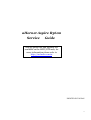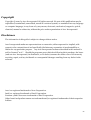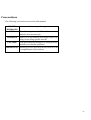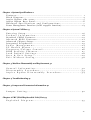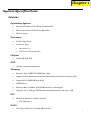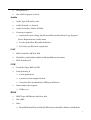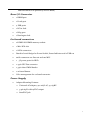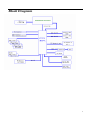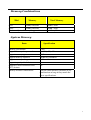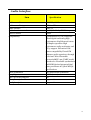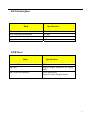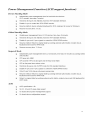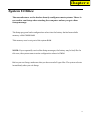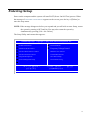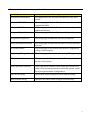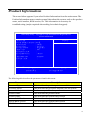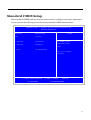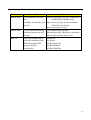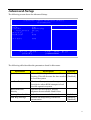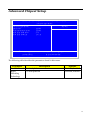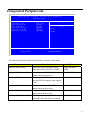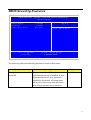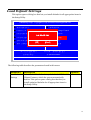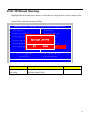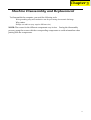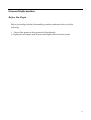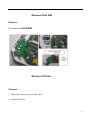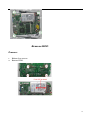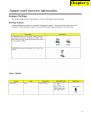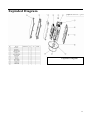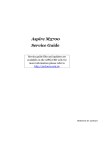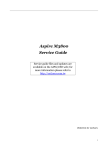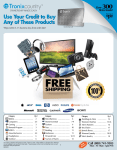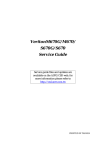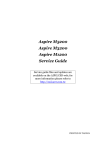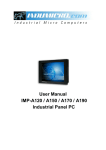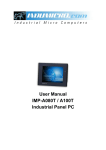Download Acer Aspire 3600 Technical information
Transcript
aHornet Aspire R3600 Service Guide Service guide files and updates are available on the AIPG/CSD web; for more information please refer to http://csd.acer.com.tw PRINTED IN TAIWAN I Revision History Please refer to the table below for the updates made on aHornet Aspire R3600 Service Guide. Date Chapter Updates II Copyright Copyright © 2007 by Acer Incorporated. All rights reserved. No part of this publication may be reproduced, transmitted, transcribed, stored in a retrieval system, or translated into any language or computer language, in any form or by any means, electronic, mechanical, magnetic, optical, chemical, manual or otherwise, without the prior written permission of Acer Incorporated. Disclaimer The information in this guide is subject to change without notice. Acer Incorporated makes no representations or warranties, either expressed or implied, with respect to the contents hereof and specifically disclaims any warranties of merchantability or fitness for any particular purpose. Any Acer Incorporated software described in this manual is sold or licensed "as is". Should the programs prove defective following their purchase, the buyer (and not Acer Incorporated, its distributor, or its dealer) assumes the entire cost of all necessary servicing, repair, and any incidental or consequential damages resulting from any defect in the software. Acer is a registered trademark of Acer Corporation. Intel is a registered trademark of Intel Corporation. Pentium 4 and Celeron are trademarks of Intel Corporation. Other brand and product names are trademarks and/or registered trademarks of their respective holders. III Conventions The following conventions are used in this manual: SCREEN Denotes actual messages that appear on screen. MESSAGES NOTE Gives bits and pieces of additional information related to the current topic. WARNING Alerts you to any damage that might result from doing or not doing specific actions. CAUTION Gives precautionary measures to avoid possible hardware or software problems. IMPORTANT Remind you to do specific actions relevant to the accomplishment of procedures. IV Preface Before using this information and the product it supports, please read the following general information. 1. This Service Guide provides you with all technical information relating to the BASIC CONFIGURATION decided for Acer's "global" product offering. To better fit local market requirements and enhance product competitiveness, your regional office MAY have decided to extend the functionality of a machine (e.g. add-on card, modem, or extra memory capability). These LOCALIZED FEATURES will NOT be covered in this generic service guide. In such cases, please contact your regional offices or the responsible personnel/channel to provide you with further technical details. 2. Please note WHEN ORDERING FRU PARTS, that you should check the most up-to-date information available on your regional web or channel. If, for whatever reason, a part number change is made, it will not be noted in the printed Service Guide. For ACER-AUTHORIZED SERVICE PROVIDERS, your Acer office may have a DIFFERENT part number code to those given in the FRU list of this printed Service Guide. You MUST use the list provided by your regional Acer office to order FRU parts for repair and service of customer machines. V Chapter 1 System Specifications 1 Features……………………………………………………………………………………………... 1 Block Diagram…………………………………………………………..………………...………..4 Aspire R3600 side cover…………………..…………………………….……………………5 Aspire R3600 Rear Panel…………………..…………………………….……………………6 Hardware Specifications and Configurations………………….…….……..7 Power Management Function (ACPI support function)…………………………..…...14 Chapter 2 System Utilities 15 Entering Setup…………………………………………………………………………..16 Product Information………………………………………………………..18 Standard CMOS Features……………………………….……………………………………19 Advanced BIOS Features………………………………………..……………………21 Advanced Chipset Setup…………………………...…………………………………………..22 Integrated Peripherals…………………………...…………………………………………..23 Power Management…………………………………………………………24 PC Health Status……………………………………………………………...25 Frequency/Voltage Control……………..………………………….…….26 BIOS Security Features………………………………………………..……. 27 Load Default Settings………………………………………………..……. 28 Save & Exit Setup………………………………………………….…………29 Exit Without Saving………………………………………………….……..30 Chapter 3 Machine Disassembly and Replacement 31 General Information………………………………………………………. 32 Disassembly Procedure……………………………………………………33 Aspire R3600 Disassembly Procedure…………….…..……34 Chapter 4 Troubleshooting 41 Chapter 5 Jumper and Connector Information 42 Jumper Setting…………………………………………………..………………..42 Chapter 6 FRU (Field Replaceable Unit) List 44 Exploded Diagram………………………………………………………….45 VI Chapter 1 System Specifications Features Operating System Microsoft Windows Vista Home Premium SP2 Microsoft windows Vista Home Basic SP2 Ubuntu Linux Processor Socket Type: None Processor Type: Intel Atom 230 TDP below 8W(include 8W) Chipset Nvidia MCP7A-ION PCB 170mm*170mm (Proprietary) Memory Memory Type: DDRII SO-DIMM 667/800 Support single channel 64 bit mode with maximum memory size up to 4GB Support SO- DIMM (MCP7A-ION) DIMM Slot: 2 Memory Max: 512MB to 4GB DDRII memory technologies Capacity: Up to 2GB per DIMM with maximum memory size up to 4GB PCI Mini PCIe interface via mini card slot Slot Quantity: 1 SATA Slot Type: SATA slot ( Default AHCI mode ) 1 Slot Quantity: 1 One eSATA support on front Audio Audio Type: HD audio codec Audio Channel: 7.1 channel Audio Controller /Codec: ALC662 Connectors support: Audio jacks color coding: should meet Microsoft Windows Logo Program Device Requirements: Audio-0002 Front 2 jack follow HD audio definition S/N ratio: 90 dB at rear output jack LAN MAC Controller: MCP7A-ION Should be worked under 10M/100M/1000Mbs environment PHY: Intel 8211CL USB Controller Type: MCP7A-ION Ports Quantity: 8 4 back panel ports 2 ports for front daughter board Connector Pin: standard Intel FPIO pin definition Data transfer rate support: USB 2.0/1.1 BIOS BIOS Type: AMI Kernel with Acer skin Size: 8Mb Note: Boot ROM should be included (PXE function should be built in with default 2 and RPL function is optional by service BIOS) Rear I/O Connector 1 HDMI port 1 D-sub port 4 USB ports 1 DC-in Jack 1 RJ45 port 1 Kensington lock On-board connectors 2 DDRII SO-DIMM memory sockets 1 Mini PCIe slot 1 SATA connectors Board to board design for Power Switch, Power Indicator and 2*USB 2.0 audio connector one line-out and one MIC 1 5V power ports for HDD 1 4 pin CPU Fan connector 1 3 pin clear CMOS header 1 on board buzzer Color management for on board connecter Power Supply Adapter Mounting Features Universal AC adapter, 90~264V AC, 47~63HZ 3-pin 65W with 19VDC output Small DC jack 3 Block Diagram 4 Aspire R3600 side cover The computer’s side cover consists of the following: 1 4 2 4 Label Description 1 Power Button 2 Acer Logo 5 Aspire R3600 Rear Panel Label Description 1 DC-in Jack 2 D-sub connector 3 HDMI connector 4 USB 2.0 connector 5 LAN connector 6 Hardware Specifications and Configurations Processor Item Specification Type Intel Atom 230 Socket None FSB 400/533 Minimum operating speed 0 MHz (If Stop CPU Clock in Sleep State in BIOS Setup is set to Enabled.) BIOS Item Specification BIOS code programmer AMI Kernel with Acer skin BIOS version P01-A0 BIOS ROM type SPI Flash BIOS ROM size 8Mb Support protocol SMBIOS(DMI)2.4/DMI2.0 Device Boot Support - Support to LS-120 drive YES Support to BIOS boot block feature YES 1st priority: HDD/SDD 2nd priority: CD-ROM 3rd priority: Removable Device 4th priority: LAN BIOS Hotkey List 7 Hotkey Del Function Enter BIOS Setup Utility Description Press while the system is booting to enter BIOS Setup Utility. Main Board Major Chips Item Specification North Bridge MCP7A-ION South Bridge MCP7A-ION APG controller MCP7A-ION Audio controller Realtek HD audio codec ALC662-HD codec 7.1 (co-lay with ALC662) LAN controller RTL 8211CL Gigabit Ethernet Phy HDD controller MCP7A-ION 8 Memory Combinations Slot Memory Total Memory Slot 1 512MB, 1GB,2GB 512MB ~2GB Slot 2 512MB, 1GB,2GB 512MB ~2GB Maximum System Memory Supported 512MB ~4GB System Memory Item Specification Memory slot number 2 slot Support Memory size per socket 512MB /1GB/2GB Support memory type DDR2 Support memory interface DDR2 667/800MHz Support memory voltage 1.8V Support to parity check feature Yes Support to error correction code (ECC) feature No Memory module combinations You can install memory modules in any combination as long as they match the above specifications. 9 Audio Interface Item Specification Audio controller NV MCP7A-ION Audio controller type ALC662-HD Audio channel codec 7.1 Audio function control Enable/disable by BIOS Setup Mono or stereo Stereo Compatibility Sound Blaster Pro/16 compatible Mixed digital and analog high performance chip Enhanced stereo full duplex operation High performance audio accelerator and AC’97 support Full native DOS games compatibility Virtual FM enhances audio experience through real-time FM-to-Wavetable conversionMPU-401 (UART mode) interface for Wavetable synthesizers and MIDI devices Integrated dual game port Meets AC’97and WHQL specifications Music synthesizer Yes, internal FM synthesizer Sampling rate 48 KHz (max.) MPU-401 UART support Yes Microphone jack Supported Headphone jack Supported 10 SATA Interface Item Specification SATA controller NV MCP7A-ION SATA controller resident bus PCI bus Number of SATA channel SATA X 1 Support bootable CD-ROM YES USB Port Item Specification Universal HCI USB 2.0/1.1 USB Class Support legacy keyboard for legacy mode USB Connectors Quantity 4 back panel ports 2 ports for front daughter board 11 Environmental Requirements Item Specification Temperature Operating +5°C ~ +35°C Non-operating -20 ~ +60°C (Storage package) Humidity Operating 15% to 80% RH Non-operating 10% to 90% RH Vibration Operating (unpacked) 5 ~ 500 Hz: 2.20g RMS random, 10 minutes per axis in all 3 axes 5 ~500 Hz: 1.09g RMS random, 1 hour per axis in all 3 axes 12 Power Management Devices S1 S3 S4 S5 Power Button V V V V USB V V N/A N/A PME Disabled Disabled Disabled Disabled RCT Disabled Disabled Disabled Disabled WOR Disabled Disabled Disabled Disabled Keyboard/Mouse Devices wake up from S3 should be less than Devices wake up from S5 should be less than 10 seconds 13 14 Chapter 2 System Utilities The manufacturer or the dealer already configures most systems. There is no need to run Setup when starting the computer unless you get a Run Setup message. The Setup program loads configuration values into the battery-backed nonvolatile memory called CMOS RAM. This memory area is not part of the system RAM. NOTE: If you repeatedly receive Run Setup messages, the battery may be bad/flat. In this case, the system cannot retain configuration values in CMOS. Before you run Setup, make sure that you have saved all open files. The system reboots immediately after you exit Setup. 15 Entering Setup Power on the computer and the system will start POST (Power On Self Test) process. When the message of “Press DEL to enter SETUP” appears on the screen, press the key of [Delete] to enter the setup menu. NOTE: If the message disappears before you respond and you still wish to enter Setup, restart the system by turning it OFF and On. You may also restart the system by simultaneously pressing [Ctrl+ Alt+ Delete]. The Setup Utility main menu then appears: CMOS Setup Utiliyt – Copyright (c) 1985-2008,American Megatrends, Inc. Product Information PC Health Status Standard CMOS Features Frequency/VoltageControl Advance BIOS Features CMOS BIOS Security Features Advanced Chipset Features Load Default Settings Integrated Peripherals Save & Exit Setup Power Management Setup Exit Without Saving KLIJ: Move Enter: Select F1: General Help +/-/: Value F10: Save ESC: Exit F9: Optimized Defaults 16 The items in the main menu are explained below: Parameter Description Production Information This page shows the relevant information of the main board Standard CMOS Features This setup page includes all the items in standard compatible BIOS Advance BIOS Features This setup page includes all the items of Award special enhanced features Advance Chipset Features This setup page includes all advanced chipset features Integrated Peripherals This setup page includes all onboard peripherals Power Management Setup This setup page includes all the items of Green function features PC Health Status This setup page is the System auto detect Temperature, voltage, and fan speed Frequency/Voltage Control This setup page is the System Frequency/Voltage setup BIOS Security Features Change, set or disable password. It allows you to limit access to the System Load Optimized Defaults Load Optimized Settings Default Settings indicates the value of the system parameters which the system would be in best performance configuration Save & Exit Setup Save CMOS value settings to CMOS and exit setup Exit Without Saving Abandon all CMOS value changes and exit setup 17 Product Information The screen below appears if you select Product Information from the main menu: The Product Information menu contains general data about the system, such as the product name, serial number, BIOS version, etc. This information is necessary for troubleshooting (maybe required when asking for technical support). CMOS Setup Utiliyt – Copyright (c) 1985-2008,American Megatrends, Inc. Product Information Processor Type : Genuine Intel(R) 2 CPU 230 ﹫1.60GHz Processor Speed : 1.60GHz System Memory : 179247MB System Manufacture : Packard Bell Product Name : 3600 System Serial Number : System BIOS Version : P01-A10 BIOS Release Date :03/20/2009 Asset Tag Number Item Help : KLIJ: Move Enter: Select F1: General Help +/-/: Value F10: Save ESC: Exit F9: Optimized Defaults The following table describes the parameters found in this menu: Parameter Description Processor Type This item lists the product processor model Processor Speed This item lists the processor frequency for the system System Memory Total memory size for the system Product Name This item lists the product name Product Name This item lists the system BIOS version System Serial Number This item lists the system serial number System BIOS Version This item lists the system BIOS version BIOS Release Date This item lists the BIOS release date 18 Standard CMOS Setup Select standard CMOS features from the main menu to configure some basic parameters in your system the following screen shows the standard CMOS features menu: CMOS Setup Utiliyt – Copyright (c) 1985-2005,American Megatrends, Inc. Standard CMOS Features System Date Item Help [Wed 03/25/2009] Time [11:54:33] 8AHCI Port0 [Not Detected] Use [ENTER], [TAB] or 8AHCI Port1 [Hard Disk] [SHIFT-TAB] to select A field . Halt on [All, But Keyboard] Use [+] or [-] to configure system Time. KLIJ: Move ENTER: Select Item F1: General Help +/-/: Value F10: Save ESC: Exit F9: Optimized Defaults BIOS Security Features 19 The following table describes the parameters found in this menu. Parameter Description Options System Date To set the date following Week: From [Sun.] to [Sat.]. determined the by BIOS and is display only weekday-month-date-year Day: from [1] to [31] (or the maximum format allowed in the month. Year: from 1999 to 2099 System Time To set the time following the hour-minute-second format The items format is [hour] [minute][second]. The time is calculated base on the 24-hour timer clock. Halt On This item enables use to select the situation if the BIOS stops the POST process and the notification All Errors No Errors All, But Keyboard All, But Diskette All, But Disk/Key 20 Advanced Setup The following screen shows the Advanced Setup: CMOS Setup Utiliyt – Copyright (c) 1985-2008,American Megatrends, Inc. Advanced BIOS Features Quick Boot Quiet Boot 1st Boot Device Hard Disk Drive Priority Enabled Enabled [HDD:P0-Hitachi HTS] [Press Enter] Boot up Num-Lock On USB Beep Message Disabled Boot to BoxShell Disabled KLIJ: Move Enter: Select F1: General Help Item Help t. +/-/: Value F10: Save ESC: Exit F9: Optimized Defaults The following table describes the parameters found in this menu. Parameter Description Options Quick Boot Allows BIOS to skip certain tests while [Enabled], booting. This will decrease the time needed [Disabled] to boot the system 1 st Boot Device The item allows you to see the sequence of boot device where BIOS attempts to load the disk operation system. Hard Disk Drive Priority Specifies the boot device. Priority sequence from available Hard Drives Boot up Num-Lock On Select Power-on state for Numlock On,Off USB Beep Message Enables the beep during USB device enumeration [Enabled], [Disabled] 21 Advanced Chipset Setup CMOS Setup Utility – Copyright (c) 1985-2008,American Megatrends, Inc Advanced Chipset Features Item Help Advanced Chipset Features Intel XD Bit Hyper Threading Technology iGPU Frame Buffer Detect iGPU Frame Buffer Size Enabled Enabled Auto 256MB KLIJ: Move Enter: Select +/-/: Value F1: General Help F10: Save ESC: Exit F9: Load Default Settings The following table describes the parameters found in this menu. Parameter Description Options Intel XD Bit For Intel platform Disabled/Enabled Hyper Threading Technology For Intel platform Disabled/Enabled 22 Integrated Peripherals CMOS Setup Utility – Copyright (c) 1985-2008, American Megatrends, Inc. Integrated Peripherals Onboard SATA Controller Onboard SATA Mode Onboard USB Controller Legacy USB Support Onboard Audio Controller Onboard LAN Controller Onboard LAN Option ROM KLIJ: Move [Enabled] [AHCI Mode] [Enabled] [Enabled] [Enabled] [Enabled] [Disabled] Enter: Select F1: General Help Item Help Options Enabled Disabled +/-/: Value F10: Save ESC: Exit F9: Optimized Defaults The following table describes the parameters found in this menu. Parameter Description Options Onboard SATA Mode This item is only available when onboard SATA controller is AHCI AHCI Disabled / AHCI Onboard SATA Controller Always enabled SATA POST no matter what option is set Disabled/Enabled Onboard USB Controller Always enabled USB keyboard during POST no matter what option is set Disabled/Enabled Onboard Audio Controller Always enabled Audio POST no matter what option is set Disabled/Enabled Onboard LAN Controller Always enabled LAN POST no matter what option is set Disabled/Enabled Onboard LAN Option ROM This item is only available when onboard LAN controller is enabled Disabled/Enabled 23 Power Management The Power Management menu lets you configure your system to most effectively save energy while operating in a manner consistent with your own style of computer use. The following screen shows the Power Management parameters and their default settings: CMOS Setup Utility – Copyright (c) 1985-2008,American Megatrends, Inc Power Management Setup ACPI Aware O/S ACPI Suspend Mode Power On by RTC Alarm Power On by PCIE Devices Power On By Onboard LAN Wake Up by USB KB//Mouse Restore On AC Power Loss [Yes] [S3 (STR)] [Disabled] [Disabled] [Disabled] [Enabled] [Last State] Item Help Yes/ No ACPI support for Operating System. Yes: If OS supports ACPI. No: If OS does not support ACPI. KLIJ: Move Enter: Select F1: General Help +/-/: Value F10: Save ESC: Exit F9: Optimized Defaults The following table describes the parameters found in this menu. Parameter ACPI Aware O/S ACPI Suspend Mode Description Control wake up event for S1/S3/S4/S5 Options No/Yes S1(POS)/S3 (STR) Power On by RTC Alarm Disabled/Enabled Power On by PCIE Devices Disabled/Enabled Power On by Onboard Lan Disabled/Enabled Wake Up by USB KB//Mouse Control wake up event for S1/S3 Disabled/Enabled 24 PC Health Status CMOS Setup Utility – Copyright (c) 1985-2008,American Megatrends, Inc. PC Health Status CPU Temperature (PECI Mode) System Temperature CPU Fan Speed : 29℃/84℉ : 41℃/1105℉ : 1515 RPM 1.8V CPU Core +5.00V VBAT 1.8048V : 1.0962V : 5.1285V : 3.230V MCP Core 1.0140v Smart Fan [Enabled] KLIJ: Move Enter: Select F1: General Help +/-/: Value Item Help F10: Save ESC: Exit F9: Optimized Defaults The following table describes the parameters found in this menu: Parameter Description CPU/System Temperature Detect CPU Temperature automatically CPU FAN Speed (RPM) Detect CPU/SYSTEM Fan Speed Status automatically CPU Smart FAN Control The item displays the system Smart Fan Function status. It is always enabled by system. Options 25 Frequency/Voltage Control CMOS Setup Utility – Copyright (c) 1985-2008,American Megatrends, Inc Frequency/Voltage Control Spread Spectrum Enabled Item Help Enabled Disabled KLIJ: Move Enter: Select F1: General Help +/-/: Value F10: Save ESC: Exit F9: Optimized Defaults The following table describes the parameters found in this menu: Parameter Spread Spectrum Description Always auto detect Spread Spectrum Options Disabled/Enabled 26 BIOS Security Features CMOS Setup Utility – Copyright (c) 1985-2008,American Megatrends, Inc. BIOS Security Features Supervisor Password User Password Change Supervisor Password : Not installed : Not Installed [Press Enter] KLIJ: Move Enter: Select F1: General Help Item Help Install or Change the Password +/-/: Value F10: Save ESC: Exit F9: Optimized Defaults The following table describes the parameters found in this menu: Parameter Change Supervisor Password Description This item is only available when supervisor password is installed, If clear supervisor password, user password should also be cleared. All setup items will be view-only except user password item when login with user password Options Press Enter 27 Load Default Settings This option opens a dialog box that lets you install defaults for all appropriate items in the Setup Utility. CMOS Setup Utiliyt – Copyright (c) 1985-2008,American Megatrends, Inc. Product Information PC Health Status Standard CMOS Features Frequency/Voltage Control Advance BIOS Features CMOS Load Default Settings? Advanced Chipset Features BIOS Integrated Peripherals [OK] Power Management Setup KLIJ: Move Enter: Select F1: General Help BIOS Security Features Loab Loab Default DefaultSettings Settings Save & Exit Setup [Cancal] Exit Without Saving +/-/: Value F10: Save ESC: Exit F9: Optimized Defaults The following table describes the parameters found in this menu: Parameter Description Load Default Settings Select the field loads the factory defaults for BIOS and Chipset Features, which the system automatically detects. This option opens a dialog box that lets you install optimized defaults for all appropriate items in the Setup Utility. Options 28 Save & Exit Setup Highlight this item and press <Enter> to save the changes that you have made in the Setup Utility and exit the Setup Utility. CMOS Setup Utiliyt – Copyright (c) 1985-2008,American Megatrends, Inc. Product Information PC Health Status Standard CMOS Features Frequency/Voltage Control Advance BIOS Features CMOS BIOS Security Features Save &s exit setup? Loab Default Settings Advanced Chipset Features Integrated Peripherals Power Management Setup Save & Exit Setup Save & Exit Setup [OK] KLIJ: Move Enter: Select F1: General Help [Cancal] Exit Without Saving +/-/: Value F10: Save ESC: Exit F9: Load Default Settings The following table describes the parameters found in this menu: Parameter Description Save configuration changes and exit setup Press <Enter> to save the changes that have made in the Setup Utility and exit the Setup Utility. Press<Y> to save and Exit or <N> to return to the main menu. Options 29 Exit Without Saving Highlight this item and press <Enter> to discard any changes that you have made in the Setup Utility and exit the Setup Utility. CMOS Setup Utiliyt – Copyright (c) 1985-2008,American Megatrends, Inc. Product Information PC Health Status Standard CMOS Features Frequency/Voltage Control Advance BIOS Features CMOS BIOS Security Features Discard changes and exit setup? Loab Default Settings Advanced Chipset Features Integrated Peripherals [OK] Power Management Setup KLIJ: Move Enter: Select F1: General Help Save & Exit Setup [Cancal] Exit ExitWithout WithoutSaving Saving +/-/: Value F10: Save ESC: Exit F9: Load Default Settings Parameter Description Discard changes and exit setup Press<Enter> to discard any changes and exit the Setup Utility Options 30 Chapter 3 Machine Disassembly and Replacement To disassemble the computer, you need the following tools: Wrist grounding strap and conductive mat for preventing electrostatic discharge. Wire cutter. Phillips screwdriver (may require different size). NOTE: The screws for the different components vary in size. During the disassembly process, group the screws with the corresponding components to avoid mismatches when putting back the components. 31 General Information Before You Begin Before proceeding with the disassembly procedure, make sure that you do the following: 1. Turn off the power to the system and all peripherals. 2. Unplug the AC adapter and all power and signal cables from the system 32 Disassembly Procedure This section tells you how to disassemble the system when you need to perform system service. Please also refer to the disassembly video, if available. CAUTION: Before you proceed, make sure you have turned off the system and all peripherals connected to it. 33 aHornet Aspire R3600 Standard Disassembly Process Bezel Process: 1. According to the requirement, paste ATI, OS, CPU, HDMI and marketing label by SKU. 34 Remove side cover Process: 1. Put the Computer on the worktable lightly. 2. Release side cover with 1 screws then remove side cover. 35 Remove front D/B Process: 1. Release the front D/B Remove CPU fan Process: 1. Release the three screws and fan cable. 2. Remove CPU fan. 36 Remove CPU Cooler Process: 1. Release the four screws. 2. Remove CPU cooler. 37 Remove wireless LAN Process: 1. Remove wireless LAN antenna cable 2. Remove wireless LAN. Remove M/B Process: 1. Release the four screws. 2. Remove M/B. 38 Remove HDD Process: 1. Release four screws. 2. Remove HDD. 39 Remove memory Process: 1. Remove Memory from SODIMM. 2. Remove the second Memory from SODIMM2 (Optional by SKU). 40 Chapter 4 Troubleshooting Please refer to generic troubleshooting guide for troubleshooting information relating to following topics: Power-On Self-Test (POST) POST Check Points POST Error Messages List Error Symptoms List 41 Chapter 5 42 43 Chapter 6 FRU (Field Replaceable Unit) List This chapter gives you the FRU (Field Replaceable Unit) listing in global configurations of Aspire R3600. Refer to this chapter whenever ordering for parts to repair or for RMA (Return Merchandise Authorization). NOTE: Please note WHEN ORDERING FRU PARTS, that you should check the most up-to-date information available on your regional web or channel. For whatever reasons a part number change is made, it will not be noted in the printed Service Guide. For ACER-AUTHORIZED SERVICE PROVIDERS, your Acer office may have a DIFFERENT part number code to those given in the FRU list of this printed Service Guide. You MUST use the local FRU list provided by your regional Acer office to order FRU parts for repair and service of customer machines. 44 Exploded Diagram Exploded Diagram 45