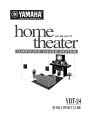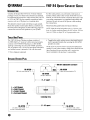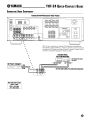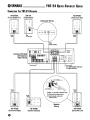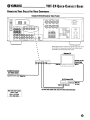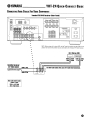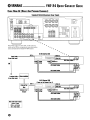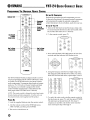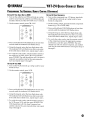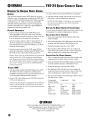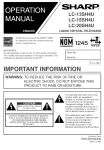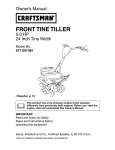Download Yamaha HTR-5440 Owner`s manual
Transcript
@YAMAHIt
WHERE HOME THEATER LlVES
N
just add your TV
YHT-24
QUICK-CONNECT GUIDE
OYAMAHAe
_
YHT-24 QUICK-CONNECT GUIDE
INTRODUCTION
Yamaha developed the YHT-24 A/V Home Theater
package to turn your home into a theater. In addition
to enhancing the sound of a video source, like your TV
or VCR, the YHT-24 also superbly reproduces audio
sources, such as a CD player or a cassette deck.
This Quick-Connect Guide will help you get started.
Study the speaker system plan (below), and then use
the interconnect diagrams (on the following pages) to
connect the receiver and speakers to your system.
For the video portion, you will need a television or
monitor. Please refer to the Yamaha HTR-5440 Owner's
Manual, as well as the owner's manuals that came with
your other components, for complete instructions and
cautions. Be sure to turn off all power while making
the connections.
Please keep this guide handy for future reference.
NOTE: Label the end ofeach speaker wire (i.e., left rear, right
front, etc.) before connecting them to the AN receiver. For wire
runs over ,~o feet, use larger 18- or 16-gauge speaker wire.
TOOLS AND PARTS
The YHT-24 Home Theater package consists of
(1) HTR-5440 A/V receiver with a universal remote
control, (1) DV-S5350 DVD player, (1) NS-AP280
package containing (5) 2-way NS-AP280 speakers,
100' of speaker wire, (1) SW-201 powered subwoofer,
and related owner's manuals. You will also need:
• Wire strippers (optional)
• Toggle bolts, molly anchor screws, sheet metal screws,
and/ or speaker brackets (for securing the N5-AP280
speakers to walls)
NOTE: If you are unsure of how to securely and safely fasten
speakers to a wall, please contact a reliable source about the best
type ofhardware for your particular wall's construction.
Secure installation is the purchaser's responsibility.
SPEAKER SYSTEM PUN
NS-AP280
(left side. same height as TV)
D
L
L6J
C
NS-AP280
rSub
~D
SW-201 Subwooler (on floor)
NS-AP280
(,lgOt sid., "m. hOlght " TV(
R
(on top or below TV)
B'-8' apart
=
=
=
=
L Left Channel
R Right Channel
C Center Channel
S Surround Channel
U
+. ~
Listening Area
S
NS-AP280
(on stand or wall. at least
ear level or preferably higher)
o
DC
8'-10' apart -----~
S
D
NS-AP280
(on stand or wall. at least
ear level or preferably higher)
OYAMAHI{----- YHI-24 QUICK-CONNECT GUIDE
CONNECTING AUDIO COMPONENTS
Yamaha HIR-5440 Receiver (Rear Panel)
AU~
OIGnA"
~
""'"
.....
B
i Ci 0R~ iOR:~O
VI~OSIG""'l
B
nn
1.-----_---,
lo,oP£OANCE SHECTOA
I <:€'W·-"'lrm.. ft1 ,
-.cOOTlEtS
~~o
rorA"
CUllER ®,~<D
[[])
[[])
•
•
•
•
NOTE: For your convenience, the Yamaha HTR-5440 receiver is equipped with
two switched ac outlets (100 W max.). If desired, use them to power on connected
components (e.g.,CD player) each time the receiver is turned on. However, do not
use them for components equipped with clocks (e.g.,VCR) .
•
CD Player (Changer) LOut
10
1
=1
ROut
•
•
•
•
•
•
•
•
•
•---
1
Cassene Deck,
CD or MD Recorder
lo~
LOut*
~
l.-<l
:-=-
I~
~~~l
- --
RCA Cable Color Codes
Yellow = Video
White Len Audio
Red = Right Audio
=
CD
MDiCO·R
L
R
IJROut*
001
I§lOI •• use Lileln
• Use Playback Or Line OUt
101
Lln**
RIn**
Use RCA Audio Cables For Audio Interconnections
OYAMAHI{
YHT-24 QUICK-CONNECT GUIDE
CONNECTING THE YHT·24 SPEAKERS
NS-AP280
(Front Right Ch.)
SW-201
(Subwoofer)
NS-AP280
(Front left Ch.)
Subwoofer Wiring
@
o
o
@
o
0
0
..
Stripe
Wire
o
•••
0
0
Stripe
Wire
To AC Oullet
RCA
Audio Cable
Yamaha HTR-5440
AN Receiver
(Rear Panel)
Set IMPEDANCE Selector
to right position.
Stripe
Wire
o Strip 114" off ends of speaker wires.
Stripe
Wire
@
@)
Push and hold down levers.
Insert speaker wires and
release levers.
000
o
Stripe
Wire
••
o
000
•
o
o
Speaker
Wiring
NS-AP280
(Surround Right)
o
NS-AP280
(Center Channel)
NS-AP280
(Surround left)
OYAMAHA
e
YHI-24 QUICK-CONNECT GUIDE
CONNECTING VIDEO CABLES FOR VIDEO COMPONENTS
Yamaha HTR-5440 Receiver (Rear Panel)
A~U
@»
'SnUNBAL
MAIN
B
UU
1.-----_---,
IMPEo.-.NCE SHEClOA
I flOffMf .....,".ufl< I
N:O\JTlETS
~~~Ff.
fOTAl
CENTER
® .~, <D
[[]]
[[]]
•
•
•
•
•
•
•
NOTE: When using a hi-Ii stereo VCR, set the Tuner/Line switch
(on the VCR) to Line position to record from another source
connected to the Yamaha HTR-5440 receiver.
Monitor/TV
•
•
i
VIOEOSlGNA!.
I
Optional 75-ohm
~V'S @~R~OU~l(~-~."'''·-~~-ot-I--V-id-eo-I-i~~~~~=,J ~~~X::I Cable
n
I I
Satellite Receiver
(or Video Game)
Video Out
Hi-Fi Stereo VCR
Ilbl=dl-l:'ms:crBjll ANT Out
Video In
RCA Cable Color Codes
IJ
Video Out
(RF Out)
Use RCA Video Cables And Jacks For Video Interconnections
=
=
Yellow Video
White Lett Audio
Red = Right Audio
o
OYAMAHAe
YHT-24 QUICK-CONNECT GUIDE
CONNECTING THE YAMAHA
OV-85350 OVD
PLAYER
Yamaha HIR-5440 Receiver (Rear Panel)
A~~~
~N
B
nn
1.------_---,
lYF'fDo\NCe5eLECTQR
I (lnt"ffi!lr .....:ttf'''''
I>l;OUTl£lS
SWITCHEO
°GOWMAX.
'0''''
• •
•
•
•
•
Use the Included RCA Cables lor Analog and Video
Connections Between the DVD Player and Receiver.
•
L I~
•
Analog Out·
•
•
-;;c;EiI
'NGa
I:
R II(~("'-+----_
NOTE: Use the optical connection to enjoy 5.1-channel surround sound
found on DVDs recorded in the Dolby Digital or DTS Digital Surround format.
IIlla
Connecting Optical Cable
..
R~"'. ~,"
oU' ,,"",",
and insert cable.
NOTES:
• On both ends of the optical cable, align and firmly insert
each plug into its mating terminal.
• During connection, do not bend the optical cable.
• Keep dust caps and reattach them if terminals are not used.
RCA Cable Color Codes
=
=
=
Yellow Video
White Left Audio
Red Right Audio
Optical Cable (Included)
1"'>--------------:::,...,....,..,..,....,...,..,..-------11----11-------1.-+---------------(/
@YAMAHA
1
'AI/ala~
I
Yamaha DV-S 5350 DVD Player (Rear Panel)
Alldio Olll COII/lcc/io", arc rcql/ired!or playback o!CD-R, a"d
DVD /0 VCR.
r,'cordi"~f/,(}II/
Oolby Di~ital is a tmdclI/ark "r Dolby Labamloric,
OTS i.' a Imdt'lllclrk or DTS Tcclll/olo~y LLC.
o
Lice",i,,~
Corl'0mliol/.
I
I
eyAMAHJr----- YHI-24 QUICK-CONNECT GUIDE
CONNECTING AUDIO CABLES FOR VIDEO COMPONENTS
Yamaha HIR-5440 Receiver (Rear Panel)
AU'~
>.WN
B
U U
Ir----------:=---,
ItIIPE()I.,NCE SELECTOR
'W!!Fff!'fe2"f,f!j'
J,(;OJTlHS
SWITC...eO
l00WMAX
TOTAL
CENTER
®.~©
[]J
[]J
Satellite Receiver
(or Video Game)
10 c:=:::=J
c:J c::z:::::K::lI
•
•
•
•
•
•
•
•
•
•
Audio LOut
c=J
I
Audio ROut
NOTE: When using a hi-Ii stereo VCR, set the Tuner/Line switch (on the VCR) to Line
position to record from another source connected to the Yamaha HTR-5440 receiver.
HI-FI Stereo VCR
•
~
:~~¥!!
D-TY'CBL
AUDIO SIGNAL
II
I
AUdio
LOut
Audio
ROut
Audio
Lin
Audio
Rln
L Use RCA Audio Cables And Jacks For Audio Interconnections.
R
VCR'
RCA Cable Color Codes
Yellow = Video
White Left Audio
Red Right Audio
=
=
o
OYAMAHAe
YHT-24 QUICK-CONNECT GUIDE
CABLE HOOK-UP (BASIC AND PREMIUM CHANNELS)
Yamaha H1R·5440 Receiver (Rear Panel)
A~~
<®
ann
!'iOUNBAl.
MAIN
1..--_---,
IMPEDANCE SELECTOR
I >rr"ffOAEPQWf~Qty I
ACOVTLETS
SWITCHED
100WMAX
TOTAL
OIl
IL---==:=::::::::"'.---JL-_=..J
NOTE: When using a hi-fi stereo VCR, set the Tuner/Line
switch (on the VCR) to Line position to record from another
source connected to the Yamaha HTR-5440 receiver.
ANTI n
Basic Cable
(From Wall Jack)
Audio
LOut
OR
Premium Cable
(From Wall Jack)
• •
• •
• •
• •
••
• •
••
HHI Stereo VCR
• •
Video In
•
I
I
I
I
[[]J
[0 Dl
2S~<eJ
II 00 liB Video Out
AUdl~
Audio
ROut
Lin
II
RCA Video Cables
Audio RIn
RCA Audio Cables
a<e
L
~
R
RCA Audio Cables
P
l~~
~
VCRl
- Descrambler
Hi-FI Stereo VCR
(Tuner set to Channel 3 or 4)
Converter
Box
(Channel 3 or 4
Output)
ANT In
I
Audio
LOut
I
Audio
ROut
I
I
Video In
II 00 liB Video Out
AUdi~
Lin
II
RCA Video Cables
Audio RIn
RCA Audio Cables
RCA Audio Cables
RCA Cable Color Codes
Yellow = Video
White Left Audio
Red Right Audio
=
=
S~8J
a,0
L
IIllI'j}j l~~
R
r"
OUT
VCA \
_
.YAMAH~
INITIAL ADJUSTMENT OF THE
SW·201
YHT-24 QUICK-CONNECT GUIDE
SUBWOOFER
To achieve the optimum volume balance between the
SW-201 Subwoofer and the NS-AP280 Main Speakers,
perform the following procedure:
1. Insert the SW-201's power plug into a nearby ac outlet.
2. Set the SW-201's VOLUME control to 0 (minimum
setting), the AUTO STANDBY switch to HIGH, and
the HIGH CUT switch to LOW.
4. Play an audio source and adjust the HTR-5440's
VOLUME control to a desired listening level.
5. On the SW-201, increase the volume gradually to
adjust the balance the volume between the SW-201
Subwoofer and the NS-AP280 Main Speakers.
3. Press the SW-201's POWER switch to ON and power
on all other components.
SW-201 Subwoofer
(Rear Panel)
.......~
•••••
o
"+To AC Oullet
NOTE: Once the volume is balanced between the
subwoofer and the main speakers, you can adjust the
volume of your whole sound system by using the
HTR-5440's VOLUME control.
OYAMAHAe
_ YHT-24 QUICK-CONNECT GUIDE
PROGRAMMING THE UNIVERSAL REMOTE CONTROL
Indicator LED ------f-~-~,...-.::j-. -'<<i'
~
~~~
<f>
~
~:::::;nt
SETTING Up COMPONENTS
Perform the procedure for each component you own.
At the end of each step 5, the remote control's processor
will automatically assign the selected component's
control functions to its own buttons, ready for your use.
Buttons
~Tr,:TIi,;i:";ji~?(BJt,;ill[;BI--;:::::'--+--- Turns On
Component's
Power
SETTING
Up
YOUR
TV
1. Turn on the television set and look up a setup code
for your brand of television (codes are located at the
back of the HTR-5440 Owner's Manua/).
2. 0.\ the remote control, press TV
Use Keypad
To Enter
Setup Codes
II ~f----
Use To Enter -----a.+>
Setup Mode
~
~
Use To Enter
Setup Mode
3. Press and hold both VOLUME buttons at least four
seconds until the indicator LED flashes twice.
@YAMAHA
4. Using the keypad, enter the four-digit setup code.
The indicator LED will flash twice after your entry.
If the LED did not flash twice, repeat steps 3 and 4.
The YHT-24 Home Theater package includes a universal pre-programmed remote control with factory codes
to control your HTR-5440 receiver and most Yamaha
audio components. To program other brands of components (i.e., TV, VCR, etc.) or if your Yamaha unit does
not respond, you will need to program the remote
control with the manufacturer's codes (listed on the
back pages of the HTR-5440 Owner's Manual).
NOTE: This remote control is designed to control most major
brands ofaudio and video components. For other units, use
the original remote control supplied with the product.
POWER
ON
1. Load the supplied batteries into the remote control.
2. Aim the remote control at the HTR-5440, press
AMP /TUNER, and then press POWER.
3. The receiver should turn on.
TEST
TUNER
MO/CO·R
V·AUX
6£>i INPUT
+10
~
+100
88
AlBIC/OlE
EFFECT
5. To verify the code works, aim the remote control at
the television set, press TV, and then press POWER.
The television set should turn off. If it doesn't
respond, use another code for the same manufacturer and repeat steps 3 through 5.
eyAMAHIf----- YHI-24 QUICK-CONNECT GUIDE
PROGRAMMING THE UNIVERSAL REMOTE CONTROL (CONTINUED)
SETTING
Up
YOUR CABLE
Box
(OR DSS)
1. Turn on the cable box (or DSS) and look up a setup
code for your brand of cable box (or DSS) (codes are
located at the back of the HTR-5440 Owner's Manual.
2. On the remote control, press CBL/SAT.
SETTING
Up
OTHER COMPONENTS
1. Turn on the component (e.g., CD player, tape deck,
or MD player) and look up a setup code for your
brand of component.
2. On the remote control, press the desired component
button (e.g., CD or TAPE/MD).
3. Press and hold both VOLUME buttons at least four
seconds until the indicator LED flashes twice.
4.. Using the keypad, enter the four-digit setup code.
The indicator LED will flash twice after your entry.
If the LED did not flash twice, repeat steps 3 and 4.
3. Press and hold both VOLUME buttons at least four
seconds until the indicator LED flashes twice.
4. Using the keypad, enter the four-digit setup code.
The indicator LED will flash twice after your entry.
If the LED did not flash twice, repeat steps 3 and 4.
5. To verify the code works, aim the remote control at
the cable box (or DSS), press CBL/SAT, and then
press POWER. The unit should turn off. If it doesn't
respond, use another code for the same manufacturer and repeat steps 3 through 5.
SETTING
Up
YOUR VCR
1. Turn on the VCR and look up a setup code for your
brand of VCR.
2. On the remote control, press VCR.
3. Press and hold both VOLUME buttons at least four
seconds until the indicator LED flashes twice.
4. Using the keypad, enter the four-digit setup code.
The indicator LED will flash twice after your entry.
If the LED did not flash twice, repeat steps 3 and 4.
5. To verify the code works, aim the remote control at
the VCR, press VCR, and then press POWER. The
VCR should turn off. If it doesn't respond, use
another code for the same manufacturer and repeat
steps 3 through 5.
5. To verify the code works, aim the remote control
at the component, press the appropiate component button, and then press POWER. The unit
should turn off. If it doesn't respond, use another
code for the same manufacturer and repeat steps 3
through 5.
OYAMAHAe
YHT-24 QUICK-CONNECT GUIDE
OPERATING THE UNIVERSAL REMOTE CONTROL
OVERVIEW
The universal remote control will control up to seven
different types of components (including the HTR-5440
receiver), each of which becomes active when you press
a selection (e.g., TV, VCR, etc.). We can only briefly
describe some functions here, and we encourage you
use the HTR-5440 Owner's Manual to gain additional
experience with this powerful unit.
PLAYING A VIDEOCASSETTE
1. Aim the remote control at the HTR-5440, press
AMP /TUNER to select the component, and then
press POWER to turn the receiver on. Press VCR (i.e.,
6 on the keypad) as the input for the receiver.
3. Load a DVD (or LD) into the DVD (or LD) player.
4. Aim the remote control at the DVD (or LD) player,
and press> (forward button) to start play.
NOTE: The DVD player's controls are now assigned to
the remote control buttons, since DVD was the last
selected component.
RESETTING THE REMOTE CONTROL To fACTORY CODES
You can reset the remote control to factory codes for all
components or a desired component, as follows:
RESETTING CODES FOR ALL COMPONENTS
1. Press any component selector button other than
AMP/TUNER.
2. Aim the remote control at the TV, press the TV to
select the component, and then press POWER to
turn the television on. Press TV INPUT (or A/B) to
select the correct input.
2. Press and hold both VOLUME buttons at least four
seconds until the indicator LED flashes twice.
3. Aim the remote control at the VCR, press VCR to
select the component, and then press POWER to turn
the VCR on. Put a tape in the VCR, press PLAY.
4. The indicator LED will flash twice to confirm all
codes have been reset to factory values. If the lED
does not flash twice, repeat steps 1 through 3.
NOTE: At this point, the VCR controls are assigned to the
remote control, since VCR was the last selected component. If you now press the VOLUME up (down) buttons,
the TVNCR volume will be raised (or lowered). To adjust
the receiver's volume, you must press AMP/TUNER to
activate its functions.
PLAYING ADVD
1. Aim the remote control at the HTR-5440, press AMP /
TUNER to select the component, and then press
POWER to turn the receiver on. Press DVD/lD (i.e., 4
on the keypad) as the input for the receiver.
2. Press DVD /lD and then press POWER to turn the
DVD (or lD) player on.
NOTE: If the DVD player is plugged into the switched ac
outlet (on the back of the receiver) and its power switch
was already engaged, the unit will come on each time the
receiver is powered on.
3. Using the keypad, enter the code "9990".
RESETTING CODES FOR
A DESIRED
COMPONENT
1. Press a component selector button that matches the
component you wish to reset to factory codes.
2. Press and hold both VOLUME buttons at least four
seconds until the indicator LED flashes twice.
3. Using the keypad, enter the code "0000".
4. The indicator LED will flash twice to confirm all
codes have been reset to factory values. If the lED
does not flash twice, repeat steps 1 through 3.
5. For your convenience, the following reference chart
lists the factory codes:
Component
Selector Button
Component
Code
TV
CBL/SAT
VCR
DVD/LD
CD
TAPE/MD
TV
Cable TV
VCR
DVD player
CD player
MD recorder
0101
0006
0002
0008 Yamaha
0005 Yamaha
0024 Yamaha
_YAMAHA©2001 YAMAHA ELECTRONICS CORPORAnON, USA
6660 Orangethorpe Avenue, Buena Park, CA 90620
PH: (714) 522-9105; FAX: (888) 435-7922
http://www.yamaha.com