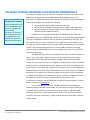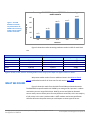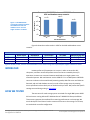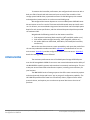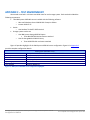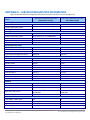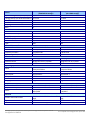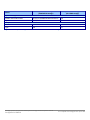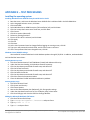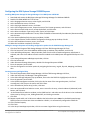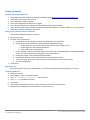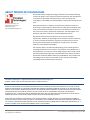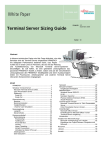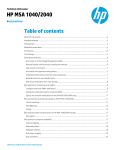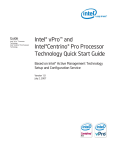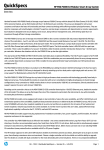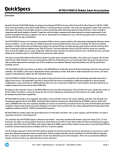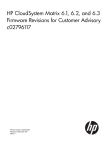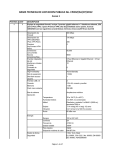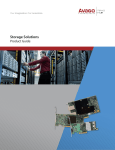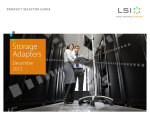Download Samsung DVD-V4700 Specifications
Transcript
STORAGE SYSTEM COMPARISON: IBM SYSTEM STORAGE DS3524 EXPRESS AND HP STORAGEWORKS P2000 G3 As the technology demands of your business grow, selecting the correct hardware is crucial to obtaining reliable performance. In addition to choosing server hardware, you must also carefully select your storage systems. Which storage array will speed up your performance for your employees or customers? Your company’s best storage investment is an array that performs well to meet your present needs and can handle increasing workloads as your needs grow. In our labs, we used the Iometer benchmarking tool to test the I/O operations per second (IOPS) performance of the new IBM System Storage DS3524 Express (IBM DS3524) and the HP StorageWorks P2000 G3 (HP P2000) simulating streaming media, Web file and video on demand servers, and mail and database server activity. We found that the IBM DS3524 outperformed the HP P2000 across all three of our test scenarios. In our streaming media tests, the IBM DS3524 achieved an average IOPS win of 23.8 percent over the HP P2000. In our Web file server and Video on Demand tests, the IBM DS3524 achieved an average IOPS win of 31.6 percent over the HP P2000. In our mail and database server tests, the IBM DS3524 achieved an average IOPS win of 16.7 percent over the HP P2000. These results show that selecting the IBM DS3524 over the HP P2000 can enhance your servers’ performance in accessing stored data with these day-to-day tasks. SEPTEMBER 2011 A PRINCIPLED TECHNOLOGIES TEST REPORT Commissioned by IBM Corporation THE RIGHT STORAGE MAXIMIZES YOUR SERVER’S PERFORMANCE Your choice of storage array plays a key role in the responsiveness of your servers and applications. To gauge how well the IBM DS3524 and HP P2000 storage arrays performed, we used the Iometer benchmarking tool to simulate real-world workloads of Storage system summary Both the IBM DS3524 and the HP P2000 had a dualcontroller configuration and three disk enclosures, for a total of 84 15K 6Gbps SAS drives. The IBM DS3524 used 73GB drives and the HP P2000 used 72GB drives. a server and storage system handling the following: streaming media activity (100% sequential read tests) Web file server and Video on Demand activity (100% random read tests) typical I/O activity of mail and database servers (100% read, 100% write, and 70% read 4K random IOPS tests) In addition to a strong performance edge, the IBM DS3524 offers two other advantages. While the HP P2000 allows a maximum of 32 drives per RAID group (at RAID level 50), the IBM DS3524 allows as many as 192 drives (at RAID levels 0 and 10). This extra capacity lets you allocate more drives into a single LUN to increase performance on a disk I/O-intensive application, such as one handling a large database. The HP P2000 system is also limited to 149 total drives or currently 288TB maximum raw storage capacity, while the IBM DS3500 series can scale to 192 total drives or currently 576TB maximum raw capacity. The IBM DS3524 also offers more scalability from a host interface perspective. It offers a “pay as you grow” product structure. You can start with the low-cost base configuration of four 6Gbps SAS ports and use the IBM DS3524 as direct-attached storage until you need to scale up to a storage area network (SAN) interface. The 6Gbps SAS host ports on the IBM DS3524 have four 6Gbps lanes for a total of 24Gbps per port. As your business needs grow and you deploy more than four hosts, you can upgrade to a SAS switched environment using a 6Gbps SAS switch such as the 16-port LSI™ SAS6160 SAS Switch. If you require host connections longer than 20 meters, you can add 1Gbps or 10Gbps iSCSI or 8Gbps Fibre Channel ports to your controllers in addition to the SAS infrastructure and therefore tailor the IBM DS3524 to the best fit for your infrastructure’s demands. The HP P2000 offers comparatively limited options. For more details, see Figure 8 in Appendix A. From a performance perspective, the IBM DS3524 was better equipped to handle streaming media than the HP P2000, as it processed an average of 23.8 percent more IOPS, which translates into faster data access (see Figure 1). We used a 100% sequential read test for streaming media because when a user accesses a streaming media file, the server is performing a read of existing data that is accessed in sequence off the storage. Storage system comparison: IBM System Storage DS3524 Express and HP StorageWorks P2000 G3 A Principled Technologies test report 2 Percentage IBM DS3524 win over HP P2000 in the streaming media scenario 38.3% 40% 29.1% 30% Percentage win Figure 1. The IBM DS3524 consistently outperformed the HP P2000 in the streaming media scenario. Higher numbers are better. 20% 10% 31.2% 15.7% 4.7% 0% 64K 128K 256K Block size 512K 1MB Figure 2 shows the median streaming media test results in IOPS for each block size. Block size 64K 128K 256K 512K 1MB IBM DS3524 17,161.09 9,887.95 5,598.83 2,867.69 1,511.57 Streaming media scenario HP P2000 16,392.40 8,542.90 4,335.56 2,186.37 1,093.18 IBM percentage win 4.7% 15.7% 29.1% 31.2% 38.3% Figure 2. Results, in IOPS, from the streaming media scenario using a queue depth of 4. Higher numbers are better. We present median results from our additional tests in the What we found section and detailed results for all three runs for each test in Appendix B. WHAT WE FOUND Figure 3 shows the results from the Web file and Video on Demand scenario. The IBM DS3524 outperformed the HP P2000 by an average of 31.6 percent in random read activity across a range of block sizes. Web file servers and Video on Demand servers mostly serve as access points for many different stored files, so the vast majority of I/O activity in this case is random reads. A 100% random read access specification therefore best tests the performance you could expect on these types of servers. Storage system comparison: IBM System Storage DS3524 Express and HP StorageWorks P2000 G3 A Principled Technologies test report 3 Percentage IBM DS3524 win over HP P2000 for the Web file 47.1% server and Video on Demand scenario 50% 40.7% Percentage win Figure 3. The IBM DS3524 consistently outperformed the HP P2000 in the Web file server and Video on Demand scenario. Higher numbers are better. 40% 33.5% 30% 20% 33.4% 36.5% 25.0% 17.0% 19.8% 10% 0% 4K 8K 16K 32K 64K Block size 128K 256K 512K Figure 4 shows the median Web file server and Video on Demand test results in IOPS for each block size. Block size 4K 8K 16K 32K 64K 128K 256K 512K Queue depth 256 256 256 256 512 128 32 16 Web file server and Video on Demand scenario IBM DS3524 Queue depth HP P2000 28,373.69 256 24,254.51 27,275.43 128 22,761.82 25,339.93 128 20,267.77 22,197.51 128 16,626.93 16,270.86 128 12,198.67 9,798.14 512 7,179.67 5,409.27 64 3,844.31 2,840.62 32 1,930.60 IBM percentage win 17.0% 19.8% 25.0% 33.5% 33.4% 36.5% 40.7% 47.1% Figure 4. Results, in IOPS, from the Web file server and Video on Demand scenario using various queue depths. Higher numbers are better. Figure 5 shows the results from the mail and database server scenario. The IBM DS3524 outperformed the HP P2000 by an average of 16.7 percent in pure read, pure write, and mixed read and write I/O (random) activity using a small 4K block size. Specifically, the IBM DS3524 was 17.0 percent faster in 100% read, 18.1 percent faster in 100% write, and 14.9 percent faster in 70% read/30% write. Mail and database servers typically perform a combination of small block reads and writes. We tested a 100% read, 100% write, and mixed 70% read/30% write access specifications using a small block size to determine how the storage solutions would perform if operating with this type of I/O activity. Storage system comparison: IBM System Storage DS3524 Express and HP StorageWorks P2000 G3 A Principled Technologies test report 4 Percentage IBM DS3524 win over HP P2000 for the mail and database server scenario Percentage win 20% Figure 5. The IBM DS3524 consistently outperformed the HP P2000 in the mail and database server scenario. Higher numbers are better. 18.1% 17.0% 14.9% 15% 10% 5% 0% 100% read 4K 100% write 4K Test and block size 70% read 4K Figure 6 shows the median results in IOPS for the Mail and database server scenario. Queue depth 100% read 100% write 70% read 128 256 16 Mail and database server scenario–4K block size IBM DS3524 Queue depth HP P2000 28,373.69 24,254.51 128 14,363.40 12,159.41 256 21,610.14 18,803.50 16 IBM percentage win 17.0% 18.1% 14.9% Figure 6. Results, in IOPS, from the mail and database server scenario using various queue depths. Higher numbers are better. WORKLOAD Iometer performs I/O operations on a server in order to stress the disksubsystem, and then records the performance of and stress created by these I/O operations. Iometer can create and measure workloads on a single system or on networked systems. We used Iometer version 2006.07.27 on an IBM System x3650 M3 server to simulate our three workloads (streaming media, Web file server and Video on Demand, and mail and database servers) on each of the storage arrays by creating access specifications that closely mirror the disk activity of each. We present the specific settings we used during testing in Appendix A. HOW WE TESTED The test server for each storage system consisted of a single IBM System x3650 M3 rack server running Microsoft® Windows Server® 2008 R2 SP1 Enterprise Edition. These servers generate the workload for measuring performance on the storage. We used a dual-port Fibre Channel card to connect the servers to the storage. For all tests, we used a dual controller configuration. Storage system comparison: IBM System Storage DS3524 Express and HP StorageWorks P2000 G3 A Principled Technologies test report 5 To measure dual controller performance, we configured each test server with a dual-port Fibre Channel card and connected a port to each of the controllers. Each storage system had 84 drives, separated into seven 12-disk RAID groups. We created and assigned an Iometer worker to a volume on each RAID group. We configured the Iometer Dynamo to run on an IBM System x3650 M3 server. We set Iometer to run for a total of 5 minutes with a 60-second ramp-up time for each run. For all tests, we ran workloads using several common block sizes at multiple queue depths for each access specification, and then selected the queue depth that provided the maximum IOPS. We gathered the following results from the Iometer result files: Disk sequential read tests (Dual controller, 100% read IOPS, median runs) Disk random read tests (Dual controller, 100% read IOPS, median run) 4K random IOPS tests 100% Read, 100% Write, 70% Read (Dual controller, median run) We ran the tests three times to ensure repeatability, and report the results from the run that produced the median total IOPS. Appendix C provides details of our test environment. Appendix D provides configuration details of our test server. Appendix E details the testing procedures we followed. CONCLUSIONS The consistent performance wins of the IBM System Storage DS3524 Express over the HP StorageWorks P2000 G3 across our test scenarios demonstrate the ability of the IBM DS3524 to quickly process and route data in commonly used scenarios. This can make your servers better able to handle user requests, increasing server efficiency for your business. The IBM DS3500 series of storage systems also offers more connectivity options and mixed protocol choices and have a “pay as you grow” configuration capability. The HP P2000 G3 portfolio offers fewer host connectivity choices, supports fewer mixedprotocol choices, and requires you to make more protocol decisions at the time of purchase. Storage system comparison: IBM System Storage DS3524 Express and HP StorageWorks P2000 G3 A Principled Technologies test report 6 APPENDIX A – TEST PARAMETERS AND STORAGE HARDWARE This appendix includes the Iometer parameters we used to simulate our test workloads. Streaming media scenario (disk sequential read tests) configuration We defined the simulated streaming media workload using the following parameters: 64K, 128K, 256K, 512K, and 1M block sizes 100% reads, 0% writes 0% random, 100% sequential One worker per target Web file and Video on Demand scenario (disk random read tests) configuration We defined the simulated Web file server and Video on Demand workload using the following parameters: 4K, 8K, 16K, 32K, 64K, 128K, 256K, and 512K block sizes 100% reads, 0% writes 100% random, 0% sequential One worker per target Mail and database scenario (4K random IOPS tests) configuration We defined the simulated mail and database workload using the following parameters: 4k block size 100% reads, 0% writes; 0% reads, 100% writes; and 70% reads, 30% writes 100% random, 0% sequential One worker per target Figure 7 shows a comparison of the storage hardware we tested. Primary storage hardware System Firmware version Number of storage controllers Storage connectivity (iSCSI, SAS, SATA, Fibre Channel) Number of Fibre Channel ports Storage memory Total number of disks tested in solution Number of volumes RAID level Turbo performance Hard disk Vendor and model number Disk size RPM Disk type IBM System Storage DS3524 Express 07.70.45.00 2 HP StorageWorks P2000 G3 TS201P007 2 Fibre Channel Fibre Channel 4 per storage controller (8 total) 4 GB (2 GB per controller) 84 7 (12 drives per volume) RAID 10 Enabled 2 per storage controller (4 total) 4 GB (2 GB per controller) 84 7 (12 drives per volume) RAID 10 N/A IBM 9FT066-039 73 GB 15K SAS 6Gbps HP EH0072FARWC 72 GB 15K SAS 6Gbps Figure 7. Storage hardware comparison. Storage system comparison: IBM System Storage DS3524 Express and HP StorageWorks P2000 G3 A Principled Technologies test report 7 Scalability of the storage hardware ports Figure 8 presents the functional port options available with the two storage arrays. Unlike the HP StorageWorks P2000, the IBM System Storage DS3524 Express can support either SAS and Fibre Channel ports running simultaneously or SAS and iSCSI ports running simultaneously. The IBM DS3500 series of storage arrays offers more host connectivity and mixed protocol options and a “pay as you grow” configuration capability. System host connectivity options SAS Fibre Channel 1Gbps iSCSI 10Gbps iSCSI SAS + Fibre Channel SAS + 1Gbps iSCSI SAS + 10Gbps iSCSI Fibre Channel + 1Gbps iSCSI IBM System Storage DS3524 Express Four 6Gbps SAS ports Eight 6Gbps SAS ports Eight 8Gbps Fibre Channel ports Eight 1Gbps iSCSI ports Four 10Gbps iSCSI ports Four 6Gbps SAS ports + Eight 8Gbps Fibre Channel ports Four 6Gbps SAS ports + Eight 1Gbps iSCSI ports Four 6Gbps SAS ports + Four 10Gbps iSCSI ports Not Available HP StorageWorks P2000 G3 Eight 6Gbps SAS ports Four 8Gbps Fibre Channel ports Eight 1Gbps iSCSI ports Four 10Gbps iSCSI ports Not Available Not Available Not Available Four 8Gbps Fibre Channel ports + Four 1Gbps iSCSI ports Figure 8. Functioning port/protocol options available with the two storage arrays. Storage system comparison: IBM System Storage DS3524 Express and HP StorageWorks P2000 G3 A Principled Technologies test report 8 APPENDIX B – TEST RESULTS Figures 9 through 14 provide the peak IOPS test results for the storage arrays. We ran the Iometer test three times for each storage array, and then determined the median. Streaming media: IBM DS3524 Dual controller, 100% read IOPS Block size 64K 128K 256K 512K 1MB Run 1 17,190.04 9,151.94 5,598.83 2,867.69 1,511.57 Run 2 17,064.46 9,887.95 5,651.92 2,847.76 1,449.21 Run 3 17,161.09 9,967.07 5,492.38 2,876.07 1,515.89 Median run 17,161.09 9,887.95 5,598.83 2,867.69 1,511.57 Figure 9. Detailed streaming media results for the IBM DS3524 using a queue depth of 4. Higher numbers are better. Block size 64K 128K 256K 512K 1MB Streaming media: HP P2000 Dual controller, 100% read IOPS Run 1 Run 2 Run 3 16,368.66 16,401.28 16,392.40 8,542.83 8,542.90 8,543.62 4,335.56 4,328.28 4,335.87 2,186.37 2,186.03 2,186.48 1,093.18 1,093.08 1,093.25 Median run 16,392.40 8,542.90 4,335.56 2,186.37 1,093.18 Figure 10. Detailed streaming media results for the HP P2000 using a queue depth of 4. Higher numbers are better. Block size 4K 8K 16K 32K 64K 128K 256K 512K Web file server and Video on Demand: IBM DS3524 Dual controller, 100% read IOPS Queue depth Run 1 Run 2 Run 3 Median run 256 28,373.69 28,360.81 28,381.43 28,373.69 256 27,275.43 27,277.89 27,272.48 27,275.43 256 25,338.58 25,339.93 25,357.50 25,339.93 256 22,190.86 22,197.52 22,197.51 22,197.51 512 16,285.68 16,244.79 16,270.86 16,270.86 128 9,801.24 9,790.57 9,798.14 9,798.14 32 5,409.27 5,405.05 5,411.93 5,409.27 16 2,840.62 2,839.15 2,842.38 2,840.62 Figure 11. Detailed Web file server and Video on Demand results for the IBM DS3524. Higher numbers are better. Storage system comparison: IBM System Storage DS3524 Express and HP StorageWorks P2000 G3 A Principled Technologies test report 9 Web file server and Video on Demand: HP P2000 Dual controller, 100% read IOPS Block size 4K 8K 16K 32K 64K 128K 256K 512K Queue depth 256 128 128 128 128 512 64 32 Run 1 24,254.51 22,773.10 20,267.77 16,626.93 12,198.67 7,179.67 3,844.38 1,930.60 Run 2 24,108.56 22,596.38 20,148.40 16,507.80 12,121.94 7,148.35 3,842.68 1,929.58 Run 3 24,258.17 22,761.82 20,271.99 16,634.92 12,210.35 7,180.56 3,844.31 1,930.68 Median run 24,254.51 22,761.82 20,267.77 16,626.93 12,198.67 7,179.67 3,844.31 1,930.60 Figure 12. Detailed Web file server and Video on Demand results for the HP P2000. Higher numbers are better. Block size 4K - 100% Read 4K - 100% Write 4K - 70% Read Mail and database server: IBM DS3524 Max disk random IOPS Queue depth Run 1 Run 2 Run 3 256 28,373.69 28,360.81 28,381.43 16 14,366.64 14,342.69 14,363.40 128 21,605.52 21,622.61 21,610.14 Median run 28,373.69 14,363.40 21,610.14 Figure 13. Detailed mail and database server results for the IBM DS3524. Higher numbers are better. Block size 4K - 100% Read 4K - 100% Write 4K - 70% Read Mail and database server: HP P2000 Max disk random IOPS Queue depth Run 1 Run 2 Run 3 256 24,254.51 24,108.56 24,258.17 16 12,159.41 12,166.54 12,132.05 128 18,803.50 18,794.18 18,806.31 Median run 24,254.51 12,159.41 18,803.50 Figure 14. Detailed mail and database server results for the HP P2000. Higher numbers are better. Storage system comparison: IBM System Storage DS3524 Express and HP StorageWorks P2000 G3 A Principled Technologies test report 10 APPENDIX C – TEST ENVIRONMENT We created a test bed in a climate-controlled room for each storage system. Each test bed included the following components: Two IBM System x3650 M3 servers installed with the following software: o Microsoft Windows Server 2008 R2 SP1 Enterprise Edition o Iometer 2006.07.27 Switch o One NetGear® ProSafe® JGS524 switch Storage systems under test o One IBM System Storage DS3524 Express Three IBM EXP3524 disk enclosures attached o One HP StorageWorks P2000 G3 Array Three HP D2700 disk enclosures attached Figure 15 provides highlights of the IBM System x3650 M3 server configuration. Figure 16 in Appendix D provides complete configuration details. Processors Memory Internal disk Fibre Channel card Operating system Test software IBM System x3650 M3 server One quad-core Intel® Xeon® processor X5570 at 2.93 GHz 24 GB, 3 x 8 GB, 1,333 MHz Two 300GB, 10K RPM IBM 42D0638 SAS drive IBM QLogic™ QLE2562 Microsoft Windows Server 2008 R2 SP1 Enterprise Iometer 2006.07.27 Figure 15. IBM System x3650 M3 server configuration highlights. Storage system comparison: IBM System Storage DS3524 Express and HP StorageWorks P2000 G3 A Principled Technologies test report 11 APPENDIX D – SERVER CONFIGURATION INFORMATION Figure 16 provides detailed configuration information about the test server for each storage array. Server Power supplies Total number Vendor and model number Wattage of each (W) Cooling fans Total number Vendor and model number Dimensions (h x w) of each (inches) Volts Amps General processor setup Number of processor packages Number of cores per processor Number of hardware threads per core System power management policy CPU Vendor Name Model number Stepping Socket type Core frequency (GHz) Intel QPI Speed L1 cache L2 cache L3 cache Platform Vendor and model number Motherboard model number Motherboard chipset BIOS name and version BIOS settings Memory modules Total RAM in system (GB) Vendor and model number Type Speed (MHz) IBM System x3650 M3 type 7945 (IBM DS3524 storage) IBM System x3650 M3 type 7945 (HP P2000 storage) 1 Emerson 7001484-J000 REV E 675 1 Emerson 7001484-J000 REV E 675 3 Delta Electronics Inc. GFB0812SHS 3.35 x 3.23 12 1.20 3 Delta Electronics Inc. GFB0812SHS 3.35 x 3.23 12 1.20 1 4 8 Balanced 1 4 8 Balanced Intel Xeon X5570 D0 Socket 1366 LGA 2.93 6.4 GT/s 4 x 32 KB 4 x 256 KB 8 MB Intel Xeon X5570 D0 Socket 1366 LGA 2.93 6.4 GT/s 4 x 32 KB 4 x 256 KB 8 MB IBM System x3650 M3 type 7945 69Y4438 Intel 5520 IBM Corp. D6E150CUS-1.11 02/08/2011 Default IBM System x3650 M3 type 7945 69Y4438 Intel 5520 IBM Corp. D6E150CUS-1.11 02/08/2011 Default 24 Samsung M393B1K70BH1-CH9 PC3-10600R 1,333 24 Samsung M393B1K70BH1-CH9 PC3-10600R 1,333 Storage system comparison: IBM System Storage DS3524 Express and HP StorageWorks P2000 G3 A Principled Technologies test report 12 Server Speed running in the system (MHz) Timing/Latency (tCL-tRCD-tRP-tRASmin) Size (GB) Number of RAM module(s) Chip organization Rank Hard disk Vendor and model number Number of disks in system Size (GB) Buffer size (MB) RPM Type Internal disk controller Vendor and model Controller driver Controller firmware RAID configuration Fibre channel card Vendor and model Controller driver Firmware Operating system Name Build number Service pack File system Kernel Language Graphics Vendor and model number Graphics memory Driver IBM System x3650 M3 type 7945 (IBM DS3524 storage) 1,333 9-9-9-24 8 3 Double-sided 2 IBM System x3650 M3 type 7945 (HP P2000 storage) 1,333 9-9-9-24 8 3 Double-sided 2 IBM 42D0637 2 300 64 10,000 SAS IBM 42D0637 2 300 64 10,000 SAS IBM ServeRAID M5015 LSI Corporation 1.31.2.0 9/28/2009 2.120.03-1160 RAID 1 IBM ServeRAID BR10il v2 LSI Corporation 1.31.2.0 9/28/2009 1.30.05.00-IR RAID 1 IBM QLogic QLE2562 QLogic 9.1.9.25 11/17/2010 2.32 IBM QLogic QLE2562 QLogic 9.1.9.25 11/17/2010 2.32 Windows Server 2008 R2 SP1 Enterprise Edition 7601 Service Pack 1 NTFS ACPI x64-based PC English Windows Server 2008 R2 SP1 Enterprise Edition 7601 Service Pack 1 NTFS ACPI x64-based PC English Matrox® G200eV (Maxim) 16 MB Matrox Graphics Inc. 1.1.4.0 8/16/2010 Matrox G200eV (Maxim) 16 MB Matrox Graphics Inc. 1.1.4.0 8/16/2010 Broadcom® BCM5708C NetXtreme® II GigE PCI-E Broadcom 6.2.9.0 2/4/2011 Broadcom BCM5708C NetXtreme II GigE PCI-E Broadcom 6.2.9.0 2/4/2011 Ethernet Vendor and model number Type Driver Storage system comparison: IBM System Storage DS3524 Express and HP StorageWorks P2000 G3 A Principled Technologies test report 13 Server Optical drive(s) Vendor and model number Type USB ports Number Type IBM System x3650 M3 type 7945 (IBM DS3524 storage) IBM System x3650 M3 type 7945 (HP P2000 storage) HL-DT-ST DVDRAM GT30N ATA Device DVD/CD-ROM drives N/A N/A 4 2.0 4 2.0 Figure 16. Detailed system configuration information for the servers we used for testing. Storage system comparison: IBM System Storage DS3524 Express and HP StorageWorks P2000 G3 A Principled Technologies test report 14 APPENDIX E – TEST PROCEDURES Installing the operating system Installing Windows Server 2008 R2 Enterprise with Service Pack 1 1. Boot the server, and insert the Windows Server 2008 R2 SP1 installation DVD in the DVD-ROM drive. 2. At the Language Selection screen, click Next. 3. Click Install Now. 4. Select Windows Server 2008 Enterprise (Full Installation) x64, and click Next. 5. Click the I accept the license terms check box, and click Next. 6. Click Custom. 7. Click Drive options (advanced). 8. Delete any existing partitions. 9. Ensure the first drive is selected, and click New. 10. Click Apply. 11. Click OK. 12. Click Next. 13. At the User’s password must be changed before logging on warning screen, click OK. 14. Type your new password into both fields, and click the arrow to continue. 15. At the Your password has been changed screen, click OK. Windows Server 2008 R2 settings We installed all recommended and critical Windows updates through 6/15/2011. In addition, we downloaded and installed the latest drivers. Disabling Windows Firewall 1. 2. 3. 4. 5. 6. 7. 8. 9. Click StartAdministrative ToolsWindows Firewall with Advanced Security. Under the Overview heading, click Windows Firewall Properties. Click the drop-down menu beside Firewall state, and select Off. Click the Private Profile tab. Click the drop-down menu beside Firewall state, and select Off. Click the Public Profile tab. Click the drop-down menu beside Firewall state, and select Off. Click OK to close the Properties window. Close the Windows Firewall with Advanced Security window. Disabling Display Sleep 1. Click StartControl Panel. 2. Click System and Security. 3. Click Power Options. 4. Next to the selected power plan (Balanced), click Change plan settings. 5. Under the drop-down menu next to Turn off display sleep, select Never. 6. Click Save Changes, and close the Edit Plan Settings Window. Adding the Microsoft Multipath I/O feature 1. Click StartCommand Prompt. 2. Type ocsetup MultipathIo /norestart and press Enter. 3. Type mpclaim -n -i -a 4. Type exit and press Enter. Storage system comparison: IBM System Storage DS3524 Express and HP StorageWorks P2000 G3 A Principled Technologies test report 15 Configuring the IBM System Storage DS3500 Express Installing IBM System Storage DS Storage Manager 10 on IBM System x3650 M3 1. Download and extract the IBM System Storage DS Storage Manager for Windows 2008 R2. 2. Double click SMIA-WSX64-10.77.35.16.exe. 3. At the language selection screen, select English, and click OK. 4. At the Introduction screen, click Next. 5. At the Copyright Statement screen, click Next. 6. At the License Agreement screen, accept the terms of the license agreement, and click Next. 7. At the Choose Install Folder screen, accept the default, and click Next. 8. At the Select Installation Type screen, select Typical, and click Next. 9. At the Automatically Start Monitor? Screen, leave the default of Automatically Start Monitor (Recommended), and click Next. 10. In the Antivirus/Backup Exclusion pop-up window, click OK. 11. In the Support Monitor Profiler Default Configuration Settings pop-up window, click OK. 12. At the Pre-Installation Summary screen, click Install. 13. When the installation completes, click Done. Adding the storage subsystem and viewing configuration options via the IBM DS Storage Manager 10 1. Click StartAll ProgramsDS Storage Manager 10 ClientDS Storage Manager 10 Client. 2. Click the Setup tab. In the Select Addition Method pop-up window, select Manual, and click OK. 3. In the Add Storage Subsystem – Manual window, make sure the Out-of-band management radio button is selected, and enter the IP address of both controller modules on the IBM System Storage DS3524 Express. Click Add. 4. In the Storage Subsystem Added pop-up window, click No. 5. Click the Devices tab. 6. Under Discovered Storage Subsystems, double-click Storage Subsystem DS3500. 7. Enter the password, and click OK. 8. View the configuration and other options by navigating the Summary, Logical, Physical, Mappings, and Setup tabs. Creating an array and logical drive 1. Click StartApplicationsDS Storage Manager 10 ClientDS Storage Manager 10 Client, 2. Under the Setup tab, click Manage a Storage Subsystem. 3. In the Select Storage Subsystem pop-up window, ensure that the DS3524 is highlighted, and click OK. 4. Enter the password, and click OK. 5. In the DS3524 management window, hit the plus by the name of the storage subsystem, click Total Unconfigured, click Array on the menu, and click Create. 6. At the Introduction (Create Array) screen, click Next. 7. At the Array Name & Drive Selection screen, enter a name for the array, select the Manual (Advanced) radio button, and click Next. 8. At the Manual Drive Selection window, set the RAID level to 1 and select two of the drives in the Unselected drives pane by clicking on one, holding down Shift, and clicking on another. 9. Click Add. 10. Repeat steps 8 and 9 until 12 drives are added to the Select drives pane. Note: On the IBM System Storage DS3524, when more than two drives are added to a RAID 1, it is automatically configured as a RAID 10. 11. Click Calculate Capacity. 12. Click Finish. 13. In the Array Created pop-up window, click Yes to create a logical drive using the new array. Storage system comparison: IBM System Storage DS3524 Express and HP StorageWorks P2000 G3 A Principled Technologies test report 16 14. At the Introduction (Create Logical Drive) screen, click Next. 15. At the Specify Capacity/Name screen: a. Enter the total free capacity in the New logical drive capacity field. b. Provide a Logical Drive name. c. Leave the default logical drive parameters at Use recommended settings. d. Click Next. 16. At the Specify Logical Drive-to-LUN Mapping screen, select the Default Mapping radio button, ensure that the Host type is set to Windows 2000/Server 2003/Server 2008 Non-Clustered (supports DMP), and click Finish. 17. In the Creation Successful pop-up window, click No. 18. In the Completed pop-up window, click OK. 19. Repeat steps 5 through 18 six times for each logical drive. Installing the IBM MPIO Device Specific Module (DSM) v1.03.0305.0409 Note: The IBM MPIO DSM downloads with the DS System Storage Manager 10 (above) and can be located in the same directory to which the manager setup application was extracted. 1. Double-click SMIA-WSX64-01.03.0305.0504.exe. 2. At the Welcome screen, click Next. 3. At the License Agreement screen, accept the agreement, and click Next. 4. At the Ready to Install the Program screen, click Install. 5. When the Installation completes, click Finish. 6. At the prompt to restart the system, click Yes. Configuring the DS3524 for Fibre Channel and mounting the test volumes 1. Click StartAdministrative ToolsMPIO. 2. On the Discover Multi-Paths tab, highlight the HP P2000G3 FC/iSCSI device, and click Add. 3. In the Reboot Required pop-up window, click Yes. 4. When the system reboots, click StartAdministrative ToolsServer Manager. 5. In the left pane, expand the Storage node, and click Disk Management. 6. In the bottom middle pane, find the new test volumes. For each new volume, right-click the name (i.e., Disk 1), and click Online. 7. Right-click again, and click Initialize. 8. In the Initialize Disk pop-up window, select MBR, and click OK. 9. Right-click the volume, and click New Simple Volume. 10. At the Welcome screen, click Next. 11. At the Specify Volume Size screen, make sure the Simple volume size matches the Maximum disk space, and click Next. 12. At the Assign Drive Letter or Path screen, note the assigned drive letter, and click Next. 13. At the Format Partition, accept the default format settings, make sure Perform a quick format is selected, and click Next. 14. Click Finish, and repeat steps 9 through 13 for the remaining six volumes. Configuring the HP StorageWorks P2000 G3 Installing the HP StorageWorks P2000 MSA Support Pack 1. Download the HP StorageWorks P2000 Software Bundle for Microsoft Windows Server 2008 R2 (x64) v. 3.35 from http://h20000.www2.hp.com/bizsupport/TechSupport/SoftwareIndex.jsp?lang=en&cc=us&prodNameId=41185 75&prodTypeId=12169&prodSeriesId=4118559&swLang=8&taskId=135&swEnvOID=4064 2. Double-click the msa2000.bundle-3.35.w2k8r2.x64.exe, and click Run. Storage system comparison: IBM System Storage DS3524 Express and HP StorageWorks P2000 G3 A Principled Technologies test report 17 3. In the HP Self Extracting Package pop-up window, click Extract. 4. Navigate to the directory where the installer extracted the files, and click setup.exe. 5. At the Source Selections screen, ensure that Both is selected under Types of updates to use, and click Start Inventory. 6. At the Select Installation Host(s) screen, select Local Host, and click Next. 7. In the One or more pre-defined bundles were found window, check the box next to HP StorageWorks P2000 Software Bundle for Microsoft Windows Server 2008 R2 (x64), and click OK. 8. At the Select Items to be Installed screen, accept the defaults, and click Install. 9. When the installation is complete, click Finish. Configuring Vdisks and volumes on the HP StorageWorks P2000 G3 1. Log into the HP Storage Management Utility. 2. In the Configuration View pane, right-click Vdisks, highlight Provisioning, and click Create Vdisk. 3. In the Create Vdisk section, enter a Vdisk name, set the RAID level to RAID-10, set the Number of Sub-Vdisks to 6, and leave the other fields at their defaults. 4. In the Enclosures Front View pane, select 12 drives (2 for each sub-Vdisk). 5. Scroll to the bottom of the section, and click Create Vdisk. 6. In the Success pop-up window, click OK. 7. Repeat steps 2 through 6 to create 6 more Vdisks. 8. In the Configuration View pane, under Vdisks, right-click the first Vdisk created above, highlight Provisioning, and click Create Volume. 9. In the Create Volume Enter a Volume name, for LUN enter a corresponding number (i.e., the first LUN should be named '1', the second '2', etc.) and leave all other fields to their default settings, ensuring that the Size slider is set to the Vdisks full capacity, the checkbox by Map is checked, and Access is set to read-write. 10. Click Apply. 11. In the Success pop-up window, click OK. 12. Repeat steps 8 through 11 six times for each remaining Vdisk, providing a different LUN number for each Volume. 13. Click StartAdministrative ToolsMPIO. 14. On the Discover Multi-Paths tab, highlight the HP P2000G3 FC/iSCSI device, and click Add. 15. In the Reboot Required pop-up window, click Yes. 16. When the system reboots, click StartAdministrative ToolsServer Manager. 17. In the left pane, expand the Storage node, and click Disk Management. 18. In the bottom middle pane, find the new test volumes. For each new volume, right-click the name (i.e., Disk 1), and click Online. 19. Right-click again, and click Initialize. 20. In the Initialize Disk pop-up window, select MBR, and click OK. 21. Right-click on the volume, and click New Simple Volume. 22. At the Welcome screen, click Next. 23. At the Specify Volume Size screen, make sure the Simple volume size matches the Maximum disk space, and click Next. 24. At the Assign Drive Letter or Path screen, note the assigned drive letter, and click Next. 25. At the Format Partition, accept the default format settings, make sure Perform a quick format is selected, and click Next. 26. Click Finish and repeat steps 21 through 25 for the remaining six volumes. Storage system comparison: IBM System Storage DS3524 Express and HP StorageWorks P2000 G3 A Principled Technologies test report 18 Setting up Iometer Installing and configuring Iometer 1. Download the Iometer 2006.07.27 package for Windows from www.iometer.org/doc/downloads.html. 2. Double-click the installer, and click Run. 3. At the Welcome window, click Next. 4. At the License Agreement window, click I Agree. 5. At the Choose Components window, leave the defaults selected, and click Next. 6. At the Choose Install Location window, change the Destination Folder to C:\Iometer 2006.07.27, and click Install. 7. When the installation completes, click Finish. Setting up the individual Iometer workloads We used the following settings for each test: 1. Open Iometer.exe. 2. For each access specification: a. Create the access specification to match the configurations in Appendix A. b. Verify that the access specification has the following additional settings: i. Under Burstiness, set Transfer Delay to 0ms, and set Burst Length to 1 I/O. ii. Under Align I/Os, select Sector Boundaries. iii. Under Reply Size, select No Reply. c. Under Topology, select the computer name, and click the Start a New Disk Worker on Selected Manager button until you have one worker assigned to each target volume. d. Under Disk Targets, set the appropriate queue depth. e. Under Results Display, make sure that Iometer has selected Start of Test. f. Under Test Setup, set the Run Time to 4 minutes and the Ramp Up Time to 60 seconds. g. Save the configuration. 3. Exit Iometer. Running the test Note: We created a batch file to automatically run all the access specifications and saved it as run.bat to C:\Iometer 2006.07.27. 1. 2. 3. 4. 5. 6. 7. Reboot the system. After logging in, open a command prompt. Type cd c:\Iometer 2006.07.27 and press Enter. Type run.bat and wait 10 minutes. Press Enter. After all access specifications finish running, remove the result files from the server. Repeat steps 1 through 6 two more times for a total of three runs. Storage system comparison: IBM System Storage DS3524 Express and HP StorageWorks P2000 G3 A Principled Technologies test report 19 ABOUT PRINCIPLED TECHNOLOGIES We provide industry-leading technology assessment and fact-based marketing services. We bring to every assignment extensive experience with and expertise in all aspects of technology testing and analysis, from researching new technologies, to developing new methodologies, to testing with existing and new tools. Principled Technologies, Inc. 1007 Slater Road, Suite 300 Durham, NC, 27703 www.principledtechnologies.com When the assessment is complete, we know how to present the results to a broad range of target audiences. We provide our clients with the materials they need, from market-focused data to use in their own collateral to custom sales aids, such as test reports, performance assessments, and white papers. Every document reflects the results of our trusted independent analysis. We provide customized services that focus on our clients’ individual requirements. Whether the technology involves hardware, software, Web sites, or services, we offer the experience, expertise, and tools to help our clients assess how it will fare against its competition, its performance, its market readiness, and its quality and reliability. Our founders, Mark L. Van Name and Bill Catchings, have worked together in technology assessment for over 20 years. As journalists, they published over a thousand articles on a wide array of technology subjects. They created and led the Ziff-Davis Benchmark Operation, which developed such industry-standard benchmarks as Ziff Davis Media’s Winstone and WebBench. They founded and led eTesting Labs, and after the acquisition of that company by Lionbridge Technologies were the head and CTO of VeriTest. Principled Technologies is a registered trademark of Principled Technologies, Inc. All other product names are the trademarks of their respective owners. Disclaimer of Warranties; Limitation of Liability: PRINCIPLED TECHNOLOGIES, INC. HAS MADE REASONABLE EFFORTS TO ENSURE THE ACCURACY AND VALIDITY OF ITS TESTING, HOWEVER, PRINCIPLED TECHNOLOGIES, INC. SPECIFICALLY DISCLAIMS ANY WARRANTY, EXPRESSED OR IMPLIED, RELATING TO THE TEST RESULTS AND ANALYSIS, THEIR ACCURACY, COMPLETENESS OR QUALITY, INCLUDING ANY IMPLIED WARRANTY OF FITNESS FOR ANY PARTICULAR PURPOSE. ALL PERSONS OR ENTITIES RELYING ON THE RESULTS OF ANY TESTING DO SO AT THEIR OWN RISK, AND AGREE THAT PRINCIPLED TECHNOLOGIES, INC., ITS EMPLOYEES AND ITS SUBCONTRACTORS SHALL HAVE NO LIABILITY WHATSOEVER FROM ANY CLAIM OF LOSS OR DAMAGE ON ACCOUNT OF ANY ALLEGED ERROR OR DEFECT IN ANY TESTING PROCEDURE OR RESULT. IN NO EVENT SHALL PRINCIPLED TECHNOLOGIES, INC. BE LIABLE FOR INDIRECT, SPECIAL, INCIDENTAL, OR CONSEQUENTIAL DAMAGES IN CONNECTION WITH ITS TESTING, EVEN IF ADVISED OF THE POSSIBILITY OF SUCH DAMAGES. IN NO EVENT SHALL PRINCIPLED TECHNOLOGIES, INC.’S LIABILITY, INCLUDING FOR DIRECT DAMAGES, EXCEED THE AMOUNTS PAID IN CONNECTION WITH PRINCIPLED TECHNOLOGIES, INC.’S TESTING. CUSTOMER’S SOLE AND EXCLUSIVE REMEDIES ARE AS SET FORTH HEREIN. Storage system comparison: IBM System Storage DS3524 Express and HP StorageWorks P2000 G3 A Principled Technologies test report 20