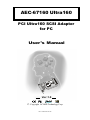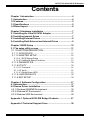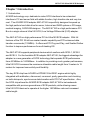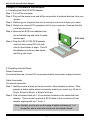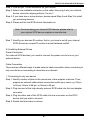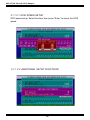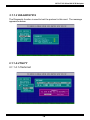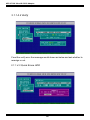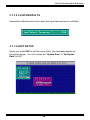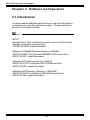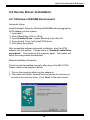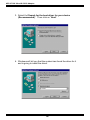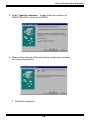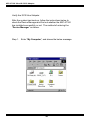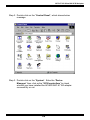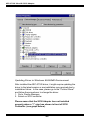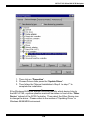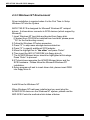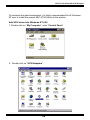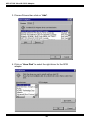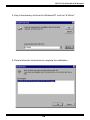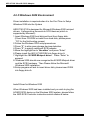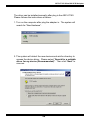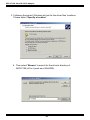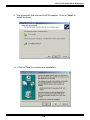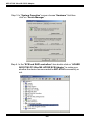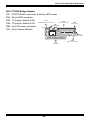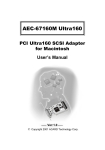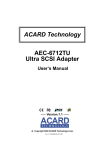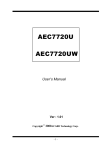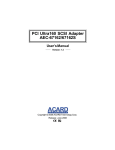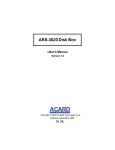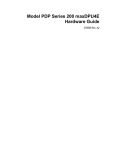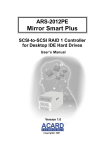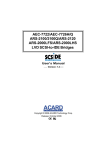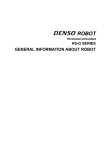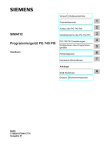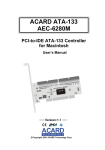Download Acard AEC-67160M Ultra160 Specifications
Transcript
AEC-67160 Ultra160 PCI Ultra160 SCSI Adapter for PC User ’s Manual Ver:1.0 © Copyright ACARD Technology Corp. Ver:1.0.20010723.67160 AEC-67160 Ultra160 SCSI Adapter Contents Chapter 1 Introduction ............................................................... 4 1.1 Introduction ........................................................................... 4 1.2 Features ................................................................................. 5 1.3 Specifications ....................................................................... 5 1.4 Board layout .......................................................................... 6 Chapter 2 Hardware Installation ............................................... 7 2.1 Installing the Ultra160 SCSI Adapter ................................... 7 2.2 Installing Internal Drives ...................................................... 7 2.3 Installing External Drives ..................................................... 8 2.4 Installing Both External and Internal Drives ...................... 9 Chapter 3 BIOS Setup .............................................................. 10 3.1 The setup utility screen ...................................................... 11 3.1.1 FUNCTIONS DESCRIPTION .............................................. 11 3.1.1.1 SCSI DEVICE ............................................................... 11 3.1.1.2 ADAPTER SETUP ........................................................ 12 3.1.2.2.1 SCSI Speed Setup ............................................................ 13 3.1.2.2.2 Addtional Setup Functions ................................................ 13 3.1.1.3 DIAGNOSTICS .............................................................. 14 3.1.1.4 UTILITY ......................................................................... 14 3.1.1.4.1 Preformat .......................................................................... 14 3.1.1.4.2 Verify .................................................................................. 15 3.1.1.4.3 Quick Erase HDD .............................................................. 15 3.1.1.5 LOAD DEFAULTS ......................................................... 16 3.1.1.6 EXIT SETUP .................................................................. 16 Chapter 4 Software Configuration ......................................... 17 4.1 Introduction ......................................................................... 17 4.2 Device Driver Installation ................................................... 18 4.2.1 Windows 95/98/ME Environment ....................................... 18 4.2.2 Windows NT Environment .................................................. 25 4.2.3 Windows 2000 Environment .............................................. 29 Appendix 1 Optional SCSI-IDE Bridge Products .................... 37 Appendix 2 Technical Support Form ...................................... 39 2 AEC-67160 Ultra160 SCSI Adapter Copyright and Trademarks Information The information of product in this manual is subject to change without prior notice and does not represent a commitment on part of the vendor, who assume no liability or responsibility for any errors that may appear in this manual. ACARD and SCSIDE are the trademarks of ACARD Technology Corp. IBM is a trademark of the International Business Machine Corporation. Apple and the PowerMac Logo are registered trademarks of Apple Corporation. All brand names and trademarks are properties of their respective owners. This manual contains materials protected under International Copyright Laws. All rights reserved. No part of this manual may be reproduced, transmitted or transcribed without the expressed written permission of the manufacturer and authors of this manual. 3 AEC-67160 Ultra160 SCSI Adapter Chapter 1 Introduction 1.1 Introduction ACARD technology corp. dedicate to make SCSI interface to be a standard interface in PC and server field with stable function, high transfer rate and very low cost. The ACARD SCSI adapter AEC-67160 is specificity designed to speed up the high perform hard disk drive for server, Internet and RAID system or 3D image, medical imaging, CAD/CAM designer. The AEC-67160 is a high performance PCI Bus to a single channel Ultra160 SCSI, Low Voltage Differential (LVD) adapter. The AEC-67160 is a high performance PCI-to-Ultra160 SCSI adapter. With full features of the PCI 32-bit bus master transfer capability and PCI enhanced data transfer commands (133MB/s). It offers real PCI Plug and Play, and Scatter/Gather function to improve performance for multi-tasking OS. The AEC-67160 supports peripheral devices which conform with SCSI-1, SCSI-2 and SCSI-3. For the bootable SCSI adapter AEC-67160, the biggest advantage the adapter is a new generation of SCSI technology that expands SCSI performance from 40 MB/sec to 160 MB/sec. In addition to providing much greater performance, Ultra160 SCSI increases the maximum allowable cable length from 3 meters to 12 meters for improved connectivity and flexibility. The key SCSI chip from ACARD is ATP880 32-bit RISC engine which highly integrated with arbitration, disconnect, reconnect, parity generation and checking on both data ports, synchronous data transfers with PCI PnP specification. Also, the SCSI chip allows the ACARD SCSI adapter AEC-67160 to be backwards compatible with previous generations of SCSI products, while allowing newer Ultra160 SCSI devices to operate at the higher 160 MB/sec rate and increased cable length. 4 AEC-67160 Ultra160 SCSI Adapter 1.2 Features PCI Bus Master frees CPU from I/O task loading Synchronous transfer rate up to 160MB/Sec ! ! ! ! ! ! ! ! ! ! Supports low profile for Rackmount IPC Powerful advanced setup function Supports multi-threaded and multi-tasking O.S. Supports Scatter/Gather operation Automatic FIFO threshold selection Auto termination control Device supports: Hard drive, Removable disk, Optical disk, CD-ROM*, CD-R/RW*, Tape Driver*, etc. Supports Windows 95/98/ME, Windows NT/2000, Linux * Those devices may be supported by other 3rd party driver and/or utility. 1.3 Specifications Power Required -Voltage: 5V ± 5% Power Consume: Stand By 0.4W Max 2.85W Environment - Temperature Operating: 0o C to 70o C Humidity - 15% to 90% Dimensions - AEC-67160 Connector - 68-pin internal Ultra160 LVD SCSI connector x 1 68-pin external Ultra160 LVD SCSI connector x 1 Terminator - Active Length: Width: 5 13 6.5 cm cm AEC-67160 Ultra160 SCSI Adapter 1.4 Board layout AEC-67160 Board Layout CN1 68-pin Ultra160 LVD SCSI internal connector CN2 68-pin Ultra160 LVD SCSI external connector AEC-67160: CN1: Connect to the 68-pin Ultra160 SCSI flat cable to connect the SCSI devices. CN2: Connect to the 68-pin Ultra160 SCSI round cable to connect the SCSI devices. 6 AEC-67160 Ultra160 SCSI Adapter Chapter 2 Hardware Installation 2.1 Installing the Ultra160 SCSI Adapter Step 1: Turn off the computer. Step 2: Plug out the power core and all the connection of external devices from your system. Step 3: Referring your original case user’s manual to see how to open your case. Step 4: Select one unused PCI expansion slot of your computer. Unscrew the slot cover and remove it. Step 5: Remove the SCSI host adapter from the anti-static bag and hold its metal bracket part. PCI slot Step 6: Plug the AEC-67160 SCSI adapter card into the unused PCI slot with care on the bottom of edge. Then fit the adapter bracket on case frame just like a slot cover. 2.2 Installing Internal Drives Power Connection For internal devices, connect DC core power directly from power supply to device. Cable Connection For internal connector Step 1: Identify number of pins on the connectors, either adapter or device. Then, prepare a ribbon cable whose connectors match your need, e.g. 50-pin to 50-pin, 68-pin to 68-pin, or 68-pin to 50-pin. Step 2: Find out where each pin-1 of connectors located on the cable and host adapter. Then connect one end of SCSI cable to the connector of host adapter aligning with pin-1 to pin-1. Note: Usually, a color wire on the edge of cable indicates pin 1 of connector, and a mark also shown on the adapter board. 7 AEC-67160 Ultra160 SCSI Adapter Step 3: Find out pin 1 of the connector on your device. Step 4: Select one available connector on the cable, then plug it into your internal device connector aligning with pin-1 to pin-1. Step 5: If you have two or more devices, please repeat Step 2 and Step 3 to install you remaining devices. Step 6: Please set the last SCSI device terminator on. Note: For terminating your internal SCSI device, please refer to your original SCSI device supplier or manufacture. Step 7: Identify your devices ID number, that is, you have to set all your internal SCSI devices an unique ID number to avoid hardware conflict. 2.3 Installing External Drives Power Connection For external SCSI devices, you need to connect the power core to turn on your external device. Cable Connection There are two different ways to make external cable connection when connecting to only one device or connecting to more than one devices. 1. Connecting to only one device Step 1: Identify number of pins on the connectors, either adapter or device. Then, prepare an external cable whose connectors match your need, e.g. 50-pin to 50-pin, 68-pin to 68-pin, or 68-pin to 50-pin. Step 2: Plug one end of the high-density external SCSI cable into the host adapter connector. Step 3: Plug the other end of this SCSI cable into one connector on the SCSI device that you wish to connect. Step 4: Enable the terminator on device. 8 AEC-67160 Ultra160 SCSI Adapter 2. Connecting more than one devices One of the SCSI features is that you can connect two or more devices simple by place them one after another to the host SCSI adapter serially. Step 1: Make sure the external SCSI cable is match to the numbers of pin of external SCSI adapter and devices. Step 2: Plug one end of the high-density external SCSI cable into the host adapter external connector. Step 3: Plug the other end of the external SCSI cable into one of the connectors on the SCSI device that you wish to connect. Step 4: Take another external SCSI cable and plug it into the connector of previous device. Connect the other end of the external cable to the next SCSI device that you wish to connect. Step 5: Repeat Step 4 as number of devices is required to be connected. Step 6: Disable all SCSI devices’ terminators, except leave the end one to be enabled. 2.4 Installing Both External and Internal Drives Both external and internal devices can be installed by one adapter at the same time. AEC-67160, can maximum connects up to 15 devices totally. Please ensure that the last device’s external and internal cables. 9 AEC-67160 Ultra160 SCSI Adapter Chapter 3 BIOS Setup Plug the AEC-67160 SCSI card in the PCI slot, while the PC remains power on. When you see the following message you can press <F1> or <F10> to issue setup utility. ACARDBIOS (C) 2001 ACARD TECHNOLOGY CORP. PCI MASTER Ultra160 SCSI 06-06-2001 Chip_0 All Rights Reserved ACARD PCI MASTER Ultra160 LVD/SE SCSI Model : AEC-67160 Ver. 1.01 Press <F1> or <F10> to issue setup utility ROM Address : C8000h I/O Ports : 6000 IRQ Number : 10 (Level) **** SCANNING SCSI DEVICE.... ID2: ID7: QUANTUM XXXX VER.X XXXMB *Host Adapter Shadow INT13H Installed....... If power on message show the IRQ Number : 10 ...ERROR, tested UNMATCHED, please aware that the PCI slot has not been assigned IRQ #. You need to choose another PCI slot or simple modify the system BIOS INT and IRQ setting. 10 AEC-67160 Ultra160 SCSI Adapter 3.1 The setup utility screen 3.1.1 FUNCTIONS DESCRIPTION 3.1.1.1 SCSI DEVICE This message shows whether the SCSI device has been mounted or not. 11 AEC-67160 Ultra160 SCSI Adapter 3.1.1.2 ADAPTER SETUP "Host Adapter SCSI ID: Adapter ID number. Default is 7 "Host Adapter BIOS: Use host adapter BIOS. Default Enable "PCI Master-DMA Burst Mode: This selection is the burst mode for PCI Master DMA. Default is Enable "Host adapter SCSI termination: For SCSI terminator activate or inactivate. Default is Automatic "Support removable disk as a fixed disk: This function is for removable disk select as Fixed disk. Default is Disable "Support multiple LUN: Select use of multiple LUN or not. Default is 0 "SCSI parity check: Choose whether to support SCSI parity check or not. "SCSI device disconnection: Select support SCSI device disconnection. "Extended BIOS transfer for Drivers > 1GB: The Disable backward compatible with the AHA1542B format. "CD-ROM bootable: Enable to support the SCSI CD-ROM boot. "Include In Scan: Select the needed ID number for scan when boot. 12 AEC-67160 Ultra160 SCSI Adapter 3.1.1.2.1 SCSI SPEED SETUP SCSI speed setup: Select this item then press “Enter” to select the SCSI speed. 3.1.1.2.2 ADDITIONAL SETUP FUNCTIONS 13 AEC-67160 Ultra160 SCSI Adapter 3.1.1.3 DIAGNOSTICS The Diagnostic function is used to test the protocol in this card. The message appears as below: 3.1.1.4 UTILITY 3.1.1.4.1 Preformat 14 AEC-67160 Ultra160 SCSI Adapter 3.1.1.4.2 Verify If met the verify error the message would shown as below and ask whether to reassign or not. 3.1.1.4.3 Quick Erase HDD 15 AEC-67160 Ultra160 SCSI Adapter 3.1.1.5 LOAD DEFAULTS It provides a defaults set function when the input data confuse or conflicted. 3.1.1.6 EXIT SETUP When you press ESC to quit the setup utility, the messages appear as the picture below. You can choose the “Update Data” or “No Update Date” to EXIT. 16 AEC-67160 Ultra160 SCSI Adapter Chapter 4 Software Configuration 4.1 Introduction You may need an additional device driver to use all of the features or simple work in another operation system. The descriptions of the driver in the disk as follow. # Disk $ROOT Readme.txt: A quick installation guide for using setup32.exe file Setup32: Automatic setup program TXTSETUP.OEM: Install Information $Windows 95/98/ME Directory (Directory of Win9X) AEC67160.MPD: For Windows 95/98/ME SCSI device driver AEC67160.INF: Install Information $Windows NT Directory (Directory of Winnt) AEC67160.SYS: For Windows NT SCSI device driver AEC67160.INF: Install Information $Windows 2000 Directory (Directory of Win2000) AEC67160.SYS: For Windows 2000 SCSI device driver AEC67160.INF: Install Information 17 AEC-67160 Ultra160 SCSI Adapter 4.2 Device Driver Installation 4.2.1 Windows 95/98/ME Environment Automatic Setup Install Automatic Setup for Windows 95/98/ME before plugging the SCSI adapter into the system. 1. Insert disk1. 2. Press [Start] then click on [Run]. 3. Type A:\setup32.exe or press [Browse] to find this file. 4. Press [enter]. Then it will install SCSI driver. 5. Shut down the system. After completing software automatic installation, plug the SCSI adapter into the system. Please refers to “Hardware installation procedures”. Then boots up the computer again. The system will setup the configuration automatically. Manual Installation Procedure The driver can be installed manually after plug in the AEC-67160. Please refers to the stages at below: 1. Turn on the computer after plug the adapter in. 2. The system will detect the new devices and ask for directory of access to the device’s driver. Click “Next“ to the next screen. 18 AEC-67160 Ultra160 SCSI Adapter 3. Select the“Search for the best driver for your device (Recommended)“. Then click on “Next”. 4. Windows will tell you that the system has found the driver for it and is going to install the dirver. 19 AEC-67160 Ultra160 SCSI Adapter 5. Select “Specify a location“. Please insert the directory of AEC67160.inf for it (such as a:\WIN9X). 6. Please follow the rest of the instructions, system will complete the setup automatically. 7. Restart the computer. 20 AEC-67160 Ultra160 SCSI Adapter Verify the SCSI Host Adapter After the system has boot-up, follow the instructions below to check the Device Manager and find out whether the AEC-67160 has installed successfully or not. The method of entering the “Device Manager” as below. Step 1. Enter “My Computer”, and shows the below message. 21 AEC-67160 Ultra160 SCSI Adapter Step 2. Double click on the “Control Panel”, which shows below message. Step 3. Double click on the “System”. Enter the “Device Manager” then click on the “SCSI controllers” to check whether you have installed the ACARD AEC-67160 adapter successfully or not. 22 AEC-67160 Ultra160 SCSI Adapter Updating Driver in Windows 95/98/ME Environment After installed the AEC-67160 driver, it might require updating the driver to the latest version or are installation may required due to installation failure. In the case, please go to the “Control Panel” and follow the procedures to change the driver. 1. Go to Device Manager. 2. Select on SCSI controller. Please aware that the SCSI Adapter has not installed properly when a “!” sign has shown in front of SCSI Controller. (see graph below). 23 AEC-67160 Ultra160 SCSI Adapter 1. Then click on “Properties”. 2. Choose Drivers then press the “Update Driver”. 3. Then follow the “Manual Installation’s Step 2 to step 7” to complete the installation. If the Windows 95/98/ME system could not identify which device links to the AEC-67160, a yellow question mark will be shown in front of the “Other Device” instead of the SCSI Controller. Then select the Other Device icon to change the driver. Please refers to the section of “Updating Driver” in Windows 95/98/ME Environment. 24 AEC-67160 Ultra160 SCSI Adapter 4.2.2 Windows NT Environment Driver installation is required when it is the First Time to Setup Windows NT into the System AEC67160.SYS is designed for Microsoft Windows NT miniport drivers. It allows driver connects to SCSI devices (which support by Microsoft) 1.Insert Windows NT boot disk and booted from floppy disk. (If booted from CD-ROM or installed from hard disk, please press “F6” for the first booting screen) 2.Follow the Windows NT setup procedure. 3.Press “S” to skip mass storage devices detection. 4.Press “S” to specify additional SCSI adapter. 5.Move the highlight bar to “the other” and press “Enter”. 6.Then insert the AEC-67160 DISK into floppy drive A. 7.The ACARD Miniport driver should be highlighted at this stage. Press “Enter” to proceed. 8.NT should now recognize the ACARD Miniport driver and the SCSI hardware. Please follow the Microsoft Windows NT installation. 9.Setup program will ask to insert driver disk, please insert DISK into floppy drive A. Install Driver for Windows NT When Windows NT had been installed and you want plug the ACARD SCSI device on the Windows NT system, please use the ADD SCSI Controller method which states at below. 25 AEC-67160 Ultra160 SCSI Adapter To maximise the data transmission, it is highly recommended for all Windows NT user to install the newest AEC-67160 driver to the system. Add SCSI driver into Windows NT 4.00 1. Double click on “My Computer”, enter “Control Panel” 2. Double click on “SCSI Adapters”. 26 AEC-67160 Ultra160 SCSI Adapter 3. Choose Drivers then click on “Add”. 4. Click on “Have Disk” to select the right driver for the SCSI adapter. 27 AEC-67160 Ultra160 SCSI Adapter 5. Key-in the directory of driver for Windows NT, such as “A:\Winnt ” 6. Please follow the instructions to complete the installation. 28 AEC-67160 Ultra160 SCSI Adapter 4.2.3 Windows 2000 Environment Driver installation is required when it is the First Time to Setup Windows 2000 into the System AEC67160.SYS is designed for Microsoft Windows 2000 miniport drivers. It allows driver connects to SCSI devices (which is supported by Microsoft) 1.Insert Windows 2000 boot disk and boot from floppy disk. (If boot from CD-ROM or install from hard disk, please press “F6” for the first booting screen) 2.Follow the Windows 2000 setup procedures. 3.Press “S” to skip mass storage devices detection. 4.Press “S” to specify additional SCSI adapter. 5.Move the highlight bar to “the other” and press “Enter”. 6.Please insert the AEC-67160 DISK into floppy drive A. 7.Hightlight the “ACARD Miniport driver”. Press “Enter” to proceed. 8. Windows 2000 should now recognize the ACARD Miniport driver and the SCSI hardware. Then Please follow the Microsoft Windows 2000 installation. 9.Setup program will ask to insert driver disk, please insert DISK into floppy drive A. Install Driver for Windows 2000 When Windows 2000 had been installed and you wish to plug the ACARD SCSI device on the Windows 2000 system, please follow the ADD SCSI Controller instructions which states at below. 29 AEC-67160 Ultra160 SCSI Adapter The driver can be installed manually after plug in the AEC-67160. Please follows the instructions at below: 1. Turn on the computer after plug the adapter in. The system will search for “New Hardware”. 2. The system will detect the new devices and ask for directory to access the device driver. Please select “Search for a suitable driver for my device (Recommended)“. Then click “Next“ to move on. 30 AEC-67160 Ultra160 SCSI Adapter 3. Following the wizard, Windows will ask for the driver files’ locations. Please select “Specify a location”. 4. Then select “Browse“ to search for the driver’s directory of AEC67160.inf for it (such as a:\Win2000). 31 AEC-67160 Ultra160 SCSI Adapter 5. The wizard will find a driver for SCSI adapter. Click on “Next“ to install the driver. 6. Click on “Yes” to continue the installation. 32 AEC-67160 Ultra160 SCSI Adapter 7. Follow the instructions, the system will complete the setup procedures automatically. 33 AEC-67160 Ultra160 SCSI Adapter Verify the SCSI Host Adapter After the system has boot-up, follow the instructions below to check the Device Manager and find out whether your AEC-67160 has installed successfully or not. Please enter to the “Device Manager” by the following procedures. Step 1. Enter “My Computer”. Step 2. Double click on “System” 34 AEC-67160 Ultra160 SCSI Adapter Step 3. In “System Properties” screen choose “Hardware” first then click on “Device Manager”. Step 4. In the “SCSI and RAID controllers” item double click on “ACARD AEC67160 PCI Ultra160 LVD/SE SCSI Adapter” to make sure whether the device has connected to AEC-67160 successfully or not. 35 AEC-67160 Ultra160 SCSI Adapter Chapter 5 Troubleshooting When the AEC-67160 Ultra160 SCSI Adapter has installed but not function properly, please follow by the troubleshooting at below. 1. Check power supply. When it starts to check the malfunction devices, please check the power status (ON / OFF). 2. Check host adapter. Ensure the adapter card is seated properly in the slot on the motherboard. 3. Check all connectors and cables. Check all power connector, SCSI connector, IDE connector, device power connector, and ribbon cable are connected well. Ribbon cables are damaged easily due to un-proper fold. Make sure no connector pins were bent. Ensure pin 1 on the interface cable is aligned with pin 1 on the drive and host adapter. 4. SCSI ID conflict. In the occassion of multiple SCSI devices, please ensure an unique ID has set for each SCSI device. By doing that, it will reduce the chance to get ID switch malfunction. Therefore SCSI devices can be test individually when there is an error occured. 5. Problems of poor external cable. This might happened for the daisy chained with many SCSI devices connected by the external cables which are not the high density 50 pins (or 68pins UW-SCSI/ LVD) cables. The 25pins to 50 pins SCSI cable has weak grounding, further more if the daisy chained with many SCSI devices to the system through the 25/50/68 pins SCSI cable would encounter intermittent failure. Therefore, it is recommended that you change this cable with another better quality one. 36 AEC-67160 Ultra160 SCSI Adapter Appendix 1 Optional SCSI-IDE Bridge Products Overview The AEC-7720U/AEC-7720UW Ultra/Ultra Wide SCSI-IDE bridge is dedicate as a general-purpose bridge of SCSI (Small Computer System Interface) to IDE (Integrated Device Electronics) interface. With ACARD micro-controller core built-in, it enables a much flexible and stable usage for highly exploring application. AEC-7720U/AEC-7720UW supports a wide range of IDE devices such as hard disk drive, CD-ROM, CD-R, DVD-ROM, etc. which all can be easily attached to the SCSI bus. Specification Environment Operating Storage Humidity - Connector Dimensions Temperature 0 o C to 70 o C -20 o C to 85 o C 15% to 90% - 50-pin cable (Ultra) / 68-pin cable (Ultra Wide) 7720U 7720UW - Length: 12cm 8.8 cm - Width : 3.8cm 3.8 cm - Height: 2.5cm 2.5 cm AEC-7720U Bridge Adapter CN1 - 40-pin female IDE port CN2 - 50-pin SCSI connector CN3 - 4-pin DC power connector JP2 TE Jumper JP1 - SCSI ID Switch connector JP2 - TE jumper, default is ON JP3 - Activity LED jumper JP4 - TP jumper, default is OFF CN2 SCSI Connector JP1 SCSI ID Switch Connector Left CN3 Power Connector JP4 TP Jumper CN1 IDE Port JP3 Active LED 37 AEC-67160 Ultra160 SCSI Adapter AEC-7720UW Bridge Adapter CN1 - SCSI ID Switch connector & Activity LED jumper CN2 - 68-pin SCSI connector CN1 CN3 - TP jumper, default is ON CN2 SCSI ID Switch Connector SCSI Connector CN4 - TE jumper, default is ON CN1 Active LED CN5 - 4-pin DC power connector Left CN7 - 40-pin female IDE port CN3 TP Jumper CN4 TE Jumper CN7 IDE Port 38 CN5 Power Connector AEC-67160 Ultra160 SCSI Adapter Appendix 2 Technical Support Form Email: [email protected] http://www.acard.com Model: AEC-67160 F/W Version: System Configuration Main Board vendor BIOS version SCSI adapter Chipset Memory Dispay card Other I/O card OS version Hard Disk Configuration Hard Disk Model/type Capacity Firmware version SCSI Device Connect CD-ROM model CD-R model MO or Removable HDD Others Problem Description MAL67160E00X10-0 39