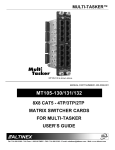Download Altinex MT109-100 User`s guide
Transcript
MULTI-TASKER™ MANUAL PART NUMBER: 400-0095-004 MT109-100 8-IN, 1-OUT STEREO AUDIO SWITCHER CARD FOR MULTI-TASKER™ USER’S GUIDE MULTI-TASKER™ TABLE OF CONTENTS Page PRECAUTIONS / SAFETY WARNINGS.............. 2 GENERAL ................................ ......................... 2 CLEANING ................................ ........................ 2 FCC / CE NOTICE................................ ............. 2 ABOUT YOUR MT109-100 ................................ .. 3 TECHNICAL SPECIFICATIONS ......................... 3 DESCRIPTION OF MT109-100 ........................... 4 APPLICATION DIAGRAM................................ .... 5 DIAGRAM 1: TYPICAL CONFIGURATION........ 5 DIAGRAM 2: INTERNAL VIEW ......................... 6 DIAGRAM 3: JUMPER SETTINGS.................... 7 DIAGRAM 4: 15 IN, 1 OUT SWITCHER ............ 8 INSTALLING YOUR MT109-100.......................... 9 OPERATION................................ ........................ 9 RS-232 CONTROL................................ ............ 9 DESCRIPTION OF COMMANDS .................... 10 MENU MODE ................................ .................. 17 TROUBLESHOOTING GUIDE........................... 21 LED IS NOT LIT ................................ .............. 21 LED IS BLINKING RED ................................ ... 22 NO SOUND ................................ ..................... 22 SOUND DISTORTION................................ ..... 22 SOUND LEVEL IS LOW ................................ .. 22 ALTINEX POLICY................................ .............. 23 LIMITED WARRANTY/RETURN POLICY ....... 23 CONTACT INFORMATION.............................. 23 1 1 MULTI-TASKER™ PRECAUTIONS / SAFETY WARNINGS 1.4 FCC / CE NOTICE 1 Please read this manual carefully before using your MT109-100. Keep this manual handy for future reference. These safety instructions are to ensure the long life of your MT109-100 and to prevent fire and shock hazard. Please read them carefully and heed all warnings. 1.1 GENERAL • Qualified ALTINEX service personnel, or their authorized representatives must perform all service. • To prevent fire or shock, do not expose this unit to rain or moisture. Do not place the MT109-100 in direct sunlight, near heaters or heat radiating appliances, or near any liquid. Exposure to direct sunlight, smoke, or steam can harm internal components. • Handle the MT109-100 carefully. Dropping or jarring can damage the card. • Do not pull the cables that are attached to the MT109-100. • Insert the card carefully into the slots of the Multi-Tasker™ without bending any edges. • When removing a card, pull it halfway through to avoid damage to internal cables. If an expansion card is being removed, please make sure that the Main card to which it is attached is also pulled out simultaneously. 1.3 CLEANING • Clean only the connector area with a dry cloth. Never use strong detergents or solvents, such as alcohol or thinner. Do not use a wet cloth or water to clean the card. Do not clean or touch any component or PCB. 2 2 • This device complies with part 15 of the FCC Rules. Operation is subject to the following two conditions: (1) This device may not cause harmful interference, and (2) this device must accept any interference received, including interference that may cause undesired operation. • This equipment has been tested and found to comply with the limits for a Class A digital device, pursuant to Part 15 of the FCC Rules. These limits are designed to provide reasonable protection against harmful interference when the equipment is operated in a commercial environment. This equipment generates, uses, and can radiate radio frequency energy and, if not installed and used in accordance with the instruction manual, may cause harmful interference to radio communications. Operation of this equipment in a residential area is likely to cause harmful interference in which case the user will be required to correct the interference at his own expense. • Any changes or modifications to the unit not expressly approved by ALTINEX, Inc. could void the user’s authority to operate the equipment. MULTI-TASKER™ ABOUT YOUR MT109-100 2 TECHNICAL SPECIFICATIONS MT109-100 8-in 1-out Stereo Audio Switcher Card FEATURES/DESCRIPTION GENERAL Inputs The MT109-100 is a Stereo Audio Switcher Card designed for use with the MultiTasker™. When installed in the Basic Enclosure (MT100-100), this card allows the connection of six stereo audio sources to a single receiving device, such as a cassette recorder, mixer, and/or amplifier for sound reinforcement. Input Connectors 3 MT109-100 (8) 3.5mm stereo audio jack Outputs Local Monitor Output Connector Compatibility (1) 5-pin Terminal Block Stereo or Mono Audio Table 1. MT109-100 General Inputs are selected via easy-to-use ASCII commands from a control system or computer connected to the RS-232 port of the MultiTasker™ Basic Enclosure. While the MT109-100 can accept only unbalanced audio inputs, the output can be wired for either balanced or unbalanced audio. MECHANICAL Basic Enclosure Slots Required Weight Connector Panel T° Operating T° Maximum Humidity MTBF (calc.) The MT109-100 is primarily designed to utilize the inputs and output offered on the connector panel. However, it also offers a "hidden" feature that enables access to the MultiTasker signal bus. The signal bus spans the width of the MultiTasker Basic Enclosure along the back plane of the unit. Through RS-232 control, the MT109-100 can send or receive stereo audio signals to or from this bus, from any of the applicable cards in the enclosure. MT109-100 One 1.0 lb (0.45 kg) Black 10°C-40°C 0 to 50°C 90% non-condensing 55,000 hrs Table 2. MT109-100 Mechanical ELECTRICAL Input Signals Max Level Impedance Audio Throughput This feature can be used in a variety of ways to expand the capabilities of the card. For example, two MT109-100 cards can be installed in the MultiTasker and the output of one can be routed to an input of the other, creating a 15-input 1-output switcher. Note that the signal bus handles only one stereo audio signal path at a time. MT109-100 0 dBu 10k Ohms 0 dB unbalanced, 6dB balanced 10 Hz to 20 kHz (+/- 0.05 dB) -100 dB @ 20 kHz >80 dB, 10 Hz to 20 kHz Gain Frequency Response Noise Floor CMRR Output Signals Level Impedance Gain Power Power from +6V MT100-100 MT109-100 20 mA 1V p-p Low – drives 600 Ohms 0 dB -6V +13V -13V Power Consumption 20 mA 25 mA 0.85 watts Table 3. MT109-100 Electrical 3 3 22 mA MULTI-TASKER™ DESCRIPTION OF MT109-100 4 4 4 MULTI-TASKER™ APPLICATION DIAGRAM 5 DIAGRAM 1: TYPICAL CONFIGURATION MT109-100 5 5 MULTI-TASKER™ DIAGRAM 2: INTERNAL VIEW EXP 1 EXP 3 EXP 2 EXP 4 POWER INPUT 1 INPUT 2 INPUT 3 + INPUT 4 - INPUT 5 INPUT 6 INPUT 7 INPUT 8 6 6 AUDIO OUT MULTI-TASKER™ DIAGRAM 3: JUMPER SETTINGS The MT109-100 has 8 external inputs with 1 internal input and 1 output. The internal input is from the Expansion card through a 10-pin ribbon cable, which is connected between P12 of the Expansion card and P12 of the Master card. The 4 external inputs are configured as inputs 1 thru 8. The 1 internal input is configured as input 7 or input 8. Only one of two internal inputs is used at a time and it depends on how the jumpers on the Expansion are set. Setting Jumpers: 1) As an Expansion card: set P13 as port 7 (L1E and R1E) or port 8 (L2E and R2E) 2) As a Master card: set jumpers on P23 and P24 as described below. If the Expansion card's jumpers on P13 are set on L1E and R1E, the Master card must select internal input 7 on P23 (L1E) and P24 (R1E). If the Expansion card's jumpers on P13 are set on L2E and R2E, the Master card must select internal input 8 on P23 (L2E) and P24 (R2E). Note: The MT109-100 configuration is 8-in, 1-out stereo audio switcher. For a 15-in, 1-out switcher configuration, use two MT109-100 cards. One as a Master card and the other as an Expansion card. (See page 9.) 7 7 MULTI-TASKER™ DIAGRAM 4: 15 IN, 1 OUT SWITCHER 8 8 MULTI-TASKER™ INSTALLING YOUR MT109-100 Step 3. The LED on the card panel will turn red indicating that the card is in full operation. A green LED indicates that a signal is present. An LED that is blinking red indicates that the card is experiencing a problem. If the LED is blinking, see Troubleshooting Guide in section 8. 6 Step 1. Determine how the MT109-100 is going to be configured. The MT109-100 is configured as an 8-in 1-out Stereo Audio Switcher. It may be configured as a system with 15-in, 1-out using two MT109-100 cards. One card is configured as a Master card and the other is configured as an Expansion card. Step 4. Connect audio cables from the audio source to the input connector of the MT109-100. Connect the output connectors of the MT109-100 to the audio equipment through an audio cable. In Application Diagram, DIAGRAM 4, on page 8, the Master card is set to accept 7 external inputs, 1 internal input and 1 output. The Expansion card has 8 external inputs (inputs 8 thru15). For RS-232 commands, the 8 external inputs of the Expansion card must still be configured as inputs 1 thru 8. Step 5. Starting from the left, identif y the slot number where the MT109-100 card is plugged into the Enclosure and note that it is for RS-232 control. OPERATION For example, if the master card is at slot 1 and the Expansion card is at slot 2, to select inputs 1 thru 4, use the following commands to select different inputs: To select input 1: 2: 3: 4: 5: 6: 7: To select input 8: 9: 10: 11: 12: 13: 14: 15: 7 7.1 RS-232 CONTROL When used in the Multi-Tasker™ Enclosure, the MT109-100 has many advanced remote control capabilities, which are accessible through standard RS-232 communication. The actual controlling can be accomplished through a computer control system or any other device capable of sending RS-232 commands. [ON1C1] [ON2C1] [ON3C1] [ON4C1] [ON5C1] [ON6C1] [ON7C1] [ON8C1] [ON1C2] [ON8C1] [ON2C2] [ON8C1] [ON3C2] [ON8C1] [ON4C2] [ON8C1] [ON5C2] [ON8C1] [ON6C2] [ON8C1] [ON7C2] [ON8C1] [ON8C2] 7.1.1 RS-232 INTERFACE The RS-232 commands, for the MT109-100, are in a simple ASCII character format. 1. Square brackets “[ command. ]” are part of the 2. Use uppercase letters for all commands. After processing a command, an OK or ER will be returned as feedback if "F" is included at the end of a command string. Step 2. Slide the MT109-100 into an available slot in the Multi-Tasker™ Basic Enclosure in order to connect to the bus. Make sure that the MT109-100 card fits into place. Secure the card to the Multi-Tasker™ by tightening the retainer screws located on the top and bottom of the card. Commands ending in "S" will be saved into memory. Commands not ending in "S" will still be executed but will not be restored when the system is reset or powered OFF then ON. 9 9 MULTI-TASKER™ Example: 7.2 DESCRIPTION OF COMMANDS Each command consists of three Function, Card ID, and Unit ID. [ Function , Card ID , Unit ID ] Send the command [VERC2] to check the version of the MT109-100 in slot 2. The system will return the following feedback: parts: MT109-100 690-0179-003 Example: [VERC3U2] MT109-100 = card type 690-0179-003 = software version VER = Function C3 = Card ID U2 = Unit ID 2. [C] For Function, see a detailed explanation under each command description. This command receives the status of the card. Command Format: [CnUi] The Card ID is an assigned value. It is equal to the enclosure slot number in which the card is installed. The value can range from 1 to 4, 1 to 8, or 1 to 19 depending on the enclosure. Cn = card ID (n = # from 1 to max slots) Ui = unit id (i = 0 to 9) Example: An MT109-100 card is in slot #4. Sending the command [C4] to the Multi-Tasker™ will yield feedback similar to the following: Card ID 0 (C0) is used for the controller. See the MT100-100 User’s Guide for details. Changing the position of a card will significantly affect the commands recorded on software definitions or third party control systems. ON 1 C04 OUTVOL=32/32 INVOL1=32/32 INVOL2=32/32 INVOL3=32/32 INVOL4=32/32 INVOL5=32/32 INVOL6=32/32 INVOL7=32/32 INVOL8=32/32 The Unit ID has a value from 0 to 9. Unit ID 0 should be used for single unit operation. If the Unit ID is set to zero, each command may be used without Ui. Use the command [SETU0], as explained in the MT100-100 User’s Guide. Example: [VERC3]: For Unit ID Zero [VERC3Ui]: For Unit ID other than Zero [VERC3]: Equivalent to [VERC3U0] If there is no card in slot #4, sending the [C4] command will not return any feedback. 1. [VER] 3. [CnS] This command displays the software version and card type for the card. This command saves the status of the card's current settings. This configuration will be restored after system is reset or powered off then on. Command Format: [VERCnUi] Cn = Card ID (n = # from 1 to max slots) Ui = Unit ID (i = # from 0 to 9) Cn = card number S = save configuration 10 10 MULTI-TASKER™ Example: 5. [CLR] Save the card's current settings by sending the command [C4S]. The feedback will indicate the card settings were saved and display the saved settings. In the example below, the output volume is set to 20, the active input is 5 and all the input volumes are set to 16. This command clears the card's settings and returns them to the factory defaults. ON 5 C04 Saved Example: OUTVOL=20/32 Send the command [CLRC5] to reset the MT109-100 in slot #5 to its factory defaults. Command Format: [CLRCnUi] Cn = Card ID (n = # from 1 to max slots) Ui = Unit ID (i = from 0 to 9) INVOL1=16/32 6. [STA] INVOL2=16/32 This command enables/disables automatic feedback from the front panel. The command affects any card with auto -feedback capability, not just the MT109-100. INVOL3=16/32 INVOL4=16/32 INVOL5=16/32 Command Format [STA1] = ON Command Format [STA0] = OFF INVOL6=16/32 INVOL7=16/32 Feedback Prefix Definitions: +VR = Firmware Version +IN = Input Selected +VO = Output Volume +VI = Input Volume +VM = Mute Control INVOL8=16/32 4. [?] This command will return general information about the card and the status. Command Format: [?CnUi] Example 1: Cn = Card ID (n = # from 1 to max slots) Ui = Unit ID (i = from 0 to 9) Command = Feedback = Example: Send the command [?C5] to receive the feedback for the MT109-100 in slot #5. Each status field begins with a '+' and ends with the card slot number (ex: C05). The feedback will be similar to the following: [ON1C5] [+IN1C05] +IN = Input Select 1 = Selected Input C05 = Card slot number Example 2: Command = Feedback = [+MT109-100C05+VR690-0179-003C05 +IN1C05+VO32C05+VI3232323232323232C05 +VM0C05] MT109-100 = Card Type VR690-0179-003 = Firmware version IN1 = Input 1 is the selected input VO32 = Output volume is at 32 VI3232323232323232 = Input 1-8 volume levels in two digit format 11 11 [VOL1A22C5] [+VO16C05] +VO = Output Volume 16 = Volume Level C05 = Card slot number MULTI-TASKER™ Example 1: 7. [SEL] with [ + ] and [ - ] Set the volume level for Input 2, of the card in slot #8, to a level of 16 using the command [VOL2A16C8]. This command is the volume select command. It sets the path to adjust the output volume or the volume level of a specified input and is used in conjunction with the [ + ] and [ - ] commands. Example 2: Set the output volume level to 16 for the card in slot #8 using the command [VOL0A16C8] or [VOLA16C8]. Command Format: [SELmCnUi] m = Input (m # from 0 to 8) 0 = Output volume 1 = Input 1 volume 2 = Input 2 volume … 8 = Input 8 volume Cn = Card Slot Number Ui = Unit ID (i = # from 0 to 9) [+] = Increment level by one [-] = Decrement level by one 9. [RUP] This command ramps the output volume to its maximum level at the rate defined using the [RAMP] command. Command Format: [RUPCnUi] Cn = Card Slot Number Ui = Unit ID (i = # from 0 to 9) Example: Example: An MT109-100 is in slot #8. Adjust the volume on Input 2. The current volume level is set to 10. After sending the following commands, a better volume level of 15 is obtained: Ramp the output volume from a starting level of 10 to the maximum level of 32 for the card in slot #8. Send the command [RUPC8] and the system will respond with the following feedback: 1. [11][12][13][14]…[32] [SEL2C8] The current volume level is 10. 2. [-][-][-] The level is now 7 and is too quiet. 3. [+][+][+][+][+][+][+][+] The level is now 15 and no further adjustments are required. 10. [RUP=xx] This command ramps the output volume to a user defined level at a rate defined using the [RAMP] command. Command Format: [RUP=xxCnUi] xx = Stop Level (xx = # from 01-32) Cn = Card Slot Number Ui = Unit ID (i = # from 0 to 9) 8. [VOL] This command sets the absolute volume level for the output volume or an input volume. Example: Command Format: [VOLmAvCnUi] Ramp the output volume from a starting level of 1 to a level of 20 for the card in slot #8. Send the command [RUP=20C8] and the system will respond with the following feedback: m = Input (m # from 0 to 8) 0 = output volume 1 = input 1 volume … 8 = Input 8 volume v = Volume Level (# from 01 to 32) Cn = Card Slot Number Ui = Unit ID (i = # from 0 to 9) [02][03][04]…[20] 12 12 MULTI-TASKER™ Example: 11. [RDN] Display the ramp rate setting for the card in slot #8 by sending the command [RAMPC8]. The system will respond with feedback similar to the following: This command ramps the output volume down to a level of 1 at a rate defined using the [RAMP] command. Command Format: [RDNCnUi] RAMPTIME = 6 SECONDS Cn = Card Slot Number Ui = Unit ID (i = # from 0 to 9) 14. [RAMP=x] Example: This command sets the ramp rate for 32 steps. The settings range from 4 to 18 seconds, in two-second intervals. Ramp the output volume from a starting level of 32 down to 1 for the card in slot #8. Send the command [RDNC8] and the system will respond with the following feedback: Command Format: [RAMP=xCnUi] x = Rate in Seconds 4 = 0.13 seconds/step 6 = 0.19 seconds/step 8 = 0.25 seconds/step 10 = 0.31 seconds/step 12 = 0.38 seconds/step 14 = 0.44 seconds/step 16 = 0.50 seconds/step 18 = 0.56 seconds/step Cn = Card Slot Number Ui = Unit ID (i = # from 0 to 9) [31][30][29]…[01] 12. [RDN=xx] This command ramps the output volume down to a user defined level at a rate defined using the [RAMP] command. Command Format: [RDN=xxCnUi] xx = Stop Level (xx = # from 01-32) Cn = Card Slot Number Ui = Unit ID (i = # from 0 to 9) Example: Example: There is an MT109-100 in slot #5. Send the command [RAMP=16C5] to set the ramp rate to 16 seconds. After this is set, any ramping will occur at a rate of 32 steps in 10 seconds, or 0.50 seconds per step. Confirm the setting by sending the command [RAMPC5] and receiving the feedback: Ramp the output volume from a starting level of 32 down to 16 for the card in slot #8. Send the command [RDN=16C8] and the system will respond with the following feedback: [31][30][29]…[16] 13. [RAMP] RAMPTIME = 10 SECONDS This command displays the ramping time for 32 steps. The time between each step is equal to the time in seconds divided by 32. 15. [RST] This command stops ramping and maintains the last volume setting. Command Format: [RAMPCnUi] Command Format: [RSTCnUi] Cn = Card Slot Number Ui = Unit ID (i = # from 0 to 9) Cn = Card Slot Number Ui = Unit ID (i = # from 0 to 9) 13 13 MULTI-TASKER™ Example: Example - Input Enable: The card in slot #8 is ramping from 1 to 32 at a rate of 32 steps in 18 seconds. Send the command [RSTC8] and the card will stop ramping the output volume. The last displayed volume setting will remain the current volume level. There is an MT109-100 card in slot #5. 1) 2) [ON1C5]: [ON3C5]: Turns ON only Input 1. Turns ON only Input 3. Input 1 is now OFF. Example - Output Volume Send the command [ONC5] to turn ON the output volume for card #5. 16. [MUT0] This command turns ON the output volume without changing the input port selected and without changing any volume settings. PATH OPERATION Command Format: [ONmCnUiP] Command Format: [MUT0CnUi] This command will set the path for the output, but it is not active until the switch command, [SW], is executed. Commands ending in "P" are not executed immediately. The path for outputs on multiple cards or the same card may be preloaded. Cn = Card Slot Number Ui = Unit ID (i = # from 0 to 9) Example: Send the command [MUT0C5] to turn on the output volume for the card in slot #5. m n i P 17. [MUT1] This command turns OFF the output volume without changing the input port selected and without changing any volume settings. = Input number (m = # from 1 to 8) = Card ID (n = slot # from 1 to max slots) = Unit ID (i = # from 0 to 9) = Path Example: There are two MT109-100 cards in slots 6 and 7. Enable Input 1 of card 6 and Input 3 of card 7 simultaneously. To do this, send the following commands: Command Format: [MUT1CnUi] Cn = Card Slot Number Ui = Unit ID (i = # from 0 to 9) Example: [ON1C6P] [ON3C7P] [SW] Send the command [MUT1C5] to turn off the output volume for the card in slot #5. If "F" is included, use the [ONmCnUiPF] command or the [ONmCnUiFP] command. 18. [ON] This command will enable an input, or turn on the output volume of the card. When used to turn on the output volume, it is equivalent to the [MUT0] command. FEEDBACK OPERATION Command Format: [ON…..F] After processing a command, an OK or ER will be returned as feedback if "F" is included at the end of a command string. Command Format, Input Enable: [ONmCnUi] Command Format, Volume: [ONCnUi] m = Input number (m = # from 1 to 8) n = Card ID (n = # from 1 to max slots) i = Unit ID (i = # from 0 to 9) Example: [ON1C2U3F]: if path is not set [ON1C2U3PF]: if path is set 14 14 MULTI-TASKER™ FEEDBACK OPERATION 19. [OFF] This command turns off the output volume without changing the input selection or any volume settings, and is equivalent to the [MUT1] command. Command Format: [OFF…..F] Command Format: [OFFmCnUi] Example: m n i [OFFC2F]: if path is not set [OFFC2PF]: if path is set After processing a command, an OK or ER will be returned as feedback if "F" is included at the end of a command string. = Input number (m = # from 1 to 8) = Card ID (n = # from 1 to max slots) = Unit ID (i = # from 0 to 9) 20. […S] – Save Example: This command will save the configuration command being sent in memory. When sending the command [VOL1A16C5S], after reset or power up, Input 1 on C5 will be restored with an input volume level of 16. Card 5 has Input 1 ON and a volume level of 16. Sending the command [OFFC5], turns OFF the output volume, but leaves the volume settings unchanged. When the output volume is turned back on, the original volume level of 16 will be retained. 21. […F] – Feedback After processing a command, an OK or ER will be returned as feedback if "F" is included at the end of a command string. PATH OPERATION Command Format: [OFFmCnUiP] This command will set the path for the output, but it is not active until the switch command, [SW], is executed. Commands ending in "P" are not executed immediately. The path for outputs on multiple cards or the same card may be preloaded. m n i P 22. […P] – Path This command will set the path for the output, but it is not active until the switch command, [SW], is executed. Commands ending in "P" are not executed immediately. The path for outputs on multiple cards or the same card can be preloaded. See examples in ON and OFF commands. = Input number (m = 1 to 8) = Card ID (n = # from 1 to max slots) = Unit ID (i = # from 0 to 9) = Path 23. [SW] – Switch Example: The switch command immediately connects inputs and outputs, which were previously set with the path command on this card and all other cards in the MT100-100. There are two MT109-100 cards in slots 6 and 7. Turn OFF the output volume on both cards simultaneously using the commands: Example: [OFFC6P] [OFFC7P] [SW] [ON1C6P] [ON3C7P] [SW] If "F" is included, use the [OFFmCnUiPF] command or the [OFFmCnUiFP] command. The system will return feedback as OK if the unit ID is zero. 15 15 MULTI-TASKER™ Example: 24. [TEST] To group cards 1, 2, and 3 as group 5 of Unit ID 1, send the command [WRC1C2C3G5U1]. After executing this command, cards 1, 2 and 3 will be grouped together as group 5 of Unit ID 1. This command performs a series of internal tests on the internal memory. Upon completion, the system will display "MEMORY IS GOOD" if all tests pass. Otherwise, failures will be indicated. 27. [CLRG] 25. [HELP] This command clears the members for a single group or for all nine groups. The clear command restores the cards to default settings. This command displays information available for the Multi-Tasker interface commands. Command Format: [HELPCnUi] Command Format: [CLRGkUi] Cn = card ID (n = # from 1 to max slots) Ui = Unit ID (i = # from 0 to 9) Gk = Group number (k = # from 1-8) Ui = Unit ID (i = # from 0-9) Example: Example: In order to display the RS-232 commands available for the MT109-100 card in slot 2, send the command [HELPC2]. The commands along with a brief description will be displayed in the Terminal Window. 1) To clear group 1, send the [CLRG1U1] command. This command clears the members for the specified group only. 2) To clear all groups of Unit ID 1, send the [CLRG[U1] command. 26. [WR] 28. [RD] This command groups multiple cards in the Enclosure. Each unit contains a maximum of nine groups. This command displays the members in each group. Command Format: [RDGkUi] In Multi-Tasker™ systems with audio and video cards, boards are typically grouped as follows: Gk = Group number (k = # from 1-8) Ui = Unit ID (i = # from 0-9) Group 1 = Video Cards Group 2 = Audio Cards Group 3 = Video and Audio Cards Example: The cards in slots 1, 2 and 19 are part of group 5 in Unit ID 1. Read the member data for group 5 of Unit ID 1, by sending the command [RDG5U1]. The system will return feedback as follows: If assigning group commands to button functions, it is best to use the "Press and Hold on Power Up" to make group settings. Command Format: [WRCn…GkUi] C1C2C19 G5U1 Cn = Card ID (n = slot # from 1 to max slots) Gk = Group number (k = # from 1-8) Ui = Unit ID (i = # from 0-9) C1 C2 C19 G5 U1 16 16 = Card in Slot 1 = Card in Slot 2 = Card in slot 19 = Group 5 = Unit ID 1 MULTI-TASKER™ 29. [CLM] 16) [MUT0] Mute OFF This command removes the members in a group and leaves the group empty. 17) [MUT1] Mute ON Command Format: [CLMGkUi] 18) [ON] Output volume ON or select input 19) [OFF] Turn output volume ON/FF Gk = Group number (k = # from 1-8) Ui = Unit ID (i = # from 0-9) 20) […S] Save the command configuration Example: 21) […F] Provides feedback upon sending Group 5 of Unit ID 1 contains the cards in slots 1, 2 and 19. Read the member data for group 5 of Unit ID 1. Send the command [RDG5U1] and receive the following feedback: 22) […P] Sets the path, preload for [SW] 23) [SW] Switch preloaded output buffer C1C2C19 G5U1 25) [HELP] Display available commands Now, clear group 5 by sending the command [CLMG5U1]. Reread the member data as above and note the following feedback: Group Commands 24) [TEST] Perform board memory test 26) [WR] Groups multiple cards 27) [CLRG] Clears group members NONE G5U1 7.3. SUMMARY OF COMMANDS Card Commands 28) [RD] Displays group members 29) [CLM] Removes members from group. 1) [VER] Receives software version 7.4 MENU MODE 2) [C] Receives status of the card 3) [CnS] Save card settings 4) [?] Show status/ general information 5) [CLR] Reset card to default values 6) [STA] Enable/disable auto feedback MENU MODE commands are RS-232 commands that allow the same functionality as programming commands. Unlike the programming commands in the previous sections, 7.2 and 7.3, MENU commands prompt the user to select from a list of available commands. The system then responds based upon selections made by the user. 7) [SEL] Select input volume to adjust MENU commands may be issued in response to prompts from within MTSetup™ or other RS -232 communication software. [ + ][ - ] Adjust volume levels 8) [VOL] Set an absolute volume level 9) [RUP] Ramp volume UP to 32 The MENU driven commands are only available with Multi-Tasker™ Front Panel systems that have the following firmware: 10) [RUP=] Ramp volume UP to a value 11) [RDN] 690-0122-015 = Version 015 or later. 690-0123-004 = Version 004 or later. 690-0124-015 = Version 018 or later. Ramp volume DOWN to 1 12) [RDN=] Ramp volume DOWN to a value NOTE: In MTSetup™, send the command [VER] from the Terminal Window. The system will respond with feedback similar to the following: 13) [RAMP] Return ramp rate 14) [RAMP=] Set ramp rate 15) [RST] Stop ramping [690-0122-015 690-0123-004 690-0124-018] 17 17 MULTI-TASKER™ Check the last three digits against the numbers above to determine if the MENU MODE option is available. 5. 7.4.1 MENU COMMAND DEFINITIONS Example: 8 (Slot 8): MT109-100 Refer to section 7.2 for details on card functions and examples. Following is a cross-reference of menu mode sections versus programming commands. MENU Control Switch Volume Mute Clear Setup Input Volume Ramp Time Group Status Help Not Available NOTE: Only cards supporting the MENU feature will be displayed. 5. Find the alphanumeric chara cter representing the card whose setup requires changing. It will be the first character in the line. 6. Press the number or letter associated with the card, and a menu with options available for that card will appear on the screen. In the example above, press "8". COMMAND [ON] [VOL], [RUP], [RDN], [RST] [MUT0], [MUT1], [OFF], [ON] [CLR] [VOL] [RAMP] [WR], [CLM] [VER], [C] [HELP] [?], [CnS], [STA], […S], [...F], [...P], [SW], [TEST], [CLRG], [RD], and [SEL] with [+], [-] WARNING: Do NOT enter any characters except the one relating to the desired menu. Pressing ENTER or RETURN after "8" will force the system back to the original prompt. 7.4.2 USING MENU MODE SUGGESTION: Before using the menu mode, it is best to disable the automatic feedback feature. The values and current settings will be displayed in the menu mode, but the automatic feature will display after each setting change making the menus difficult to read. 1. In order to enter MENU mode, the system needs to be connected to a computer running MTSetup™ or other RS-232 control software. 2. Insert the card into an empty slot and push in all the way for a secure fit. 3. Reset the system or power the system OFF and then ON. 4. In MTSetup™, click the cursor in the Terminal Window and press the ENTER key. The system will interrogate the enclosure and return a list cards installed and their slot locations. 7. After selecting the MT109-100 as described above, the system will prompt for selections specific to that card. 8. Read each menu carefully, and continue selecting keys as prompted for further functions. (Example prompt: "Key= ") 7.4.3 MENU TYPES 1. MAIN MENU The first menu displayed after selecting the card is the Main Menu. This menu provides access to the main functions related to the card. Press the key representing the menu item to access. A sub menu will appear next. 2. SUB MENUS Each sub menu will display either another menu (sub menu) or a list of available options or settings. Press the key corresponding to the menu choice to change a setting or select the next menu. 18 18 MULTI-TASKER™ NOTE: Pressing the ESCAPE (ESC) key in most menus will take you up to the previous menu without making changes in the current menu. In the some menus, the ESC key is used to confirm the card/group selection or new volume setting. MT109-100 EXPANDED MENUS 1. CONTROL: THIS CARD 1: SWITCH (Input=3) 1: INPUT1 (InVol=10) 2: INPUT2 (InVol=32) 3: INPUT3 (InVol=32) 4: INPUT4 (InVol=32) 5: INPUT5 (InVol=32) 6: INPUT6 (InVol=32) 7: INPUT7 (InVol=32) 8: INPUT8 (InVol=32) 2: VOLUME (OutVol=05) 1: SET ABS VOL 2: RAMP UP 3: RAMP DOWN 3: MUTE (off) 1: MUTE ON 2: MUTE OFF 4: CLEAR 1: YES ESC: NO 5: SELECT (Card/Group) 0: SELECT THIS CARD 1: SELECT GROUP 1 2: SELECT GROUP 2 3: SELECT GROUP 3 4: SELECT GROUP 4 5: SELECT GROUP 5 6: SELECT GROUP 6 7: SELECT GROUP 7 8: SELECT GROUP 8 ESC: ACCEPT 7.4.4 MT109-100 MENUS Following are the menus available to the MT109-100. The first menu is the Main Menu only. The second listing is an expansion of all the menu items available. The expanded menu contains values in parentheses that indicate the current setting or value of that parameter. In some areas, additional comments are provided for clarification. System prompts requiring specific values for volume, card number etc… are not shown. See the examples following the menus for details. CAUTION: Pay special attention to the top of the CONTROL menu. After selecting the CONTROL menu, THIS CARD or a group will be identified at the top of the sub menu. Since group functions may be modified from this menu, make sure the desired card or group is selected. MT109-100 MAIN MENU PRESS KEY TO SELECT 1: CONTROL 2: SETUP 3: STATUS 4: HELP ESC: GO BACK KEY = 19 19 MULTI-TASKER™ 2: SETUP 1: SET INPUT VOLUME 1: INVOL1 (00) 2: INVOL2 (32) 3: INVOL3 (32) 4: INVOL4 (32) 5: INVOL5 (32) 6: INVOL6 (32) 7: INVOL7 (32) 8: INVOL8 (32) ESC: ACCEPT 2: SET RAMP TIME 1: 04 Seconds 2: 06 Seconds 3: 08 Seconds 4: 10 Seconds 5: 12 Seconds 6: 14 Seconds 7: 16 Seconds 8: 18 Seconds 3: SET GROUP ID 1: ASSIGN GROUP ID Use this command to add the card to a group. If the groups is not defined yet, it will be created. 1: Group 1 2: Group 2 3: Group 3 4: Group 4 5: Group 5 6: Group 6 7: Group 7 8: Group 8 2: DELETE GROUP ID Use this command to remove all the members from a group. 1: Group 1 2: Group 2 3: Group 3 4: Group 4 5: Group 5 6: Group 6 7: Group 7 8: Group 8 3: STATUS Equivalent to the [C] command. Returns the card status. 4: HELP Equivalent to the [HELP] command. Displays a list of commands available for the MT109-100 along with a brief description. ESC Returns to the parent menu. 7.4.5 MENU MODE EXAMPLES All MENU MODE examples assume an MT109-100 is installed in slot #1. Start by clicking the mouse in the Terminal window. Press ENTER and a list of available cards will be displayed. 1. Select An Input Follow the keystrokes below to select Input 3 as the source input. Enter 1 1 5 0 ESC 1 3 ESC ESC 20 20 List available cards Select MT109-100 in slot #1 Select CONTROL Menu Select Card/Group Select Select This Card (card #1) Accept this selection Select SWITCH sub menu Select Input 3 Return to CONTROL Menu Return to the MAIN Menu MULTI-TASKER™ 2. Set Input 3 Input Volume 5. Display Card Status Starting from the main menu, set Input 3 volume level to 16. Follow the keystrokes below. 2 1 3 16 ESC ESC ESC Starting from the keystrokes below. Select SETUP Menu Select Set Input Volume Select Input 3 Volume Enter 16 NOTE The system will echo the 1 and the 6 entries. Accept Input 3 Accept all Inputs/return to SETUP Return to the MAIN Menu Main Menu, follow the 3 Displays card status NOTE: The status will be displayed, followed by the Main Menu being redisplayed. TROUBLESHOOTING GUIDE 8 We have carefully tested and have found no problems in the supplied MT109-100; however, we would like to offer suggestions for the following: 8.1 LED IS NOT LIT Cause 1: Card cage is not plugged in. 3. Set Output Volume Starting from the main menu, set the output volume level to 16. Follow the keystrokes below. Solution: 1 2 1 16 Cause 2: Card is not plugged in all the way. ESC ESC ESC Select CONTROL Menu Select VOLUME Set ABS VOL (Absolute volume) Enter 16 NOTE The system will echo the 1 and the 6 entries. Return to Accept/return to VOLUME Return to CONTROL menu Return to the MAIN Menu Solution: Push the card in all the way. If the LED is still not ON, see Cause 3. Cause 3: Card cage slot has a problem. Solution 1: Test the card in other slots of the card cage. If the slot was damaged, the card may work in other slots. If other slots work and the LED lights, the problem is the card cage slot. The card cage may require service. Call ALTINEX at (714) 990-2300. If the other slots do not work and the LED is still not lit, see Solution 2. 4. Set Ramp Time Starting from the main menu, set the ramp time to 10 seconds. Follow the keystrokes below. 2 2 4 ESC ESC Plug card cage in. If the LED lights, the problem is solved. If the LED is still not ON, see Cause 2. Select SETUP Menu Select Set Ramp Time Select Ramp Time = 10 seconds Return to SETUP menu Return to the MAIN Menu Solution 2: Take any other known good card with an LED and verify that the slot used is good by seeing if the other card’s LED lights in that slot. If it lights, then the original card may be the source of the problem. Call ALTINEX at (714) 990-2300. 21 21 MULTI-TASKER™ 8.2 LED IS BLINKING RED Cause 3: Cable connections to destination are incorrect. Cause 1: The CPU on the card is not working properly. Solution: Solution 1: Look at the card and verify that there is no damage. If there is no damage, see Solution 2. the Make sure that cables are connected properly. Also, make sure that the continuity and wiring are good. If there is still no sound present, see Cause 4. Solution 2: Verify that all IC’s are seated in their sockets. If the LED is still blinking red, see Cause 2. Cause 4: The destination amplifier has a problem. Cause 2: The card and its serial device are not communicating. Solution 1: Make sure that the destination amplifier is powered. If there is still no sound, see Solution 2 Solution: Turn the system OFF and then ON again. If there is still an error, see Cause 3. Solution 2: Set the volume of the destination amplifier to a reasonable level. If there is still no sound, call ALTINEX at (714) 990-2300. Cause 3: RS485 communication error Solution 1: Make sure that the card is pushed all the way into the slot. If there is still an error, see Solution 2. 8.4 SOUND DISTORTION Cause 1: The source level is above 1V p-p. Solution: Solution 2: Turn the system OFF and then ON again. If there is still an error, see Solution 3. Cause 2: The destination amplifier provides excessive amplification. Solution 3: Call ALTINEX at (714) 990-2300. 8.3 NO SOUND Solution 1: Make sure that the source signal level is high enough so that the destination amplifier does not have to provide excessive amplification and thereby distort the signal. If there is still sound distortion, see Solution 2. Cause 1: The source has a problem. Solution: Check the source and make sure that it is working at an appropriate volume level and all source connections are correct. If the source is working and there is still no sound, see Cause 2. Solution 2: Call ALTINEX at (714) 990-2300. Cause 2: The proper card input may not be selected. Solution: Make sure that the source level is below 1V p-p. If the sound is still distorted, see Cause 2. 8.5 SOUND LEVEL IS LOW Cause 1 Select the card input that is used, by RS-232 accessible commands in section 7. If no sound is present, see Cause 3. Input volume is low. Solution 1: Turn up the source volume. If sound level is still low, see Solution 2. Solution 2: Turn up the destination amplifier volume. If the sound level is still low, see Cause 2. 22 22 MULTI-TASKER™ Cause 2 Poor signal transmission. ALTINEX POLICY Solution: Check the cables for continuity and make sure that connections are wired properly to verify that there is good signal transmission. 9.1 LIMITED WARRANTY/RETURN POLICY Note 9 Please see the Altinex website at www.altinex.com for details on warranty and return policy. Test the system by removing the MT109-100 card from between the source and the destination amplifier. If problem persists, call ALTINEX at (714) 990-2300. 9.2 CONTACT INFORMATION ALTINEX, INC 592 Apollo street Brea, CA 92821 USA TEL: 714 990-2300 TOLL FREE: 1-800-ALTINEX WEB: www.altinex.com E-MAIL: [email protected] 23 23

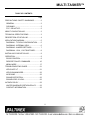

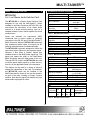
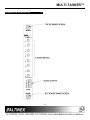
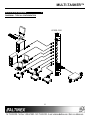
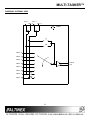
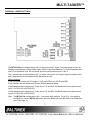
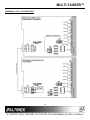
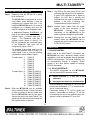

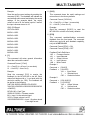

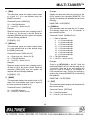


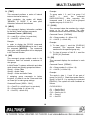
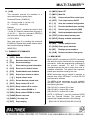


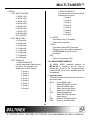
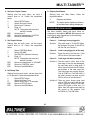

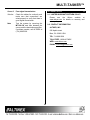

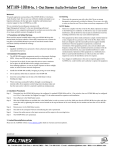

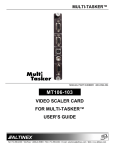
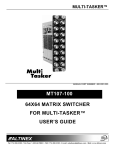

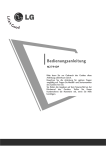
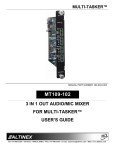

![[December] [2010] Oracle Part Number E51712-01](http://vs1.manualzilla.com/store/data/005705420_1-4b383e67b8ec6628c44005398bb7935f-150x150.png)