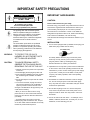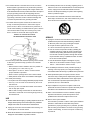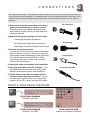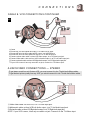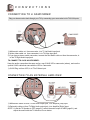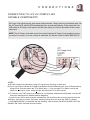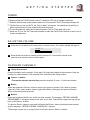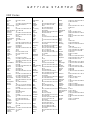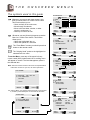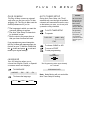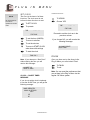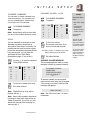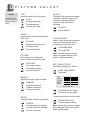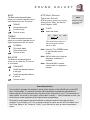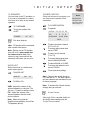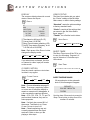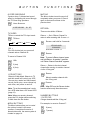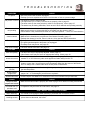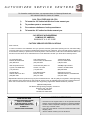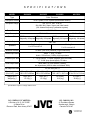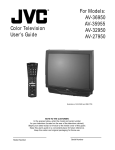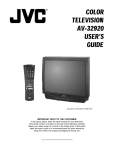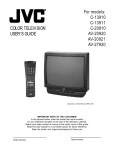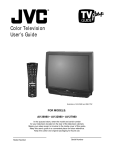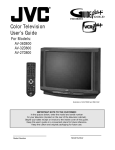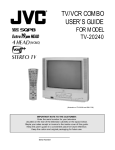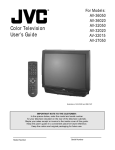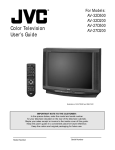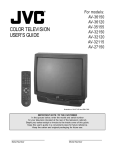Download Emerson AV301 User`s guide
Transcript
Color Television User’s Guide For Models: AV-36950 AV-35955 AV-32950 AV-27950 Illustration of AV-32950 and RM-C755 NOTE TO THE CUSTOMER: In the spaces below, enter the model and serial number for your television (located on the rear of the television cabinet). Staple your sales receipt or invoice to the inside cover of this guide. Keep this user’s guide in a convenient place for future reference. Keep the carton and original packaging for future use. Model Number Serial Number IMPORTANT SAFETY PRECAUTIONS CAUTION RISK OF ELECTRIC SHOCK DO NOT OPEN CAUTION:To reduce the risk of electric shock. do not remove cover (or back). No user serviceable parts inside. Refer servicing to qualified service personnel. The lightning flash with arrowhead symbol, within an equilateral triangle is intended to alert the user to the presence of uninsulated “dangerous voltage” within the product’s enclosure that may be of sufficient magnitude to constitute a risk of electric shock to persons. The exclamation point within an equilateral triangle is intended to alert the user to the presence of important operating and maintenance (servicing) instructions in the literature accompanying the appliance. WARNING: CAUTION: TO PREVENT FIRE OR SHOCK HAZARDS, DO NOT EXPOSE THIS TV SET TO RAIN OR MOISTURE. TO INSURE PERSONAL SAFETY, OBSERVE THE FOLLOWING RULES REGARDING THE USE OF THIS UNIT. 1. Operate only from the power source specified on the unit. 2. Avoid damaging the AC plug and power cord. 3. Avoid Improper installation and never position the unit where good ventilation is unattainable. 4. Do not allow objects or liquid into the cabinet openings. 5. In the event of trouble, unplug the unit and call a service technician. Do not attempt to repair it yourself or remove the rear cover. Changes or modifications not approved by JVC could void the warranty. * When you don’t use this TV set for a long period of time, be sure to disconnect both the power plug from the AC outlet and antenna for your safety. * To prevent electric shock do not use this polarized plug with an extension cord, receptacle or other outlet unless the blades can be fully inserted to prevent blade exposure. IMPORTANT SAFEGUARDS CAUTION: Please read and retain for your safety. Electrical energy can perform many useful functions. This TV set has been engineered and manufactured to assure your personal safety. But improper use can result in potential electrical shock or fire hazards. In order not to defeat the safeguards incorporated in this TV set, observe the following basic rules for its installation, use and servicing. And also follow all warnings and instructions marked on your TV set. INSTALLATION 1 Your TV set is equipped with a polarized AC line plug (one blade of the plug is wider than the other). (POLARIZED-TYPE) This safety feature allows the plug to fit into the power outlet only one way. Should you be unable to insert the plug fully into the outlet, try reversing the plug. Should it still fail to fit, contact your electrician. 2 Operate the TV set only from a power source as indicated on the TV set or refer to the operating instructions for this information. If you are not sure of the type of power supply to your home, consult your TV set dealer or local power company. For battery operation, refer to the operating instructions. 3 Overloaded AC outlets and extension cords are dangerous, and so are frayed power cords and broken plugs. They may result in a shock or fire hazard. Call your service technician for replacement. 4 Do not allow anything to rest on or roll over the power cord, and do not place the TV set where power cord is subject to traffic or abuse. This may result in a shock or fire hazard. 5 Do not use this TV set near water — for example, near a bathtub, washbowl, kitchen sink, or laundry tub, in a wet basement, or near swimming pool, etc. 6 If an outside antenna is connected to the TV set, be sure the antenna system is grounded so as to provide some protection against voltage surges and built-up static charges. Section 810 of the National Electrical Code provides information with respect to proper grounding of the mast and supporting structure, grounding of the lead-in wire to an antenna discharge unit, size of grounding conductors, location of antenna discharge unit, connection requirements for the grounding electrode. 13 For added protection of the TV set during a lightning storm or when the TV set is to be left unattended for an extended period of time, unplug it from the wall outlet and disconnect the antenna. This will prevent damage to product due to lightning storms or power line surges. 14 A TV set and cart combination should be moved with care. Quick stops, excessive force, and uneven surfaces may cause the TV set and cart combination to overturn. 7 An outside antenna system should not be located in the vicinity of overhead power lines or other electric light or power circuits, or where it can fall into such power lines or circuits. When installing an outside antenna system, extreme care should be taken to keep from touching such power lines or circuits as contact with them might be fatal. EXAMPLE OF ANTENNA GROUNDING AS PER NATIONAL ELECTRICAL CODE 8 TV sets are provided with ventilation openings in the cabinet to allow heat generated during operation to be released. Therefore: — Never block the bottom ventilation slots of a portable TV set by placing it on a bed, sofa, rug, etc. — Never place a TV set in a “built-in” enclosure unless proper ventilation is provided. — Never cover the openings with a cloth or other material. — Never place the TV set near or over a radiator or heat register. 9 To avoid personal injury: — Do not place a TV set on a sloping shelf unless properly secured. — Use only a cart or stand recommended by the TV set manufacturer. — Do not try to roll a cart with small casters across thresholds or deep pile carpets. — Wall or shelf mounting should follow the manufacturer’s instructions, and should use a mounting kit approved by the manufacturer. SERVICE 15 Unplug this TV set from the wall outlet and refer servicing to qualified service personnel under the following conditions: A. When the power cord or plug is damaged or frayed. B. If liquid has been spilled into the TV set. C. If the TV set has been exposed to rain or water. D. If the TV set does not operate normally by following the operating instructions. Adjust only those controls that are covered in the operating instructions as improper adjustment of other controls may result in damage and will often require extensive work by a qualified technician to restore the TV set to normal operation. E. If the TV set has been dropped or damaged in any way. F. When the TV set exhibits a distinct change in performance — this indicates a need for service. 16 Do not attempt to service this TV set yourself as opening or removing covers may expose you to dangerous voltage or other hazards. Refer all servicing to qualified service personnel. 17 When replacement parts are required, have the service technician verify in writing that the replacement parts he uses have the same safety characteristics as the original parts. Use of manufacturer’s specified replacement parts can prevent fire, shock, or other hazards. 18 Upon completion of any service or repairs to this TV set, please ask the service technician to perform the safety check described in the manufacturer’s service literature. 19 When a TV set reaches the end of its useful life, improper disposal could result in a picture tube implosion. Ask a qualified service technician to dispose of the TV set. USE 10 Caution children about dropping or pushing objects into the TV set through cabinet openings. Some internal parts carry hazardous voltages and contact can result in a fire or electrical shock. 11 Unplug the TV set from the wall outlet before cleaning. Do not use liquid or an aerosol cleaner. 12 Never add accessories to a TV set that has not been designed for this purpose. Such additions may result in a hazard. 20 Note to CATV system installer. This reminder is provided to call the CATV system installer’s attention to Article 820-40 of the NEC that provides guidelines for proper grounding and, in particular, specifies that the cable ground shall be connected to the grounding system of the building, as close to the point of cable entry as practical. WELCOME! Congratulations on your new television purchase! We thank you for choosing JVC. We know you are anxious to start watching your new television, but before you operate it, please read this guide and then keep it handy for future reference. After all, you just bought a great TV with a lot of terrific features, you should know what each feature is and how to use it properly! Please note that the illustrations, diagrams, and menu pictures are not exact replicas of the actual television features. They are for reference only. Again, congratulations and thank you for choosing JVC! Enjoy! TABLE OF CONTENTS CONNECTIONS Connections Checklist . . . . . . . . Front & Rear Panel Diagrams . . . . Cable & VCR Connections . . . . . . Audio/Video Connections — Stereo . Connecting to a Camcorder . . . . . Connecting to an External Amplifier . Connecting to JVC AV Compu Link Capable Components . . . . . . . . . . . . . . . . . . . . . . . . . . . . . . . . . . . . . . . . . . . . . . . . . . . . . . . 5 5 6 7 8 8 . . . . . . . . 9 GETTING STARTED Remote Control . . . Power . . . . . . . . . Adjusting Volume . . Changing Channels . Setting the CATV and . . . . . . . . . . . . . . . . . . . . . . . . . . . . VCR codes . . . . . . . . . . . . . . . . . . . . . . . . . . . . . . . . . . . . . . . . . . . . . 10 11 11 11 12 MENU FUNCTIONS Symbols Used in this Guide . Onscreen Menus. . . . . . . . Plug In Menu . . . . . . . . . . Language Auto Tuner Setup Set Clock . . . . . . . Finish Initial Setup . . . . . . . . . . Channel Summary Channel Guard-Lock Picture Adjust . . . . . . . . . Tint Color Picture Bright Detail Notch Noise Muting Set Video Status . . . . . . . . . . . 14 . . . . . . . . . . . 14 . . . . . . . . . . . 15 . . . . . . . . . . . 16 . . . . . . . . . . . 17 . . . . . . . . . . . 18 Sound Adjust . . . . . . . . . . . . . . . . . . . . . 19 Bass Treble Balance MTS (Multi-channel Stereo Sound) Some Sound Advice Clock/Timers . . . . . . . . . . . . . . . . . . . . . 20 On/Off Timer Set Lock Code Initial Setup . . . . . . . . . . . . . . . . . . . . . . 21 TV Speaker Audio Out Closed Caption BUTTON FUNCTIONS Display . . . . . . . . . . . . . . . . . . . . . . Closed Caption . . . . . . . . . . . . . . . . . . Video Status . . . . . . . . . . . . . . . . . . . Sleep Timer . . . . . . . . . . . . . . . . . . . . Hyper Surround . . . . . . . . . . . . . . . . . TV/Video . . . . . . . . . . . . . . . . . . . . . 100+ . . . . . . . . . . . . . . . . . . . . . . . . VCR Buttons . . . . . . . . . . . . . . . . . . . Menu Buttons . . . . . . . . . . . . . . . . . . . Muting . . . . . . . . . . . . . . . . . . . . . . . R e t u rn +. . . . . . . . . . . . . . . . . . . . . Number Buttons (10 Key Pad) . . . . . . . . . PIP (Picture In Picture) . . . . . . . . . . . . . . Channel -/+ for PIP . . . . . . . . . . . . . . . . Source . . . . . . . . . . . . . . . . . . . . . . Freeze . . . . . . . . . . . . . . . . . . . . . . . Swap . . . . . . . . . . . . . . . . . . . . . . . Move . . . . . . . . . . . . . . . . . . . . . . . . . . . . . . . . . . . . . . . . . . . . . . . . . . . . . . . . . . . 22 22 22 22 23 23 23 23 23 23 23 23 24 24 24 24 24 24 . . . . . . . . 25 26 27 28 APPENDICES Troubleshooting . . . . . . . Limited Warranty . . . . . . . Authorized Service Centers . Specifications . . . . . . . . . . . . . . . . . . . . . . . . . . . . . . . . . . . . . . . . . . . . . . . . C O N N E C T I O N S 5 The Connections Checklist — Read Me First! section of this guide is a list of ideas to keep in mind when you set out to perform your connections. It is designed to help us not-so-technically-advanced individuals. If you read this section, and can’t identify the plugs, connectors, and components you have, do not be afraid to seek help. 1) Refer to the connection instructions in the user’s guide for each component you plan to connect. They will provide more detailed information about their products, and they will tell you what plugs and cables are required. RF Connectors 2) Most A/V input jacks and plugs are color coded: • Yellow plugs are Video connections • Red plugs are for Right Audio connections S-Video Plug • White plugs are Left Audio (Mono) connections 3) Perform one hookup at a time. If you have many accessories to connect, make sure each connection is correct by checking to see that it works properly before attempting the next connection. (For example, always start with the RF or Cable connections, make sure it works, then move on to video or VCR connections.) A/V Input Plug 4) Unplug the power cord between each connection. 5) Each jack on the back of the TV is labeled. If you read these instructions and still do not fully understand the connections process, seek assistance. AV Compu Link Cable 6) The AV Compu Link Cable is supplied with the JVC device which you want to connect. If you do not have one, but you do have a JVC Compu Link capable VCR or HiFi, contact your local JVC dealer. FRONT & REAR PANEL DIAGRAMS FRONT PANEL DIAGRAM AV-32950 • AV-27950 FRONT PANEL DIAGRAM AV-36950 • AV-35955 REAR PANEL DIAGRAM Common to all models in this book. 6 C O N N E C T I O N S CABLE & VCR CONNECTIONS There are two basic types of antenna or cable hookups. If you have an antenna, or have a cable TV system that does not require you to use a cable box to tune channels, use Diagram #1. If you have a cable system that requires you to use a cable box to access all channels, use Diagram #2. If you have a cable system that requires you to use a cable box to access certain premium channels, but not regular basic channels, use Diagram # 3. NOTE: To get stereo sound from a hi-fi stereo VCR, you must connect it to the TV with Audio/Video cables. Also, to get the best picture quality from any VCR use Audio/Video cables. (Use them! You’ll be glad you did.) #1 1) Connect cable or antenna RF wire out from the wall, in to the splitter RF input. 2) Connect RF wire Out from the splitter RF output, in to the VCR RF input. 3) Connect RF wire Out from the splitter RF output, in to the TV VHF/UHF input. 4) Connect yellow video cable out from the VCR Video output, in to the TV Video input jack. 5) Connect white audio cable out from the VCR Left Audio output, in to the TV Left Audio input jack. 6) Connect red audio cable out from the VCR Right Audio output, in to the TV Right Audio input jack. ❒ If your VCR is mono it has only one audio out jack, connect it to TV L/Mono input. #2 1) Connect the cable RF wire out from the wall, in to the cable box input. 2) Connect RF wire Out from the cable box RF output, in to the VCR RF input. 3) Connect RF wire Out from the VCR RF output, in to the TV VHF/UHF input. 4) Connect yellow video cable out from the VCR Video output, in to the TV Video input jack. 5) Connect white audio cable out from the VCR Left audio output, in to the TV Left Audio input jack. 6) Connect red audio cable out from the VCR Right Audio output, in to the TV Right Audio input jack. ❒ If your VCR is mono it has only one audio out jack, connect it to TV L/Mono input. C O N N E C T I O N S 7 CABLE & VCR CONNECTIONS CONTINUED #3 1) Connect Cable RF wire out from wall, in to splitter RF input. 2) Connect RF Out from splitter RF output, in to cable box RF input. 3) Connect RF wire Out from cable box RF output, in to VCR RF input. 4) Connect RF wire Out from splitter RF output, in to TV VHF/UHF input. 5) Connect yellow video cable out from VCR Video output, in to TV Video input jack. 6) Connect white audio cable out from VCR Left audio output, in to TV Left Audio input jack. 7) Connect red audio cable out from VCR Right Audio output, in to TV Right Audio input jack. ❒ If your VCR is mono it has only one audio out jack, connect it to TV L/Mono input. AUDIO/VIDEO CONNECTIONS — STEREO To get stereo sound from a hi-fi stereo VCR, you must connect it to the TV with Audio/Video cables. To get the best picture quality from any VCR, you should connect it to the TV with Audio/Video cables. 1) Yellow video cable out from VCR, in to TV Video input jack. 2) White audio cable out from VCR Left Audio output, in to TV Left Audio input jack. 3) Red audio cable out from VCR Right Audio output, in to TV Right Audio input jack. NOTE: If your VCR is mono, it has only one audio out jack. Connect it to the TV L/Mono input. 8 C O N N E C T I O N S CONNECTING TO A CAMCORDER Play your home movies back through your TV by connecting your camcorder to the TV’s A/V Inputs. 1) White audio cable out from camcorder, in to TV Left Audio input jack. 2) Yellow video cable out from camcorder, in to TV Video input jack. 3) If you have a stereo model camcorder, connect the Red Audio cable out from the camcorder, in to the TV Right Audio input jack. TO CONNECT TO S-VHS ACCESSORIES: Keep the audio connections the same as for a non-S-VHS VCR or camcorder (above), and use the special S-VHS cable that came with the VCR or Camcorder. 1) S-VHS Plug out from VCR, in to TV’s S-Video input. CONNECTING TO AN EXTERNAL AMPLIFIER 1) White audio cable out from TV Left Audio output jack, in to Amplifier [Left] input. 2) Red audio cable out from TV Right Audio output jack, in to Amplifier [Right] input. NOTE: A) Set the TV Speaker to OFF (page 21), switch the audio output to VARI (page21), and adjust the sound with the TV remote’s VOLUME button. C O N N E C T I O N S 9 CONNECTING TO JVC AV COMPU LINK CAPABLE COMPONENTS AV Compu Link makes playing video tapes totally automatic. Simply insert a pre-recorded tape* into the JVC brand VCR, and the VCR automatically turns on and starts playing. At the same time, the VCR sends an AV Compu Link signal to the television telling it to turn on and switch to the correct video input. NOTE: The AV Compu Link cable should be included with the AV Compu Link capable accessory you intend to connect. If it is not, contact an authorized JVC Service Center for Part # EWP 805-012. NOTES: A) The AV Compu Link cable has a male 3.5 mm (mono) mini plug on each end. B) If your JVC brand VCR has A Code/B Code Remote Control Switching (see your VCR instructions), using VCR A Code will switch the TV to Video Input 1. If you use Input 1 for Video out from the cable box, use Input 2 here. Using B Code will switch the TV to Video Input 2. C) To connect a JVC HiFi receiver or amplifier for a completely automated home theater, see the HiFi receiver's instructions for detailed hookup diagrams. * In order for the VCR to start playback automatically, the recording tabs must be removed from the VHS tape. If the tab is in place, automatic switching starts when you push the VCR PLAY button. ** AV COMPULINK EX is compatible with the following 1998 receivers: RX-664V, RX-665V, RX-774V, RX-884V, RX-1024V, and later receiver models. 10 G E T T I N G S T A R T E D REMOTE CONTROL RM-C755 RM-C755 Changing and Inserting Batteries. Use only size AA batteries. 1 Push down on the triangle on the remote's back cover, and slide the cover off to remove it. 2 Insert the two supplied AA batteries, carefully noting the “+” and “–” markings on the batteries and remote control. To avoid a short circuit, insert “–” end first. 3 Snap the cover back into place. NOTES: ❒ Once the batteries are in the remote and you have confirmed that the remote is working, you must program the remote to operate your particular brand of VCR and/or cable box. ❒ If it takes you more than 3 minutes to change the batteries, you might have to reprogram the CATV and/or VCR codes. ❒ If the remote control acts erratically, replace the batteries. Battery life is usually one year. ❒ We recommend the use of alkaline batteries for longer battery life. G E T T I N G S T A R T E D 11 POWER ❒ Make sure that the TV/CATV switch is set to TV. Switch to CATV only to operate a cable box. ❒ Press the POWER button on the remote control or the TV front panel. The On Timer lamp will glow red. ❒ The first time you turn on the TV, the “Plug In Menu” will appear. You should turn to the Plug In Menu section (page 15) now to learn more about this menu. ❒ To turn the power off, press the POWER button again. The On Timer lamp will go out. ❒ When the TV is off, the On-Timer lamp remains on while the On/Off Timer function is active, but at a reduced brightness. ADJUSTING VOLUME 1 Press the VOLUME button on the front panel or remote control. The volume slidebar will appear. VOLUME 13 ||||||| ------------------- 2 Press the MUTING button to instantly turn the volume off. To restore the volume to the previous level, press the MUTING button again. CHANGING CHANNELS 1 10 key direct access. Press the numbers on the remote’s 10 key pad. For single-digit channel numbers press 0 then the number. For channels above 100, press the 100+ button plus the 2-digit number. 2 CHANNEL -/+ button. • To scan the channels one at a time, press the remote’s CHANNEL -/+ button and release. 3 Return. Press and release the RETURN+ button to return to the previous channel. First, select a channel (game #1). Then, select another channel (game #2) with the 10 key pad and push the RETURN+ button to flip directly back and forth. 4 Return+ . Press and hold down the RETURN+ button for three seconds. The message, “RETURN CHANNEL PROGRAMMED !” will appear and you can scan as you wish. Press RETURN+ again and you will go back to the Return+ channel. To cancel a Return+ channel, press and hold down the RETURN+ button for another three seconds and the message, “RETURN CHANNEL CANCELLED !” appears. ❒ Pressing a number key or turning the set off will also cancel a Return+ channel. 12 G E T T I N G S T A R T E D SETTING THE CATV & VCR CODES Many CATV & VCR brands have more than one code. If the first code in the list does not work, try the other codes listed. If your CATV box or your VCR do not respond to any of the codes listed for the manufacturer, use the remote control for that accessory to operate it. CABLE BOX OR SATELLITE SETUP 1) Determine the correct code from the “CATV & Satellite Codes” chart below. 2) Slide the 2-Way Mode Selector Switch to CATV. 3) Press and hold down the DISPLAY button. 4) Enter the 2-digit code with the 10 key pad while continuing to hold down the DISPLAY button. 5) Release the DISPLAY button. 6) Confirm the operation of the cable box. CATV & Satellite Codes CABLE BOXES CODES CABLE BOXES ABC Antronix Archer Belcor Cablestar Cabletenna Cableview Century Citizen Colour Voice Comtronice Contec Curtis Diamond Drake Eagle Eastern Focus GCElectronics Gemini General Electric General Instruments 35 01 11 02 33 91 55 44 29 01 44 88 91 63 42 30 52 76 82 82 29 01 44 88 91 76 63 44 42 30 52 88 63 44 42 30 52 88 63 44 42 30 52 88 23 42 21 10 08 09 56 61 87 90 29 01 44 88 91 76 37 67 71 13 22 58 62 20 40 26 21 28 99 59 63 44 42 30 52 88 82 04 85 32 30 57 01 02 03 04 34 55 83 85 91 93 95 63 44 42 30 52 88 14 15 28 41 99 31 79 02 80 11 01 02 03 04 34 55 83 85 91 93 95 31 79 80 25 26 13 16 17 Memorex Movietime NSC Oak Panasonic Paragon Philips Pioneer Popular Mechanics Pulsar Quest Gerrard Hamlin Hitachi Hytex Jerrold Macom Magnavox Matsushita CODES 07 32 39 29 42 44 88 40 38 60 38 40 32 11 46 10 12 47 16 17 07 13 20 23 24 96 30 84 05 06 78 59 63 44 42 30 52 88 07 01 02 03 04 34 55 83 85 91 93 95 RCA 16 17 Realistic 51 44 88 53 Recoton 59 63 44 42 30 52 88 Regal 14 41 Regency 28 99 Rembrandt 32 39 29 42 44 88 02 60 Runco 07 Salora 68 72 Samsung 16 17 06 32 40 42 78 94 Scientific Atlanta 08 09 56 61 87 90 Sheritech 27 Signal 13 22 58 62 20 40 26 04 42 32 42 78 94 21 Signature 02 SL Marx 32 40 42 78 94 63 44 30 52 88 Sprucer 16 17 Standard Components 32 39 29 42 44 88 18 60 Starcom 01 04 55 Stargate 32 40 42 78 94 04 63 44 30 52 88 CABLE BOXES Starquest Sylvania Tandy Teknika Telecaption Teleview Texscan Tocom Toshiba Tusa TV86 Uniden Satellite Unika United Artists United Cable Universal Videoway Vid Tech Vidter Viewstar Zenith Zentek CODES 04 19 35 62 74 54 92 77 32 40 42 78 94 18 19 35 33 34 48 49 01 42 91 73 36 07 66 70 04 40 65 69 29 01 44 88 91 63 42 30 52 76 11 01 42 43 44 52 63 88 82 07 50 23 45 64 64 13 22 58 62 20 40 26 21 07 50 23 75 59 DIGITAL SATELLITE SYSTEMS RCA Sony CODES 97 98 VCR SETUP The remote is pre-programmed with the VCR codes for power on and power off, play, stop, record, pause, fast-forward, rewind, and channel up and down. 1) Determine the correct code from the “VCR Codes” chart (page 13). 2) Slide the 2-Way Mode Selector Switch to TV. 3) Press and hold down the DISPLAY button. 4) Enter the 2-digit code with the 10 key pad while continuing to hold down the DISPLAY button. 5) Release the DISPLAY button. 6) Confirm the operation of the VCR. ❒ When you record a channel, press the PLAY button while continuing to hold down the REC button. G E T T I N G S T A R T E D 13 VCR Codes VCRs Admiral Aiko Aiwa Akai American High Asha Astra Audio Dynamics Audiovox Aventura Beaumark CODES 84 40 07 31 06 65 46 31 35 94 27 03 87 34 28 26 29 32 33 20 26 28 64 21 01 05 03 03 94 52 15 27 89 32 90 91 83 26 27 88 97 64 15 31 35 94 27 03 87 34 28 26 29 98 03 02 05 06 56 57 72 34 04 99 75 Belcor 34 35 46 47 Bell & Howell 16 08 76 Broksonic 10 12 35 87 77 78 Calix 15 Candle 03 94 52 15 27 89 32 90 91 83 Canon 65 01 02 05 06 41 42 71 04 18 03 56 92 22 Capehart 34 35 46 47 Carrera 03 94 52 15 27 89 32 90 91 83 Carver 18 24 CCE 35 46 Citizen 89 15 31 36 46 47 79 94 Classic 89 15 31 36 46 47 79 94 Colortyne 27 21 01 Colt 35 Craig 03 08 15 43 31 26 28 Crosley 31 35 94 27 03 87 34 28 26 29 Curtis 34 35 46 47 03 94 52 15 27 89 32 90 91 83 Curtis Mathes 65 01 02 05 06 41 42 71 04 18 03 56 92 Cyberex 03 94 52 15 27 89 32 90 91 83 Daewoo 34 35 46 47 25 Daytron 34 35 46 47 DBX 26 27 88 97 64 Denon 98 03 02 05 06 56 57 72 34 04 99 75 Dumont 03 94 52 15 27 89 32 90 91 83 Dynatech 31 35 94 27 03 87 34 28 26 29 Dynatone 89 15 31 36 46 47 79 94 Electrohome 19 92 20 21 67 80 95 15 45 Electron 98 03 02 05 06 56 57 72 34 04 99 75 Electrophonic 28 15 26 29 53 55 59 Emerex 38 Emerson 10 87 11 12 13 14 08 15 86 37 62 19 25 65 58 78 77 31 45 20 21 60 66 Encore 65 01 02 05 06 41 42 71 04 18 03 56 92 Everex 39 02 25 89 94 70 Fisher 08 09 51 16 Fuji 01 05 23 Funai 31 35 94 27 03 87 34 28 26 29 Garrard 31 GE 65 03 04 05 06 56 01 57 Goldstar 89 15 31 36 46 47 79 94 27 Go Video 90 91 Gradiente 31 Granada 65 01 02 05 06 41 42 71 04 18 03 56 92 Grundig 01 Harley Davidson 31 35 94 27 03 87 34 28 26 29 Harmon/Kardon 21 19 27 20 Harvard 35 43 Harwood 35 VCRs Headquarter HI-Q Hitachi Homeline Images ITT J.C. Penney Jensen JVC Kenwood KLH Kodak Lloyd Lloyd’s Logik LXI Magnasonic CODES 16 08 39 02 25 89 94 28 64 70 81 89 15 31 36 46 47 79 94 90 91 28 15 26 29 53 55 59 65 02 15 27 03 05 94 26 29 28 64 00 85 28 15 26 29 64 53 55 59 26 28 29 27 64 16 35 43 01 05 15 31 35 94 27 03 87 34 28 26 29 11 31 35 94 27 03 87 34 28 26 29 15 34 35 46 47 03 94 52 15 27 89 32 90 91 83 Magnavox 65 18 05 25 31 01 24 06 56 35 94 27 03 87 34 28 26 29 Magnin 03 94 52 15 27 89 32 90 91 83 Marantz 27 21 01 05 18 24 Marta 89 15 31 36 46 47 79 94 Matsui 03 94 52 15 27 89 32 90 91 26 31 16 29 83 Matsushita 01 05 Megasonic 02 15 16 09 08 61 34 19 65 31 67 MEI 01 05 Memorex 65 15 08 31 07 16 01 05 18 84 03 24 MGA 19 92 20 21 67 80 95 45 MGN 03 94 52 15 27 89 32 90 91 83 MGN Technology 03 Midland 98 03 02 05 06 56 57 72 34 04 99 75 Minolta 39 02 25 89 94 70 Mitsubishi 19 92 20 21 67 80 95 29 45 Mont. Ward 65 01 02 05 06 41 42 71 04 18 03 56 92 84 40 07 31 06 Motorola 01 05 07 84 MTC 31 35 94 27 03 87 34 28 26 29 52 15 89 32 90 91 83 Multitech 31 35 94 27 03 87 34 28 26 29 NAD 54 National 98 03 02 05 06 56 57 72 34 04 99 75 NEC 26 27 88 97 28 64 29 Nikko 89 15 31 36 46 47 79 94 Noblex 03 Olympus 65 01 02 05 06 41 42 71 04 18 03 56 92 Optimus 54 15 07 84 Optonica 84 40 07 31 06 65 Panasonic 65 01 02 05 06 41 42 71 04 18 03 56 92 72 82 Paxsonic 03 94 52 15 27 89 32 90 91 83 Penney 01 05 15 27 02 39 51 03 Pentax 65 02 39 70 Philco 65 01 02 05 06 41 42 71 04 18 03 56 92 34 35 46 47 Philips 65 96 18 05 31 25 01 40 Pilot 89 15 31 36 46 47 79 94 Pioneer 39 02 25 89 94 54 44 29 70 Portland 34 35 46 47 Proscan 98 03 02 05 06 56 57 72 34 04 99 75 Protec 35 VCRs Pulsar Quarter Quartz Quasar Radix Radio Shack Randex RCA Realistic Ricoh Runco Sanky Sansui Samsung Sanyo Scott Sears Semitsu Sharp Shintom Shogun Signature Singer Sony Soundesign STS Sylvania Symphonic Syqmax Tatung Teac Technics Technivox Teknika Telefunken Thomas TMK Toshiba Totevision Unitech Vector Vector Research Video Concepts Videosonic Wards XR-1000 Yamaha Zenith CODES 34 35 46 47 18 24 03 94 52 15 27 89 32 90 91 83 16 16 65 01 02 05 06 41 42 71 04 18 03 56 92 72 15 31 15 89 15 31 36 46 47 79 94 98 03 02 05 06 56 57 72 34 04 99 70 75 65 07 15 16 08 31 32 01 05 84 40 09 03 30 24 18 24 07 84 43 31 26 28 64 29 03 03 94 52 15 27 89 32 90 91 25 83 16 08 76 03 10 11 19 74 87 25 12 14 02 15 16 09 08 61 34 19 65 31 67 01 05 39 51 73 70 00 85 34 35 46 47 84 40 07 31 06 65 35 43 03 94 52 15 27 89 32 90 91 83 65 01 02 05 06 41 42 71 04 18 03 56 92 84 40 07 31 06 35 43 23 30 38 50 49 16 17 01 05 48 31 35 94 27 03 87 34 28 26 29 02 39 65 96 18 05 31 25 01 19 45 31 35 94 27 03 87 34 28 26 29 34 35 46 47 26 29 28 64 31 35 94 27 03 87 34 28 26 29 64 65 01 02 05 06 41 42 71 04 18 03 56 92 89 15 31 36 46 47 79 94 31 36 65 01 15 05 11 31 31 35 94 27 03 87 34 28 26 29 11 31 03 02 25 73 19 45 09 03 94 52 15 27 89 32 90 91 83 03 94 52 15 27 89 32 90 91 83 25 27 21 01 27 21 01 25 20 26 27 31 16 29 03 31 01 05 02 08 07 84 40 35 06 56 25 03 31 35 94 27 03 87 34 28 26 29 01 05 26 27 31 16 29 28 64 93 23 24 30 18 14 T H E O N S C R E E N The symbols used in this guide Whenever you see up and down arrows is this book, press the MENU UP or MENU DOWN button. This function allows you to: • Move vertically in the main menu, • Move through a submenu, • Move to the next letter, number, or other choice in a submenu, or • Back up to correct an error Whenever you see left and right arrows, press the MENU LEFT or MENU RIGHT button. This function allows you to: • Select the highlighted item, or • Select the options in a submenu M E N U S PICTURE ADJUST PREVIOUS ------------------------------------------------------------------------------------------------------------------------NEXT PAGE TINT COLOR PICTURE BRIGHT DETAIL SELECT OPERATE BY BY PICTURE ADJUST PREVIOUS NOTCH NOISE MUTING SET VIDEO STATUS The “Press Button” means you should press that button on the remote control. The “Helping Hand” points to the highlighted or selected item in a menu. To use the Menu, press any of the remote’s 4-way cursor control (MENU) buttons and JVC’s scrolling menu will appear on screen. The item that appears yellow is the selected item. Note: The menu screens shown in this book are representations of the menu screens on your set, not exact replications. EX EXIT BY IT ON ON OFF OFF NEXT PAGE SELECT OPERATE BY BY EX EXIT BY IT SOUND ADJUST PREVIOUS ------------------------------------------------------------------------STEREO SAP MONO BASS TREBLE BALANCE MTS ON AIR NEXT PAGE PLUG IN MENU SELECT OPERATE LANGUAGE ENG FRE SPA AUTO TUNER SETUP SET CLOCK EX EXIT BY IT CLOCK/TIMERS PREVIOUS SET CLOCK ON/OFF TIMER SET LOCK CODE FINISH SELECT OPERATE BY BY BY BY EX EXIT BY IT The “Plug In Menu” only appears the first time the TV is plugged in, or after a power interruption of more than 90 seconds. NEXT PAGE SELECT OPERATE BY BY EX EXIT BY IT INITIAL SETUP INITIAL SETUP PREVIOUS PREVIOUS AUTO TUNER SETUP CHANNEL SUMMARY TV SPEAKER ON OFF AUDIO OUT VARI FIX LANGUAGE ENG FRE SPA CLOSED CAPTION NEXT PAGE SELECT OPERATE BY BY NEXT PAGE EX EXIT BY IT SELECT OPERATE BY BY EX EXIT BY IT P L U G I N M E N U PLUG IN MENU AUTO TUNER SETUP The Plug In Menu comes up automatically when you first turn on the TV after plugging it in. The Plug In Menu sets the default preferences for you for: During Auto Tuner Setup, the TV will automatically scan through all available channels and memorize the active ones so that when you scan, you do not pick up weak or noisy channels. ❒ The Language in which you want the onscreen displays to appear. ❒ The Auto Tuner Setup of channels to be included in scan. ❒ Set the clock to the proper time so that your timer functions will work. NOTES: To AUTO TUNER SETUP To operate TUNER MODE CABLE AIR START If you experience a power interruption, the Plug In Menu will reappear when you first turn on your TV. Move to FINISH with the button and press to exit and restore your original settings. To choose CABLE or AIR To move to START To start programming NOW PROGRAMMING! LANGUAGE Your JVC television allows you to choose from English, French, or Spanish on-screen menus and displays. To LANGUAGE LANGUAGE ENG SPA To choose the language ENGLISH FRENCH 48 The Programming takes approximately 1 to 2 minutes PROGRAMMING OVER! FRE SPANISH 15 Note: Noise Muting will not work while Auto Tuner Setup is working. We recommend that you do not exit the Plug In Menu before completing the setup so that your preferences are set right away. If you do exit, don’t panic, you can set these preferences later with the regular menu. 16 P L U G I N M E N U Continued from below… SET CLOCK NOTE: You must have the clock set to operate the On/Off Timer. The Clock is the heart of all timer functions. The clock must be set before the timer functions to work. To YES/NO Choose YES To SET CLOCK TIME To operate ––:–– –– START CLOCK TIME –– :– – – – START CLOCK To set the hour (AM/PM) To move to minutes Proceed to set the clock as in the previous column. If you choose NO, you will receive the following message: To set the minutes To move to START CLOCK YOU CANNOT OPERATE ON/OFF TIMER ! when done with settings To start the clock THANK YOU ! ! Note: If you attempt to “Start Clock” without setting the time you will receive this message: FINISH Once you have set up the items in the Plug In Menu you must select Finish. To FINISH To exit INCORRECT TIME PLEASE TRY AGAIN CLOCK — ON/OFF TIMER MESSAGE If you do not set the clock but attempt to use the On/Off Timer, you will get the following message: POWER INTERRUPTED WOULD YOU SET CLOCK FIRST? YES NO Continued above… Note: You can reset the preferences that you set here in the Plug In Menu via the regular JVC Menu system. I N I T I A L CHANNEL SUMMARY S E T U P CHANNEL GUARD - LOCK You can add or delete channels from channel scanning. You can also lock out any “unauthorized” viewers from one or up to all 125 channels. To CHANNEL SUMMARY To operate Note: Noise Muting will not work while you are in the Channel Summary menu. To CHANNEL SUMMARY To operate CH NO. 01 02 03 04 05 SCAN √ √ √ √ CH NO. 06 07 08 09 10 SCAN √ √ √ SCAN You can manually set channels to scan that were too weak to be picked up during Auto Tuner Setup. Conversely, if a channel was too weak to receive a good picture but was picked up anyway, delete it by removing the √. (If you have not performed the Auto Tuner Setup described on page 15, do so now.) CH NO. 01 02 03 04 05 To the Lock column The access code zero (0) to lock or unlock that channel Use the CHANNEL -/+ button to go to any other channel you want to lock EXIT when finished CHANNEL -/+ to select the channel CHANNEL GUARD MESSAGE: To the SCAN column This message appears when a viewer attempts to watch a guarded channel: SCAN √ √ √ √ CH NO. 06 07 08 09 10 SCAN √ √ √ To include or delete from scan EXIT when finished Note: Channels set to scan will be marked with an √. Note: Some cable systems experience interference from radio frequencies on Cable Channel 95. If you like, you can delete this channel from scanning by removing the √. Continued above… THIS CHANNEL IS LOCKED BY CHANNEL GUARD. PLEASE ENTER LOCK CODE BY 10 KEY PAD TO UNLOCK IT. NO. – – – To watch a channel you have locked, enter the lock code using the 10 key pad. If the wrong lock code is entered, this message will appear: INVALID LOCK CODE ! Note: See "Set Lock Code", for more information. 17 NOTES: Initial Setup Menu items: • Auto Tuner Setup, and • Language are described in detail in the Plug In Menu section In the Channel Summary: To move up and down a column (e.g. from channel to channel) use the CHANNEL-/+ button To move from item to item (e.g. from channel number to add to lock) use the MENU UP/DOWN buttons. 18 P I C T U R E NOTES: To exit the Picture Adjust menu at any time press the EXIT button. A D J U S T TINT NOTCH Adjust the levels of red and green. The Notch Filter sharpens the edges of graphics and text, especially in computer generated graphics common in news and sports programs. To TINT To accentuate green To accentuate red To move to the next To NOTCH To turn ON/OFF COLOR Adjust both the vividness and subtlety of the color. To COLOR To make colors more vivid To subdue colors To move to the next PICTURE Picture allows you to adjust the picture’s range of black and white. To PICTURE To increase contrast To decrease contrast To move to the next BRIGHT Adjust the degree of light and dark. To BRIGHT To lighten the picture To darken the picture To move to the next NOISE MUTING Inserts a blue screen and eliminates noise from channels that are not broadcasting or are too weak. To NOISE MUTING To turn ON/OFF Note: Noise Muting will not work when you operate the Auto Tuner Setup or Channel Summary. SET VIDEO STATUS Save Picture Settings as “Choice”. To SET VIDEO STATUS To operate TINT COLOR PICTURE BRIGHT DETAIL ------------------------------------------------------------------------------------------------------------------------SAVE AS CHOICE To operate the TINT option To move to the next option DETAIL Adjust the level of detail in the picture. To DETAIL To make the picture sharper To make the picture smoother To move to the next Repeat the above steps to set each option. To SAVE AS CHOICE To save settings and exit Note: Access your “Choice” settings by pressing the VIDEO STATUS button on the remote control. S O U N D BASS The Bass level adjustment feature allows you to raise or lower the level of lower frequencies in the TV’s sound. To BASS To emphasize bass To reduce bass To move to next TREBLE The Treble level adjustment feature allows you to raise or lower the level of higher frequencies in the TV’s sound. To TREBLE To increase treble To decrease treble To move to next BALANCE The Balance adjustment feature allows you to center the TV’s sound to your needs. To BALANCE A D J U S T MTS (Multi-Channel Television Sound) 19 NOTE: MTS technology gives you a choice among stereo, mono, and Second Audio Programs (SAP). MTS has no effect on normal sound broadcasts. To MTS Select the mode MTS STEREO SAP MONO ON AIR (The ON AIR arrow tells you if the current signal contains Stereo or SAP) Note: Keep the TV in STEREO mode to get the fullest sound quality. Note: SAP will allow you to hear an alternative soundtrack, if available. Note: Choose MONO to reduce excess noise in a program or channel. To shift the speaker balance to the right To shift the speaker balance to the left To move to next Some Sound Advice You can tell if a program is broadcast in stereo by the position of the ON AIR arrow in the MTS menu. Unfortunately, it is common for some cable companies to squash the transmission of stereo programs to mono because they only have mono equipment. If your TV is connected to a cable system, the sound is at the mercy of that cable company — if they broadcast in mono, you receive mono sound regardless of the original stereo programming. Fortunately, most programs that are broadcast in stereo are aired on the major television networks. If you connect your TV to an antenna instead of cable, and set the Tuner Mode in the Auto Tuner Setup to “Air” instead of “Cable,” you will be able to pick up stereo broadcasts in stereo. 20 C L O C K / T I M E R S ON/OFF TIMER SET LOCK CODE YOU tell the TV to turn on and off. Use it as an alarm to wake up, as a program reminder, or to simulate that you’re home when you’re out of the house. The Lock Code locks and unlocks Channel Guard. Write this three digit number down and keep it where would-be viewers will not look for it! To ON/OFF TIMER To operate ON TIME 10 : 00 AM OFF TIME 7 : 00 AM CHANNEL 02 MODE ONCE EVERYDAY ON/OFF TIMER YES NO To SET LOCK CODE To operate The padlock icon appears FINISH To set the hour (AM/PM) you want the TV to turn on To move to minutes To set the minutes To accept ON TIME and to move to OFF TIME (set time again) To move to CHANNEL To select channel To move to MODE Choose ONCE or EVERYDAY To YES NO Choose YES for on, NO for off To FINISH To save settings Note: A Timer Preview window will appear in the PIP, lower right corner of your screen, 7 seconds before the Timer changes the current channel to the timed program channel. Note: In order for ON/OFF Timer to work, the clock must be set. After a power interruption the clock will be cancelled. Note: ON/OFF Timer cannot be set to locked or guarded channels. Zero (the access code is zero) LOCK CODE 000 FINISH To choose the first number To move to the second place To choose the second number To move to the third place To choose the third number To FINISH To save settings and exit Note: If you forget the Lock Code you can set another one this same way. Note: After a power inter ruption you must reset the lock code. I N I T I A L S E T U P TV SPEAKER CLOSED CAPTION You can listen to the TV speakers, or if your set is connected to a stereo, turn them off to listen to the stereo’s speakers. If they are included in a program, you can view closed captions or text information. To CLOSED CAPTION To TV SPEAKER To turn the speaker ON or OFF To operate CAPTION: CC1 CC2 CC3 CC4 TEXT TV SPEAKER ON OFF : T1 T2 BACKGROUND: T3 T4 BLACK CLEAR FINISH EXIT when finished Note: TV Speaker will be cancelled after a power interruption. Note: Before you set TV Speaker from Off to On, make certain that the volume level is low! If the volume is high, the sound will be extremely loud when you turn it on. To select a caption channel (CC1 to CC 4) To accept that channel and move to TEXT To select a text channel (T1 to T4) To accept that channel and move to BACKGROUND To select BLACK or CLEAR AUDIO OUT Select fixed level or variable level audio output signals. To accept that selection and move to FINISH To exit and save settings To AUDIO OUT AUDIO OUT VARI FIX To VARI or FIX VARI: Adjust the volume of the external speaker by using the TV’s VOLUME +/– button or remote control. FIX: Adjust the volume of the external speaker with the audio device controls. Note: When using external amplifiers and speakers, shut off the TV Speakers (above). Note: Captions are usually found on CC1 and text on T1. The other caption and text channels are workable but are for future purposes. Note: To activate the Closed Caption settings that you set here: CLOSED CAPTION (See page 22 for complete details on accessing these settings with the CLOSED CAPTION button.) 21 NOTE: Regarding the operation of the Language feature, refer to page 15. 22 B U T T O N F U N C T I O N S DISPLAY VIDEO STATUS The onscreen display shows the current status of timers and inputs. The VIDEO STATUS button lets you select the “Choice” settings of the Set Video Status menu, or reset to factory settings. DISPLAY “Standard” resets the picture settings to factory standard levels. 07 NOW SLEEP TIMER ON/OFF TIMER ON TIME OFF TIME 12:20 PM OFF EVERYDAY 7:00 PM 10:00 PM ❑ The channel or AV input (Ch. 07) ❑ Current time (12:20 PM) ❑ Sleep Timer minutes remaining (Off) ❑ On/Off Timer status (Everyday, on at 7:00 PM, off at 10:00 PM) Note: Each press of the DISPLAY button changes the display mode: DISPLAY TIME CHANNEL OFF If you select time or channel, the time or channel (or video input) will remain on the screen. “Choice” consists of the settings that you saved in the Set Video Status menu, page 17. “Theater” for a film-like look to video. VIDEO STATUS CHOICE THEATER STANDARD SLEEP TIMER The Sleep Timer turns off the TV for you in case you fall asleep. Program it to work in intervals of 15 minutes up to 180 minutes. SLEEP TIMER 0 15 30 45 60 75 90 105 120 135 150 165 180 CLOSED CAPTION View the closed captions or text when included in a program. CLOSED CAPTION CC TEXT SLEEP TIMER MESSAGE: OFF Note: For more information see page 21. Note: To access a captioning option or to turn one off, allow the display to remain on screen until it disappears. In a few seconds the captions will start. Note: CC2, CC3, CC4, T2, T3, and T4 are functional, however, they are for future purposes. Note: If a black box covers 80% of the screen, Text Mode is on. Press CLOSED CAPTION to turn it off. Note: Closed captioning may not correctly operate when the signal received is faint or when you are playing a video tape. 20 seconds prior to the automatic shut-off, this message will appear: GOOD NIGHT ! ! PUSH SLEEP TIMER BUTTON TO EXTEND. You then have 20 seconds to press the Sleep Timer button to delay turn off for another 15 minutes. B U T T O N F U N C T I O N S HYPER SURROUND MUTING Create a deep, 3-dimensional sound effect by channeling the sound through the TV’s front firing speakers. The MUTING button turns the sound off completely when you press it. Press it again to restore the volume to the previous level. HYPER SURROUND HYPER SURROUND ON OFF RETURN+ There are two kinds of Return… TV/VIDEO TV/INPUT controls the TV's input mode. TV/VIDEO TV VIDEO-1 VIDEO-2 Return+ — Set a “Return Channel” to return to after scanning with CHANNEL -/+. RETURN+ and hold for 3 seconds RETURN CHANNEL PROGRAMMED ! 100 + The 100+ button lets you access all channels above Channel 99. To move to Channel 124: 100+ 2 (two) 4 (four) Scan with CHANNEL -/+ RETURN+ Note: To cancel a Return channel, press and hold Return+ for another 3 seconds until “Return Channel Cancelled!” appears. Return — Return to the last channel viewed after moving to another channel via the 10 key pad. VCR BUTTONS RETURN+ Slide the 2-Way Mode Selector to TV and this remote will control your VCR. You can play, rewind and fast-forward, record, pause, stop, move channel up and down, and power on and off. Move to another channel with the 10 key pad. Note: To set the manufacturer’s code for a VCR other than a JVC brand VCR (page 12). RETURN+ Note: When PIP is on, the RETURN+ button function affects only the main screen. NUMBER BUTTONS 10 KEY PAD Note: When you record a channel, press the PLAY button while continuing to hold down the REC button. Change channels with the 10 key pad. MENU BUTTONS For example, to move to Channel 7: The MENU buttons allow you to control the options located in the menu screens. A complete discussion of these buttons and the menu system is located on page 14. 0 (zero) 7 (seven) 23 NOTES : You can find another discussion of Return and Return+ on page 11. 24 B U T T O N NOTES: When you turn off the TV, PIP automatically turns off too. F U N C T I O N S PIP (Picture in Picture) FREEZE PIP allows you to view two pictures simultaneously. You can freeze the picture in the main screen into the PIP window. FREEZE (PIP) ON/OFF 07 02 Note: When the PIP is off, pressing FREEZE takes a snapshot of the main screen and puts it into the PIP window… great for catching those mail order addresses. Note: When the PIP is on FREEZE stops the PIP picture. (PIP) ON/OFF to turn PIP off SWAP Note: The PIP channel and main screen channel will appear in the display momentarily right after you turn on PIP. You can leave them up permanently by pressing DISPLAY until you reach the mode. You can swap the PIP picture and the main picture. SWAP Note: The PIP Screen is 1/9 of the regular screen size. MOVE You can move the PIP window to any of the TV’s four corners. CHANNEL –/+ For PIP Change the channel in the PIP window. MOVE CH –/+ SOURCE You can select the source for the PIP window. Note: Each press of the MOVE button will shift the PIP window one position. SOURCE TV V-1 V-2 T R O U B L E S H O O T I N G PROBLEMS No power No picture or sound Remote control is not operating You cannot select a certain channel Power turns off The clock is wrong PICTURE 25 CHECK • See if the power cord became unplugged. • Perhaps you have experienced a blown circuit breaker or fuse or a power outage. • The antenna could be disconnected. • The Input mode (TV or video) could not be set properly, refer to page 23. • The tuner mode (in the menu selection) could be set improperly, refer to page 15. • The station may be having difficulties, check to see if other channels are operating normally. • Check that the batteries are still working and properly installed. • Make sure there are no objects blocking a clear path from the remote to the TV. • Check that the 2-way mode selector switch is in the proper position — set to TV to view television. • Maybe you are too far from the TV, you must be within 23 feet (or 7 meters). • Make sure the channels are programmed. See Channel Summary, page 17. • Perhaps the channel is locked, select it with the 10 key pad and follow instructions. • Perhaps the On/Off Timer is set, press the power button, check page 20. • The power was interrupted or the power cord unplugged. • The Sleep Timer may be set, see page 22. • The clock needs to be reset. See page 16. CHECK Poor color quality • Tint and color may be improperly adjusted. Check page 18. • Video Status mode may be set to an inappropriate setting. Check page 18. Lines or streaks across the screen • There could be interference from another energy consuming appliance, such as a computer, another TV or VCR. Move any other such appliances farther away from the TV. Spotted picture • There could be interference from a running high wattage appliance such as a hair-dryer, vacuum cleaner, or neon sign. You will have to move the antenna away from the source of the interference or change it to a coaxial cable which is less prone to interference. Double picture (Ghosts) • A building or airplane can reflect the original signal producing a second, delayed one. Adjust the antenna position. Snowy picture/ Image noise • The antenna may be damaged, disconnected or turned. Check the antenna connection, pages 6 to 7. If it is damaged, you will have to replace it. Screen is 80% black SOUND Bilingual or stereo programs can’t be heard No sound from TV speakers at all NOT A PROBLEM • Closed Caption Text Mode is on. Press the CLOSED CAPTION button until you select Off. CHECK • Make sure the MTS mode is properly set. Refer to page 19 for details on setting MTS Modes. • TV Speakers may be turned off in the menu, see page 21. DON’T WORRY ABOUT THIS, IT’S NORMAL Static electricity • It is normal to feel a surge of static electricity if you brush over or touch the screen. Occasional crackling sounds • It is normal for the TV to emit crackling sounds when turned on or off. Unless the sound or picture become abnormal, this is fine. 26 L I M I T E D W A R R A N T Y For Canadian model televisions, see separate sheets for Warranty/Garantie and JVC Authorized Service Centers in Canada. JVC COMPANY OF AMERICA warrants this product and all parts thereof, except as set forth below TO THE ORIGINAL PURCHASER AT RETAIL to be FREE FROM DEFECTIVE MATERIALS AND WORKMANSHIP from the date of original purchase for the period as shown below (the “Warranty Period”). The picture tube is covered for two years. Model No. Serial No. Parts Labor 1 YEAR 1 YEAR This limited warranty is valid only in the fifty (50) United States, The District of Columbia and the Commonwealth of Puerto Rico. JVC WILL: If this product is found to be defective, repair or replace defective parts at no charge to the original owner. Such repairs will be made during regular business hours only at JVC authorized service centers. All parts repaired or replaced are warrantied for the remainder of this Warranty Period only. All products and parts should be brought to an authorized service center on a carry-in basis except for those models with a screen size larger than 25 inches which are covered on an in-home basis. YOU MUST: • Return your products to a JVC authorized service center with a copy of your bill of sale. For the authorized JVC service center nearest you, call toll free (800) 252-5722. • If service is not locally available, box the product carefully, preferably in its original container, and ship it, insured, to the nearest authorized service center with a copy of the bill of sale and a letter of explanation as to the problem. Call the toll free number above for the address. WHAT IS NOT COVERED: 1) Products which have been subject to abuse, accident, alteration, modification, tampering, negligence, misuse, faulty installation, lack of reasonable care, or if repaired or serviced by anyone other than a service facility authorized by JVC to render such service, or if connected to any attachment not provided with the products, or if the model or serial number has been altered, tampered with, or removed; 2) Initial installation, removal for repair, and reinstallation after repair is not covered; 3) Operational adjustments covered in the Owner’s manual, normal maintenance, video and audio head cleaning; 4) Damage that occurs during shipment, due to an act of God, or of consequence to cosmetic changes; 5) Signal reception problems and failures due to line power surges; 6) Video Pick-up Tubes/CCD Image Sensor, Cartridge, Stylus (Needle) are covered for 90 days from the date of purchase; 7) Accessories, and; 8) Batteries (except for rechargeable batteries which are covered for 90 days from date of purchase.) There are no express warranties except as listed above. THE DURATION OF ANY IMPLIED WARRANTIES, INCLUDING THE IMPLIED WARRANTY OF MERCHANTABILTY, IS LIMITED TO THE DURATION OF THE EXPRESS WARRANTY HEREIN. JVC SHALL NOT BE LIABLE FOR THE LOSS OF USE OF THIS PRODUCT, INCONVENIENCE, LOSS OR ANY OTHER DAMAGES, WHETHER DIRECT, INCIDENTAL OR CONSEQUENTIAL (INCLUDING, WITHOUT LIMITATION, DAMAGE TO TAPES, RECORDS OR DISCS) RESULTING FROM THE USE OF THIS PRODUCT, OR ARISING OUT OF ANY BREACH OF THIS WARRANTY, ALL EXPRESS AND IMPLIED WARRANTIES, INCLUDING THE WARRANTY OF MERCHANTABILITY AND FITNESS FOR PARTICULAR PURPOSE, ARE LIMITED TO THE WARRANTY PERIOD SET FORTH ABOVE. Some states do not allow the exclusion of incidental or consequential damages or limitations on how long the warranty lasts, so these may not apply to you. This warranty gives you specific legal rights and you may also have other rights which vary state to state. If you have questions concerning your JVC product, please contact our Customer Relations Department: JVC COMPANY OF AMERICA 41 Slater Drive DIVISION OF US JVC CORP. Elmwood Park, New Jersey 07407 Refurbished products carry a separate warranty. This warranty does not apply for details of refurbished product warranty. Please refer to the refurbished product warranty information packaged with each refurbished product. AUTHORIZED SERVICE CENTERS 27 For Canadian model televisions, see separate sheets for Warranty/Garantie and JVC Authorized Service Centers in Canada. CALL TOLL FREE (800) 252-5722 1) To locate the JVC Authorized Service Center nearest you. 2) To purchase parts or accessories. 3) For customer relations or hook-up assistance. 4) To locate the JVC authorized dealer nearest you. JVC SERVICE & ENGINEERING COMPANY OF AMERICA DIVISION OF U.S. JVC CORP. FACTORY SERVICE CENTER LOCATIONS Dear customer; In order to receive the most satisfaction from your purchase, read this guide before operating the unit, and before calling for service make sure you check the Troubleshooting pages at the end of this book. In the event that repair is necessary, or for the address nearest you, please refer to the factory service center list below, or within the continental United States, call the toll free number above for an authorized service center. Remember to retain your bill of sale for warranty service. 107 Little Falls Road Fairfield, NJ 07004-2105 (201) 808-9279 1500 Lakes Parkway Lawrenceville, GA 30243-5357 (404) 339-2522 705 Enterprise Street Aurora, IL 60504-8149 (708) 851-7855 5665 Corporate Avenue Cypress, CA 90630-0024 (714) 229-8011 10700 Hammerly Suite 110 Houston, TX 77043 (713) 935-9331 2969 Mapunapuna Place Honolulu, HA 96819-2040 (808) 833-5828 230 Eliot Street Ashland, MA 01721-2377 (508) 881-5923 8192 State Road 84 Davie, FL 33324 (954) 472-1960 890 Dubuque Avenue South San Francisco, CA 94080-1804 (415) 871-2666 Sophisticated electronic products may require occasional service. Just as quality is a keyword in the engineering and production of the wide array of JVC products, service is key to maintaining the high level of performance for which JVC is world famous. The JVC service and engineering organization stands behind our products. National Headquarters JVC Service & Engineering Company of America Division of U.S. JVC Corp. 107 Little Falls Road Fairfield, NJ 07004-2105 THERE ARE NO USER SERVICEABLE PARTS INSIDE THIS TV! TO PREVENT ELECTRIC SHOCK, DO NOT OPEN CABINET AND DO NOT ATTEMPT TO SERVICE THIS TV YOURSELF. SHIPPING INSTRUCTIONS • Pack the TV in the original carton or one of equivalent size and strength. Use the original foam cushions or equivalent padding. • Enclose a letter of explanation stating the problem that exists and a copy of the bill of sale. • Print your home address on both the outside and inside of the shipping carton. • Send to address nearest you in the list above. S P E C I F I C A T I O N S MODEL AV-36950 AV-35955 AV-32950 Type Color Television Reception Format NTSC system, BTSC system (Multichannel Sound) Reception Range VHF 2 to 13, UHF 14 to 69 Sub Mid, Mid, Super, Hyper and Ultra bands (181 channel frequency synthesizer system) Power Source AC 120V, 60Hz Power Consumption Screen Size 130 W / 1.8 A 120 W / 1.5 A 36"/90 cm measured 35"/89 cm measured 32"/80 cm measured 27"/68 cm measured diagonally, full square diagonally, full square diagonally, full square diagonally, full square Audio Output Speakers AV-27950 3W + 3W 3 /16" x 4 /4" 8 x 12 cm oval x 2 3 2" x 4 3/4" 5 x 12 cm oval x 2 3 Antenna Terminal 75 ohms (VHF/UHF) terminal (F-type connector) External Input Jacks Video: 1 Vp-p, 75 ohms Audio: 500 mVrms (-4 dBs), high impedance S-Video Input Jack Y: 1Vp-p positive, 75 ohms (negative sync provided) C: 0.286 Vp-p (burst signal), 75 ohms Audio Output Jacks More than 0 to 1550 mVrms (+6 dBs), low impedance (400 Hz when modulated 100%) AV Compu Link Jack 3.5 mm mini jack x 1 Dimensions (inches) (W x H x D) – (cm) 33 7/8 x 30 1/8 x 23 3/4 86.0 x 76.5 x 60.3cm 33 7/8 x 30 1/8 x 23 3/4 86.0 x 76.5 x 60.3cm Weight (lbs.) Weight (kg.) 149.2 (lbs.) 67.8 (kg.) 149.2 (lbs.) 67.8 (kg.) Accessories 30 1/4 x 26 1/4 x 21 1/2 25 3/4 x 23 3/8 x 20 1/2 76.8 x 66.7 x 54.7 cm 65.4 x 59.1 x 51.8 cm 112.2 (lbs.) 51.0 (kg.) 67.8 (lbs.) 30.8 (kg.) Remote control x 1 • AA batteries x 2 Specifications subject to change without notice. JVC COMPANY OF AMERICA A Division of U.S. JVC CORP. 41 Slater Drive Elmwood Park, New Jersey 07407 JVC CANADA, INC. 21 Finchdene Square Scarborough, Ontario Canada M1X 1A7 LCT0139-001A-A 0598-TN-JII-JIM