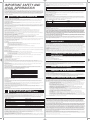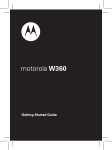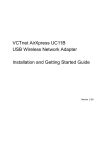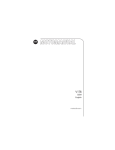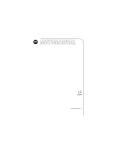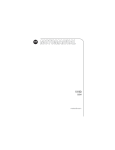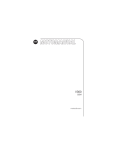Download Motorola V360 User manual
Transcript
3/21/06 9:11 AM Page 1 MOTOROLA V360 Getting Started Guide KNOW YOUR MOTOROLA V360 For more information on V360, or to download a complete User Manual, please visit www.motorola.ca/V360support Turn on/off phone: • Press and hold Answering a call: • Open phone or press Making a call: • Dial a number or press CUSTOMIZING THE V360 Left Soft Key Menu Key Right Soft Key Left Soft Key Voice Dial Volume Keys Power/End Key Smart Key Right Soft Key Send Key Capturing video and storing video into phone’s memory or TF card 1. 2. 3. 4. 5. 6. 7. 8. 9. 10. 11. 12. 1. 2. 3. 4. 5. 6. 7. CONTACT INFO Storing/Editing/Deleting a contact 1. 2. 3. 4. 5. 6. 7. 8. 9. Enter the contact’s phone number using the numeric keypad Press the right soft key to store contact Press Edit/Add to add or modify contact’s name Input contact’s name and press ok Press done to store contact To delete a contact press the menu key Scroll to phonebook and press select Scroll down to desired contact and press the menu key Scroll to delete and press select (entry will be deleted) BLUETOOTH Turning bluetooth On to pair with headset and making device discoverable 1. 2. 3. 4. 5. 6. 7. 8. 9. 10. 11. 12. Press the menu key Scroll down to bluetooth link and press select Select handsfree using the right soft key Power on Bluetooth when prompted, using the left soft key. Select Look for Devices using the right soft key Bluetooth will be turned on and search for devices to be paired. When found scroll to device and press select Press Yes to bond with device Enter default passcode 0000 and bluetooth connection should be established To make phone discoverable to other devices follow steps 1 and 2 Scroll down to setup and press select Scroll down to find me and press select (phone will be discoverable for 60 seconds) MESSAGING Sending a Text (SMS) and multimedia message (MMS) *Please note e-mail messaging feature must also be active on your account with your network service provider 1. 2. 3. 4. 5. 6. 7. 8. 9. 10. 11. 12. 13. 14. Press the menu key Scroll to messages and press select Select create message Select New Text Msg Input text message and press send to Scrolling down choose from new number, new email address, or a contact from phonebook press center select key to select desired contact(s) Press send To send a new multimedia message follow steps 1 to 3 then select new multimedia message Input text message and press menu key Scroll down to Add Media and press Select Choose media that you would like to attach (picture, video, sound) and press Add Media (max size 283kb) Press send to Scrolling down choose from new number (type in number), new email address or a contact from phone book press center select key to select desired contact(s) Press Send Power/End Key Scroll Key VIDEO Personalizing home screen, soft keys and reorganizing the main menu Press the menu key Scroll to settings and press select Select Personalize using the right soft key Select Home Screen using the right soft key Select Home Keys using the right soft key Scroll down to key that is to be personalized and press edit Scroll down to choose category that will be selected for key and press select (new key will be programmed) To reorganize the main menu follow steps 1 to 3 and scroll to main menu and press select Scroll down to reorder and press select Scroll down to category that is to be reordered and press grab Using up and down directional keys bring category to desired area and press add media to place category in new order. Press done to save changes Navigation Key with Center Select Send Key End a call: • Close phone or press Menu Key Simulated screen images, enhanced to show detail. V360 Getting Started Guide Press the menu key Scroll down to multimedia/sounds and press select Scroll to video camera and press select Aim video and press capture to begin filming Press stop to end filming Press store to save video Choose either store to phone or to the TF memory card and press select. SENDING A VIDEO IN AN E-MAIL/MMS MESSAGE *Please note e-mail messaging feature must also be active on your account with your network service provider 1. 2. 3. 4. 5. 6. 7. 8. Follow steps 1 and 2 in Video section. Press the Video key then highlight New Video and press Select Aim viewfinder and press capture You may record for up to 20 seconds or press Stop when finished Press store to save video clip Send is highlighted press select Type in your message then press Send to Highlight the destination and press the middle OK key Enter the phone number or e-mail address then press OK followed by Send or if you chose a contact press Send USING A MEMORY CARD (OPTIONAL ACCESSORY) Inserting TF card and setting phone's default to store to TF card 1. 2. 3. 4. 5. 6. 7. 8. 9. 10. Remove the battery cover Press the card into the upper left slot until it clicks in Replace the battery cover To set phone's default to store to TF card press menu key Scroll down to settings and press select Scroll down to phone status and press select Scroll down to storage devices and press select Scroll down to memory card and press details Press the menu key to access the memory card menu Scroll down to format and press select USING THE MEDIA PLAYER (note optional accessories required) Playing MP3’s and setting up a playlist 1. 2. 3. 4. 5. 6. 7. 8. 9. 10. 11. Press the menu key Scroll to games and apps and press select Scroll down to digital audio player and press select To play MP3 scroll down to songs and press select Scroll to desired song and press play To create a playlist follow steps 1 to 3 and select playlists Select Create Playlist Input playlist name and press ok Press done to add songs Scroll to desired songs and press tick to add to playlist Press done to save playlist TRANSFERRING MP3'S TO THE TF CARD FROM A COMPUTER On your phone to direct USB connection to memory card 1. 2. 3. 4. 5. Press the menu key Scroll to settings and press select Scroll down to connection and press select Scroll to USB settings and press select Scroll down to memory card and press select On your computer 1. 2. 3. 4. 5. Double click on My Computer Double click on removable disk to access files on memory card Double click on mobile folder Drag MP3 files into the audio folder When finished select safely remove hardware then mass storage devices and stop CAMERA Capturing a photo and storing picture into phone’s memory or TF card 1. 2. 3. 4. Press the camera key to launch camera Aim camera and press capture Press store to save picture Choose either store to phone or to the TF memory card and press select USING THE INTEGRATED SPEAKERPHONE Activating the speakerphone 1. 2. SENDING A PICTURE IN AN E-MAIL/MMS MESSAGE *Please note e-mail messaging feature must also be active on your account with your network service provider 1. 2. 3. 4. 5. 6. 7. Press the camera key to launch camera Aim camera and press capture Press store to save picture Send is highlighted press select Type in your message then press Send to Highlight the destination and press the centre OK key Enter the phone number or e-mail address then press OK followed by Send or if you chose a contact press Send 1 Network and subscription dependent feature. Not available in all areas. 2 Accessories are available for purchase and are not included in product box. Certain mobile phone features may not be activated by your service provider, and/or their network settings may limit the feature’s functionality. Contact your service provider for details. All features, functionality and other product specifications are subject to change without notice or obligation. MOTOROLA and the Stylized M Logo are registered in the US Patent & Trademark Office. All other product or service names are the property of their respective owners. © Motorola, Inc. 2006. V360-QSG During a call press speaker to enable speakerphone Press speaker again to disable speakerphone USING MOBILE BROWSER Accessing the mobile browser and downloading ringtones 1. 2. 3. 4. 5. 6. 7. 8. 9. 10. 11. Press the internet globe key to launch mobile browser Scroll down with arrows and select yes to terms and agreement Scroll down to music and tones and press select Scroll down to desired area and press select (Realtraxrt) Scroll down to desired category and press select Scroll down to desired song and press select You will be brought to the accept page highlight buy and press select Scroll down terms and conditions and highlight dollar amount and press select Ringtone should be downloaded press store to save to phone Scroll down to store in phone and press select Press ok to save name as desired. Ringtone is now saved to phone. V360 Getting Started Guide 3/21/06 9:11 AM Page 2 IMPORTANT SAFETY AND LEGAL INFORMATION Software Copyright Notice The Motorola products described in this manual may include copyrighted Motorola and third-party software stored in semiconductor memories or other media. Laws in the United States and other countries preserve for Motorola and third-party software roviders certain exclusive rights for copyrighted software, such as the exclusive rights to distribute or reproduce the copyrighted software. Accordingly, any copyrighted software contained in the Motorola products may not be modified, reverse-engineered, distributed, or reproduced in any manner to the extent allowed by law. Furthermore, the purchase of the Motorola products shall not be deemed to grant either directly or by implication, estoppel, or otherwise, any license under the copyrights, patents, or patent applications of Motorola or any third-party software provider, except for the normal, non-exclusive, royalty-free license to use that arises by operation of law in the sale of a product. Manual Number: 6809497A47-O evidence of tampering; (c) mismatched board serial numbers; or (d)nonconforming or non-Motorola housings, or parts, are excluded from coverage. Communication Services. Defects, damages, or the failure of Products, Accessories or Software due to any communication service or signal you may subscribe to or use with the Products Accessories or Software is excluded from coverage. Software Products Covered Length of Coverage Software. Applies only to physical defects in the media that embodies the copy of the software (e.g. CD-ROM, or floppy disk). Ninety (90) days from the date of purchase. Exclusions Software Embodied in Physical Media. No warranty is made that the software will meet your requirements or will work in combination with any hardware or software applications provided by third parties, that the operation of the software products will be uninterrupted or error free, or that all defects in the software products will be corrected. Software NOT Embodied in Physical Media. Software that is not embodied in physical media (e.g. software that is downloaded from the internet), is provided “as is” and without warranty. Who Is Covered? This warranty extends only to the first consumer purchaser, and is not transferable. SAFETY AND GENERAL INFORMATION This section contains important information on the safe and efficient operation of your mobile device. Read this information before using your mobile device.* Exposure To Radio Frequency (RF) Energy Your mobile device contains a transmitter and receiver. When it is ON, it receives and transmits RF energy. When you communicate with your mobile device, the system handling your call controls the power level at which your mobile device transmits. Your Motorola mobile device is designed to comply with local regulatory requirements in your country concerning exposure of human beings to RF energy. What Will Motorola Do? Motorola, at its option, will at no charge repair, replace or refund the purchase price of any Products, Accessories or Software that does not conform to this warranty. We may use functionally equivalent reconditioned/refurbished/pre-owned or new Products, Accessories or parts. No data, software or applications added to your Product, Accessory or Software, including but not limited to personal contacts, games and ringer tones, will be reinstalled. To avoid losing such data, software and applications please create a back up prior to requesting service. How to Obtain Warranty Service or Other Information USA Phones. Pagers. Two-Way Radios and Messaging Devices. 1-800-331-6456 1-800-548-9954 1-800-353-2729 For optimal mobile device performance and to be sure that human exposure to RF energy does not exceed the guidelines set forth in the relevant standards, always follow these instructions and precautions. Canada All Products 1-800-461-4575 External Antenna Care TTY Operational Precautions If your mobile device has an external antenna, use only a Motorola-supplied or approved replacement antenna. Use of unauthorized antennas, modifications, or attachments could damage the mobile device and/or may result in your device not complying with local regulatory requirements in your country. DO NOT hold the external antenna when the mobile device is IN USE. Holding the external antenna affects call quality and may cause the mobile device to operate at a higher power level than needed. *The information provided in this document supersedes the general safety information in user’s guides published prior to September 1, 2005. Product Operation When placing or receiving a phone call, hold your mobile device just like you would a landline phone. If you wear the mobile device on your body, always place the mobile device in a Motorola-supplied or approved clip, holder, holster, case, or body harness. If you do not use a body-worn accessory supplied or approved by Motorola, keep the mobile device and its antenna at least 2.5centimeters (1inch) from your body when transmitting. When using any data feature of the mobile device, with or without an accessory cable, position the mobile device and its antenna at least 2.5centimeters (1inch) from your body. Using accessories not supplied or approved by Motorola may cause your mobile device to exceed RF energy exposure guidelines. For a list of Motorolasupplied or approved accessories, visit our website at www.motorola.com. RF Energy Interference/Compatibility Nearly every electronic device is subject to RF energy interference from external sources if inadequately shielded, designed, or otherwise configured for RF energy compatibility. In some circumstances your mobile device may cause interference with other devices. This device complies with Part 15 of the FCC Rules. Operation is subject to the following two conditions: (1) this device may not cause harmful interference, and (2) this device must accept any interference received, including interference that may cause undesired operation. Follow Instructions to Avoid Interference Problems Turn off your mobile device in any location where posted notices instruct you to do so. These locations include hospitals or health care facilities that may be using equipment that is sensitive to external RF energy. In an aircraft, turn off your mobile device whenever instructed to do so by airline staff. If your mobile device offers an airplane mode or similar feature, consult airline staff about using it in flight. Pacemakers If you have a pacemaker, consult your physician before using this device. Persons with pacemakers should observe the following precautions: • ALWAYS keep the mobile device more than 20centimeters (8inches) from your pacemaker when the mobile device is turned ON. • DO NOT carry the mobile device in the breast pocket. • Use the ear opposite the pacemaker to minimize the potential for interference. • Turn OFF the mobile device immediately if you have any reason to suspect that interference is taking place. Hearing Aids Some digital mobile devices may interfere with some hearing aids. In the event of such interference, you may want to consult your hearing aid manufacturer or physician to discuss alternatives. Other Medical Devices If you use any other personal medical device, consult your physician or the manufacturer of your device to determine if it is adequately shielded from RF energy. Driving Precautions Check the laws and regulations on the use of mobile devices in the area where you drive. Always obey them. When using your mobile device while driving, please: • Give full attention to driving and to the road. Using a mobile device may be distracting. Discontinue a call if you can’t concentrate on driving. • Use handsfree operation, if available. • Pull off the road and park before making or answering a call if driving conditions so require. Responsible driving practices can be found in the “Smart Practices While Driving” section at the end of this guide and/or at the Motorola website: www.motorola.com/callsmart. Operational Warnings Obey all posted signs when using mobile devices in public areas, such as health care facilities or blasting areas. Automobile Air Bags Do not place a mobile device in the air bag deployment area. Potentially Explosive Atmospheres Areas with potentially explosive atmospheres are often but not always posted, and can include fueling areas such as below decks on boats, fuel or chemical transfer or storage facilities, or areas where the air contains chemicals or particles, such as grain, dust, or metal powders. When you are in such an area, turn off your mobile device, and do not remove, install, or charge batteries. In such areas, sparks can occur and cause an explosion or fire. Damaged Products If your mobile device or battery has been submerged in water, punctured, or subjected to a severe fall, do not use it until you take it to a Motorola Authorized Service Center. Do not attempt to dry it with an external heat source, such as a microwave oven. Batteries and Chargers If jewelry, keys, beaded chains, or other conductive materials touch exposed battery terminals, this could complete an electrical circuit (short circuit), become very hot, and could cause damage or injury. Be careful when handling a charged battery, particularly when placing it inside a pocket, purse, or other container with metal objects. Use only Motorola Original™ batteries and chargers. Caution: To avoid risk of personal injury, do not dispose of your battery in a fire. Your battery, charger, or mobile device may contain symbols, defined as follows: Symbol 032374o 032376o 032375o Definition Important safety information follows. Do not dispose of your battery or mobile device in a fire. Your battery or mobile device may require recycling in accordance with local laws. Contact your local regulatory authorities for more information. Do not throw your battery or mobile device in the trash. 032378o For Accessories and Software, please call the telephone number designated above for the product with which they are used. You will receive instructions on how to ship the Products, Accessories or Software, at your expense, to a Motorola Authorized Repair Center. To obtain service, you must include: (a)a copy of your receipt, bill of sale or other comparable proof of purchase; (b)a written description of the problem; (c)the name of your service provider, if applicable; (d)the name and location of the installation facility (if applicable) and, most importantly; (e)your address and telephone number. What Other Limitations Are There? ANY IMPLIED WARRANTIES, INCLUDING WITHOUT LIMITATION THE IMPLIED WARRANTIES OF MERCHANTABILITY AND FITNESS FOR A PARTICULAR PURPOSE, SHALL BE LIMITED TO THE DURATION OF THIS LIMITED WARRANTY, OTHERWISE THE REPAIR, REPLACEMENT, OR REFUND AS PROVIDED UNDER THIS EXPRESS LIMITED WARRANTY IS THE EXCLUSIVE REMEDY OF THE CONSUMER, AND IS PROVIDED IN LIEU OF ALL OTHER WARRANTIES, EXPRESS OR IMPLIED. IN NO EVENT SHALL MOTOROLA BE LIABLE, WHETHER IN CONTRACT OR TORT (INCLUDING NEGLIGENCE) FOR DAMAGES IN EXCESS OF THE PURCHASE PRICE OF THE PRODUCT, ACCESSORY OR SOFTWARE, OR FOR ANY INDIRECT, INCIDENTAL, SPECIAL OR CONSEQUENTIAL DAMAGES OF ANY KIND, OR LOSS OF REVENUE OR PROFITS, LOSS OF BUSINESS, LOSS OF INFORMATION OR DATA, SOFTWARE OR APPLICATIONS OR OTHER FINANCIAL LOSS ARISING OUT OF OR IN CONNECTION WITH THE ABILITY OR INABILITY TO USE THE PRODUCTS, ACCESSORIES OR SOFTWARE TO THE FULL EXTENT THESE DAMAGES MAY BE DISCLAIMED BY LAW. Some states and jurisdictions do not allow the limitation or exclusion of incidental or consequential damages, or limitation on the length of an implied warranty, so the above limitations or exclusions may not apply to you. This warranty gives you specific legal rights, and you may also have other rights that vary from state to state or from one jurisdiction to another. Laws in the United States and other countries preserve for Motorola certain exclusive rights for copyrighted Motorola software such as the exclusive rights to reproduce and distribute copies of the Motorola software. Motorola software may only be copied into, used in, and redistributed with, the Products associated with such Motorola software. No other use, including without limitation disassembly of such Motorola software or exercise of the exclusive rights reserved for Motorola, is permitted. HEARING AID COMPATIBILITY WITH MOBILE PHONES Some Motorola phones are measured for compatibility with hearing aids. If the box for your particular model has “Rated for Hearing Aids” printed on it, the following explanation applies. When some mobile phones are used near some hearing devices (hearing aids and cochlear implants), users may detect a buzzing, humming, or whining noise. Some hearing devices are more immune than others to this interference noise, and phones also vary in the amount of interference they generate. The wireless telephone industry has developed ratings for some of their mobile phones, to assist hearing device users in finding phones that may be compatible with their hearing devices. Not all phones have been rated. Phones that are rated have the rating on their box or a label on the box. The ratings are not guarantees. Results will vary depending on the user’s hearing device and hearing loss. If your hearing device happens to be vulnerable to interference, you may not be able to use a rated phone successfully. Trying out the phone with your hearing device is the best way to evaluate it for your personal needs. M-Ratings: Phones rated M3 or M4 meet FCC requirements and are likely to generate less interference to hearing devices than phones that are not labeled. M4 is the better/higher of the two ratings. T-Ratings: Phones rated T3 or T4 meet FCC requirements and are likely to be more usable with a hearing device’s telecoil (“T Switch” or “Telephone Switch”) than unrated phones. T4 is the better/higher of the two ratings. (Note that not all hearing devices have telecoils in them.) Hearing devices may also be measured for immunity to this type of interference. Your hearing device manufacturer or hearing health professional may help you find results for your hearing device. The more immune your hearing aid is, the less likely you are to experience interference noise from mobile phones. INFORMATION FROM THE WORLD HEALTH ORGANIZATION Present scientific information does not indicate the need for any special precautions for the use of mobile phones. If you are concerned, you may want to limit your own or your children’s RF exposure by limiting the length of calls or by using handsfree devices to keep mobile phones away from your head and body. Source: WHO Fact Sheet 193 Further information: http://www.who.int./peh-emf Online Product Registration: http://www.motorola.com/warranty PRODUCT REGISTRATION Product registration is an important step toward enjoying your new Motorola product. Registering helps us facilitate warranty service, and permits us to contact you should your product require an update or other service. Registration is for U.S. residents only and is not required for warranty coverage. Please retain your original dated sales receipt for your records. For warranty service of your Motorola Personal Communications Product you will need to provide a copy of your dated sales receipt to confirm warranty status. Thank you for choosing a Motorola product. EXPORT LAW ASSURANCES This product is controlled under the export regulations of the United States of America and Canada. The Governments of the United States of America and Canada may restrict the exportation or re-exportation of this product to certain destinations. For further information contact the U.S. Department of Commerce or the Canadian Department of Foreign Affairs and International Trade. WIRELESS: THE NEW RECYCLABLE 032377o Li Ion BATT 1-888-390-6456 Your mobile device contains an internal lithium ion battery. Choking Hazards Your mobile device or its accessories may include detachable parts, which may present a choking hazard to small children. Keep your mobile device and its accessories away from small children. Glass Parts Some parts of your mobile device may be made of glass. This glass could break if the product is dropped on a hard surface or receives a substantial impact. If glass breaks, do not touch or attempt to remove. Stop using your mobile device until the glass is replaced by a qualified service center. Seizures/Blackouts Some people may be susceptible to epileptic seizures or blackouts when exposed to flashing lights, such as when playing video games. These may occur even if a person has never had a previous seizure or blackout. If you have experienced seizures or blackouts, or if you have a family history of such occurrences, please consult with your physician before playing video games or enabling a flashing-lights feature (if available) on your mobile device. Discontinue use and consult a physician if any of the following symptoms occur: convulsion, eye or muscle twitching, loss of awareness, involuntary movements, or disorientation. It is always a good idea to hold the screen away from your eyes, leave the lights on in the room, take a 15-minute break every hour, and stop use if you are very tired. Repetitive Motion When you repetitively perform actions such as pressing keys or entering finger-written characters, you may experience occasional discomfort in your hands, arms, shoulders, neck, or other parts of your body. If you continue to have discomfort during or after such use, stop use and see a physician. MOTOROLA LIMITED WARRANTY FOR THE UNITED STATES AND CANADA What Does this Warranty Cover? Subject to the exclusions contained below, Motorola, Inc. warrants its telephones, pagers, messaging devices, and consumer and professional two-way radios (excluding commercial, government or industrial radios) that operate via Family Radio Service or General Mobile Radio Service, Motorola-branded or certified accessories sold for use with these Products (“Accessories”) and Motorola software contained on CD-ROMs or other tangible media and sold for use with these Products (“Software”) to be free from defects in materials and workmanship under normal consumer usage for the period(s) outlined below. This limited warranty is a consumer's exclusive remedy, and applies as follows to new Motorola Products, Accessories and Software purchased by consumers in the United States or Canada, which are accompanied by this written warranty: Products and Accessories Products Covered Length of Coverage Products and Accessories as defined above, unless otherwise provided for below. One (1) year from the date of purchase by the first consumer purchaser of the product unless otherwise provided for below. Decorative Accessories and Cases. Decorative covers, bezels, PhoneWrap™ covers and cases. Limited lifetime warranty for the lifetime of ownership by the first consumer purchaser of the product. Monaural Headsets. Ear buds and boom headsets that transmit mono sound through a wired connection. Limited lifetime warranty for the lifetime of ownership by the first consumer purchaser of the product. Consumer and Professional Two-Way Radio Accessories. Ninety (90) days from the date of purchase by the first consumer purchaser of the product. Products and Accessories that are Repaired or Replaced. The balance of the original warranty or for ninety (90) days from the date returned to the consumer, whichever is longer. Exclusions Normal Wear and Tear. Periodic maintenance, repair and replacement of parts due to normal wear and tear are excluded from coverage. Batteries. Only batteries whose fully charged capacity falls below 80% of their rated capacity and batteries that leak are covered by this limited warranty. Abuse & Misuse. Defects or damage that result from: (a)improper operation, storage, misuse or abuse, accident or neglect, such as physical damage (cracks, scratches, etc.) to the surface of the product resulting from misuse; (b)contact with liquid, water, rain, extreme humidity or heavy perspiration, sand, dirt or the like, extreme heat, or food; (c)use of the Products or Accessories for commercial purposes or subjecting the Product or Accessory to abnormal usage or conditions; or (d)other acts which are not the fault of Motorola, are excluded from coverage. Use of Non-Motorola Products and Accessories. Defects or damage that result from the use of Non-Motorola branded or certified Products, Accessories, Software or other peripheral equipment are excluded from coverage. Unauthorized Service or Modification. Defects or damages resulting from service, testing, adjustment, installation, maintenance, alteration, or modification in any way by someone other than Motorola, or its authorized service centers, are excluded from coverage. Altered Products. Products or Accessories with (a)serial numbers or date tags that have been removed, altered or obliterated; (b)broken seals or that show Your wireless phone can be recycled. Recycling your wireless phone reduces the amount of waste disposed in landfills and allows recycled materials to be incorporated into new products. The Cellular Telecommunications Industry Association (CTIA) and its members encourage consumers to recycle their phones and have taken steps to promote the collection and environmentally sound recycling of end-of-life wireless devices. As a wireless phone user, you have an important role in ensuring that this phone is recycled properly. When it comes time to give this phone up or trade it in for a new one, please remember that the phone, the charger, and many of its accessories can be recycled. It's easy. To learn more about CTIA's Recycling Program for Used Wireless Devices, please visit us at http://promo.motorola.com/recycle/phones/ whyrecycle.html SMART PRACTICES WHILE DRIVING Drive Safe, Call SmartSM Check the laws and regulations on the use of mobile devices and their accessories in the areas where you drive. Always obey them. The use of these devices may be prohibited or restricted in certain areas. Contact www.motorola.com/callsmart for more information. Your mobile device lets you communicate by voice and data—almost anywhere, anytime, wherever wireless service is available and safe conditions allow. When driving a car, driving is your first responsibility. If you choose to use your mobile device while driving, remember the following tips: • Get to know your Motorola mobile device and its features such as speed dial and redial. If available, these features help you to place your call without taking your attention off the road. • When available, use a handsfree device. If possible, add an additional layer of convenience to your mobile device with one of the many Motorola Original™ handsfree accessories available today. • Position your mobile device within easy reach. Be able to access your mobile device without removing your eyes from the road. If you receive an incoming call at an inconvenient time, if possible, let your voice mail answer it for you. • Let the person you are speaking with know you are driving; if necessary, suspend the call in heavy traffic or hazardous weather conditions. Rain, sleet, snow, ice, and even heavy traffic can be hazardous. • Do not take notes or look up phone numbers while driving. Jotting down a “to do” list or going through your address book takes attention away from your primary responsibility—driving safely. • Dial sensibly and assess the traffic; if possible, place calls when your car is not moving or before pulling into traffic. If you must make a call while moving, dial only a few numbers, check the road and your mirrors, then continue. • Do not engage in stressful or emotional conversations that may be distracting. Make people you are talking with aware you are driving and suspend conversations that can divert your attention away from the road. • Use your mobile device to call for help. Dial 911 or other local emergency number in the case of fire, traffic accident, or medical emergencies.* • Use your mobile device to help others in emergencies. If you see an auto accident, crime in progress, or other serious emergency where lives are in danger, call 911 or other local emergency number, as you would want others to do for you.* • Call roadside assistance or a special non-emergency wireless assistance number when necessary. If you see a broken-down vehicle posing no serious hazard, a broken traffic signal, a minor traffic accident where no one appears injured, or a vehicle you know to be stolen, call roadside assistance or other special non-emergency wireless number.* *Wherever wireless phone service is available. SPECIFIC ABSORPTION RATE DATA (SAR DATA) This model wireless phone meets the government’s requirements for exposure to radio waves. Your wireless phone is a radio transmitter and receiver. It is designed and manufactured not to exceed limits for exposure to radio frequency (RF) energy set by the Federal Communications Commission (FCC) of the U.S. Government and by the Canadian regulatory authorities. These limits are part of comprehensive guidelines and establish permitted levels of RF energy for the general population. The guidelines are based on standards that were developed by independent scientific organizations through periodic and thorough evaluation of scientific studies. The standards include a substantial safety margin designed to assure the safety of all persons, regardless of age or health. The exposure standard for wireless mobile phones employs a unit of measurement known as the Specific Absorption Rate, or SAR. The SAR limit set by the FCC and by the Canadian regulatory authorities is 1.6 W/kg.1 Tests for SAR are conducted using standard operating positions accepted by the FCC and by Industry Canada with the phone transmitting at its highest certified power level in all tested frequency bands. Although the SAR is determined at the highest certified power level, the actual SAR level of the phone while operating can be well below the maximum value. This is because the phone is designed to operate at multiple power levels so as to use only the power required to reach the network. In general, the closer you are to a wireless base station, the lower the power output. Before a phone model is available for sale to the public in the U.S. and Canada, it must be tested and certified to the FCC and Industry Canada that it does not exceed the limit established by each government for safe exposure. The tests are performed in positions and locations (e.g., at the ear and worn on the body) reported to the FCC and available for review by Industry Canada. The highest SAR value for this model phone when tested for use at the ear is 0.46 W/kg, and when worn on the body, as described in this user guide, is 0.41 W/kg. (Body-worn measurements differ among phone models, depending upon available accessories and regulatory requirements).2 While there may be differences between the SAR levels of various phones and at various positions, they all meet the governmental requirements for safe exposure. Please note that improvements to this product model could cause differences in the SAR value for later products; in all cases, products are designed to be within the guidelines. Additional information on Specific Absorption Rates (SAR) can be found on the Cellular Telecommunications & Internet Association (CTIA) Web site: http://www.phonefacts.net or the Canadian Wireless Telecommunications Association (CWTA) Web site: http://www.cwta.ca 1. In the United States and Canada, the SAR limit for mobile phones used by the public is 1.6 watts/kg (W/kg) averaged over one gram of tissue. The standard incorporates a substantial margin of safety to give additional protection for the public and to account for any variations in measurements. 2. The SAR information includes the Motorola testing protocol, assessment procedure, and measurement uncertainty range for this product.