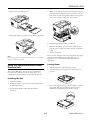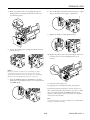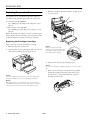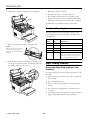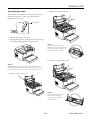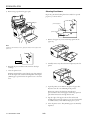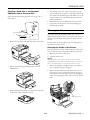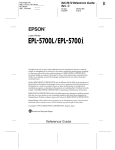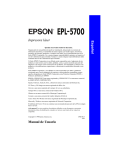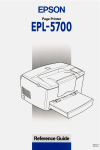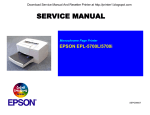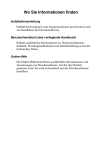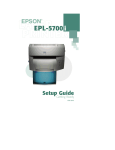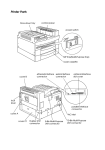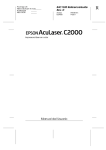Download Epson EPL-5700i Specifications
Transcript
EPSON EPL-5700i printer cover latch ready light (green) error light (red) Paper output: Face down or face up optional selection Paper output capacity: Face down 100 sheets Face up 20 sheets with the optional face-up tray Paper output tray extension Type Weight Size* Plain paper 16 to 24 lb, 60 to 90 g/m2 Letter (8.5 × 11 inches) Legal (8.5 × 14 inches) Executive (7.25 × 10.5 inches) A5 (148 × 210 mm) A4 (210 × 297 mm) B4 (257 × 364 mm) B5 (182 × 257 mm) Half-Letter (5.5 × 8.5 inches) Government Letter (8.0 × 10.5 inches) Government Legal (8.5 × 13 inches) F4 (210 × 330 mm) Custom (3.0 × 5.0 inches to 8.5 × 14 inches) Thick paper 28 to 58.5 lb, 105 to 220 g/m2 3.5 × 5.5 inches to 13 × 19 inches Envelopes 16 to 28 lb, 60 to 105 g/m2 Monarch (3.875 × 7.5 inches) Commercial 10 (4.125 × 9.5 inches) DL (110 × 220 mm) C5 (162 × 229 mm) C6 (114 × 162 mm) International B5 (176 × 250 mm) paper tray power switch manual feed slot paper path selector USB interface connector * The minimum margin for all paper sizes is 0.16 inch (4 mm) for all sides. AC inlet parallel interface connector Environmental Printer Specifications Printing Printing method: Laser beam scanning and dry electrophotographic process Resolution: 600 dpi × 600 dpi, 300 dpi × 300 dpi Printing speed: Up to 8 pages per minute, depending on the font and print quality Specification Operation Storage Temperature 50 to 95 °F (10 to 35 °C) 32 to 95 °F (0 to 35 °C) Humidity 15 to 85% RH 30 to 85% RH Altitude 8200 feet (2500 meters) maximum Mechanical Height 9.9 inches (251 mm) First print: Less than 19 seconds with letter/A4 Width 15.6 inches (397 mm) Warm-up time: About 20 seconds at normal temperature Depth 18.2 inches (463 mm) Weight Approx. 14.5 lb (7.5 kg), excluding developer cartridge, photoconductor unit, and options Durability 5 years or 180,000 sheets, whichever comes first Paper feed: Automatic feed Paper feed alignment: Center alignment for all sizes RAM: 2MB, expandable up to 13MB Input paper supply ([20 lb] 75 g/m 2 paper): Up to 150 sheets in the tray Up to 500 sheets per optional 500-sheet lower cassette unit Up to 10 envelopes 9/99 EPSON EPL-5700i - 1 EPSON EPL-5700i Electrical Paper types: Plain paper, such as copier paper, and recycled paper Power supply: 5 Vdc supplied by the printer Height: 4.7 inches (120 mm) Width: 15.4 inches (397 mm) Specification 110 V model 230 V model Voltage 90 to 132 V 198 to 264 V Rated frequency 50 to 60 Hz ± 3 Hz 50 to 60 Hz ± 3 Hz Rated current 5.3 A 3A Power consumption Less than 580 W Depth: 18.6 inches (472 mm ) including the tray Power consumption in standby mode (no options installed) Less than 30 W Weight: 9.3 lb (4.2 kg) including the tray Face-up Tray (C812861) Dimensions include printer Interfaces Parallel interface: IEEE 1284-B compliant USB interface: Universal Serial Bus 1.0 compliant. Only Macintosh® and Windows® 98 preinstalled PCs support the USB interface. Consumables Specifications Part Shelf life Developer cartridge 18 months after production Photoconductor unit Approximate life* Storage Storage temperature humidity Up to 6,000 pages 32 to 95 °F (0 to 35 °C) Height: 17.0 inches (433 mm) Width: 15.4 inches (397 mm) Depth: 22.8 inches (580 mm) Weight: 0.7 lb (0.3 kg) Paper output capacity: 20 sheets (20 lb or 75 g/m² paper) Loading Paper in the Standard Tray 30 to 85% RH 1. Insert the paper tray into the slots at the front of the printer, then push it all the way into the printer. Up to 20,000 pages * Under the following conditions: Letter or A4 size paper, continuous printing, and 5% print ratio The number of pages you can print with a developer cartridge or a photoconductor unit varies depending on the type of printing. If you print a few pages at a time or print dense text exceeding the 5% print ratio, the unit may print fewer pages. The 5% print ratio is equivalent to printing double-spaced standard text. Option Specifications 2. Fan a stack of paper (up to 150 sheets), then align the edges by tapping the stack on a flat surface. With the paper’s printable side facing up, place the stack into the tray. Slide the paper guides against the paper stack. 500-Sheet Lower Cassette Unit Paper size: Letter (C812881) A4 (C812871) Paper weight: 16 to 24 lb (60 to 90 g/m ²) Paper feed: Automatic feed Tray capacity up to 500 sheets (20 lb or 75 g/m ² paper) Paper feed speed: For the first sheet, 21 seconds or less; subsequent sheets, 8 pages per minute 2 - EPSON EPL-5700i 2 1 9/99 EPSON EPL-5700i 3. Place the cover on the paper tray. 4. Make sure the printer and cassette are facing the same way. Lift the printer and align the pins on the cassette with the holes on the bottom of the printer. Then lower the printer until it rests securely on the Lower Cassette Unit. 4. Pull up the output tray extension on the front of the printer. 5. Reconnect any interface cables you removed. 6. Make sure the printer’s power switch is turned off, then plug the power cord into the printer and into an electrical outlet. 7. Turn on the printer. Be sure to select the paper source in your application program. Since the selection method varies from application to application, see your software documentation for more information. Note: Before printing, make sure the Paper Size setting in your printer driver matches the paper you loaded. Loading Paper Using the Optional 500-Sheet Lower Cassette Unit 1. Pull out the paper tray from the paper cassette. 2. Press down the plate in the paper tray until it locks into position. The optional 500-sheet lower cassette unit (C812881 for letter size paper, C812871 for A4 size paper) gives you a second paper source in addition to the standard paper tray. Installing the Unit 1. Turn off the printer. 2. Unplug the printer’s power cord from the electrical outlet and from the printer. 3. Fan a stack of paper and tap it on a flat surface to even the edges. Insert the paper printable side up into the tray, making sure the paper fits under the tab as shown. 3. Disconnect all interface cables from the interface connectors. 9/99 EPSON EPL-5700i - 3 EPSON EPL-5700i 4. Insert the paper tray in the paper cassette. The printer is factory set for face-down output. To switch the paper path from face-down to face-up, use the selector located on the right side of the printer near the back. Using the Optional Face-up Tray Using an Optional Memory Module The printer normally outputs paper face down on top of the printer. If you want face-up output, you can install the optional face-up tray (C812861). This tray gives you immediate viewing of your printed output and is recommended for printing on media such as labels and transparencies that require a straight-through paper path. 1. Turn off the printer. By installing a Single In-line Memory Module (SIMM), you can increase printer memory up to 13MB. You may want to add additional memory if you are having difficulty printing complex graphics or if you regularly use numerous downloaded fonts. 2. Install the face-up tray by inserting the mounting pins into the corresponding holes, one at a time. Do not force both sides in at once. Note: The maximum amount of memory is 13MB. Even if a 16MB SIMM is installed, only 13MB is accessible. You can purchase SIMMs from many vendors. Be sure that the SIMM you purchase meets the following requirements: ❏ 72-pin, EDO or FPM type ❏ Capacity of 4, 8, or 16MB ❏ Access speed of 60 ns (nanoseconds) or less ❏ Dimensions within 4.25 inches (108 mm) × 1.5 inches (38 mm), with a thickness of 0.4 inch (10 mm) Follow these steps to install a memory module: 1. Turn off the printer. Warning: To avoid electrical shock, do not attempt to install a SIMM unless the printer is turned off. 2. Unplug the power cord from the electrical outlet. 3. Turn the printer so that its right side faces you. 4. Open the printer cover by pressing the latch on the left side of the printer. 4 - EPSON EPL-5700i 9/99 EPSON EPL-5700i 5. Remove the printer’s side cover by lifting the clip and sliding the side cover backward. Then lift the side cover away from the printer. 8. Press the module forward until it clicks into place at a right angle to the board. Do not apply too much force. 1 9. Replace the shield cover and tighten its screws. 2 3 2 6. Loosen the retaining screws securing the shield cover, and remove the cover. 1 10. Replace the printer’s side cover by inserting the side cover’s hooks into the case’s slots and sliding the side cover forward. 1 2 2 Caution: Before you install the module, be sure to discharge any static electricity by touching the printer’s shield cover while it’s still attached to the printer (or touch any other part of the shield plate). Otherwise, you may damage static-sensitive components. 1 7. Insert the SIMM module into the RAM slot at an angle, making sure the pin numbers (either 1 or 72) of the slot and the SIMM match. 11. Gently close the printer cover. 12. Plug the power cord back in and turn on the printer. If an incorrect amount of memory is shown on the status sheet, turn off the printer and review the steps above to make sure you correctly installed the SIMM. If the amount of memory is still incorrect, contact your dealer or a qualified service person for assistance. Note: The maximum amount of memory is 13MB. Even if a 16MB SIMM is installed, only 13MB is accessible. 9/99 EPSON EPL-5700i - 5 EPSON EPL-5700i 3. Hold the cartridge by the handle and pull it straight up and out of the printer. Replacing Consumable Products Your printer uses two consumable components, which are listed below along with their approximate life expectancies. ❏ Developer cartridge (S050010) Up to 6,000 pages, depending on the complexity of your print jobs ❏ Photoconductor unit (S051055) Up to 20,000 pages, depending on the complexity of your print jobs Replace the developer cartridge if you notice a decline in print quality. Replace the photoconductor unit only if print quality problems remain after replacing the developer cartridge. Replacing the Developer Cartridge Follow these steps to replace the developer cartridge. Caution: 1. Make sure the printer is turned off. When removing the developer cartridge, never touch the developing roller under the flap; otherwise, the print quality may be impaired. 2. Open the printer cover by pressing the latch on the left side of the printer and lifting the cover up all the way. 2 1 4. Dispose of the used developer cartridge properly. Caution: Do not turn the developer cartridge upside down or tilt it from side to side. 5. Remove the new developer cartridge from its bag. While holding the cartridge horizontally, gently shake it a few times from side to side and then from front to back to distribute the toner evenly. Caution: You must completely open the printer cover when replacing the developer cartridge; otherwise, you may damage the printer. Warning: Opening the printer cover exposes the fuser, which is marked “CAUTION Hot Surface Avoid Contact.” Be careful not to touch the fuser. If the printer has been in use, the fuser may be very hot. 6 - EPSON EPL-5700i 9/99 EPSON EPL-5700i 6. Remove the protective tape seal from the cover of the developer cartridge. 8. Gently press down on the printer cover until it clicks shut. Caution: Never touch the developing roller under the flap. Otherwise, the print quality may be impaired. 9. After turning on the printer, access the printer settings dialog box in the printer driver, and click the Toner Level Clear button. The Toner level clear dialog box is displayed. 7. Hold the cartridge by its handle and lower it into the printer, making sure that the pins on each side of the cartridge fit into the grooves inside the printer. Slide the cartridge gently into the opening until it locks into place. 10. Click OK to reset the toner level counter. Whenever you replace the developer cartridge, you should clean the paper roller as described in “Cleaning the Inside of the Printer” on page 11. Replacing the Photoconductor Unit 1. Make sure the printer is turned off. 2. Open the printer cover by pressing the latch on the left side of the printer and lifting the cover up all the way. Caution: You must completely open the printer cover to replace the photoconductor unit; otherwise, you may damage the printer. 3. Remove the developer cartridge (see the previous section for instructions). Caution: Do not turn the developer cartridge upside down or tilt it from side to side. Warning: Opening the printer cover exposes the fuser, which is marked “CAUTION Hot Surface Avoid Contact.” Be careful not to touch the fuser. If the printer has been in use, the fuser may be very hot. 9/99 EPSON EPL-5700i - 7 EPSON EPL-5700i 4. Slide the photoconductor unit gently out of the printer. 7. Reinstall the developer cartridge. 8. Press down the printer cover until it clicks shut. 9. After turning on the printer, access the printer settings dialog box in the printer driver, and click the OPC Level Clear button. The OPC level clear dialog box is displayed. 10. Click OK to reset the Photoconductor level counter. Ready and Error Lights The ready (green) and error (red) lights on the top of the printer indicate the status of the printer, as described in the following table: 5. Remove the new photoconductor unit from its bag. Caution: Never touch the photoconductor unit’s light-sensitive drum; otherwise, print quality may be impaired. 6. Insert the pins on each side of the new photoconductor unit into the grooves inside the printer. Slide the unit gently into the opening until it locks into place. Ready light Error light (green) (red) Printer status Off Off Printer is off. On Off Printer is ready. Flashing Off Printer is warming up or receiving data. Off Flashing Printer is out of paper or has a paper jam. Off On Printer may require a service call. Try turning off the printer and then turning it back on. If this does not remedy the error, contact your dealer or a qualified service person. Paper Feeding Problems Preventing Paper Feed and Paper Jam Problems If you have frequent paper feed or paper jam problems, try the following: ❏ Fan the stack of paper and then tap its edges to align them before loading. ❏ Don’t overfill the paper tray. ❏ Be sure to adjust the paper guides so that the paper feeds correctly. ❏ Never allow more than 100 sheets to accumulate on the output tray. ❏ Try turning over the stack of paper in the paper tray. Most paper packages indicate the best side for printing. 8 - EPSON EPL-5700i 9/99 EPSON EPL-5700i 3. Remove the developer cartridge. Clearing Paper Jams The following steps describe how to remove paper when it is jammed as shown below. Other types of paper jams are described in later sections. jammed paper 1. Make sure the printer is turned off. 2. Open the printer cover by pressing the latch on the left side of the printer and lifting the cover up all the way. Caution: When removing the developer cartridge, never touch the developing roller under the flap; otherwise, the print quality may be impaired. 2 1 4. Remove the photoconductor unit. Warning: Opening the printer cover exposes the fuser, which is marked “CAUTION Hot Surface Avoid Contact.” Be careful not to touch the fuser. If the printer has been in use, the fuser may be very hot. CAUTION Hot Surface Avoid Contact Caution: Never touch the photoconductor unit’s light-sensitive drum; otherwise, the print quality may be impaired. 9/99 EPSON EPL-5700i - 9 EPSON EPL-5700i 5. Remove any paper from the paper path. Clearing Feed Jams Paper may jam when feeding from the standard or optional paper tray, as shown below. jammed paper jammed paper 1. Remove the paper tray cover and all the paper from the paper tray. Note: If paper is jammed at the fuser, grasp the bottom of the paper and pull it out. 2. Carefully remove any sheets that have fed partway into the printer. 6. Reinstall the photoconductor unit, then the developer cartridge. 7. Close the printer cover. Printing automatically restarts from the page that jammed. If the error light (red) continues flashing after removing all jammed paper, open and close the printer cover to clear the error. 3. Open the printer cover. Remove any pieces of paper that may have torn off or are remaining in the printer. If necessary, remove the developer cartridge and photoconductor unit, and any paper left in the paper feed path. Then reinsert the cartridge and the unit. 4. Tap the edges of the paper stack on a flat surface and carefully reload it into the paper tray. (Do not reload curled or wrinkled sheets.) Then reinstall the paper tray cover. 5. Close the printer cover. The jammed page is automatically reprinted. 10 - EPSON EPL-5700i 9/99 EPSON EPL-5700i Clearing a Feed Jam in the Optional 500-Sheet Lower Cassette Unit 4. Tap the edge of the stack of paper, then replace it in the cassette, making sure the paper is evenly aligned and the top sheet is below the maximum paper mark. Make sure you are using the correct paper size and that the paper meets the printer specifications. Paper may jam when feeding from the lower casette unit, as shown below. 5. Reinstall the casette in the 500-sheet lower cassette unit. 6. Open then close the printer cover. The jammed page is automatically reprinted. Cleaning the Printer jammed paper The printer needs only minimal cleaning. If you notice a decline in print quality or when you’ve replaced the developer cartridge, clean the inside of the printer as described in this section. 1. Remove the cassette from the 500-sheet lower cassette unit. You should also clean the printer cover every few months, as described later in this section. Cleaning the Inside of the Printer Fine dust particles can collect inside the printer. Follow these steps to clean the inside of the printer and the paper feeder: 1. Make sure the printer is turned off. 2. Open the printer cover. Warning: Opening the printer cover exposes the fuser, which is marked “CAUTION Hot Surface Avoid Contact.” Be careful not to touch the fuser. If the printer has been in use, the fuser may be very hot. 3. Remove the developer cartridge and the photoconductor unit as described on page 6 and page 7. 2. Remove any jammed paper and discard any curled or wrinkled sheets. 4. Remove any dirt inside the printer with a clean, dry, lintfree cloth. Do not use compressed air. If you have paper feed problems, clean the paper feed rollers by opening the roller cover and wiping the rollers with a clean, dry, lint-free cloth. 3. Remove all paper from the cassette and press down the plate in the cassette until it locks into position. paper feed rollers 9/99 EPSON EPL-5700i - 11 EPSON EPL-5700i 5. Replace the photoconductor unit, then replace the developer cartridge. Transporting the Printer 6. Close the printer cover. If you need to transport your printer, carefully repack it using the original box and packing materials as follows: 7. Remove all the paper from the paper tray and clean the tray with a clean, dry, lint-free cloth. 1. Turn off the printer. 2. Lift off the paper tray cover. Remove all paper from the paper tray. Removing Spilled Toner If toner spills inside the printer, do not use the printer until you remove all the spilled toner. 3. Grasp the base of the paper tray with both hands, press inward on the top edges, and pull it out of the printer. If only a small amount of toner is present, carefully wipe out the inside of the printer with a clean, dry, lint-free cloth. X If a large amount of toner is present, use a small vacuum cleaner (available from computer supply stores) to remove it. Then carefully wipe with a clean, dry, lint-free cloth. Caution: Toner and other fine powders can damage some vacuum cleaners. Be sure to read the instructions for your vacuum cleaner before you use it on spilled toner. Note: If you spill toner on your clothing, rinse it off with cold water. Do not use hot water as it may cause the toner to leave a permanent stain. 4. Unplug the power cord from the electrical outlet; then disconnect the interface cable from the printer. Cleaning the Printer Case 5. Remove the optional 500-sheet lower cassette unit, if installed. If the printer’s outer case is dirty or dusty, turn off the printer and clean it with a clean, lint-free cloth, dampened with a mild detergent. 6. Replace the printer’s protective materials, then repack the printer in its original box. Related Documentation Caution: Never use alcohol or thinner to clean the printer cover; these chemicals can damage the components and the case. Be careful not to get water on the printer mechanism or any electronic components. 12 - EPSON EPL-5700i 9/99 TM-EPL5700I EPSON EPL-5700i Service Manual PL-EPL5700I EPSON EPL-5700i Parts Price List CPD 9246 EPSON EPL-5700i Setup Guide (Getting Ready) CPD 9291 EPSON EPL-5700i User’s Guide