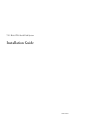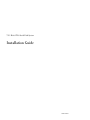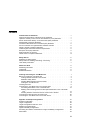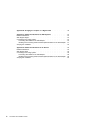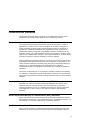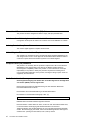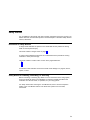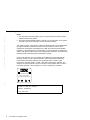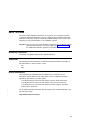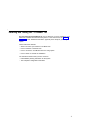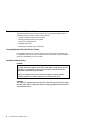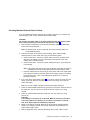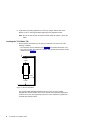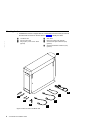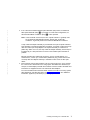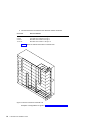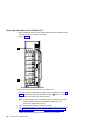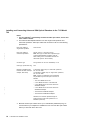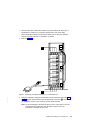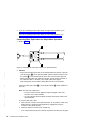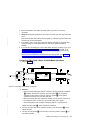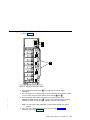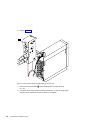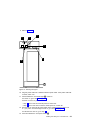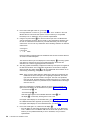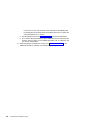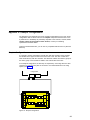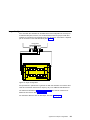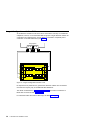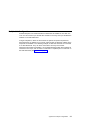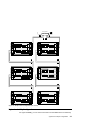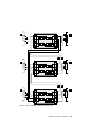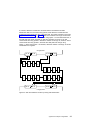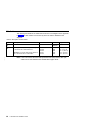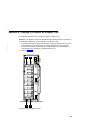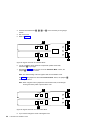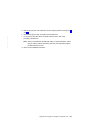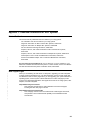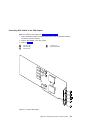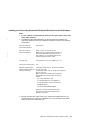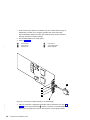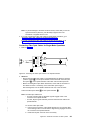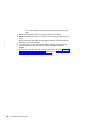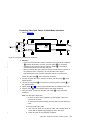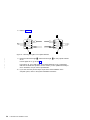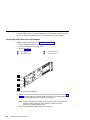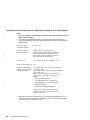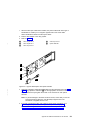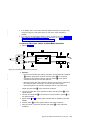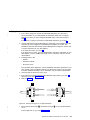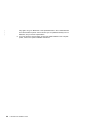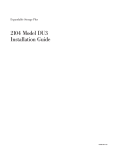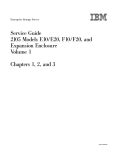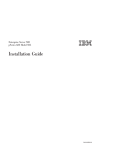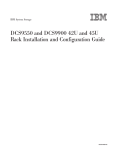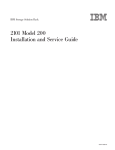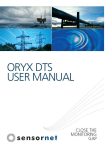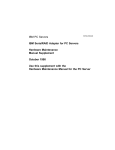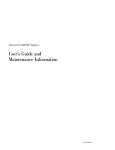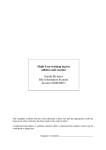Download Compex Advanced SerialRAID Adapters SA33-3285-02 Installation guide
Transcript
7133 Model T40 Serial Disk System Installation Guide GA33-3280-03 7133 Model T40 Serial Disk System Installation Guide GA33-3280-03 Fourth Edition (May 1999) This major revision supersedes GA33-3280-02. Technical changes are shown by a vertical line to the left of each change. The following paragraph does not apply to any country where such provisions are inconsistent with local law: THIS PUBLICATION IS PRINTED “AS IS” WITHOUT WARRANTY OF ANY KIND, EITHER EXPRESS OR IMPLIED, INCLUDING, BUT NOT LIMITED TO, THE IMPLIED WARRANTIES OF MERCHANTABILITY OR FITNESS FOR A PARTICULAR PURPOSE. Some states do not allow disclaimer of express or implied warranties in certain transactions; therefore, this statement may not apply to you. This publication could contain technical inaccuracies or typographical errors. Changes are periodically made to the information herein; these changes will be incorporated in new editions of the publication. It is possible that this publication may contain reference to, or information about, products (machines and programs), programming, or services that are not announced in your country. Such references or information must not be construed to mean that such products, programming, or services will be offered in your country. Any reference to a licensed program in this publication is not intended to state or imply that you can use only the licensed program indicated. You can use any functionally equivalent program instead. © Copyright International Business Machines Corporation 1998, 1999. All rights reserved. Note to U.S. Government Users — Documentation related to restricted rights — Use, duplication, or disclosure is subject to restrictions set forth in the GSA ADP Schedule Contract. Contents Communications Statements . . . . . . . . . . . . . . Federal Communications Commission (FCC) Statement . . . . . Japanese Voluntary Control Council for Interference (VCCI) Statement. Korean Government Ministry of Communication (MOC) Statement . . New Zealand Compliance Statement . . . . . . . . . . . . International Electrotechnical Commission (IEC) Statement . . . . Avis de conformité à la réglementation d’Industrie Canada . . . . Industry Canada Compliance Statement . . . . . . . . . . . United Kingdom Telecommunications Requirements . . . . . . . European Union (EU) Statement . . . . . . . . . . . . . Radio Protection for Germany . . . . . . . . . . . . . . Taiwan Class A Compliance Statement . . . . . . . . . . . Safety Notices . . . . . . . . Definitions of Safety Notices. . . . Safety Notice for Installing, Relocating, Laser Safety Information . . . . . . . or . . . . . . . . . . . . . . . . . . . . . . . . . . . . . . . . . . . . . . . . . . . . . . . . . . v . v . v . v . v . vi . vi . vi . vi . vi . vi . vii . . . . . . . . . . . . . . . ix . . . . . . . . . . . . . . . ix Servicing . . . . . . . . . . . . ix . . . . . . . . . . . . . . . x About This Book . . . . . . . . . . . . . . . . . . . . . . . xi Numbering Convention . . . . . . . . . . . . . . . . . . . . . xi Trademarks . . . . . . . . . . . . . . . . . . . . . . . . . xi Related Publications . . . . . . . . . . . . . . . . . . . . . . xi Installing and Testing the 7133 Model T40 . . . . . . . . . . . . . Before You Install the 7133 Model T40 . . . . . . . . . . . . . . . Locating Mainline Electrical Power Outlets . . . . . . . . . . . . . Installation Safety Notice . . . . . . . . . . . . . . . . . . . Checking Mainline Electrical Power Outlets . . . . . . . . . . . . . Locating the 7133 Model T40 . . . . . . . . . . . . . . . . . Checking the Items . . . . . . . . . . . . . . . . . . . . . . Connecting the 7133 Model T40 to the Using System . . . . . . . . . . Connecting SSA Cables to the 7133 Model T40 . . . . . . . . . . . Installing and Connecting Advanced SSA Optical Extenders to the 7133 Model T40 . . . . . . . . . . . . . . . . . . . . . . . . . Checking Whether a Remote-Power-On-Control Unit is Present . . . . . Connecting the Remote-Power-On Control Unit . . . . . . . . . . . . Connecting the 7133 Model T40 to the Power Source . . . . . . . . . . . . . . 14 19 20 21 Appendix A. Example Configurations Simplest Configuration . . . . . . Larger Configurations . . . . . . Largest Configurations with One 7133 . Multiple-Unit Configurations . . . . Higher-Availability Configurations . . . Preventing the Isolation of Disk Drives in SSA Cables . . . . . . . . . . . . . . . . . . 27 27 29 30 31 33 36 38 . . . . . . . . . . . . . . . . . . . . . . . . . . . . . . . . . . . . Higher-Availability . . . . . . . . . . . . . . . . . . . . . . . . . . . . . . . . . . . . . . . . . . Configurations . . . . . . . . . . . . . . . . . . . . . . . . 1 . 2 . 2 . 2 . 3 . 4 . 6 . 8 . 12 iii iv Appendix B. Changing the Jumpers on a Bypass Card . . . Appendix C. Additional Information for RISC Systems . Related Publications . . . . . . . . . . . . . . Web Support Pages . . . . . . . . . . . . . . Connecting to the Using System . . . . . . . . . . Connecting SSA Cables to the SSA Adapter . . . . . Installing and Connecting Advanced SSA Optical Extenders Verifying the Installation . . . . . . . . . . . . . . . . . . to . . . . . . . . . . . . . . . . . . . . . . . . . . . . . . . the SSA Adapter . . . . . . . . . . . Appendix D. Additional Information for PC Servers. . . Related Publications . . . . . . . . . . . . . . Web Support Page . . . . . . . . . . . . . . Connecting to the Using System . . . . . . . . . . Connecting SSA Cables to the SSA Adapter . . . . . Installing and Connecting Advanced SSA Optical Extenders Verifying the Installation . . . . . . . . . . . . . . . . . . to . . . . . . . . . . . . . . . . . . . . . . . . . . . . . . . the SSA Adapter . . . . . . . . . . . 7133 Model T40 Installation Guide . . . . . . 39 43 43 43 44 45 47 . 53 55 55 55 56 56 58 . 63 Communications Statements The following statements apply to this product. The statements for other products intended for use with this product appear in their accompanying manuals. Federal Communications Commission (FCC) Statement This equipment has been tested and found to comply with the limits for a Class A digital device, pursuant to Part 15 of the FCC Rules. These limits are designed to provide reasonable protection against harmful interference when the equipment is operated in a commercial environment. This equipment generates, uses, and can radiate radio frequency energy and, if not installed and used in accordance with the instruction manual, may cause interference to radio communications. Operation of this equipment in a residential area is likely to cause harmful interference, in which case the user will be required to correct the interference at his own expense. Properly shielded and grounded cables and connectors must be used in order to meet FCC emission limits. Neither the provider nor the manufacturer is responsible for any radio or television interference caused by using other than recommended cables and connectors or by unauthorized changes or modifications to this equipment. Unauthorized changes or modifications could void the user’s authority to operate the equipment. This device complies with Part 15 of FCC Rules. Operation is subject to the following two conditions: (1) this device may not cause harmful interference, and (2) this device must accept any interference received, including interference that may cause undesired operation. Japanese Voluntary Control Council for Interference (VCCI) Statement This product is a Class A Information Technology Equipment and conforms to the standards set by the Voluntary Control Council for Interference by Information Technology Equipment (VCCI). In a domestic environment, this product might cause radio interference, in which event the user might be required to take adequate measures. Korean Government Ministry of Communication (MOC) Statement Please note that this device has been approved for business purposes with regard to electromagnetic interference. If you find that this device is not suitable for your use, you can exchange it for one that is approved for non-business purposes. New Zealand Compliance Statement This is a Class A product. In a domestic environment this product might cause radio interference, in which event the user might be required to take adequate measures. v International Electrotechnical Commission (IEC) Statement This product has been designed and built to comply with (IEC) Standard 950. Avis de conformité à la réglementation d’Industrie Canada Cet appareil numérique de la classe A est conforme à la norme NMB-003 du Canada. Industry Canada Compliance Statement This Class A digital apparatus complies with IECS-003. United Kingdom Telecommunications Requirements This apparatus is manufactured to the International Safety Standard EN60950 and as such is approved in the U.K. under approval number NS/G/1234/J/100003 for indirect connection to public telecommunications systems in the United Kingdom. European Union (EU) Statement This product is in conformity with the protection requirements of EU council directive 89/336/EEC on the approximation of the laws of the Member States relating to electromagnetic compatibility. Neither the provider nor the manufacturer can accept responsibility for any failure to satisfy the protection requirements resulting from a non-recommended modification of the product, including the fitting of option cards not supplied by the manufacturer. Radio Protection for Germany Zulassungsbescheinigung laut Gesetz über die elektromagnetische Verträglichkeit von Geräten (EMVG) vom 30, August 1995. Dieses Gerät ist berechtigt in Übereinstimmung mit dem deutschen EMVG das EG–Konformitätszeichen zu führen. Der Aussteller der Konformitätserklärung ist die IBM Deutschland. Informationen in Hinsicht EMVG Paragraph 3 Abs. (2): Das Gerät erfüllt die Schutzanforderungen nach EN 50082-1 und EN 55022 Klasse A. EN55022 Klasse A Geräte bedürfen folgender Hinweise: Nach dem EMVG: “Geräte dürfen an Orten, für die sie nicht ausreichend entstört sind, nur mit besonderer Genehmigung des Bundesministeriums für Post und Telekommunikation oder des Bundesamtes für Post und Telekommunikation betrieben werden. Die Genehmigung wird erteilt, wenn keine elektromagnetischen Störungen zu erwarten sind.” (Auszug aus dem EMVG, Para.3, Abs.4). Dieses vi 7133 Model T40 Installation Guide Genehmigungsverfahren ist nach Paragraph 9 EMVG in Verbindung mit der entsprechenden Kostenverordnung (Amtsblatt 14/93) kostenpflichtig. Nach der EN 55022: “Dies ist eine Einrichtung der Klasse A. Diese Einrichtung kann im Wohnbereich Funkstörungen verursachen; in diesem Fall kann vom Betreiber verlangt werden, angemessene Massnahmen durchzuführen und dafür aufzukommen.” Anmerkung: Um die Einhaltung des EMVG sicherzustellen, sind die Geräte wie in den Handbüchern angegeben zu installieren und zu betreiben. Taiwan Class A Compliance Statement Communications Statements vii viii 7133 Model T40 Installation Guide Safety Notices For a translation of the danger and caution notices contained in this book, see the 7133 Models D40 and T40 Serial Disk Systems and SSA Adapters: Translated Safety Notices manual, SA33-3274. Definitions of Safety Notices A danger notice indicates the presence of a hazard that has the potential of causing death or serious personal injury. This book contains a danger notice on page 2. A caution notice indicates the presence of a hazard that has the potential of causing moderate or minor personal injury. This book contains a caution notice on each of the pages listed here: 2 3 5 An attention notice indicates an action that could cause damage to a program, device, system, or data. Safety Notice for Installing, Relocating, or Servicing Before connecting or removing any cables to or from connectors at the using system, be sure to follow the steps in the installation or relocation checklist specified in the Installation and Service Guide, or equivalent, for your using system. For safety checks when servicing the 7133 Model T40, refer to “Service Inspection Guide” in the 7133 Models D40 and T40 Serial Disk Systems: Service Guide, GY33-0192. ix Laser Safety Information Notes: | | | | 1. The information given here applies only to 7133s that have the Advanced SSA Optical Extender (Pair) feature. | | | | | | This system contains a laser product called the optical extender. In the United States, the optical extender is certified as a Class 1 laser product that conforms to the requirements contained in the Department of Health and Human Services (DHHS) regulation 21 CFR Subchapter J. Internationally, the optical extender is certified as a Class 1 laser product that conforms to the requirements contained in the International Electrotechnical Commission (IEC) standard 825-1 (1993). | | | | | | | Class 1 laser products are not considered to be hazardous. The optical extender internally contains an indium gallium arsenide / indium phosphide (InGaAs/InP) semiconductor laser diode emitting in the wavelength range of 1280 to 1340 nanometers. This laser diode is a Class 1 laser that is rated at 5.0 milliwatts. The design of the optical extender is such that access to laser radiation above a Class 1 level during operation, user maintenance, or service conditions is prevented. 2. The Advanced SSA Optical Extender, referred to in this information as an optical extender, is part of the serial optic channel converter assembly. Part Number nnnnnnn Class 1 Laser Product FCC Class A - See Manual | | CLASS 1 LASER PRODUCT APPAREIL A LASER DE CLASSE 1 LUOKAN 1 LASERLAITE TO IEC 825-1:1993 x 7133 Model T40 Installation Guide About This Book This book provides installation instructions for any person who is required to install a 7133 Model T40 Serial Disk System, which is a Serial Storage Architecture (SSA) disk subsystem. That person could be a technically-qualified employee of the owner of the subsystem, a service representative, or an installation engineer. Important: This book does not include installation information for 7133 Models 500 and 600 SSA Disk Subsystems. For those models, see Related Publications in the “Additional Information” appendix (in this book) for your using system. Numbering Convention In this book, one gigabyte (GB) equals 1 000 000 000 bytes. Trademarks The following items are trademarks of International Business Machines Corporation in the United States, or other countries, or both. AIX IBM Related Publications This section lists the publications that are related to the 7133 Model T40. For publications that are related to your using system, see the “Additional Information” appendix (in this book) for your using system. 7133 Models D40 and T40 Serial Disk Systems: Operator Guide, SA33-3278 7133 Models D40 and T40 Serial Disk Systems: Service Guide, GY33-0192 7133 Models D40 and T40 Serial Disk Systems and SSA Adapters: Translated Safety Notices, SA33-3274. | | For the latest information about SSA, SSA microcode levels, and SSA publications, see the web support page: | http://www.hursley.ibm.com/ssa/ xi xii 7133 Model T40 Installation Guide | Installing and Testing the 7133 Model T40 Are You Using the Correct Book? Do not use this book if you are installing a 7133 Model 500 or Model 600 SSA Disk Subsystem. For the correct book, see Related Publications in the “Additional Information” appendix (in this book) for your using system. These instructions describe: v What to do before you install the 7133 Model T40 v How to install the 7133 Model T40 v How to connect the 7133 Model T40 to the using system v How to switch on and test the installation. The instructions assume that you have access to: v Preinstallation planning information for the system v The subsystem configuration information. 1 Before You Install the 7133 Model T40 This section describes the jobs that should be done and safety items that should be considered before you start to install a 7133 Model T40. v Locating the mainline electrical power outlets v Checking mainline electrical power outlets v Locating the 7133 Model T40 v Operating temperature v Providing the necessary service clearances. Locating Mainline Electrical Power Outlets For pluggable equipment, the mainline electrical power outlets must be installed near the equipment and must be easily accessible. Ensure that suitable outlets are available where the 7133 Model T40 is to be located. Installation Safety Notice DANGER An electrical outlet that is not correctly wired could place hazardous voltage on metal parts of the system or the devices that attach to that system. It is the customers’s responsibility to ensure that the outlet is correctly wired and grounded to prevent an electrical shock. During an electrical storm, do not disconnect cables for display stations, printers, telephones, or station protectors for communication lines. CAUTION: This product is equipped with a 3-wire power cable and plug for the user’s safety. Use this power cable in conjunction with a correctly grounded electrical outlet to avoid electrical shock. 2 7133 Model T40 Installation Guide Checking Mainline Electrical Power Outlets If you are qualified technically, and have the necessary equipment, you should do the following safety check on each mainline electrical power outlet. CAUTION: Do not touch the power outlet or the power-outlet face plate with anything other than test probes before you have met the requirement in step 8. 1. Find and switch off the branch circuit CB (circuit breaker). (Attach tag Z229-0237, which reads “Do Not Operate”.) Note: All measurements are to be made with the power-outlet face plate in its normal installed position. 2. Some power outlets are enclosed in metal housings. When making voltage measurements on power outlets of this type, do the following steps: a. Check for less than 1 volt from the power-outlet case to any grounded metal structure in the building, such as a raised floor metal structure, water pipe, building steel, or similar structure. b. Check for less than 1 volt from the power-outlet ground pin to a grounded point in the building. Note: If the power-outlet case or face plate is painted, ensure that the probe tip penetrates the paint and makes good electrical contact with the metal. c. Check the resistance from the ground pin of the power outlet to the power-outlet case. Check the resistance from the ground pin to building ground. The reading should be less than 1.0 ohm, which indicates the presence of a continuous grounding conductor. 3. If any of the three checks made in step 2 is not correct, remove the power from the branch circuit and make the necessary corrections to the wiring; then check the power outlet again. Note: Do not use a digital multimeter to measure grounding resistance. 4. Check for infinite resistance between the ground pin of the power outlet and each of the phase pins. This is a check for a wiring short-circuit to ground or a wiring reversal. 5. Check for infinite resistance between phase pins. This is a check for a wiring short-circuit. CAUTION: If the reading is not infinity, do not proceed. Make the necessary corrections to the wiring before you continue. Do not switch on the branch circuit CB until all the above steps are satisfactorily completed. 6. Switch on the branch circuit CB. Measure for the appropriate voltages between phases. If no voltage is present on the power-outlet case or grounded pin, the power outlet is safe to touch. 7. With an appropriate meter, verify that the voltage at the power outlet is correct. Installing and Testing the 7133 Model T40 3 8. Verify that the grounding impedance is correct by using an ECOS 1020, 1023, B7106, C7106, or other appropriately-approved ground impedance tester. Note: Do not use the 120-volt convenience outlets inside the system to power the tester. Locating the 7133 Model T40 1. Ensure that the place where you are going to install the 7133 meets one of the following conditions: v The necessary service clearances (see Figure 1) are provided around the 7133. v The 7133 can easily be moved into a position that provides the necessary service clearances (see Figure 1). 1 meter (3 feet) 1 meter 1 meter Figure 1. Service Clearances The recommended operating temperature is 22°C (72°F) or lower. At lower temperatures, the risk of failure in the unit is reduced. If the operating temperature is above 22°C (72°F) for long periods of time, the unit is exposed to a greater risk of failure from external causes. 4 7133 Model T40 Installation Guide 2. CAUTION: The 7133 Model T40 can weigh from 61.2 kg (135 lb) up to 76.2 kg (168 lb). Do not attempt to lift it. Move the 7133 into its operational position. Pull or push it in the required direction, using the finger slots 1 provided (see Figure 2). 1 Figure 2. Finger Slots Installing and Testing the 7133 Model T40 5 Checking the Items 1. A detailed list of items is shipped with the 7133 Model T40. Ensure that you have all the items that are shown on the list. Refer to Figure 3 to identify the items. 1 2 3 | | | | 7133 Model T40 Country power cable Using-system power-control cables (optional) 4 5 6 7 SSA cables Disk drive module locks (optional) Advanced SSA Optical Extender (Pair) (optional) Advanced Multi-Mode Conditioner (Pair) (optional) 1 2 3 7 6 4 5 Figure 3. Items for the 7133 Model T40 6 7133 Model T40 Installation Guide 4 | | | 2. If the 7133 has the Advanced SSA Optical Extender (Pair) feature, an Advanced SSA Optical Extender (Pair) 14 is provided. For multi-mode configurations, an Advanced Multi-Mode Conditioner (Pair) 15 is also provided. | | | Note: In the remainder of this book, the term “optical extender” is generally used for the Advanced SSA Optical Extender, and the term “multi-mode conditioner” is generally used for the Advanced Multi-Mode Conditioner. | | | | | | A wrap cable and adapter assembly is provided with each pair of optical extenders. This assembly is used during diagnostic procedures. It consists of a fibre optic wrap cable and a fibre optic wrap adapter. The complete assembly is contained in a plastic bag. When not in use, the wrap cable and adapter assembly must be kept in its plastic bag in a safe place that is as close to the installed optical extender as possible. Because the fibre optic cables that connect the 7133 to an SSA adapter, or to another device, can be up to 10 kilometers (32800 feet) long, ensure that at least one wrap cable and adapter assembly is available at each end of the fibre optic cables. | | | | | | | 3. Ensure that the using-system software is at the correct level for the 7133, and that the correct level of microcode for the using-system SSA attachment hardware (for example, an SSA adapter) and disk drive modules has been loaded. CD-ROMs and instructions are supplied with the 7133 and with all SSA adapters. For more information about the latest levels of SSA microcode for the using system, SSA attachment, and SSA subsystem, see Web Support Pages in the “Additional Information” appendix (in this book) for your using system. Installing and Testing the 7133 Model T40 7 Connecting the 7133 Model T40 to the Using System 1. Refer to Figure 4 1 2 Figure 4. Opening the Back Cover 2. At the back of the 7133, insert the key into the lock 2, and turn the key counterclockwise. 3. The back cover 1 is pivoted on its left-hand side, and is held closed by clips. Pull strongly on the right-hand side of the cover to release it from the clips. 8 7133 Model T40 Installation Guide 4. The disk drive modules of the 7133 are connected to an SSA attachment, or to other devices, by way of SSA loops. Before you go any further in these instructions, read carefully the following notes. Important Notes: a. Rules for SSA Loops: | Refer to the user or maintenance manual for your using-system SSA attachment for the set of rules that you must follow when you configure SSA loops. These rules ensure that your loops are valid loops. The manual also contains rules for the physical relationship between disk drive modules and SSA attachments. These rules help you to get the best performance from your subsystem. SSA loops that include the disk drive modules of a 7133 must also follow these additional rules: v A maximum of three neighboring dummy disk drive modules can be connected in a particular SSA loop. v The maximum permitted length for an external SSA cable that connects two SSA nodes (for example, disk drives) is 25 meters (82 feet). v The maximum permitted length for an external fibre optic cable that connects two SSA nodes (for example, disk drive modules) is 10 kilometers (32800 feet). Installing and Testing the 7133 Model T40 9 b. The SSA connectors are related to the disk drive modules as follows: Connectors Disk Drive Modules 1 and 4 5 and 8 9 and 12 13 and 16 Front disk drive modules 1 through 4 Front disk drive modules 5 through 8 Back disk drive modules 9 through 12 Back disk drive modules 13 through 16 Figure 5 shows the internal connections of a Model T40. Figure 5. Internal Connections of Model T40 Examples of configurations are given in Appendix A. Example Configurations. 10 7133 Model T40 Installation Guide 5. The SSA connectors at the back of the 7133 are mounted on four bypass cards (also known as SNBC cards). These bypass cards can operate in Automatic mode or in Forced Inline mode. The default setting is for Automatic mode. You can put a bypass card into Forced Inline mode by changing the positions of the two jumpers on the card. Forced Inline mode is used to disable the switching ability of selected bypass cards in particular types of subsystem configuration. The types of configuration that might require Forced Inline mode are those in which: v Two 7133s are connected to each other. In this type of configuration, Forced Inline mode removes the risk that a fault condition might break the connection between the two 7133s. The second example in “Higher-Availability Configurations” on page 33 shows a typical configuration of this type. v The disk drive modules in one 7133 are not all connected to the same SSA loop. In this type of configuration, Forced Inline mode removes the risk that a fault condition might cause the disk drive modules of different loops to be connected to each other. Refer to the customer’s subsystem configuration information, and check whether all four bypass cards are to remain in Automatic mode. Note: The cards need not all be in the same mode. If the cards are to remain in Automatic mode, take no further action. Go to step 6. If any card is to be changed to Forced Inline mode, go to “Appendix B. Changing the Jumpers on a Bypass Card” on page 39, and make the change. When you have finished, return here, and go to step 6. 6. Refer to the customer’s subsystem configuration information, and verify that the rules for SSA configurations have been observed (see Note 4a on page 9). When you have verified the information, go to “Connecting SSA Cables to the 7133 Model T40” on page 12 or to “Installing and Connecting Advanced SSA Optical Extenders to the 7133 Model T40” on page 14, as required by the configuration information. Note: If the subsystem configuration information is not available, agree with the customer to use one of the example configurations that are shown in “Appendix A. Example Configurations” on page 27, then go to “Connecting SSA Cables to the 7133 Model T40” on page 12 or to “Installing and Connecting Advanced SSA Optical Extenders to the 7133 Model T40” on page 14, as required by the customer. Installing and Testing the 7133 Model T40 11 Connecting SSA Cables to the 7133 Model T40 1. Attach identification labels to the SSA cables (see the Site and Hardware Planning Information manual, or equivalent, for details). 2. Refer to Figure 6. 1 1 Figure 6. SSA Connectors at the Back of the 7133 Model T40 3. Using the subsystem configuration information and the information from step 4 on page 9, plug SSA cables into the appropriate connectors 1 on the 7133. Ensure that you tighten the screws on the cable connectors. Note: To prevent damage to the SSA connector screws, ensure that you use the special screwdriver (SSA tool, part 32H7059) to tighten them. The screwdriver is supplied with the 7133. 4. Ensure that all the SSA cables are correctly connected. 5. If you are also connecting the 7133 to fibre optic cables, but have not done so yet, go to “Installing and Connecting Advanced SSA Optical Extenders to the 7133 Model T40” on page 14. Otherwise, go to Connecting to the Using System in the “Additional Information” appendix (in this book) for your using system. 12 7133 Model T40 Installation Guide When you have completed the connections to the using system, go to “Checking Whether a Remote-Power-On-Control Unit is Present” on page 19. Installing and Testing the 7133 Model T40 13 Installing and Connecting Advanced SSA Optical Extenders to the 7133 Model T40 Notes: 1. It is the customer’s responsibility to obtain the fibre optic cables, and to have those cables installed. | 2. The Advanced SSA Optical Extenders can drive single-mode operations and multi-mode operations. Fibre optic cables and connectors must be to the following specifications: | | | | Fibre optic cables for single-mode operations 9/125 microns Fibre optic cables for multi-mode operations 50/125 microns or 62.5/125 microns Note: Each type of cable needs a particular type of Advanced Multi-Mode Conditioner (see the Parts Catalog in the 7133 Models D40 and T40 Serial Disk Systems: Service Guide). Connector type ST2 (preferred for all new installations) or ST Uniter type (multi-mode only) ST2 Maximum permitted length between two SSA nodes (for example, disk drives) 3 kilometers (9842 feet) for multi-mode operations, but see also Note. 10 kilometers (32800 feet) for single-mode operations, but see also Note. Note: Lengths of 3 kilometers and 10 kilometers are permitted only if the fibre optic connection is between: v Two 7133s Model D40 or T40 v A 7133 Model D40 and a 7133 Model T40 v A 7133 Model D40 or T40 and an Advanced SerialRAID Adapter v A 7133 Model D40 or T40 and an Advanced SerialRAID/X Adapter | | v Two Advanced SerialRAID Adapters v Two Advanced SerialRAID/X Adapters | Otherwise, the maximum permitted length for single-mode and multi-mode operations is 2.4 kilometers (7874 feet). 3. Because the fibre optic cables can be up to 10 kilometers (32800 feet) long, we recommend that you complete the installation at one end of the fibre optic cables before you start work at the other end. 14 7133 Model T40 Installation Guide 1. When the fibre optic cables were installed, they were marked with some type of identification to enable you to recognize opposite ends of the same cable. Attach identification labels to the fibre optic cables (see the Site and Hardware Planning Information manual, or equivalent, for details). 2. Refer to Figure 7. 1 1 1 Figure 7. Connecting the Optical Extenders to a 7133 Model T40 | | | 3. Using the subsystem configuration information and the information from step 4 on page 9, plug the optical extenders into the appropriate connectors 1. Ensure that you tighten the screws on the connector of each optical extender. Note: To prevent damage to the SSA connector screws, ensure that you use the special screwdriver (SSA tool, part 32H7059) to tighten them. The screwdriver is supplied with the 7133. Installing and Testing the 7133 Model T40 15 4. If you are connecting the fibre optic cables for single-mode operations, go to “Connecting Fibre Optic Cables for Single-Mode Operations”. If you are connecting the fibre optic cables for multi-mode operations, go to “Connecting Fibre Optic Cables for Multi-Mode Operations” on page 17. Connecting Fibre Optic Cables for Single-Mode Operations 1. Refer to Figure 8. Class 1 Laser Product Part Number nnnnnnn FCC Class A - See Manual 1 4 2 3 Figure 8. Connecting the Fibre Optic Cables to an Optical Extender 2. Attention: v Ensure that each fibre optic cable is connected between the Receive connector (note the symbol 1) of one optical extender and the Transmit connector (note the symbol 3) of the optical extender at the other end of the fibre optic link. | | | v Before connecting fibre optic cables and devices, ensure that the end faces of the cables are clean. If necessary, use a small cotton pad to apply a fibre-cleaning fluid, such as IPA/D-1 Water Mix 106-17F, to the end faces. Connect the fibre optic cables 2 to each optical extender 4 that is installed on the 7133. | | Note: The fibre optic cables have: v An inner connector with an alignment lug that engages a slot in the connector of the optical extender | | | | v An outer, bayonet (push-and-twist) connector that locks the cable to the optical extender. To connect a fibre optic cable: | | | a. Push it into the connector of the optical extender. As you push the cable, use a twisting motion to ensure that the alignment lug engages the slot in the connector of the optical extender. b. Fasten the bayonet connector in the normal way. If you cannot fasten the bayonet connector, disconnect the cable, and try again. 16 7133 Model T40 Installation Guide 3. Ensure that all fibre optic cables and SSA cables, if present, are correctly connected. 4. Attention: Excessive movement at connections in a fibre optic link might cause link errors. | | | | | Ensure that the fibre optic cables are held tightly by cable ties to prevent strain and movement at the optical extenders. 5. If not already done, put the wrap cable and adapter assembly into its plastic bag, and put the bag into a safe place that is as close to the optical extender as possible. 6. If you are also connecting the 7133 to SSA cables, but have not done so yet, go to “Connecting SSA Cables to the 7133 Model T40” on page 12. Otherwise, go to Connecting to the Using System in the “Additional Information” appendix (in this book) for your using system. When you have completed the connections to the using system, go to “Checking Whether a Remote-Power-On-Control Unit is Present” on page 19. Connecting Fibre Optic Cables for Multi-Mode Operations 1. Refer to Figure 9. Class 1 Laser Product Part Number nnnnnnn 3 4 2 FCC Class A - See Manual 1 Equipment 7 5 Cable Plant 6 4 5 Figure 9. Connecting a Multi-Mode Conditioner 2. Attention: | | | | v Ensure that each fibre optic cable is connected, via the multi-mode conditioner 3, between the Receive connector (note the symbol 1) of one optical extender and the Transmit connector (note the symbol 7) of the optical extender at the other end of the fibre optic link. v Before connecting fibre optic cables and devices, ensure that the end faces of the cables are clean. If necessary, use a small cotton pad to apply a fibre-cleaning fluid, such as IPA/D-1 Water Mix 106-17F, to the end faces. | | | | | Identify the yellow fibre 6 of the multi-mode conditioner. 3. Connect the yellow fibre to the Transmit connector (note the symbol 7) of the optical extender. 4. Connect the orange fibre 2 to the Receive connector (note the symbol 1) of the optical extender. Installing and Testing the 7133 Model T40 17 | | | | 5. Repeat steps 3 and 4 for all the optical extenders that are installed on the 7133. 6. Find the uniters 4 that are supplied with the multi-mode conditioner. 7. Using the uniters, connect the main fibre optic cables 5 to the multi-mode conditioner. Note: The fibre optic cables have: v An inner connector with an alignment lug that engages a slot in the connector of the uniter v An outer, bayonet (push-and-twist) connector that locks the cable to the uniter. To connect a fibre optic cable: a. Push it into the uniter. As you push the cable, use a twisting motion to ensure that the alignment lug engages the slot in the uniter. | | b. Fasten the uniter to the multi-mode conditioner. 8. Repeat step 7 for all the multi-mode conditioners that are installed on the 7133. 9. Ensure that all fibre optic cables are correctly connected. 10. Attention: Excessive movement at connections in a fibre optic link might cause link errors. | | | | | Ensure that the fibre optic cables are held tightly by cable ties to prevent strain and movement at the optical extenders. 11. If not already done, put the wrap cable and adapter assembly into its plastic bag, and put the bag into a safe place that is as close to the optical extender as possible. 12. If you are also connecting the 7133 to SSA cables, but have not done so yet, go to “Connecting SSA Cables to the 7133 Model T40” on page 12. Otherwise, go to Connecting to the Using System in the “Additional Information” appendix (in this book) for your using system. When you have completed the connections to the using system, go to “Checking Whether a Remote-Power-On-Control Unit is Present” on page 19. 18 7133 Model T40 Installation Guide Checking Whether a Remote-Power-On-Control Unit is Present 1. Refer to Figure 10. 1 J1 J2 J3 J4 Figure 10. Checking for a Remote-Power-On-Control Unit 2. Check whether a remote-power-on-control unit 1 is present in the 7133. 3. If a remote-power-on-control unit is present, go to “Connecting the Remote-Power-On Control Unit” on page 20. Otherwise, go to “Connecting the 7133 Model T40 to the Power Source” on page 21. Installing and Testing the 7133 Model T40 19 Connecting the Remote-Power-On Control Unit 1. Using the preinstallation planning information, or other relevant information, determine whether the 7133 is to be connected to one using system or to two. 2. Refer to Figure 11. 2 2 1 1 Figure 11. Connecting the Using-System Power-Control Cables to the Remote-Power-On-Control Unit 3. If the 7133 is to be connected to only one using system, connect two using-system power-control cables to the MAIN connectors (J3 and J4) 1. If the 7133 is to be connected to two using systems, connect two using-system power-control cables to the MAIN connectors (J3 and J4) 1 and two using-system power-control cables to the AUX connectors (J1 and J2) 2. 4. Connect the other ends of the using-system power-control cables to the using system (see the using-system Installation and Service Guide, or equivalent). 5. Go to “Connecting the 7133 Model T40 to the Power Source” on page 21. 20 7133 Model T40 Installation Guide Connecting the 7133 Model T40 to the Power Source 1. Refer to Figure 12. 1 2 4 3 4 Figure 12. Plugging In the Power Cables 2. Ensure that the two short cables 3 are plugged into the power supply assemblies. 3. The 7133 Model T40 is supplied with two power cables and plugs that are suitable for your country. Plug the power cables into the sockets 1 and 2. | | | | | | 4. Ensure that both power supply assemblies are switched on; that is, the PWR/FAULT RESET switch lever 4 of each power supply assembly is pointing leftward. To switch on a power supply assembly, push the switch leftward. Note: On early power supply assemblies, pull the switch outward, then push it leftward. 5. If the 7133 has a remote-power-on control unit, go to step 6 on page 22. Otherwise, go to step 8 on page 22. Installing and Testing the 7133 Model T40 21 6. Refer to Figure 13. 1 Figure 13. Power Switch of the Remote-Power-On Control Unit 7. Ensure that the power switch 1 of the remote-power-on control unit is set to | (on). 8. If the power to the using system is switched off, switch it on (see the using-system Operator Guide, Installation and Service Guide, or equivalent). 22 7133 Model T40 Installation Guide 9. Refer to Figure 14. 3 1 2 4 5 6 Figure 14. Checking the Lights 10. Plug the power cable into a mainline electrical power outlet. If the power outlet has a switch, switch it on. 11. Check whether the 7133 Power light 1 comes on. If it comes on, go to step 15 on page 24. If it does not come on go to: v Step 12 if the 7133 has a remote-power-on control unit. v Step 13 if the 7133 does not have a remote-power-on control unit. 12. Ensure that you have set the power switch of the remote-power-on control unit to | (on). If the 7133 Power light comes on, go to step 15 on page 24. If it still does not come on, go to step 13. 13. Press and release the 7133 power switch 3. Installing and Testing the 7133 Model T40 23 14. If the 7133 Power light comes on, go to step 15. If the light still does not come on, go to “MAP 2010: 7133 – START” in the 7133 Models D40 and T40 Serial Disk Systems: Service Guide if you are qualified technically to do so. Otherwise, call your service representative. 15. Using the ID push buttons 6, the service functions (see the 7133 Models D40 and T40 Serial Disk Systems: Service Guide), or the command line functions (see the user or maintenance information for your SSA attachment), set the four-digit enclosure ID. You can use any combination of the following characters to make the enclosure ID: A through Z 0 through 9 ? ! & . blank Ensure that this four-digit enclosure ID is different from all other enclosure IDs that are used in the SSA subsystem. The enclosure ID that you set is displayed on the ID display 4. The using system uses this ID to configure the 7133 into the SSA subsystem. Errors that are detected in the 7133 are logged against this enclosure ID. 16. The using system automatically configures the SSA loop when power is supplied to the disk drive modules. This configuration might take a few minutes to complete. When the disk drive status lights 5 for all the installed disk drive modules are on continuously (not flashing), configuration is complete. Note: These 16 green status lights are related to the disk drive modules that are installed in the 7133. The upper row of eight lights represents, from left to right, the front disk drive modules 1 through 8. The lower row represents, from right to left, the back disk drive modules 9 through 16. If a dummy disk drive module is present in a particular slot, the related disk drive status light does not come on. When the configuration is complete, observe the 7133, and check whether the lights and the ID display are as described here (refer to Figure 14 on page 23): 7133 Power light 1: On 7133 Check light 2: Off Disk drive status light for each installed disk drive module5: On ID display 4: Continuously showing the ID of the 7133 If the lights and ID display are as described here, go to Verifying the Installation in the “Additional Information” appendix (in this book) for your using system. If the lights and ID display are not as described here, go to step 17. 17. If the 7133 Check light is on, observe the ID display 4. v If the ID display is continuously showing the ID of the 7133, go to “MAP 2010: 7133 – START” in the 7133 Models D40 and T40 Serial Disk Systems: Service Guide if you are qualified technically to do so. Otherwise, call your service representative. 24 7133 Model T40 Installation Guide v If the ID display is showing alternating IDs, go to step 18. 18. If a failure occurs in the 7133, the ID display shows an error ID alternating with the enclosure ID. Table 1 shows these error IDs. Table 1. Error IDs and Their Related SRNs Error ID See SRN BP1 BP16 80241 80242 BP4 BP5 80243 80244 BP8 BP9 80245 80246 BP12 BP13 80247 80248 CODE 80210 COLD 80253 COOL 80254 CTRL 80210 FAN1 80231 FAN2 80232 FAN3 80233 HOT 80251 OPNL 80211 POST-FAIL-XXXX 80210 Where XXXX= XROM WDOG IROM IRAM LED! I2C RTC1 RTC2 TIME UART FAN XRAM PSU1 80221 PSU2 80222 SLOT 80260 WARM 80252 Note: If the COLD or HOT error ID remains for four minutes, the internal dc power switches off (that is, the 7133 enters Standby mode). If the error ID is COLD, the internal dc power switches on automatically after the temperature has increased and has remained more than 5°C above the critical temperature for 15 minutes. If the error ID is WARM, the error is not reset until the ambient temperature has fallen at least 2°C below the warning level. Installing and Testing the 7133 Model T40 25 If the error ID is HOT, the internal dc power switches on automatically after the temperature has decreased and has remained more than 5°C below the critical temperature for 15 minutes. a. Find the displayed error ID in Table 1 on page 25, and note its related SRN. b. Go to “Service Request Numbers” in the 7133 Models D40 and T40 Serial Disk Systems: Service Guide if you are qualified technically to do so. Otherwise, call your service representative. 19. When the lights and ID display are correct, go to Verifying the Installation in the “Additional Information” appendix (in this book) for your using system. 26 7133 Model T40 Installation Guide Appendix A. Example Configurations The diagrams in this appendix show some example configurations for the 7133. All the configurations that are shown here are the simplest and provide the best ease of use. If performance or availability are particularly important to the customer, however, more complex cabling might provide a better solution; consult your marketing representative for more details. Under the standard SSA rules, you can mix any compatible SSA devices in a particular SSA loop. Simplest Configuration A 7133 that is in base configuration includes four disk drive modules. These modules are installed in the upper four slots at the front of the 7133. The other 12 disk drive slots contain dummy disk drive modules. The disk drive modules are linked in groups of four. Each group of four modules is linked to two external SSA connectors. In the simplest configuration, the SSA loop is completed by connecting these two SSA connectors to one of the two pairs of connectors on an SSA attachment in the using system (see Figure 15). Using system A1 A2 2 4 1 B1 B2 2 7133 unit 4 1 3 2 1 5 8 16 13 9 12 Figure 15. Simplest Configuration 27 No improvement in performance is gained if the disk drive modules are moved to other slots and connected in more than one loop. The cables are described in “SSA Cables” on page 38. The internal connections of Model T40 are shown in Note 4b on page 10. For information about the rules for SSA loops, see Note 4a on page 9. 28 7133 Model T40 Installation Guide Larger Configurations Four more disk drive modules can be added to the base configuration in one loop. For a balanced subsystem, however, it is recommended that the two groups of disk drive modules be connected in two separate loops, each of which is connected to a separate pair of connectors on the SSA attachment (see Figure 16). Using system A1 A2 2 1 B1 B2 2 2 2 7133 unit 4 8 7 6 5 4 1 3 2 1 5 8 16 13 9 12 Figure 16. Larger Configuration No improvement in performance is gained if the disk drive modules are moved to other slots and connected in more than two loops by way of an additional SSA attachment. The cables are described in “SSA Cables” on page 38. The internal connections of Model T40 are shown in Note 4b on page 10. For information about the rules for SSA loops, see Note 4a on page 9. Appendix A. Example Configurations 29 Largest Configurations with One 7133 All 16 disk drive modules in a full 7133 can be connected in one loop. For a balanced subsystem, however, it is recommended that two groups of eight disk drive modules be connected in two separate loops, each of which is connected to a separate pair of connectors on the SSA attachment (see Figure 17). Using system A1 A2 2 1 B1 B2 2 2 2 7133 unit 4 8 7 6 5 4 1 3 2 1 5 8 16 13 9 10 11 12 9 13 14 15 16 12 Figure 17. Largest Configuration with One 7133 No improvement in performance is gained if the disk drive modules are connected in more than two loops by way of an additional SSA attachment. The cables are described in “SSA Cables” on page 38. The internal connections of Model T40 are shown in Note 4b on page 10. For information about the rules for SSA loops, see Note 4a on page 9. 30 7133 Model T40 Installation Guide Multiple-Unit Configurations An SSA subsystem can include disk drive modules that are installed in more than one 7133. You can connect up to 48 disk drive modules in one loop, and up to 96 disk drive modules to one SSA attachment. In larger subsystems, unless the work load of the system has special requirements, best performance is obtained if you connect equal numbers of disk drive modules to the loops that are available. In the following example, 32 disk drive modules are connected to an SSA attachment. They can all be connected in one loop, but for better performance and better serviceability, it is recommended that the disk drive modules be connected in two loops, each of which is connected to a separate pair of connectors on the SSA attachment (see Figure 18 on page 32). Appendix A. Example Configurations 31 Using system A1 A2 2 1 B1 B2 2 2 2 7133 unit 1 4 8 7 6 5 4 1 3 2 1 5 8 16 13 9 10 11 12 13 14 15 16 9 12 7133 unit 2 4 8 7 6 5 4 1 3 2 1 5 8 16 13 9 10 11 12 9 13 14 15 16 12 Figure 18. Multiple Unit Configuration (Two 7133s) The cables are described in “SSA Cables” on page 38. The internal connections of Model T40 are shown in Note 4b on page 10. For information about the rules for SSA loops, see Note 4a on page 9. Figure 19 on page 33 shows 96 disk drive modules, in six 7133s, connected to one SSA attachment. 32 7133 Model T40 Installation Guide Using system A1 A2 2 2 2 7133 unit 1 4 8 7 6 5 4 3 16 13 5 8 7133 unit 2 8 7 6 5 4 3 9 10 11 12 7133 unit 3 8 7 6 5 4 3 9 10 11 12 2 1 16 13 13 14 15 16 12 2 2 1 4 16 13 5 8 7133 unit 5 8 7 6 5 4 3 1 2 1 16 13 9 10 11 12 13 14 15 16 9 12 2 2 2 2 1 4 16 13 5 8 2 1 5 8 3 2 12 4 4 2 13 14 15 16 9 5 1 9 2 1 5 8 6 9 10 11 12 12 4 2 7133 unit 4 8 7 13 14 15 16 9 9 4 2 1 5 8 9 10 11 12 1 1 B1 B2 7133 unit 6 8 7 13 14 15 16 6 5 9 3 2 1 16 13 9 10 11 12 12 4 1 13 14 15 16 12 Figure 19. Multiple Unit Configuration (Six 7133s) Higher-Availability Configurations For higher availability, you can connect more than one SSA attachment in an SSA loop. Appendix A. Example Configurations 33 In loops that have multiple SSA attachments, you can often get best performance if you connect the SSA attachments as equally as possible between the disk drive modules. Figure 20 shows one 7133 connected in one loop with two SSA attachments. Using system A1 A2 2 1 Using system B1 B2 A1 A2 2 2 7133 unit 4 8 7 6 5 4 1 B1 B2 2 1 3 2 1 5 8 16 13 9 10 11 12 13 14 15 16 9 12 Figure 20. Higher-Availability Configuration (One 7133) The cables are described in “SSA Cables” on page 38. The internal connections of Model T40 are shown in Note 4b on page 10. For information about the rules for SSA loops, see Note 4a on page 9. Figure 21 on page 35 shows three 7133s connected in one loop with six SSA attachments. The broken line represents optional cables that provide additional availability if a fault occurs. 34 7133 Model T40 Installation Guide 2 A1 2 8 7 6 5 4 3 A1 A2 2 1 5 8 2 16 13 9 10 11 12 B2 13 14 15 16 9 12 2 Using system 1 7133 unit 2 4 B2 B1 8 7 A2 6 5 4 3 2 A2 2 1 2 B2 12 2 Using system B1 A2 7133 unit 3 4 2 A1 2 B1 13 14 15 16 9 B2 1 A1 16 13 9 10 11 12 1 2 1 5 8 A1 B1 1 Using system A2 2 1 Using system B1 7133 unit 1 4 B2 8 7 6 5 4 3 1 16 13 9 10 11 12 2 A1 A2 2 1 5 8 2 2 B1 B2 1 Using system Using system 1 13 14 15 16 9 12 Figure 21. Higher-Availability Configuration (Three 7133s) Appendix A. Example Configurations 35 Preventing the Isolation of Disk Drives in Higher-Availability Configurations If a loop contains four SSA attachments, with two attachments in each of two using systems, disk drive modules become isolated if they are connected between the two SSA attachments of one using system, and both those attachments fail, or are held reset, but remain powered on. Bypass Note: A bypass card switches the internal strings of the 7133 only if it detects that neither of its connectors is connected to a powered-on SSA attachment or device. Therefore, if the two SSA attachments fail, or are held reset, but remain powered on, the bypass card does not operate, and the disk drive modules become isolated. In Figure 22, SSA attachments 1 and 2 are in using system 1; SSA attachments 3 and 4 are in using system 2. In each using system, the two SSA attachments are connected to each other. If the two SSA attachments of either using system fail, or are held reset, but remain powered on, all the disk drive modules can still communicate with the other using system. Using System 1 A1 A2 1 B1 B2 A1 A2 2 B1 B2 Disk Disk Disk Disk Disk Disk Disk Disk 16 15 14 13 12 11 10 9 Disk Disk Disk Disk Disk Disk Disk Disk 1 2 3 4 5 6 7 8 B2 B1 3 A2 A1 B2 B1 4 A2 A1 Using System 2 Figure 22. One Loop, Two SSA Attachments in Each of Two Using Systems 36 7133 Model T40 Installation Guide If, however, disk drive modules are connected into the link between two SSA attachments that are in the same using system, those disk drive modules become isolated both SSA attachments fail, or are held reset, but remain powered on (see also “Bypass Note” on page 36). In Figure 23, disk drive modules 13 through 16 have been connected between the SSA attachments of using system 1. If both attachments fail, or are held reset, but remain powered on, disk drive modules 1 through 12 can still communicate with using system 2. Disk drive modules 13 through 16, however, cannot communicate with using system 2, because their data paths are through using system 1. When using system 1 is rebooted, disk drive modules 13 through 16 remain unavailable for a long time. Using System 1 A1 A2 1 B1 B2 A1 A2 Disk Disk Disk Disk 16 15 14 13 2 B1 B2 Disk Disk Disk Disk 12 11 10 9 Disk Disk Disk Disk Disk Disk Disk Disk 1 2 3 4 5 6 7 8 B2 B1 3 A2 A1 B2 B1 4 A2 A1 Using System 2 Figure 23. Disk Drive Modules Isolated by Failing SSA Attachments Appendix A. Example Configurations 37 SSA Cables This section gives details of the cables that are shown in the diagrams in this appendix. In Table 2, the item number is the number by which the cable is identified in the diagrams. Table 2. Description of SSA Cables Item Description Part Feature Length 1 SSA Attachment Hardware – (System Features) – 2 SSA copper cable (20/40 MB per second), 7133 Model T40 to SSA attachment 08L7908 08L7909 08L7910 08L7911 08L7912 8801 8802 8805 8810 8825 1.0 m (3.3 ft) 2.5 m (8.2 ft) 5.0 m (16.4 ft) 10 m (32.8 ft) 25 m (82.0 ft) Attention: The correct SSA copper cables for the 7133 Model T40 are colored blue. | | Note: If the 7133 has the Advanced SSA Optical Extender (Pair) feature, fibre optic cables can be used instead of the standard SSA copper cables. 38 7133 Model T40 Installation Guide | Appendix B. Changing the Jumpers on a Bypass Card This appendix describes how to change the mode of a bypass card. Attention: The bypass cards are electrostatic-discharge (ESD) sensitive. Use the tools and procedures defined by your organization to protect such parts. | | | | 1. If external SSA cables or optical extenders are already connected to the 7133, note their positions, then disconnect them. To prevent damage to the SSA connector screws, ensure that you use the special screwdriver (SSA tool, part 32H7059) to unscrew them. The screwdriver is supplied with the 7133. 2. Refer to Figure 24. 1 2 4 3 Figure 24. Removing Bypass Cards 39 3. Unscrew the thumbscrews 1, 2, 3, or 4 on the card that you are going to remove. 4. Pull out the card. 5. Refer to Figure 25. 2 1 123 123 2 1 Figure 25. Bypass Card Set for Automatic Mode 6. Lay the card down with its electronic components upward and its SSA connectors 1 to your right. 7. Note that, in Figure 25, the jumpers are set for Automatic Mode. That is, the jumpers 2 connect pins 2 and 3. Note: The default setting of all new bypass cards is for Automatic mode. In Figure 26, the jumpers are set for Forced Inline Mode. That is, the jumpers 2 connect pins 1 and 2. Note: When a bypass card is jumpered for Forced Inline mode, its mode light shows green when power is present at the card. 2 1 123 123 2 Figure 26. Bypass Card Set for Forced Inline Mode 8. If you need to change the mode of the bypass card: 40 7133 Model T40 Installation Guide 1 a. Remove the jumpers, and install them into the required positions (see figures 25 and 26). b. Reinstall the bypass cards, and tighten their thumbscrews. | | | | | | c. If you removed any SSA cables or optical extenders at the start of this procedure, reinstall them. Note: When you reinstall the external SSA cables, or optical extenders, ensure that you use the special screwdriver (SSA tool, part 32H7059) to tighten the SSA connector screws. d. Return to the installation instructions. Appendix B. Changing the Jumpers on a Bypass Card 41 42 7133 Model T40 Installation Guide Appendix C. Additional Information for RISC Systems Related Publications This section lists the publications that are related to your using system. The Installation and Service Guide for your using system Diagnostic Information for Micro Channel Bus Systems, SA23-2765 Diagnostic Information for Multiple Bus Systems, SA38-0509 Site and Hardware Planning Information, SA38-0508 Adapters, Devices, and Cable Information for Micro Channel Bus Systems, SA23-2764 Adapters, Devices, and Cable Information for Multiple Bus Systems, SA38-0516 SSA Adapters: User’s Guide and Maintenance Information, SA33-3272 | | Advanced SerialRAID Adapter: User’s Guide and Maintenance Information, SA33-3285 Are You Using the Correct Book? Do not use this book if you are installing a 7133 Model 500 or Model 600 SSA Disk Subsystem. For those models, use the 7133 Models 500 and 600 SSA Disk Subsystems: Installation Guide, GA33-3263. Web Support Pages | | | | | | When you are installing an SSA device or subsystem, upgrading your SSA subsystem, or doing preventive maintenance on your SSA subsystem, refer to the web pages that are listed here. Refer to these pages also if you are upgrading your system hardware or operating system, and the system contains SSA devices. These web pages provide access to the latest SSA publications and support-microcode for the using system, SSA adapters, and SSA subsystem. | | | http://www.hursley.ibm.com/ssa/ This web page provides links to SSA publications and other web pages, including the other web page in this list. | | | | http://www.hursley.ibm.com/ssa/rs6k/ This web page contains a list of the latest levels of SSA support microcode, and provides a microcode download capability for the RS/6000 and AIX environments. | 43 Connecting to the Using System 1. If the SSA adapter has not yet been installed into the using system, install it now (see the user or maintenance information for your using-system). For information about the various types of SSA adapter, see the User’s Guide and Maintenance Information manual for your SSA adapter. 2. Check whether the AIX® system has support for 7133 Models D40 and T40 installed. On the command line, type: lsdev -P -s ssa The information that is displayed contains a reference to the SSA enclosure if the correct support has been installed. If SSA support has been installed, go to “Connecting SSA Cables to the SSA Adapter” on page 45. If the support has not been installed, ask the customer to install the relevant software support. (Your Software Support Center can help you to identify the correct software.) Then go to “Connecting SSA Cables to the SSA Adapter” on page 45. 44 7133 Model T40 Installation Guide Connecting SSA Cables to the SSA Adapter Note: For details of SSA cables, see “SSA Cables” on page 38. 1. Attach identification labels to the SSA cables (see the Site and Hardware Planning Information manual for details). 2. Find the SSA adapter in the using system. 3. Refer to Figure 27. 1 2 3 Connector B2 Connector B1 Connector A2 4 5 Connector A1 Type-number label Figure 27. A Typical SSA Adapter Appendix C. Additional Information for RISC Systems 45 4. Using the subsystem configuration information and the information from step 4 on page 9 , plug an SSA cable into the appropriate connector on the SSA adapter. Ensure that you tighten the screws on the cable connectors. Note: To prevent damage to the SSA connector screws, ensure that you use the special screwdriver (SSA tool, part 32H7059) to tighten them. The screwdriver is supplied with the 7133. 5. Ensure that all the SSA cables are correctly connected. 6. If you are also connecting fibre optic cables, but have not done so yet, go to “Installing and Connecting Advanced SSA Optical Extenders to the SSA Adapter” on page 47. Otherwise, go to “Checking Whether a Remote-Power-On-Control Unit is Present” on page 19. 46 7133 Model T40 Installation Guide Installing and Connecting Advanced SSA Optical Extenders to the SSA Adapter Notes: 1. It is the customer’s responsibility to obtain the fibre optic cables, and to have those cables installed. | | | | | 2. The Advanced SSA Optical Extenders can drive single-mode operations and multi-mode operations. Fibre optic cables and connectors must be to the following specifications: Fibre optic cables for single-mode operations 9/125 microns Fibre optic cables for multi-mode operations 50/125 microns or 62.5/125 microns Note: Each type of cable needs a particular type of Advanced Multi-Mode Conditioner (see the Parts Catalog in the 7133 Models D40 and T40 Serial Disk Systems: Service Guide). Connector type ST2 (preferred for all new installations) or ST Uniter type (multi-mode only) ST2 Maximum permitted length between two SSA nodes (for example, disk drives) 3 kilometers (9842 feet) for multi-mode operations, but see also Note. 10 kilometers (32800 feet) for single-mode operations, but see also Note. Note: Lengths of 3 kilometers and 10 kilometers are permitted only if the fibre optic connection is between: v Two 7133s Model D40 or T40 v A 7133 Model D40 and a 7133 Model T40 v A 7133 Model D40 or T40 and an Advanced SerialRAID Adapter v Two Advanced SerialRAID Adapters Otherwise, the maximum permitted length for single-mode and multi-mode operations is 2.4 kilometers (7874 feet). 3. Because the fibre optic cables can be up to 10 kilometers (32800 feet) long, we recommend that you complete the installation at one end of the fibre optic cables before you start work at the other end. Appendix C. Additional Information for RISC Systems 47 1. When the fibre optic cables were installed, they were marked with some type of identification to enable you to recognize opposite ends of the same cable. Attach identification labels to the fibre optic cables (see the Site and Hardware Planning Information manual for details). 2. Find the SSA adapter in the using system. 3. Refer to Figure 28. 1 2 3 | 4 5 6 Connector B2 Connector B1 Connector A2 Connector A1 Type-number label Optical Extender 6 1 2 3 4 5 Figure 28. Connecting an Optical Extender to an SSA Adapter | | | 4. Using the subsystem configuration information and the information from step 4 on page 9, plug the optical extenders 6 into the connectors on the SSA adapter. Ensure that you tighten the screws on the connector of each optical extender. 48 7133 Model T40 Installation Guide Note: To prevent damage to the SSA connector screws, ensure that you use the special screwdriver (SSA tool, part 32H7059) to tighten them. The screwdriver is supplied with the 7133. 5. If you are connecting the fibre optic cables for single-mode operations, go to “Connecting Fibre Optic Cables for Single-Mode Operations”. If you are connecting the fibre optic cables for multi-mode operations, go to “Connecting Fibre Optic Cables for Multi-Mode Operations” on page 51. Connecting Fibre Optic Cables for Single-Mode Operations 1. Refer to Figure 29. Class 1 Laser Product FCC Class A - See Manual Part Number nnnnnnn 1 2 3 4 Figure 29. Connecting the Fibre Optic Cables to an Optical Extender 2. Attention: | | | v Ensure that each fibre optic cable is connected between the Receive connector (note the symbol 1) of one optical extender and the Transmit connector (note the symbol 3) of the optical extender at the other end of the fibre optic link. v Before connecting fibre optic cables and devices, ensure that the end faces of the cables are clean. If necessary, use a small cotton pad to apply a fibre-cleaning fluid, such as IPA/D-1 Water Mix 106-17F, to the end faces. | Connect the fibre optic cables 2 to each optical extender 4. Note: The fibre optic cables have: | | | | v An inner connector with an alignment lug that engages a slot in the connector of the optical extender v An outer, bayonet (push-and-twist) connector that locks the cable to the optical extender. To connect a fibre optic cable: | | | a. Push it into the connector of the optical extender. As you push the cable, use a twisting motion to ensure that the alignment lug engages the slot in the connector of the optical extender. b. Fasten the bayonet connector in the normal way. Appendix C. Additional Information for RISC Systems 49 If you cannot fasten the bayonet connector, disconnect the cable, and try again. 3. Ensure that all fibre optic cables are correctly connected to the adapter. 4. Attention: Excessive movement at connections in a fibre optic link might cause link errors. | | | | | Ensure that the fibre optic cables are held tightly by cable ties to prevent strain and movement at the optical extenders. 5. If not already done, put the wrap cable and adapter assembly into its plastic bag, and put the bag into a safe place that is as close to the optical extender as possible. 6. If you are also connecting SSA cables, but have not done so yet, go to “Connecting SSA Cables to the SSA Adapter” on page 45. Otherwise, go to “Checking Whether a Remote-Power-On-Control Unit is Present” on page 19. 50 7133 Model T40 Installation Guide Connecting Fibre Optic Cables for Multi-Mode Operations 1. Refer to Figure 30. 3 Class 1 Laser Product 4 2 FCC Class A - See Manual Part Number nnnnnnn 1 Equipment Cable Plant 6 7 5 4 5 Figure 30. Connecting a Multi-Mode Conditioner 2. Attention: | | | | v Ensure that each fibre optic cable is connected, via the multi-mode conditioner 3, between the Receive connector (note the symbol 1) of one optical extender and the Transmit connector (note the symbol 7) of the optical extender at the other end of the fibre optic link. v Before connecting fibre optic cables and devices, ensure that the end faces of the cables are clean. If necessary, use a small cotton pad to apply a fibre-cleaning fluid, such as IPA/D-1 Water Mix 106-17F, to the end faces. | | | | | | | | | Identify the yellow fibre 6 of the multi-mode conditioner. 3. Connect the yellow fibre to the Transmit connector (note the symbol 7) of the optical extender. 4. Connect the orange fibre 2 to the Receive connector (note the symbol 1) of the optical extender. 5. Repeat steps 3 and 4 for all the optical extenders that are installed on the 7133. 6. Find the uniters 4 that are supplied with the multi-mode conditioner. 7. Using the uniters, connect the main fibre optic cables 5 to the multi-mode conditioner. Note: The fibre optic cables have: v An inner connector with an alignment lug that engages a slot in the connector of the uniter v An outer, bayonet (push-and-twist) connector that locks the cable to the uniter. To connect a fibre optic cable: a. Push it into the uniter. As you push the cable, use a twisting motion to ensure that the alignment lug engages the slot in the uniter. | b. Fasten the uniter to the multi-mode conditioner. Appendix C. Additional Information for RISC Systems 51 | | 8. Repeat step 7 for all the multi-mode conditioners that are installed on the SSA adapter. 9. Ensure that all fibre optic cables are correctly connected. 10. Attention: Excessive movement at connections in a fibre optic link might cause link errors. | | | | | Ensure that the fibre optic cables are held tightly by cable ties to prevent strain and movement at the optical extenders. 11. If not already done, put the wrap cable and adapter assembly into its plastic bag, and put the bag into a safe place that is as close to the optical extender as possible. 12. If you are also connecting SSA cables, but have not done so yet, go to “Connecting SSA Cables to the SSA Adapter” on page 45. Otherwise, go to “Checking Whether a Remote-Power-On-Control Unit is Present” on page 19. 52 7133 Model T40 Installation Guide Verifying the Installation 1. If the 7133 is going to be used as an SSA RAID subsystem, go to the User’s Guide and Maintenance Information manual for your SSA adapter for information about how to configure RAID arrays. When you have configured the RAID arrays, return here and go to step 6. If the 7133 is not going to be used as an SSA RAID subsystem, go to step 2. 2. Run the cfgmgr command to configure all the devices into AIX. If the 7133 is connected to a loop that contains two or more SSA adapters, and those adapters are installed in two or more using systems, run the cfgmgr command on each using system. Note: Alternatively, set the Key Mode switch of each using system to Service mode, then boot each system. When the operator panels display 200, set the keys to Normal mode to continue the boot process. 3. Manually vary-on the volume groups, and mount the file systems as required. 4. Use the Physical Link Configuration service function on the installed SSA adapters to verify that the configuration of the disk drive modules on the SSA loops is as specified by the customer. (See the 7133 Models D40 and T40 Serial Disk Systems: Service Guide for instructions on how to use the Physical Link Configuration service aid.) If the Physical Link Configuration service function shows that no disk drive modules have been configured on the SSA adapter, run diagnostics to assist with problem determination. (Such a condition might be caused by a loop configuration that is not valid; see Note 4a on page 9.) | | 5. Run system diagnostics in System Verification mode to the 7133 and to all the attached SSA physical disk drives (pdisks). 6. Close and lock the back cover of the 7133. | | 7. If the 7133 has the Advanced SSA Optical Extender (Pair) feature, go to step 8 on page 54. Otherwise, go to step 10 on page 54. Appendix C. Additional Information for RISC Systems 53 8. Refer to Figure 31. Class 1 Laser Product 1 Class 1 Laser Product 2 Part Number nnnnnnn FCC Class A - See Manual Part Number nnnnnnn 2 FCC Class A - See Manual 1 Figure 31. Checking the Lights on an Optical Extender 9. Ensure that the Power light 2 and the Receive light 1 of every optical extender are on. | | | | | | If all the lights are on, go to step 10. If any light is off, go to “MAP 2330: 7133–Optical Extender” in the 7133 Models D40 and T40 Serial Disk Systems: Service Guide if you are qualified technically to do so. Otherwise, call your service representative. 10. If you have done the previous steps as part of the initial installation of the complete system, return to the system installation instructions. 54 7133 Model T40 Installation Guide Appendix D. Additional Information for PC Servers Related Publications This section lists the publications that are related to your using system. v IBM PC Servers: IBM® SSA RAID Cluster Adapter: Hardware Maintenance Manual Supplement, S96H-9840 v IBM PC Servers: IBM SSA RAID Adapter for PC Servers: Hardware Maintenance Manual Supplement, S32H-3817 v IBM PC Servers: IBM SerialRAID Adapter: Hardware Maintenance Manual Supplement, SY33-0193 | | v IBM PC Servers: IBM Advanced SerialRAID/X Adapter: User’s Guide and Maintenance Information, SA33-3288 v The User’s Handbook for your server v The Installation and User’s Guide for your adapter Are You Using the Correct Book? Do not use this book if you are installing a 7133 Model 500 or Model 600 SSA Disk Subsystem. For those models, use the IBM 7133 SSA Disk Subsystem for PC Servers: User’s Handbook, S96H-9763. Web Support Page | | | | | | When you are installing an SSA device or subsystem, upgrading your SSA subsystem, or doing preventive maintenance on your SSA subsystem, refer to the web pages that are listed here. Refer to these pages also if you are upgrading your system hardware or operating system, and the system contains SSA devices. These web pages provide access to the latest SSA publications and support-microcode for the using system, SSA adapters, and SSA subsystem. | | | http://www.hursley.ibm.com/ssa/ This web page provides links to SSA publications and other web pages, including the other web page in this list. | | | http://www.hursley.ibm.com/ssa/pcserver/ This web page contains a list of the latest levels of SSA support microcode, and provides a microcode download capability for PC server environments. | 55 Connecting to the Using System If the SSA adapter has not yet been installed into the using system, install it now (see the user or maintenance information for your using system and for the adapter). Connecting SSA Cables to the SSA Adapter Note: For details of SSA cables, see “SSA Cables” on page 38. 1. Attach identification labels to the SSA cables. 2. Find the SSA adapter in the using system. 3. Refer to Figure 32. 1 2 SSA Loop B Port 2 SSA Loop B Port 1 3 4 SSA Loop A Port 2 SSA Loop A Port 1 1 2 3 4 Figure 32. A Typical SSA Adapter 4. Using your plan for the subsystem configuration and the information from step 4 on page 9, plug SSA cables into the appropriate connectors on the SSA attachment. Ensure that you tighten the screws on the cable connectors. Note: To prevent damage to the SSA connector screws, ensure that you use the special screwdriver (SSA tool, part 32H7059) to tighten them. The screwdriver is supplied with the 7133. 5. Ensure that all the SSA cables are correctly connected. 56 7133 Model T40 Installation Guide 6. If you are also connecting fibre optic cables, but have not done so yet, go to “Installing and Connecting Advanced SSA Optical Extenders to the SSA Adapter” on page 58. Otherwise, go to “Checking Whether a Remote-Power-On-Control Unit is Present” on page 19. Appendix D. Additional Information for PC Servers 57 Installing and Connecting Advanced SSA Optical Extenders to the SSA Adapter Notes: 1. It is the customer’s responsibility to obtain the fibre optic cables, and to have those cables installed. | 2. The Advanced SSA Optical Extenders can drive single-mode operations and multi-mode operations. Fibre optic cables and connectors must be to the following specifications: | | | | Fibre optic cables for single-mode operations 9/125 microns Fibre optic cables for multi-mode operations 50/125 microns or 62.5/125 microns Note: Each type of cable needs a particular type of Advanced Multi-Mode Conditioner (see the Parts Catalog in the 7133 Models D40 and T40 Serial Disk Systems: Service Guide). Connector type ST2 (preferred for all new installations) or ST Uniter type (multi-mode only) ST2 Maximum permitted length between two SSA nodes (for example, disk drives) 3 kilometers (9842 feet) for multi-mode operations, but see also Note. 10 kilometers (32800 feet) for single-mode operations, but see also Note. Note: Lengths of 3 kilometers and 10 kilometers are permitted only if the fibre optic connection is between: v Two 7133s Model D40 or T40 v A 7133 Model D40 and a 7133 Model T40 v A 7133 Model D40 or T40 and an Advanced SerialRAID/X Adapter | | | v Two Advanced SerialRAID/X Adapters Otherwise, the maximum permitted length for single-mode and multi-mode operations is 2.4 kilometers (7874 feet). 3. Because the fibre optic cables can be up to 10 kilometers (32800 feet) long, we recommend that you complete the installation at one end of the fibre optic cables before you start work at the other end. 58 7133 Model T40 Installation Guide 1. When the fibre optic cables were installed, they were marked with some type of identification to enable you to recognize opposite ends of the same cable. Attach identification labels to the fibre optic cables. 2. Find the SSA adapter in the using system. 3. Refer to Figure 33. | 1 2 3 4 5 SSA Loop B Port 2 SSA Loop B Port 1 SSA Loop A Port 2 SSA Loop A Port 1 Optical Extender 1 2 3 4 5 Figure 33. A Typical SSA Adapter with Optical Extender | | | | 4. Using the subsystem configuration information and the information from step 4 on page 9, plug optical the extenders 5 into the appropriate connectors on the SSA adapter. Ensure that you tighten the screws on the connector of each optical extender. Note: To prevent damage to the SSA connector screws, ensure that you use the special screwdriver (SSA tool, part 32H7059) to tighten them. The screwdriver is supplied with the 7133. 5. If you are connecting the fibre optic cables for single-mode operations, go to “Connecting Fibre Optic Cables for Single-Mode Operations” on page 60. If you are connecting the fibre optic cables for multi-mode operations, go to “Connecting Fibre Optic Cables for Multi-Mode Operations” on page 61. Appendix D. Additional Information for PC Servers 59 Connecting Fibre Optic Cables for Single-Mode Operations 1. Refer to Figure 34. Class 1 Laser Product Part Number nnnnnnn FCC Class A - See Manual 1 4 2 3 Figure 34. Connecting the Fibre Optic Cables to an Optical Extender 2. Attention: v Ensure that each fibre optic cable is connected between the Receive connector (note the symbol 1) of one optical extender and the Transmit connector (note the symbol 3) of the optical extender at the other end of the fibre optic link. | | | v Before connecting fibre optic cables and devices, ensure that the end faces of the cables are clean. If necessary, use a small cotton pad to apply a fibre-cleaning fluid, such as IPA/D-1 Water Mix 106-17F, to the end faces. Connect the fibre optic cables 2 to each optical extender 4. | Note: The fibre optic cables have: v An inner connector with an alignment lug that engages a slot in the connector of the optical extender | | | | v An outer, bayonet (push-and-twist) connector that locks the cable to the optical extender. To connect a fibre optic cable: | | | a. Push it into the connector of the optical extender. As you push the cable, use a twisting motion to ensure that the alignment lug engages the slot in the connector of the optical extender. b. Fasten the bayonet connector in the normal way. If you cannot fasten the bayonet connector, disconnect the cable, and try again. 3. Ensure that all fibre optic cables are correctly connected to the SSA adapter. 4. Attention: Excessive movement at connections in a fibre optic link might cause link errors. | | Ensure that the fibre optic cables are held tightly by cable ties to prevent strain and movement at the optical extenders. 60 7133 Model T40 Installation Guide | | | 5. If not already done, put the wrap cable and adapter assembly into its plastic bag, and put the bag into a safe place that is as close to the optical extender as possible. 6. If you are also connecting SSA cables, but have not done so yet, go to “Connecting SSA Cables to the SSA Adapter” on page 45. Otherwise, go to “Checking Whether a Remote-Power-On-Control Unit is Present” on page 19. Connecting Fibre Optic Cables for Multi-Mode Operations 1. Refer to Figure 35. Class 1 Laser Product Part Number nnnnnnn 3 4 2 FCC Class A - See Manual 1 Equipment 7 5 Cable Plant 6 4 5 Figure 35. Connecting a Multi-Mode Conditioner 2. Attention: | | | | v Ensure that each fibre optic cable is connected, via the multi-mode conditioner 3, between the Receive connector (note the symbol 1) of one optical extender and the Transmit connector (note the symbol 7) of the optical extender at the other end of the fibre optic link. v Before connecting fibre optic cables and devices, ensure that the end faces of the cables are clean. If necessary, use a small cotton pad to apply a fibre-cleaning fluid, such as IPA/D-1 Water Mix 106-17F, to the end faces. | | | | | | | | | | Identify the yellow fibre 6 of the multi-mode conditioner. 3. Connect the yellow fibre to the Transmit connector (note the symbol 7) of the optical extender. 4. Connect the orange fibre 2 to the Receive connector (note the symbol 1) of the optical extender. 5. Repeat steps 3 and 4 for all the optical extenders that are installed on the SSA adapter. 6. Find the uniters 4 that are supplied with the multi-mode conditioner. 7. Using the uniters, connect the main fibre optic cables 5 to the multi-mode conditioner. Appendix D. Additional Information for PC Servers 61 Note: The fibre optic cables have: v An inner connector with an alignment lug that engages a slot in the connector of the uniter | | | | v An outer, bayonet (push-and-twist) connector that locks the cable to the uniter. To connect a fibre optic cable: a. Push it into the uniter. As you push the cable, use a twisting motion to ensure that the alignment lug engages the slot in the uniter. | | b. Fasten the uniter to the multi-mode conditioner. 8. Repeat step 7 or all the multi-mode conditioners that are installed on the 7133. 9. Ensure that all fibre optic cables are correctly connected. 10. Attention: Excessive movement at connections in a fibre optic link might cause link errors. | | | | | Ensure that the fibre optic cables are held tightly by cable ties to prevent strain and movement at the optical extenders. 11. If not already done, put the wrap cable and adapter assembly into its plastic bag, and put the bag into a safe place that is as close to the optical extender as possible. 12. If you are also connecting SSA cables, but have not done so yet, go to “Connecting SSA Cables to the SSA Adapter” on page 45. Otherwise, go to “Checking Whether a Remote-Power-On-Control Unit is Present” on page 19. 62 7133 Model T40 Installation Guide Verifying the Installation | | 1. If the 7133 is going to be used as an SSA RAID subsystem, go to the user or service information for your SSA adapter for information about how to configure RAID arrays. When you have configured the RAID arrays, return here and go to step 2. If the 7133 is not going to be used as an SSA RAID subsystem, go to step 2. | | 2. Use the SSA Remote Systems Management configurator to check whether the SSA loops that you have configured on the adapter are complete and correct. (For information about the SSA Remote Systems Management configurator, see the user or service information for your SSA adapter.) If the loops are correct, go to step 3. | If the loops are not correct, go to the START MAP in the service information for your SSA adapter, if you are qualified technically to do so. Otherwise, call your service representative. 3. Run diagnostics to the: v Adapter v Disk drive modules v Enclosure (7133) For information about diagnostics, see the “Additional Information” appendix for your using system in the 7133 Models D40 and T40 Serial Disk Systems: Service Guide if you are qualified technically to do so. Otherwise, call your service representative. 4. Close and lock the back cover of the 7133. | | 5. If the 7133 has the Advanced SSA Optical Extender (Pair) feature, go to step 6. Otherwise, go to step 8 on page 64. 6. Refer to Figure 36. Class 1 Laser Product 1 Class 1 Laser Product 2 Part Number nnnnnnn FCC Class A - See Manual Part Number nnnnnnn 2 FCC Class A - See Manual 1 Figure 36. Checking the Lights on an Optical Extender | | | 7. Ensure that the Power light 2 and the Receive light 1 of every optical extender are on. If all the lights are on, go to step 8 on page 64. Appendix D. Additional Information for PC Servers 63 | | | If any light is off, go to “MAP 2330: 7133–Optical Extender” in the 7133 Models D40 and T40 Serial Disk Systems: Service Guide if you are qualified technically to do so. Otherwise, call your service representative. 8. If you have done the previous steps as part of the initial installation of the complete system, return to the system installation instructions. 64 7133 Model T40 Installation Guide Part Number: 34L6415 GA33-3280-03 34L6415 Printed in the U.S.A.