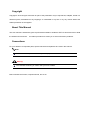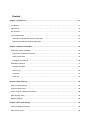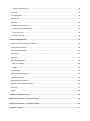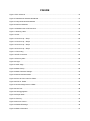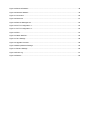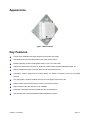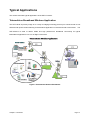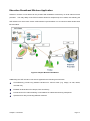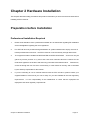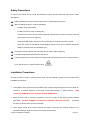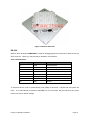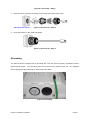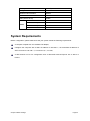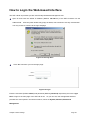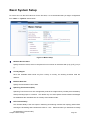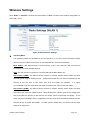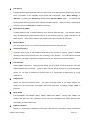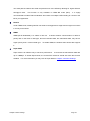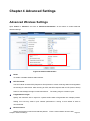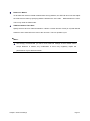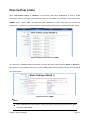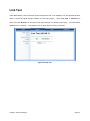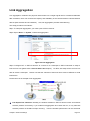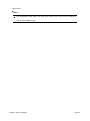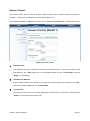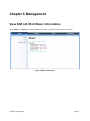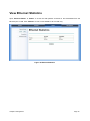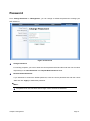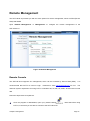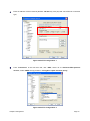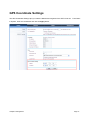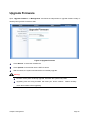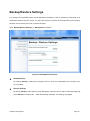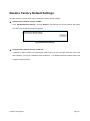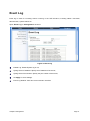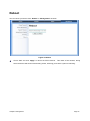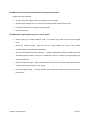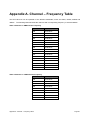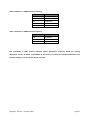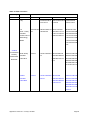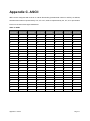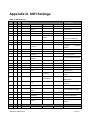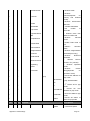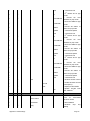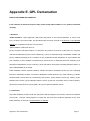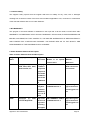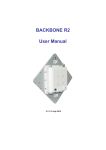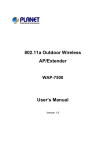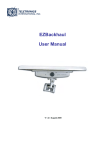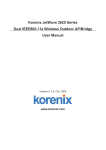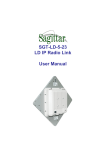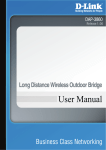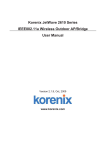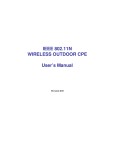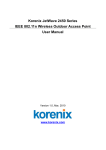Download Sagittar SGT-LD-5-23 User manual
Transcript
SGT-LD-55-23
LD IP Radio Link
User Manual
Copyright
Copyright © 2010 all rights reserved. No part of this publication may be reproduced, adapted, stored in a
retrieval system, translated into any language, or transmitted in any form or by any means without the
written permission of the supplier.
About This Manual
This user manual is intended to guide a professional installer to install the SGT-LD-55-23 and how to build
the infrastructure around it.
It includes procedures to assist you to avoid unforeseen problems.
Conventions
For your attention on important parts, special characters and patterns are used in this manual:
Note:
This indicates an important note that you must pay attention to.
Warning:
This indicates a warning or caution that you have to abide.
Bold: Indicates the function, important words, and so on.
Federal Communication Commission Interference Statement
This equipment has been tested and found to comply with the limits for a Class B digital device, pursuant
to Part 15 of the FCC Rules. These limits are designed to provide reasonable protection against harmful
interference in a residential installation.
This equipment generates uses and can radiate radio frequency
energy and, if not installed and used in accordance with the instructions, may cause harmful interference
to radio communications.
installation.
However, there is no guarantee that interference will not occur in a particular
If this equipment does cause harmful interference to radio or television reception, which can
be determined by turning the equipment off and on, the user is encouraged to try to correct the interference
by one of the following measures:
-
Reorient or relocate the receiving antenna.
-
Increase the separation between the equipment and receiver.
-
Connect the equipment into an outlet on a circuit different from that to which the receiver is connected.
-
Consult the dealer or an experienced radio/TV technician for help.
This device complies with Part 15 of the FCC Rules. Operation is subject to the following two conditions: (1)
This device may not cause harmful interference, and (2) this device must accept any interference received,
including interference that may cause undesired operation.
FCC Caution: Any changes or modifications not expressly approved by the party responsible for
compliance could void the user's authority to operate this equipment.
FCC Radiation Exposure Statement:
This equipment complies with FCC radiation exposure limits set forth for an uncontrolled environment.
To
avoid the possibility of exceeding radio frequency exposure limits, you shall keep a distance of at least
100cm between you and the antenna of the installed equipment.
This transmitter must not be co-located
or operating in conjunction with any other antenna or transmitter.
The availability of some specific channels and/or operational frequency bands are country
dependent and are firmware programmed at the factory to match the intended destination.
firmware setting is not accessible by the end user.
The
Content
Chapter 1 Introduction .............................................................................................................................. 11
Introduction .............................................................................................................................................. 11
Appearance.............................................................................................................................................. 12
Key Features............................................................................................................................................ 12
Typical Applications ................................................................................................................................. 13
Telemedicine Broadband Wireless Application .................................................................................... 13
Education Broadband Wireless Application ......................................................................................... 14
Chapter 2 Hardware Installation .............................................................................................................. 15
Preparation before Installation ................................................................................................................. 15
Professional Installation Required ....................................................................................................... 15
Safety Precautions ............................................................................................................................... 16
Installation Precautions ........................................................................................................................ 16
Hardware Installation ............................................................................................................................... 17
Interface Definition ............................................................................................................................... 17
Connect Up .......................................................................................................................................... 20
Grounding............................................................................................................................................. 21
Power On ............................................................................................................................................. 22
Chapter 3 Basic Settings .......................................................................................................................... 24
Factory Default Settings .......................................................................................................................... 24
System Requirements ............................................................................................................................. 25
How to Login the Web-based Interface ................................................................................................... 26
Basic System Setup ................................................................................................................................. 28
Wireless Settings ..................................................................................................................................... 30
Chapter 4 Advanced Settings .................................................................................................................. 33
Advanced Wireless Settings .................................................................................................................... 33
Peer-to-Peer Links ................................................................................................................................... 35
Antenna Alignment Tool ....................................................................................................................... 36
Link Test ................................................................................................................................................... 38
Link Aggregation ...................................................................................................................................... 39
Super Mode ............................................................................................................................................. 41
Repeater .................................................................................................................................................. 42
Wireless Security Settings ....................................................................................................................... 43
Security Profile Configuration .............................................................................................................. 43
Access Control ..................................................................................................................................... 45
RADIUS Settings .................................................................................................................................. 46
Chapter 5 Management ............................................................................................................................. 47
View SGT-LD-55-23 Basic Information .................................................................................................... 47
View Ethernet Statistics ........................................................................................................................... 48
View Wireless Statistics ........................................................................................................................... 49
Connection ............................................................................................................................................... 50
Password ................................................................................................................................................. 51
Remote Management .............................................................................................................................. 52
Remote Console .................................................................................................................................. 52
SNMP ................................................................................................................................................... 54
Time Settings ........................................................................................................................................... 56
GPS Coordinate Settings ......................................................................................................................... 57
Upgrade Firmware ................................................................................................................................... 58
Backup/Restore Settings ......................................................................................................................... 59
Restore Factory Default Settings ............................................................................................................. 60
Event Log ................................................................................................................................................. 61
Reboot ..................................................................................................................................................... 62
Chapter 6 Troubleshooting....................................................................................................................... 63
Appendix A. Channel – Frequency Table ................................................................................................ 65
Appendix B. Channel – Country List Table ............................................................................................. 67
Appendix C. ASCII ..................................................................................................................................... 71
Appendix D. SSH Settings ........................................................................................................................ 72
Appendix E. GPL Declamation ................................................................................................................. 77
FIGURE
Figure 1 SGT-LD-55-23 ............................................................................................................................... 12
Figure 2 Telemedicine Wireless Broadband ................................................................................................ 13
Figure 3 Campus Wireless Broadband ....................................................................................................... 14
Figure 9 Interface Definition ........................................................................................................................ 18
Figure 10 Detailed View of RS-232 Port ..................................................................................................... 19
Figure 11 Warning Label ............................................................................................................................. 19
Figure 12 Vent ............................................................................................................................................. 20
Figure 13 Connect Up – Step 1 ................................................................................................................... 20
Figure 14 Connect Up – Step 2 ................................................................................................................... 21
Figure 15 Connect Up – Step 3 ................................................................................................................... 21
Figure 16 Connect Up – Step 4 ................................................................................................................... 21
Figure 17 Grounding ................................................................................................................................... 21
Figure 18 PoE Connection .......................................................................................................................... 22
Figure 19 Security Alert ............................................................................................................................... 26
Figure 20 Login............................................................................................................................................ 26
Figure 21 Main Page ................................................................................................................................... 27
Figure 22 Basic Setup ................................................................................................................................. 28
Figure 23 Basic Wireless Settings............................................................................................................... 30
Figure 24 Advanced Parameters ................................................................................................................. 33
Figure 25 Peer-to-Peer Links for CSMA...................................................................................................... 35
Figure 26 PTP for TDMA ............................................................................................................................. 35
Figure 27 Antenna Alignment in CSMA ....................................................................................................... 36
Figure 28 Link Test ...................................................................................................................................... 38
Figure 29 Link Aggregation ......................................................................................................................... 39
Figure 30 Super Mode ................................................................................................................................. 41
Figure 31 Security ....................................................................................................................................... 43
Figure 32 Access Control ............................................................................................................................ 45
Figure 33 RADIUS Settings ......................................................................................................................... 46
Figure 34 Basic Information ........................................................................................................................ 47
Figure 35 Ethernet Statistics ....................................................................................................................... 48
Figure 36 Wireless Statistics ....................................................................................................................... 49
Figure 37 Connection .................................................................................................................................. 50
Figure 38 Password .................................................................................................................................... 51
Figure 39 Remote Management.................................................................................................................. 52
Figure 40 PuTTY Configuration 1 ................................................................................................................ 53
Figure 41 PuTTY Configuration 2 ................................................................................................................ 53
Figure 42 SSH ............................................................................................................................................. 54
Figure 43 Obtain MIB File ........................................................................................................................... 55
Figure 44 Time Settings .............................................................................................................................. 56
Figure 45 Upgrade Firmware ...................................................................................................................... 58
Figure 46 Backup/Restore Settings............................................................................................................. 59
Figure 47 Restore Settings .......................................................................................................................... 60
Figure 48 Event Log .................................................................................................................................... 61
Figure 49 Reboot ......................................................................................................................................... 62
TABLE
Table 1 PIN Definition .................................................................................................................................. 18
Table 2 SGT-LD-55-23 Factory Default Settings ......................................................................................... 24
Table 3 RSSI-Beep Frequency .................................................................................................................... 37
Table 4 Channels in 5MHz Centre Frequency ............................................................................................ 65
Table 5 Channels in 10MHz Centre Frequency .......................................................................................... 65
Table 6 Channels in 20MHz Centre Frequency .......................................................................................... 66
Table 7 Channels in 40MHz Centre Frequency .......................................................................................... 66
Table 8 Country of FCC ............................................................................................................................... 67
Table 9 Country of European Union ............................................................................................................ 68
Table 10 Other Countries ............................................................................................................................ 69
Table 11 ACSII ............................................................................................................................................. 71
Table 12 SSH Settings ................................................................................................................................ 72
Table 13 Public Software Name and Description ........................................................................................ 78
Chapter 1 Introduction
Introduction
The SGT-LD-55-23 is a high-performance outdoor-deployable wireless bridge that provides wireless
connectivity among multiple network locations.
The SGT-LD-55-23 has a built-in 23dBi panel antenna
that can deliver up to a 40Km connection (and beyond with reducing throughput).
may also be used to improve signal quality and improve distance.
An external antenna
The SGT-LD-55-23 allows for link
aggregation by combining multiple links into one link with a higher transmission rate.
The SGT-LD-55-23 is a multi-function communication device that supports Base Station, CPE, PTP and
PTMP connectivity.
interconnected.
It allows local area network (LAN‟s) in different locations (buildings) to be easily
The SGT-LD-55-23 delivers “last mile” broadband connectivity through its PTP and
PTMP capabilities.
The SGT-LD-55-23 can be operated in PTP mode for one card and on bridge in another.
And use of an
external omni antenna for the bridge side may provide users with flexibility in various local coverage
applications.
With high throughput and long-distance transmission, the SGT-LD-55-23 is an ideal backhaul solution for
Carriers, Service Providers and Enterprises.
Chapter 1 Introduction
Page 11
Appearance
Figure 1 SGT-LD-55-23
Key Features
Provide easy installation and high performance wireless connectivity
IP67 waterproof housing endures almost any harsh environments
Multiple operating modes including Base station, CPE, PTP and PTMP
Support 64/128-bit WEP and 802.1X, WPA-PSK, WPA2-PSK and WPA-PSK&WPA2-PSK, etc
Support WMM and Quality of service (QoS) for enhanced performance
Proprietary Antenna Alignment Tool helps identify the antenna orientation with the best signal
strength
Link aggregation combines multiple links into one with higher transmission rate
Buzzer design helps to determine the device power initial condition
Super mode to boost the data rate up to 108Mbps
Advanced management tools like SNMP and Secure Shell (SSH)
User-friendly Web, SSH and SNMP-based management interface
Chapter 1 Introduction
Page 12
Typical Applications
This section describes typical applications of the SGT-LD-55-23.
Telemedicine Broadband Wireless Application
The SGT-LD-55-23 primary usage is as a relay or bridging technology that may be combined with a cost
effective solar power solution allowing for telemedicine application in remote and rural environments. The
SGT-LD-55-23 is able to deliver stable and high performance broadband connectivity for typical
telemedicine applications in a Line-of-Sight environment.
Figure 2 Telemedicine Wireless Broadband
Chapter 1 Introduction
Page 13
Education Broadband Wireless Application
Schools in remote or rural areas can be provided with broadband connectivity via local Internet service
providers.
The relay ability of the SGT-LD-55-23 allows for multiple hops to be made, thus allowing the
SGT-LD-55-23 to reach more remote LOS locations beyond 40Kms or to circumvent natural obstructions
like mountains.
Figure 3 Campus Wireless Broadband
Additionally, the SGT-LD-55-23 can also be applied for the following environments:
Cost-effectively provide long distance backhaul for remote areas (e.g. village, oil well, island,
mountain etc.)
Establish local backhaul for campus, farm and factory
Provide access for video streaming or surveillance for industrial and mining enterprises
Operates as a relay connecting different networks
Chapter 1 Introduction
Page 14
Chapter 2 Hardware Installation
This chapter describes safety precautions and product information you have to know and check before
installing a SGT-LD-55-23.
Preparation before Installation
Professional Installation Required
1.
Please seek assistance from a professional installer who is well trained regarding RF installation
and knowledgeable regarding the local regulations.
2.
The SGT-LD-55-23 is provided through distribution to system installers who employ services of
trained professional technicians – the SGT-LD-55-23 is not sold directly through retail stores.
3.
The equipment shall be installed in RESTRICTED ACCESS LOCATIONS.
Access can only be
gained by service persons or by users who have been instructed about the reasons for the
restrictions applied to the location and about any precautions that shall be taken.
Furthermore,
access is through the use of a tool or lock and key, or other means of security, and is controlled
by the authority responsible for the location.
4.
If you are intending to use an external antenna with the SGT-LD-55-23, please contact your
supplier/installer to ensure that your unit is setup for you have fulfilled all the local regulatory
requirements.
It is the responsibility of the installer/user to check that the equipment as
deployed meets local regulatory requirements.
Chapter 2 Hardware Installation
Page 15
Safety Precautions
To ensure your safety and to install the hardware properly, please read and follow these safety
precautions.
ONLY qualified service personnel should service or disassemble this device;
When installing the device, note the followings:
-
Do NOT use a metal ladder;
-
Do NOT work on a windy or raining day;
-
Do NOT install, use or service the device during a thunderstorm, as this may cause a remote
risk of electric shock from lightning;
-
Wear shoes with rubber soles and heels, rubber gloves, long sleeved shirt or jacket.
-
When the system is operational, avoid standing directly in front of the antenna. Strong RF
fields are present when the transmitter is on.
Ground the device properly with grounding wire to protect against lightning;
Use ONLY appropriate accessories for the device.
If the temperatures of the unit surface exceeds the limit, be precautious not to continuous hold or
touch the device for a certain period of time.
Installation Precautions
To keep the SGT-LD-55-23 in good condition when you are installing it, please read and follow these
installation precautions.
1. Users MUST use a proper and well-installed surge arrestor and grounding kit with SGT-LD-55-23;
otherwise, a random lightning could easily cause fatal damage to SGT-LD-55-23.
EMD
(Lightning) DAMAGE IS NOT COVERED UNDER WARRANTY.
2. Make sure the PoE is correctly connected to the RJ-45 port on the SGT-LD-55-23 labelled
PoE+Data.
DO NOT CONNECT TO THE PORT LABELED “Warning!! No POE”,
otherwise
the SGT-LD-55-23 will be severely damaged!
3. Users MUST power off the SGT-LD-55-23 first before connecting the external antenna to it;
otherwise, damage might be caused to the SGT-LD-55-23 itself.
Chapter 2 Hardware Installation
Page 16
Waterproof RJ-45 Connector Kit
1. Gland
×1
2. Sealing Nut
×1
3. Sealing
×1
Hardware Installation
Interface Definition
The SGT-LD-55-23 currently provides two interfaces at the bottom, which are PoE + Data with a black
plastic cover and RS-232 with a light gray cover that label “WARNING! No PoE”.
Amongst which, a
black RJ45 waterproof connector will be provided for the PoE + Data interface.
Chapter 2 Hardware Installation
Page 17
Figure 4 Interface Definition
RS-232
RS-232, which is labeled COM/RESET, is used for debugging purposes as well as for hard reset of the
SGT-LD-55-23.
Below you may find the pin definition of the RS-232.
Table 1 PIN Definition
Pin Assignment
Name
Description
P1
TXD0
Data Transmit 0
P2
DSR0
Data Set Ready 0
P3
RXD0
Data Receive 0
P4
TXD1
Data Transmit 1
P5
RXD1
Data Receive 1
P6
DTR1
Data Terminal Ready
P7
Hard Reset
Hard reset the unit
P8
GND
Ground
To reset the device, short P7 (Hard Reset) to P8 (GND) for less than 1 second and the system will
reset.
If P7 (Hard Reset) is shorted to P8 (GND) for over 5 seconds, the SGT-LD-55-23 LD will be
reset to the factory default settings.
Chapter 2 Hardware Installation
Page 18
Figure 5 Detailed View of RS-232 Port
Above are the views of RS-232 cover and RJ-45 port respectively, please note the label coverings and
DO strictly follow the instructions to avoid damaging your equipment!
Figure 6 Warning Label
Warning:
Do NOT connect PoE powered Ethernet cable to the RS-232 port; otherwise the port
may be damaged.
If RS-232 cable is used outdoors, please DO add a surge protector to protect the
equipment circuit!
It is strongly recommended to add a lightning arrestor on the RS-232 port to prevent
lightning damage.
Vent
The vent is designed to facilitate vapor and moisture egress out of the unit as well as to repel water,
dust and dirt by using the specially designed membrane, thereby preventing the SGT-LD-55-23 from
electric malfunctioning.
Chapter 2 Hardware Installation
Page 19
Vent
Figure 7 Vent
Connect Up
Before installing the Ethernet cable with a waterproof RJ-45 connector, it is recommended that the
Cat-5 RJ-45 coaxial cable be used for the SGT-LD-55-23 to power PoE connector.
1. To connect to the hole labelled PoE+Data, open the black cover in advance by using a coin or a
slotted screwdriver and then screw in the body of the gland and tighten.
Figure 8 Connect Up – Step 1
2. Slide the sealing nut to the RJ-45 cable from its middle breach and then insert the sealing into the
cable.
Slide the Sealing Nut from its Breach
Chapter 2 Hardware Installation
Page 20
Figure 9 Connect Up – Step 2
3. Insert the RJ-45 connector and make sure that the locking tab snaps home.
SGT-LD-55-23 RJ-45 Port
Figure 10 Connect Up – Step 3
4. Screw the sealing on the gland and tighten.
Figure 11 Connect Up – Step 4
Grounding
The SGT-LD-55-23 is shipped with a grounding wire. The unit must be properly grounded to protect
against power surges.
The grounding point can be found on the bottom of the unit.
It is supplied
with an appropriate grounding lug for attachment to the ODU.
Figure 12 Grounding
Chapter 2 Hardware Installation
Page 21
Power On
To power up the SGT-LD-55-23, follow the steps below:
1.
Plug a user-supplied Cat-5 Ethernet cable from your wired LAN (or a computer) into the power
injector RJ-45 jack (DATA IN);
2.
Plug a user-supplied Cat-5 Ethernet cable from the SGT-LD-55-23 into the power injector RJ-45
jack (P+DATA OUT);
3.
Connect the power module to the power injector and plug the AC cord into an AC power
receptacle;
4.
After being powered on, the device will send out a beep sound lasting about 1.5 seconds,
informing you that the SGT-LD-55-23 is powered up! Wait about 60 seconds - system will be
initialized and start working.
Figure 13 PoE Connection
Warning:
Make sure the PoE is correctly connected to the RJ-45 port to the SGT-LD-55-23
labelled PoE+Data, otherwise the SGT-LD-55-23 will be severely damaged!
Chapter 2 Hardware Installation
Page 22
When installing the secondary antenna, please make sure to power off the device to
prevent unexpected damage.
Chapter 2 Hardware Installation
Page 23
Chapter 3 Basic Settings
Factory Default Settings
We‟ll elaborate on the SGT-LD-55-23 factory default settings. You can re-acquire these parameters by
default.
If necessary, please refer to the “Restore Factory Default Settings”.
Table 2 SGT-LD-55-23 Factory Default Settings
Features
Factory Default Settings
Username
admin
Password
password
Wireless Device Name
DEVICEXXXXXX (X represents the
last 6 digits of Ethernet MAC
address)
Operating Mode
Peer-to-Peer (CSMA)
Country/Region
United States (Country dependent
and software programmed)
Ethernet Data Rate
LAN
Automatic
IP Address
192.168.1.1
Subnet Mask
255.255.255.0
Gateway
0.0.0.0
Primary DNS Server
0.0.0.0
Secondary DNS Server
0.0.0.0
DHCP Client
Disable
Spanning Tree
Enable
Link Aggregation
Disable
Wireless Mode
802.11a
Channel/Frequency
149/5.745GHz (CE: 100/5.5GHz)
BSSID
wireless
Transmit Rate
Best
Output Power
100% (Full)
Bandwidth
20MHz
TDM Coordination
Disable
WMM
Disable
Super Mode
Disable
RTS Threshold (byte)
2346
Fragmentation Length (byte)
2346
Beacon Interval
100
Distance in Meters
10000
Chapter 3 Basic Settings
Page 24
Security
Open System
Encryption
None
Wireless Client Isolation
Disable
Access Control
Disable
SSH (Secure Shell)
Enable
SNMP
Enable/Disable
Enable
Read Community Name
Public
Write Community Name
Private
IP Address
0.0.0.0
System Requirements
Before configuration, please make sure that your system meets the following requirements:
A computer coupled with 10/ 100 Base-TX adapter;
Configure the computer with a static IP address of 192.168.1.x, as the default IP address of
SGT-LD-55-23 is 192.168.1.1, X cannot be 0, 1, nor 255;
A Web browser on PC for configuration such as Microsoft Internet Explorer 6.0 or above or
Firefox.
Chapter 3 Basic Settings
Page 25
How to Login the Web-based Interface
The SGT-LD-55-23 provides you with user-friendly Web-based management tool.
Open IE and enter the default IP address (Default: 192.168.1.1) of the SGT-LD-55-23 into the
address field.
A Security Alert window may popup as below, due to browser‟s security “trusted sites”.
You may choose to continue to the login webpage.
Figure 14 Security Alert
Click “Yes” will usher you into the login page:
Figure 15 Login
Enter the username (Default: admin) and password (Default: password) respectively and click “Login
Now” to login to the main page of the SGT-LD-55-23.
As you can see, this management interface
provides four main options in the black bar above, which are System, Wireless, Status and
Management
Chapter 3 Basic Settings
Page 26
Figure 16 Main Page
Note:
The username and password are case-sensitive, and the password is no more than 19
characters!
Chapter 3 Basic Settings
Page 27
Basic System Setup
For users who use the SGT-LD-55-23 for the first time, it is recommended that you begin configuration
from “Basic” in “System” shown below:
Figure 17 Basic Setup
Wireless Device Name
Specify the device name, which is composed of no more than 15 characters with (0-9), (A-Z), (a-z) or
(-).
Country/Region
Since the available radio bands vary from country to country, the working channels used are
different.
Ethernet Data rate
Specify the transmission rate of data.
Spanning Tree Protocol (STP)
Spanning Tree Protocol is a link management protocol for bridges which provides path redundancy
while preventing loops in a network. STP allows only one active path at a time between the bridges
but establishes the redundant link as a backup if the initial link fails.
STP Forward Delay
STP Forward Delay is the time spent in detecting and learning network tree topology state before
entering the forwarding state. Default time value is 1 sec. Select Normal if you would like to modify
the parameter (4-30 seconds).
Chapter 3 Basic Settings
Page 28
VLAN
By enabling VLAN function, the SGT-LD-55-23 is able to operate with the VLANs set up on your
VLAN network.
Management VLAN ID
You need to define a VLAN ID for your SGT-LD-55-23 to be recognized by the VLAN network.
The
VLAN ID corresponds to the local ID on your Switch.
System Monitor
By enabling System Monitor, when system errors take place and are detected, a software-triggered
watchdog reset occurs to resume normal operation.
Link Aggregation
Link Aggregation combines two physical network links into a single logical link for increased
bandwidth.
Also, it provides load balancing.
IP Address
If you select “Manual”, you have to specify a static IP address, subnet mask, default gateway and
DNS server for your local area network which connects to the LAN port of SGT-LD-55-23.
Make
sure the specified IP address is unique on your network in order to prevent IP conflict.
DHCP Client
Enable DHCP client to allow the DHCP server within your local area network to assign an IP address
automatically.
Chapter 3 Basic Settings
Page 29
Wireless Settings
Open “Radio” in “Wireless” as below and select “RF1” or “RF2” to make a basic wireless configuration on
radio card 1 and 2.
Figure 18 Basic Wireless Settings
Operating Mode
Four operating modes are available on the SGT-LD-55-23. In a point to point environment where
there are only two radios, Peer-to-Peer is recommended as it works more efficiently.
Base Station: The SGT-LD-55-23 connects directly to the main Ethernet LAN and receives
connectivity from other wireless devices.
CPE: The SGT-LD-55-23 connects to a remote LAN and the Base Station in it.
Peer-to-Peer (CSMA): The SGT-LD-55-23 connects to another wireless device within the same
networking area using the CSMA protocol.
CSMA ensures that only one node is transmitting on the
network at any one time. In this mode, both PTP and PTMP are available.
It is highly
recommended to use this mode when the distance between two nodes is less than 20Km.
Peer-to-Peer (TDMA): The SGT-LD-55-23 connects to another wireless device within the same
networking area using the TDMA protocol. TDMA divides each cellular channel into multiple time
slots to increase the amount of data that can be carried, hence increase the throughput.
In this
mode, only PTP is available and it is suggested to use this mode when the distance between the two
SGT-LD-55-23‟s is greater than 20KM.
To make the P2P TDMA work, you need to set the same
Group ID on both peers.
Chapter 3 Basic Settings
Page 30
Site Survey
Available in Base Station and CPE mode, the SGT-LD-55-23 is able to perform a site survey, through
which, information on the available access points will be detected.
Open “Basic Settings” in
“Wireless”, by clicking the “Site Survey” button beside “Wireless Mode” option.
survey window will pop up with a list of available wireless networks.
The wireless site
Select the AP you would like to
connect to and click “Selected” to establish connection.
Base Station ID (SSID)
For Base Station mode, it requires SSID for CPU clients to associate with.
This wireless network
name is shared among all associated devices in your wireless network.
Keep it identical on all
those devices.
Note that the SSID is case-sensitive and cannot exceed 32 characters.
Wireless Mode
The SGT-LD-55-23 can only communicate with wireless devices using 802.11a.
Channel/Frequency
Channels varies much as the available band differs from country to country.
operating channel from the drop-down list according to your situation.
Select a suitable
To avoid adjacent channel
interference, it is highly suggested to separate the 2 RF link channels as much as possible.
Transmit Rate
Usually “Best” is preferred.
Under this rate setting, the SGT-LD-55-23 will automatically select the
highest available rate to transmit.
In some cases, however, like where there is no great demand for
speed, you can have a relatively-low transmit rate as a compromise for deployment of a long
distance link.
Output Power
Specify the signal transmission power.
The higher the output power is, the longer distance the
signal can cover, but the power consumption will be then be greater, accordingly. Usually “100%” is
preferred.
Band Width
Four bandwidths are available: 5MHz, 10MHz, 20MHz and 40MHz.
Among them, 40MHz can
enhance the data rate more effectively, but will use more bandwidth, thus cause (and be more
susceptible) possible interference.
TDM Coordination
Stands for “Time-Division Multiplexing Technique”, this resource reservation control mechanisms
Chapter 3 Basic Settings
Page 31
can avoid packet collisions and send the packets much more efficiently allowing for higher effective
throughput rates.
This function is only available in CSMA BS mode (RF2).
It is highly
recommended to enable TDM coordination when there are multiple CPEs needing to connect to the
BS in your application.
NoACK
Under TDMA mode, enabling NoACK can enhance throughput but it might result in higher error rates
in a noisy environment.
WMM
WMM (Wi-Fi Multimedia) is a subset of 802.11e.
It allows wireless communication to define a
priority limit on the basis of data type, thus time-sensitive data, like video/audio data, may have a
higher priority than a common data type.
To enable WMM, the wireless client should also support
it.
Super Mode
Super mode is an effective way to enhance performance.
It can boost the transmission data rate
up to 108Mbps. To enable Super Mode, the remote SGT-LD-55-23 should also have this function
enabled.
For more information you may refer to Super Mode in Chapter 4 Advance Settings.
Chapter 3 Basic Settings
Page 32
Chapter 4 Advanced Settings
Advanced Wireless Settings
Open “Radio” in “Wireless” and look at “Advanced Parameters” at the bottom to make advanced
wireless settings.
Figure 19 Advanced Parameters
Radio
To enable or disable Wireless radio interface.
RTS Threshold
The SGT-LD-55-23 sends RTS (Request to Send) frames to certain receiving station and negotiates
the sending of a data frame. After receiving an RTS, that STA responds with a CTS (Clear to Send)
frame to acknowledge the right to start transmission.
The setting range is 0-2346 in bytes.
Fragmentation Length
Specify the maximum size in bytes for a packet before data is fragmented into multiple packets.
Setting it too low may result in poor network performance. Leaving it at its default of 2346 is
recommended.
Beacon Interval
Specify the frequency interval to broadcast packets.
Chapter 4 Advanced Settings
Enter a value between 20 and 1000.
Page 33
Distance in Meters
To decrease the chances of data retransmission at long distance, the SGT-LD-55-23 can auto adjust
the ACK timeout value by specifying distance between the two nodes.
Default distance is 10km.
This is only useful in CSMA mode.
TDM Coordination Time Slice
Specify the time slice for TDM Coordination. It allows a certain amount of time (in ms) that data will
transmit to each other before it moves to the next user. This is a repetitive cycle.
Note:
We strongly recommended you leave most advanced settings at their default values
except Distance in Meters; any modification of them may negatively impact the
performance of your wireless network.
Chapter 4 Advanced Settings
Page 34
Peer-to-Peer Links
Open “Peer-to-Peer Setup” in “Wireless”. Peer-to-Peer Links allow establishing of PTP or PTMP
connectivity with at most eight remote wireless devices; this feature only available under Peer-to-Peer
(CSMA) mode.
respectively.
Select “RF1”, and input the MAC addresses of radio cards from the remote unit
Furthermore, you may restrict the uplink speed of each peer for optimal bandwidth control.
Figure 20 Peer-to-Peer Links for CSMA
The other way to establish PTMP connectivity is to setup the same group ID under “Radio” in “Wireless”.
This feature is only available under Peer-to-Peer (TDMA) mode and only devices with the same Group ID
can communicate.
Figure 21 PTP for TDMA
Note:
When establishing a PTMP network, make sure all the remote wireless devices are within
the antenna beamwidth.
Chapter 4 Advanced Settings
Page 35
Antenna Alignment Tool
This function is available in Peer-to-Peer (CSMA) and Peer-to-Peer TDMA mode.
It helps to point in the
approximate direction of the remote SGT-LD-55-23 antenna and assists the user to easily align the local
antenna to achieve maximum signal strength.
Figure 22 Antenna Alignment in CSMA
Figure 28 Antenna Alignment in TDMA
To use Antenna Alignment Tool, follow the steps bellow:
Open “Peer-to-Peer Setup” and select “RF1” or “RF2”.
bridge and click on the Apply button.
Enter the MAC address of the remote
Then click the “Align Antenna” button and the “Antenna
Alignment Tool” window will popup.
Set the target RSSI (e.g. -70dBm) and click “Start” button.
Wait about 5 seconds, the antenna alignment starts and performs alignment every one second.
Fix the local antenna and adjust the remote antenna elevation and horizontal direction.
Chapter 4 Advanced Settings
During the
Page 36
adjustment, observe “Current RSSI” in local SGT-LD-55-23. The value will refresh every 1 second.
Fix the remote antenna when it reaches your expectation.
Usually, RSSI between -60 and -70dBm
indicates rather good signal strength.
Adjust the local antenna after fixing the remote one.
RSSI” in the remote SGT-LD-55-23.
During the adjustment, observe “Current
Fix the local antenna when it reaches your expectation.
When the antenna alignment tool starts, the SGT-LD-55-23 will issue a beep sound to indicate
current RSSI.
Once the tool is closed the SGT-LD-55-23 will stop beeping.
Frequency of beeps
indicate the following RSSI values:
Table 3 RSSI-Beep Frequency
RSSI
Beep Frequency
>-50
100 /sec
-50~-60
50 /sec
-60~-70
5 /sec
-70~-80
2 / sec
-80~-90
1 /sec
< -90
No beep sound
Chapter 4 Advanced Settings
Page 37
Link Test
Under Base Station, CPE mode when Antenna Alignment Tool is not available, Link Test provides another
option to check the signal strength towards the connecting device.
Open “Link Test” in “Wireless” as
below, and click “Refresh” to view the current signal strength for wireless connectivity.
updated every 3 seconds.
The table will be
If the signal is not so good, align the antenna manually.
Figure 23 Link Test
Chapter 4 Advanced Settings
Page 38
Link Aggregation
Link Aggregation combines two physical network links into a single logical link for increased bandwidth.
With it enabled, users can increase the capacity and availability of the communications channel between
devices (both switches and end stations).
Also, link aggregation provides load balancing.
The setup procedure is as follows:
Step1. To setup link aggregation, you need a pair of SGT-LD-55-23.
Step2. Open “Basic” in “System”, Enable link aggregation.
Figure 24 Link Aggregation
Step3. Configure RF1 in SGT-LD-55-23-A to connect to its counterpart in SGT-LD-55-23-B to setup a
Peer-to-Peer Link (please refer to Peer-to-Peer Links chapter).
with its remote counterpart.
For RF2, also setup a Peer-to-Peer Link
Please note that the channels of these two links must be different to avoid
interference.
Picture below is an example of link aggregation.
Full Duplex Two Channels: Normally, the wireless modules in SGT-LD-55-23 receive and transmit
wireless packets concurrently; if you enable link aggregation and check this box, it only transmits
wireless packets on WLAN but stops receiving.
Chapter 4 Advanced Settings
Thus the wireless performance can be enhanced
Page 39
furthermore.
Note:
Link aggregation takes effect only when both cards work in Peer-to-Peer (CSMA) or
Peer-to-Peer (TDMA) mode.
Chapter 4 Advanced Settings
Page 40
Super Mode
Available in Bridge (CSMA), Base Station and CPE mode, Super Mode is an effective way to enhance
throughput performance.
It can boost the transmission data rate up to 108Mbps.
the remote terminal should also have the function enabled.
To enable Super Mode,
Note that this function should only be
activated if all of the wireless devices share the same wireless connectivity (i.e. all must support Super
mode). (The throughput may vary depending on the actually environment and data traffic flow).
Open “Radio” in “Wireless”, Super Mode is as below:
Figure 25 Super Mode
Note:
Note that this function should only be activated if all of the wireless devices share the same
wireless connectivity.
The throughput may vary depending on the actually environment and data traffic flow.
Chapter 4 Advanced Settings
Page 41
Repeater
The SGT-LD-55-23 can be used as a repeater to increase the communication distance.
picture below.
The SGT-LD-55-23 has two RF modules.
Please refer to
Each RF module gets setup as a Peer-to-Peer
link (please refer to Peer-to-Peer Links chapter), connecting to the remote devices in different direction
respectively.
In this way, the communication distance will be doubled. Please note that an external
antenna is also required for this application.
There is an interface with a blue cover for an external antenna on the equipment cover.
Chapter 4 Advanced Settings
Page 42
Wireless Security Settings
To prevent unauthorized radios from accessing data being transmitted, the SGT-LD-55-23 provides you
with rock-solid security settings.
Security Profile Configuration
Open “Security” in “Wireless” as below:
Figure 26 Security
Broadcast SSID
Hiding network name is necessary when you are in a wireless environment that may have potential
risk. By using this function, potential hostile STA cannot scan and find a SGT-LD-55-23, so that
malicious attacks by some illegal STA can be avoided.
Network Authentication
Open: It allows any device to join the network without performing any security check.
Shared Key: Data encryption and key are required for wireless authentication before association.
(Only available in BS and CPE mode)
WPA-PSK: It is a simplified WPA mode with no need for a specific authentication server.
In this
so-called WPA Pre-Shared Key mode, all you have to do is pre-enter a key in each WLAN node - this
is a common method adopted in large and mid-sized enterprises and residential networks.
WPA2-PSK: As a new version of WPA, only if all of the clients support WPA2, can it be available. If it
Chapter 4 Advanced Settings
Page 43
is selected, the data encryption can only be AES and the passphrase is required.
WPA-PSK&WPA2-PSK: It provides options of WPA (TKIP) or WPA2 (AES) encryption for the client.
If it is selected, the data encryption can only be TKIP + AES and the passphrase is required.
Data Encryption
If data encryption is enabled, the key is required and only through sharing the same key with other
wireless devices can the communication be established.
None: Available only when the authentication type is open system.
64 bits WEP: It is made up of 10 hexadecimal numbers.
128 bits WEP: It is made up of 26 hexadecimal numbers.
TKIP: Temporal Key Integrity Protocol, which is a kind of dynamic encryption, is co-used with
WPA-PSK, etc.
AES: Advanced Encryption Standard, it is usually co-used with WPA2-PSK.
TKIP + AES: It allows for backwards compatibility with devices using TKIP.
Wireless Client Isolation Mode
Enabling this mode can prevent the communication between connected wireless clients.
Note:
We strongly recommend that you enable wireless security on your network!
Only by setting the same Authentication, Data Encryption and Key in the SGT-LD-55-23
and other wireless devices that connect with it, can the communication be established!
Chapter 4 Advanced Settings
Page 44
Access Control
The Access Control allows a STA to access a SGT-LD-55-23; thus, a further security mechanism is
provided.
This function is available only under Base Station mode.
Open “Access Control” in “Wireless” as below, check “Turn Access Control On” to enable this function.
Figure 27 Access Control
Available CPEs
This table lists the CPE‟s currently connecting to the SGT-LD-55-23.
Check the box before each
MAC address, click “Add” to add one or more available CPE(s) into the “Trusted CPEs” and click
“Apply” to save settings.
Add New CPE Manually
Enter the MAC address of the CPE that you would like to list into the access control list, click “Add”,
then the CPE will be added into the “Trusted CPEs”.
Trusted CPEs
Check the box before one or more MAC addresses of CPEs that you would like to cancel and click
“Delete” to cancel that access control rule.
Chapter 4 Advanced Settings
Page 45
RADIUS Settings
RADIUS (Remote Authentication Dial-In User Service) is a server for remote user authentication and
accounting; RADIUS plays a central role in the network for providing the capabilities of authenticating,
authorizing, accounting, auditing, alarming and etc.
It allows an organization to maintain user profiles in a
central database that all remote servers can share.
Open “RADIUS Settings” in “System” to make RADIUS configuration.
Figure 28 RADIUS Settings
Authentication/Access Control RADIUS Server Login
This is for RADIUS authentication. It can communicate with RADIUS through IP Address, Port
Number and Shared Secret.
If the Primary RADIUS fails to work, the Secondary RADIUS Server is
an option.
IP Address: Enter the IP address of the Radius Server;
Port Number: Enter the port number of the Radius Server;
Shared Secret: This secret, which is composed of no more than 31 characters, is shared by the
SGT-LD-55-23 and RADIUS during authentication.
Advanced WPA/802.1X Parameters
Re-authentication Time: Set the time interval between two authentications.
Global-Key Update: Check this option and specify the time interval between two global-key
updates.
Chapter 4 Advanced Settings
Page 46
Chapter 5 Management
View SGT-LD-55-23 Basic Information
Open “About” in “System” to check the basic information of SGT-LD-55-23, which is read-only.
Figure 29 Basic Information
Chapter 5 Management
Page 47
View Ethernet Statistics
Open “Ethernet Status” in “Status” to check the data packets received on and transmitted from the
Ethernet port in LAN. Click “Refresh” to view current statistics. All are read-only.
Figure 30 Ethernet Statistics
Chapter 5 Management
Page 48
View Wireless Statistics
Open “Wireless Status” in “Status” to check the data packets received on and transmitted via wireless
network. Click “Refresh” to view current statistics. All are read-only.
Figure 31 Wireless Statistics
Chapter 5 Management
Page 49
Connection
Open “Connection” in “Status” to check the information of remote CPE‟s connected to the SGT-LD-55-23,
these values also help determine if the antenna is aligned in an appropriate direction. The table will be
updated every 30 seconds. All are read-only.
Figure 32 Connection
Chapter 5 Management
Page 50
Password
From “Change Password” in “Management”, you can change or default the password to manage your
SGT-LD-55-23.
Figure 33 Password
Change Password
For security purposes, you have to enter the current password first and then enter the new one twice
respectively in the “New Password” and “Repeat New Password” fields.
Restore Default Password
If you would like to restore the default password, enter the current password first and then check
“Yes” and click “Apply” to default the password.
Note:
The password is case-sensitive and its length cannot exceed 19 characters!
Chapter 5 Management
Page 51
Remote Management
The SGT-LD-55-23 provides you with two more options for device management, which are SSH (Secure
Shell) and SNMP.
Open “Remote Management” in “Management” to configure the remote management of the
SGT-LD-55-23.
Figure 34 Remote Management
Remote Console
The SGT-LD-55-23 supports CLI management, which can be accessed by Secure Shell (SSH).
It is
recommended that PuTTY be used to login.
The
Download it from http://www.putty.org/ for free.
minimum system requirement for using PuTTY is Windows 95, 98, ME, NT, 2000, XP and Vista on Intel
x86.
Follow the steps below to implement:
Once the program is downloaded, open up by double-clicking
;
Note that before using
PuTTY, be sure that you are able to connect to the SGT-LD-55-23.
Chapter 5 Management
Page 52
Enter IP Address of SGT-LD-55-23 (Default: 192.168.1.1), Port (22) and check SSH as connection
type;
Figure 35 PuTTY Configuration 1
From “Connection” in the left menu bar, click “SSH”; select “2” as “Preferred SSH protocol
version”; make “3DES” the top position in “Encryption cipher selection policy”;
Figure 36 PuTTY Configuration 2
Chapter 5 Management
Page 53
Click “Open”, a window as below will popup:
Figure 37 SSH
Enter the user name and password (Default user name/ password: admin/password) respectively,
you will see “DEVICE123456>”, which is the name of SGT-LD-55-23;
Enter “help” command to get setting information; alternatively, you can refer to Appendix C. SSH
Settings for details.
SNMP
The SGT-LD-55-23 supports SNMP management. Set the SNMP parameters and obtain MIB file before
remote management.
From “Remote Management” in “Management”, set the parameters for SNMP:
-
Enable SNMP by checking “Enable”;
-
Specify the “Read Community Name”, “Write Community Name” and “IP Address to Receive
Traps”
-
Hit “Apply” to save settings.
Obtain the MIB file via FTP:
-
Enter ftp 192.168.1.1 , username (Default: admin) and password (Default: password);
-
After successful login, enter command “get bridge.mib”, the information will as below and then
bridge.mib file is obtained.
Chapter 5 Management
Page 54
Figure 38 Obtain MIB File
Chapter 5 Management
Page 55
Time Settings
Compliant with NTP, the SGT-LD-55-23 is capable of keeping its time in complete accord with the Internet
time.
Make configuration in “Basic” from “System”:
Figure 39 Time Settings
Enter the time server IP address and port respectively in “Time Server” and “Time Server Port”
fields;
Select your desired time zone from the drop-down list, check “Adjust for Daylight Saving Time” if
necessary;
Hit “Apply” to save settings.
Chapter 5 Management
Page 56
GPS Coordinate Settings
The GPS Coordinate Setting helps you mark the latitude and longitude of the SGT-LD-55-23.
From Basic
in System, enter the coordinates and click the Apply button.
Chapter 5 Management
Page 57
Upgrade Firmware
Open “Upgrade Firmware” in “Management” and follow the steps below to upgrade firmware locally or
remotely through SGT-LD-55-23‟s Web:
Figure 40 Upgrade Firmware
Click “Browse” to select the firmware file.
Click “Upload” to load the file into the SGT-LD-55-23.
Wait a moment, the system will reboot after successfully upgrade.
Warning:
Do NOT cut the power off during upgrade, otherwise the system may crash!
Upgrading with the wrong firmware will make your device useless.
Please carefully
check the firmware before upgrading.
Chapter 5 Management
Page 58
Backup/Restore Settings
It is strongly recommended to back up configuration information in case of something unexpected. If an
unforeseen problem hits your device, you may have access to restore the important files by the backup.
All these can be done by the local or remote computer.
Open “Backup/Restore Settings” in “Management” as below:
Figure 41 Backup/Restore Settings
Backup Settings
By clicking “Backup” a dialog box will popup. Save it, then the configuration file is saved to your
local computer.
Retrieve Settings
By clicking “Browse” a file selection menu will appear, select the file you want to load, like bridge.cfg;
Click “Retrieve” to load the file.
Chapter 5 Management
After automatically rebooting, new settings are applied.
Page 59
Restore Factory Default Settings
The SGT-LD-55-23 provides two ways to restore the factory default settings:
Restore factory default settings via Web
From “Backup/Restore Settings”, clicking “Restore” will eliminate all current settings and reboot
your device, then default settings are applied.
Figure 42 Restore Settings
Restore factory default settings via RS-232
If software in SGT-LD-5-23 has unexpectedly crashed and you can no longer reset the unit via the
Web interface, you may do a hardware reset via RS-232.
For detailed instructions please refer to the
Chapter 2 RS-232 section.
Chapter 5 Management
Page 60
Event Log
Event log is used for recording events occurring in the SGT-LD-55-23, including station connection,
disconnection, system reboot etc.
Open “Event Log” in “Management” as below.
Figure 43 Event Log
Enable Log: Enable System log or not;
Syslog Server IP Address: Specify the IP address of the server;
Syslog Server Port Number: Specify the port number of the server;
Hit “Apply” to save settings;
Event Log Window: Lists all occurred events in this field.
Chapter 5 Management
Page 61
Reboot
You can reboot your device from “Reboot” in “Management” as below:
Figure 44 Reboot
Check “Yes” and click “Apply” to reboot the SGT-LD-55-23.
This takes a few minutes, during
which the device will send out the buzzing sound, informing you that the system is rebooting.
Chapter 5 Management
Page 62
Chapter 6 Troubleshooting
This chapter provides troubleshooting procedures for basic problems with the SGT-LD-55-23.
For
warranty assistance, contact your service provider or distributor for the process.
Q 1. What if my SGT-LD-55-23 fails to connect to the remote one?
Ethernet Link: Check the availability of power to the bridge by observing the LED status on the
power injector or on top of the RJ-45 Jack of the unit.
-
Green: The SGT-LD-55-23 is connecting to the backhaul network.
-
Off: The SGT-LD-55-23 disconnects from the wired network, check if the power cord and
Ethernet cables to the network and bridge are correctly connected.
Basic Configurations: Mismatched basic settings among bridges are the most common cause
of connectivity failure.
If the bridge does not associate with a remote bridge, check that options
in each device are identical.
Security Settings: Remote bridges attempting to authenticate to your bridge must support the
same security options configured in your bridge, such as WEP and WPA (2)-PSK.
If your bridge
fails to associate with others, check that the security settings are the same as your bridge
settings.
Antenna Alignment: If the methods above are all checked to be correct, you can observe and
verify antenna alignment with RSSI value.
Q 2. What if I would like to reset the unit to default settings?
You may restore factory default settings in “Backup/Restore Settings” from “Management”
Q 3. What if I would like to backup and restore my configuration settings?
You may do the backup by generating a configuration file or retrieve the settings you have backed up
previously in “Backup/Restore Settings” from “Management”.
Chapter 6 Troubleshooting
Page 63
Q 4. What if I can not open the Web-based management interface?
Please check the followings:
Check if the power supply is OK; Try to power on the unit again.
Check if the IP address of PC is correct (in the same network segment as the unit);
Log into the unit via other browsers such as Firefox.
Hard reset the unit.
Q 5. What if the signal quality is poor or not so good?
Check if there is an obstacle between units.
An obstacle may result in a weak receive signal
level.
Check the antenna height.
Place the unit in a high position can help to get a better
communication for long distance transmission.
Check the polarization direction of antenna.
Keep the polarization direction of antennas for two
associating units the same; if not (one is horizontal, another is vertical), the signal quality may
reduce dramatically.
Check the antenna angle.
Align the antenna to the remote one if using a directional antenna.
A large angle shift may lead to a poor signal.
Check the feeder length.
Too long a feeder may increase the signal loss and affect the unit‟s
performance.
Chapter 6 Troubleshooting
Page 64
Appendix A. Channel – Frequency Table
The SGT-LD-55-23 can be operated in four different bandwidths, which are 5MHz, 10MHz, 20MHz and
40MHz.
The following tables illustrate the channels with corresponding frequency in each bandwidth.
Table 4 Channels in 5MHz Centre Frequency
Channel
Frequency
149
5.745 GHz
150
5.750 GHz
151
5.755 GHz
152
5.760 GHz
153
5.765 GHz
154
5.770 GHz
155
5.775 GHz
156
5.780 GHz
157
5.785 GHz
158
5.790 GHz
159
5.795 GHz
160
5.800 GHz
161
5.805 GHz
162
5.810 GHz
163
5.815 GHz
164
5.820 GHz
165
5.825 GHz
Table 5 Channels in 10MHz Centre Frequency
Channel
Frequency
149
5.745 GHz
151
5.755 GHz
153
5.765 GHz
155
5.775 GHz
157
5.785 GHz
159
5.795 GHz
161
5.805 GHz
163
5.815 GHz
165
5.825 GHz
Appendix A. Channel – Frequency Table
Page 65
Table 6 Channels in 20MHz Centre Frequency
Channel
Frequency
149
5.745 GHz
153
5.765 GHz
157
5.785 GHz
161
5.805 GHz
165
5.825 GHz
Table 7 Channels in 40MHz Centre Frequency
Channel
Frequency
149
5.745GHz
157
5.785GHz
165
5.825GHz
The availability of some specific channels and/or operational frequency bands are country
dependent and are firmware programmed at the factory to match the intended destination. The
firmware setting is not accessible by the end user.
Appendix A. Channel – Frequency Table
Page 66
Appendix B. Channel – Country List Table
The SGT-LD-55-23 support country selection; there are different channels when selecting different
countries. The following tables list the channel with country code in each bandwidth.
Table 8 Country of FCC
Country
Mode
Channel list
40Mhz
11bg
6
(1-11)
20Mhz
10Mhz
5Mhz
1/2/3/4/5/6/7/8/9/ 1/2/3/4/5/6/7/8/9/10 1/2/3/4/5/6/7/8/9/
10/11
/11
10/11
149/151/153/155/
149/150/151/152/
157/159/161/163
153/154/155/156/
165
157/158/159/160/
United States
11a
149/157/165 149/153/157/
(5725~5850)
161/165
161/162/163/164/
165
Appendix B. Channel – Country List Table
Page 67
Table 9 Country of European Union
Country
Mode
Channel list
40Mhz
Belgium
11bg (1-13)
Bulgaria
*Ukraine
Croatia
Excluded
Cyprus
CH12-CH13
6
20Mhz
10Mhz
5Mhz
1/2/3/4/5/6/78
1/2/3/4/5/6/7/8
1/2/3/4/5/6/7/8
/9/10/11/12/13
9/10/11/12/13
9/10/11/12/13
Czech
Republic
Estonia
Finland
F.Y.R.O.Mac
edonia
France
Germany
Greece
Hungary
Iceland
Italy
11a
100/108/116 100/104/108/112 100/102/104/106/
100/101/102/103/
(5470~5725)
140
104/105/106107/
116/136/140
108/110/112/114/
Excluded
116/118/134/136/1 108/109/110/111/
CH120~CH131
38/140
112/113/114/115/
Meteorology
116/117/118/119/
Radars
133/134/135/136/
Latvia
Lithuania
137/138/139/140/
141
Luxembourg
Malta
Netherlands
Poland
Portugal
Romania
Slovakia
Slovenia
Spain
Sweden
Turkey
South Africa
Nigeria
Russia
*Ukraine
Austria
Appendix B. Channel – Country List Table
Page 68
Table 10 Other Countries
Country
Mode
Channel list
40Mhz
11bg
6
20Mhz
10Mhz
5Mhz
1/2/3/4/5/6/7/8/9/ 1/2/3/4/5/6/7/8/9/10 1/2/3/4/5/6/7/8
10/11/12/13
/11/12/13
9/10/11/12/13
11a
100/108/116/ 100/104/108/112/ 99/101/103/105
99/100/101/102
(5470~5725)
140
/107/109/111/113
/103/104/105/106
Excluded
/115/117/119/133
/107/108/109/110
CH120~CH131
/135/137/139/141
/111/112/113/114
116/136/140
Meteorology
/115/116/117/118
Radars
/119/133/135/136
/137/138/139/140
/141
*Ireland
Liechtenstein
Norway
Switzerland
Denmark
(5725~5875)
151/167
Excluded
147/151/155/167/ 146/148/150/152
146/147/148/149/
171
/154/156/158/164
150/151/152/153/
/166/168/170/172
154/155/156/157/
/174
158/164/165/166/
5795~5815
167/168/169/170/
171/172/173/174
*Ireland
151/167
Excluded
5795~5805
147/151/155/163/ 146/148/150
146/147/148/149/
167/171
/152/154/156/158
150/151/152/153/
/162/164/166/168
154/155/156/157/
/170/172/174
158/162/163/164/
165/166/167/168/
169/170/171/172/
173/174
Appendix B. Channel – Country List Table
Page 69
11bg
6
(1-13)
1/2/3/4/5/6/7/8/9/ 1/2/3/4/5/6/7/8
1/2/3/4/5/6/7/8
10/11/12/13
9/10/11/12/13
9/10/11/12/13
11a
100/108/
100/104/108/112/ 99/101/103/105
99/100/101/102
(5470~5725)
116/140
116/136/140
/103/104/105/106
/107/109/111/113
Excluded
/115/117/119/133/ /107/108/109/110
CH120~CH131
135/137/139/141
/111/112/113/114
Meteorology
/115/116/117/118
Radars
/119/133/135/136
/137/138/139/140
UK
/141
(5725~5850)
151/167
147/151/155/167 146/148/150/152
146/147/148/149/
Excluded
/154/156/158/164
150/151/152/153/
5795~5815
/166/168
154/155/156/157/
158/162/163/164/
165166/167/168/
169
Appendix B. Channel – Country List Table
Page 70
Appendix C. ASCII
WEP can be configured with a 64-bit or 128-bit Shared Key (hexadecimal number or ACSII). As defined,
hexadecimal number is represented by 0-9, A-F or a-f; ACSII is represented by 0-9, A-F, a-f or punctuation.
Each one consists of two-digit hexadecimal.
Table 11 ACSII
ASCII
Hex
ASCII
Hex
ASCII
Hex
ASCII
Hex
Character
Equivalent
Character
Equivalent
Character
Equivalent
Character
Equivalent
!
21
9
39
Q
51
i
69
"
22
:
3A
R
52
j
6A
#
23
;
3B
S
53
k
6B
$
24
<
3C
T
54
l
6C
%
25
=
3D
U
55
m
6D
&
26
>
3E
V
56
n
6E
„
27
?
3F
W
57
o
6F
(
28
@
40
X
58
p
70
)
29
A
41
Y
59
q
71
*
2A
B
42
Z
5A
r
72
+
2B
C
43
[
5B
s
73
,
2C
D
44
\
5C
t
74
-
2D
E
45
]
5D
u
75
.
2E
F
46
^
5E
v
76
/
2F
G
47
_
5F
w
77
0
30
H
48
`
60
x
78
1
31
I
49
a
61
y
79
2
32
J
4A
b
62
z
7A
3
33
K
4B
c
63
{
7B
4
34
L
4C
d
64
|
7C
5
35
M
4D
e
65
}
7D
6
36
N
4E
f
66
~
7E
7
37
O
4F
g
67
8
38
P
50
h
68
Appendix C. ASCII
Page 71
Appendix D. SSH Settings
Table 12 SSH Settings
get
set
√
√
del
Keyword
Descriptions
time
--time setting
√
-now
--current system time
√
√
-zone
--time zone
√
√
-daylight saving
-- daylight saving
√
√
-server
--time server setting
√
√
-name
√
√
-port
√
√
system
√
√
√
√
√
(domain
name or IP address)
--time server port
--system
firmware
version
-devicename
--system name
-macaddr
--system MAC address
-country
--country/region
-restoreFactory
√
server
--system setting
-version
√
--time
-- restore factory default
Default
√
√
-iptype
--system dhcp client
√
√
-ipaddr
--system IP address
√
√
-netmask
--system network mask
√
√
-gateway
--system gateway
√
√
-dns
--system dns
√
√
-primary
√
√
-secondary
√
√
-stp
√
√
-linkaggr
√
√
√
√
√
√
√
√
get
set
√
√
secondary
system
DNS server
--enable link aggregation
--fix transmit on a wlan
-ethrate
--ethernet data rate
-ethstats
--ethernet statistics
radius
--radius settig
--authentication
-auth
radius
setting
Keyword
Appendix D. SSH Settings
--
protocol
smit
del
server
--enable spanning tree
-linkaggrfixtran
√
-- primary system DNS
Descriptions
-primary
-- primary
Page 72
√
√
-ipaddr
-- radius IP address
√
√
-port
-- radius port number
√
√
-secret
-- radius secret string
√
√
√
√
-ipaddr
-- radius IP address
√
√
-port
-- radius port number
√
√
-secret
-- radius secret string
√
√
√
√
-reauthtime
√
√
-keyupdate
√
√
-mode
√
√
-interval
√
√
√
√
√
√
-ipaddr
-- radius IP address
√
√
-port
-- radius port number
√
√
-secret
-- radius secret string
√
√
√
√
-ipaddr
-- radius IP address
√
√
-port
-- radius port number
√
√
-secret
-- radius secret string
√
√
ssh
√
√
snmp
√
√
√
√
√
√
√
√
√
√
√
√
-client
√
√
-ipaddr
get
set
√
√
√
√
-secondary
√
-- secondary
-wpa
--wireless WPA setting
-- wireless WPA re-auth
period(in seconds)
-- enable wireless WPA
global update condition
-account
-- wireless WPA global
key update condition
-- wireless WPA global
key update interval
--account radius setting
-primary
-- primary
-secondary
-- secondary
--enable
remote
SSH
access
--SNMP setting
-server
--enable SNMP agent
--SNMP TrapServer IP
-trap server
address
-read
--SNMP
community
ReadCommunity
-write
--SNMP
community
WriteCommunity
log
del
--syslog setting
Keyword
Appendix D. SSH Settings
--syslog
server
IP
address
Descriptions
-port
wlan
--enable syslog client
--syslog
server
port
number
--wireless setting
Page 73
√
√
-wirelessmode
--wireless mode
--wireless
√
√
channel(depends
-channel
country
and
on
wireless
mode)
√
√
-txrate
√
√
-bandwidth
√
√
-cpe mode
√
√
√
√
-OutputPower
√
√
-VQoS/TDM
√
√
-tdm timeslice
√
√
√
√
-rtsthreshold
√
√
-beaconinterval
√
√
--wireless
transmission
data rate
-- wireless bandwidth
--use
multicli
or
lan-to-lan
-cpedownfloww
-- wireless down flow
idth
width for CPE mode
--wireless
transmit
power
--enable TDM mode or
not
--station‟s
timeslice
value
-fragmentationt
--wireless fragmentation
hreshold
threshold(even only)
--wireless
RTS/CTS
threshold
--
wireless
beacon
period in TU (1024us)
-operating
--
wireless
mode
mode
operation
--wireless
√
√
√
-remotebs
remote
AP(s)(depends
on
operation mode)
√
--remote AP address for
√
√
√
√
√
√
√
-1
√
√
√
-macaddress
√
√
-pxp
pxp mode
-wirelessisol
ate
--pxp wirelessisolate
st
-bandwidth
√
get
-status
set
del
Keyword
√
Appendix D. SSH Settings
--1
remote AP for pxp
mode
--
remote
AP
mac
address for pxp mode
--down flow width for pxp
mode
--remote AP status or
active for pxp mode
Descriptions
-ipaddr
-- remote AP ipaddr
Page 74
√
-rssi
-- remote AP rssi
nd
√
√
√
-2
√
√
√
-macaddress
√
√
-bandwidth
--2
remote AP for pxp
mode
--
remote
AP
address for pxp mode
--down flow width for pxp
mode
--remote AP status or
√
-status
√
-ipaddr
-- remote AP ipaddr
√
-rssi
-- remote AP rssi
active for pxp mode
rd
√
√
√
-3
√
√
√
-macaddress
√
√
-bandwidth
--3
remote AP for pxp
mode
--
remote
AP
--down flow width for pxp
mode
--remote AP status or
-status
√
-ipaddr
-- remote AP ipaddr
√
-rssi
-- remote AP rssi
active for pxp mode
th
√
√
-4
√
√
√
-macaddress
√
√
-bandwidth
--4
remote AP for pxp
mode
--
remote
AP
--down flow width for pxp
mode
--remote AP status or
-status
√
-ipaddr
-- remote AP ipaddr
√
-rssi
-- remote AP rssi
√
√
√
√
√
√
-acl
get
set
del
√
√
√
--display trusted CPEs
Keyword
-(null)
√
-wlanstats
√
Appendix D. SSH Settings
--(delete
only)all
local
ACL address
Descriptions
-association
√
control(ACL)
-all
√
√
--enable wireless access
-list
√
active for pxp mode
--wireless access control
-mode
√
mac
address for pxp mode
√
√
mac
address for pxp mode
√
√
mac
-key
--edit local ACL address
--list
of
associated
wireless clients
--wlan statistics
--wireless
wep
key
setting
Page 75
√
√
√
√
√
-type
-- wireless wep key type
√
-1
-- wireless wep key 1
√
√
-2
-- wireless wep key 2
√
√
√
-3
-- wireless wep key 3
√
√
√
-4
-- wireless wep key 4
√
√
√
√
√
√
-spaceinmeter
√
--wireless space in meter
--wireless remote bssid
-remotebssid
in cpe mode
-- wireless remote ssid in
-remotessid
cpe mode
√
-network-status
--wireless network status
√
-bsscanlist
--bs list
√
-signal level
-- signal level(dBm)
√
-remoterssi
--remote bs and rssi
√
√
-wmm
--wmm settngs
√
√
-super_audio
--Fast_Frame settings
√
√
-super_video
--super burst settings
√
√
-super_picture
--compression settings
√
√
-bs
--<null>
√
√
-ssid
√
√
-hiddenssid
√
√
-wirelessisol
√
ate
-authenticati
√
√
√
√
-encryption
√
√
-default
on
--network name of this
bs(1-32 chars)
--bs
ssid
suppress
--
bs
√
√
-psk
isolate
communication between
clients
--bs authentication type
--bs data encryption
--bs wep default key index
--bs
√
broadcast
pre-shared
key(PSK) for WPA-PSK
or WPA2-PSK
√
√
√
√
get
set
-autowdsenabl
e
-wdsgroupid
del
--auto wds settings
--wds group id name
Keyword
Descriptions
password
--system password
reboot
--reboot system
exit
--logout from CLI
quit
--quit CLI
Appendix D. SSH Settings
Page 76
Appendix E. GPL Declamation
PUBLIC SOFTWARE DECLAMATION
In the software we delivered, there are may contain some public software, if it is, please read below
carefully:
1. Definition
“Public Software”, when applicable, shall mean that portion of the Licensed Software, in source code
form, set forth in the below Table, and provided under the terms set forth in the Section 5, the indicated
website, the complete license terms can be found .
“Public Software” shall mean each of:
(a) any computer code that contains, or is derived in any manner (in whole or in part) from, any computer
code that is distributed as open source software (e.g. Linux) or similar licensing or distribution models; and
(b) any software that requires as a condition of use, modification and/or distribution of such software that
such software or other software incorporated into, derived from or distributed with such software (i) be
disclosed or distributed in source code form, (ii) be licensed for the purpose of making derivative works, or
(iii) be redistributable at no charge.
Public Software includes, without limitation, software licensed or distributed under any of the following
licenses or distribution models, or licenses or distribution models similar to any of the following: (1) GNU‟s
General Public License (GPL) or Lesser/Library GPL (LGPL); (2) the Artistic License (e.g., PERL); (3) the
Mozilla Public License; (4) the Netscape Public License; (5) the Sun Community Source License (SCSL);
(6) the Sun Industry Source License (SISL); and (7) the Apache Software license.
2. Limited Use
Any Public Software provided under the agreement shall be subject to the licenses, terms and conditions
of its model.
Licensee hereby agrees to comply with the terms and conditions applicable to any such
Public Software, as set forth in its presentation on website.
Appendix E. GPL Declamation
Page 77
3. Limited Liability
The supplier hereby express that the supplier shall have no liability for any costs, loss or damages
resulting from Licensee‟s breach of the terms and conditions applicable to use, conversion or combination
of the licensed software with or into Public Software.
4. NO WARRANTY.
This program or licensed software is distributed in the hope that it will be useful, but WITHOUT ANY
WARRANTY. THE PROGRAM "AS IS" WITHOUT WARRANTY OF ANY KIND, EITHER EXPRESSED OR
IMPLIED, INCLUDING, BUT NOT LIMITED TO, THE IMPLIED WARRANTIES OF MERCHANTABILITY
AND FITNESS FOR A PARTICULAR PURPOSE. THE ENTIRE RISK AS TO THE QUALITY AND
PERFORMANCE OF THE PROGRAM IS WITH LICENSEE.
5. Public Software Name and Description
Table 13 Public Software Name and Description
Program
Copy Right Description
Name
Redboot
Copyright
(C)
Origin
Licenses or Distribution
License
Sour Code
Models or its special
Website
Terms
license terms
Reference
eCos License
http://sources.re
1998,
ftp://ftp.ge
1999, 2000, 2001, 2002,
s.redhat.c
dhat.com/ecos/e
2003 Red Hat, Inc.
om/private
cos-license/
/gnupro-xs
cale-03042
2/redboot-i
ntel-xscale
-030630.tar
.Z
Busybox
http://www
GNU GENERAL PUBLIC
http://www.gnu.o
.busybox.
LICENSE Version 2
rg/licenses/old-li
net/downl
censes/gpl-2.0.ht
oads/busy
ml
box-1.01.ta
r.bz2
brctl
Copyright
(C)
2000
Lennert Buytenhek
http://nchc
GNU GENERAL PUBLIC
http://www.gnu.o
.dl.sourcef
LICENSE Version 2
rg/licenses/old-li
orge.net/s
censes/gpl-2.0.ht
ourceforg
ml
e/bridge/br
Appendix E. GPL Declamation
Page 78
idge-utils1.0.6.tar.gz
dropbear
Copyright
(c)
http://matt.
GNU GENERAL PUBLIC
http://www.gnu.o
2002-2006
Matt
ucc.asn.au
LICENSE Version 2
rg/licenses/old-li
Johnston
/dropbear/
censes/gpl-2.0.ht
Portions copyright (c)
dropbear-
ml
2004
0.51.tar.bz
Mihnea
Stoenescu
hostapd
2
Copyright
2002-2006,
(c)
http://host
GNU GENERAL PUBLIC
http://www.gnu.o
Jouni
ap.epitest.
LICENSE Version 2
rg/licenses/old-li
Malinen
fi/releases/
censes/gpl-2.0.ht
<[email protected]>
hostapd-0.
ml
and
4.8.tar.gz
contributors
wpa_sup
Copyright
plicant
2003-2005,
(c)
http://host
GNU GENERAL PUBLIC
http://www.gnu.o
Jouni
ap.epitest.
LICENSE Version 2
rg/licenses/old-li
Malinen
fi/releases/
censes/gpl-2.0.ht
<[email protected]>
wpa_suppl
ml
and
icant-0.4.7.
contributors
tar.gz
mtdutil
ftp://ftp.uk.
GNU GENERAL PUBLIC
http://www.gnu.o
linux.org/p
LICENSE Version 2
rg/licenses/old-li
ub/people/
censes/gpl-2.0.ht
dwmw2/mt
ml
d/cvs/mtd/
util/
ntpclient
Copyright 1997, 1999,
http://dooli
GNU GENERAL PUBLIC
http://www.gnu.o
2000,
ttle.icarus.
LICENSE Version 2
rg/licenses/old-li
2003
Larry
Doolittle
com/ntpcli
censes/gpl-2.0.ht
ent/ntpclie
ml
nt_2003_1
94.tar.gz
procps
Author: Albert Cahalan,
http://proc
GNU GENERAL PUBLIC
http://www.gnu.o
Michael
ps.sourcef
LICENSE Version 2
rg/licenses/old-li
orge.net/p
GNU
censes/gpl-2.0.ht
rocps-3.2.
GENERAL
7.tar.gz
LICENSE Version 2
K.
Johnson,
Jim Warner, etc.
LIBRARY
PUBLIC
ml
http://www.gnu.o
rg/licenses/old-li
censes/library.ht
ml
vsftpd
Author: Chris Evans
Appendix E. GPL Declamation
ftp://vsftpd
GNU GENERAL PUBLIC
http://www.gnu.o
.beasts.or
LICENSE Version 2
rg/licenses/old-li
g/users/ce
censes/gpl-2.0.ht
vans/vsftp
ml
Page 79
d-1.1.2.tar.
gz
linux
ftp://ftp.ker
GNU GENERAL PUBLIC
http://www.gnu.o
nel.org/pu
LICENSE Version 2
rg/licenses/old-li
b/linux/ker
censes/gpl-2.0.ht
nel/v2.6/lin
ml
ux-2.6.20.3
.tar.bz2
Appendix E. GPL Declamation
Page 80