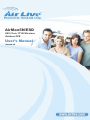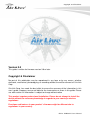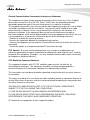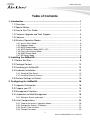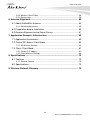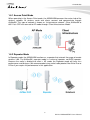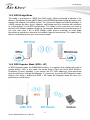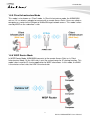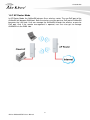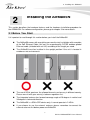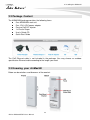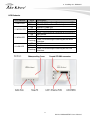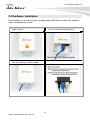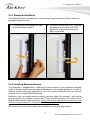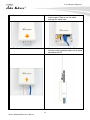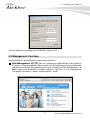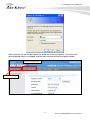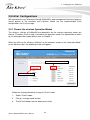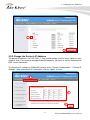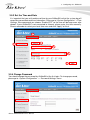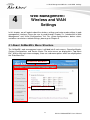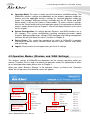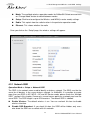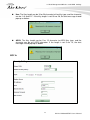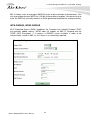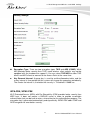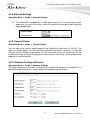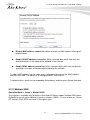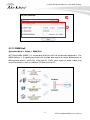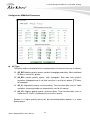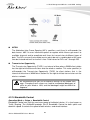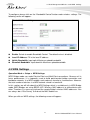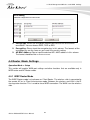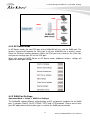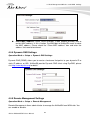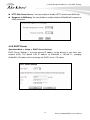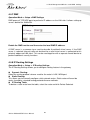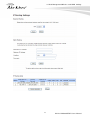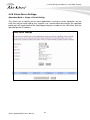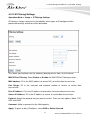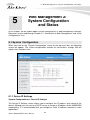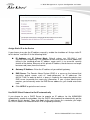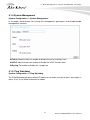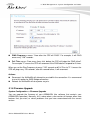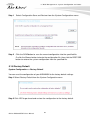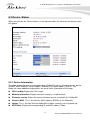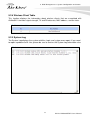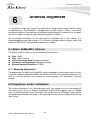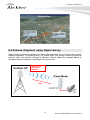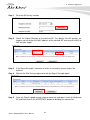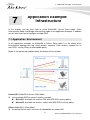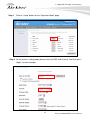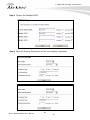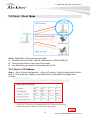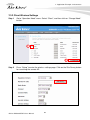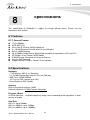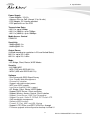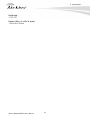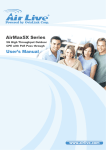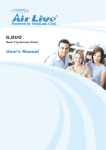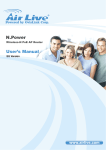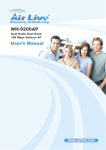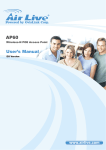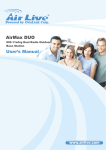Download Air Live AirMax5N/ESD User`s manual
Transcript
AirMax5N/ESD 802.11a/n 1T1R Wireless Outdoor CPE User’s Manual Version 3.0 Copyright and Disclaimer Version 3.0 This guide is written for firmware version 3.0 or later. Copyright & Disclaimer No part of this publication may be reproduced in any form or by any means, whether electronic, mechanical, photocopying, or recording without the written consent of OvisLink Corp. OvisLink Corp. has made the best effort to ensure the accuracy of the information in this user’s guide. However, we are not liable for the inaccuracies or errors in this guide. Please use with caution. All information is subject to change without notice This product requires professional installation. Please do not attempt to install the device without the necessary knowledge in regards to your country's wireless regulations. Functions and features in your product’s firmware might be different due to regulations in your country. AirLive AirMax5N User’s Manual Copyright and Disclaimer Federal Communication Commission Interference Statement This equipment has been tested and found to comply with the limits for a Class B digital device, pursuant to Part 15 of the FCC Rules. These limits are designed to provide reasonable protection against harmful interference in a residential installation. This equipment generates, uses and can radiate radio frequency energy and, if not installed and used in accordance with the instructions, may cause harmful interference to radio communications. However, there is no guarantee that interference will not occur in a particular installation. If this equipment does cause harmful interference to radio or television reception, which can be determined by turning the equipment off and on, the user is encouraged to try to correct the interference by one of the following measures: . Reorient or relocate the receiving antenna. . Increase the separation between the equipment and receiver. . Connect the equipment into an outlet on a circuit different from that to which the receiver is connected. . Consult the dealer or an experienced radio/TV technician for help. FCC Caution: To assure continued compliance, any changes or modifications not expressly approved by the party responsible for compliance could void the user's authority to operate this equipment. (Example - use only shielded interface cables when connecting to computer or peripheral devices). FCC Radiation Exposure Statement This equipment complies with FCC RF radiation exposure limits set forth for an uncontrolled environment. This equipment should be installed and operated with a minimum distance of 20 centimeters between the radiator and your body. This transmitter must not be co-located or operating in conjunction with any other antenna or transmitter. The antennas used for this transmitter must be installed to provide a separation distance of at least 20 cm from all persons and must not be co-located or operating in conjunction with any other antenna or transmitter. THIS DEVICE COMPLIES WITH PART 15 OF THE FCC RULES. OPERATION IS SUBJECT TO THE FOLLOWING TWO CONDITIONS: (1) THIS DEVICE MAY NOT CAUSE HARMFUL INTERFERENCE AND (2) THIS DEVICE MUST ACCEPT ANY INTERFERENCE RECEIVED, INCLUDING INTERFERENCE THAT MAY CAUSE UNDESIRED OPERATION. All Trademarks are properties of their respective holders. ii AirLive AIRMAX5N/ESD User’s Manual Table of Contents Table of Contents 1. Introduction.............................................................................................. 1 1.1 Overview............................................................................................ 1 1.2 Special Notice.................................................................................... 1 1.3 How to Use This Guide ...................................................................... 2 1.4 Firmware Upgrade and Tech Support ................................................ 3 1.5 Features ............................................................................................ 4 1.6 Wireless Operation Modes................................................................. 4 1.6.1 Access Point Mode ......................................................................................5 1.6.2 Repeater Mode............................................................................................5 1.6.3 WDS Bridge Mode .......................................................................................6 1.6.4 WDS Repeater Mode (WDS + AP) ..............................................................6 1.6.5 Client Infrastructure Mode ...........................................................................7 1.6.6 WISP Router Mode......................................................................................7 1.6.7 AP Router Mode ..........................................................................................8 2. Installing the AirMax5N ........................................................................... 9 2.1 Before You Start................................................................................. 9 2.2 Package Content ............................................................................. 10 2.3 Knowing your AirMax5N................................................................... 10 2.4 Hardware Installation ....................................................................... 12 2.4.1 Standard Pole Mount .................................................................................13 2.4.2 Installing External Antenna ........................................................................13 2.5 Restore Settings to Default .............................................................. 15 3. Configuring the AirMax5N..................................................................... 16 3.1 Important Information....................................................................... 16 3.2 Prepare your PC .............................................................................. 16 3.3 Management Interface..................................................................... 17 3.4 Introduction to Web Management .................................................... 18 3.4.1 Welcome Screen and Login.......................................................................18 3.5 Initial Configurations ........................................................................ 20 3.5.1 Choose the wireless Operation Modes ......................................................20 3.5.2 Change the Device’s IP Address ...............................................................21 3.5.3 Set the Time and Date ...............................................................................22 3.5.4 Change Password .....................................................................................22 i AirLive AirMax5N/ESD User’s Manual Table of Contents 4. Web Management: Wireless and WAN Settings .................................. 23 4.1 About AirMax5N’s Menu Structure ................................................... 23 4.2 Operation Modes (Wireless and WAN Settings)............................... 24 4.2.1 Network SSID ............................................................................................25 4.2.2 Site Survey ................................................................................................26 4.2.3 Radio Mode (11a, 11a/n mixed, 11n) .........................................................27 4.2.4 Channel .....................................................................................................27 4.2.5 Channel Width ...........................................................................................27 4.2.6 Data Rate ..................................................................................................28 4.2.7 Security Settings........................................................................................28 4.2.8 Antenna Settings .......................................................................................33 4.2.9 Transmit Power..........................................................................................33 4.2.10 Advance Settings (Wireless)....................................................................33 4.2.11 Access Control (ACL)...............................................................................34 4.2.12 Multiple SSID...........................................................................................35 4.2.13 WMM QoS ...............................................................................................37 4.2.14 Bandwidth Control ...................................................................................40 4.3 WDS Settings .................................................................................. 41 4.4 Router Mode Settings ...................................................................... 42 4.4.1 WISP Router Mode....................................................................................42 4.4.2 AP Router Mode ........................................................................................43 4.4.3 WAN Port Settings.....................................................................................43 4.4.4 Dynamic DNS Settings ..............................................................................44 4.4.5 Remote Management Settings ..................................................................44 4.4.6 DHCP Server .............................................................................................45 4.4.7 DMZ...........................................................................................................46 4.4.8 IP Routing Settings ....................................................................................46 4.4.9 Virtual Server Settings ...............................................................................48 4.4.10 IP Filtering Settings..................................................................................49 5. Web Management 2: System Configuration and Status ..................... 50 5.1 System Configuration ...................................................................... 50 5.1.1 Device IP Settings .....................................................................................50 5.1.2 Time Settings.............................................................................................52 5.1.3 Password Settings .....................................................................................52 5.1.4 System Management.................................................................................53 5.1.5 Ping Watchdog ..........................................................................................53 5.1.6 Firmware Upgrade .....................................................................................54 5.1.7 Configuration Save and Restore................................................................55 5.1.8 Factory Default ..........................................................................................56 5.2 Device Status................................................................................... 57 5.2.1 Device Information......................................................................................57 5.2.2 Wireless Information...................................................................................58 5.2.3 Internet Information.....................................................................................58 AirLive AirMax5N/ESD User’s Manual ii Table of Contents 5.2.4 Wireless Client Table .................................................................................59 5.2.5 System Log.................................................................................................59 6. Antenna Alignment ................................................................................ 60 6.1 About AirMax5N’s Antenna .............................................................. 60 6.1.1 Mounting Adjustment .................................................................................60 6.2 Preparation before Installation ......................................................... 60 6.3 Antenna Alignment using Signal Survey........................................... 61 7. Application Example: Infrastructure .................................................... 63 7.1 Application Environment .................................................................. 63 7.2 Central AP: Access Point Mode ....................................................... 64 7.2.1 AP Wireless Settings .................................................................................64 7.3 Client: Client Mode .......................................................................... 67 7.3.1 Device C IP Address..................................................................................67 7.3.2 Client Wireless Settings.............................................................................68 8. Specifications ........................................................................................ 70 8.1 Features .......................................................................................... 70 8.1.1 General Feature ........................................................................................70 8.2 Specifications................................................................................... 70 9. Wireless Network Glossary................................................................... 73 iii AirLive AirMax5N/ESD User’s Manual 1. Introduction 1 1. Introduction 1.1 Overview The AIRMAX5N is a 1T1R wireless outdoor multi-function device based on IEEE 802.11a/n 5-GHz radio technologies. When installed in upright position, it is rain and splash proof. It features an integrated 16dBi patch antenna and passive POE to simplify the installation. The built-in antenna can provide up to 3km* of distance depending on conditions. If more distance is required, an R-SMA antenna connector is available for external antenna. The firmware of the AP provides up to 7 operations modes* to satisfy different application environments. 1.2 Special Notice This product requires professional installation. Please do not attempt to install the device without the necessary knowledge in regards to your country's wireless regulations. Functions and features in your product’s firmware might be different due to regulations in your country. 1 AirLive AirMax5N/ESD User’s Manual 1. Introduction 1.3 How to Use This Guide AirMax5N is an advanced wireless CPE with many functions. It is recommended that you read through the entire user’s guide whenever possible. The user guide is divided into different chapters. You should read at least go through the first 3 chapters before attempting to install the device. Recommended Reading Chapter 1 1.5 Operation Modes: This section explains the usage of each wireless operation mode. It is a must read. Chapter 2: This chapter is about hardware installation. You should read through the entire chapter. Chapter 3: 3.1 Important Information: This section has default settings information such as IP, password, SSID, and recommended browser 3.3 Management Interface: This section introduces Web, Telnet, and configurations. 3.4 Introduction to Web Management: This section tells you how to get into the Web UI using HTTP. In addition, it also explains about the basic menu structure. 3.5 Initial Configurations: This section guide you through the essential initial configurations such as choosing operation mode, set device IP, password, and change frequency domain. Chapter 4 Web Management – Wireless and WAN Settings: This chapter explain the wireless functions and router mode settings in the AirMax5N. If time permitted, you should read through the entire chapter. 4.2 Operation Mode (wireless): Operation mode is the page where all the wireless settings and router mode settings are. Therefore, it is advised that you must read through the entire section. 4.2.3 Site Survey: Site Survey is the connection wizard that will search for available networks and let you connect with the select network by simply clicking. It also includes RSSI signal survey for antenna alignment. 4.2.5 and 4.2.6 Channel and Channel Width: This part explains the concept of variable Channel Width and how to use them. Channel Width can be 40MHz, or 20MHz. 4.3 WDS Settings: Here explains the WDS setting page. 2 AirLive AirMax5N/ESD User’s Manual 1. Introduction Chapter 5: Web Management 2: Configurations and Status This chapter explains all the non-wireless settings and status such as IP settings, Ping Watchdog. 5.1.5 PING Watchdog: PING watchdog is a crucial function to keep your wireless connection alive. When AirMax5N can’t get a response from remote devices, it will attempt to re-establish the connection. 5.1.7 Configuration Save and Restore: You should always backup your configurations so you can restore in the event of system crash. Chapter 7: Application Example: Infrastructure In this chapter, you will learn how to use AP mode, Client Infrastructure Mode, and Bridge Infrastructure mode in one application example. In addition, you will also learn how to make multiple SSID and bandwidth control. . Chapter 9: Wireless Network Glossary Explanations on wireless network technical terms from A to Z. Highly recommended for referencing when you encounter an unfamiliar term. 1.4 Firmware Upgrade and Tech Support If you encounter a technical issue that cannot be resolved by information on this guide, we recommend that you visit our comprehensive website support at www.airlive.com. The tech support FAQ are frequently updated with latest information. In addition, you might find new firmware that either increase software functions or provide bug fixes for AirMax5N. You can reach our on-line support center at the following link: http://www.airlive.com/support/support_2.jsp Since 2009, AirLive has added the “Newsletter Instant Support System” on our website. AirLive Newsletter subscribers receives instant email notifications when there are new download or tech support FAQ updates for their subscribed airlive models. To become an AirLive newsletter member, please visit: http://www.airlive.com/member/member_3.jsp 3 AirLive AirMax5N/ESD User’s Manual 1. Introduction Figure 1.4: AirLive Newsletter Suppport System 1.5 Features 1T1R 150Mbps IEEE 802.11a/n Runs from 5.1GHz to 5.8GHz Spectrum 2 x 10/100 Ethernet Port with one Passive PoE port Built-in 16dBi Antenna AP, Repeater, Bridge, Client, Router, WISP Modes R-SMA Female Connector for External Antenna Passive PoE Powered Reset button on the POE Injector Support Wireless Access Control, Client Isolation 1.6 Wireless Operation Modes The AirMax5N can perform as a multi-function wireless device. Through the AirLogic web interface, users can easily select which wireless mode they wish the AirMax5N to perform. The AirMax5N can be configured to operate in the following wireless operation modes: 4 AirLive AirMax5N/ESD User’s Manual 1. Introduction 1.6.1 Access Point Mode When operating in the Access Point mode, the AIRMAX5N becomes the center hub of the wireless network. All wireless cards and clients connect and communicate through AirMax5N. This type of network is known as “Infrastructure network”. Other AirMax5N or 802.11a/n CPE can connect to AP mode through “Client Infrastructure Mode”. 1.6.2 Repeater Mode In Repeater mode, the AIRMAX5N functions as a repeater that extends the range of remote wireless LAN. The AirMax5N’s repeater mode is a universal repeater, not WDS repeater. Because the radio is divided into client + AP mode, the Repeater mode will have less performance and distance. We recommended using a dual radio product like Airlive Duo or A.Duo if you require full performance in this application. 5 AirLive AirMax5N/ESD User’s Manual 1. Introduction 1.6.3 WDS Bridge Mode This mode is also known as “WDS Pure MAC mode”. When configured to operate in the Wireless Distribution System (WDS) Mode, the AIRMAX5N provides bridging functions with remote LAN networks in the WDS system. The system will support up to total of 8 bridges in a WDS network (by daisy chain). However, each bridge can only associate with maximum of 4 other bridges in the WDS configuration. This mode is best used when you want to connect LAN networks together wirelessly (for example, between office and warehouse). If you have more than 2 AP in WDS Bridges mode, please remember to avoid duple connection to one device, otherwise the network loop can be occurred. This mode usually delivers faster performance than infrastructure mode. 1.6.4 WDS Repeater Mode (WDS + AP) In WDS Repeater mode, the AIRMAX5N functions as a repeater that extends the range of remote wireless LAN. In this mode, the remote Access Point must have WDS (Wireless Distribution System) capability. If you require the PC’s MAC addresses to be preserved when the data pass through the Repeater, it is necessary to use the WDS Repeater mode. Because the radio is divided into WDS + AP mode, the Repeater mode will have less performance and distance. 6 AirLive AirMax5N/ESD User’s Manual 1. Introduction 1.6.5 Client Infrastructure Mode This mode is also known as “Client” mode. In Client Infrastructure mode, the AIRMAX5N acts as if it is a wireless adapter to connect with a remote Access Point. Users can attach a computer or a router to the LAN port of AirMax5N to get network access. This mode is often used by WISP on the subscriber’s side. 1.6.6 WISP Router Mode In WISP Router Mode, AIRMAX5N connects to the remote Access Point as in Client Infrastructure Mode. On the LAN side, it acts like a wired router for IP sharing function. This mode is best used for IP sharing application for WISP subscribers. In this mode, the WAN is the wireless client side; the LAN is the wired side. 7 AirLive AirMax5N/ESD User’s Manual 1. Introduction 1.6.7 AP Router Mode In AP Router Mode, the AirMax5N behaves like a wireless router. The non-PoE port of the AirMax5N will become WAN port. Both the wireless and the passive PoE port of AirMax5N becomes the LAN side. User can manage the AirMax5N through the wireless or passive PoE port. And if the remote management is opened, user can also get to manage AirMAx5N via the WAN side. 8 AirLive AirMax5N/ESD User’s Manual 2. Installing the AirMax5N 2 2. Installing the AirMax5N This section describes the hardware features and the hardware installation procedure for the AIRMAX5N. For software configuration, please go to chapter 3 for more details. 2.1 Before You Start It is important to read through this section before you install the AirMax5N The AirMax5N comes with everything you need to start installation with exception of the PoE Ethernet Cable. You can use a good quality CAT-5E outdoor graded Ethernet cable (shielded with anti-UV) according to the length you need. The AirMax5N must be installed in the upright position if the unit is located in outdoor or wet environments. The use of 5GHz spectrum, the allowed channels can be very in different country. Please consult with your country’s telecom regulation first. The integrated antenna has forward coverage angle of 20 degree in vertical and 30 degree in horizontal direction. The AirMax5N is a 5GHz CPE device only; it cannot operate in 2.4GHz. If you choose to use the external antenna, please remember to connect the external antenna first before power on AirMax5N. 9 AirLive AirMax5N/ESD User’s Manual 2. Installing the AirMax5N 2.2 Package Content The AIRMAX5N package contains the following items: One AIRMAX5N main unit One 12V 1A DC power adapter Passive PoE DC Injector 1 x Plastic Straps User’s Guide CD Quick Start Guide The PoE Ethernet cable is not included in the package. You may choose an outdoor specification Ethernet cable according to the length you need. 2.3 Knowing your AirMax5N Below are descriptions and diagrams of the product: AirLive AirMax5N/ESD User’s Manual 10 2. Installing the AirMax5N LED Behavior LED Indicator 1. PWR LED 2. WLAN LED 3. WAN LED State ON Off ON Off Flashing ON Off Flashing 4. LAN LED ON Off Flashing Description The WLAN Broadband Router is powered ON. The WLAN Broadband Router is powered Off. Wireless Radio ON. Wireless Radio Off. Data is transmitting or receiving on the wireless. Port linked. No link. Data is transmitting or receiving on the WAN interface. Port linked. No link. Data is transmitting or receiving on the LAN interface. 11 AirLive AirMax5N/ESD User’s Manual 2. Installing the AirMax5N 2.4 Hardware Installation Please prepare a screw driver and an outdoor graded PoE Ethernet cable with adequate length according to your need. 1. Push the button in the side to remove upper housing. 2. Pass through Ethernet cable from the hole; insert the cable to Secondary port. 3. Install the upper housing and make sure the housing is well installed. 4. Install POE Injector AirLive AirMax5N/ESD User’s Manual 12 2. Installing the AirMax5N 2.4.1 Standard Pole Mount Your AirMax5N comes standard with 1 plastic straps for pole mounting. Please follow the procedure below to install: 1. Put the plastic strap through the holes on the Pole Mount holders. 2. Thread the thinner end of the strap into the opening on the other end. Then tighten the strap around the pole as tightly as possible. 2.4.2 Installing External Antenna The AirMax5N is equipped with a 16dBi built-in patch antenna. It has horizontal coverage angle of 30 and vertical coverage angle of 20 degree in the forward direction. If the built-in antenna cannot meet your requirement, you can connect AirMax5N with an external antenna via the Female R-SMA connector. Before you start, you would need an antenna converter cable. For example; if you want to connect directly to an outdoor antenna with female N-Type connector, you would need a Male R-SMA to Male N-Type connector. Please note that you should not connect the power until the external antenna is attached to avoid damaging the RF. Once you have the converter cable, please follow the installation steps below. 13 AirLive AirMax5N/ESD User’s Manual 2. Installing the AirMax5N 1. Remove the cover. 2. Connect the converter cable to the antenna port. Please run the cable through the cable hole 3. Push back the cover. 4. You should connect the AirMax5N to an external antenna before power on to avoid damaging the RF AirLive AirMax5N/ESD User’s Manual 14 2. Installing the AirMax5N 5. Please go to the web configuration. Select “Wireless Settings” ->operation mode-> Advance Settings. Change the “Antenna Setting” to “External”. 2.5 Restore Settings to Default If you have forgotten your AirMax5N’s IP address or password, you can restore your AirMax5N to the default settings by pressing on the “reset button” for more than 5 seconds. The reset button is located on the PoE Kit. Please see diagram below for details. 15 AirLive AirMax5N/ESD User’s Manual 3. Configuring the AirMax5N 3 3. Configuring the AirMax5N In this chapter, we will explain AirMax5N’s available management interfaces and how to get into them. Then, we will provide the introduction on Web Management and recommended initial settings. For detail explanations on Web Management functions, please go to Chapter 4 and 5. 3.1 Important Information The following information will help you to get start quickly. However, we recommend you to read through the entire manual before you start. Please note the password and SSID are case sensitive. The default IP address is: 192.168.1.1 Subnet Mask: 255.255.255.0 The default user’s name is: admin The default password is: airlive The default wireless mode is : Client mode After power on, please wait for 2 minutes for AirMax5N to finish boot up Please remember to click on “Apply” for new settings to take effect 3.2 Prepare your PC The AIRMAX5N can be managed remotely by a PC through either the wired or wireless network. The default IP address of the AIRMAX5N is 192.168.1.1 with a subnet mask of 255.255.255.0. This means the IP address of the PC should be in the range of 192.168.1.2 to 192.168.1.254. To prepare your PC for management with the AirMax5N, please do the following: 1. 2. Connect your PC directly to the LAN port on the DC Injector of AirMax5N Set your PC’s IP address manually to 192.168.1.100 (or other address in the same subnet) AirLive AirMax5N/ESD User’s Manual 16 3. Configuring the AirMax5N You are ready now to configure the AirMax5N using your PC. 3.3 Management Interface The AirMax5N can be configured using the web interfaces: Web Management (HTTP): You can manage your AirMax5N by simply typing its IP address in the web browser. Most functions of AirMax5N can be accessed by web management interface. We recommend using this interface for initial configurations. To begin, simply enter AirMax5N’s IP address (default is 192.168.1.1) on the web browser. The default username is “admin” and password is “airlive”. 17 AirLive AirMax5N/ESD User’s Manual 3. Configuring the AirMax5N 3.4 Introduction to Web Management 3.4.1 Welcome Screen and Login After the procedure above, the Welcome Screen will appear. Welcome Screen gives a brief introduction of the AirMax5N’s main function category. By click on the function category, it will direct you to the corresponding web management menu. Wireless Settings: Click on this part will bring you to the wireless operation mode menu. The AirMax5N’s wireless settings are different between wireless modes. Only functions that are applicable to the wireless mode will show to simplify configuration. For example, multiple SSID option is workable for Access Point, AP Router, WDS + AP mode. Therefore, the function will only appear in these 3 modes. For this reason, the first step to configure the AirMax5N is to select the wireless mode. The router mode specific functions are also in this menu category. For explanation of different wireless modes, please refer to Chapter 1. System Configuration: All non-wireless and router mode settings are in this category. The system configurations including changing password, upload firmware, backup configuration, settings PING watchdog, and setting management interface. Device Status: This section for monitoring the status of AirMax5N. It provides information on device status, Ethernet status, wireless status, wireless client table, and system log. TIPS: You can choose any menu categories to begin; you can switch to other menu later When you access to the AirMax5N, it will require you to enter the username and password. Please enter “admin” for the User Name, and “airlive” (all lower cases) for password. AirLive AirMax5N/ESD User’s Manual 18 3. Configuring the AirMax5N After you enter the correct password, the welcome screen will appear. Than chose the corresponding menu you needed, and the web interface will be arranged as below: System Configuration Wireless Settings 19 AirLive AirMax5N/ESD User’s Manual 3. Configuring the AirMax5N 3.5 Initial Configurations We recommend users to browse through AirMax5N’s web management interface to get an overall picture of the functions and interface. Below are the recommended initial configurations for first time login: 3.5.1 Choose the wireless Operation Modes The wireless settings of AirMax5N are dependent on the wireless operation mode you choose. Therefore, the first step is to choose the operation mode. For explanation on when to use what operation mode, please refer to Chapter 1 When you click on the “Wireless Settings” on the welcome screen or the “Operation Mode” on the top menu bar, the following screen will appear. Click to configure wireless settings Current Wireless Mode Follow the example below to change to “Client” mode 1. Select “Client” mode. 2. Click on “change mode” button 3. The AP will reboot, wait for about one minute AirLive AirMax5N/ESD User’s Manual 20 3. Configuring the AirMax5N 1 2 3.5.2 Change the Device’s IP Address The default IP address is at 192.168.1.1. You should change it to the same subnet as your network. Also, if you want to manage AirMax5N remotely, you have to set the Gateway and DNS server information. To setup the IP settings for AirMax5N, please select “System Configuration” -> Device IP Settings”. After entering the IP information, click on “Apply” to finish. 1 2 3 21 AirLive AirMax5N/ESD User’s Manual 3. Configuring the AirMax5N 3.5.3 Set the Time and Date It is important that you set the date and time for your AirMax5N so that the system log will record the correct date and time information. Please go to “System Configuration” ->Time Settings. We recommend you choose “Enable NTP” so the time will be keep even after reboot. If your AirMax5N is not connected to Internet, please enter the time manually. Please remember to select your local time zone and click “Apply” to finish. 1 2 3 4 5 6 3.5.4 Change Password You should change the password for AirMax5N at the first login. To change password, please go to “System Configuration” -> “Password Settings” menu. AirLive AirMax5N/ESD User’s Manual 22 4. Web Management-Wireless and WAN Settings 4 4. Web Management: Wireless and WAN Settings In this chapter, we will explain about the wireless settings and router mode settings in web management interface. Please be sure to read through Chapter 3’s “Introduction to Web Management” and “Initial Configurations” first. For system configurations, device status, and other non-wireless related settings; please go to Chapter 5. 4.1 About AirMax5N’s Menu Structure The AirMax5N’s web management menu is divided into 3 main menus: Operation Modes, System Configurations, and Device Status. The main menus are displayed in “Top Menu Bar”. Within each main menu category, there are sub-menu options which are displayed on the “Side Menu Bar”. TOP Menu Bar: Main Menus Side Menu Bar: Sub Menus 23 AirLive AirMax5N/ESD User’s Manual 4. Web Management-Wireless and WAN Settings Operation Mode: This menu is where you will find wireless and WAN settings. The AirMax5N’s wireless settings are dependent on the wireless operation mode you choose; only the applicable wireless settings for selected operation mode are shown. For example; WAN port setting is available only for AP Router and WISP Router mode, it will only be shown in those modes. To access wireless settings, click on the “Setup” button within each operation mode. For explanation on different wireless modes, please refer to Chapter 1. We will talk about functions in this menu for this chapter. System Configuration: All settings besides Wireless and WAN functions are in this category. The system configuration including changing password, upload firmware, backup configuration, settings PING watchdog, and setting management interface. We will talk about this menu’s function in Chapter 5. Device Status: This section for monitoring the status of AirMax5N. It provides information on device status, Ethernet status, wireless status, wireless client table, and system log. Logout: Please make sure to Logout after you finish all settings. 4.2 Operation Modes (Wireless and WAN Settings) The wireless settings of AirMax5N are dependent on the wireless operation mode you choose. Therefore, the first step is to choose the operation mode. For explanation on when to use what operation mode, please refer to Chapter 1. When you select “Wireless Settings” in the welcome screen, or click on the “Operation Mode” on the top menu; the following screen will appear: Configure Wireless and WAN Settings This tells you what is the Current Operation Mode Select one of the wireless operation modes here AirLive AirMax5N/ESD User’s Manual After you select the new operation mode, click here to Change. 24 4. Web Management-Wireless and WAN Settings Mode: The available wireless operation modes for AirMax5N. Select one and click on “Change Mode” button to switch between modes. Setup: Click here to configure the Wireless and WAN (in router mode) settings. Radio: This explain how the radio function in the particular operation mode Ethernet: This shows whether the radio Once you click on the “Setup” page, the wireless settings will appear. 4.2.1 Network SSID Operation Mode -> Setup -> Network SSID The SSID is the network name used to identify a wireless network. The SSID must be the same for all devices in the same wireless network. In AirMax5N; it is possible to create more than one SSID in AP, WDS + AP and AP Router mode, please check the “Multiple SSID ” section in this chapter. Conversely, several access points on a network can have the same SSID. The SSID length is up to 32 characters. The default SSID is “airlive”. Enable Wireless: The default wireless is on. You can uncheck this box to disable wireless interface. Disable SSID Broadcast: If you check this box, the SSID will be hidden; only users who know the SSID can associate with this network. 25 AirLive AirMax5N/ESD User’s Manual 4. Web Management-Wireless and WAN Settings 4.2.2 Site Survey Operation Mode -> Setup -> Site Survey The Site Survey function in AirMax5N provides 4 important functions In Client and Bridge Infrastructure mode, site survey will scan for available AP network. Then allow user to select and connect to the AP. This greatly simplify the installation Once Site Survey displays the available AP or Bridge networks, you can also check the signal strength to a particular SSID. Check the signal can be helpful for antenna alignment. For WDS Bridge mode, the Site Survey will scan for available AP and Bridge networks. User can then find the MAC address (BSSID) of the remote Bridges. For AP and AP router mode, the Site Survey allows administrator to check what channels are already occupied for choosing a cleaner channel. When you click on Site Survey, the following screen will appear. It might take a few minutes to scan all the channels in the 5GHz spectrum. AirLive AirMax5N/ESD User’s Manual 26 4. Web Management-Wireless and WAN Settings Click here to select SSID for Association or Signal Survey For antenna alignment. It will display signal value once a second. To connect with the selected SSID. This function is available only in Client or Bridge Mode Add (to WDS): Please choose a SSID before click on this button. This button is available only in Client, WDS or WDS + AP modes. Once you click on this button, AirMax5N will attempt to make a connection with the selected network. If there is encryption needed, the AirMax5N will prompt you to enter the encryption key. Please make sure you enter the correct encryption key, the AirMax5N will not check whether the encryption key is correct. Signal Strength: This is a value to show the signal level of the AirMax5N. In general, remote APs with stronger signal will display higher level. 4.2.3 Radio Mode (11a, 11a/n mixed, 11n) Operation Mode -> Setup -> Radio Mode AirMax5N has 3 different options for WLAN transmission. 4.2.4 Channel Operation Mode -> Setup -> Channel The channel available for use in your device depends on your country’s regulations. This is subject to change depending on regulations of your country. Your device is preloaded with firmware according to the regulations. If your device’s firmware is not conforming to your country’s latest regulation, please write to [email protected]. 4.2.5 Channel Width Operation Mode -> Setup -> Channel Width Each channel will jump by number of 4 (i.e. 36, 40, 44…etc). You can change the Channel Width to 20 or 20/40MHz to either increase performance or reduce the interference problem. 27 AirLive AirMax5N/ESD User’s Manual 4. Web Management-Wireless and WAN Settings 4.2.6 Data Rate Operation Mode -> Setup -> Data Rate Use this function; you can lock the data rate of your AirMax5N to a specified value. For 802.11a radio mode, the date rate supports from 1Mbps to 54Mbps. To 802.11n, the data rate will be specified in MCS value. For AirMax5N is a 1T1R wireless AP, is will support from MCS0 to MCS7. 4.2.7 Security Settings Operation Mode -> Setup -> Security Settings Security settings allow you to use encryption to secure your data from eavesdropping. You can select different security policy to provide association authentication and/or data encryption. The AirMax5N features various security policies including WEP, 802.1x, WPA-RADIUS, WPA-PSK, WPA2-RADIUS, WPA2-PSK, and WPA-PSK. Please note not all security policies are available in all operation modes. All wireless devices on the same network must use the same security policy. We recommend using WPA-PSK or WPA2-PSK whenever possible. For WDS Bridge, we recommend using AES encryption. WEP WEP Encryption is the oldest and most available encryption method. However, it is also the least secure. Select one of the WEP key for wireless network: There are total of 4 possible keys for WEP encryption. You need to choose which key will be used for encryption. All wireless devices on the same network have to use the same settings. We recommend using WEP Key 1 as in default setting. WEP Keys: Please enter the WEP keys used for encryption. You need to fill at least the “Select WEP Key”. For example; if you choose “Select one of the WEP keys for the wireless network: Key 1” in the previous field, then it is necessary to fill WEP Key 1. The restriction to the Key length is depending on the Key type you selected. AirLive AirMax5N/ESD User’s Manual 28 4. Web Management-Wireless and WAN Settings Hex: The Key length can be 10 or 26 character to Hex Key type, and the character can be 1~0, and A~F. If the Key length is not 10 nor 26, the alert message should pop up as below: ASCII: The Key length can be 5 or 13 character to ASCII Key type, and the character can be any ASCII character. If the length is not 5 nor 13, the alert message should pop up as below: 802.1x 29 AirLive AirMax5N/ESD User’s Manual 4. Web Management-Wireless and WAN Settings 802.1x allows users to leverage a RADIUS server to do association authentications. You can also enable dynamic WEP key (128 bit) to have data encryption. You do not have to enter the WEP key manually because it will be generated automatically and dynamically. WPA-RADIUS, WPA2-RADIUS Wi-Fi Protected Access (WPA) introduces the Temporal Key Integrity Protocol (TKIP) that provides added security. WPA2 adds full support for 802.11i standard and the CCMP (AES Encryption). ll 2 requires a RADIUS server available in order to do authentication (same as 802.1x), thus there is no shared key required. AirLive AirMax5N/ESD User’s Manual 30 4. Web Management-Wireless and WAN Settings Encryption Type: There are two encryption types TKIP and AES (CCMP). While AES provides better security than TKIP, some wireless client stations may not be equipped with the hardware to support it. You can select TKIP/AES to allow TKIP clients and AES clients to connect to the Access Point at the same time. Key Renewal Interval: A group key is used for multicast/broadcast data, and the re-key interval is time period that the system will change the group key periodically. The shorter the interval is, the better the security is. The default is 3600 sec. WPA-PSK, WPA2-PSK Wi-Fi Protected Access (WPA) with Pre-Shared Key (PSK) provides better security than WEP keys. It does not require a RADIUS server in order to provide association authentication, but you do have to enter a shared key for the authentication purpose. The encryption key is generated automatically and dynamically. WPA2-PSK adds CCMP and AES encryption for even better security. 31 AirLive AirMax5N/ESD User’s Manual 4. Web Management-Wireless and WAN Settings Pre-shared Key: This is an ASCII string with 8 to 63 characters. Please make sure that both the AIRMAX5N and the wireless client stations use the same key. Encryption Type: There are two encryption types TKIP and AES (CCMP). While AES provides better security than TKIP, some wireless client stations may not be equipped with the hardware to support it. You can select TKIP/AES to allow TKIP clients and AES clients to connect to the Access Point at the same time. Key Renewal Interval: A group key is used for multicast/broadcast data, and the re-key interval is time period that the system will change the group key periodically. The shorter the interval is, the better the security is. The default is 3600 sec. AirLive AirMax5N/ESD User’s Manual 32 4. Web Management-Wireless and WAN Settings 4.2.8 Antenna Settings Operation Mode -> Setup -> Antenna Settings The AirMax5N is equipped with a 16dBi patch antennas. If it’s not enough for your application, you can also select a external antenna for making the radio signal be propagated further. 4.2.9 Transmit Power Operation Mode -> Setup -> Transmit Power You can adjust the transmit output power of the AirMax5N’s radio from 5% to 10%. The higher the output power, the more distance AirMax5N can deliver. However, it is advised that you use just enough output power so it will not create excessive interference for the environment. Also, using too much power at close distance can create serious performance drop due to signal distortion. 4.2.10 Advance Settings (Wireless) Operation Mode -> Setup -> Advance Settings This page includes all the wireless settings that change the RF behaviors of AirMax5N. It is important to read through this section before attempting to make changes. 33 AirLive AirMax5N/ESD User’s Manual 4. Web Management-Wireless and WAN Settings Beacon Interval: Beacon Interval: The device broadcasts beacon frames regularly to announce its existence. The beacon Interval specifies how often beacon frames are transmitted in time unit of milliseconds. The default value is 100, and a valid value should be between 1 and 65,535. RTS Threshold: RTS/CTS frames are used to gain control of the medium for transmission. Any unicast (data or control) frames larger than specified RTS threshold must be transmitted following the RTS/CTS handshake exchange mechanism. The RTS threshold should have a value between 256-2347 bytes, with a default of 2347. It is recommended that this value does not deviate from the default too much. Fragmentation: When the size of a unicast frame exceeds the fragmentation threshold, it will be fragmented before the transmission. It should have a value of 256-2346 bytes, with a default of 2346. If you experience a high packet error rate, you should slightly decrease the Fragmentation Threshold. DTIM Interval: The AIRMAX5N buffers packets for stations that operate in the power-saving mode. The Delivery Traffic Indication Message (DTIM) informs such power-conserving stations that there are packets waiting to be received by them. The DTIM interval specifies how often the beacon frame should contain DTIMs. It should have a value between 1 to 255, with a default value of 3. TX Burst: AirMax5N will try to send a serial of packages with single ACK reply from the clients. Enable this function to apply it. 4.2.11 Access Control (ACL) Operation Mode -> Setup -> Access Control The AIRMAX5N allows you to define a list of MAC addresses that are allowed or denied to access the wireless network. This function is available only for Access Point and AP Router modes. AirLive AirMax5N/ESD User’s Manual 34 4. Web Management-Wireless and WAN Settings Disable MAC address control list: When selected, no MAC address filtering will be performed. Enable GRANT address control list: When selected, data traffic from only the specified devices in the table will be allowed in the network. Enable DENY address control list: When selected, data traffic from the devices specified in the table will be denied/discarded by the network. To add a MAC address into the table, enter a Mnemonic Name and the MAC Address, and then click Add. The table lists all configured MAC Filter entries. To delete entries, check the corresponding Select boxes and then press Delete Selected. 4.2.12 Multiple SSID Operation Mode -> Setup -> Multiple SSID This function is available only for Access Point and AP Router modes. Multiple SSID allows AirMax5N to create up to 4 different wireless networks (SSID). It is also known as “Virtual AP” function. Each SSID can have its Encryption type. 35 AirLive AirMax5N/ESD User’s Manual 4. Web Management-Wireless and WAN Settings Configuring the Multiple SSID When you click on the “Multiple SSID” button, the following screen will appear How to add a SSID You can add up to 4 SSID in AirMax5N. Please follow the procedure below: 1. Enter the SSID name (i.e. airlive1) and check if you needed to hide the SSID. 2. Click on “Apply” to add SSID 3. Go to the Security setting and select the SSID 4. Select the Security Policy (i.e. WPA2-PSK), and enter the Security Key (i.e. 12345678). 1 2 AirLive AirMax5N/ESD User’s Manual 36 4. Web Management-Wireless and WAN Settings 3 4 4.2.13 WMM QoS Operation Mode -> Setup -> WMM QoS Wi-Fi Multimedia (WMM) is a standard to prioritize traffic for multimedia applications. The WMM Settings is to specify parameters on multiple data queue for better performance of differentiated wireless traffic like Voice-over-IP (VoIP), other types of audio, video, and streaming media as well as traditional IP data over the AP. 37 AirLive AirMax5N/ESD User’s Manual 4. Web Management-Wireless and WAN Settings Configure the WMM QoS Parameters AC Type The queue and associated priorities and parameters for transmission are as follows: AC_BE: Medium priority queue, medium throughput and delay. Most traditional IP data is sent to this queue. AC_BK: Lowest priority queue, high throughput. Bulk data that requires maximum throughput and is not time-sensitive is sent to this queue (FTP data, for example): AC_VI: High priority queue, minimum delay. Time-sensitive data such as Video and other streaming media are automatically sent to this queue. AC_VO: Highest priority queue, minimum delay. Time-sensitive data such as Voice over IP (VoIP) is automatically sent to this queue. Packets in a higher priority queue will be transmitted before packets in a lower priority queue. AirLive AirMax5N/ESD User’s Manual 38 4. Web Management-Wireless and WAN Settings CWmin and CWmax If an access point detects that the medium is in use, it uses the DCF random backoff timer to determine the amount of time to wait before attempting to access a given channel again. Each access point waits some random period of time between retries. The wait time (initially a random value within a range specified as the Minimum Contention Window increases exponentially up to a specified limit Maximum Contention Window. The random delay avoids most of the collisions that would occur if multiple APs got access to the medium at the same time and tried to transmit data simultaneously. The more active users you have on a network, the more significant the performance gains of the backoff timer will be in reducing the number of collisions and retransmissions. The random backoff used by the access point is a configurable parameter. To describe the random delay, a "Minimum Contention Window" (CWMin) and a "Maximum Contention Window" (CWMax) is defined. CWmin: The value specified for the Minimum Contention Window is the upper limit of a range for the initial random backoff wait time. The number used in the random backoff is initially a random number between 0 and the number defined for the Minimum Contention Window. CWmax: If the first random backoff time ends before successful transmission of the data frame, the access point increments a retry counter, and doubles the value of the random backoff window. The value specified in the Maximum Contention Window is the upper limit for this doubling of the random backoff. This doubling continues until either the data frame is sent or the Maximum Contention Window size is reached. 39 AirLive AirMax5N/ESD User’s Manual 4. Web Management-Wireless and WAN Settings AIFSN The Arbitration Inter-Frame Spacing (AIFs) specifies a wait time (in milliseconds) for data frames. 802.11e uses interframe spaces to regulate which frames get access to available channels and to coordinate wait times for transmission of different types of data. The AIFs ensures that multiple access points do not try sending data at the same time but instead wait until a channel is free. Valid values for AIFs are 1 through 255. Transmission Opportunity The Transmission Opportunity (TXOP) is an interval of time when a WMM client station has the right to initiate transmissions onto the wireless medium. This value specifies (in milliseconds) the Transmission Opportunity (TXOP) for client stations; that is, the interval of time when a WMM client station has the right to initiate transmissions on the wireless network. We recommend that you use the default settings on the WMM QoS page. Changing these values can lead to unexpected blockages of traffic on your wireless LAN, and the blockages might be difficult to diagnose. 4.2.14 Bandwidth Control Operation Mode -> Setup -> Bandwidth Control Bandwidth Control can limit the maximum speed of individual device. It is also known as Traffic Shaping. The AirMax5N provides Per-IP Bandwidth Control for both uplink and downlink speed. It controls the speed of both wireless and wired interface. AirLive AirMax5N/ESD User’s Manual 40 4. Web Management-Wireless and WAN Settings To configure, please click on the “Bandwidth Control” button under wireless settings. The following screen will appear: Enable: Seleck to enable Bandwidth Control. The default value is disabled. Local IP Address: Fill in the local IP address Uplink Bandwidth: Input uplink Maximum upload bandwidth Downlink Bandwidth: Input downlink Maximum upload bandwidth. 4.3 WDS Settings Operation Mode -> Setup -> WDS Settings WDS Bridge mode can make Point-to-Point and Multi-Point connections. Because of its faster performance, it is frequently used to build point-to-point bridge connection and backbone networks. In a WDS network, each node can have up to 4 connections. However, the total number of devices in a WDS network should not exceed 8. In this section, we will talk about the WDS Settings which is available only in WDS Bridge mode. WDS Bridges are using BSSID (AP’s Wireless MAC address) to authenticate each other. Therefore, it is necessary to know the remote Bridge’s wireless MAC addresses. You can always do a “Site Survey” to find out the MAC Addresses. When you click on WDS settings, the following screen will appear: 41 AirLive AirMax5N/ESD User’s Manual 4. Web Management-Wireless and WAN Settings EncrypType: Select the encryption method you’d like to use for the WDS connection. You can choose WEP, TKIP or AES. EncryptKey: Please input the encryption key in this column. The formats of the encryption key are the same as you used I the security setting. AP MAC Address: Please input the desired AP’s MAC address in this column. The format should be like xx:xx:xx:xx:xx:xx. 4.4 Router Mode Settings Operation Mode -> Setup This section will explain WAN port settings and other functions that are available only in WISP router and AP Router mode. 4.4.1 WISP Router Mode The WISP Router mode is also known as Client Router. The wireless side is connected to the remote AP as in Client Infrastructure mode. Between the wireless and LAN is the IP sharing router function. This is used to share WISP connection. The WAN is on the wireless side. AirLive AirMax5N/ESD User’s Manual 42 4. Web Management-Wireless and WAN Settings LAN WAN 4.4.2 AP Router Mode In AP Router mode, the non-POE port of the AirMax5N will turn into the WAN port. The wireless interface will become the LAN side. It will turn AirMax5N into a wireless router. Since the Ethernet interface becomes WAN; the POE port also stands on the LAN side, and you can manage your AP via the POE port. When you select the WISP Router or AP Router mode, additional wireless settings will appear for WAN port settings. 4.4.3 WAN Port Settings Operation Mode -> Setup -> WAN Port Settings The AirMax5N support different authentication and IP assignment standards for the WAN port. It includes fixed IP, DHCP, PPPoE, PPTP and L2TP protocols. Please consult with your ISP about what authentication type is used for the WAN port connection. 43 AirLive AirMax5N/ESD User’s Manual 4. Web Management-Wireless and WAN Settings Clone MAC Address: Some service provider (Cable Modem provider) lock to certain MAC address. In this situation, the WAN port of AirMax5N needs to clone the MAC address. Please check the “Clone MAC address” box and enter the address that need to be cloned. 4.4.4 Dynamic DNS Settings Operation Mode -> Setup -> Dynamic DNS Settings Dynamic DNS (DDNS) allows you to create a hostname that points to your dynamic IP or static IP address or URL. AirMax5N provide Dynamic DNS client using DynDNS, please visit http://www.dyndns.org for detail. 4.4.5 Remote Management Settings Operation Mode -> Setup -> Remote Management Remote Management allows administrator to manage the AirMax5N from WAN side. You can enable or disable. AirLive AirMax5N/ESD User’s Manual 44 4. Web Management-Wireless and WAN Settings HTTP Web Server Access: You can enable or disable HTTP service from WAN side Response to WAN ping: You can disable or enable whether AirMax5N will response to PING command. 4.4.6 DHCP Server Operation Mode -> Setup -> DHCP Server Settings DHCP Server Settings is to assign private IP address to the devices in your local area network (LAN). The default LAN IP address of AirMax5N is 192.168.1.1, changing AirMax5N’s IP address will also change the DHCP server’s IP subnet. 45 AirLive AirMax5N/ESD User’s Manual 4. Web Management-Wireless and WAN Settings 4.4.7 DMZ Operation Mode -> Setup ->DMZ Settings DMZ opens all TCP/UDP ports to particular IP address on the LAN side. It allows setting up servers behind the AirMax5N. Enable the DMZ function and then enter the local DMZ IP address. A DMZ server is a common term used to describe the default virtual server. If the DMZ server is selected, Internet traffic not destined for a valid virtual server is redirected to this privately addressed LAN client. This can be used together with a separate firewall device to perform additional security functions. 4.4.8 IP Routing Settings Operation Mode -> Setup -> IP Routing Settings The IP Routing Settings allows you to configure routing feature in the gateway Dynamic Routing: Select the routing protocol scheme used for the router’s LAN / WAN port. Static Routing: This allows you to manually configure static network routes. Static routes will override routes learned by standard routing protocol discover methods. IP Routing Table: To delete a static route from the table, select the route and click Delete Selected. AirLive AirMax5N/ESD User’s Manual 46 4. Web Management-Wireless and WAN Settings 47 AirLive AirMax5N/ESD User’s Manual 4. Web Management-Wireless and WAN Settings 4.4.9 Virtual Server Settings Operation Mode -> Setup ->Virtual Setting This allows you to specify one or more applications running on server computers on the LAN that may be accessed by any Internet user. Internet data destined for the specified public port will be directed to the specified private port number on the LAN client with the specified private IP address. AirLive AirMax5N/ESD User’s Manual 48 4. Web Management-Wireless and WAN Settings 4.4.10 IP Filtering Settings Operation Mode -> Setup -> IP Filtering Settings IP filtering is simply a mechanism that decides which types of IP datagram will be processed normally and which will be discarded. This allows you to define rules for allowing / denying access from / to the Internet. MAC/IP/Port Filtering: Select Enable or Disable the MAC/IP/Port Filtering function. MAC address: Fill in the MAC address of source NIC, to restrict data transmission. Port Range: Fill in the start-port and end-port number of source, to restrict data transmission. Dest IP Address: Fill in the IP address of destination, to restrict data transmission. Source IP Address: Fill in the IP address of source, to restrict data transmission. Protocol: Select the protocol that you want to restrict. There are four options: None, TCP, UDP and ICMP. Comment: Make a comment for the filtering policy. Apply: To grant or deny IP address, select ADD or Delete Selected. 49 AirLive AirMax5N/ESD User’s Manual 5. Web Management 2: System Configuration and Status 5 5. Web Management 2: System Configuration and Status In this chapter, we will explain about System Configurations in web management interface. Please be sure to read through Chapter 3’s “Introduction to Web Management” and “Initial Configurations” first. . 5.1 System Configuration When you click on the “System Configuration” menu on the top menu bar, the following screen will appear. The system configuration includes all non-wireless settings. We will explain their functions here. 5.1.1 Device IP Settings System Configurations>> Device IP Settings The Device IP Settings screen allows you to configure the IP address and subnet of the device. Although you can rely on a DHCP server to assign an IP address to the AIRMAX5N automatically, it is recommended that you configure a static IP address manually in most applications. AirLive AirMax5N/ESD User’s Manual 50 5. Web Management 2: System Configuration and Status Assign Static IP to the Device If you choose to assign the IP address manually, enable the checkbox of “Assign static IP to this device” and then fill in the following fields IP Address and IP Subnet Mask: Default values are 192.168.1.1 and 255.255.255.0 respectively. It is important to note that there are similar addresses falling in the standard private IP address range and it is an essential security feature of the device. Because of this private IP address, the device can no longer be accessed (seen) from the Internet. Gateway IP Address: Enter the IP address of your default gateway. DNS Server: The Domain Name System (DNS) is a server on the Internet that translates logical names such as “www.yahoo.com” to IP addresses like 66.218.71.80. In order to do this, a query is made by the requesting device to a DNS server to provide the necessary information. If your system administrator requires you to manually enter the DNS Server addresses, you should enter them here. Click APPLY to go to the next screen. Use DHCP Client Protocol to Get IP automatically If you choose to use a DHCP Server to acquire an IP address for the AIRMAX5N automatically, enable the checkbox “Use the DHCP client protocol to automatically get the IP address for this device”. Then click Apply to the next screen. As a reminder, you might loss the IP address of AirMax5N when IP is assigned dynamically. 51 AirLive AirMax5N/ESD User’s Manual 5. Web Management 2: System Configuration and Status 5.1.2 Time Settings System Configuration ->Time Settings It is important that you set the date and time for your AirMax5N so that the system log will record the correct date and time information. We recommend you choose “Enable NTP” so the time will be keep even after reboot. If your AirMax5N is not connected to Internet, please enter the time manually. Please remember to select your local time zone and click “Apply” to finish. 5.1.3 Password Settings System Configuration ->Time Settings To change password, please go to “System Configuration” -> “Password Settings” menu. AirLive AirMax5N/ESD User’s Manual 52 5. Web Management 2: System Configuration and Status 5.1.4 System Management System Configuration -> System Management In this page, administrator can change the management parameters and disable/enable management interface. Telnet: Administrator can enable or disable the telnet interface here. UPnP: Administrator can enable or disable the UPnP function here. Syslog: To enable or disable the syslog here. 5.1.5 Ping Watchdog System Configuration -> Ping Watchdog The Ping Watchdog will ping remote IP addresses to make sure the wireless connection is active, if not, it can either reconnect or reboot. 53 AirLive AirMax5N/ESD User’s Manual 5. Web Management 2: System Configuration and Status PING Frequency: means "How often the CPE will PING". For example, it will PING once every "120" seconds. Fail Tries means "How many times fails before the CPE will judge the PING failed". For example "2" means the CPE will reconnect if the PING doesn't respond for 2 times. When you set the Ping Frequency to every "120" seconds and Fail Tries to "2". It means the CPE will ping every 120 seconds, after the second failure, it will reconnect. Actions: Reconnect: the AirMax5N will attempt to re-establish the connection. It is recommend to use this option for WDS Bridge connection. Reboot: the AirMax5N will do a power recycle. 5.1.6 Firmware Upgrade System Configuration -> Firmware Upgrade You can upgrade the firmware of your AIRMAX5N (the software that controls your AIRMAX5N’s operation). Normally, this is done when a new version of firmware offers new features that you want, or solves problems that you have encountered with the current version. AirLive AirMax5N/ESD User’s Manual 54 5. Web Management 2: System Configuration and Status Upgrade Firmware: To update the AIRMAX5N firmware, first download the firmware from AirLive web site to your local disk, and then from the above screen enter the path and filename of the firmware file (or click Browse to locate the firmware file). Next, Click the Upgrade button to start. The new firmware will be loaded to your AIRMAX5N. After a message appears telling you that the operation is completed, you need to reset the system to have the new firmware take effect. Do not power off the device while upgrading the firmware. It is recommended that you do not upgrade your AIRMAX5N unless the new firmware has new features you need or if it has a fix to a problem that you’ve encountered. For the data structure might be change after firmware upgrade, it’s better for the administrator to reset the device to factory default for cleaning the original configuration data. 5.1.7 Configuration Save and Restore System Configuration -> Configuration Save and Restore You can save system configuration settings to a file, and later download it back to the AIRMAX5N by following the steps. 55 AirLive AirMax5N/ESD User’s Manual 5. Web Management 2: System Configuration and Status Step 1 Select Configuration Save and Restore from the System Configurations menu. Step 2 Click the SAVEbutton to save the current configuration into the specified file. Or click the Browse button to locate the configuration file ,then click the RESTORE button to restore the system configuration from the specified file. 5.1.8 Factory Default System Configuration -> Factory Default You can reset the configuration of your AIRMAX5N to the factory default settings. Step 1 Select Factory Default from the System Configuration menu. Step 2 Click YES to go ahead and restore the configuration to the factory default. AirLive AirMax5N/ESD User’s Manual 56 5. Web Management 2: System Configuration and Status 5.2 Device Status When you click on the “Device Status” on the top menu bar, the sub menu for device status will appear. 5.2.1 Device Information This page shows the general information about AirMax5N such as firmware version, device IP/MAC, WAN IP/MAC(in router modes), Gateway IP(in router modes), DNS IP…etc. Below are some additional explanations on some status information of this page: CPU Loading Display the CPU usage. Memory Information Display how much memory is used and free. Firmware version: Shows the current firmware version installed in this AirMax5N Wireless MAC: This is the wireless MAC address (BSSID) of this AiMax5N. Uptime: This is the time that the AirMax5N has been running since last power up. ARP Table: Display the corresponding IP and MAC address Table. 57 AirLive AirMax5N/ESD User’s Manual 0 Web Management 2: System Configuration and Status 5.2.2 Wireless Information This page shows the information about wireless status such as current operation mode, wireless traffic, error packets, device’s BSSD, connecting State, channel, and encryption used. 5.2.3 Internet Information This page shows the information about WAN port of the AirMax5N. It includes the type of WAN port authentication used and the IP address information about the WAN port. AirLive AirMax5N/ESD User’s Manual 58 5. Web Management 2: System Configuration and Status 5.2.4 Wireless Client Table This function displays the information about wireless clients that are associated with AirMax5N. It includes signal strength, TX and RX data rate, MAC address, and the state. 5.2.5 System Log The System Log displays the system activities, login, and system error report. If you need to report a problem to Air Live, please be sure to send us the System Log information also. 59 AirLive AirMax5N/ESD User’s Manual 6. Antenna Alignment 6 6. Antenna Alignment It is important to align your antenna correctly with the remote device to get the best signal and performance. The AirMax5N is equipped with a 16dBi antenna. There is a connector for external antenna if more distance or different angle coverage is required. In this chapter, we will first explain the design and function of the built-in antenna. We will provide instructions on the two alignment methods later in this chapter. It is recommended that you read through 4.2.12 on how to change antenna settings, and 4.2.20 about the RSSI LED Threshold before reading this chapter. 6.1 About AirMax5N’s Antenna The AirMax’s built-in antenna has the following characteristics: Gain: 16dBi Type: Patch Antenna Vertical Coverage Angle: 20 degree forward Horizontal Coverage Angle: 30 degree forward External Antenna Connector: R-SMA 6.1.1 Mounting Adjustment The degree you can adjust the AirMax5N’s antenna depends on what mounting kit you use. Using the standard strap mount allows you to rotate the CPE in the horizontal plane only. As long as 2 wireless devices are at about the same elevation, this adjustment is already enough. 6.2 Preparation before Installation The antenna alignment is for small adjustment only, you should not use it find remote AP. The correct way is to use a Graphic Information System (GIS) program such as “Google Earth” to find the locations of the installation site and the nearest AP/Bridge. Then measure the approximate direction and angle. It will also help to bring a pair of hi power binocular for sight survey. AirLive AirMax5N/ESD User’s Manual 60 6. Antenna Alignment 6.3 Antenna Alignment using Signal Survey Signal Survey function can display the Signal Strength value in real time to help you with antenna alignment. The Signal Survey is a subnet of the Site Survey function; you do not need to enter the wireless settings in advance. Please follow the example below to complete antenna alignment using Signal Survey function. SSID: airlive3 Encryption: WPA-PSK 3 km 61 AirLive AirMax5N/ESD User’s Manual 6. Antenna Alignment Step 1 Go to the Sit Survey function Step 2 Check the Signal Strength of the desired AP. For identify the AP quicker, we suggest you to written the MAC address of the desired AP and using the MAC to filter out your target. Step 3 If the Signal Strength is too weak to make a connection, please adjust the antenna. Step 4 Refresh the Site Survey page and check the Signal Strength again. Step 5 Once the Signal is good enough, please check the radio box in front of the desired AP and then click on the ASSOCIATE button for building the connection. AirLive AirMax5N/ESD User’s Manual 62 7. Application Example: Infrastructure 7 7. Application Example: Infrastructure In this chapter, you will learn how to utilize AirMax5N’s Access Point mode, Client Infrastructure Mode, and Bridge Infrastructure mode in one application example. In addition, you will also learn how to configure multiple SSID. 7.1 Application Environment In this application example, an AirMax5N in Access Point mode is in the center of an infrastructure topology with two virtual wireless networks. Each wireless network has its own SSID, security Policy and Bandwidth policy. Below is the general description about the devices of the network. Central AP: AirMax5N in Access Point Mode Using multiple SSID to create 2 wireless network AirLive01: A network for another CPE with WPA-PSK security policy. AirLive02: A network for wireless station with WPA-PSK2 security policy Client: AirMax5N in Client Mode Associate the AirLive01 and share the bandwidth to remote LAN 63 AirLive AirMax5N/ESD User’s Manual 7. Application Example: Infrastructure 7.2 Central AP: Access Point Mode The configuration of Central AP involves the followings: Using multiple SSID to create 2 wireless network AirLive01: A network for remote AP with WPA-PSK security policy. AirLive02: A network with WPA-PSK2 security policy 7.2.1 AP Wireless Settings AP : AirMax5N in AP Mode Set device IP to 192.168.1.1 with subnet mask of 255.255.255.248 Connect to the Access Point using AP mode. AirLive AirMax5N/ESD User’s Manual 64 7. Application Example: Infrastructure Step 1 Click on “setup” button on the “Operation Mode” page Step 2 On the wireless setting page, please enter the SSID and Channel. And then press “Apply” to make changes. 65 AirLive AirMax5N/ESD User’s Manual 7. Application Example: Infrastructure Step 3 Click on the “Multiple SSID”. Step 4 Go to the Security Setting and set the security policy separately. AirLive AirMax5N/ESD User’s Manual 66 2000 7. Application Example: Infrastructure 7.3 Client: Client Mode Client : AirMax5N in Client Infrastructure Mode Set device IP to 192.168.1.100 with subnet mask of 255.255.255.248 Connect to the Access Point using Client mode. Use Site Survey to connect and associate with the AP. 7.3.1 Device C IP Address Step 1 Go to “System Configuration -> Device IP settings”. Select “Assign Static IP to this device”. Then enter the IP address and Subnet Mask as bellowed. Click Apply when finished. 67 AirLive AirMax5N/ESD User’s Manual 7. Application Example: Infrastructure 7.3.2 Client Wireless Settings Step 1 Go to “Operation Mode” menu. Select “Client”, and then click on “Change Mode” button. 1 2 Step 2 Press “Setup” to enter the wireless settings page. Click on the Site Survey button for searching the remote AP. AirLive AirMax5N/ESD User’s Manual 68 7. Application Example: Infrastructure Step 3 After pressing “Site Survey” button, the following page should appear. Select “AirLive01” and press “Associate” button to connect Step 4 The AirMax5N will prompt you to enter security policy information. Select WPA-PSK and enter your Pre-Shared Key. Step 5 Click on “Apply”. After a few seconds, the following screen will appear to show successful connection. You have now setup a successful Infrastructure network with AirMax5N in Access Point and Client modes 69 AirLive AirMax5N/ESD User’s Manual 8. Specifications 8. Specifications 8 The specification of AirMax5N is subject to change without notice. Please use the information with caution. 8.1 Features 8.1.1 General Feature 1T1R 150Mbps IEEE 802.11a/n Runs from 5.1GHz to 5.8GHz Spectrum 2 x 10/100 Ethernet Port with one Passive PoE port Built-in 16dBi Antenna Up to 25dBm Output Power Max(limited according to regulations in EU and U.S.) AP, Bridge, Client, Router, WISP Modes R-SMA Female Connector for External Antenna Passive PoE Powered Support Wireless Access Control, Client Isolation 8.2 Specifications Hardware - 1T1R Wireless 802.11 a/n Standard - 2 x 10/100 Ethernet Port with one Passive PoE port - 4MB Flash, 32MB SDRAM - 12V Passive PoE (accept up to 18V) - Reset Button on PoE Injector Antenna Built-in Directional Antenna: 16dBi External (Optional): R-SMA Female Connector Frequency Band In 5GHz spectrum. country or region. Available frequency range varies according to the regulations in each Data Rate 802.11a: up to 54Mbps 802.11n (20MHz): up to 72Mbps 802.11n (40MHz): up to 150Mbps AirLive AirMax5N/ESD User’s Manual 70 8. Specifications Power Supply - Power Adapter: 12V/1A - Advance Passive PoE (Accept 12 to 18 volts) - POE Adapter, DC Injector provided - POE port built-in on the PCB Transmission Rates - 802.11a: up to 54Mbps - 802.11n (20MHz): up to 72Mbps - 802.11n (40MHz): up to 150Mbps Media Access Control CSMA/CA Sensitivity - [email protected] - [email protected] Output Power (Limited according to regulation in EU and United States) 802.11a: up to 25± 1 dBm 802.11n: up to 22± 1 dBm Mode - AP, Bridge, Client, Router, WISP Modes Security - 64/128bit WEP - WPA (TKIP with IEEE 802.11x) - WPA2 (AES with IEEEE 802.11x) Software - Site Survey with RSSI Signal Survey - User Friendly Web Management - Channel list selection - Support adjustable output power - WEP over WDS support - Low Noise Amplifier (LNA) support - AP, Bridge, Client, Router, WISP Modes - Support DHCP Server, Client and Relay - Support Wireless Access Control, Client Isolation - Support Virtual Server, DMZ, Port Forwarding - Support Dynamic, Static IP, PPPoE, PPTP and L2TP - QoS bandwidth management - Software WPS function - Firewall, IP, Port, MAC and URL filtering - Support L2TP, IPSec, and PPTP VPN Pass through - Firmware upgrade and configuration backup via Web UI 71 AirLive AirMax5N/ESD User’s Manual 8. Specifications Certificate - FCC, CE Product Size ( L x W x H (mm) ) - 220 x 80 x 35 mm AirLive AirMax5N/ESD User’s Manual 72 9. Wireless Network Glossary 9 9. Wireless Network Glossary The wireless network glossary contains explanation or information about common terms used in wireless networking products. Some of information in this glossary might be outdated, please use with caution. 802.11a An IEEE specification for wireless networking that operates in the 5 GHz frequency range (5.425 GHz to 5.750 GHz) with a maximum of 54 Mbps data transfer rate. The 5 GHz frequency band is not as crowded as the 2.4 GHz band. In addition, the 802.11a have 12 non-overlapping channels, comparing to 802.11b/g's 3 non-overlapping channels. This means the possibility to build larger non-interfering networks. However, the 802.11a deliver shorter distance at the same output power when comparing to 802.11g. 802.3ad 802.3ad is an IEEE standard for bonding or aggregating multiple Ethernet ports into one virtual port (also known as trunking) to increase the bandwidth. 802.3af This is the PoE (Power over Ethernet) standard by IEEE committee. 803.af uses 48V POE standard that can deliver up to 100 meter distance over Ethernet cable. 802.11b International standard for wireless networking that operates in the 2.4 GHz frequency band (2.4 GHz to 2.4835 GHz) and provides a throughput up to 11 Mbps. 802.1d STP Spanning Tree Protocol. It is an algorithm to prevent network from forming. The STP protocol allows net work to provide a redundant link in the event of a link failure. It is advice to turn on this option for multi-link bridge network. 73 AirLive AirMax5N/ESD User’s Manual 9. Wireless Network Glossary 802.11d Also known as “Global Roaming”. 802.11d is a standard for use in countries where systems using other standards in the 802.11 family are not allowed to operate. 802.11e The IEEE QoS standard for prioritizing traffic of the VoIP and multimedia applications. The WMM is based on a subset of the 802.11e. 802.11g A standard provides a throughput up to 54 Mbps using OFDM technology. It also operates in the 2.4 GHz frequency band as 802.11b. 802.11g devices are backward compatible with 802.11b devices. 802.11h This IEEE standard define the TPC (transmission power control) and DFS(dynamic frequency selection) required to operate WiFi devices in 5GHz for EU. 802.11i The IEEE standard for wireless security. 802.11i standard includes TKIP, CCMP, and AES encryption to improve wireless security. It is also know as WPA2. 802.11n The IEEE 802.11 standard improves network throughput over 802.11a and 802.11g, with a significant increase in the maximum data rate from 54 Mbps to 600 Mbps. 802.11n standardized support for multiple-input multiple-output (MIMO) and frame aggregation, and security improvements. 802.1Q Tag VLAN In 802.1Q VLAN, the VLAN information is written into the Ethernet packet itself. Each packet carries a VLAN ID(called Tag) as it traveled across the network. Therefore, the VLAN configuration can be configured across multiple switches. In 802.1Q spec, possible 4096 VLAN ID can be created. Although for some devices, they can only view in frames of 256 ID at a time. AirLive AirMax5N/ESD User’s Manual 74 9. Wireless Network Glossary 802.1x 802.1x is a security standard for wired and wireless LANs. In the 802.1x parlance, there are usually supplicants (client), authenticator (switch or AP), and authentication server (radius server) in the network. When a supplicants request a service, the authenticator will pass the request and wait for the authentication server to grant access and register accounting. The 802.1x is the most widely used method of authentication by WISP. Adhoc A Peer-to-Peer wireless network. An Adhoc wireless network do not use wireless AP or router as the central hub of the network. Instead, wireless client are connected directly to each other. The disadvantage of Adhoc network is the lack of wired interface to Internet connections. It is not recommended for network more than 2 nodes. Access Point (AP) The central hub of a wireless LAN network. Access Points have one or more Ethernet ports that can connect devices (such as Internet connection) for sharing. Multi-function Access Point can also function as an Ethernet client, wireless bridge, or repeat signals from other AP. Access Points typically have more wireless functions comparing to wireless routers. ACK Timeout Acknowledgement Timeout Windows. When a packet is sent out from one wireless station to the other, it will waits for an Acknowledgement frame from the remote station. The station will only wait for a certain amount of time, this time is called the ACK timeout. If the ACK is NOT received within that timeout period then the packet will be re-transmitted resulting in reduced throughput. If the ACK setting is too high then throughput will be lost due to waiting for the Ack Window to timeout on lost packets. If the ACK setting is too low then the ACK window will have expired and the returning packet will be dropped, greatly lowering throughput. By having the ability to adjust the ACK setting we can effectively optimize the throughput over long distance links. This is especially true for 802.11a and 802.11g networks. Setting the correct ACK timeout value need to consider 3 factors: distance, AP response time, and interference. The AirMax5N provide ACK adjustment capability in form of either distance or direct input. When you enter the distance parameter, the AirMax5N will automatically calculate the correct ACK timeout value. 75 AirLive AirMax5N/ESD User’s Manual 9. Wireless Network Glossary Bandwidth Management Bandwidth Management controls the transmission speed of a port, user, IP address, and application. Router can use bandwidth control to limit the Internet connection speed of individual IP or Application. It can also guarantee the speed of certain special application or privileged IP address - a crucial feature of QoS (Quality of Service) function. The AirMax5N’s features both “Per-user Bandwidth Control” and “Total Bandwidth Control”. “Per-user Bandwidth Control” allow administrator to define the maximum bandwidth of each user by IP, IP Group, or MAC address. Total Bandwidth define the maximum bandwidth of wireless or Ethernet interface. Bootloader Bootloader is the under layering program that will start at the power-up before the device loads firmware. It is similar to BIOS on a personal computer. When a firmware crashed, you might be able to recover your device from bootloader. Bridge A product that connects 2 different networks that uses the same protocol. Wireless bridges are commonly used to link network across remote buildings. For wireless application, there are 2 types of Bridges. WDS Bridge can be used in Point-to-Point or Point-to-Multipoint topology. Bridge Infrastructure works with AP mode to form a star topology. Cable and Connector Loss: During wireless design and deployment, it is important to factor in the cable and connector loss. Cable and connector loss will reduce the output power and receiver sensitivity of the radio at connector end. The longer the cable length is, the more the cable loss. Cable loss should be subtracted from the total output power during distance calculation. For example, if the cable and connector loss is 3dBm and the output power is 20dBm; the output power at the cable end is only 17dBm. Client Client means a network device or utility that receives service from host or server. A client device means end user device such as wireless cards or wireless CPE. CPE Devices CPE stands for Customer Premises Equipment. A CPE is a device installed on the end user's side to receive network services. For example, on an ADSL network, the ADSL modem/router on the subscriber's home is the CPE device. Wireless CPE means a complete Wireless (usually an AP with built-in Antenna) that receive wireless broadband access from the WISP. The opposite of CPE is CO. AirLive AirMax5N/ESD User’s Manual 76 9. Wireless Network Glossary CTS Clear To Send. A signal sent by a device to indicate that it is ready to receive data. DDNS Dynamic Domain Name System. An algorithm that allows the use of dynamic IP address for hosting Internet Server. A DDNS service provides each user account with a domain name. A router with DDNS capability has a built-in DDNS client that updates the IP address information to DDNS service provider whenever there is a change. Therefore, users can build website or other Internet servers even if they don't have fixed IP connection. DHCP Dynamic Hosting Configuration Protocol. A protocol that enables a server to dynamically assign IP addresses. When DHCP is used, whenever a computer logs onto the network, it automatically gets an IP address assigned to it by DHCP server. A DHCP server can either be a designated PC on the network or another network device, such as a router. DMZ Demilitarized Zone. When a router opens a DMZ port to an internal network device, it opens all the TCP/UDP service ports to this particular device. The feature is used commonly for setting up H.323 VoIP or Multi-Media servers. DNS A program that translates URLs to IP addresses by accessing a database maintained on a collection of Internet servers. Domain Name The unique name that identifies an Internet site. Domain Names always have 2 or more parts, separated by dots. In www.airlive.com, the "airlive.com" is the doman name. DoS Attack Denial of Service. A type of network attack that floods the network with useless traffic. Many DoS attacks, such as the Ping of Death and Teardrop attacks, exploit limitations in the TCP/IP protocols. 77 AirLive AirMax5N/ESD User’s Manual 9. Wireless Network Glossary Encryption Encoding data to prevent it from being read by unauthorized people. The common wireless encryption schemes are WEP, WPA, and WPA2. ESSID (SSID) The identification name of an 802.11 wireless network. Since wireless network has no physical boundary liked wired Ethernet network, wireless LAN needs an identifier to distinguish one network from the other. Wireless clients must know the SSID in order to associate with a WLAN network. Hide SSID feature disable SSID broadcast, so users must know the correct SSID in order to join a wireless network. Firewall A system that secures a network and prevents access by unauthorized users. Firewalls can be software, router, or gateway. Firewalls can prevent unrestricted access into a network, as well as restricting data from flowing out of a network. Firmware The program that runs inside embedded device such as router or AP. Many network devices are firmware upgradeable through web interface or utility program. FTP File Transfer Protocol. A standard protocol for sending files between computers over a TCP/IP network and the Internet. Fragment Threshold Frame Size larger than this will be divided into smaller fragment. If there are interferences in your area, lower this value can improve the performance. If there are not, keep this parameter at higher value. The default size is 2346. You can try 1500, 1000, or 500 when there are interference around your network. Full Duplex The ability of a networking device to receive and transmit data simultaneously. In wireless environment, this is usually done with 2 or more radios doing load balancing. AirLive AirMax5N/ESD User’s Manual 78 9. Wireless Network Glossary Gateway In the global Internet network, the gateways are core routers that connect networks in different IP subnet together. In a LAN environment with an IP sharing router, the gateway is the router. In an office environment, gateway typically is a multi-function device that integrates NAT, firewall, bandwidth management, and other security functions. Hotspot A place where you can access Wi-Fi service. The term hotspot has two meanings in wireless deployment. One is the wireless infrastructure deployment; the other is the Internet access billing system. In a hotspot system, a service provider typically need an authentication and account system for billing purposes, and a wireless AP network to provide access for customers. IGMP Snooping Internet Group Management Protocol (IGMP) is a Layer 3 protocol to report IP multicast memberships to neighboring multicast switches and routers. IGMP snooping is a feature that allows an Ethernet switch to "listen in" on the IGMP conversation between hosts and routers. A switch support IGMP snooping has the possibility to avoid multicast traffic being treated as broadcast traffic; therefore, reducing the overall traffic on the network. Infrastructure Mode A wireless network that is built around one or more access points to provide wireless clients access to wired LAN / Internet service. The opposite of Infrastructure mode is Adhoc mode. IP address IP (Internet Protocol) is a layer-3 network protocol that is the basis of all Internet communication. An IP address is 32-bit number that identifies each sender or receiver of information that is sent across the Internet. An IP address has two parts: an identifier of a particular network on the Internet and an identifier of the particular device (which can be a server or a workstation) within that network. The new IPv6 specification supports 128-bit IP address format. IPsec IP Security. A set of protocols developed by the IETF to support secure exchange of packets at the IP layer. IPsec has been deployed widely to implement Virtual Private Networks (VPNs). IPsec supports two encryption modes: Transport and Tunnel. Transport mode encrypts only the data of each packet, but leaves the header untouched. The more secure Tunnel mode encrypts both the header and the payload. On the receiving side, an IPSec-compliant device decrypts each packet. 79 AirLive AirMax5N/ESD User’s Manual 9. Wireless Network Glossary LACP (802.3ad) Trunking The 802.3ad Link Aggregation standard defines how to combine the several Ethernet ports into one high-bandwidth port to increase the transmission speed. It is also known as port trunking. Both device must set the trunking feature to work. MAC Media Access Control. MAC address provides layer-2 identification for Networking Devices. Each Ethernet device has its own unique address. The first 6 digits are unique for each manufacturer. When a network device have MAC access control feature, only the devices with the approved MAC address can connect with the network. Mbps Megabits Per Second. One million bits per second; a unit of measurement for data transmission MESH Mesh is an outdoor wireless technology that uses Spanning Tree Protocol (STP) and Wireless Distribution system to achieve self-forming, self-healing, and self-configuring outdoor network. MESH network are able to take the shortest path to a destination that does not have to be in the line of site. MIMO Multi In Multi Out. A Smart Antenna technology designed to increase the coverage and performance of a WLAN network. In a MIMO device, 2 or more antennas are used to increase the receiver sensitivity and to focus available power at intended Rx. NAT Network Address Translation. A network algorithm used by Routers to enables several PCs to share single IP address provided by the ISP. The IP that a router gets from the ISP side is called Real IP, the IP assigned to PC under the NAT environment is called Private IP. Node A network connection end point, typically a computer. AirLive AirMax5N/ESD User’s Manual 80 9. Wireless Network Glossary Packet A unit of data sent over a network. Passphrase Used much like a password, a passphrase simplifies the WEP encryption process by automatically generating the WEP encryption keys for the company products. POE Power over Ethernet. A standard to deliver both power and data through one single Ethernet cable (UTP/STP). It allows network device to be installed far away from power ource. A POE system typically compose of 2 main component: DC Injector (Base Unit) and Splitter(Terminal Unit). The DC injector combines the power and data, and the splitter separates the data and power back. A PoE Access Point or CPE has the splitter built-in to the device. The IEEE 802.3af is a POE spec that uses 48 volt to deliver power up to 100 meter distance. Port This word has 2 different meaning for networking. The hardware connection point on a computer or networking device used for plugging in a cable or an adapter. The virtual connection point through which a computer uses a specific application on a server. PPPoE Point-to- Point Protocol over Ethernet. PPPoE relies on two widely accepted standards: PPP and Ethernet. PPPoE is a specification for connecting the users on an Ethernet to the Internet through a common broadband medium, such as a single DSL line, wireless device or cable modem. PPTP Point-to-Point Tunneling Protocol: A VPN protocol developed by PPTP Forum. With PPTP, users can dial in to their corporate network via the Internet. If users require data encryption when using the Windows PPTP client, the remote VPN server must support MPPE (Microsoft Point-To-Point Encryption Protocol) encryption. PPTP is also used by some ISP for user authentication, particularly when pairing with legacy Alcatel / Thomson ADSL modem. 81 AirLive AirMax5N/ESD User’s Manual 9. Wireless Network Glossary Preamble Type Preamble are sent with each wireless packet transmit for transmission status. Use the long preamble type for better compatibility. Use the short preamble type for better performance Rate Control Ethernet switches' function to control the upstream and downstream speed of an individual port. Rate Control management uses "Flow Control" to limit the speed of a port. Therefore, the Ethernet adapter must also have the flow control enabled. One way to force the adapter's flow control on is to set a port to half-duplex mode. RADIUS Remote Authentication Dial-In User Service. An authentication and accounting system used by many Internet Service Providers (ISPs). When you dial in to the ISP, you must enter your username and password. This information is passed to a RADIUS server, which checks that the information is correct, and then authorizes access to the ISP system. Radius typically uses port 1812 and port 1813 for authentication and accounting port. Though not an official standard, the RADIUS specification is maintained by a working group of the IETF. Receiver Sensitivity Receiver sensitivity means how sensitive is the radio for receiving signal. In general; the slower the transmission speed, the more sensitive the radio is. The unit for Receiver Sensitivity is in dB; the lower the absolute value is, the higher the signal strength. For example, -50dB is higher than -80dB. RJ-45 Standard connectors for Twisted Pair copper cable used in Ethernet networks. Although they look similar to standard RJ-11 telephone connectors, RJ-45 connectors can have up to eight wires, whereas telephone connectors have only four. Router An IP sharing router is a device that allows multiple PCs to share one single broadband connection using NAT technology. A wireless router is a device that combines the functions of wireless Access Point and the IP sharing router. AirLive AirMax5N/ESD User’s Manual 82 9. Wireless Network Glossary RSSI Receiver Sensitivity Index. RSSI is a value to show the Receiver Sensitivity of the remote wireless device. In general, remote APs with stronger signal will display higher RSSI values. For RSSI value, the smaller the absolute value is, the stronger the signal. For example, “-50db” has stronger signal than “-80dB”. For outdoor connection, signal stronger than -60dB is considered as a good connection. RTS Request To Send. A packet sent when a computer has data to transmit. The computer will wait for a CTS (Clear To Send) message before sending data. RTS Threshold RTS (Request to Send). The RTS/CTS(clear to send) packet will be send before a frame if the packet frame is larger than this value. Lower this value can improve the performance if there are many clients in your network. You can try 1500, 1000 or 500 when there are many clients in your AP’s network. SNMP Simple Network Management Protocol. A set of protocols for managing complex networks. The SNMP network contains 3 key elements: managed devices, agents, and network-management systems (NMSs). Managed devices are network devices that content SNMP agents. SNMP agents are programs that reside SNMP capable device's firmware to provide SNMP configuration service. The NMS typically is a PC based software such as HP Openview that can view and manage SNMP network device remotely. SSH Developed by SSH Communications Security Ltd., Secure Shell is a program to log into another computer over a network, to execute commands in a remote machine, and to move files from one machine to another. It provides strong authentication and secure communications over insecure channels. It is a replacement for rlogin, rsh, rcp, and rdist. SSL Secure Sockets Layer. It is a popular encryption scheme used by many online retail and banking sites to protect the financial integrity of transactions. When an SSL session begins, the server sends its public key to the browser. The browser then sends a randomly generated secret key back to the server in order to have a secret key exchange for that session. SSL VPN is also known as Web VPN. The HTTPS and SSH management interface use SSL for data encryption. 83 AirLive AirMax5N/ESD User’s Manual 9. Wireless Network Glossary Subnet Mask An address code mask that determines the size of the network. An IP subnet are determined by performing a BIT-wise AND operation between the IP address and the subnet mask. By changing the subnet mask, you can change the scope and size of a network. Subnetwork or Subnet Found in larger networks, these smaller networks are used to simplify addressing between numerous computers. Subnets connect to the central network through a router, hub or gateway. Each individual wireless LAN will probably use the same subnet for all the local computers it talks to. Super A Super A is an Atheros proprietary turbo mode to increase speed over standard 802.11a mode. It adds Bursting and Compression to increase the speed. If you live in countries that prohibit the channel binding technology (i.e. Europe), you should choose “Super-A without Turbo) if you need more speed than 11a mode TCP A layer-4 protocol used along with the IP to send data between computers over the Internet. While IP takes care of handling the actual delivery of the data, TCP takes care of keeping track of the packets that a message is divided into for efficient routing through the Internet. Turbo A Turbo A is an Atheros proprietary turbo mode to increase speed over standard 802.11a mode. It uses channel binding technology to increase speed. There are 2 types of Turbo A modes: Dynamic Turbo and Static Turbo. In Dynamic Turbo, the channel binding will be used only if necessary. In Static Turbo, the channel binding is always on. This protocol may be combined with Super-A model to increase the performance even more. The used of channel binding might be prohibited in EU countries. TX Output Power Transmit Output Power. The TX output power means the transmission output power of the radio. Normally, the TX output power level limit for 2.4GHz 11g/b is 20dBm at the antenna end. The output power limit for 5GHz 802.11a is 30dBm at the antenna end. AirLive AirMax5N/ESD User’s Manual 84 9. Wireless Network Glossary UDP User Datagram Protocol. A layer-4 network protocol for transmitting data that does not require acknowledgement from the recipient of the data. Upgrade To replace existing software or firmware with a newer version. Upload To send a file to the Internet or network device. URL Uniform Resource Locator. The address of a file located on the Internet. VPN Virtual Private Network. A type of technology designed to increase the security of information transferred over the Internet. VPN creates a private encrypted tunnel from the end user's computer, through the local wireless network, through the Internet, all the way to the corporate network. Walled Garden On the Internet, a walled garden refers to a browsing environment that controls the information and Web sites the user is able to access. This is a popular method used by ISPs in order to keep the user navigating only specific areas of the Web WAN Wide Area Network. A communication system of connecting PCs and other computing devices across a large local, regional, national or international geographic area. A WAN port on the network device means the port (or wireless connection) that is connected to the Internet side of the network topology. WEP Wired Equivalent Privacy. A wireless encryption protocol. WEP is available in 40-bit (64-bit), 108-bit (128-bit) or 152-bit (Atheros proprietary) encryption modes. 85 AirLive AirMax5N/ESD User’s Manual 9. Wireless Network Glossary Wi-Fi Wireless Fidelity. An interoperability certification for wireless local area network (LAN) products based on the IEEE 802.11 standards. The governing body for Wi-Fi is called Wi-Fi Alliance (also known as WECA). WiMAX Worldwide Interoperability for Microwave Access. A Wireless Metropolitan Network technology that complies with IEEE 802.16 and ETSI Hiperman standards. The orginal 802.16 standard call for operating frequency of 10 to 66Ghz spectrum. The 802.16a amendment extends the original standard into spectrum between 2 and 11 Ghz. 802.16d increase data rates to between 40 and 70 Mbps/s and add support for MIMO antennas, QoS, and multiple polling technologies. 802.16e adds mobility features, narrower bandwidth (a max of 5 mhz), slower speed and smaller antennas. Mobility is allowed up to 40 mph. WDS Wireless Distribution System. WDS defines how multiple wireless Access Point or Wireless Router can connect together to form one single wireless network without using wired uplinks. WDS associate each other by MAC address, each device WLAN Wireless Local Area Network. A type of local-area network that uses high-frequency radio waves rather than wires to communicate between nodes. The most popular standard for WLAN is the 802.11 standards. WMM Wi-Fi Multimedia (WMM) is a standard to prioritize traffic for multimedia applications. The WMM prioritize traffic\ on Voice-over-IP (VoIP), audio, video, and streaming media as well as traditional IP data over the AP. WMS Wireless Management System. An utility program to manage multiple wireless AP/Bridges. AirLive AirMax5N/ESD User’s Manual 86 9. Wireless Network Glossary WPA Wi-Fi Protected Access. It is an encryption standard proposed by WiFi for advance protection by utilizing a password key (TKIP) or certificate. It is more secure than WEP encryption. The WPA-PSK utilizes pre-share key for encryption/authentication. WPA2 Wi-Fi Protected Access 2. WPA2 is also known as 802.11i. It improves on the WPA security with CCMP and AES encryption. The WPA2 is backward compatible with WPA. WPA2-PSK utilizes pre-share key for encryption/authentication. 87 AirLive AirMax5N/ESD User’s Manual