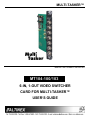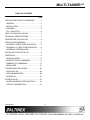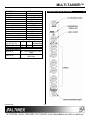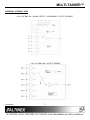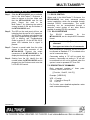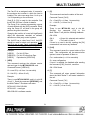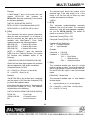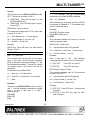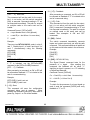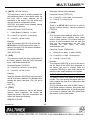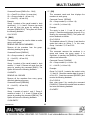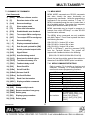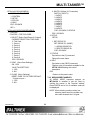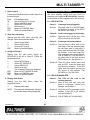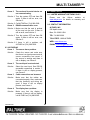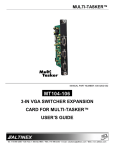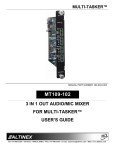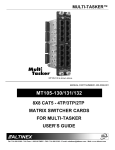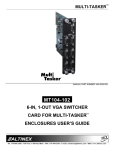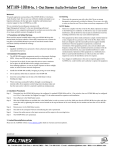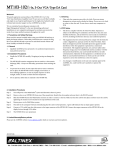Download Altinex MT104-100/103 User`s guide
Transcript
MULTI-TASKER™ MANUAL PART NUMBER: 400-0082-005 MT104-100/103 6-IN, 1-OUT VIDEO SWITCHER TM CARD FOR MULTI-TASKER™ USER’S GUIDE MULTI-TASKER™ TABLE OF CONTENTS Page PRECAUTIONS / SAFETY WARNINGS .............. 2 GENERAL..........................................................2 INSTALLATION .................................................2 CLEANING.........................................................2 FCC / CE NOTICE..............................................2 ABOUT YOUR MT104-100/103 ............................ 3 TECHNICAL SPECIFICATIONS .......................... 3 DESCRIPTION OF MT104-100 ............................ 4 APPLICATION DIAGRAMS................................... 5 DIAGRAM 1: RGBHV CONFIGURATION...........5 DIAGRAM 2: C-VIDEO CONFIGURATION ........6 DIAGRAM 3: INTERNAL VIEW ..........................7 INSTALLING YOUR MT104-100........................... 8 OPERATION .......................................................... 8 RS-232 CONTROL.............................................8 DESCRIPTION OF COMMANDS .......................8 SUMMARY OF COMMANDS ...........................17 MENU MODE ...................................................17 TROUBLESHOOTING GUIDE ............................ 20 LED IS NOT ON ...............................................20 LED IS BLINKING RED ....................................20 NO DISPLAY....................................................21 ALTINEX POLICY................................................ 21 LIMITED WARRANTY/RETURN POLICY ........21 CONTACT INFORMATION ..............................21 400-0082-005 1 1 MULTI-TASKER™ PRECAUTIONS / SAFETY WARNINGS • 1 Please read this manual carefully before using your MT104-100/103. Keep this manual handy for future reference. These safety instructions are to ensure the long life of your MT104-100/103 and to prevent fire and shock hazard. Please read them carefully and heed all warnings. 1.1 GENERAL • Qualified ALTINEX service personnel, or their authorized representatives, must perform all service. 1.2 INSTALLATION • To prevent fire or shock, do not expose this unit to rain or moisture. Do not place the MT104-100/103 in direct sunlight, near heaters or heat radiating appliances, or near any liquid. Exposure to direct sunlight, smoke, or steam can harm internal components. • Handle the MT104-100/103 carefully. Dropping or jarring can damage the card. • Do not pull the cables that are attached to the MT104-100/103. • Insert the card carefully into the slots of the Multi-Tasker™ without bending any edges. • When removing a card, please make sure that the card to which it is attached is also pulled out simultaneously. 1.3 CLEANING • • Clean only the connector area with a dry cloth. Never use strong detergents or solvents, such as alcohol or thinner. Do not use a wet cloth or water to clean the card. Do not clean or touch any component or PCB. 1.4 FCC / CE NOTICE • This device complies with part 15 of the FCC Rules. Operation is subject to the following two conditions: (1) This device may not cause harmful interference, and (2) this device must accept any interference received, including interference that may cause undesired operation. 400-0082-005 2 2 This equipment has been tested and found to comply with the limits for a Class A digital device, pursuant to Part 15 of the FCC Rules. These limits are designed to provide reasonable protection against harmful interference when the equipment is operated in a commercial environment. This equipment generates, uses, and can radiate radio frequency energy and, if not installed and used in accordance with the instruction manual, may cause harmful interference to radio communications. Operation of this equipment in a residential area is likely to cause harmful interference in which case the user will be required to correct the interference at their expense. Any changes or modifications to the unit not expressly approved by ALTINEX, Inc. could void the user’s authority to operate the equipment. MULTI-TASKER™ ABOUT YOUR MT104-100/103 2 TECHNICAL SPECIFICATIONS MT104-100 & MT104-103 6-in 1-out MT Switcher Cards FEATURES/ DESCRIPTION GENERAL Inputs The MT104-100 and MT104-103 are 6-in 1-out Video Switcher Cards. These MT Video SW cards enable 6 composite video sources to be connected and switched to a single display or recording device. The MT104-100 can be used together with one or two Video SW Expansion Cards for up to 22 inputs. See the MT104-101 product sheet for more information. External Connectors Internal Connectors Outputs Output Connector Capability Using 1 Card Using 2 Cards Multiple MT Video SW series cards can be installed into a Multi-Tasker™ enclosure to provide additional functionality. For example, two MT Video SW cards can be used to handle the two components of an S-Video signal (Chroma and Luma). In order to create a component video switcher, simply install three of the MT Video SW cards, one each for the Y, Pr, and Pb (or Y, R-Y, B-Y) signal components. Similarly, the MT Video SW series cards can also be used to pass computer video signals: 4 cards for RGBS and 5 for RGBHV. Using 3 Cards MT104-100/103 (6) BNC Female (Analog Video or TTL Sync) (2) 10-pin IDC Connectors (1) BNC Female (Analog Video or TTL Sync) Composite Video S-Video (Y/C) Component Video, RGsB, & RsGsBs RGBS RGBHV, VGA thru UXGA* CE/FCC Using 4 Cards Using 5 Cards Approvals Expandability MT104-100 Up to 2 expansion cards. MT104-103 Not expandable Table 1. MT104-100/103 General MECHANICAL MT104-100/103 Enclosure Slots Required One Weight 0.43lb (0.19kg) Shipping Weight 1 lb. (0.45kg) Connector Panel Black T° Operating 10°C to 40°C T° Storage 0°C to 50°C Humidity 90% non-condensing MTBF (calc.) 55,000 hrs Table 2. MT104-100/103 Mechanical The MT Video SW cards utilize solid state switching technology, and offer the ability to pass VGA thru UXGA high-resolution video signals without degradation. Inputs are selected via easyto-use ASCII commands from a control system or computer connected to the RS-232 port of a Multi-Tasker™ enclosure. Also available through ASCII control is “on-off” output control. Additionally, by special order you can have VIS (Vertical Interval Switching) capability added. This is a feature that eliminates the "glitch" normally associated with composite video switching. * 400-0082-005 3 3 3 Adapter required. See Table 3, Optional Accessories. MULTI-TASKER™ DESCRIPTION OF MT104-100 ELECTRICAL MT104-100/103 Input Signals Analog +/-1.5V (1.5Vp-p) Or Digital +5V Impedance 75 Ohms Type Differential Return Loss -38dB @ 50MHz Maximum DC Offset 10mV Output Signals Gain 1.05 (+/-5%) Impedance 75 Ohms Propagation Delay (Sync) 4nS max. Rise/Fall time (Sync) 6nS max. Differential Phase Error 01° @ 4.5 MHz Power Power +6V -6V Power from MT100-100 Consumption MT104-100 100mA 80mA 1.1 watts MT104-103 125mA 90mA 1.3 watts Optional Accessories 6ft., 15-pin HD Male to 5 BNC MS8102CA Male 6ft., 15-pin HD Female to 5 MS8112CA BNC Male Table 3. MT104-100/103 Electrical 400-0082-005 4 4 4 MULTI-TASKER™ APPLICATION DIAGRAMS 5 DIAGRAM 1: RGBHV CONFIGURATION Use the MT104-100/103 card for RGBHV switching. One card is needed for each channel, for a total of 5 Video SW Cards: one card for R, one card for G, one card for B, one card for H and one card for V. Connect IN 1 of the R signal card to the R signal from a laptop, video camera, etc. IN 2 will be connected to the R signal of a Macintosh, document camera, etc. Continue this sequence for each card and signal. Connect the VID OUT of the R signal card to the R signal from the projector. The same applies to the G, B, H & V signals. Note: to group multiple cards, see the MT100-100 user's guide for more information. 400-0082-005 5 5 MULTI-TASKER™ DIAGRAM 2: C-VIDEO CONFIGURATION 400-0082-005 6 6 MULTI-TASKER™ DIAGRAM 3: INTERNAL VIEW 6 IN 1 OUT BNC SW + SIGNAL DETECT + EXPANDABLE + OUTPUT DISABLE 6 IN 1 OUT BNC SW + OUTPUT DISABLE 400-0082-005 7 7 MULTI-TASKER™ INSTALLING YOUR MT104-100 6 OPERATION Step 1. Slide the MT104-100/103 into an available slot in the Multi-Tasker™ Enclosure in order to connect to the bus. Make sure that the MT104-100/103 card fits into place. Secure the card to the Multi-Tasker™ by tightening the retainer screws located on the top and bottom of the MT104-100/103 card. 7.1 RS-232 CONTROL Step 2. The LED on the card panel will turn red indicating that the card is in full operation. An LED that is blinking red indicates that the card is experiencing a problem. If the LED is blinking, see Troubleshooting Guide in section 8. On the MT104-100, a green LED indicates that a signal is present. 7.1.1 RS-232 INTERFACE 7 When used in the Multi-Tasker™ Enclosure, the MT104-100/103 has many advanced remote control capabilities, which are accessible through standard RS-232 communication. The actual controlling can be accomplished through a computer control system or any other device capable of sending RS-232 commands. The RS-232 commands, for the MT104-100/103, are in a simple ASCII character format. Step 3. Connect a coaxial cable from the video source to the input connector of the MT104-100/103. Connect the output connectors of the MT104-100/103 to the display devices through a coaxial cable. 1. Square brackets “[ command. ]” are part of the 2. Use uppercase letters for all commands. After processing a command, an OK or ER will be returned as feedback if "F" is included at the end of a command string. Commands ending in "S" will be saved into memory. Commands not ending in "S" will still be executed but will not be restored when the system is reset or powered OFF then ON. Step 4. Starting from the left, identify the slot number where the MT104-100/103 card is plugged into the Enclosure and note that it is for RS-232 control. 7.2 DESCRIPTION OF COMMANDS Each command consists of three Function, Card ID, and Unit ID. [ Function , Card ID , Unit ID ] parts: Example: [VERC3U2] VER = Function C3 = Card ID or Group ID U2 = Unit ID For Function, see a detailed explanation under each command description. 400-0082-005 8 8 MULTI-TASKER™ The Card ID is an assigned value. It is equal to the enclosure slot number in which the card is installed. The value can range from 1 to 4 up to 1 to 20 depending on the enclosure. 2. [C] This command receives the status of the card. Command Format: [CnUi] Cn = Card ID (n = # from 1 to max slots) Card ID 0 (C0) is used for the controller. See the MT100-100 User’s Guide for details. Ui = Unit ID (i = # from 0 to 9) The Group ID is a number representing a group of cards defined with the [WR] command. When using the Group ID, all cards in the group will perform the given instruction. Example: There is one MT104-100 card in slot #4. Sending the command [C4] to the Multi-Tasker™ will yield the following feedback: Changing the position of a card will significantly affect the commands recorded on software definitions or third party control systems. ON 4 C04 ON 4 C04 The Unit ID has a value from 0 to 9. Unit ID 0 should be used for single unit operation. If the Unit ID is set to zero, each command may be used without Ui. Use the command [SETU0], as explained in the MT100-100 User’s Guide. = Output 4 is selected and enabled = The card is in slot 4 If there is no card in slot #4, sending the [C4] command will not return any feedback. 3. [CnS] This command saves the current status of the card. This configuration will be restored after system is reset or powered off then on. Example: [VERC3]: For Unit ID Zero [VERC3Ui]: For Unit ID other than Zero [VERC3]: Equivalent to [VERC3U0] Cn = card number (n = #1 to max slots) S = save configuration 1. [VER] This command receives the software version and card type for the MT104-100/103 card. If Input 1 is enabled, the feedback after sending the command [C4S], for slot 4, would be: Command Format: [VERCnUi] ON:1 C04 Saved 4. [?] Cn = card ID (n = # from 1 to max slots) This command will return general information about the Multi-Tasker™ and cards installed in the unit. Ui = Unit ID (i = # from 0 to 9) Example: There is one MT104-100/103 card is in slot #2 of unit 3. Send the command [VERC2U3], and the Multi-Tasker™ Enclosure will return: Command Format: [?Ui] MT104-100 690-0158-004 Ui = Unit ID (i = from 0 to 9) Cn = Card ID (n = # from 1 to max slots) MT104-100 = card type 690-0158-004 = software version 400-0082-005 9 9 MULTI-TASKER™ Example: The selected input shows the number of the selected input if the card output is on. If the output is off, the line will not show any input number and would be as follows: A Multi-Tasker™ has a front panel with part number MT101-101 and contains an MT104-100. Send the command [?] and receive the following feedback: +INC04 6. [STA] [+MT101-101U0+MT104-100C01] MT101-101U01 = Panel Number and Unit ID This command enables/disables feedback from the front panel. The affects any card with auto-feedback not just the MT104-100/103. The power on or reset is STA0, OFF. MT104-100C01 = An MT104-100 is in slot 1 5. [?Cn] This command will return general information about the card and its status. It is a function of both the card and the front panel and is only available with Multi-Tasker™ Front Panel systems that have the following firmware: 690-0122-015 690-0123-004 690-0124-018 automatic command capability, default at Command Format [STA1] = ON Command Format [STA0] = OFF Feedback Prefix Definitions: +VR = Firmware Version +IN = Input Selected = Version 015 or later. = Version 004 or later. = Version 018 or later. Example: NOTE: In MTSetup™, send the command [VER] from the Terminal Window. The system will respond with feedback similar to the following: Command = Feedback = [690-0122-015 690-0123-004 690-0124-018] [ON1C4] [+IN1C04] +IN = Input Select 1 = Selected Input C04 = Card slot number 7. [ON] Check the last three digits against the numbers above to determine if the option is available. Cn = Card ID (n = # from 1 to max slots) Ui = Unit ID (i = from 0 to 9) This command enables one input of a single card or a group of cards. There are 8 inputs for the MT104-100 and 6 inputs for the MT104-103. On the MT104-100, Inputs 7 and 8 are internal inputs. Example: [ONmCnUi]: Single Card The MT104-100 in slot #4 has Input 4 selected and the output is ON. Send the command [?C4] to receive the feedback status. This command enables input “m” and disables all other inputs. Each status field begins with a '+' and ends with the card slot number (ex: C04). The feedback will be similar to the following: Cn = Card ID (n = slot # from 1 to max slots) Command Format: [?CnUi] m Ui = Unit ID (i = 0 to 9) [+MT104-100C04+VR690-0158-004C04+IN4C04] MT104-100 VR690-0158-004 IN4 400-0082-005 = Input Number (m = 1 to max inputs) = Card Type = Firmware version = Input 4 Selected 10 10 MULTI-TASKER™ Example: FEEDBACK OPTION All of the inputs on the MT104-100/103 card are OFF. The card is in slot #5 of Unit 3: If "F" is included, use the [ONmCnUiPF] command or the [ONmCnUiFP] command. 1) [ON1C5U3]: Turns ON only input 1 of the MT104-100/103 card. [ON…..F]: Feedback 2) [ON3C5U3]: Turns ON only input 3 (input 1 is now OFF). After processing a command, an OK or ER will be returned as feedback if "F" is included at the end of a command string. [ONmGkUi]: Group of Cards Example: This command enables input "m" for each card in group "k" of unit "i". [ON1C2F]: if path is not set [ON1C2PF]: if path is set m = Input Number (m = 1 to max inputs) 8. [OFF] Gk = Group Number (k = # from 1-8) Ui = Unit ID (i = # from 0-9) This command disables the output of a single card or a group of cards. Example: [OFFmCnUi]: Single Card [ON1G1U1]: Turns ON input 1 for each card in Group 1 of Unit 1. m PATH OPTION Ui = Unit ID number (i = 0 to 9) [ON…..P]: Sets Path Example: This command will set the path for the output, but it is not active until the switch command, [SW], is executed. Commands ending in "P" are not executed immediately. The path for outputs on multiple cards or the same card can be preloaded. Card 5 has Input 1 ON. The following commands can be used to turn OFF the output. Cn = Card ID (n = slot # from 1 to max slots) 1) [OFF1C5]: Turns OFF only input 1. 2) [OFFC5]: Turns OFF any input. [OFFmGkUi]: Group of Cards Command Format: [ONmCnUiP] m = Input Number that is ON (optional) This command disables input "m" for each card in group "k" of unit "i". = Input (m = 1 to max inputs) Cn = Card ID (n = slot # from 1 to max slots) m P Gk = group number (k = # from 1-8) = Path Ui = unit number (i = # from 0-9) Example: Example: There are two MT104-100/103 cards in slots 6 and 7. Use the following commands to enable input 1 of card 6 and input 3 of card 7 simultaneously: [ON1C6P] [ON3C7P] [SW] 400-0082-005 = Input Number that is ON (optional) 11 11 1) [OFF1G1]: Turns OFF input 1 for each card in Group 1. 2) [OFFG1]: Turns OFF any input for each card in Group 1. MULTI-TASKER™ 10. […F] – Feedback PATH OPTION After processing a command, an OK or ER will be returned as feedback if "F" is included at the end of a command string. [OFF…..P]: Sets Path This command will set the path for the output, but it is not active until the switch command, [SW], is executed. Commands ending in "P" are not executed immediately. The path for outputs on multiple cards or the same card can be loaded. 11. […P] – Path This command will set the path for the output, but it is not active until the switch command, [SW], is executed. Commands ending in "P" are not executed immediately. The path for outputs on multiple cards or the same card can be loaded. See examples in ON and OFF commands. Command Format: [OFFmCnUiP] m = Input Number that is ON (optional) n = card ID (n = slot # from 1 to max slots) P = path 12. [SW] – Switch The switch command immediately connects inputs and outputs previously set with the path command. The command switches all paths set on this card and all other cards in the enclosure Example: There are two MT104-100/103 cards in slots 6 and 7. Disable Input 1 of card 6 and Input 3 of card 7 simultaneously using the following commands. Example: [ON1C6P] [ON3C7P] [SW] [OFF1C6P] [OFF3C7P] [SW] 13. [SIG] – MT104-100 Only FEEDBACK OPTION The Signal Present command tests for the presence of a signal. After sending the command, the feedback will be either "1" signifying a signal is present, or a "0" indicating no signal was detected. If "F" is included, use the [OFFmCnUiPF] command or the [OFFmCnUiFP] command. [OFF…..F]: Feedback After processing a command, an OK or ER will be returned as feedback if "F" is included at the end of a command string. Command Format: [SIGCnUi] Cn = Card ID (n = slot # from 1 to max slots) Example: Ui = Unit ID (i = # from 0 to 9) [OFF1C2F]: if path is not set [OFF1C2PF]: if path is set Example: To check for the presence of an input signal on card 4, send the command [SIGC4] and verify feedback of "1" or "0". 9. […S] – Save This command will save the configuration command being sent in memory. When sending the command [ON1C4S], after reset or power up, Output 1 on C4 will be enabled. 400-0082-005 12 12 MULTI-TASKER™ Otherwise, failures will be indicated. 14. [AUTO] – MT104-100 Only This command is used to enable or disable the auto-switching feature. In auto-switch mode, the first input with a signal detected will be connected to the output. Use this where only one active source is expected at a time. Command Format: [TESTCnUi] CAUTION: Auto-switch mode disables manual control of input selection. There is an MT104-100 in slot #4. In order to test the internal memory, send the command [TESTC4]. Cn = Card ID (n = slot # from 1 to max slots) Ui = Unit ID (i = # from 0 to 9) Example: Command Format: [AUTO=xCnUi] x 17. [FBD] = Auto Mode (0 = Manual, 1 = Auto) This command turns feedback delay on or off . It is necessary when installing some newer cards in older systems. If the system does not receive all of the feedback from the card, the card may be communicating too fast. This command will slow down the card's communication rate. Cn = Card ID (n = # from 1 to max slots) Ui = Unit ID (i = # from 0 to 9) Example: Send the command [AUTO=1C4] to place the MT104-100 in slot #4 in auto-switch mode. A status of the card, [C4], will produce feedback similar to the following: Command Format: [FBDmCnUi] ON 2 AUTO C04 m Cn = Card ID (n = # from 1 to max slots) 15. [CLR] Ui = Unit ID (i = from 0 to 9) This command resets the card configuration to the factory defaults. After the [CLR] command, Input 1 will be selected and ON. Example: The command [HELPC4] is sent to the card in slot #4. Some of the HELP file is displayed on the screen, but most is missing. Send the command [FBD1C4] to slow down the rate at which the card sends feedback to the system. Command Format: [CLRCnUi] Cn = Card ID (n = # from 1 to max slots) Ui = Unit ID (i = # from 0 to 9) Example: CARD ID COMMANDS Send the command [CLRC4] to reset the card in slot #4 to its factory defaults. The feedback after sending the status command, [C4], will be as follows: The default Card ID is the same as the card slot number. The next several commands allow the user to change the Card ID to a value other than the slot number. ON 1 C04 The ID commands work with all Multi-Tasker™ Front Panel systems. However, front panels that have firmware releases prior to the following will not be able to address Card ID's greater than the number of slots in the system: 16. [TEST] This command performs a test on the internal memory. Upon completion, the system will display the results. If there are no problems, the system will display the following: MEMORY IS GOOD 400-0082-005 = Delay (0= no delay, 1= delay 100mS) 13 13 MULTI-TASKER™ 690-0122-019 = Version 019 or later. 19. [SIDn] 690-0123-005 = Version 005 or later. This command sets all the cards installed in the Multi-Tasker™ system to the same Card ID. After sending this command, all cards will be addressed with the same ID. Use caution when sending this command to a system with multiple board types. 690-0124-019 = Version 019 or later. NOTE: In MTSetup™, send the command [VER] from the Terminal Window. The system will respond with feedback similar to the following: Command Format: [SIDn] [690-0122-015 690-0123-005 690-0124-019] n Check the last three digits against the numbers above to determine if the Card ID commands can address all 99 Card ID's. Example: Send the command [SID1] to the system. All the cards in the system now have ID 1. Any commands that are sent to Card ID 1 will be received and executed by each card. Some cards require more than one slot in the Multi-Tasker™ system. As an example, some matrix switcher cards require 4 slots. If there are 5 of these cards installed, they would be numbered C4, C8, C12, C16 and C20. Changing the Card ID allows the user to define the cards as C1, C2, C3, C4 and C5. 20. [SIDnCi] This command sets the Card ID of a single card to a number from 1 to 99. Command Format: [SIDnCi] Another use for changing the Card ID is to be able to use multiple systems without having to set each unit to a different Unit ID. All systems may be left as Unit ID 0 for ease of programming. The cards in the first unit may be numbered 1-10 and in the second unit 11-20. n = Card ID (n = # from 1 to 99) Ci = Slot Number (i = # from 1 to max slots) Example: Send the command [SID50C10] to set the ID of the card in slot #10 to an ID of 50. 18. [RSI] 21. [SID+] This command resets the card ID's in the system. After sending this command, each card ID in the system will match the slot number of the card. Use this command along with the SID commands that follow. The [RSI] command MUST be used prior to changing Card ID's once they have already been set. This command sets the Card ID of all the cards in a system to their slot number plus the offset value. Command Format: [SID+n] n = Offset amount (n = # from 0 to 99) The maximum Card ID is 99, so subtract the highest slot number from 99 to find the maximum offset. For example, in an 8 slot enclosure, the maximum offset would be 91. The slot number, 8, plus the offset, 91, equals 99. Command Format: [RSI] Example: Send the command [RSI] to the system with Unit ID 0. The card in slot 1 will have ID 1, the card in slot 2 will have ID 2 and so on. 400-0082-005 = Card ID (n = # from 1 to 99) 14 14 MULTI-TASKER™ Example: Example: There are two, 20 slot enclosures to be connected together during normal operation. The first unit will use the Card ID defaults which are equal to their slot numbers. The second unit will have the same Unit ID, but will have the card ID's offset by 20. In order to display the RS-232 commands available for the MT104-100/103 card in slot #2, send the command [HELPC2]. The commands along with a brief description will be displayed in the Terminal Window. 24. [WR] Connect the computer to the second unit only and send the command [SID+20] to set the ID of all the cards in the enclosure to their slot number plus 20. Reconnect both units to the computer. This command groups multiple cards in the enclosure allowing all the group members to be controlled simultaneously with the same command. Each unit may define a maximum of eight groups. The cards in the first unit will be referenced as Card ID's 1-20 and the cards in the second unit will be referenced by Card ID's 21-40. In Multi-Tasker™ systems with audio and video cards, boards are typically grouped as follows: Group 1 = Video Cards Group 2 = Audio Cards Group 3 = Video and Audio Cards 22. [RSN] This command reads the slot number of the card with a specified ID number, and returns the value to the system to be displayed in the terminal window. If more than one card has the same ID, each slot number will be displayed. If assigning group commands to button functions, it is best to use the "Press and Hold on Power Up" to make group settings. Command Format: [WRCn1Cn2…GkUi] Command Format: [RSNCi] Cn = Card ID (n = slot # from 1 to max slots) Ci = Card ID (i = # from 1 to 99) Gk = Group number (k = # from 1-8) Example: Ui = Unit ID (i = # from 0-9) The card in slot #4 takes up four slots in the enclosure. Its ID was set to 1 since it is the first card installed in the system, reading from left to right. Send the command [RSNC1] to find the slot number of this card. The system responds with the following feedback: Example: To group cards 1, 2, and 3 as group 5 of Unit ID 1, send the command [WRC1C2C3G5U1]. After executing this command, cards 1, 2 and 3 will be grouped together as group 5 of Unit ID 1. The system will return the following feedback: 4 G1=C1C2C3 23. [HELP] Now, when a command is sent to G1, each board in G1 will execute the same command. This command displays information available for the Multi-Tasker interface commands. 25. [RMC] Command Format: [HELPCnUi] This command may be used to remove one or more group members from a group. Reset the system after using this command for all changes to take effect. Cn = Card ID (n = # from 1 to max slots) Ui = Unit ID (i = # from 0 to 9) 400-0082-005 15 15 MULTI-TASKER™ Command Format: [RMCn1Cn2…GkUi] 27. [RD] Cn = Card ID (n= # from 1 to max slots) Gk = Group number (k = # from 1-8) Ui = Unit ID (i = # from 0-9) This command reads and then displays the members in each group. Command Format: [RDGkUi] Example: Gk = Group number (k = # from 1-8) Group 1 consists of the cards located in slots numbered 1, 2, 3, 4 and 5. Remove just cards #4 and #5 from the group by sending the command [RMC4C5G1]. The system will return the following feedback: Ui = Unit ID (i = # from 0-9) Example: The cards in slots 1, 2 and 19 are part of group 5. Read the member data for group 5, by sending the command [RDG5]. The system will return feedback as follows: G1=C1C2C3 26. [RMG] G1=C1C2C19 This command may be used to delete an entire group, or all groups. The feedback shows G1 (Group 1) and then the cards that make up Group 1. In this case, Group 1 includes C1, C2 and C19. REMOVE ONE GROUP MEMBERS Remove all the members from the group, effectively deleting the group. 28. [CLM] This command removes the members in a group and leaves the group empty. It is equivalent to sending the [RMGkUi] command without card references. Command Format: [RMGkUi] Gk = Group number (k = # from 1-8) Ui = Unit ID (i = # from 0-9) Command Format: [CLMGkUi] Example: Gk = Group number (k = # from 1-8) Group 1 consists of the cards located in slots number 1, 2 and 3. Remove all cards from the group by sending the command [RMG1]. The system will return the following feedback: Ui = Unit ID (i = # from 0-9) Example: Group 5 of Unit ID 1 contains the cards in slots 1, 2 and 19. Read the member data for group 5 of Unit ID 1. Send the command [RDG5U1] and receive the following feedback: G1=EMPTY REMOVE ALL GROUPS Remove all the members from every group, effectively deleting all groups. G1=C1C2C19 Command Format: [RMGÜUi] Now, clear group 5 by sending the command [CLMG5U1]. Reread the member data as above and note the following feedback: Ui = Unit ID (i = # from 0-9) Example: G1=EMPTY Group 1 consists of cards 1 and 2. Group 2 consists of cards 1, 2, 3, 4 and 5. Delete all the groups by sending the command [RMGÜ]. The system will return the following feedback: G1-G8:EMPTY 400-0082-005 16 16 MULTI-TASKER™ 7.3 SUMMARY OF COMMANDS 7.4 MENU MODE MENU MODE commands are RS-232 commands that allow virtually the same functionality as programming commands. Unlike the programming commands in the previous sections, 7.2 and 7.3, MENU commands prompt the user to select from a list of available options. The system then responds based upon selections made by the user. Card Commands 1) [VER] Receives software version 2) [C] Receives status of the card 3) [CnS] Save card settings 4) [?] Show system cards 5) [?C] Show card information 6) [STA] Enable/disable auto feedback 7) [ON] Turn output ON for card/group 8) [OFF] Turn output OFF for card/group 9) […S] Save card settings MENU commands may be issued in response to prompts from within MTSetup™ or other RS-232 communication software. The MENU driven commands are only available with Multi-Tasker™ Front Panel systems that have the following firmware: 690-0122-015 = Version 015 or later. 690-0123-004 = Version 004 or later. 690-0124-018 = Version 018 or later. 10) […F] Display command feedback 11) […P] Sets the path, preload for [SW] 12) [SW] Switch preloaded output buffer 13) [SIG] Signal Detect 14) [AUTO] Auto-Switching control 15) [CLR] Reset card to default values 16) [TEST] Test internal memory IC's Check the last three digits against those above to determine if the MENU MODE option is available. 17) [FBD] Feedback delay on/off 7.4.1 MENU COMMAND DEFINITIONS 18) [RSI] Reset Card ID’s 19) [SIDn] Set all Card ID’s NOTE: In MTSetup™, send the command [VER] from the Terminal Window. The system will respond with feedback similar to the following: [690-0122-015 690-0123-004 690-0124-018] Refer to section 7.2 for details on functions and examples. Following is a cross-reference of menu mode versus programming functions. 20) [SIDnCi] Set one Card ID MENU Control Select Save Clear Switch Setup Group Status Help 21) [SID+n] Set Card ID offset 22) [RSN] Read Card slot number 23) [HELP] Display available commands Group Commands 24) [WR] Groups multiple cards 25) [RMC] Remove members from group 26) [RMG] Delete group 27) [RD] Displays group members 28) [CLM] Delete group 400-0082-005 Not Available 17 17 COMMAND n/a [CnS], [..S] [CLR], [CLRG] [ON], [OFF] [WR], [CLM], [RMC], [RMG] [VER], [C] [HELP] [?], [?Cn], [...F], [...P], [AUTO], [FBD], [RDG], [RSI], [RSN], [SID], [SIDnCi], [SID+n], [SIG], [STA], [SW], [TEST] MULTI-TASKER™ 8. 7.4.2 USING MENU MODE SUGGESTION: Before using the menu mode, it is best to disable the automatic feedback feature. The values and current settings will be displayed in the menu mode, but the automatic feature will display after each setting change making the menus difficult to read. 1. In order to enter MENU mode, the system needs to be connected to a computer running MTSetup™ or other RS-232 control software. 2. Insert the card into an empty slot and push in all the way for a secure fit. 3. Reset the system or power the system OFF and then ON. 4. In MTSetup™, click the cursor in the Terminal Window and press the ENTER key. 5. The system will interrogate the enclosure and return a list of cards installed and their slot locations. 7.4.3 MENU TYPES 1. 2. NOTE: Pressing the ESCAPE (ESC) key in most menus will take you up to the previous menu without making changes in the current menu. 7.4.4 MT104-100 MENUS Following are the menus available to the MT104-100. The first menu is the Main Menu only. The second listing is an expansion of all the menu items available. Find the alphanumeric characters representing the card whose setup requires changing. It will be the first one or two characters in the line. The expanded menu contains values that indicate the current setting or value of a parameter. The value is usually in parentheses, or otherwise indicated at the top of a sub menu. In some areas, additional comments are provided for clarification. Press the number or letter associated with the card, and a menu with options available for that card will appear on the screen. In the example above, press "08". CAUTION: Pay special attention to the top of the CONTROL menu. After selecting the CONTROL menu, THIS CARD or a group will be identified at the top of the sub menu. Since group functions may be modified from this menu, make sure the desired card or group is selected. WARNING: Do NOT enter any characters except the one relating to the desired menu. Pressing ENTER or RETURN after "08" will force the system back to the original prompt. 7. After selecting the MT104-100 as described above, the system will prompt for selections specific to that card. 400-0082-005 SUB MENUS Each sub menu will display either another menu (sub menu) or a list of available options or settings. Press the key corresponding to the menu choice to change a setting or select the next menu. NOTE: Only cards supporting the MENU feature will be displayed. 6. MAIN MENU The first menu displayed after selecting the card is the Main Menu. This menu provides access to the main functions related to the card. Press the key representing the menu item for access. A sub menu will appear next. Example: 08 (Slot 8): MT104-100 5. Read each menu carefully, and continue selecting keys as prompted for further functions. (Example prompt: "Key= ") 18 18 MULTI-TASKER™ MT104-100/103 MAIN MENU PRESS KEY TO SELECT 4: SWITCH (Switch I/O Connection) SWITCH: (INPUT1) 1: INPUT1 2: INPUT2 3: INPUT3 4: INPUT4 5: INPUT5 6: INPUT6 7: INPUT7 8: INPUT8 ESC: GO BACK; S:STATUS ESC: GO BACK 2: SETUP SETUP: 1: CONTROL 2: SETUP 3: STATUS 4: HELP ESC: GO BACK KEY = MT104-100/103 EXPANDED MENUS 1. CONTROL CONTROL: FOR THIS CARD 1: SELECT (Select Card/Group for Control) CURRENT SELECTION: THIS CARD 0: This Card 1: Group 1 2: Group 2 3: Group 3 4: Group 4 5: Group 5 6: Group 6 7: Group 7 8: Group 8 ESC: GO BACK 2: SAVE (Save Card Settings) ON 1 C03 1: SET GROUP ID SET GROUP ID: (NONE) 1: ASSIGN GROUP ID+ 2: DELETE GROUP ID+ ESC: GO BACK 3: STATUS Equivalent to the [C] command. Returns the card status. 4: HELP Equivalent to the [HELP] command. Displays a list of commands available for the MT104-100/103 along with a brief description. ESC Returns to the parent menu. SAVE THIS SETTING? 1: YES 2: NO 3: CLEAR (Set to Defaults) RESET CARD TO FACTORY DEFAULT: * Switch to Input 1 1: YES 2: NO 7.4.5 MENU MODE EXAMPLES All MENU MODE examples assume an MT104-100 is installed in slot #4. Start by clicking the mouse in the Terminal window. Press ENTER and a list of available cards will be displayed. NOTE When entering numeric values (not selecting menu items) the system may echo each character as it is typed. 400-0082-005 19 19 MULTI-TASKER™ 1. Select Input 2 TROUBLESHOOTING GUIDE Follow the keystrokes below to select Input 2 as the source input. Enter 04 1 4 2 ESC ESC 8 We have carefully tested and have found no problems in the supplied MT104-100/103; however, we would like to offer suggestions for the following: List available cards Select MT104-100 in slot #4 Select CONTROL Menu Select SWITCH control Select Input 2 Return to CONTROL Menu Return to the MAIN Menu 8.1 LED IS NOT ON Cause 1: Card cage is not plugged in. Solution: Plug card cage in. If the LED lights, the problem is solved. If the LED is still not on, see Cause 2. Cause 2: Card is not plugged in all the way. Starting from the main menu, save the card settings. Follow the keystrokes below. Solution: Push the card in all the way. If the LED is still not lit, see Cause 3. 1 2 1 ESC Cause 3: Card cage slot has a problem. 2. Save the card setting Select Control Menu Select SAVE control Answer YES to save Return to the MAIN Menu Solution 1: Test the card in other slots of the card cage. If the slot was damaged, the card may work in other slots. If other slots work and the LED lights, the problem is the card cage slot. The card cage may require service. Call ALTINEX at (714) 990-2300. If the other slots do not work and the LED is still not on, see Solution 2. 3. Assign to Group 2 Starting from the main menu, assign the MT104-100 in slot #3 to Group 2. Follow the keystrokes below. 2 1 1 2 ESC ESC ESC Select SETUP Menu Select SET GROUP ID Assign GROUP ID Assign to Group 2 The contents of Group are displayed. Return to SET GROUP ID menu Return to CONTROL menu Return to the MAIN Menu Solution 2: Take any other known good card with an LED. Insert the good card into the slot in question. If the LED lights, then the original card may be the source of the problem. Call ALTINEX at (714) 990-2300. 8.2 LED IS BLINKING RED Cause 1: 4. Display Card Status Starting from the Main Menu, follow the keystrokes below. 3 Displays card status NOTE: The status will be displayed, followed by the Main Menu being redisplayed. The CPU on the card is not working properly. Solution 1: Look at the card and verify that there is no damage. If there is no damage, see Solution 2. Solution 2: Verify that all IC’s are seated in their sockets. If the LED is still blinking red, see Solution 3. Solution 3: Call ALTINEX at (714) 990-2300. 400-0082-005 20 20 MULTI-TASKER™ Cause 2 The card and its serial device are not communicating. ALTINEX POLICY 9.1 LIMITED WARRANTY/RETURN POLICY Solution 1: Turn the system OFF and then ON again. If there is still an error, see Solution 3. Please see the Altinex website at www.altinex.com for details on warranty and return policy. Solution 2: Call ALTINEX at (714) 990-2300. Cause 3: 9.2 CONTACT INFORMATION RS485 communication error ALTINEX, INC Solution 1: Make sure that the card is pushed all the way into the slot. If there is still an error, see Solution 2. 592 Apollo street Brea, CA 92821 USA Solution 2: Turn the system OFF and then ON again. If there is still an error, see Solution 3. TEL: 714 990-2300 Solution 3: If there is still a problem, call ALTINEX at (714) 990-2300. WEB: www.altinex.com TOLL FREE: 1-800-ALTINEX E-MAIL: [email protected] 8.3 NO DISPLAY Cause 1: The source has a problem. Solution: Check the source and make sure that there is a signal present and all source connections are correct. If the source is working and there is still no display, see Cause 2. Cause 2 The card input is not selected. Solution: Select the card input. See RS-232 accessible commands in section 7. If there is still no display present, see Cause 3. Cause 3 Cable connections are incorrect. Solution: Make sure that the cables are connected properly. Also, make sure that the continuity and wiring are good. If there is still no display present, see Cause 4. Cause 4: The display has a problem. Solution: Make sure that the display is powered. If there is still no display, call ALTINEX at (714) 990-2300. 400-0082-005 9 21 21