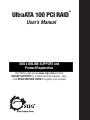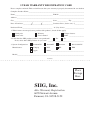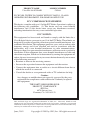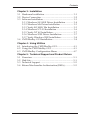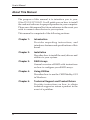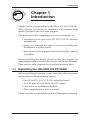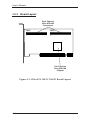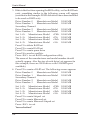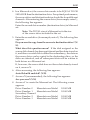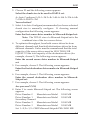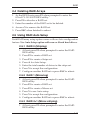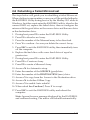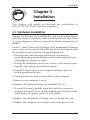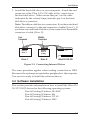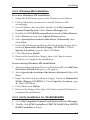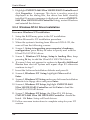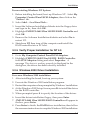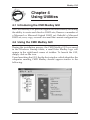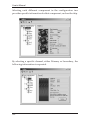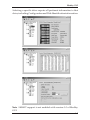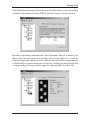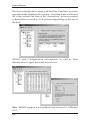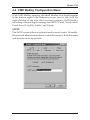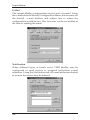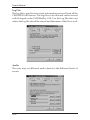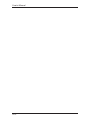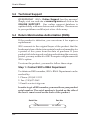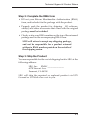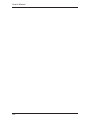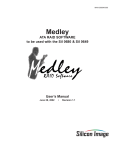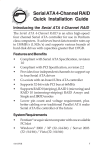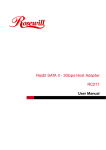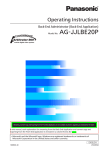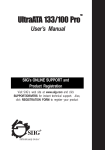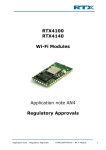Download SIIG Serial ATA PCI RAID User`s manual
Transcript
TM UltraATA 100 PCI RAID Users Manual SIIGs ONLINE SUPPORT and Product Registration Visit SIIGs web site at www.siig.com and click ONLINE SUPPORT for instant technical support. Also, click REGISTRATION FORM to register your product TM 5 YEAR WARRANTY REGISTRATION CARD Please complete and mail. This card will ensure that your warranty is properly documented in our database. Complete Product Name:________________________________________________________________ Name:___________________________________________ E-Mail: _____________________________ Address:_____________________________________________________________________________ City:____________________________________________ State:____________ Zip: ______________ Date of Purchase:___________________________________ Purchase Price (before tax): $___________ Purchased From:___________________________________ of (City, State): ______________________ 1. What features encouraged you to purchase this product? (check all that apply) Good price Warranty Unique features Good value User's manual Other __________________ 2. Is this the first SIIG product you have ever purchased? Yes No If not, what other SIIG products do you own? ___________________________________________ 3. System Configuration: Manufacturer: Pentium III PentiumII Pentium Sub-$1,000 PC Compaq Dell HP IBM Apple Other______________________________________ Model_____________________________________________________________________________ Fold Here Place Postage Here SIIG, Inc. Attn: Warranty Registration 6078 Stewart Avenue Fremont, CA 94538-3152 Comments: ___________________________________________ ___________________________________________ ___________________________________________ ___________________________________________ ___________________________________________ ___________________________________________ ___________________________________________ ___________________________________________ ___________________________________________ ___________________________________________ ___________________________________________ ___________________________________________ ___________________________________________ ___________________________________________ ___________________________________________ ___________________________________________ ___________________________________________ ___________________________________________ ___________________________________________ ___________________________________________ ___________________________________________ ___________________________________________ ___________________________________________ PRODUCT NAME UltraATA 100 PCI RAID MODEL NUMBER CN2483 FCC RULES: TESTED TO COMPLY WITH FCC PART 15, CLASS B OPERATING ENVIRONMENT: FOR HOME OR OFFICE USE FCC COMPLIANCE STATEMENT: This device complies with part 15 of the FCC Rules. Operation is subject to the following two conditions: (1) This device may not cause harmful interference, and (2) this device must accept any interference received, including interference that may cause undesired operation. FCC NOTICE: This equipment has been tested and found to comply with the limits for a Class B digital device, pursuant to part 15 of the FCC Rules. These limits are designed to provide reasonable protection against harmful interference in a residential installation. This equipment generates, uses, and can radiate radio frequency energy and if not installed and used in accordance with the instructions, may cause harmful interference to radio communications. However, there is no guarantee that interference will not occur in a particular installation. If this equipment does cause harmful interference to radio and television reception, which can be determined by turning the equipment off and on, the user is encouraged to try to correct the interference by one or more of the following measures: • Reorient or relocate the receiving antenna • Increase the separation between the equipment and the receiver • Connect the equipment into an outlet on a circuit different from that to which the receiver is connected • Consult the dealer or an experienced radio or TV technician for help Caution: Any changes or modifications not expressly approved by the party responsible for compliance could void the user's authority to operate this equipment THE PARTY RESPONSIBLE FOR PRODUCT COMPLIANCE SIIG, Inc. 6078 Stewart Ave. Fremont, CA 94538-3152 UltraATA 100 PCI RAID is a trademark of SIIG, Inc. SIIG and SIIG logo are registered trademarks of SIIG, Inc. Microsoft, Windows and Windows NT are registered trademarks of Microsoft Corporation. Pentium is a registered trademark of Intel Corporation. Other names used in publication are for identification only and may be trademarks of their respective companies. June, 2001 Copyright © 2001 by SIIG, Inc. All rights reserved. User's Manual Contents Chapter 1: Introduction 1-1 Unpacking Your UltraATA100 PCI RAID .................. 1-1 1-1.1 Static Electricity Precaution .............................. 1-2 1-1.2 Record the Serial Number ................................. 1-2 1-2 Introducing the UltraATA100 PCI RAID .................... 1-3 1-2.1 Key Features and Benefits ................................. 1-3 1-2.2 System Requirements ......................................... 1-3 1-2.3 Board Layout ....................................................... 1-4 Chapter 2: RAID Arrays 2-1 RAID Overview ............................................................ 2-1 2-1.1 RAID 0 (striping) ................................................ 2-1 2-1.2 RAID 1 (mirroring) ............................................. 2-2 2-1.3 RAID 0+1 (Mirror-Striping)............................... 2-2 2-2 BIOS Overview ............................................................. 2-2 2-3 Creating RAID Arrays................................................ 2-10 2-3.1 RAID 0 (striping) .............................................. 2-10 2-3.2 RAID 1 (mirroring) New Installation.............. 2-11 2-3.3 RAID 1 (mirroring) Existing Installation ........ 2-11 2-3.4 RAID 0+1 (mirror-striping) ............................. 2-12 2-4 Deleting RAID Arrays ................................................ 2-13 2-5 Using Auto RAID setup ............................................. 2-13 2-5.1 RAID 0 (striping) .............................................. 2-13 2-5.2 RAID 1 (mirroring) ........................................... 2-13 2-5.3 RAID 0+1 (mirror-striping) ............................. 2-14 2-6 Creating a Spare Drive ............................................... 2-14 2-7 Resolving Conflicts ..................................................... 2-14 2-8 Rebuilding a Failed Mirrored Set ............................. 2-15 2-9 Rebuilding a Failed Mirrored-Striped Set ............... 2-16 iv Contents Chapter 3: Installation 3-1 Hardware Installation .................................................. 3-1 3-2 Device Connection........................................................ 3-2 3-3 Software Installation .................................................... 3-3 3-3.1 Windows 98/98SE Driver Installation ............. 3-4 3-3.2 Windows Me Driver Installation ...................... 3-5 3-3.3 Verify 98/98SE/Me Installation ....................... 3-5 3-3.4 Windows NT 4.0 Installation ............................. 3-6 3-3.5 Verify NT 4.0 Installation ................................... 3-7 3-3.6 Windows 2000 Driver Installation .................... 3-7 3-3.7 Verify Windows 2000 Installation ..................... 3-8 3-4 CMD Medley GUI Installation ................................... 3-8 Chapter 4: Using Utilities 4-1 Introducing the CMD Medley GUI ............................ 4-1 4-2 Using the CMD Medley GUI ...................................... 4-1 4-3 CMD Medley Configuration Menu ........................... 4-7 Chapter 5: Technical Support and Product Return 5-1 Overview ....................................................................... 5-1 5-2 Web Site .......................................................................... 5-1 5-3 Technical Support ......................................................... 5-2 5-4 Return Merchandise Authorization (RMA) .............. 5-2 v User's Manual About This Manual The purpose of this manual is to introduce you to your UltraATA 100 PCI RAID. It will guide you on how to install the card and software for proper operation in your computer. Please save this manual for future reference in the event you wish to connect other devices to your system. This manual is comprised of the following sections: vi Chapter 1: Introduction Provides unpacking instructions, and introduces features and specifications of this board. Chapter 2: Installation Describes how to install the card, drivers and utilities to your system. Chapter 3: RAID Arrays General overview of RAID with instructions on how to configure your RAID arrays. Chapter 4: Using Utilities Describes how to use the CMD Medley GUI in Windows. Chapter 5: Technical Support and Product Return Provides instructions on how to obtain technical support or return a product in the event of a problem. Introduction Chapter 1 Introduction Thank you for your purchase of the UltraATA 100 PCI RAID. SIIG’s goal is to provide its customers with reliable, high quality products and customer support. The purpose of this comprehensive user ’s manual is to: • introduce you to your UltraATA 100 PCI RAID features and benefits • guide you through the steps for an easy, trouble-free installation in your system • provide technical support information in the event of a problem. Before installing the board, please review this chapter for unpacking instructions and an overview of the key features. Then refer to later chapters for installation instructions. 1-1 Unpacking the UltraATA 100 PCI RAID Before installing the board, verify that the following items are included in the packaging carton: • One UltraATA 100 PCI RAID controller board • Two 40-pin/80-wire Ultra ATA100 cables • One software installation diskette • This comprehensive user’s manual Please consult your dealer if any item is damaged or missing. 1-1 User's Manual 1-1.1 Static Electricity Precaution One of the routine precautions you must be aware of when working with computer components is the problem of static electricity discharge. Note Leave the product in its static-resistant bag until you are ready to install it. Caution Static electricity discharge may permanently damage your system. In order to avoid possible static electricity discharge during installation procedures, please follow the guidelines below: • Discharge any static electricity build up in your body by touching a large grounded metal surface or the computer ’s case (if plugged in), for a few seconds. • During installation procedures, avoid any contact with internal parts. Handle cards only by their edges. 1-1.2 Record the Serial Number In order for SIIG's Technical Support or Customer Service Department to give you prompt service, you will need the following product information. The serial number label is located on the side of the box and on the back of the board. Serial No. Part No. S/N XXXXXXXXXXXX XX-XXXXXX Please take a moment to record the serial number. Serial Number: _____________________________ Part Number: _____________________________ Date purchased: _____________________________ 1-2 Introduction 1-2 Introducing the UltraATA100 PCI RAID The UltraATA100 PCI RAID is an ultra high-speed dual channel UltraATA100 RAID controller board for use in Pentium-class computers. With full support specified in ATA/ATAPI-5, it achieves burst data transfer rates up to 100MB/sec and supports drive capacities up to 128GB. And it also provides full backward support for UltraATA 66/33, EIDE/Fast ATA-2, IDE hard drives. PCI Plug-n-Play makes the installation quick and easy, the enhanced BIOS auto-detects device types and fine tunes to the best performance for each connected IDE/ATAPI hard drive. 1-2.1 Key Features and Benefits • PCI Plug-n-play 2.1 compliant • 2 independent IDE/ATA channels, supports up to four IDE/ ATA hard drives and 128 Bytes buffer • Supports RAID 0 (striping), RAID 1 (mirroring) and RAID 0+1 (mirror+striping) • CRC (Cyclical Redundancy Check) • Built in 80-pin cable detect circuitry • Supports External BIOS • Co-exists with onboard IDE controller • 32-bit 33 MHz PCI Interface • Supports bus master DMA at 133 MB/sec PCI burst rate • Supports maximum IDE/ATA data transfer rate of 100 MB/ sec • Compatible with Microsoft IDE/ATA drivers (Windows 98/ 98SE/Me/Windows NT 4.0 and Windows 2000) • 3.3V Operating Voltage with 5V tolerant I/O 1-2.2 System Requirements • Pentium-class computer with one available PCI slot • Windows 98/98SE/Me/2000 and NT4 1-3 User's Manual 1-2.3 Board Layout Dual Channel Ultra ATA/100 Connectors IDE1 IDE2 1 1 Full Function Ultra ATA/100 Chipset Figure 1-1. UltraATA 100 PCI RAID Board Layout 1-4 RAID Chapter 2 RAID Arrays 2-1 RAID Overview Historically, the cost of implementing RAID in the small office or home office environment has not been cost effective. When first developed, RAID was an acronym for Redundant Array of Inexpensive Drives. This, however, was changed to Redundant Array of Independent Disks, for it was the more expensive SCSI disk drives with superior performance and capacity which captured the dominant share of the RAID market. But today’s technology is changing, and the performance/capacity gap between SCSI and ATA is quickly getting smaller. With the increased performance of ATA/100 host controllers and higher capacity ATA drives coming to market, the time is right to put ATA software RAID to work in the small office, home office, environment and CMD Medley is just the software to do that. RAID was designed to greatly enhance two main categories of data storage, performance and data integrity. RAID 0 (striping) can actually increase the performance of sustained data transfer rates. The second benefit of RAID is data redundancy. With RAID 1 (mirroring) an identical image of your data is placed on another drive or set of drives. Should your main drive fail your data is secure and available from the mirrored second drive. For performance and data redundancy, use RAID 0+1 (mirror + stripping). 2-1.1 RAID 0 (striping) Striping is a performance oriented, non-redundant data mapping technique. It does not provide fault tolerance so it will not protect your data. Data is spread accross all disks in the stripe set allowing multiple I/O operations enhancing performance by taking advantage of today bus mastering technology. The drawback is when one disk fails the whole group fails. Two to four disks are required for striping. 2-1 User's Manual 2-1.2 RAID 1 (mirroring) Mirroring provides fault tolerance by making an exact duplicate of existing disks. The mirrored disk can then take over if the source disk fails. While the mirror approach provides excellent fault tolerance it is expensive to implement because only 50% of your disk space is available for disk storage. Two disks are required for RAID 1. 2-1.3 RAID 0+1 (mirror-striping) RAID 0+1 combines mirroring with striping. This RAID array provides fault tolerance and increases disk I/O performance. Four disks are required for RAID 0+1. Like RAID 1 only 50% the total disk space is utilized for disk storage, as the other half is used to create the mirror. 2-2 BIOS Overview Creating and dissolving RAID sets is currently a function found in the BIOS. During bootup, the following message will appear, pausing for a few moments to allow the user to choose what to do: Press F3 to enter RAID utility In order to properly prepare and maintain a storage system, the user needs to be aware of which drive was installed as the Primary Master, Primary Slave, Secondary Master and Secondary Slave. Identifying these drives will not only be useful because they are reported in order in the BIOS as well in the CMD Medley GUI, but when optimizing RAID sets, it is best to use drives from different channels. It is also helpful to know which drive is which if the disk drives are not all of equal size. Disk Drive and Set Reporting (Numbering) Before creating or dissolving Raid Sets, it is also important to understand how each different piece of software reports both the physical disk drives and “Sets,” which could be either an independent drive or an actual RAID set consisting of two to four drives. For example, the BIOS and CMD Medley GUI will report the four physical disk drives as 0-3 while reporting each Set as 1-4. 2-2 RAID “Set” numbers are assigned in the RAID utility based on the assigned disk number of the physical drives, with the lowest numbered drives being part of the lowest numbered sets. Therefore, Drive 0 will ALWAYS be part of Set 1, no matter if it is a single disk or part of a RAID set. Drive 1 could be part of Set 1 if it is part of a RAID set with Drive 0. If not, it will be part of Set 2. For example, if a striped set were created with drives 1 and 2, the sets would be (the physical drive number is in the brackets): Set: 1 <0> Manufacturer Model <PM> 19541 MB Set: 2 <1,2> CMD Stripe set <PS> 39081 MB Set: 3 <3> Manufacturer Model <SS> 19541 MB If another striped set were created with drives 0 and 3, it would be: Set: 1 <0,3> CMD Stripe set <PM> 39081 MB Set: 2 <1,2> CMD Stripe set <PS> 39081 MB Windows, on the other hand, does not report the physical disk drives, but only the Sets (even if they are representing single, independent disk drives). However, Windows calls the sets “drives.” In other words, it sees a RAID Set as a single drive of whatever size the RAID Set reports. In Windows, the numbering of each set (drive) will differ depending on which operating system is being used as well as other devices currently installed on the computer. It will almost always be different than that reported in the BIOS or CMD Medley GUI. However, THE ORDER of the sets reported in the BIOS and CMD Medley GUI will be maintained in Windows such that Set 1 in the BIOS will be the first drive reported in any of the Windows operating systems. Set 2 will always be the second drive, and so forth. Creating Striped Sets (RAID 0): 1. As the BIOS boots, the following message will appear, pausing for a few moments to allow the user to choose what to do: Press F3 to enter RAID utility 2. Press F3. 2-3 User's Manual 3. If this is the first time opening the BIOS utility, or if no RAID sets exist, something similar to the following screen will appear (note that in this example FOUR disk drives have been installed to be used as RAID sets): Drive Number: 0 Manufacturer Model 19541 MB Drive Number: 1 Manufacturer Model 19541 MB Secondary Channel: Drive Number: 2 Manufacturer Model 19541 MB Drive Number: 3 Manufacturer Model 19541 MB Set: 1 <0> Manufacturer Model <PM> 19541 MB Set: 2 <1> Manufacturer Model <PS> 19541 MB Set: 3 <2> Manufacturer Model <SM> 19541 MB Set: 4 <3> Manufacturer Model <SS> 19541 MB Press F1 to delete RAID set Press F2 to create RAID set Press F3 to create spare drive Press F4 to resolve conflicts Press <ESC> to exit RAID configuration utility The name of the manufacturer and model number should actually appear. Also the size of each drive/set appears (in this example, these are 20GB drives with 19541MB space available). 4. Press F2 to create a RAID set. The following screen appears: Drive Number: 0 Manufacturer Model 19541 MB Drive Number: 1 Manufacturer Model 19541 MB Secondary Channel: Drive Number: 2 Manufacturer Model 19541 MB Drive Number: 3 Manufacturer Model 19541 MB Set: 1 <0> Manufacturer Model <PM> 19541 MB Set: 2 <1> Manufacturer Model <PS> 19541 MB Set: 3 <2> Manufacturer Model <SM> 19541 MB Set: 4 <3> Manufacturer Model <SS> 19541 MB Press F1 to create Striped set Press F2 to create Mirrored set Press F3 to create Mirrored-Striped set Press <ESC> to exit Your selection? 2-4 RAID 5. Choose which type of RAID set to create. For a Striped Set, press F1. The following screen appears: Select the chunk size to be used in RAID 0 set: A=Auto Configure; 0=1k 1=2k 2=4k 3=8k 4=16k 5=32k 6=64k 7=128k 8=256k 9=.5M Your selection? What is Auto Configure? Auto Configure allows the CMD RAID utility to choose the chunk size and drives to be used in the desired RAID set. It will always choose a 64k chunk size as the default, and will always use drives from different channels if possible. Like the rest of the utility, if Auto Configure is selected, simply follow the prompts given. 6. Choose the chunk size desired (for example, press 6 for 64K chunk size). Once done, the following line appears: Enter the total number of drives in Striped set: 7. A Striped set must have between 2 and 4 drives as members. Choose the number of drives and the following line appears (for example, choose 2): Enter the first drive number in Striped set: Note: The TOTAL size of a Striped set is the size of the smallest drive multiplied by the number of drives included in the set. 8. Choose which drives to be used in Striped set. For optimal throughput, choose drives from both channels (Primary and Secondary). After entering the first drive (for example, choose 0), the following line appears: Enter the second drive number in Striped set: 9. Enter the second disk drive number (for example, press 2). After all drives for the Striped set are entered, the following line appears: Are you sure? (Y/N) 2-5 User's Manual 10. Enter Y to create the Striped set. The following screen appears: Drive Number: 0 Manufacturer Model 19541 MB Drive Number: 1 Manufacturer Model 19541 MB Secondary Channel: Drive Number: 2 Manufacturer Model 19541 MB Drive Number: 3 Manufacturer Model 19541 MB Set: 1 <0,2> CMD Striped set <PM> 19081 MB Set: 2 <1> Manufacturer Model <PS> 19541 MB Set: 3 <3> Manufacturer Model <SS> 19541 MB Press F1 to delete RAID set Press F2 to create RAID set Press F3 to create spare drive Press F4 to resolve conflicts Press <ESC> to exit RAID configuration utility Creating Mirrored Sets (RAID 1): 1. To create a Mirrored RAID set, at the opening screen press F2. The following screen appears: Press F1 to create Striped set Press F2 to create Mirrored set Press F3 to create Mirrored-Striped set Press <ESC> to exit Your selection? 2. A Mirrored set uses 2 disk drives. To create a Mirrored set, press F2. The following line appears: Set up Mirrored set Do you want automatic set up (No copy operation)? (Y/N) 3. If you want the Mirrored set created automatically (recommended), press Y and follow directions. If you wish to enter each drive and all pertinent information, press N, and the following line appears: Enter the first drive number (source drive) in Mirrored set: 2-6 RAID 4. In a Mirrored set, the source drive needs to be EQUAL TO OR SMALLER than the destination drive. For optimal performance, the source drive and destination drive should be from different channels. After entering the source drive (for example, enter 1), the following line appears: Enter the second drive number (destination drive) in Mirrored set: Note: The TOTAL size of a Mirrored set is the size of the source drive included in the set. 5. Enter the second drive (for example, enter 3). The following line appears: Do you want to copy from the source to destination drive? (Y/ N) What does this question mean? If the disk assigned as the source disk already has been partitioned and has data stored on it, and then a second disk is added for redundancy, the data on the source drive can be copied to the destination drive, so the disks are identical, and all subsequent data will be written to both drives as a Mirrored set. If, however, the source disk does not have data already stored on it, answer N. 6. After answering, the following line appears: Auto-Rebuild enabled? (Y/N) 7. Answer Y (recommended), the following line appears: Are you sure? (Y/N) 8. Answer Y to create the Mirrored set. The following screen appears: Drive Number: 0 Manufacturer Model 19541 MB Drive Number: 1 Manufacturer Model 19541 MB Secondary Channel: Drive Number: 2 Manufacturer Model 19541 MB Drive Number: 3 Manufacturer Model 19541 MB 2-7 User's Manual Set: 1 <0,2> CMD Striped set <PM> 39081 MB Set: 2 <1><3> CMD Mirrored set <PS> 19541 MB Press F1 to delete RAID set Press F2 to create RAID set Press F3 to create spare drive Press F4 to resolve conflicts Press <ESC> to exit RAID configuration utility Note: The size of the RAID set is still 19541 as there is only half the available space of the combined disks since the second half is used for mirroring. The brackets around the drive numbers in a Mirrored set represent different drives statuses, such as: < > represents a drive in a current status ( ) represents a drive in a rebuild status [ ] represents a drive in a dropped status Creating a Mirrored-Striped Set (RAID 0+1): 1. To create a Mirrored-Striped RAID set press F2. A MirroredStriped set needs four disk drives. The following screen appears: Drive Number: 0 Manufacturer Model 19541 MB Drive Number: 1 Manufacturer Model 19541 MB Secondary Channel: Drive Number: 2 Manufacturer Model 19541 MB Drive Number: 3 Manufacturer Model 19541 MB Set: 1 <0> Manufacturer Model <PM> 19541 MB Set: 2 <1> Manufacturer Model <PS> 19541 MB Set: 3 <2> Manufacturer Model <SM> 19541 MB Set: 4 <3> Manufacturer Model <SS> 19541 MB Press F1 to create Stripe set Press F2 to create Mirrored set Press F3 to create Mirrored-Striped set Press <ESC> to exit Your selection? 2-8 RAID 2. Choose F3 and the following screen appears: Select the chunk size to be used in RAID 0 set: A=Auto Configure 0=1k 1=2k 2=4k 3=8k 4=16k 5=32k 6=64k 7=128k 8=256k 9=.5M Your selection? 3. Select A to Auto Configure(recommended) or choose a desired chunk size to manually configure. If choosing manual configuration the following screen appears: Enter the first source drive number in Mirrored-Striped set: Note: The TOTAL size of a Mirrored-Striped set is the combined size of the two source drives. 4. To optimize throughput, have both source drives be from different channels and then both destinations drives be from different channels. It also must be remembered that the total capacity of the source drives must be LESS THAN OR EQUAL TO the total capacity of the destination drives (for example, choose 0). The following screen appears: Enter the second source drive number in Mirrored-Striped set: 5. For example, choose 2. The following screen appears: Enter the first destination drive number in Mirrored-Striped set: 6. For example, choose 1. The following screen appears: Enter the second destination drive number in MirroredStriped set: 7. For example, choose 3. The following screen appears: Are you sure? (Y/N) 8. Enter Y to create Mirrored-Striped set. The following screen appears: Drive Number: 0 Manufacturer Model 19541 MB Drive Number: 1 Manufacturer Model 19541 MB Secondary Channel: Drive Number: 2 Manufacturer Model 19541 MB Drive Number: 3 Manufacturer Model 19541 MB Set: 1 <0,2><1,3> CMD Mirrored-Striped<PM>39081 MB 2-9 User's Manual Press F1 to delete RAID set Press F2 to create RAID set Press F3 to create spare drive Press F4 to resolve conflicts Press <ESC> to exit RAID configuration utility 2-3 Creating RAID Arrays The UltraATA 100 RAID BIOS will list the hard drives attached to the controller. The physical drives are labeled 0, 1, 2, 3. Use this numbering sequence when defining the drives in your RAID Arrays.CMD Medley provides three RAID set types, Stripe (RAID 0), Mirror (RAID 1), and Mirror-Stripe (RAID 0+1). 2-3.1 RAID 0 (striping) This RAID array to be used on New/Blank hard drives, do not stripe an existing Windows installation. 1. As the BIOS boots press F3 when prompted to enter the UltraATA 100 RAID BIOS utility. 2. At the next screen press F2 to form a RAID set. 3. Press F1 to create RAID 0. 4. Choose the chunk size to be used in the RAID set (64 is recommended). 5. Choose the number of drives in your stripe set. 6. Assign the drives to be used. For optimal performance, alternate drives from seperate IDE channels. 7. After all drives are entered, press Y to create the RAID set. 8. Press ESC to exit the UltraATA RAID BIOS and boot your computer. 9. Continue with Fdisk and Format steps as if you are installing a conventional hard drive. 2-10 RAID 2-3.2 RAID 1 (mirroring) Use this section to mirror New/Blank hard drives. 1. As the BIOS boots press F3 when prompted to enter the UltraATA 100 RAID BIOS utility. 2. At the next screen press F2 to form a RAID set. 3. Press F2 to create RAID 1. In a Mirrored RAID Set the source drive needs to be equal to or smaller than the destination drive. For optimal performance the source drive and destination drive should be on separate IDE channels. 4. Answer N to Auto Setup. 5. Assign the Source drive, then assign the Destination drive. 6. Answer N when asked to Copy from Source to Destination. 7. Answer Y to Enable Auto-Rebuild. 8. When asked Are you Sure?, press Y to accept . 9. Press ESC to exit the UltraATA 100 BIOS and boot the computer. 10. Continue with Fdisk and Format steps as if you were installing a conventional hard drive. 2-3.3 RAID 1 (mirroring) Use this section to mirror an existing Windows installation or data hard drive. 1. Connect the two hard drives. Follow each hard drive manufacturers recommended jumper settings. Start the computer. 2. Press F3 when prompted to enter the RAID BIOS utility. 3. Press F2 to enter the RAID setup screen. 4. Press F2 to form Raid set 1 (mirror). 5. Answer N to Automatic setup . 6. Assign the Source drive, then assign the Destination drive. 2-11 User's Manual 7. Press Y to copy from the Source to the Destination drive. 8. Press N to Offline copy. 9. Answer Y to Enable Auto-Rebuild. 10. When asked Are You Sure?, press Y to accept. 11. Press ESC to exit the RAID BIOS utility. Ignore the BIOS error message and continue booting. The mirror rebuilds automatically. 2-3.4 RAID 0+1 (mirror-striping) This RAID set is used onNew/Blank hard drives, do not use this on an existing Windows installation. To create a MirrorStriping set four hard drives are required. 1. As the BIOS boots press F3 when prompted to enter the UltraATA 100 RAID BIOS utility. 2. At the next screen press F2 to form a RAID set. 3. Press F3 to create RAID 0+1. 4. Choose the chunk size by pressing the appropriate number key (64 is recommended). 5. Enter the first Source drive, then enter the second source drive. Note: To optimize performance, configure both source drives to be from different channels and configure both destination drives to be from different channels. 6. Enter the first destination drive, then enter the second destination drive. 7. Enter Y to accept the RAID configuration. 8. On the following screen press ESC to exit the RAID configuration utility and reboot the computer. 9. Continue with Fdisk and Format steps as if you were installing a conventional hard drive. 2-12 RAID 2-4 Deleting RAID Arrays 1. As the BIOS boots press F3 when prompted to enter the UltraATA 100 RAID BIOS utility. 2. Press F1 to dissolve a RAID set. 3. Enter the number of the RAID set to be deleted. 4. Answer Y to remove the RAID set. 5. Press ESC when finished to reboot. 2-5 Using RAID Auto Setup Each RAID array setup option comes with an Auto configuration feature. Use Auto Setup option with new or blank hard drives. 2-5.1 RAID 0 (Striping) 1. At boot press F3 when prompted to enter the RAID BIOS utility. 2. Press F2 to create a RAID set. 3. Press F1 to create a Stripe set. 4. Press A for Auto Setup. 5. Enter the total number of drives in the stripe set. 6. Press Y to accept the configuration. 7. Configure another RAID set or press ESC to reboot. 2-5.2 RAID 1 (Mirroring) 1. At boot press F3 when prompted to enter the RAID BIOS utility. 2. Press F2 to create a RAID set. 3. Press F2 to create a Mirror set. 4. Press Y to use Auto setup. 5. Press Y to accept the configuration. 6. Configure another RAID set or press ESC to reboot. 2-5.3 RAID 0+1 (Mirror-striping) 1. At boot press F3 when prompted to enter the RAID BIOS utility. 2-13 User's Manual 2. 3. 4. 5. 6. Press F2 to create a RAID set. Press F3 to create a Mirrored-Striped set. Press A to Auto configure. Press Y to accept the configuration. Press ESC to reboot. 2-6 Creating a Spare Drive The RAID BIOS utility has the option of designating a hard drive as SPARE. When a hard drive failure occurs in a RAID 1 set the Auto-rebuild feature enables a drive designated as SPARE to become the new member of the mirror set. The RAID BIOS then automatically rebuilds the mirror with the new member drive. The Spare drive must be equal to or larger than the Mirrored set size. 1. 2. 3. 4. At boot up press F3 to enter the RAID BIOS utility. Press F3 to create a spare drive. Enter the drive number of the hard drive. Press Y to confirm your choice. The spare drive will be created and listed as the last Set. 5. Press ESC to exit the RAID utility. The Spare drive is now ready to replace a failed drive. 2-7 Resolving Conflicts When a RAID set is created, the metadata written to the disk includes drive connection information (Primary Master, Primary Slave, Secondary Master, Secondary Slave). If, after a disk failure, the replacement disk was previously part of a RAID set (or used in another system), it may have conflicting metadata, specifically in reference to the drive connection information. If so, this will prohibit the RAID set from being either created or rebuilt, in order for the RAID set to function properly, this old metadata must be first overwritten with the new metadata. To resolve this, press F4, the correct metadata, including the correct drive connection information, will be written to the replacement disk. 2-14 RAID 2-8 Rebuilding a Failed Mirrored set The steps below will guide you in rebuilding a failed Mirror set. When a failure to one member occurs you will be notified either by the RAID BIOS Utility during boot or by the Medley GUI while in Windows. In either event enter the RAID BIOS utility, dissolve the current RAID set, replace the failed drive, then re-configure the mirror with the good drive as the source drive and the new drive as the destination drive. 1. 2. 3. 4. 5. During boot press F3 to enter the RAID BIOS Utility. Press F1 to dissolve an Array. Press the number of the Mirrored array to be dissolved. Press Y to confirm – be sure you delete the correct Array. Press ESC to exit the RAID BIOS utility,then immediatly turn off the computer. 6. Replace the bad drive with a new hard drive of equal or greater size. 7. During boot press F3 to enter the RAID BIOS Utility. 8. Press F2 to Create an Array. 9. Press F2 to create a Mirrored Array. 10. Answer N for Automatic setup. 11. Enter the number of the SOURCE (good)drive. 12. Enter the number of the DESTINATION (new) drive. 13. Answer Y to copy from the Source to the Destination drive. 14. Answer N to decline Offline Copy. 15. Answer Y to enable Auto-rebuild. 16. When asked Are You Sure?, Press Y to accept. 17. Press ESC to exit the RAID BIOS utility and reboot the computer. Note: Ignore the error message displayed by the RAID BIOS and continue booting. The mirror will rebuild automatically. 2-15 User's Manual 2-9 Rebuilding a Failed Mirrored-Striped set The steps below will guide you in rebuilding a failed MirroredStripe set. When a failure to one drive occurs you will be notified either by the RAID BIOS utility during boot or by the Medley GUI while in Windows. In the following steps you will replace the bad drive with a new drive , enter the RAID BIOS, configure the new drive as Spare then reboot the system. The RAID bios will change the Spare drive designation into a member of the Mirrored-Striped set. 1. Replace the failed drive with one of identical size or of larger capacity. Note: It is recommended to replace the bad drive with an identical drive, or with a drive of the same make. In all cases, the replacement drive must be of equal or larger capacity than the bad drive. 2. Start the computer and during boot press F3, when prompted, to enter the RAID BIOS. 3. Press F3 to assign a Spare drive. 4. Press the number corresponding to the new drive. 5. When asked Are You Sure? Press Y to accept. 6. Press ESC to exit the RAID BIOS utility and reboot the computer. Note: Ignore the error message displayed by the RAID BIOS and continue booting. The mirror will rebuild automatically. 2-16 Installation Chapter 3 Installation This chapter will guide you through the installation of UltraATA100 PCI RAID into your computer. 3-1 Hardware Installation General instructions for installing the card are provided below, since the design of computer cases and motherboards vary. Refer to your computer’s reference manual for further information, if needed. Caution: Static Electricity Discharge may permanently damage your system. To avoid possible static electricity discharge during the installation, please follow the guidelines below: • Discharge any static electricity build up in your body by touching a large grounded metal surface or the computer’s case (if plugged in), for a few seconds. • During the installation, avoid any contact with internal parts. Handle cards only by their external edges. 1. Turn OFF the power to your computer and any other connected peripheral devices. 2. Unplug the power cord from the back of the computer. 3. Remove your computer’s cover. 4. Remove the slot bracket from an available PCI slot. 5. To install the card, carefully align the card's bus connector with the selected PCI slot on the motherboard. Push the board down firmly, but gently, until it is well seated. 6. Replace the slot bracket's holding screw to secure the card. 7. Replace the computer cover and reconnect the power cord. 3-1 User's Manual 3-2 Device Connection The UltraATA100 PCI RAID is a dual channel Ultra ATA 100 controller that supports up to four IDE hard disk drives. To achieve maximum performance and compatibility we suggest using identical hard drives in building your RAID sets. Note: Only the 40-pin/80-wire UltraATA 100 cable can achieve hard disk UDMA 100 performance. When attaching only two hard drives it is recommended that they be connected on separate IDE channels. 1. If you plan to install two hard disk drives on the IDE1 channel, make sure you configure one drive as Master and one drive as Slave. Follow the hard drive manufacturer’s instructions for the correct jumper setting. The same rule must be followed for connecting hard disk drives to the IDE2 channel. 2. Attach one end of the included Ultra ATA/100 cable to the IDE1 connector on the board. Make sure pin 1 on the cable (indicated by the colored stripe) matches pin 1 on the IDE1 connector. Colored Edge-stripe Pin 1 Figure 3-1: Connecting the Cable to the On-Board Connector 3-2 Installation 3. Install the hard disk drive to your computer. Attach the end connector of the Ultra ATA/100 cable to the connector on the hard disk drive. Make certain that pin 1 on the cable (indicated by the colored stripe) matches pin 1 on the hard disk drive’s connector. Note: The ribbon cable has two connectors. If you have one hard disk drive, connect it to the end connector of cable (Drive C). If you have a second hard disk drive, then connect it to the middle connector of cable (Drive D). End Connector Middle Connector Internal Drive 1 Internal Drive 2 (If Any) Drive C Drive D IDE1 IDE2 UltraATA 100 PCI Figure 3-2: Connecting Internal Drives The same procedure applies when making connection to IDE2. Reconnect the system power and other peripherals to the computer. You are now ready to install the software drivers. 3-3 Software Installation This section provides information on how to install the UltraATA 100 PCI RAID drivers for the following operating systems: New & Existing Windows 98/98SE New & Existing Windows Me New & Existing Windows NT 4.0 New & Existing Windows 2000 3-3 User's Manual 3-3.1 Windows 98/98 SE Driver Installation For a new Windows 98/98 SE system 1. Setup the RAID array prior to the Windows installation. 2. Follow Microsoft procedures to install Windows 98 accordingly. 3. Once Windows has installed and booted, double click My Computer/Control Panel/System. Select Device Manager tab. 4. Double click PCI RAID controller listed under Other Devices. 5. Select Driver tab then click Update Driver button. 6. Insert the Software Installation diskette into the floppy drive then click Next. 7. Select Search for the best driver for your device option, then click Next. 8. Check Specify a location, type in A:, then click Next. Click Next again and then Finish. 9. Remove the Software Installation diskette and restart Windows to complete driver installation. For an existing Windows 98/98SE installation 1. After installing the board, boot up to Windows 98, the Add New Hardware Wizard dialog box will appear. Click Next to continue. 2. Select Search for the best driver for your device option then click Next. 3. Insert the Software Installation diskette into the floppy drive. Check Specify a location, type A:, then click Next. 4. Click Next, and then Finish respectively. 5. Remove the Software Installation diskette and restart Windows to complete driver installation. 3-4 Installation 3-3.2 Windows ME Installation For a new Windows ME installation 1. Setup the RAID array prior to the Windows installation. 2. Follow Microsoft procedures to install Windows ME accordingly. 3. Once Windows has installed, double click My Computer/ Control Panel/System. Select Device Manager tab. 4. Double click PCI RAID controller listed under Other Devices. 5. Select Driver tab and click Update Driver button. 6. Select Specify the location of the driver (Advanced), then click Next. 7. Insert the Software Installation diskette into the floppy drive, uncheck Removable Media (Floppy, CD-ROM...). Check Specify a location, type A:, then click Next. 8. Click Next, then Finish. 9. Remove the Installation floppy, then click Yes to restart Windows to complete the installation. For an existing Windows ME installation 1. After installing the board, boot up Windows ME, the Add New Hardware Wizard dialog box will appear. 2. Select Specify the location of the driver (Advanced), then click Next. 3. Insert the Software Installation floppy. Uncheck Removable Media (Floppy, CD-ROM...). Check Specify a location, type A:, then click Next. 4. Click Next, then Finish. 5. Remove the floppy disk, then click Yes to restart Windows to complete the installation. 3-3.3 Verify Installation for Win98/98SE/ME 1. Go to My Computer/Control Panel/System/Device Manager. 2. Double click SCSI Controllers, CMD PCI-0649 Ultra 100 IDE RAID Controller is listed. 3-5 User's Manual 3. Highlight CMD PCI-0649 Ultra 100 IDE RAID Controller and click Properties. A message This device is working properly is displayed in the dialog box, the driver has been correctly installed. If any error message is displayed, remove CMD PCI0649 Ultra 100 IDE RAID Controller listing, restart Windows and reinstall the drivers. 3-3.4 Windows NT4.0 Driver Installation For a new Windows NT installation 1. Setup the RAID array prior to the NT installation. 2. Follow Microsoft's NT installation procedure. 3. When the system is booting from Microsoft NT4.0 CD, the user will see the following screens. 4. Screen 1, Setup is inspecting your computer's hardware configuration, press F6 key in order to specify and add the UltraATA 100 NT4.0 driver. 5. Screen 2, Windows NT Setup, Setup is loading files, keep pressing F6 key to add the UltraATA 100 NT4.0 driver. 6. If screen 3 does not appear for options to Specify Additional Device then shut off system and repeat steps 4-5 otherwise continue to step 7. 7. Insert the Software Installation diskette and press S. 8. Screen 4, Windows NT Setup, highlight Other and hit Enter. 9. Screen 5, Windows NT Setup, make sure Software Installation diskette is in floppy drive and press Enter. 10. Screen 6, Windows NT Setup, highlight CMD PCI-0649 Ultra 100 IDE RAID Controller and hit Enter to load the UltraATA 100 RAID driver. 11. Screen 7, Windows NT Setup, the UltraATA 100 driver, CMD PCI-0649 Ultra 100 IDE RAID Controller should be listed. Hit Enter. Setup will load drivers. 12. Follow onscreen instructions to complete setup for your NT version. 3-6 Installation For an existing Windows NT System 1. Before installing the board, boot up Windows NT. Select My Computer/Control Panel/SCSI Adapters, then click on the "Drivers" tab. 2. Select Add… then Have Disk.... 3. Insert the Software Installation diskette into the floppy drive and type in A:, then click OK. 4. Highlight CMD PCI-0649 Ultra 100 IDE RAID Controller and click OK. 5. Remove the Software Installation diskette and select No to restart NT. 6. Shutdown NT then turn off the computer and install the RAID controller into a PCI slot. 3-3.5 Verify Proper Installation for NT 4.0 1. Go to My Computer/Control Panel/SCSI Adapters. 2. Highlight CMD PCI-0649 Ultra 100 IDE RAID Controller from SCSI Adapters listing and select Properties. A message This device is working properly is displayed in the dialog box, the driver has been correctly installed. 3-3.6 Windows 2000 Driver Installation For a new Windows 2000 installation 1. 2. 3. 4. 5. 6. 7. 8. After installing the board, boot up your system. Execute the Windows 2000 installation program. Restart the computer when prompted by Windows' installation. At the Windows 2000 Setup Screen press F6 to install the driver for the RAID controller. When prompted press S to specify the location of the driver. Insert the driver installation floppy, then press Enter. CMD PCI-0649 Ultra 100 IDE RAID Controller will appear in the box, press Enter. Press Enter to finish the RAID driver installation, then follow the onscreen instructions to complete Windows 2000 installation. 3-7 User's Manual For an existing Windows 2000 Systems 1. After installing the board, boot up Windows 2000. Windows will attempt to detect the controller. 2. When Found New Hardware Wizard appears, click Next to continue. 3. Select Search for a suitable driver for my device (recommended), then click Next. 4. Insert the Software Installation diskette into the floppy drive, check Specify a location, click Next, type in A:. Click OK, then Next to continue. 5. If the Digital Signature Not Found message appears, click Yes. Note: If prompted for Windows 2000 CD-ROM, insert the CD into your CD-ROM drive and click OK. Type in D:\I386 (assuming D: is your CD-ROM drive) and click OK and then Finish. 6. Click Finish, remove the floppy disk, then click Yes to restart Windows. 3-3.7 Verify Installation for Windows 2000 1. Go to My Computer/Control Panel/System. 2. Click Hardware, then click Device Manager. 3. Double click SCSI and RAID Controllers, then double click CMD PCI-0649 Ultra 100 IDE RAID Controller to display driver properties. A message This device is working properly is displayed in the dialog box, the driver has been correctly installed. 3-4 Medley GUI Installation 1. Place installation floppy into disk drive. 2. Click Start/Run. Type A:\installmedley.exe, then click OK. 3. Follow the onscreen directions to complete the installation. 3-8 Medley GUI Chapter 4 Using Utilities 4-1 Introducing the CMD Medley GUI The CMD Medley GUI provides significant functionality including the ability to create and dissolve RAID sets; Remove a member of a Mirrored or Mirrored-Striped RAID set; Rebuild a Mirrored RAID set; save, copy, or send via e-mail the current configuration. 4-2 Using the CMD Medley GUI During the installation process, the CMD Medley GUI was saved in the Windows Startup folder, a small blue Medley logo will appear in the right-hand corner of taskbar. To launch the GUI, simply click on the icon. Upon launching the GUI, the the first window which identifies the computer running CMD Medley should appear similar to the following. 4-1 User's Manual Selecting each different component in the configuration tree provides specific information for that component, such as the chip. By selecting a specific channel, either Primary or Secondary, the following information is reported. 4-2 Medley GUI Selecting a specific drive reports all pertinent information to that drive, including Configuration and Disk Identification information. Note SMART support is not enabled with version 1.0 of Medley GUI. 4-3 User's Manual Selecting Sets reports how many RAID sets have been created. By selecting a specific RAID set, such as Set 0 which is the Striped set, the type of RAID set, the number of members and stripe size is reported. 4-4 Medley GUI The Members tab reports the device identification (corresponding with the information in the BIOS) and the State of each device. Besides reporting information, the Members tab of a mirror set allows the user to remove a specific drive from that set, as well as add a designated Spare drive to a Mirrored set that has experienced a disk failure. If more than one set exists, clicking on each Set in the Configuration Tree provides specific information for that Set. 4-5 User's Manual The device identification, along with the State of each device is also reported in the Members tab window. Note that when a Mirrored Set is first created, the State of the “destination” drive may report as Rebuild for as much as 30-90 minutes depending on the size of the disk. SMART and Configuration information, as well as Data Identification is again provided for each Set. Note SMART support is not enabled with Version 1.0 of Medley GUI. 4-6 Medley GUI 4-3 CMD Medley Configuration Menu With CMD Medley running, the small Medley icon should appear in the bottom right of the computer screen, next to the clock. By right-clicking on the icon, the user may configure CMD Medley including customizing the settings for SMTP, E-mail, Notification, Event Level, Log File, Audio, and Popup. SMTP The SMTP server is the server that is used to send e-mails. Normally, the network administrator knows what this name is. Both the name and domain must be entered. 4-7 User's Manual E-Mail The current Medley configuration may be sent via e-mail. Using the e-mail tab in the Medley Configuration Menu, the user may set the default e-mail address and subject line to where the configuration would be sent. This, however, can be overridden at the time of sending the email. Notification When different types of events occur, CMD Medley may be configured to send notices to assigned individual e-mail addresses. Using the Notification tab, all e-mail addresses desired to receive the notices may be entered. 4-8 Medley GUI Event Level There are different types of e-mail notifications may be sent which are set with the Event Level tab. The different levels are: Disabled - No event logs will be sent. Informational - The following events will be sent: - Informational - Warnings - Errors Warning - The following events will be sent: - Warnings - Errors Errors - The following events will be sent: - Errors 4-9 User's Manual Log File The log file is used to store event information received from all the CMD IDE RAID drivers. The log file is a text file and can be viewed with Notepad or the CMD Medley GUI. Use the Log File tab to set where the log file should be stroed and the name of the file as well. Audio The user may set different audio alerts for the different levels of events. 4-10 Medley GUI Popup The popup window is a visual notification that an event occurred. The popup window can be disabled or set to popup for only certain event levels. The different levels are: Disabled - No popup will occur. Informational - The popup window will be displayed for the following events: - Informational - Warnings - Errors Warning - The popup window will be displayed for the following events: - Warnings - Errors Errors - The popup window will be displayed for the following events: - Errors 4-11 User's Manual 4-12 Technical Support & Product Return Chapter 5 Technical Support & Product Return 5-1 Overview This chapter will give you instructions on how to obtain product information, contact technical support and return defective product. This user's manual is written with easy-to-understand instructions on how to configure and install this product in your system. We encourage you to consult this manual as your first step for technical assistance. There are several steps you can take should you find problems with this product. It is most helpful if you consult the following resources: 1. Installation instructions from this user's manual 2. Web Site 3. Technical Support 4. Return Merchandise Authorization (RMA) 5-2 Web Site Visit SIIG’s Web site at www.siig.com for on-line technical support, product features, drivers updates, upgrade solutions and where-to-buy information. Your opinions of SIIG products are very important to us. Through your feedback, SIIG can continue to deliver quality, innovative products to you. 5-1 User's Manual 5-3 Technical Support QUESTIONS? SIIG’s Online Support has the answers! Simply visit our web site at www.siig.com and click on the ONLINE SUPPORT. Our online support database is updated daily with new drivers and solutions. The answers to your problems could be just a few clicks away. 5-4 Return Merchandise Authorization (RMA) If the product is defective, you can return it for repair or replacement. SIIG warrants to the original buyer of the product that the hardware is free of defects in materials and workmanship for a period of five years from the date of purchase. If your product fails to be in good working order during the warranty period, you may return it to SIIG for repair or replacement at SIIG's option. To return the product, you need to follow these steps. Step 1: Contact SIIG's RMA Department To obtain an RMA number, SIIG's RMA Department can be reached by: 1. Phone: (510)413-5333 2. Fax: (510)657-5962 3. Email: [email protected] In order to get a RMA number, you must have your product serial number. The serial number is located on the side of the box it came in and on the back of the product. Serial No. S/N XXXXXXXXXXXX 5-2 Part No. XX-XXXXXX Technical Support & Product Return Step 2: Complete the RMA form • Fill out your Return Merchandise Authorization (RMA) form, and include it in the package with the product. • Properly pack the product for shipping. All software, cable(s) and other accessories that came with the original package must be included. • Clearly write your RMA number on the top of the returned package and on the accompanying RMA form. SIIG will refuse to accept any shipping package, and not be responsible for a product returned without a RMA number posted on the outside of the shipping carton. Step 3: Ship the Product You are responsible for the cost of shipping back to SIIG at the following address: SIIG, Inc. RMA#_______________ 6078 Stewart Ave. Fremont, CA 94538 SIIG will ship the repaired or replaced product via UPS Ground or US Mail at no cost to you. 5-3 User's Manual 5-4 LIMITED 5 YEAR WARRANTY The Company warrants to the original buyer of this product that the hardware is free of defects in materials and workmanship for a period of five years from the date of purchase from a reseller or dealer. Should this product fail to be in good working order during the warranty period, the Company, at its sole option, will repair or replace the defective product with an identical product or product having similar features and functionality as determined by the Company. If the product has been modified without written approval by the Company, or the failure is a result of misuse, abuse or misapplication as determined by the Company, the warranty is void and the Company has no obligation to repair or replace the product. The customer is responsible for properly packing the defective product for shipment and for the cost of shipping the product back to the Company. The Company will ship the repaired or replaced product via UPS Ground or US Mail at no cost to the customer. Before returning a product for repair or replacement, you must first obtain a Return Merchandise Authorization (RMA) number from the Company's RMA Department by: 1. calling (510) 413-5333 or 2. faxing (510)657-5962 or 3. emailing [email protected]. The RMA number should be clearly displayed on the outside of the returned package and on the accompanying RMA form. The Company will refuse any package without a RMA number. Under no circumstance will the Company be liable for any direct, indirect, consequential or incidental damages arising out of the use or inability to use the Company's products. Some states do not allow the exclusion or limitation of liability for consequential or incidental damages, so the above limitations may not apply. The Company reserves the right to make modifications in both hardware and software without prior notification. Tear off and return bottom portion. RETURN MERCHANDISE AUTHORIZATION (RMA) FORM RMA Number:_____________________________________ Date:__________________________________ Name:___________________________________________________________________________________ Company:_________________________________________________________________________________ Address:_________________________________________________________________________________ City:______________________________________________ State:____________ Zip:________________ Phone Number: (________)_________________________________________________________________ Product Name/Model:________________________________ Purchase Date:________________________ Serial Number:___________________________________________________________________________ Problem(s) (please be specific): ______________________________________________________________ ________________________________________________________________________________________ ________________________________________________________________________________________ ________________________________________________________________________________________ _______________________________________________________________________________________ Please check additional items that you are returning (if applicable): original package manual(s) software accessories:___________________________________________________________________________ 02-0250E 03-0306A