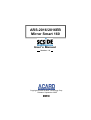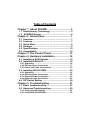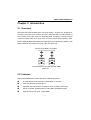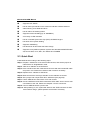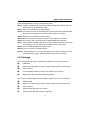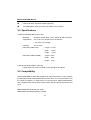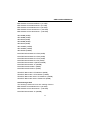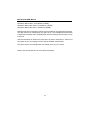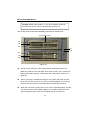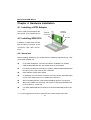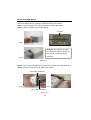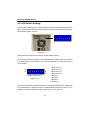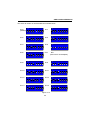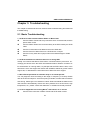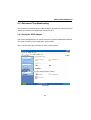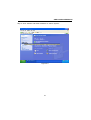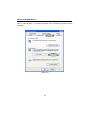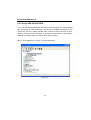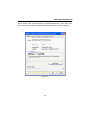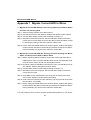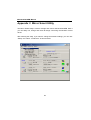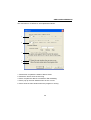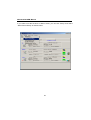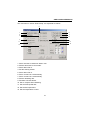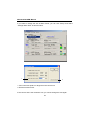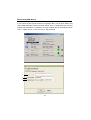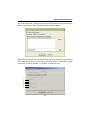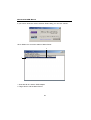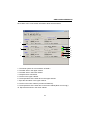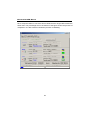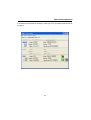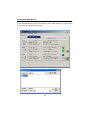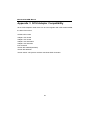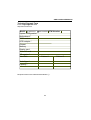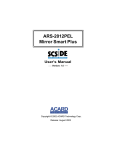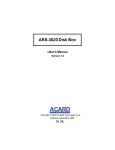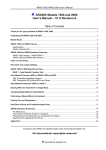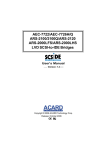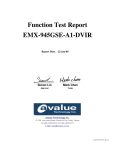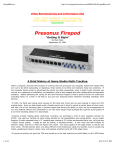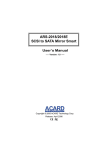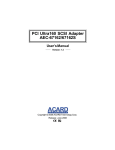Download Maxtor DiamondMax16 60 User`s manual
Transcript
ARS-2016/2016EB Mirror Smart 160 User’s Manual Version: 1.2 Copyright © 2005 ACARD Technology Corp. Release: September 2005 Copyright and Trademarks The information of the products in this manual is subject to change without prior notice and does not represent a commitment on the part of the vendor, who assumes no liability or responsibility for any errors that may appear in this manual. ACARD and SCSIDE are the trademarks of ACARD Technology Corp. IBM is the trademark of International Business Machine Corporation. Microsoft and the Windows Logo are the registered trademarks, and Windows is the trademark of Microsoft Corporation. All brands and trademarks are the properties of their respective owners. This manual contains materials protected under International Copyright Conventions. All rights reserved. No part of this manual may be reproduced in any form or by any means, electronic or mechanical, including photocopying, without the written permission of the manufacturer and the author. All inquiries should be addressed to ACARD Technology Corp. Table of Contents Chapter 1 About SCSIDE ................................... 5 1.1 Revolutionary Technology................................... 5 1.2 SCSIDE® Design ................................................. 6 Chapter 2 Introduction....................................... 7 2.1 2.2 2.3 2.4 2.5 2.6 Overview ............................................................... 7 Features ................................................................ 7 Quick Start ............................................................ 8 Package ................................................................ 9 Specifications ..................................................... 10 Compatibility ...................................................... 10 Chapter 3 The Control Panel ........................... 13 Chapter 4 Hardware Installation ..................... 16 4.1 Installing a SCSI Adapter ................................... 16 4.2 Installing ARS-2016 ............................................ 16 4.2.1 Attentions ...................................................................... 16 4.2.2 IDE Hard Drive Connection .......................................... 17 4.2.3 Power and Cable Connections ..................................... 19 4.3 Installing ARS-2016EB ....................................... 20 4.3.1 Attentions ...................................................................... 20 4.3.2 IDE Hard Drive Connection .......................................... 20 4.3.3 External Power Connection.......................................... 22 4.3.4 External Cable Connection ........................................... 22 4.4 DIP Switch Setting ............................................. 24 Chapter 5 Troubleshooting ............................. 27 5.1 Basic Troubleshooting....................................... 27 5.2 Advanced Troubleshooting ............................... 29 5.2.1 Verify the SCSI Adapter ................................................ 29 5.2.2 Verify ARS-2016/2016EB ............................................... 34 Appendix 1 Migrate Current HDD to Mirror ... 36 Appendix 2 Mirror Smart Utility ...................... 38 Appendix 3 SCSI Adapter Compatibility ........ 52 Technical Support Form ................................... 53 ARS-2016/2016EB Manual Chapter 1 About SCSIDE 1.1 Revolutionary Technology SCSIDE® is a revolutionary technology developed by ACARD Technology Corp. It can not only transform IDE data into SCSI type, but also save the expenditures. Through this technology any cheap IDE device can have high-performance SCSI applications. The following examples are simply a little portion of SCSIDE® applications. 1. To transform an IDE hard disk into an external SCSI one for notebook and desktop PC users to back up data. 2. To transform an IDE CD-ROM or CD-R/RW into a SCSI one. It is an unprecedented technology. 3. To transform your favorite IDE DVD-ROM, DVD-RAM/R, DVD-R/RW or DVD+RW/ +R into an LVD SCSI one. 4. To daisy chain multiple SCSIDE® DVD-ROMs to create a DVD-ROM server. 5. To transform a DMA33/66/100/133 hard drive of 5400rpm or 7200rpm into an LVD SCSI one for PC workstations, servers and Unix workstations, servers. The basic structure of SCSIDE® is a “RAID On Chip” which highly integrates multiple CPUs. This ROC design is resulting from ACARD’s years of experiences in the design of IDE, SCSI and RISC CPU chips. The block diagram on the next page shows that ROC has multiple CPUs. Its ROM, RAM, DMA controllers and external ROM interface can be used as the firmware update of flash ROM. ACARD has a perfect firmware technology, too. It makes the transformation of IDE to SCSI really “plug and play”. The firmware has been tested on almost all brands of IDE DMA33/ 66/100/133 HDDs, ATAPI CD-ROMs, DVD-ROMs. Whether your IDE device is an ATA hard drive, CD-ROM, CD-RW or DVD-ROM, you can all plug it and enjoy the advantages of SCSI. With the intelligent firmware design, you don’t need to install a driver into the operating system so as to use SCSIDE® products. In the operating system it is just like a SCSI device. 5 ARS-2016/2016EB Manual Figure 1-1 1.2 SCSIDE® Design The objectives of SCSIDE® design are given as follows: 1. Save the expenses of SCSI by using an inexpensive IDE device. 2. Create applications like SCSI CD-ROM and high speed SCSI DVD-ROM. 3. Apply ”plug and play” to the transformation of IDE device to SCSI one. It is not necessary to install a driver. We welcome you to be a new member of SCSIDE® and have a good time. 6 ARS-2016/2016EB Manual Chapter 2 Introduction 2.1 Overview ARS-2016 and ARS-2016EB Ultra 160 SCSI RAID 1 System are designed for mirroring. The former is for internal connection while the latter for external. Both of them consist of two hard drives for duplicating data as Figure 2-1 shows. But the computer regards them as a single drive. Via an on-board microcontroller, ARS2016 or ARS-2016EB makes high-level applications more flexible and stable. It can easily transform any IDE device into an Ultra 160 SCSI one. SCSI-to-SCSI RAID 1 Controller D0 D1 D0 D1 Dn Dn The same data is recorded into both HDDs Figure 2-1 2.2 Features ARS-2016/2016EB Mirror Smart 160 has the following features. n n n n n Is a standalone Ultra 160 SCSI-to-SCSI RAID 1 controller Uses ATA 66/100/133 hard drives Automatic fan adjustment to maintain a more constant environment Has an on-board ACARD RAID On Chip (ROC) SCSIDE® engine Supports 48-bit LBA (over 137GB HDD) 7 ARS-2016/2016EB Manual n n n n n n n n n n n Supports HOT SWAP Has an auto-eject handle on the cabinet to indicate a failed hard drive Alarm warning for a failed hard drive Has an alarm-off resetting button Supports instant rebuilding (up to 2500MB/m) A full array of LED indicators Has an on-board System On Chip (SOC) SCSIDE® engine Has lower CPU system loading Supports multitasking Has aluminum & steel heat sink frame design Supports cross-platform operation systems like Windows 98/ME/NT/2000/ XP, Server 2003, Linux, Mac, Sun Solaris and FreeBSD 2.3 Quick Start Install ARS-2016 according to the following steps. Step 1: Prepare 2 hard drives of the same model at least, and set the jumper as Cable Select or Single/Master mode. Step 2: Take the 2 cabinets out of ARS-2016. Step 3: Put a hard drive into each cabinet and connect it with the internal IDE cable and power cord. Fasten the hard drive with screws if necessary. Step 4: Replace the 2 cabinets to ARS-2016. Step 5: Make sure that the auto-eject handles on the cabinets are closed. Step 6: Set a proper and unique SCSI ID for ARS-2016 (see page 26). Step 7: Fasten ARS-2016 to the interior of PC with screws. Step 8: Connect ARS-2016 to the SCSI card with a SCSI cable. And be sure to add a terminator to the end. Please see Chapter 4 for the connection. Step 9: Connect ARS-2016 with a power cord. Step 10: After powering on, the system will detect a new SCSI hard drive of ARS2016. Before using it, please partition and format if necessary. 8 ARS-2016/2016EB Manual Install ARS-2016EB according to the following steps. Step 1: Prepare 2 hard drives of the same model at least, and set the jumper as Cable Select or Single/Master mode. Step 2: Take the 2 cabinets out of ARS-2016EB. Step 3: Put a hard drive into each cabinet and connect it with the internal IDE cable and power cord. Fasten the hard drive with screws if necessary. Step 4: Replace the 2 cabinets to ARS-2016EB. Step 5: Make sure that the auto-eject handles on the cabinets are closed. Step 6: Set a proper and unique SCSI ID for ARS-2016EB (see page 25). Step 7: Connect ARS-2016EB to the SCSI card with a SCSI cable. Be sure to add a terminator to the end. Please see Chapter 4 for the connection. Step 8: Connect ARS-2016EB with a power cord. Step 9: Power on the PC and ARS-2016EB. Step 10: After powering on, the system will detect a new SCSI hard drive of ARS2016EB. Before using it, please partition and format if necessary. 2.4 Package Upon receiving the package of ARS-2016, unpack it and check its contents. n n n n n ARS-2016 Support CD containing the driver of SCSI card and Mirror Smart Utility User’s manual Two small plastic sticks (to loosen the handle of the cabinet) AEC-67160 Ultra 160 SCSI adapter (optional) Upon receiving the package of ARS-2016EB, unpack it and check its contents. n n n n n ARS-2016EB Support CD containing the driver of SCSI card and Mirror Smart Utility User’s manual External Ultra 160 SCSI round cable External Ultra 160/320 terminator (optional) 9 ARS-2016/2016EB Manual n n AEC-67160 Ultra 160 SCSI adapter (optional) Two small plastic sticks (to loosen the handle of the cabinet) 2.5 Specifications 1.ARS-2016/2016EB Mirror Smart 160 Materials Aluminum & steel base, cover, ABS shell and front panel Temperature 0°C to 40°C for operation (not condensed) –5°C to 60°C for storage Humidity 15% to 90% Dimension (ARS-2016) Dimension (ARS-2016EB) Length: 21.5cm Width: 14.5cm Height: 8.5cm Length: 28cm Width: 18cm Height: 19cm 2.AEC-67160 SCSI Adapter (optional) Please refer to the user’s manual of AEC-67160 SCSI Adapter. 2.6 Compatibility ARS-2016/2016EB is particularly designed for DMA hard drives. It fully supports the following brands of DMA33/66/100/133 hard drives. It is recommended to set the jumper as “Master” or “Cable Select” on the hard drive. ARS-2016/2016EB is also compatible with various kinds of SCSI cards, and can operate well in Mac and Linux. IBM-Deskstar-DTLA-307030 (30.7GB) IBM-Deskstar-IC35L040AVVN07-0 (40GB) 10 ARS-2016/2016EB Manual IBM-Deskstar-IC35L040AVER07-0 (41.0GB) IBM-Deskstar-IC35L060AVV207-0 (61.4GB) IBM-Deskstar-IC35L080AVVA07-0 (82.3GB) IBM-Deskstar-IC35L120AVVA07-0 (123.5GB) IBM-Deskstar-IC35L180AVV207-1 (185.2GB) WD-200BB (20GB) WD-400BB (40GB) WD-600JB (60GB) WD-600BB (60GB) WD-800JB (80GB) WD-1000BB (100GB) WD-1800BB (180GB) WD-2000JB (200GB) MAXTOR-DiamondMax PLUS 60 (20GB) MAXTOR-DiamondMax PLUS 60 (30GB) MAXTOR-DiamondMax PLUS 40 (40GB) MAXTOR-DiamondMax PLUS 8 (40GB) MAXTOR-DiamondMax 9 (60GB; 200GB) MAXTOR-DiamondMax 16 (250GB) MAXTOR-D740X-6L080L4 (80GB) MAXTOR-D740X-6L020J1 (20GB) SEAGATE Barracuda IV ST380021A (80GB) SEAGATE Barracuda V ST3120023A (120GB) SEAGATE Barracuda 7200.7 ST3160021A (160GB) SEAGATE Barracuda 7200.7 ST380011A (80GB) Auto Reassign HDD The following hard drives have auto reassign function: IBM-Deskstar-IC35L080AVVA07-0 (82.3GB) IBM-Deskstar-IC35L180AVV207-1 (185.2GB) MAXTOR-DiamondMax 16 (250GB) 11 ARS-2016/2016EB Manual SEAGATE Barracuda V ST3120023A (120GB) SEAGATE Barracuda 7200.7 ST3160021A (160GB) SEAGATE Barracuda 7200.7 ST380011A (80GB) Reassign function is used when read or write command is not progressing smoothly. The data sectors for reassignment are spare ones. The reassignment information is registered internally and is available right after the reassignment function comes to an end. Also the information is used on the next power-on reset or hard reset. If there is not any spare sector, the reassign function will be disabled automatically. The spare sectors for reassignment are located at the end of a device. Please visit www.acard.com for the newest information. 12 ARS-2016/2016EB Manual Chapter 3 The Control Panel ARS-2016/2016EB has a control panel composed of 5 LEDs and an alarm-off resetting button. From left to right and up to down they are defined as follows. 1. Hard Drive Power LED: It indicates if the hard drive is normal. 2. Hard Drive Access LED: It lights when the system is busy in reading/writing. 3. Hard Drive Error or Malfunction LED: It lights when the hard drive, the track or the fan fails, or the temperature is too high. 4. System Power LED: It indicates if the system is normal. 5. Rebuilding LED: It lights when you replace a failed hard drive and the data in another drive is being copied into the new drive. 6. Alarm-Off Resetting Button: Push it to stop buzzing when alarm is activated. 1 2 3 4 5 1 6 2 3 Figure 3-1 13 ARS-2016/2016EB Manual NOTICE: Replace the handle to “Lock” after installing all devices otherwise the “Alarm” will be activated when power is on. The control panel of ARS-2016/2016EB is described in details below. Press here to lock A1 A2 A3 C1 C2 B1 B2 B3 Figure 3-2 l During normal operation, if the system detects a failed hard drive, the failed drive LED A3 or B3 will glitter 10 seconds in alarm. Then, it will keep lighting with handle ejecting. It indicates that the failed drive needs to be replaced. l After a new drive is installed and plugged, the system will check the new drive. At this moment, LED A1, B1 and C1 will keep lighting. The currently checked new drive LED A3 or B3 will glitter to indicate the hard drive. l When the new drive is ready, LED A1, B1 and C1 will keep lighting, and the new drive LED A3 or B3 will keep glittering. Yet, LED A2, B2 and C2 will light to indicate that the system is rebuilding data to the new drive. 14 ARS-2016/2016EB Manual Under different situations the beep of warning is different. Item Problem description Buzzer LED 1 Fan failure A short beep per 8 seconds Alarm LED lights with beep 2 High temperature Three short beeps per 8 seconds Alarm LED lights with beep 3 Bad sector in HDD Two short beeps per 8 seconds Alarm LED blinks per 0.5 second 4 HDD failure Beep in one second and mute in the next second, lasting 10 seconds Alarm LED blinks per 0.5 second 5 HDD capacity smaller than the mirror size A long beep and then 2 short beeps Alarm LED lights with beep 6 HDD rebuilding None Both of HDD Rebuild LEDs light; target HDD Alarm LED glitters 7 Completion of rebuilding A long beep Alarm LED "OFF" 8 HDD comparsion None Access LED blinks per 0.5 second 9 Completion of comparsion A short beep and then a long beep Access LED "OFF" If you want to change the mirroring HDD manually, please unlock the handle first, then wait 10 seconds for HDD to write back the data stored in HDD cache. After the beep stops, please remove the cabinet lightly by drawing the handle. 15 ARS-2016/2016EB Manual Chapter 4 Hardware Installation 4.1 Installing a SCSI Adapter At first, install a SCSI adapter like AEC-67160. Then, install its driver. External connector Internal connector PCI Slot 4.2 Installing ARS-2016 Installation of ARS-2016 includes IDE hard drive connection, power connection, and cable connections. 4.2.1 Attentions Before installing ARS-2016, you should know the following important things. They are for ARS-2016EB, too. l In the initial installation, if the two hard drives are different in capacity, ARS-2016/2016EB will take the smaller drive as the standard. l If the two hard drives are the same in capacity, ARS-2016/2016EB will take the drive on the upper cabinet as the standard. l l Both cabinets support HOT SWAP. In rebuilding, the source drive cannot be removed, but the destination drive can be when Hard Drive Error or Malfunction LED is on. l l When rebuilding finishes, ARS-2016/2016EB will produce a long beep. When HOT SWAP is progressing, the system of ARS-2016/2016EB must be in the state of “Power On”. l Use Ultra DMA33/66/100/133 HDD to let ARS-2016/2016EB perform better. *** You are suggested to use the hard drives of the same brand and model. 16 ARS-2016/2016EB Manual 4.2.2 IDE Hard Drive Connection Before connecting an IDE hard drive to the cabinet of ARS-2016, you have to set the hard drive as “Master” or “Cable Select” mode by adjusting the jumper setting. In addition, if the hard drive has contained data, or has been installed with a certain version of OS, you had better back up your data first, and install the OS again after connection. The hard drive cannot work without installing the OS again. After connection just treat the IDE hard drive as a new one. Power Connector SCSI Connector DIP Switch HDD Cabinet The auto-eject handle Figure 4-1 17 ARS-2016/2016EB Manual Follow the steps below to connect an IDE hard drive to the cabinet. Step 1: Insert the plastic stick into the loophole to loosen the handle. Step 2: Hold the handle to pull out the cabinet. loophole Step 1 NOTICE: The handle is a switch to control the hard drive power, so do not open it arbitrarily during operation. Step 2 Figure 4-2 Step 3: Connect the IDE cable and 4-pin power connector to the IDE hard drive. Step 4: Screw the hard drive, and replace the cabinet. 4-pin power connector Step 3 Step 4 pin 1 of the IDE cable Figure 4-3 18 ARS-2016/2016EB Manual 4.2.3 Power and Cable Connections After connecting 2 hard drives to ARS-2016, and inserting it into PC, please follow the steps below to do power and cable connections. Step 1: Connect a 4-pin power cord to the power supply inside PC. Step 2: Connect a SCSI cable to ARS-2016 and the SCSI adapter’s internal connector. Then add a terminator. Step 3: Fasten ARS-2016 with 4 screws. Step 1 Step 2 Step 3 Figure 4-4 19 ARS-2016/2016EB Manual 4.3 Installing ARS-2016EB 4.3.1 Attentions Please see 4.2.1. 4.3.2 IDE Hard Drive Connection Before connecting an IDE hard drive to the cabinet of ARS-2016EB, you have to set the hard drive as “Master” or “Cable Select” mode by adjusting the jumper setting. In addition, if the hard drive has contained data or installed with a certain version of OS, you had better back up your data first, and install the OS again after connection. The hard drive cannot work without installing the OS again. After connection just treat the IDE hard drive as a new one. SCSI Connectors DIP Switch Power Switch HDD Cabinet The auto-eject handle on the cabinet indicates a failed hard drive Figure 4-5 20 ARS-2016/2016EB Manual Before connecting an IDE hard drive to the cabinet, you have to power off the system, then follow the steps below to connect. Step 1: Insert the enclosed plastic stick into the loophole to loosen the handle. Step 2: Hold the handle to pull out the cabinet. loophole Step 1 Figure 4-6 Step 2 NOTICE: The handle is a switch to control the hard drive power, so do not open it arbitrarily during operation. Step 3: Connect the IDE cable and 4-pin power connector to the IDE hard drive. Step 4: Screw the hard drive, and replace the cabinet. 4-pin power connector Step 4 Step 3 pin 1 of the IDE cable Figure 4-7 21 ARS-2016/2016EB Manual 4.3.3 External Power Connection After connecting the IDE hard drive to the cabinet of ARS-2016EB, you can connect the power cord as shown below. Power Cord Figure 4-8 4.3.4 External Cable Connection Connect one ARS-2016EB Step 1: Insert one end of the LVD SCSI cable into the SCSI adapter’s external connector, and another end into ARS-2016EB’s external SCSI connector. Step 2: Add a terminator to ARS-2016EB’s another SCSI connector. Terminator Step 1 Step 2 Figure 4-9 22 ARS-2016/2016EB Manual Connect more than one ARS-2016EBs Step 1: Insert one end of the LVD SCSI cable into the SCSI adapter’s external connector and another end into ARS-2016EB’s external SCSI connector. Step 2: Insert another SCSI cable into ARS-2016EB’s another SCSI connector. Step 3: Add a terminator to the last ARS-2016EB. Step 1 2 1 Another LVD SCSI cable Step 2 Terminator 2 1 Step 3 Figure 4-10 23 ARS-2016/2016EB Manual 4.4 DIP Switch Setting The DIP switch setting gives a unique SCSI ID number to the Mirror Smart 160. The figure shows the DIP switch of ARS-2016EB. It represents the DIP switch of ARS2016 without column 7 and 8. ON 1 2 3 4 5 6 7 8 Figure 4-11 Please follow the instructions below to set DIP switch properly. Give a unique SCSI ID number to each ARS-2016EB in a daisy chain according to the following figure. Even if there is only one ARS-2016EB, you still need to give it an ID number. 1 èON-SCSI ID 1 ON è è ON 1 2 3 4 5 6 7 8 OFF Default: All OFF (ID=0) 2 èON-SCSI ID 2 3 èON-SCSI ID 4 4 èON-SCSI ID 8 5 èReserve 6 èReserve 7 èReserve Figure 4-12 8 èReserve The above figure without the last two columns means the DIP switch of ARS-2016. For the illustration of SCSI ID number in ARS-2016EB, please see Figure 4-13 on page 25. For that in ARS-2016, please see Figure 4-14 on page 26. 24 ARS-2016/2016EB Manual The SCSI ID number in ARS-2016EB is illustrated below. ID=0 (Default) ON ON ON 1 ID=2 ID=1 2 3 4 5 6 7 8 ON 1 ID=3 2 3 4 5 6 7 8 3 4 5 6 7 8 3 4 5 6 7 8 ON ON 1 ID=4 2 3 4 5 6 7 1 8 ID=5 ON 2 ON ON 1 ID=6 4 5 6 7 8 1 ID=7 2 3 4 5 6 7 ID=9 ON 2 3 4 5 6 7 8 N/A (reserved for host adapter) ON ON 1 ID=11 ON ID=12 2 3 4 5 6 7 8 1 ID=13 ID=14 3 4 5 6 7 8 1 ID=15 6 7 8 2 3 4 5 6 7 8 2 3 4 5 6 7 8 3 4 5 6 7 8 ON ON ON 2 5 ON ON 1 4 ON ON 2 3 ON ON 1 2 ON ON 1 2 8 ON 1 ID=10 3 ON 1 ID=8 2 3 4 5 6 7 1 8 Figure 4-13 25 2 ARS-2016/2016EB Manual The SCSI ID number in ARS-2016 is illustrated below. ID=0 (Default) ON ON ON 1 ID=2 ID=1 2 3 4 5 1 6 ID=3 ON 2 3 4 5 6 3 4 5 6 3 4 5 6 ON ON 1 ID=4 2 3 4 5 6 1 ID=5 ON 2 ON ON 1 ID=6 3 4 5 6 1 ID=7 ON 1 ID=8 2 2 3 4 5 N/A (reserved for host adapter) 6 ID=9 ON ON ON ON 1 ID=10 2 3 4 5 1 6 ID=11 ON ID=12 2 3 4 5 1 6 ID=13 ID=14 4 5 1 6 ID=15 6 2 3 4 5 6 2 3 4 5 6 3 4 5 6 ON ON ON 2 5 ON 3 ON 1 4 ON ON 2 3 ON ON 1 2 ON ON 1 2 3 4 5 1 6 Figure 4-14 26 2 ARS-2016/2016EB Manual Chapter 5 Troubleshooting This chapter is divided into two main sections: basic troubleshooting and advanced troubleshooting. 5.1 Basic Troubleshooting 1. SCSI card could not detect Mirror Smart or Mirror Disk l Confirm if Mirror Smart and every hard drive were connected well, and the power switch is ON. l Confirm if Mirror Smart was connected firmly to the SCSI card by the SCSI cable. l l l Confirm if a terminator was added to the end of SCSI bus. Confirm if the ID of Mirror Smart or a SCSI device is unique. Confirm if every hard drive’s jumper was set to Master/Single or Cable Select. 2. SCSI card detected an unknown device or a wrong HDD Usually it is because that Mirror Smart hasn’t connected with any hard drive. Accordingly, the device which the SCSI card detected is Mirror Smart’s controller. As for the detection of a wrong HDD, it is perhaps that the SCSI cable is bad, or the hard drive is not in the support list. Please visit ACARD’s website to get the newest support list, or download the newest firmware of Mirror Smart to support. 3. Mirror Smart produced an unknown beep or its handle ejected You can judge the cause according to the length or frequency of a beep. Please refer to the end of Chapter 3. As for the ejecting of handle, it means that a hard drive went wrong. Please get a new hard drive. Mirror Smart will rebuild the data into the new hard drive automatically. If there are other problems such as fan failure, high temperature, etc., please contact the distributor or ACARD’s technical personnel. 4. An error happened in accessing Mirror’s hard drives or no access l Confirm if the connection of Mirror Smart and SCSI cable is loose. 27 ARS-2016/2016EB Manual l Confirm if the quality of SCSI cable and that of terminator are good enough. ARS-2016 or 2016EB communicates with SCSI card by 160MB/s of data transfer rate, so if the SCSI cable or terminator is bad, the communication will be unstable. Whenever there is a problem happening, try to lower the transfer speed to verify the problem. However, choose a SCSI cable and a terminator carefully. l If the problem is the hard drive, try to get another one to set Mirror Smart again. 5. Update the firmware of Mirror Smart and change the mirror size Please refer to Appendix 2. 28 ARS-2016/2016EB Manual 5.2 Advanced Troubleshooting Let’s explain the troubleshooting of ARS-2016EB in Windows XP. At first, set the ID number of the SCSI host adapter like AEC-67160 as 7. 5.2.1 Verify the SCSI Adapter Check if the displayed device on the list of devices is just the installed SCSI adapter. The steps of entering “Device Manager” are as follows. Step 1. Double click “My Computer” to select “Control Panel”. Figure 5-1 29 ARS-2016/2016EB Manual Step 2. Click “Control Panel” to select “Printers and Other Hardware”. Figure 5-2 30 ARS-2016/2016EB Manual Step 3. Click “Printers and Other Hardware” to select “System”. Figure 5-3 31 ARS-2016/2016EB Manual Step 4. Click “System”. In “System Properties” click “Hardware” and then “Device Manager”. Figure 5-4 32 ARS-2016/2016EB Manual Step 5. In “Device Manager” double click “SCSI and RAID controllers” to check if the SCSI host adapter, AEC-67160 is installed well. Figure 5-5 33 ARS-2016/2016EB Manual 5.2.2 Verify ARS-2016/2016EB If you can find ARS-2016/2016EB, the Mirror Smart 160 which you have installed with AEC-67160 in “Device Manager”, AEC-67160 is installed successfully. If you cannot find, but see a yellow question mark, inspect the IDE connector on AEC67160. It could be a bad connection or the device’s malfunction or AEC-67160’s failed driver. Please check your Mirror Smart 160 as follows. Step 1. Click “Disk drives” to show your hard disk drives. Figure 5-6 34 ARS-2016/2016EB Manual Step 2. Double click “ATA MirrorSmart 160 SCSI Disk Device”. Then, click “General”, and in “Device Status” inspect if ARS-2016/2016EB is working properly. Figure 5-7 35 ARS-2016/2016EB Manual Appendix 1 Migrate Current HDD to Mirror 1. Migrate the current IDE HDD (No. A for storing data only) into Mirror Smart to form a new mirroring disk Step 1. Take two empty cabinets out of Mirror Smart. Step 2. Put HDD A into one of the cabinets, install it and replace to Mirror Smart. Step 3. Connect Mirror Smart to SCSI card according to section 2.3. Step 4. Boot Mirror Smart and computer. Be sure that Mirror Smart’s hard drive power LED is normal. Begin to access the data of SCSI hard drive formed by mirroring according to the user’s manual of SCSI card. Step 5. Put the newly purchased HDD D into another cabinet, install it and replace to Mirror Smart. Now Mirror Smart will copy the data of HDD A into HDD D. During rebuilding, any access won’t affect the rebuilt data. 2. Migrate the current IDE HDD (No. B having the OS for booting) into Mirror Smart, and boot from the HDD on Mirror Smart Step 1. Before migrating HDD B into Mirror Smart, back up the important data of HDD B at first. Then, boot from HDD B to enter the OS, and install the driver of SCSI card to verify if the OS can identify Mirror Smart. Step 2. Shut down. Remove HDD B from the IDE port. Then, put HDD B into one of the cabinets, install it and replace to Mirror Smart. Step 3. Connect Mirror Smart to SCSI card according to section 2.3. Step 4. Boot Mirror Smart and computer. Be sure that Mirror Smart’s hard drive power LED is normal. Step 5. Enter BIOS on the motherboard to set the priority of booting from SCSI device to the highest. Exit after saving the setting. Step 6. Under normal circumstances, after rebooting you can enter OS and access the hard drive successfully. Step 7. Put the newly purchased HDD D into another cabinet, install it and replace to Mirror Smart. Now Mirror Smart will copy the data of HDD B into HDD D. During rebuilding, any access won’t affect the rebuilt data. P.S. This method is fit for most PC systems and Windows platforms. If you cannot 36 ARS-2016/2016EB Manual boot from the OS on HDD B according to the above steps, or the OS is other than Windows like Linux, Mac, etc., please try the third method. 3. Install a new IDE HDD (No. C newly purchased or fine) and a new OS (such as Windows XP) into Mirror Smart Step 1. Take two empty cabinets out of Mirror Smart. Step 2. Put HDD C and HDD D into the cabinets, install them and replace to Mirror Smart separately. Step 3. Boot Mirror Smart and computer. Be sure that Mirror Smart’s hard drive power LED is normal. Step 4. After booting, if everything is right and the two hard drives are equal in capacity, Mirror Smart will regard the hard drive on the upper cabinet as source and that on the lower cabinet as destination, and begin to synchronize. Step 5. Enter BIOS to set the priorities of booting from CD-ROM and SCSI hard drive to the first and second. Exit after saving the setting. Step 6. Put the CD containing OS installation into CD-ROM and boot hence. Before installing the OS, install the driver of SCSI card first if necessary. Step 7. After installing the OS, please install the Mirror Smart Utility to monitor the whole mirror. Remark: In a set of Mirror Smart you are suggested to use two hard drives of the same brand, model and capacity. If you replace a failed hard drive with a new one, the new hard drive should be larger or equal to the original one. 37 ARS-2016/2016EB Manual Appendix 2 Mirror Smart Utility The Mirror Smart Utility is used to manage and control ARS-2016/2016EB. With it you can easily set, change and check all things concerning the situation of hard drives. After entering the utility, if you want to change some basic settings, you can click “Setup” and select “Preference” as shown below. 38 ARS-2016/2016EB Manual The main items in “Preference” are explained as follows. 1. 2. 3. 4. 5. 1. Set the time to update the status of Mirror Smart. 2. Set the the time to save the event log. 3. Set to compare the data of 2 hard drives after rebuilding. 4. Set to pop up the main window when an error occurs. 5. Set to show the main window when the program is running. 39 ARS-2016/2016EB Manual If you want to set the functions of Mirror Smart, you can click “Setup” and select “Mirror Smart Setup” as shown below. 40 ARS-2016/2016EB Manual The main items in “Mirror Smart Setup” are explained as follows. 5. 1. 2. 6. 7. 3. 8. 4. 9. 10. 11. 13. 12. 1. Set to read the 2 hard drives’ data in turn. 2. Set the alarm above 10 seconds. 3. Set to detect Fan 2. 4. Set the warning buzzer. 5. Set to detect Fan 0. 6. Set to control Fan 0 automatically. 7. Set to control Fan 2 automatically. 8. Set the rebuilding rate. 9. Set alarm-off reset button. 10. Set to compare after rebuilding. 11. Set the SCSI speed limit. 12. Set the IDE speed limit. 13. Set the temperature control. 41 ARS-2016/2016EB Manual If you want to change the size of Mirror Smart, you can click “Setup” and select “Change Mirror Size” as shown below. 1. 2. 1. Set a new size equal to or larger than the current one. 2. Set the maximum size. If the current size is the maximum size, you cannot change the size again. 42 ARS-2016/2016EB Manual If you want to update the firmware of Mirror Smart, you can click “Setup” and select “Update Firmware” as shown below. 1. 2. 3. 1. The current F/W version. 2. Update to the newest version. 3. Click “Open” and then “Yes” to confirm. 43 ARS-2016/2016EB Manual If you want to receive a mail whenever a hard drive fails, you can click “Setup” and select “Mail Notification Setup” as shown below. Then, in “Mail Setup” be sure that Enable mail notification is activated. And type related data in the following three rows: 1. SMTP server, 2. User account, 3. Sender Email. 1. 2. 3. 44 ARS-2016/2016EB Manual Then click “Supervisor”, and type the receiver’s mail address in the row near to the bottom. After clicking “Add”, the address will be added to the list. Finally click “Event Filter”, and choose several events for which you want to send a mail to notify the supervisor. There are five events for choice: 1. HDD failed, 2. HDD is removed, 3. HDD is inserted, 4. Fan failed, 5. HDD over heat. 1. 2. 3. 4. 5. 45 ARS-2016/2016EB Manual If you want to know the version of Mirror Smart Utility, you can click “About!”. Click “Status List” to see the status of Mirror Smart. 2. 1. 1. Host Bus ID No. and the SCSI adapter. 2. Target ID No. and the Mirror Smart. 46 ARS-2016/2016EB Manual Click “Mirror Info” to see all the information about the hard drives. 4. 1. 5. 2. 6. 7. 8. 9. 3. 10. 1. The whole system as one hard drive in RAID 1. 2. The hard drive in the upper cabinet. 3. The hard drive in the lower cabinet. 4. Compare the 2 hard drives. 5. The fan in the upper cabinet. 6. The temperature of the hard drive in the upper cabinet. 7. Eject the hard drive in the upper cabinet. 8. The fan in the lower cabinet (X means a failed fan). 9. The temperature of the hard drive in the lower cabinet (Now it is too high). 10. Eject the hard drive in the lower cabinet. 47 ARS-2016/2016EB Manual Click “Compare HDDs” to see if the Source HDD and the Target HDD contain the same data. The percentage bar on the bottom of the figure shows the process of comparison. It is also used to indicate the process of rebuilding. 48 ARS-2016/2016EB Manual If a hard drive is detected not existing or having an error, the status will be shown as the figure. 49 ARS-2016/2016EB Manual If you want to read the record of an event log, click “Open Event Log” under “Event Log”. Then, choose the file you need. 50 ARS-2016/2016EB Manual Click the file to read as the following figure shows. The “Event Log” describes the status of every event time. It is helpful for you to solve the problems. 51 ARS-2016/2016EB Manual Appendix 3 SCSI Adapter Compatibility All the SCSI adapters listed below can be used together with ARS-2016/2016EB, the Mirror Smart Plus. ACARD AEC-67160 Adaptec ASC 29160 Adaptec ASC 39160 Adaptec AHA 2940U2W Adaptec AHA 2940UW Initio 9100UW Tekram DC-390U2W(53C895) Tekram DC-390U3W Tekram 390UF LSI Symbios 53C875 Ultra Wide SCSI Controller 52 ARS-2016/2016EB Manual Technical Support Form Email: [email protected] http://www.acard.com Model: ARS-2016 ARS-2016EB *F/W Version: System Configuration Motherboard * BIOS version SCSI adapter * Chipset Memory Display card Other I/O card OS version * Hard Disk Cabinet 1 Cabinet 2 Model/type * Capacity * Required columns are marked with asterisks (*) . 53