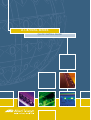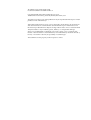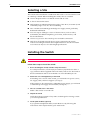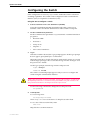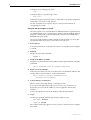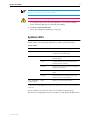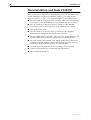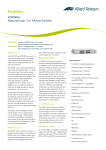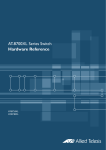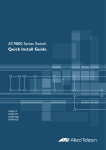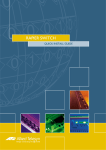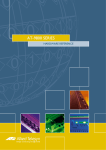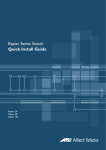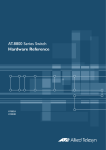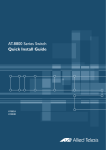Download Allied Telesis AT-RPS8000 Install guide
Transcript
AT-8700XL SERIES QUICK INSTALL GUIDE AT-8700XL Series Quick Install Guide Document Number C613-04042-01 REV A. Copyright © 2002 Allied Telesyn International, Corp. 19800 North Creek Parkway, Suite 200, Bothell, WA 98011, USA. All rights reserved. No part of this publication may be reproduced without prior written permission from Allied Telesyn. Allied Telesyn International, Corp. reserves the right to make changes in specifications and other information contained in this document without prior written notice. The information provided herein is subject to change without notice. In no event shall Allied Telesyn be liable for any incidental, special, indirect, or consequential damages whatsoever, including but not limited to lost profits, arising out of or related to this manual or the information contained herein, even if Allied Telesyn has been advised of, known, or should have known, the possibility of such damages. All trademarks are the property of their respective owners. Quick Install Guide 3 Documentation Roadmap Uplink Module AT-8700XL Series Uplink Module Quick Install Guide AT-8700XL Series Safety and Statutory Information Booklet Uplink Module Hardware Reference AT-8700XL Series Quick Install Guide AT-8700XL Series Software Reference General Customer Support AT-8700XL Series Hardware Reference Visit www.alliedtelesyn.com for the latest documentation, FAQs, and support information. AT-8700XL Series User Guide Printed Acrobat PDF Website Models Covered By This Guide This Quick Install Guide includes information on the following models: ■ AT-8724XL 24-port 10BASE-T/100BASE-TX Advanced Fast Ethernet Switch ■ AT-8748XL 48-port 10BASE-T/100BASE-TX Advanced Fast Ethernet Switch Quick Install Guide updates can be downloaded from www.alliedtelesyn.com. Package Contents The following items are included with each AT-8700XL Series switch. Contact your sales representative if any items are damaged or missing. C613-04042-01 REV A ■ One AT-8700XL Series switch. ■ One AC power cord (AC models only). ■ One serial cable for connecting the switch to a terminal or PC. ■ One 19 inch rack-mount kit. ■ One AT-8700XL Series Quick Install Guide. ■ One Safety and Statutory Information booklet. ■ One AT-8700XL Series Documentation and Tools CD-ROM (which includes the complete AT-8700XL Series Document Set and utilities). ■ One warranty card. 4 AT-8700XL Series Selecting a Site The switch can be installed in a standard 19-inch rack or on a level surface such as a desktop or bench. When installing the switch, choose a site that: ■ Allows adequate airflow around the switch and its vents. ■ Is free of dust and moisture. ■ Will maintain an ambient temperature range of 0 to 40º C (32 to 104º F) and a humidity range of 5 to 95% non-condensing. ■ Has a reliable and earthed (grounded) power supply circuit, preferably dedicated and filtered. ■ Does not expose cabling to sources of electrical noise, such as radios, transmitters, broadband amplifiers, power lines, electric motors, and fluorescent fixtures. ■ Allows easy access to the switch’s power and cable connections. ■ Will allow all related network devices to be connected to the switch without exceeding maximum cable length limitations. See the AT-8700XL Series Hardware Reference for cable length specifications. Installing the Switch All AC and DC versions of this equipment must be earthed. Follow these steps to install the switch: 1. Before installing the switch, read the safety information For safety information, see the Safety and Statutory Information booklet. A copy of this booklet is supplied with each switch, and can also be found on the Documentation and Tools CD-ROM or at www.alliedtelesyn.com. 2. Gather the tools and equipment you will need If installing a DC version of the switch, you will need a DC power source, DC supply cable, and wire strippers (see step 8). If the switch is to be connected to a redundant power supply, you will need a redundant power supply unit and cable (see step 10). 3. Choose a suitable site for the switch Either a flat surface or 19 inch rack. 4. Unpack the switch Verify the package contents. If any items are damaged or missing, contact your sales representative. 5. Install uplink modules (optional) If you purchased uplink modules, install them now by following the instructions in the Uplink Module Quick Install Guide. C613-04042-01 REV A Quick Install Guide 5 6. Place the switch in its operating location If installing the switch in a rack: 7. • Remove the rubber feet. • Attach the rack-mounting brackets. • Mount the switch in the rack. Apply AC power to the switch (for AC models) Plug the power cord into the AC power connector on the switch’s rear panel. The Fault LED should flash for approximately 10 seconds as the switch runs internal tests. If the LED continues to flash or remains lit, refer to the AT-8700XL Series Hardware Reference for troubleshooting information. Figure 1: AT-8724XL front panel and rear panel with AC power inlet. Front panel AT-8724XL Advanced Fast Ethernet Switch 25 10BASE-T / 100BASE-TX 1X 3X 5X 7X 9X 11X 13X PORT ACTIVITY 15X 17X 19X 21X 23X L /A 100M LINK / D/C FULL DUP 1 3 5 ACTIVITY 7 9 11 13 RS-232 TERMINAL PORT 10M LINK / ACTIVITY HALF DUP/ COL 15 17 19 21 23 STATUS ASYN0 FAULT L /A D/C 26 RPS L /A PWR D/C 2 2X 4X 6X Uplink Module Bays 8X 10X 12X 14X 16X 18X 20X 22X 4 6 8 10 12 14 16 18 20 22 RESET 24 24X 10/100 BASE Ports Port LEDs System LEDs RS-232 Terminal Port Rear panel AC SUPPLY DATA HZ AMPS 100-120/200-240 50/60 4/2 Input Vdc A Max +3.3 13 +5 8 +12 1 ~ R.P.S. INPUT CLASS 1 LASER AC Power AT-RPS8000 RPS Connector 8. Apply DC power to the switch (for DC models) Read the Safety and Statutory Information booklet before connecting a DC power supply. A copy of this booklet is included with each switch. It is also included on the Documentation and Tools CD-ROM, or can be downloaded from www.alliedtelesyn.com. Only trained and qualified personnel should connect a DC power supply. Due to exposed terminals, DC powered switches should only be installed in Restricted Access Areas. DC supply cable specifications: C613-04042-01 REV A • Number of wires (cores): 3 • Minimum size: 2.1mm2 (14 AWG) • Minimum cable rating: 600V, 90 degrees Celsius 6 AT-8700XL Series DC power supply specifications: • 48VDC (36-59VDC is acceptable) • Either positive grounded or negative grounded Circuit protection: • Use a 10 Amp circuit breaker To connect the DC supply: a) Ensure that the supply cable is not live b) Strip the supply cable wires to expose 8mm (0.31 in.) of bare conductor c) At the switch, connect the ground wire to the ground terminal (The terminals can be identified by the diagram on the switch’s rear panel, see Figure 2). Tighten the terminal to between 0.6 and 0.8 Nm (0.041 to 0.055 pound-force per foot) d) At the switch, connect the positive feed to the + (positive) terminal and the negative feed to the - (negative) terminal. Tighten the terminals to between 0.6 and 0.8 Nm (0.041 to 0.055 pound-force per foot) e) Ensure that there are no exposed conductor strands f) Secure the supply cable (to the rack framework or similar object) so that the connections are isolated from any forces applied to the cable g) Ensure that the circuit breaker is in the Off position h) Connect the supply-cable wires to the circuit breaker i) Energise the circuit breaker Figure 2: DC Power inlet terminals on an AT-8724XL. FOR CENTRALIZED DC POWER CONNECTION, INSTALL ONLY IN A RESTRICTED AREA DC INPUT 38-75VDC , 2A DC Power inlet The Fault LED should flash for approximately 10 seconds as the switch runs internal tests. If the LED continues to flash or remains lit, refer to the AT-8700XL Series Hardware Reference for troubleshooting information. 9. Check that the Power LED on the switch’s front panel lights green If the LED fails to light, refer to the AT-8700XL Series Hardware Reference for troubleshooting information. 10. Connect the Redundant Power Supply (Optional) AC models of AT-8700XL Series switches have a Redundant Power Supply (RPS) connector on their rear panel. The Switch is designed to operate with the AT-RPS8000 RPS, which can be purchased separately. Contact your authorised Allied Telesyn distributer or reseller for more information. 11. Connect the data cables Make sure that each cable connection is secure. The switch will now perform basic Layer 2 switching functions. C613-04042-01 REV A Quick Install Guide 7 Configuring the Switch Some configuration is necessary if you wish to enable the switch’s advanced switching capabilities. The switch can be configured via the Command Line Interface (CLI) or Graphical User Interface (GUI). Using the CLI to configure a switch 1. Connect a terminal or PC to the Terminal Port (ASYN0) Using the supplied RS-232 DB9 straight-through cable, connect your terminal or PC to the RS-232 Terminal Port on the switch’s front panel. 2. Set the communication parameters Set the communication parameters on your terminal or terminal emulation program to: 3. • Baud rate: 9600 • Data bits: 8 • Parity: None • Stop bits: 1 • Flow control: Hardware Log in After the switch has booted, the log in prompt appears. If the log in prompt doesn’t appear, press [Enter] two or three times. When the switch boots for the first time it automatically creates an account with manager privileges. The account has the log in name “manager” and the password is “friend”. At the log in prompt, enter the log in name and password. Login: manager Password: friend The switch’s command prompt appears and you can now configure the switch using the command line interface. Change the password as soon as possible. Leaving the manager account with the default password is a serious security risk. Make sure you remember the new password as there is no way to retrieve it if it is lost. Use the following command to change the account password: set password 4. Load help files To access help, enter: set help=help-filename where help-filename is the name of a help file stored in flash. To see a list of files stored in flash, enter: show file Help files have an HLP extension. C613-04042-01 REV A 8 AT-8700XL Series To display a list of help topics, enter: help To display help on a specific topic, enter: help topic Alternatively, type a question mark (?) at the end of a partially completed command to see a list of valid options. See the AT-8700XL Series Software Reference for more information on configuring the switch. Using the GUI to configure a switch The GUI requires a PC and web browser. Minimum browser specifications are: Internet Explorer 5.x or Netscape 6.2, with JavaScript enabled. Internet Explorer can be found on the Documentation and Tools CD-ROM that is bundled with your switch GUI access is through the switch’s default VLAN (VLAN1). To set-up the GUI the first time it is used, you must first access the CLI. 1. Access the CLI Follow the instructions in the previous section: “Using the CLI to configure a switch”. 2. Enable IP At the CLI, enter the command: ENABLE IP 3. Assign an IP address to VLAN1 Assign the VLAN1 interface an IP address in the required subnet, using the command: SET IP INTERFACE=vlan1 IP=ipaddress MASK=mask 4. Define a route (if required) If the PC from which you will access the GUI is on a different subnet to the switch, add a route from the PC to the switch. Enter: ADD IP ROUTE=PC-ipaddress INTERFACE=vlan1 NEXTHOP=switch-ipaddress 5. Connect the PC to a switch port The PC can be connected directly, or through a LAN. If you access the Internet through a proxy server, set your browser to bypass the proxy for the IP address you just assigned to the VLAN1 interface. Point your web browser at the IP address of the VLAN interface. 6. Log in At the log in prompt, enter the log in name and password. User Name: manager Password: friend The system status page appears and you can now use the GUI to configure the switch. C613-04042-01 REV A Quick Install Guide 9 To ensure that configuration settings are saved correctly, use the GUI pages’ menus and buttons to navigate, not your browser’s buttons. As a security precaution, change the password as soon as possible. To change the password, select Management > Users from the sidebar menu. Select the Manager account and click Modify. 7. To access context-sensitive help Click on the Help button [Help] on each page. System LEDs System LEDs on its front panel indicate the switch’s operational status. System LEDs LED State Function Power Green The switch is receiving power and the voltage is within the acceptable range Fault Red The switch or management software is malfunctioning 1 flash A switch fan has failed. (The LEDs will not indicate an RPS fan failure.) 3 flashes If an RPS is connected, the switch’s PSU (Power Supply Unit) has failed 4 flashes If RPS monitoring is enabled, the RPS PSU has failed 5 flashes If RPS monitoring is enabled, an RPS is not connected or is not operational Green An RPS is connected to the switch RPS1 (Redundant Power Supply) 1. DC models of the AT-8700XL Series switches do not have an RPS connector and the RPS LED will not function. The AT-8700XL Series Hardware Reference has further troubleshooting information, including information on Switch Port and Uplink Module LEDs. C613-04042-01 REV A 10 AT-8700XL Series Documentation and Tools CD-ROM The Documentation and Tools CD-ROM bundled with each AT-8700XL Series switch contains the complete Documentation Set for your switch and its expansion options, as well as tools for managing the switch. This includes: ■ The AT-8700XL Series Safety booklet, which provides safety and statutory information for the AT-8700XL Series switch and its expansion options. ■ The AT-8700XL Series Hardware Reference, which provides detailed information on the hardware features of AT-8700XL Series switches. ■ This Quick Install guide. ■ The AT-8700XL Series Software Reference, which provides detailed information on configuring the switch and its software. ■ The AT-8700XL Series User Guide, which provides an introduction to the switch’s Graphical User Interface and its Layer 2 switching features. ■ The Uplink Module Quick Install Guide, which outlines the procedure for installing an Uplink Module; and the Uplink Module Hardware Reference, which provides detailed information on Uplink Modules. ■ AT-TFTP Server for Windows, for downloading software releases. ■ Adobe Acrobat Reader, for viewing online documentation. ■ Microsoft Internet Explorer. C613-04042-01 REV A