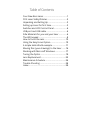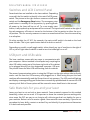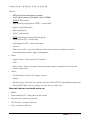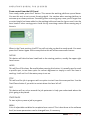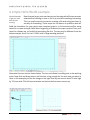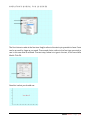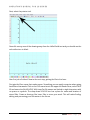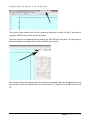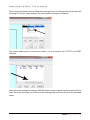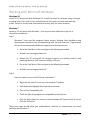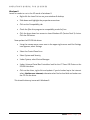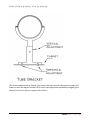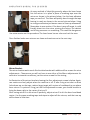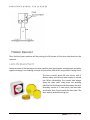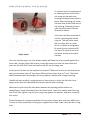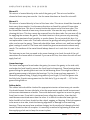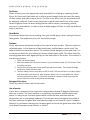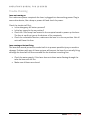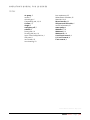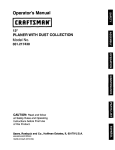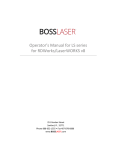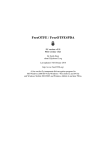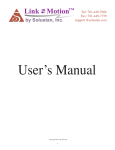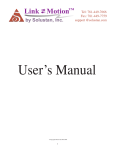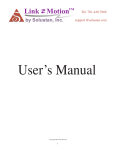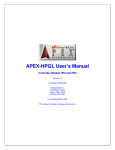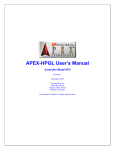Download Boss BV9562B Operator`s manual
Transcript
Operator’s Manual for LS series 251 Gordon Street Sanford, FL 32771 Phone 888-652-1555 • Fax 407-878-0880 www.BOSSLASER.com Table of Contents Your New Boss Laser ........................................ 1 CO2 Laser Safety/Policies ................................. 2 Unpacking and Setting Up ................................ 3 Setting up Laser for first time ........................... 3 Switches and LCD Control Panel ...................... 6 USB port and USB cable ................................... 6 Safe Materials for you and your laser .............. 6 The LED keypad ................................................ 8 How to focus the Lens .................................... 10 Using the Easy Focus Option .......................... 10 A simple Hello World example ....................... 11 Moving files (your drawings) to the laser ....... 16 Working with Microsoft Windows................... 17 Tuning the Optics ............................................ 19 Lens Replacement........................................... 22 Maintenance Schedule ................................... 24 Trouble Shooting ............................................ 28 Index................................................................ 29 OPERATOR’S MANUAL FOR LS SERIES Your New Boss Laser To save time in the future, print a copy of this document. Click Print on the File menu, and press ENTER to receive the complete manual of examples and instructions. With the printed document in hand, position yourself in close proximity between the computer which you plan on using to draw and the laser’s LCD panel. This will allow for complete access to all hardware and software controls and guide you through the basic operations of your new laser. The entire process from creating a design to pulling your finished work out of the laser is actually quite simple. There is a learning curve as with any new technology, but with some effort you will be running your new laser with confidence and speed in little time. BOSSLASER - Page | 1 OPERATOR’S MANUAL FOR LS SERIES CO2 Laser Safety/Policies Be careful. Laser machines are powerful tools, designed to cut or engrave with highly focused heat energy. Never leave your laser Warnings unattended while running and never let anyone unfamiliar with your Fixture Reference machine operate it. Always keep access covers on and top lid closed. Operations Avoid any direct exposure and never stare at the laser light while operating. Notice and understand all of the warning labels attached to your machine. The following safety measures must be strictly enforced and abided by. Boss Laser shall not be held responsible for damages or injury resulting from improper use or dismantling of the laser machine. R E A D • • • • • • • • • • • L A B E L S NEVER operate laser machinery unless you have been properly trained. ALWAYS use protective eyewear, preferably wraparound goggles. ALWAYS turn the Exhaust Fan on while running the laser. NEVER set anything on top of the laser. NEVER leave the laser unattended. Remain with the machine when it is running at all times so that you can hear and observe abnormalities and potential hazards. Always maintain the machine’s environment free of heavy pollution such as strong magnetic interference and strong electricity. NEVER use unapproved or unsafe materials, such as Polyvinyl Chloride (PVC) or materials that emit noxious gases that can cause harm to your central nervous system. (See pages 6 & 7– Safe materials for you and your laser) NEVER operate the laser near flammable and explosive substances. The UV light beam that is emitted is not visible and poses a great fire hazard. NEVER open the upper cover of the laser machine while it is running & NEVER engrave a shiny metal or mirror. The laser beam can reflect and deviate (bounce around) which can cause Blindness or Serious Injury requiring medical attention. NEVER push or pull the laser head and its gantry while the laser is running. NEVER dismantle the laser machine. There are laser and high pressure parts that can case grave harm or injury. In Case of Fire: 1. Press the EMERGENCY STOP button located above the LCD Panel 2. Lift the lid 3. Quickly blow out the flame (or use fire extinguisher for serious flames) BOSSLASER - Page | 2 OPERATOR’S MANUAL FOR LS SERIES Unpacking and Setting Up Once the delivery truck leaves, your new laser will be inside the large wooden box like the one pictured below. Make sure you are ready with necessary tools and plenty of room for laying out the parts and accessories of your new laser. Our crates are usually banded to a wooden pallet for safe shipping. Take a few minutes and check for any damage to the bands and crate. If you see any damage such as pierced or broken plywood take a picture before removing bands. If it looks smashed or opened take more pictures. The machine is insured for its value and may be damaged if the crate is badly damaged. Trucking companies are usually excellent at covering damage if any damage occurred during shipping. So document any issues. Now chances are no damage exist and you are ready to open that crate. Cut any bands. Then carefully remove the top lid. Most of our units come with bolts attaching the different crate sides and lid, some will be secured by 2” staples. For the bolts you just need to unfasten the nut and remove the bolt, for staples you will have to pry them apart. Be careful not to use any part of the plywood interior for a focal point on pry bar. Stay on the outside framing to ensure not piercing plywood and damaging machine. Once the top lid is off, look inside and find any loose boxes containing accessories. Remove any box that may fall when sides are removed. Remove front panel and then two side panels, then the back panel. Save the crate panels in the event you ever need to move the machine again. Setting up Laser for first time Make sure to remove any foam material from inside of cabinet. Remove any plastic ties used for securing laser head from moving on x or y axis during shipping. Check for any loose nuts or bolts that may have come off during shipping in the bottom of cabinet. Depending on what options purchased with your laser, the crate will have several boxes outside of the laser cabinet. Additionally, some units will have accessories taped to the working table inside the cabinet. Locate and identify each of these. You should see the common items listed below and possibly some additional accessories: • External Fan with 4 inch duct flanges • Water Pump for tube cooling • Air pump with tubing • Tool box containing many necessary software and hardware components. BOSSLASER - Page | 3 OPERATOR’S MANUAL FOR LS SERIES • Additional Software such as Lasercut 5.3, EngraveLab v9, or CorelDraw etc. • Additional accessories such as rotary attachment, cutting table, custom jig etc. The dongle pictured here is usually found in the toolbox or attached to the software sleeve. Don’t lose the dongle! BOSSLASER suggests attaching a small cable through the hole in the dongle and securing it to the computer where LaserCut is installed. Without the dongle the software will not communicate with the laser. The dongle is not a memory stick, it is part of the software and you will not be able to operate the laser without it. Insert the dongle to an empty USB port and then secure it as a preventive measure. The LS series of lasers from BOSSLASER come in two distinct styles. The smaller units are desktop machines with no lower cabinet designed to sit on top of some type of table or cabinet about 18 inches tall. The larger units have built in cabinets with lockable wheels requiring no lower stand. Make sure to have purchased or built a stand if needed before setting up your laser machine. The exhaust requires the most effort and its importance can’t be overstated. The laser vaporizes material as it moves along its axis, generating large amounts of smoke. Some materials like leather or wood generate much more. The exhaust is necessary to remove this by product. Duct exhaust to the outside, away from any area where co-workers may congregate. Correctly ducted, a laser can easily be placed in an office or spare room. Larger in-line exhaust fans are available through grainger.com or other industrial supply houses if your application requires constant cutting of material that gives off heavy smoke. Additionally, be certain to have the on/off switch within reach of the laser panel for easy access. This will have to be turned on each time laser is used. Larger machines with two exhaust ports. The LS-1624 (pictured below) shows the typical exhaust outlets on all of the larger Boss Lasers. The top port with flange is designed to remove air from above the material, during etching for example. This is the most common of exhaust outlets to use. The lower port is designed to draw air from below the material. This serves a double function. BOSSLASER - Page | 4 OPERATOR’S MANUAL FOR LS SERIES First, this port also removes air and all associated debris from the working area as soon as possible. Second, this lower unit will act as a vacuum to hold down light material such as cloth or paper. Notice there is no flange on the lower port. The tubing at the bottom of collector will come out of this port and connect directly to your exhaust duct work. The water pump requires two lines; one to the water inlet and one to the water out barbed fixture. All BossLaser tubes are water cooled and the laser machine will not fire if water is not going through tube. The larger LS machines come with a water chiller. Our smallest comes with a water pump designed to rest on the bottom of some kind of water container, big enough to hold at least 4 gallons of distilled water. A simple solution is to use a 5 gallon bucket with three holes in the lid for two 3/8 inch flexible hose lines and the power cord. Make sure to not get lines reversed. The air pump needs to be attached to the air inlet fixture. The purpose of the air pump is to blow air through the laser head therefore blowing debris and smoke away from the beam, while allowing for cleaner cuts and protecting the lens. The air pump on/off switch should also be close by and preferably on the same circuit as the water pump and exhaust fan to ensure its operation when running the laser machine. Notice the ground connector located just below the water in plug. This is an external ground designed to help eliminate static electricity. Just run the included ground wire from the connection to any grounded outlet or direct to earth. This step is not always necessary, but if you live in an area with low humidity it’s a good idea. This photo at right shows a loop for those who did not receive a chiller with their laser machine. This would apply to most LS-1415’s or LS-1416’s since the chiller is an option. Plug this into the signal outlet as shown in the picture above. Without this plugged in the laser will not fire. Once the above is attached and ready to operate your new laser machine is ready to go. BOSSLASER - Page | 5 OPERATOR’S MANUAL FOR LS SERIES Switches and LCD Control Panel Several switches are installed on the laser cabinet. Depending on model, the first switch to identify is the main On/Off power switch. The picture to the right shows a common on/off main switch and the Emergency Stop button. The emergency stop push button is normally in the up position, by pressing down all power to the laser will be cut off. To re-set simply twist button, it will pop back up and power will be restored. The keyed on/off switch to the right of the red emergency off button is turned so the bottom of the key points to either the on or off position. This is a security measure to insure no unauthorized use. Store the second key in a safe place. On other models, the LS-1415 for example, the main on/off switch is located on the back lower left side. This is just a push button switch for both on and off. Depending on model a small toggle switch, either directly on top of machine to the right of LED or just off right side of cabinet is used to turn the inside light on or off. USB port and USB cable The laser machine comes with two ways to communicate with your computer. A direct method is the simplest only requiring the data USB cable coming out of the lower right side of the cabinet to be plugged directly into the designated computer USB port. The picture shows the blue USB cable exiting from the cabinet. The second communication option is using the USB port on the right cabinet side to directly read a .mol file from the USB memory stick plugged into it. When using this port the laser machine will automatically read the file and store it into memory. The LED panel will light up and display a message telling you file has been successfully uploaded and to remove the USB memory stick. Both of these options will be covered in more detail later in this manual. Safe Materials for you and your laser Lasers use heat to cut and etch a given material. Some materials respond to this method beautifully, others not so much. It is important to know the material you are working with, since some, like PVC are easy to cut, but give off a chlorine gas that’s not healthy for you or your machine. Below is a list to use as a guide. New materials come out daily, if you are not sure about its laser ability, contact us and we’ll try and identify it’s properties and determine if it’s both safe and possible. BOSSLASER - Page | 6 OPERATOR’S MANUAL FOR LS SERIES Plastics: o ABS (acrylonitrile butadiene styrene) Acrylic (also known as Plexiglas, Lucite, PMMA) Delrin (POM, acetal) o High density polyethylene (HDPE) – melts badly o Kapton tape (Polyimide) o Mylar (polyester) o Nylon – melts badly o o o PETG (polyethylene terephthalate glycol) Polyethylene (PE) – melts badly o Polypropylene (PP) – melts somewhat o Styrene o o Two-tone acrylic – top color different than core material, usually for custom instrumentation panels, signs, and plaques. Foam: • o Depron foam – often used for RC planes. o EPM o Gator foam – foam core gets burned and eaten away compared to the top and bottom hard shell. Other: • o Cloths (leather, suede, felt, hemp, cotton) o Papers o Rubbers (only if they do not contain chlorine Teflon (PTFE, Polytetrafluoroethylene) o Woods (MDF, balsa, birch, poplar, red oak, cherry, holly, etc.) Materials that can’t or should not be cut • Metals • Polycarbonate (PC, Lexan) due to the fumes. • Any material containing chlorine • PVC (Cintra) – contains chlorine • Vinyl – contains chlorine BOSSLASER - Page | 7 OPERATOR’S MANUAL FOR LS SERIES The LED keypad The LED keypad and its understanding are crucial to the success of using your new laser. Most of the time you use the keypad to set up the x, y and z positions. The keypad ESC key is used often to reset default parameters when certain limits are reached. The picture at left shows the LED display ready to work the file 3030TS. By pressing the START/PAUSE button the laser would begin processing that file. The file could also be started with the software if he USB cable is connected to the computer. Notice the picture below, and how the file name is highlighted. In this mode the laser is waiting for arrow key input to cycle through files loaded into memory. In this mode the laser is not ready to go, but waiting on input. Press the ESC key to return back to the ready mode. In ready mode (the top picture) all the keys can be accessed, in any other mode such as the second picture the laser is waiting on additional specific input. So remember, if in doubt, press the ESC key to go back to ready mode. The ESC key is your friend, always taking you back to the starting position. When you hear buzzes, see blinking lights and warning messages are going off and you don’t know what to do, press the ESC key to go back to ready mode. X and Y axis control from the LED panel In ready mode, you have control over where the laser head rest. Simply press the left arrow and watch the head move along the x axis. Press the down arrow and watch the head move around the Y axis. Press the Datum button and watch the head move back to the upper right corner, the normal starting point. BOSSLASER - Page | 8 OPERATOR’S MANUAL FOR LS SERIES Z axis control from the LED Panel From ready mode, press the Z button. This moves the working platform up and down. You use this axis to set correct focusing depth. Use caution when moving platform to extreme up or down positions. Something like a custom jig may cause you to forget that a certain height has been added to the working table and now the jig can crash into the laser head or other moving parts. Avoid this by exercising caution when moving any of the axis. When in the Z axis position, the ESC key will not take you back to ready mode. You must press the Z button again. With some practice this will all become second nature. DATUM This button will take the laser head back to the starting position, usually the upper right hand corner. LASER This will fire off the laser. Be careful when pressing this button. It is usually used to mark a specific spot, to test laser optics for correct alignment or simply to see if the laser is working. It will not fire if the water pump is not on. STOP This will end the job in progress with no option to start from the same position. Use the Start/Pause button if you wish to restart where the laser left off. TEST This button will run a box around the job perimeter to help you understand where the job is going to be placed. START/PAUSE To start a job or pause a job in progress. MENU A list of adjustable variables for complete laser control. This is best done at the software level, but some parameters can be changed here, if necessary. BOSSLASER - Page | 9 OPERATOR’S MANUAL FOR LS SERIES How to focus the Lens Focusing the lens must be re-done every time a new material thickness is placed on the working platform. The laser used highly focused energy to do its job, focusing becomes very important, and fortunately, very easy. In the picture below you can see the three components associated with correctly focusing the laser head. The focus guide, supplied with every laser, is placed upon the material used for the current job. The Z axis is moved by pressing the up or down arrow until the top of the focus guide lines up with the joint where the lens housing and bottom nozzle meet. That’s it. Your laser is now focused. That’s the science of focusing, now the art of focusing is simply adjusting in small increments up or down for different effects. As you get comfortable in the use of your laser these variables can be experimented with for all kinds of interesting results. Always be careful when focusing thick material not to allow material to collide with the lens housing. This can cause serious damage to the laser machine. Using the Easy Focus Option The easy focus probe, an option on earlier machines, but standard on all our current models that offer a z-axis is a fast and easy way to get the material in perfect focus. The picture before the above picture shows the LED pad with the z-axis button pressed. In this position just press the datum button after placing material on the working platform. The z axis will automatically travel up until touching the probe, then back down to the perfect focus point. That’s it. Simple and fast. The probe can be easily adjusted through the software to work with any size lens. BOSSLASER - Page | 10 OPERATOR’S MANUAL FOR LS SERIES A simple Hello World example Now that you’ve got your new laser up and running with all the accessories attached and running its time to fire it up and do something interesting. This is a simple exercise to practice creating a file and using your laser to actually do something. These steps are the basics of operation and will build the foundation for your much more complex projects. In this exercise we’ll be using LaserCut to create a simple Hello World engraving to illustrate the steps involved. Start your LaserCut software up, it should look something like this. The size may be different from the below example, this is for the LS-2436, with its large working platform. Simple Examples to get your new laser up and running. Now select the text tool as shown below. The text tool allows for adding text to the working areas. Now click and drag mouse until the box is big enough for the text area you want to have. In this example you see the image on the right that my text area is about 50 mm high by 150 mm wide. Click left mouse button and notice the font menu comes up. BOSSLASER - Page | 11 OPERATOR’S MANUAL FOR LS SERIES The first choice to make is the font size. Height refers to the size in pts you wish to have. Fonts can be as small or large as you need. The second choice refers to the font type you wish to use. In this case Arial is selected. The next step, below is to type in the text, in this case Hello World. Click OK. Now this is what you should see. BOSSLASER - Page | 12 OPERATOR’S MANUAL FOR LS SERIES Next, select the pointer tool. Now click on any area of the drawing away from the Hello World text and you should see the red outline turn to black. Your first job is finished. Now to the next step, getting the file to the laser. First give the file a name that makes sense. Something you can easily recognize when going back after a few weeks. Click on the FILE menu item in the upper left hand corner, select SAVE AS and name the file HELLOW. With LaserCut file names are limited to eight characters with no spaces or symbols. The drop down SAVE AS box has a place for name and location of stored files. Create a directory like Laser Files to store your work. This will make finding, editing and processing your files easier in the future. BOSSLASER - Page | 13 OPERATOR’S MANUAL FOR LS SERIES The picture above shows both the file name and directory in which the file is stored after using the SAVE AS command on the FILE menu. Now one more bit of tweaking before moving the HELLOW file to the laser. The next step is where we begin to manage some of the controls for your laser. The arrow in the picture above points to the layer area where colors are assigned to various laser controls. Notice the black layer, with mode set to CUT, Speed set at 30 and Power set at 95. BOSSLASER - Page | 14 OPERATOR’S MANUAL FOR LS SERIES The next picture shows the drop down menu giving choices for the type of work the laser will be doing for this job. Select engrave. Cut has now been changed to engrave. The picture below points to the bottom slider. Use it to uncover the OUTPUT and TIMES selection. Start with these settings to engrave Hello World on a piece of wood, any scrap piece will do. Place the scrap wood on the surface of the working area and focus the lens as described earlier. BOSSLASER - Page | 15 OPERATOR’S MANUAL FOR LS SERIES Moving files (your drawings) to the laser With the Hello World file still loaded on LaserCut press the DOWNLOAD button in lower right corner as illustrated in the picture below. The file manager pops up. Click on the DOWNLOAD CURRENT button shown below. The file should now be in the laser machine memory and showing up on the LCD screen. You may have to select the file from the list of stored jobs in the machines memory. To keep operations simple it’s a good idea to Click the DEL ALL button before the DOWNLOAD CURRENT button to clean out the machines memory. Once the file HELLOWORLD shows up on the LCD display press the DATUM button as shown in the picture above, then press RUN BOX. Run Box will move the laser head to simulate where the work will be done. Make sure your scrap piece of wood is in the simulated area. Now uncheck the IMMEDIATE radio button on the software as shown checked above and if your laser is ready to go, press START. Hello World should be engraved on your scrap wood in just a few seconds. Now go back and do it again, playing with different power and speed settings. Power is a % of total power and speed is mm per minute. BOSSLASER - Page | 16 OPERATOR’S MANUAL FOR LS SERIES Working with Microsoft Windows Windows XP LaserCut 5.3 works well with Windows XP. Install the LaserCut software, plug in dongle, and plug laser USB cord into an available and all the drivers should automatically install. LaserCut should now communicate directly with the laser machine. Windows 7 LaserCut 5.3 will work with Windows 7, but requires two additional steps for a successful installation. Step 1 Windows 7 does not like unsigned device drivers, blocking their installation and keeping your computer from communicating with the laser machine. To get around this you must temporarily disable the signature verification process. • Go to the Start Menu / Run and type in the following command • Bcdedit / set nointegritychecks on • Restart the PC and install the unsigned drivers by installing LaserCut and attaching the laser USB cord into a empty USB port • Go to the Start Menu / Run and type in the following command • Bcdedit / set nointegritychecks off Step 2 LaserCut needs to run in the XP mode of windows 7. • Right click the LaserCut icon on your windows 7 desktop • Slide down and highlight the properties menu item • Click on the Compatibility tab • Check the [Run this program in compatibility mode for] box • Click the drop down box arrow to show Windows XP (Service Pack 3) choice. Click the OK button. These two steps should allow you software/laser machine to communicate and work perfectly with Windows 7. BOSSLASER - Page | 17 OPERATOR’S MANUAL FOR LS SERIES Windows 8 LaserCut needs to run in the XP mode of windows 8. • Right click the LaserCut icon on your windows 8 desktop • Slide down and highlight the properties menu item • Click on the Compatibility tab • Check the [Run this program in compatibility mode for] box • Click the drop down box arrow to show Windows XP (Service Pack 3) choice. Click the OK button. Now update the EZUSB Hub driver • Using the mouse move cursor over to the upper right corner until the Settings icon appears, select Settings • Select the Control Panel Icon • Select System and Security • Under System, select Device Manager • Under Universal Serial Bus Controllers look for the LT Slave USB Driver or the EZUSB Hub driver. • Click on the driver, right click and update. If you’re hooked up to the internet select, Update over internet, otherwise select find on local disk and make sure the CD is in the drive. This should solve any issues with Windows 8. BOSSLASER - Page | 18 OPERATOR’S MANUAL FOR LS SERIES Tuning the Optics The laser tube and optics are the heart of the laser machine. It is important to understand the basics, allowing you to get the most out of your machine. Once tuned the laser machine should stay aligned for months of work. Check it once every month to insure no bumping or mechanical failure has occurred. Study the diagram below. This clearly is not rocket science. One long glass tube, two small mirrors and a laser head, that’s it. Light travels in a straight line, adjust the laser tube in the rear to hit first mirror (A) dead center first, then adjust mirror (A) to hit mirror (B) dead center. And finally adjust mirror (B) to hit laser head dead center. Be careful with this procedure. Never have the machine on while working around the laser tube. Make an adjustment, then turn on the laser and fire a test shot by pressing the LASER button on the LED panel. Tube Bracket The tube bracket does just what it says, it secures the long glass laser tube to the cabinet. The bracket has two adjustment parameters. You basically can move it vertically up and down, and horizontally front and back. The two bolts on top of the bracket are not to be used for adjustment. Their sole purpose is to hold the tube in place. All adjustments are accomplished using the vertical and horizontal bolts. The horizontal adjustment bolts are under the bracket and through the cabinet metal. Once loose, you have about .5 inch travel from front back. Both brackets have the slotted holes machined in the cabinet for this purpose. BOSSLASER - Page | 19 OPERATOR’S MANUAL FOR LS SERIES The vertical adjustment is simple, just loosen the two vertical adjustment screws and lower or raise the upper bracket. With these two adjustment parameters aligning the tube to hit the first mirror requires little effort. BOSSLASER - Page | 20 OPERATOR’S MANUAL FOR LS SERIES An easy method of identifying exactly where the laser beam hits the mirror is to place a piece of masking tape over the mirror as shown in the picture below. Use the least adhesive tape you can find. The laser will quickly burn through the tape leaving its mark as shown in the second picture below. Using to strong an adhesive just lease a mess to clean up afterwards. Remember to use caution, if the laser is way off target, it could literally shoot into the room, missing the mirror, the cabinet and hitting someone or something. This could be dangerous. Use extra caution on this procedure. The laser beam has no color and can’t be seen. Once finished make sure mirrors are clean and continue on to the next step. Mirror Bracket The mirror bracket works much like the tube bracket with additional fine screws for micro adjustments. Chances are you will not have to use either of the Macro adjustments for vertical or horizontal corrections, just the micro screws for fine tuning. An illustration of the mirror bracket showing the fine- adjustment screws is below. Again, use caution and only adjust when the machine is off. If after firing a test shot no burn hole shows up on the tape, make a large target with a piece of cardboard to see where laser mirror A is pointed. Using just the fine adjustment screws, you should be able to bring the beam right to the center of mirror B. After tuning mirror A to hit mirror B perfectly, adjust mirror B to hit the laser head dead center. Use the same masking tape technique to adjust all the mirrors, and the tune-up will be done in little time. BOSSLASER - Page | 21 OPERATOR’S MANUAL FOR LS SERIES Once finished your machine will be putting the full power of the laser tube dead on the material. Lens Replacement Lenses are one of the few parts of a laser machine that need regular maintenance, primarily regular cleaning. Lens cleaning is simple if done often, difficult or not possible if rarely done. The lens is small, about 20 mm across, with 2 distinct sides, one flat and one convex or curved out. When reinstalling, the curved side always faces the laser path, away from the working platform. As the illustration below shows, the lens assembly consist of 2 main parts, the lens tube and nozzle, then 3 parts inside the lens tube. The lens, washer and slotted ring nut. BOSSLASER - Page | 22 OPERATOR’S MANUAL FOR LS SERIES To remove lens for replacement or cleaning loosen the friction set screw on the main lens housing holding the lens tube in place. After loosening set screw the lens tube should slide out of the housing. Separate the lens tube from the nozzle like the illustration above. Your laser tool box came with a tool for removing the slotted ring nut. The tool looks more like a scraper than a screw driver. Its width is designed to fit inside the lens tube and fill the slots. Be careful not to let the blade tip slip and scratch the lens. Once the slotted ring is out, the rubber washer will keep the lens pressed against the laser tube. Using a pencil with eraser, insert the eraser end into the laser tube and push out the lens. Both lens and washer will fall out the large end. At this point the lens can be replaced or cleaned. Different size lens can be inserted as well, just be aware that a 4” lens has a different focus point than a 2” lens. The beam width increases with focal length and may require a nozzle with a larger opening. Handle the lens carefully, using acetone or lens cleaner to clean the flat side. Lens paper works well and should show a brown residue after cleaning. Make sure to place the flat side down towards the working platform when reassembling, curved side always faces the laser beam. Lens first, washer and then ring nut. Don’t over tighten ring nut, just snug it up against the washer, and then a quarter turn more. Burned lenses are a common problem for new users of any laser machine. Make sure to clean it often, especially if cutting on a regular basis. Kept clean a lens will last a long time. BOSSLASER - Page | 23 OPERATOR’S MANUAL FOR LS SERIES Maintenance Schedule Focal lens: This is the lens that is used to focus the laser beam. This lens should be cleaned at least once per week. It is not possible to clean the lens while it is mounted in the focal tube. The laser beam alignment should be checked after cleaning is completed. If there is any incident of fire or large issue of smoke/fumes, then it is advised to check the lens and clean it. Use denatured alcohol and/or acetone as the cleaning solvent. Use a lens tissue or cotton tipped swabs (Q-Tips) to apply the solvent. Do not scrape the lens... Use the solvent to dissolve the dirt from the lens surface. Only use a soft swirling motion when applying the solvent. Use a dry swab in soft swirling motion while evaporating the solvent. Use as many swabs as needed to result in a clean lens surface. The lens surface should be somewhat difficult to see. Look at a reflection in the lens to help see dirt on the surface. Make sure to clean the lens and not leave water marks or dirt smears. The focal lens should be replaced if it is cracked, the coating is scratched/pitted, the core material is darkened, the coating is delaminating, or any other significant damage is found. Some minor blemishes are acceptable, but these problems waste power and will result in reduced laser power at the target material. Any dirt, contaminate, or damage to the lens will cause the lens to become damaged faster. Mirror #3: This mirror is located directly above the focal lens. This mirror should be cleaned at least every one month. If there is any incident of fire or large issue of smoke/fumes, then it is advised to check the mirror and clean it. It is possible to clean the mirror in its' mounting bracket, but highly advised to remove the mirror from position and thoroughly clean it. The laser beam alignment should be checked after cleaning is completed. Use denatured alcohol and/or acetone as the cleaning solvent. Use a lens tissue or cotton tipped swabs (Q-Tips) to apply the solvent. Do not scrape the lens... Use the solvent to dissolve the dirt from the lens surface. Only use a soft swirling motion when applying the solvent. Use a dry swab in soft swirling motion while evaporating the solvent. Use as many swabs as needed to result in a clean surface. The mirror surface should be difficult to see. Look at a reflection in the mirror to help see dirt on the surface. Make sure to clean the lens and not leave water marks or dirt smears. The mirror should be replaced if it is pitted/scratched, rusted, discolored from heat damage, or any other significant damage is found. Some minor blemishes are acceptable, but these problems waste laser power and will result in reduced laser power at the target material. Any dirt, contaminate, or damage on the mirror will cause the mirror to become damaged faster. BOSSLASER - Page | 24 OPERATOR’S MANUAL FOR LS SERIES Mirror #2: This mirror is located directly at the end of the gantry rail. This mirror should be cleaned at least every two months. Use the same directions as found for mirror#3 Mirror #1: This mirror is located directly in front of the laser tube. This mirror should be cleaned at least every three months. Use the same directions as found for mirror#3 Laser tube output coupler lens: This lens is located inside the output end of the laser tube. This lens should be cleaned at least every three months. You must be very careful when cleaning this lens. This lens cannot be removed from the laser tube. You can use a Q-tip for applying the acetone. Be gentle. The ideal situation is that you are only removing dust, film contaminate from humidity, or smoke fumes. Do not scratch this lens. It is not replaceable. Linear rails: The linear rails are the guiding rails along the left and right sides, and across the gantry. These rails should be clean, without rust, and have a slight glaze coating of some oil. The linear rails should be given some attention about every month. The surfaces of the metal should always have oil on it such that it is wet to the touch. The best way to see that you need to do some cleaning is to check the end of the rail near where the home switch is located. If you see a dirt line, then clean the rails off and apply fresh oil. Linear bearings: The linear bearings are found under the gantry (to mount the gantry to the side rails) and under the focal head (to mount the focal head to the gantry). These bearings have grease fittings for pushing lubricant into the ball bearing areas. You might not have a special grease pump to lubricate the bearings. Try the cheap and easy approach. 1) Remove the grease fitting, 2) Apply the grease to your finger, 3) Push the grease into the little hole, 4) push more grease into the little hole, 5) go to step #2 ..... 6) Put the grease fitting back on. Rubber belts: The rubber belts should be checked for appropriate tension at least every six months. You should expect the two side belts to be the same tension and should be tensioned at the same maintenance schedule. These side belts work together to move the gantry from front to rear. If one belt is tensioned more often than another, then that belt could become stretched more than the other. It is difficult to describe how tight the belts should be, but there should not be a slack, sagging, or flapping. If the belt appears to be worn on one side, check the bearing alignment or damage to the matching bearings. There are many laser machine designs, but the method of changing the belt tension should not be too complex. It is normally a method of tightening a screw and then applying a lock nut to keep the screw in place. BOSSLASER - Page | 25 OPERATOR’S MANUAL FOR LS SERIES Air filters: Please consult your user appropriate user manual(s) for cleaning or replacing the air filters. Air filters work best when air is able to move through them and catch the specs of dust, fumes, and other crap in the air. If a filter is too dirty, then the air pressure will be adversely reduced. It can be very important to get the bad smells out of the room. Some off-gasses from the laser cutting process can be caustic, nauseating, volatile, corrosive, or even deadly. It is best to use multiple stages of filters to catch the different sizes of particles. Nuts/Bolts: If concerned about these items rusting, then you should apply a thin coating of siliconebase grease. One application per year should be enough. Coolant: Firstly, automotive antifreeze should not be used as a laser coolant. The best coolant is deionized water. In the absence of deionized water, distilled water can be used. Tap water should be a much later resort. The coolant should always be clean and clear. It is a common problem for the coolant to become infested with mold. This often looks like a murky green water with algae build up on the inner walls of the hoses. The solution is a multi-step process. 1. Flush out the bad water 2. Add fresh water with 20 percent bleach. Cycle the bleach-water for 30 minutes. Flush this water out also. 3. Switch the inlet and outlet hoses and flush with more water. This should dislodge mold from inside the laser tube. 4. The flow safety sensor could also be full of mold. The best solution is to take it apart and clean with a soft brush or pipe cleaners. Make sure to re-assemble the sensor correctly and without leaks. It is possible that harsh cleaners could creep into the sensor electronics and cause permanent damage. Storage of the laser: Clean, dry, warm location with No vibration. Use a heater: If your laser is expected to be exposed to temperatures below 50 degrees Fahrenheit, then use a heater. The laser machine is a significant investment and should be kept warm. It is easy to put a ceramic space heater inside the laser machine with the temperature set to something moderate. The heat will move throughout the inside of the laser and keep the glass laser tube warm enough to not freeze or crack. A sudden shock of icy cold water rushing into the warm glass can break the glass laser tube. What to do about the water pump, bucket, or chiller? BOSSLASER - Page | 26 OPERATOR’S MANUAL FOR LS SERIES You have a few options: 1) Use an aquarium heater to warm the water. Set the temperature to a moderate level. The water in the hoses could still freeze. Use a simple timer switch to turn the water pump on/off every fifteen minutes. 2) If you are worried about wasting the life of your water pump, then drain the laser coolant from the entire system. Disconnect the hoses from the laser machine. Use an air compressor to blow out as much water as you can (Blow air into the hose that water comes out of the laser machine. This should clear out the most water). Take the chiller to somewhere that will not freeze. Put a heater inside the laser machine. 3) Move the laser machine system to somewhere warm. Use a dehumidifier: Humidity can cause the metal parts of the laser machine to rust. All metal is expected to rust. One unexpected metal surface is the laser mirrors. It is best to try to control the humidity level in the laser work area. Clean the mirrors and check for this oxidation as a possible problem. Replace mirrors that do not meet your expectation of performance. Make a maintenance schedule: The easiest way to follow a cleaning schedule is to buy a calendar and write on the dates that you want to do the maintenance. Some maintenance is needed on a regular basis while other cleaning could be an immediate requirement after a disaster. Just know that avoiding the maintenance of your laser could result such that the laser doesn't work right ...or doesn't work at all. BOSSLASER - Page | 27 OPERATOR’S MANUAL FOR LS SERIES Trouble Shooting Laser not coming on First make sure power receptacle the laser is plugged into has working power. Plug in some other device, like a lamp or power drill and check for power. Check the simple stuff first. • Is the emergency kill button pressed? • Is the key turned to the on position? • Check the 120v 5amp fuse located in the receptacle used to power up the laser. The fuse is a pull out type at the bottom of the receptacle. • Check the re-settable fuse box, make sure the lever is in the on position. Not all units will have this fuse. Laser coming on but not firing. The laser has several protection modes built in to prevent possible injury or machine damage. Problems with any of these systems will prevent the laser from actually firing, although the head will still move around like the machine is working fine. • • Check the water supply. If the laser does not detect water flowing through the tube the laser will not fire. Make sure all doors are closed. BOSSLASER - Page | 28 OPERATOR’S MANUAL FOR LS SERIES Index air pump, 5 careful, 1 chlorine gas, 6 Compatibility tab, 18, 19 Coolant:, 27 dongle, 3 emergency off, 5 exhaust, 4 focus guide, 10 Focusing the lens, 10 Laser Cutter Safety/Policies, 1 LED panel, 1 lens cleaner, 25 Lens cleaning, 23 lens replacment, 25 Maintenance Schedule, 25 Materials List, 6 Mirror Bracket, 22 USB port and USB cable, 6 vertical adjustment, 21 water pump, 4 Windows 7, 18 Windows 8, 19 Windows XP, 18 X and Y axis control, 8 X, Y and Z control, 8 Z axis control, 9 LS Series Manual - Revision 3 – May 6, 2014 BOSSLASER - Page | 29