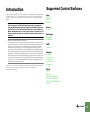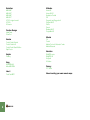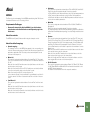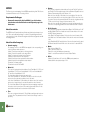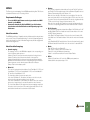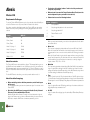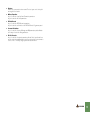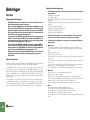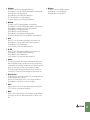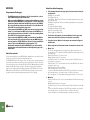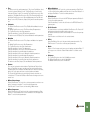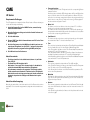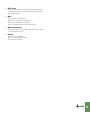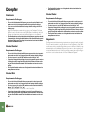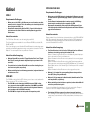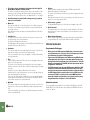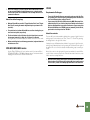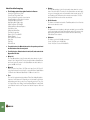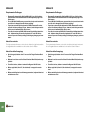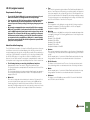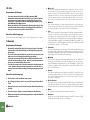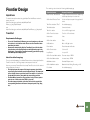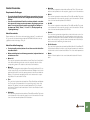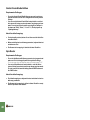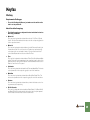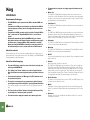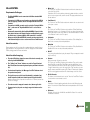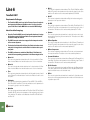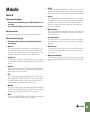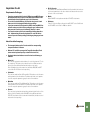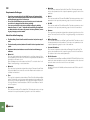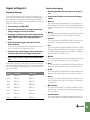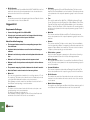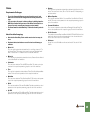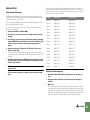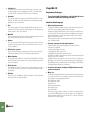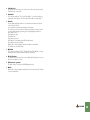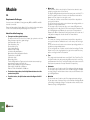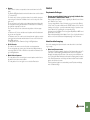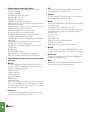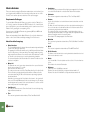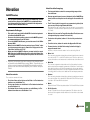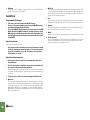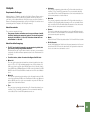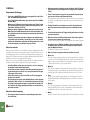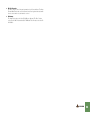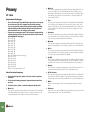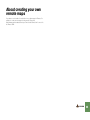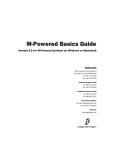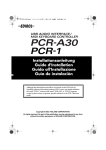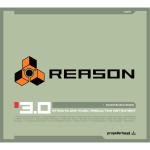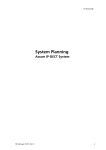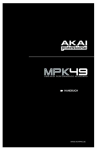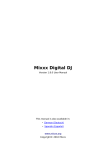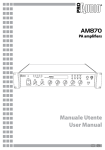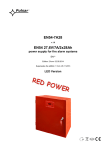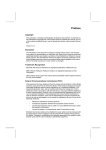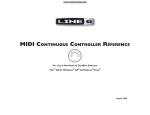Download M-Audio Evolution MK-461C Specifications
Transcript
Control Surface Details
Manual by Anders Nordmark and Fredrik Hylvander
The information in this document is subject to change without notice and does not represent a commitment on the part of Propellerhead Software AB. The software described herein
is subject to a License Agreement and may not be copied to any other media expect as specifically allowed in the License Agreement. No part of this publication may be copied,
reproduced or otherwise transmitted or recorded, for any purpose, without prior written permission by Propellerhead Software AB.
Note: Trademarks referred to within the Reason product are the property of their respective trademark holders. None of these trademarks holders are affiliated with Propellerhead
Software AB or our products. The referrals to these trademarks do not in any way constitute trademark use. Nor does the use of these trademarks intend to explore the goodwill
associated with these trademarks.
©2008 Propellerhead Software and its licensors. All specifications subject to change without notice. Reason is a trademark of Propellerhead Software. All other commercial symbols
are protected trademarks and trade names of their respective holders. All rights reserved.
Introduction
Supported Control Surfaces
This document describes the control surfaces and keyboards that are supported
in Reason version 4. For information about how to set up and use the Remote
functions in Reason version 4, please refer to the Reason version 4 Operation
Manual.
Akai
!
Important about ReGroove:
All descriptions in this manual about control surface parameter
mapping to ReGroove parameters imply that the Master Keyboard
Input (focus) is set to the Transport Track in the main sequencer. If
Master Keyboard Input is set to any other device in the track list, the
Regrove parameters won’t be accessible from the control surface at
that time.
q About keyboard shortcut variations:
If a control surface is said to use keyboard shortcut variations, this
means you can switch variations from the computer keyboard and
change which parameters are controlled by the knobs, sliders or
buttons on the surface. To select a keyboard shortcut variation,
press [Ctrl]-[Alt] (Windows) or [Command]-[Option] (Mac) and one
of the number keys on the main part of the computer keyboard. The
number of variations available depends on the control surface and
which Reason device has Master Keyboard Input in the track list. To
select the default variation, press [Ctrl]-[Alt]-[1] or [Command]-[Option]-[1]. This is done automatically when you change Master Keyboard Input to another device.
Support for new control surfaces will be added continuously. Registered Reason
version 4 users will be able to download new Remote drivers from
www.propellerheads.se.
MPD24
MPD32
MPK49
Alesis
Photon X25
Behringer
BCF2000
BCR2000
CME
UF Series
Doepfer
Drehbank
Pocket Control
Pocket Dial
Pocket Fader
Regelwerk
Edirol
PCR-1
PCR-M1
PCR-300/500/800
PCR-30/50/80/A30
PCR-M30/M50/M80 series
UR-80
3
Evolution
M-Audio
MK-249C
MK-425C
MK-449C
MK-461C
UC-33 (original version)
UC-33e
X-Session
Axiom 25
Axiom 49/61
Keystation Pro-88
O2
Oxygen 8 and Oxygen 8 v2
Oxygen 49/61
Ozone
Ozonic
Radium 49/61
ProjectMix I/O
Frontier Design
AlphaTrack
TranzPort
Mackie
Kenton
Control Freak Original
Control Freak Live
Control Freak Studio Edition
Spin Doctor
C4
Control
Mackie Control + Extender Combo
Mackie Extender
Novation
Korg
ReMOTE series
ReMOTE LE
XioSynth
X-Station
KONTROL49
MicroKONTROL
Peavey
Keyfax
Phatboy
PC 1600x
Line 6
TonePort KB37
4
About creating your own remote maps
Akai
MPD24
The Remote codec and mapping for the MPD24 was written by Akai. The files are
included with Reason version 4 courtesy of Akai.
Requirements/Setting up:
•
Reason will automatically find the MPD24 if you click the Autodetect button on the Control Surfaces and Keyboards page in the
Preferences.
About the controls:
The MPD24 has 16 pads, 6 faders and 8 knobs, plus transport controls.
About the default mapping:
D General mapping
The transport controls on the MPD24 are mapped to the corresponding controls in the Reason main sequencer. Pads 13 and 14 select previous and next
patch where applicable. Pad 15 selects previous track and pad 16 selects
next track in the sequencer.
D Mixer 14:2
There are five keyboard shortcut variations: “Level and Pan 1-6”, “Level and
Pan 7-12”, “Level and Send 1-6”, “Level and Send 7-12” and “Level and Send
13-14”.
When the “Level and Pan” variations are selected, the faders control the levels
and the knobs control the pan.
When the “Level and Send 1-6 and 7-12” variations are selected, the faders
control the levels and the knobs control the Aux 1 sends.
When “Level and Send 13-14” is selected, faders 1-2
control channels 13 and 14 levels and fader 6 controls Master Level. Knob 12 control channel 13-14 Aux 1 send and knobs 5-8 control Aux 1-4 return
levels.
D Subtractor
There are three keyboard shortcut variations: “Filter & Env”, “Osc” and “Mod”.
Pad 13 selects previous patch and pad 14 selects next patch.
In “Filter & Env” mode the faders and knobs control filter and amp parameters.
In “Osc” mode the faders and knobs control the Osc 1 & 2 parameters.
In “Mod” mode the faders control the Mod Env parameters and the knobs control the other modulation parameters.
D Malström
There are four keyboard shortcut variations: “Filters”, “OscA”, “OscB” and
“Modulators”.
Pad 13 selects previous patch and pad 14 selects next patch.
The faders and knobs control the different parameter groups Filters, Oscillator
A, Oscillator B and Modulators depending on selected keyboard shortcut variation.
D Redrum
There are six keyboard shortcut variations: “Level and Pan 1-5”, “Level and
Pan 6-10”, “Level and Pitch 1-5”, “Level and Pitch 6-10”, “Length and Pitch 15“ and “Length and Pitch 6-10”. In all variations pads 1-4 select Banks A-D,
pads 5-8 select Patterns 5-8 and pads 9-12 select Patterns 1-4. Knob 1
controls Flam Amount, knob 2 is used for patch selection and fader 6 controls
Master Level.
When the “Level and Pan” variations are selected the faders control the drum
levels and the knobs control the drum pan.
When the “Level and Pitch” variations are selected the faders control the
drum levels and the knobs control the drum pitches.
When the “Length and Pitch” variations are selected the faders control the
drum lengths and the knobs control the drum pitches.
D BV-512 Vocoder
There are five keyboard shortcut variations: “Band 1-6”, “Band 7-12”, “Band
13-18”, “Band 19-24” and “Band 25-32”. In all variations knobs 2-8 control
the BV-512 panel parameters.
The faders control the band levels in the respective variations.
D Line Mixer 6:2
There are two keyboard shortcut variations: “Level and Pan” and “Level and
Send”.
When the “Level and Pan” variations are selected, the faders control the levels
and the knobs control the pan.
When the “Level and Send” variation is selected, the faders control the levels
and the knobs control the Aux sends.
5
MPD32
The Remote codec and mapping for the MPD32 was written by Akai. The files are
included with Reason version 4 courtesy of Akai.
Requirements/Setting up:
•
Reason will automatically find the MPD32 if you click the Autodetect button on the Control Surfaces and Keyboards page in the
Preferences.
About the controls:
The MPD32 has 16 pads, 8 switches, 8 faders and 8 knobs, plus transport controls. There are 4 pad banks allowing for a total of 64 pad assignments and 3
control banks for a total of 24 switch assignments, 24 fader assignments and 24
knob assignments.
About the default mapping:
D General mapping
The transport controls on the MPD32 are mapped to the corresponding controls in the Reason main sequencer.
Switch 15 selects previous patch on the target device.
Switch 16 selects next patch on the target device.
Switch 7 selects previous track in the sequencer.
Switch 8 selects next track in the sequencer.
Switch 23 selects previous keyboard shortcut variation.
Switch 24 selects next keyboard shortcut variation.
Footswitch 1 is damper pedal
Footswitch 2 selects Click On/Off
D Mixer 14:2
There are five keyboard shortcut variations: “Level Pan Mutes1 1-14”, “Level
Sends Mutes1 1-14”, “Level Sends Mutes2 1-14”, “Level Sends Mutes3 114” and “Level Sends Mutes4 1-14”.
For all variations, fader 8 controls the master level.
In the Level Pan Mutes1 1-14 variation, the faders control the levels, the
knobs control the pan and the switches control the mute.
In the Level Sends Mutes1 1-14 variations, the faders control the levels, the
knobs control respective aux 1 send and the switches control the mute.
The Level Sends Mutes2 1-14 variation has the same mapping except that
the knobs control the aux 2 send. The remaining two variations work in the
same fashion but with aux 3 send and aux 4 send instead.
D Thor
There are no keyboard shortcuts for Thor. All faders, switches and knobs control most of the Thor parameters. Knobs 7 and 8 control Rotary 1 and 2 respectively.
6
D Redrum
There are two keyboard shortcut variations: “Level and Pan 1-8” and “Level
and Pan 9-10”. In both variations pads 1-4 select Banks A-D, pads 5-8 select
Patterns 5-8 and pads 9-12 select Patterns 1-4.
When the “Level and Pan 1-8” variation is selected, faders 1-8 control the
drum levels, faders 9-16 control the pitches, faders 17-24 control the velocities, knobs 1-8 control the pan and knobs 9-16 control the lengths and knobs
17-24 control the Send 1 amount for drum channels 1-8.
When the “Level and Pan 9-10” variation is selected, the faders and knobs
control the corresponding parameters for drum channels 9 and 10 instead.
D BV-512 Vocoder
There are three keyboard shortcut variations: “Band 1-24”, “Mod Level 1-24”
and “Mod Band 25-32”. In all variations knobs 1-6 and switches 1-2 control
the BV-512 panel parameters.
In the “Band 1-24” variation faders 1-24 control the levels for bands 1-24.
In the “Mod Level 1-24” variation faders 1-24 control the mod levels for bands
1-24.
In the “Band Mod 25-32” variation faders 1-8 control the band levels for band
25-32 and faders 9-12 and 21-24 control the mod level for bands 25-32.
D Matrix
Pads 1-4 select Bank A-D.
Pads 5-12 select Pattern 1-8.
Faders1-3 control the Matrix panel parameters.
Switch 1 controls Run and switch 2 controls Pattern Enable.
D RPG-8
Switches 1-6 and faders 1-6 control the RPG-8 panel parameters.
Switches 9-22 control pattern steps 1-12.
MPK49
The Remote codec and mapping for the MPK49 was written by Akai. The files are
included with Reason version 4 courtesy of Akai.
Requirements/Setting up:
•
•
To use the MPK49 with Reason version 4, you should select MIDI
channel 1 on the MPK49.
Reason will automatically find the MPK49 if you click the Autodetect button on the Control Surfaces and Keyboards page in the
Preferences.
About the controls:
The MPK49 has 49 keys, 12 pads, 8 switches, 8 faders and 8 knobs, plus transport controls. There are 4 pad banks allowing for a total of 48 pad assignments
and 3 control banks for a total of 24 switch assignments, 24 fader assignments
and 24 knob assignments.
About the default mapping:
D General mapping
The transport controls on the MPK49 are mapped to the corresponding controls in the Reason main sequencer.
Switches 15 and 16 select previous and next patch on the target device.
Switches 7 and 8 select previous and next track in the sequencer.
Switches 23 and 24 select previous and next keyboard shortcut variation.
Mod Wheel and Pitch Bend control the corresponding functions in Reason.
Channel pressure controls channel pressure/aftertouch in Reason.
Damper Pedal controls damper pedal.
D Redrum
There are two keyboard shortcut variations: “Level and Pan 1-8” and “Level
and Pan 9-10”. In both variations pads 1-4 select Banks A-D, pads 5-8 select
Patterns 5-8 and pads 9-12 select Patterns 1-4.
When the “Level and Pan 1-8” variation is selected, faders 1-8 control the
drum levels, faders 9-16 control the pitches, faders 17-24 control the velocities, knobs 1-8 control the pan and knobs 9-16 control the lengths and knobs
17-24 control the Send 1 amount for drum channels 1-8.
When the “Level and Pan 9-10” variation is selected, the faders and knobs
control the corresponding parameters for drum channels 9 and 10 instead.
D BV-512 Vocoder
There are three keyboard shortcut variations: “Band 1-24”, “Mod Level 1-24”
and “Mod Band 25-32”. In all variations knobs 1-6 and switches 1-2 control
the BV-512 panel parameters.
In the “Band 1-24” variation faders 1-24 control the levels for bands 1-24.
In the “Mod Level 1-24” variation faders 1-24 control the mod levels for bands
1-24.
In the “Band Mod 25-32” variation faders 1-8 control the band levels for band
25-32 and faders 9-12 and 21-24 control the mod level for bands 25-32.
D Matrix
Pads 10, 7, 4 and 1 select Bank A-D.
Pads 11, 8, 5, 2, 12, 9, 6 and 3 select Pattern 1-8.
Faders1-3 control the Matrix panel parameters.
Switch 1 controls Run and switch 2 controls Pattern Enable.
D RPG-8
Switches 1-6 and faders 1-6 control the RPG-8 panel parameters.
Switches 9-22 control pattern steps 1-12.
D Mixer 14:2
There are five keyboard shortcut variations: “Level Pan Mutes1 1-14”, “Level
Sends Mutes1 1-14”, “Level Sends Mutes2 1-14”, “Level Sends Mutes3 114” and “Level Sends Mutes4 1-14”.
For all variations, fader 8 controls the master level.
In the Level Pan Mutes1 1-14 variation, the faders control the levels, the
knobs control the pan and the switches control the mute.
In the Level Sends Mutes1 1-14 variations, the faders control the levels, the
knobs control respective aux 1 send and the switches control the mute.
The Level Sends Mutes2 1-14 variation has the same mapping except that
the knobs control the aux 2 send. The remaining two variations work in the
same fashion but with aux 3 send and aux 4 send instead.
7
Alesis
D For devices with patches, buttons 7 and 8 select the previous and
next patch, respectively.
Photon X25
D Buttons 9 and 10 are used for Target Previous/Next Track (move the
master keyboard input up or down in the track list).
D Pattern devices uses the following buttons:
Requirements/Setting up:
To use the Photon X25 with Reason version 4, you should select a “default” preset (or the “Reason version 4,” preset, if that is included in the device).
If you have overwritten all default presets in the Photon X25, you can create a
Reason version 4 preset by making the following assignments for the Photon
controls:
| Control
| MIDI
CC
Dome, X-axis
02
Dome, Y-axis
03
Dome, Z-axis
04
Knob 1-10, layer 1
10-19
Knob 1-10, layer 2
20-29
to
1
Select pattern 1
2
Step through the patterns in the current bank
3
Step through bank A-D
4
Pattern Enable on/off
5
Run
When you select another bank, you need to select a pattern before the bank
select takes effect.
About the controls:
D Mixer 14:2
There are two keyboard shortcut variations: “Levels and Pan” and “Sends”.
When the “Levels and Pan” variation is selected, the upper row of knobs control pans, and the lower row controls levels, with knob 3-10 being the master
level.
When the “Sends” variation is selected, the upper and lower rows control Aux
sends 1 and 2, respectively. The Aux return levels are on knobs 3-5 and 3-10.
In both variations, you select which mixer channels to control by using the
Layers (channel 1-5, 6-10 or 11-14).
The Photon X25 has ten knobs with three “layers”. This means that there are really 30 different knobs available for use in Reason version 4,. If you use Remote
Override mappings, the knobs are named “Knob 1-1”, “Knob 1-2” and so on up to
“Knob 3-10” (the first number denotes the layer and the second is the knob number).
D Malström
There are two keyboard shortcut variations “Osc” and “Mod”. In both variations
Layer 1 contains filter settings. In the “Osc” variation, layer 2 and 3 contain
settings for Oscillator A and B respectively. In the “Mod” variation, layer 2 and
3 contain settings for Modulator A and B respectively.
For the AXYZ dome to be active, you need to press the button next to it.
D Thor
Buttons 1 and 2 control the Thor front panel buttons 1 & 2. The knobs in layer
1 control Rotaries 1 and 2 and filter parameters. Layer 2 control Osc and Amp
Env and layer 3 control LFO, Amp, Delay, Shaper and Portamento parameters.
Knob 1-10, layer 3
70-79
Button 1-10
80-89
About the default mapping:
D When controlling devices with few parameters, not all knob layers
will be used.
If nothing happens when you turn a knob, make sure layer 1 is selected on the
Photon X25!
D By default, the AXYZ dome is mapped to Breath (X axis), Channel
Pressure (Y axis) and Mod Wheel (Z axis).
Whether Breath and/or Channel Pressure is received depends on the settings in the Reason version 4, devices. Remember that you can use Remote
Overrides to map the AXYZ dome to whatever parameter you like.
8
| Button | Mapped
D NN19
Layer 1 contains filter and LFO settings, while layer 2 contains oscillator settings, Amp Envelope and master level.
D Dr. REX
Layer 1 contains filter settings, layer 2 contains Osc, LFO and Amp Envelope
settings.
D Redrum
Each knob corresponds to a drum sound. The tree layers control level, pitch
and length of the sounds.
D MClass Equalizer
Layer 1 control the Low Shelf and Parametric parameters.
Layer 2 control the Hi Shelf parameters.
D RV7000 Reverb
Layer 1 control the RV7000 panel parameters.
Layer 2 control the soft knobs on the RV7000 Remote Programmer panel.
D Scream 4 Distortion
Layer 1 control the Scream 4 Damage and EQ parameters plus the Master
Level. Layer 2 control the Body parameters.
D BV-512 Vocoder
Layer 1 control the front panel parameters. Knobs 1-8 in layers 2 and 3 are
used to control the individual band levels. You select which vocoder bands to
control (1-16 or 17-32) by using keyboard shortcut variations.
9
Behringer
BCF2000
Requirements/Setting up:
•
•
•
•
•
The BCF2000 must have firmware v1.07 or later installed - refer to
http://www.behringer.com for more info.
Before you add the BCF2000 as a control surface in Reason, please
make sure that the BCF2000 is set to Device ID 1. This is done in the
global setup menu: Hold down the EDIT key and press the STORE
key, release both keys and then use Encoder 5 to set the Device ID.
Press EXIT to leave the global setup menu.
If you connect the BCF2000 via USB, you need to set it to operating
mode "U-1": Hold down the EDIT key and press the STORE key, release both keys and then use Encoder 1 to set the operating mode.
Press EXIT to leave the global setup menu.
If you connect the BCF2000 via MIDI, you need to use two MIDI cables: one from the "IN" port to the out port on your MIDI interface,
and one from the "OUT B/THRU" port to the in port on your MIDI interface. Then set the BCF2000 to operating mode "S-3".
Reason will automatically find the BCF2000 if you click the Auto-detect button on the Control Surfaces and Keyboards page in the
Preferences.
About the controls:
All faders, rotary encoders and buttons on the BCF2000 are available as control
surface items in Reason (except for the four Encoder Group buttons).
The BCF2000 has up to 32 rotary encoders - four groups of eight encoders. You
select which group to use by pressing the Encoder Group buttons below the display. How many groups are available when you are using the default mapping depends on which Reason device has MIDI input from the BCF - devices with few
parameters may only use the first group, while devices with many parameters use
all four groups.
The motor faders on the BCF are not touch sensitive. This means that if they receive MIDI data from Reason (e.g. automated level changes) you cannot grab
them and change their setting. To "punch in" on automated fader movements, you
have to click and drag the corresponding parameter on the screen in Reason.
10
About the default mapping:
D The following buttons in the right part of the panel are used for global functions:
Edit Button: Loop On/Off
Store Button: Record
Learn Button: Target Previous Track (move master keyboard input up in the
track list)
Exit Button: Target Next Track (move master keyboard input down in the
track list)
Top Left User Button: Rewind
Top Right User Button: Fast Forward
Bottom Left User Button: Stop
Bottom Right User Button: Play
D For devices with patches, you can use Button 8 in the upper and
lower row to select the previous or next patch, respectively.
D For effect devices, Button 7 in the upper row controls the Bypass/
On/Off state.
D Mixer 14:2
The Preset left/right buttons select which mixer channels should be controlled (channel 1-7 or channel 8-14). Fader 8 always controls the master
level.
Faders 1-7 control levels
Encoders 1:1-1:7 control pan.
Encoders 2:1-2:7 control Aux 1 send levels and Encoder 2:8 controls Aux 1
return level.
Encoders 3:1-3:7 control Aux 2 send levels and Encoder 3:8 controls Aux 2
return level.
If you select Encoder Group 4, the LED rings around the encoders will serve
as peak meters - you cannot use the encoders in this mode.
The lower buttons 1-7 control Mute and the upper buttons 1-7 control Solo.
D Mixer 6:2
Faders 1-6 control levels and fader 8 is master level.
Encoders 1:1 to 1:6 control pan.
Encoders 2:1 to 2:6 control Aux Send and Encoder 2:8 is Aux Return.
If you select Encoder Group 3, the LED rings around the encoders will serve
as peak meters - you cannot use the encoders in this mode.
Lower row buttons control Mute and upper row buttons control Solo.
D Thor
The buttons control the switch parameters in Thor.
The faders control Filter Env and Amp Env parameters.
Encoder Group 1 control Rotary 1&2 and Filter parameters.
Encoder Group 2 control Osc and Amp parameters.
Encoder Group 3 control LFO, Portamento, Shaper, Delay and Chorus parameters.
D Subtractor
The faders control Filter Env and Amp Env parameters.
Encoder Group 1 control Filter, FM, Osc Mix and Master Level parameters.
Encoder Group 2 control Osc parameters.
Encoder Group 3 control LFO and Noise parameters.
The lower row buttons control Filter parameters:
The upper row buttons control LFO and Osc parameters.
D ReGroove
The faders control the A1-A8 Groove amount.
Encoder Group 1 control A1-A8 Shuffle.
Encoder Group 2 control A1-A8 Slide.
D Malström
The faders control Filter, Shaper and Master Level parameters.
Encoder Group 1 control Filter, FM, Osc Mix and Master Level parameters.
Encoder Group 1 Click (push) control Filter switch parameters.
Encoder Group 2 control Osc A parameters.
Encoder Group 3 control Osc B parameters.
Encoder Group 4 control Modulator and Osc parameters.
The buttons control Osc, Shaper, Filter and Modulator switch parameters.
D NN-19
Faders 1-7 control filter parameters and fader 8 controls master level.
Encoder Group 1 control Osc, Amp Env and Portamento parameters.
Encoder Group 2 control LFO parameters.
Lower row buttons control various switch parameters.
D Dr. REX
Faders 1-7 control filter parameters and fader 8 controls master level.
Encoder Group 1 control Osc and Amp Env parameters.
Encoder Group 2 control LFO parameters.
Lower row buttons 1-3 control various switch parameters.
D Redrum
There are two keyboard shortcut variations: Play Mode and Pattern Select
Mode. In Play Mode, the upper row buttons can be used to audition drum
sounds and the lower row buttons are Mute buttons. In Pattern Select Mode,
buttons 1-6 on the upper and lower row select patterns and banks.
The Preset left/right buttons select which drum channels should be controlled (drum 1-7 or drum 8-10). Fader 8 always controls the master level.
D BV-512 Vocoder
The band levels are controlled by the faders. The Preset left/right buttons select which bands should be controlled.
Encoders 1:1-1:6 and buttons 1-2 and 7 control the panel parameters.
Encoder Group 2 control Mod level for the selected bands.
D RPG-8
Upper row buttons 1-8 control the panel switch parameters and Encoders
1:1-1:7 control the continuous panel parameters.
D Matrix
Buttons 1-6 on the upper and lower row select patterns and banks. Button 7
on the upper row controls the Pattern Enable switch. Foot Switch controls
Run.
11
BCR2000
Requirements/Setting up:
•
•
•
•
•
The BCR2000 must have firmware v1.07 or later installed - refer to
http://www.behringer.com for more info.
Before you add the BCR2000 as a control surface in Reason, please
make sure that the BCR2000 is set to Device ID 1. This is done in the
global setup menu: Hold down the EDIT key and press the STORE
key, release both keys and then use Encoder 5 to set the Device ID.
Press EXIT to leave the global setup menu.
If you connect the BCR2000 via USB, you need to set it to operating
mode "U-1": Hold down the EDIT key and press the STORE key, release both keys and then use Encoder 1 to set the operating mode.
Press EXIT to leave the global setup menu.
If you connect the BCR2000 via MIDI, you need to use two MIDI cables: one from the "IN" port to the out port on your MIDI interface,
and one from the "OUT B/THRU" port to the in port on your MIDI interface. Then set the BCR2000 to operating mode "S-3".
Reason will automatically find the BCR2000 if you click the Autodetect button on the Control Surfaces and Keyboards page in the
Preferences.
About the controls:
All encoders and buttons on the BCR2000 are available as control surface items
in Reason (except for the four Encoder Group buttons).
The BCR2000 has up to 56 rotary encoders - the three lower rows (called bottom
row, middle row and top row) and four groups of eight "push encoders" at the top.
You select which group to use by pressing t he Encoder Group buttons below the
display (this affects the push encoders only). How many groups are available
when you are using the default mapping depends on which Reason device has
MIDI input from the BCR - devices with few parameters may only use the first
group, while devices with many parameters may use all four groups.
About the default mapping:
D The following buttons in the right part of the panel are used for global functions:
Edit Button: Loop On/Off
Store Button: Record
Learn Button: Target Previous Track (move master keyboard input one step
up in the track list)
Exit Button: Target Next Track (move master keyboard input one step down in
the track list)
Top Left User Button: Rewind
Top Right User Button: Fast Forward
Bottom Left User Button: Stop
Bottom Right User Button: Play
D For devices with patches, you can use Button 8 in the upper and
lower row to select the previous or next patch, respectively.
D For effect devices, Button 7 in the upper row controls the Bypass/
On/Off state.
D Where applicable, bottom row encoder 8 controls the master level.
D Mixer 14:2
The Preset left/right buttons select which mixer channels should be controlled (channel 1-7 or channel 8-14). Bottom Row Encoder 8 always controls
the master level.
Bottom Row Encoders 1-7 control levels.
Middle Row Encoders 1-7 control pan.
Top Row Encoders 1-7 control Aux 1 send levels and Top Row Encoder 8
controls Aux 1 return level.
Push Encoders 1:1-1:7 control Aux 2 send levels and Push Encoder 1:8 controls Aux 2 return level.
Push Encoders 2:1-2:7 control Bass.
Push Encoders 3:1-3:7 control Treble.
If you select Push Encoder Group 4, the LED rings around the encoders will
serve as peak meters - you cannot use the encoders in this mode.
The lower buttons 1-7 control Mute and the upper buttons 1-7 control Solo.
D Mixer 6:2
Bottom Row Encoders 1-6 control levels and Bottom Row Encoder 8 is master level.
Middle Row Encoders 1-6 control pan.
Top Row Encoders 1-6 control Aux Send and Top Row Encoder 8 is Aux Return.
If you select Push Encoder Group 1, the LED rings around the encoders will
serve as peak meters - you cannot use the encoders in this mode.
Lower row buttons control Mute and upper row buttons control Solo.
12
D Thor
The buttons control the switch parameters in Thor. Lower Row Buttons 1 and
2 control front panel Buttons 1 and 2. Top Row Encoders 1 and 2 control
front panel Rotaries 1 and 2. The remaining Top Row Encoders control filter
parameters. The MIddle Row Encoders control Filter Env and Amp Env and
the Bottom Row Encoders control Osc and AMp parameters. Push Encoder
Group 1 control LFO, Portamento, Shaper, Delay and Chorus switch parameters.
D Subtractor
The Bottom Row Encoders control Filter, FM, Osc Mix and Master Level parameters.
The Middle Row Encoders control Filter Env and Amp Env parameters.
The Top Row Encoders control Osc parameters.
Push Encoder Group 1 control LFO and Noise parameters.
The buttons control LFO, Osc, Filter, Noise and Modulation switch parameters.
D Malström
The Bottom Row Encoders control Filter, Shaper and Master Level parameters.
The Middle Row Encoders control Osc B parameters.
The Top Row Encoders control Osc A parameters.
Push Encoder Group 1 control Filter parameters.
Push Encoder Group 1 Click control Filter switch parameters.
Push Encoder Group 2 control Modulator A parameters.
Push Encoder Group 2 Click control Modulator A switch parameters.
Push Encoder Group 3 control Modulator B parameters.
Push Encoder Group 3 Click control Modulator B switch parameters.
Push Encoder Group 4 control Oscillator and Velocity parameters.
The buttons control Osc, Shaper, Filter and Modulator switch parameters.
D MClass Maximizer
Bottom Row Encoders 1-5 control the continuous parameters. Push Encoders 1:1 and 1:8 functions as Gain and Peak meters. Lower Row Buttons 1-4
and Upper Row Button 7 control the switch parameters.
D RV7000 Reverb
Bottom Row Encoders 1-4 control the RV7000 panel parameters. Buttons 12 control the switch parameters.
Push Encoder Group 1 controls the soft knobs on the RV7000 Remote Programmer panel.
D BV-512 Vocoder
The band levels are controlled by the Middle Row Encoders. The Preset left/
right buttons select which bands should be controlled.
The Bottom Row Encoders and Lower Row Buttons 1-2 control the panel parameters.
Push Encoders control Mod level for the selected bands.
D RPG-8
Upper Row Buttons 1-8 control the panel switch parameters and the Top
Row Encoders 1-7 control the continuous panel parameters.
D Matrix
Buttons 1-6 on the upper and lower row select patterns and banks. Button 7
on the upper row controls the Pattern Enable switch. Foot Switch controls
Run.
D ReGroove
The Top Row Encoders control the A1-A8 Groove amount.
The Bottom Row Encoders control A1-A8 Shuffle.
The Middle Row Encoders control A1-A8 Slide.
D Redrum
There are two keyboard shortcut variations: Play Mode and Pattern Select
Mode. In Play Mode, the upper row buttons can be used to audition drum
sounds and the lower row buttons are Mute buttons. In Pattern Select Mode,
buttons 1-6 on the upper and lower row select patterns and banks.
The Preset left/right buttons select which drum channels should be controlled (drum 1-7 or drum 8-10). Bottom Row Encoder 8 always controls the
master level.
D MClass Stereo Imager
Bottom Row Encoders 1-3 control the continuous parameters and lower row
button 1 and upper row button 7 control the switch parameters.
Push Encoders 1:1 and 1:3 serve as Low and High Width meters.
D MClass Compressor
Bottom Row Encoders 1-5 and 8 control the continuous parameters. Push
Encoder 1:1 serves as Gain meter. Lower Row Buttons 1-3 and Upper Row
Button 7 control the switch parameters.
13
CME
UF Series
Requirements/Setting up:
The UF keyboards do not support the Auto-Detect feature in Reason. Instead you
need to add this keyboard manually:
1. Install the Remote files for the CME UF series, connect the keyboard and launch Reason.
2. Open the Preferences dialog and select the Control Surfaces and
Keyboards page.
3. Click the Add button.
4. Choose “CME” from the list of manufacturers and “UF-series” from
the list of models.
5. On the In Port menu, select the MIDI input to which you have connected your UF keyboard (or click “Find...” and press a key on the
keyboard to have the program find the right MIDI port for you).
6. Click OK and close the Preferences.
About the controls
•
•
•
•
The faders should be in the default mode (volume 1-8; no Fader
Func. LED lit).
The Knob Func. LED should not be lit.
Only knobs 1-7 are used. This is because knob 8 is hardwired to
control the internal MIDI tempo inside the UF keyboard.
All performance controllers are supported. This includes pedals,
breath controller and aftertouch (if activated on the UF keyboard).
Note that the results of using expression pedal, breath controller or
aftertouch depend on the settings on the Reason device you’re
playing.
About the default mapping:
Generally, the master fader controls the master level of the Reason device (where
applicable). For devices with many parameters, keyboard shortcut variations are
used.
14
D Transport functions
The transport buttons on the UF keyboard control the corresponding Reason
transport functions.
However, please note that the LED indicators above the Rec and Play buttons
may not reflect the state of the Rec and Play buttons in Reason! This is because there is no two-way communication between the program and the keyboard - there is no way for the UF keyboard to know e.g. whether playback
has been started or stopped in Reason.
D Mixer 14:2
The faders control the level faders on the mixer (channel 1-7 or 8-14, depending on the selected keyboard shortcut variation).
The knobs can either control pan, Aux Send 1 or Aux Send 2, depending on
the keyboard shortcut variation. When an Aux Send variation is selected, fader
8 controls the corresponding Aux Return level.
D Line Mixer 6:2
The knobs can either control pan or send levels, depending on the keyboard
shortcut variation. Fader 7 controls the Aux Return level.
D Thor
There are three keyboard shortcut variations: Filters, Osc & Amp and Modulation. In all variations, knob 1-4 control Button 1&2 and Rotary 1&2.
In the Filter variation, the faders control Filter Env and Amp Env parameters
and knobs 5-7 control Filter parameters.
In the Osc & Amp variation, the faders control Osc, Shaper, Step Sequencer
and Amp Vel parameters and knobs 5-7 control Osc Mod parameters.
In the Modulation variation, the faders control Mod Env and Global Env parameters and knobs 5-7 control LFO parameters.
D Subtractor
There are two keyboard shortcut variations: Filter & Env and Osc.
In the Filter & Env variation, the faders control Amp Env and Filter Env parameters. The knobs control Filter and LFO parameters.
In the Osc variation, the faders control Mod Env and Noise parameters. The
knobs control Osc parameters.
D Malström
By default, the faders and knobs control the filters and modulators. By switching to the second keyboard shortcut variation, you can control oscillator settings and envelopes instead.
D Redrum
There are two keyboard shortcut variations: Level & Pan and Pitch & Length.
In the Level & Pan variation, the faders control the levels and the knobs control the pan.
In the Pitch & Length variation, the faders control the pitches and the knobs
control the lengths.
D BV512 Vocoder
The basic vocoder parameters are controlled by the knobs, while the faders
control the band levels (band 1-8, 9-16, 17-24 or 25-32) depending on the
keyboard shortcut variation.
D Matrix
Pads 10, 7, 4 and 1 select Bank A-D.
Pads 11, 8, 5, 2, 12, 9, 6 and 3 select Pattern 1-8.
Faders1-3 control the Matrix panel parameters.
Switch 1 controls Run and switch 2 controls Pattern Enable.
D Matrix Pattern Sequencer
Knob 1 selects pattern in the current bank, while knob 2 selects bank. Knob 3
controls the sequencer resolution.
D ReGroove
Knobs 1-4 control A1-A4 Shuffle.
Fader 1-4 control A1-A4 Groove Amount.
Fader 5-8 control A1-A4 Slide.
15
Doepfer
Drehbank
Requirements/Setting up:
•
•
•
To use the Drehbank with Reason, you need to select Bank 2 and
make sure this isn't changed from the factory default settings.
You can reset the Drehbank to factory default settings in the following way:
Keep the Snap button pressed while you turn on the Drehbank. The Snap
LED will now be off and the two other LEDS (Bank 1 and Bank 2) will be lit.
Release the Snap button and press the Bank 2 button to select Bank 2.
The Drehbank can not be auto-detected by Reason; you have to add
it manually by clicking the Add button on the Control Surfaces and
Keyboards page, and selecting the control surface from the Manufacturer and Model menus.
Pocket Control
Requirements/Setting up:
•
•
•
•
To use the Pocket Control with Reason you need to select preset 0
and make sure this isn't changed from the factory default settings.
To select preset 0, set all DIP switches on the back to "off".
If you have changed the settings in preset 0, you will have to restore
it using the editor supplied with your Pocket Control. Please refer
to your Pocket Control manual for information on how to use the
editor.
The Pocket Control makes use of keyboard shortcut variations for
many Reason devices.
Pocket Dial
Requirements/Setting up:
•
•
•
16
To use the Pocket Dial with Reason you need to select preset 85
and make sure this isn't changed from the factory default settings.
To select preset 85, set the DIP switches on the back to 00101010,
where "0" is "off" and "1" is "on".
Finally, make sure Bank 1 is selected on the Pocket Dial.
If you have changed the settings in preset 85, you will have to restore it using the editor supplied with your Pocket Dial. Please refer
to your Pocket Dial manual for information on how to use the editor.
•
The Pocket Dial makes use of keyboard shortcut variations for
many Reason devices.
Pocket Fader
Requirements/Setting up:
•
•
•
•
To use the Pocket Fader with Reason you need to select preset 0
and make sure this isn't changed from the factory default settings.
To select preset 0, set all DIP switches on the back to "off".
If you have changed the settings in preset 0, you will have to restore
it using the editor supplied with your Pocket Fader. Please refer to
your Pocket Fader manual for information on how to use the editor.
The Pocket Fader makes use of keyboard shortcut variations for
many Reason devices.
Regelwerk
The Regelwerk is defined as having a keyboard (even though it hasn't, obviously).
This is to make it possible to use the sequencer in the Regelwerk to "play" Reason. However, when you add the Regelwerk as a control surface in Reason, it may
automatically become the Master Keyboard (if you have no other keyboard connected and added at the time). If this is not what you want, just select the Regelwerk in the control surface list and click "Use No Master Keyboard".
Edirol
PCR-300/500/800
Requirements/Setting up:
PCR-1
•
Requirements/Setting up:
•
•
When you use the PCR-1 with Reason, you need to make sure that
memory set 0 is selected. This is the memory set selected by default
when you turn the PCR-1 on.
Reason will automatically find the PCR-1 if you click the Auto-detect button on the Control Surfaces and Keyboards page in the
Preferences.
•
•
When you use the PCR-300 series keyboard with Reason, you need
to make sure the "Dynamic Mapping" button is pressed on the keyboard.
For the Remote implementation to work properly, the PCR keyboard must be connected to the computer via USB.
Reason will automatically find and add the PCR keyboard if you
click the Auto-detect button on the Keyboards and Control Surfaces
page in the Preferences.
About the controls:
About the controls:
The PCR-1 has 16 knobs (to use the last eight, press Shift).
The following buttons are available for use in Reason: B1/B2 (see below), B3,
B4, B5 and B6.
Due to the settings in preset 0, buttons B1 and B2 cannot be used as two separate buttons. Instead they appear as a single control surface item called "Dec/Inc
Buttons". You can map this item to a parameter in Reason.
About the default mapping:
D Buttons B4 and B5 are used for "Target Previous Track" and "Target
Next Track" (moving the master keyboard input up or down in the
track list).
D For patch devices, buttons B3 and B6 are used for selecting the previous and next patch, respectively.
D When controlling devices with many parameters, keyboard shortcut
variations are used.
PCR-M1
The PCR-M1 works just like the PCR-1 when you use it as a control surface with
Reason (see above). The only differences are
•
•
The PCR-M1 can be connected via MIDI instead of USB. In that
case, you need a two-way MIDI connection (both MIDI In and MIDI
Out) for Reason to be able to auto-detect the keyboard. However,
you can always add the PCR-M1 manually.
The PCR-M1 has inputs for hold pedal and expression pedal.
Reason makes full use of all buttons, rotaries and sliders on the PCR-300/500/
800. The program will also respond to aftertouch from the PCR keyboard (provided that you're playing a Reason device that uses aftertouch, and that aftertouch isn't deactivated on the PCR).
About the default mapping:
D The Value Encoder to the left on the PCR panel has four different
functions, selected by pressing the buttons V1-V4.
Button V1 makes the Value Encoder move the Master Keyboard Input up or
down in the track list. This is the default mode.
Button V2 makes the Value Encoder select patches for the currently played
Reason device.
Button V3 makes the Value Encoder select global Remote map variations.
(These can also be selected by pressing [Ctrl]-[Alt] (Windows) or [Command][Option] (Mac) and one of the number keys on the main part of the computer
keyboard.)
Button V4 makes the Value Encoder move the song position pointer.
D Buttons L1-L4 control the corresponding Reason transport functions (RTZ, Stop, Play and Record).
D Buttons C1-C3 are mapped to New Overdub, New Alternative Take
and Loop On/Off, respectively.
D When controlling a device that uses patches, buttons A9 and B9 will
select the previous/next patch.
If no device has Master Keyboard Input (e.g. if you've selected the Transport
track), the controls are mapped to additional global functions:
D The buttons B1-B9 are mapped to various transport functions:
Go to Left/Right Locator, Move song position to prev/next bar, decrease/increase tempo, reset automation override, auto-quantize, click and precount
on/off.
17
D The sliders, rotaries and buttons A1-A8 control the first eight ReGroove Mixer channels (channels A1-A8).
The sliders control Groove Amount, while the knobs control Shuffle or Slide
depending on the selected global Remote variation (this also determines
whether the "A" buttons should control "Use Global Shuffle" or "Pre-Align").
D Knob R9 controls the global shuffle setting, used e.g. for pattern
devices such as Redrum.
D Mixer 14:2
There are two variations, for controlling channels 1-8 or 9-14, respectively.
The sliders control channel levels, the rotaries control pan and the buttons
control mute and solo.
Slider S9 always controls the master level and Knob R9 controls the Aux 1
Return level.
D Line Mixer 6:2
The sliders control the channel levels while the rotaries control pan or aux
sends, depending on the selected variation.
The buttons are mapped to mute and solo.
Slider S9 always controls the master level. Knob R8 controls Aux Return level
and button A8 controls Aux Pre/Post.
D Subtractor
There are two variations. In the default variation, the knobs control filter settings while the sliders control the filter and amp envelopes.
In the second variation, the controls are mapped to oscillator, LFO and Mod
envelope parameters.
D Thor
Rotaries R1-R2 and buttons A1-A2 control the two assignable rotaries and
buttons on Thor's upper panel.
The function of the remaining controls depends on the selected variation.
Variation 1 maps the controls to filter 1 and 2, the Shaper and the filter/amp
envelopes
Variation 2 controls oscillators, LFOs and the mod envelope
Variation 3 and 4 control Step Sequencer note, velocity and gate settings for
steps 1-8 and steps 9-16, respectively.
If one of the two Step Sequencer variations is selected, button B8 controls
the Run button and rotary R9 controls the sequencer rate. Buttons B5-B7
control various sequencer run mode parameters.
D Malström
There are two variations. In the default variation, the sliders control filter settings while the rotaries control the Modulators, Shaper, Spread and master
level.
In the second variation, the rotaries control Oscillator A parameters and the
sliders control Oscillator B.
18
D Redrum
Buttons A1-A8 select patterns while buttons B1-B4 select bank A-D.
Button B8 is mapped to the Run button.
The sliders control the drum levels while the rotaries are mapped to the pitch
parameters.
By default, drum channels 1-8 are controlled, but you can switch to a second
variation to control drum channels 9-10.
D Effect devices - general
The Bypass/On/Off switch on all effect devices is mapped to button B1.
D BV-512 Vocoder
The main parameters are controlled by the rotaries and buttons. The sliders
adjust band levels - which vocoder bands are controlled depends on the selected variation.
D Matrix Pattern Sequencer
Buttons A1-A8 selects pattern in the current bank, while buttons B1-B4 selects bank. Button B7 controls Pattern Enable and B8 controls Run.
PCR-30/50/80/A30
Requirements/Setting up:
•
•
•
When you use the PCR keyboard with Reason, you need to make
sure that memory set 0 is selected. This is the memory set selected
by default when you turn the PCR keyboard on.
If you connect the PCR keyboard via USB or two-way MIDI, Reason
will automatically find it if you click the Auto-detect button on the
Control Surfaces and Keyboards page in the Preferences. The PCRA30 will be recognized as a PCR-A30, while the other models will be
recognized as "PCR Series".
The PCR keyboards have two native MIDI outputs (within the USB
connection). Reason will automatically find the first port on autodetect, but you may need to manually select the second port: Select
the PCR keyboard in the control surfaces list, click Edit, select the
second port ("PCR 2" or similar) on the second MIDI Input Port
menu and click OK. If only the first port is properly selected, everything will work fine except the L1, L2 and L3 buttons.
About the controls:
The following buttons are available for use in Reason: B1/B2 (see below), B3,
B4, B5, B6, L1, L2, L3 (the last three requires that both USB MIDI ports are selected - see above).
!
Due to the settings in preset 0, buttons B1 and B2 cannot be used
as two separate buttons. Instead they appear as a single control
surface item called "Dec/Inc Buttons". You can map this item to a
parameter in Reason.
UR-80
Requirements/Setting up:
•
About the default mapping:
D Buttons B5 and B6 are used for "Target Previous Track" and "Target
Next Track" (moving the master keyboard input up or down in the
track list).
•
D For patch devices, buttons B3 and B4 are used for selecting the previous and next patch, respectively.
D The three buttons to the left (above the pitch bend lever) are used
for transport control: L1 = Stop, L2 = Play and L3 = Record.
Note again that both USB MIDI input ports must be selected for this to work.
D When controlling devices with many parameters, keyboard shortcut
variations are used.
PCR-M30/M50/M80 series
Use the "Edirol PCR-M series" control surface model if you have an Edirol
PCR-M30, PCR-M50 or PCR-M80. Setup procedures, controls and default
mappings are the same as for the Edirol PCR series.
To use the UR-80 with Reason, you need to make sure that the "Preset" memory set is selected (press the Memory button and then the
first Track/Status button, marked "Preset").
If you connect the UR-80 via USB or two-way MIDI, Reason will automatically find it If you click the Auto-detect button on the Control
Surfaces and Keyboards page in the Preferences. If you connect the
UR-80 via USB and select a MIDI input port manually for the UR-80,
you should select the port called "UR-80 2".
About the controls:
There are 24 Control knobs available, divided in three groups of eight. You select
which group of Control knobs to use ("Pan", "Send 1" or "Send 2") by pressing
the Assign button to the right of the knobs.
Similarly, there are 32 Status buttons, divided in four groups of eight. You select
which group of Status buttons to use by pressing the Select button to the right of
the buttons. The color of the Select button indicates which group is currently selected.
Most of the controls in the right part of the panel are available for use with Reason. All of these controls (except for the Time dial) have double functions - press
Shift to use the secondary functions.
!
Note: As of this writing, Reason does not control the LEDs for the
Status buttons, Play button and Rec button. We plan to add support
for this soon - please check www.propellerheads.se for more info.
19
About the default mapping:
D The following controls have global functions in Reason:
Cursor Up: Target Previous Track
Cursor Down: Target Next Track
Cursor Left: Move song position to previous bar
Cursor Right: Move song position to next bar
Prev Button: Goto Left Locator
Next Button: Goto Right Locator
Shift+Prev Button: Click On/Off
Shift+Next Button: Overdub/Replace
Undo Button: Undo
Shift+Undo Button: Redo
Time Dial: Song position
Return to Zero: Loop On/Off
Rewind: Rewind
Fast Forward: Fast Forward
Stop: Stop
Play: Play
Record: Record
D For patch devices, the Mixer button selects the previous patch and
the Inst button selects the next patch.
D For effect devices, Status button 8 in dark (unlit) mode controls the
Bypass/On/Off state.
D Mixer 14:2
The Track Group button to the left selects which mixer channels to control
(channel 1-8 or channel 9-14). This selection affects faders, Status Buttons
and Control knobs. The modes for the Status Buttons are mute (dark), solo
(green) and EQ on/off (red).
D Mixer 6:2
Fader 1-6 control level. Control 1-6 (Pan) control pan. Control 1-6 (Send 1)
control Aux Send and Control 8 (Send 1) controls Aux Return. Status Buttons
1-6 (Dark) control Mute and Status Button 1-6 (Green) control Solo.
D Thor
There are five keyboard shortcut variations: Filters, Osc & Amp, Modulation,
Sequencer 1 and Sequencer 2. Depending on selected variation, the faders,
status buttons and controls control the corresponding sections of Thor. Control 1 and 2 (Pan) control Rotary 1 and 2 and Status Buttons 1 and 2 (Dark)
control Buttons 1 and 2 on the Thor panel in all but the Sequencer 1 & 2 variations.
20
D Redrum
The Track Group button to the left selects which drum channels to control
(drum 1-8 or drum 9-10). The modes for the Status buttons are mute (dark),
solo (green), decay/gate mode (red) and audition drum sounds (orange). To
select pattern, press Shift and use the horizontal cursor buttons. To select
bank, press Shift and use the vertical cursor buttons.
D BV-512 Vocoder
The faders control band levels and the Track Group button to the left selects
which vocoder bands to control.
D Matrix
The Status buttons select pattern in dark mode and bank in green mode. Button 8 in green mode controls the Pattern Enable switch. You can also select
patterns using Shift+Horizontal Cursor buttons and select banks using
Shift+Vertical Cursor buttons.
D ReGroove
The faders control the A1-A8 Groove amount.
Control 1-8 (Pan) control A1-A8 Slide.
Control 1-8 (Send 1) control A1-A8 Shuffle.
Evolution
MK-249C
Requirements/Setting up:
To be able to use the buttons and knobs on the MK-249C, you need to program
them so that they send out the following MIDI messages:
button 0: MIDI program change # 00
button 1: MIDI program change # 01
button 2: MIDI program change # 02
button 3: MIDI program change # 03
button 4: MIDI program change # 04
button 5: MIDI program change # 05
button 6: MIDI program change # 06
button 7: MIDI program change # 07
button 8: MIDI program change # 08
button 9: MIDI program change # 09
knob 1: CC 10
knob 2: CC 11
knob 3: CC 12
knob 4: CC 13
knob 5: CC 91
knob 6: CC 93
knob 7: CC 94
knob 8: CC 95
knob 9: CC 73
knob 10: CC 72
knob 11: CC 74
knob 12: CC 71
About the default mapping:
D Buttons 8 and 9 are used for Target Previous/Next Track (move the
master keyboard input up or down in the track list).
D When controlling devices with many parameters, keyboard shortcut
variations are used.
MK-425C
Requirements/Setting up:
•
•
•
•
Reason will automatically find the MK-425C if you click the Autodetect button on the Control Surfaces and Keyboards page in the
Preferences.
To use MK-425C with Reason, you need to select preset 4 and make
sure this isn't changed from the factory settings.
If you have connected the keyboard via USB, Reason will restore
preset 4 to factory settings for you - however, note that you need to
select preset 4 manually after this is done.
You can also restore your MK-425C manually by holding down the +
and - buttons when you turn the keyboard on - note that this restores all presets to factory settings, deleting any changes you have
made.
About the controls:
The keyboard and performance controls, the eight knobs and the ten keypad buttons are available as control surface items in Reason.
About the default mapping:
D On the keypad, buttons 4 and 7 are used for Target Previous/Next
Track.
D Buttons 6 and 9 are used for Select Previous/Next Patch, where applicable.
D For effect devices, button 0 controls the Bypass/On/Off state.
D When controlling devices with many parameters, keyboard shortcut
variations are used.
D For devices with patches, buttons 6 and 7 are used for Select Previous/Next Patch.
D For effect devices, button 0 controls the Bypass/On/Off status.
D With most Reason devices, the Master Volume Fader (below the
display) is mapped to the Master Level.
D On the Redrum and Matrix, button 1 steps through pattern 1-8 in the
selected bank, while button 2 steps through bank A-D. Button 0
controls the Pattern Enable switch:
21
MK-449C
MK-461C
Requirements/Setting up:
Requirements/Setting up:
•
•
•
•
•
22
Reason will automatically find the MK-449C if you click the Autodetect button on the Control Surfaces and Keyboards page in the
Preferences.
To use MK-449C with Reason, you need to select preset 4 and make
sure this isn't changed from the factory settings.
If you have connected the keyboard via USB, Reason will restore
preset 4 to factory settings for you - however, note that you need to
select preset 4 manually after this is done.
You can also restore your MK-449C manually by holding down the +
and - buttons when you turn the keyboard on - note that this restores all presets to factory settings, deleting any changes you have
made.
•
•
•
Reason will automatically find the MK-461C if you click the Autodetect button on the Control Surfaces and Keyboards page in the
Preferences.
To use MK-461C with Reason, you need to select preset 4 and make
sure this isn't changed from the factory settings.
If you have connected the keyboard via USB, Reason will restore
preset 4 to factory settings for you - however, note that you need to
select preset 4 manually after this is done.
You can also restore your MK-461C manually by holding down the +
and - buttons when you turn the keyboard on - note that this restores all presets to factory settings, deleting any changes you have
made.
About the controls:
About the controls:
The keyboard and performance controls, the nine faders, the eight knobs and the
ten keypad buttons are available as control surface items in Reason.
The keyboard and performance controls, the nine faders, the twelve knobs and
the ten keypad buttons are available as control surface items in Reason.
About the default mapping:
About the default mapping:
D On the keypad, buttons 4 and 7 are used for Target Previous/Next
Track.
D On the keypad, buttons 4 and 7 are used for Target Previous/Next
Track.
D Buttons 6 and 9 are used for Select Previous/Next Patch, where applicable.
D Buttons 6 and 9 are used for Select Previous/Next Patch, where applicable.
D For effect devices, button 0 controls the Bypass/On/Off state.
D For effect devices, button 0 controls the Bypass/On/Off state.
D Where applicable, Knob 17 (the last knob) is mapped to master
level.
D Where applicable, Knob 21 (the last knob) is mapped to master
level.
D When controlling devices with many parameters, keyboard shortcut
variations are used.
D When controlling devices with many parameters, keyboard shortcut
variations are used.
UC-33 (original version)
Requirements/Setting up:
•
•
•
To use the UC-33 with ReCycle 2.1, you must select preset 21, and
make sure that this isn’t changed from the factory settings.
You can restore the UC-33 to factory settings by holding down the +
and - buttons when you turn the keyboard on - note that this restores all presets to factory settings, deleting any changes you have
made.
We strongly recommend that you connect the UC-33 to a separate
MIDI port (or use USB). If you connect the UC-33 to the same MIDI
port as a MIDI keyboard, you will not be able to play all keys on the
keyboard. This is because the UC-33 maps some keys to transport
functions and various buttons, and if the UC-33 and the keyboard
are connected to the same MIDI port, ReCycle 2.1 cannot separate
them. If you connect the UC-33 and the keyboard to separate MIDI
ports, this is not a problem.
About the default mapping:
The UC-33 features a number of overlays for different Reason devices (from previous Reason versions). In the default mapping of the UC-33 we have tried to
keep the mapping according to the overlays, where possible. This means that you
can still use e.g. the Subtractor overlay when you're controlling a Subtractor with
the UC-33 (although you no longer have to switch to a Subtractor preset!).
However, in some cases we had to rearrange the numpad buttons to make room
for the patch selection, target track and transport functions - this is noted below.
D The following buttons are used for global Reason functions:
Numpad buttons 4 and 7 are used for Target Previous/Next Track.
For devices with patches, numpad buttons 6 and 9 are used for Select Previous/Next Patch.
The four transport buttons (stop, play, rewind and fast forward) are mapped to
the corresponding transport functions in Reason. The numpad 0 button is
mapped to Record.
D Mixer 14:2
There are four keyboard shortcut variations. In variations 1-2 channels 1-8
are controlled, with the two upper rows of knobs controlling EQ and Aux
Sends, respectively. In variations 3-4, channels 9-14 are controlled in the
same way. The faders always control the levels, and the lowest row of knobs
controls the pan. The master level is mapped to fader F9 in all variations.
D Thor
There are five keyboard shortcut variations: Env, Osc & Amp, Modulation, Sequencer 1 and Sequencer 2. Depending on selected variation, the faders and
controls are mapped to the corresponding sections in Thor. Numpad 1-2 control the front panel buttons 1-2. Numpad 3 controls Keyboard Mode, numpad
5 controls step sequencer run and numpad 8 controls delay on/off. Knobs C9
and C10 control Rotaries 1 and 2 on the Thor panel.
D Subtractor
This is mapped as on the Subtractor overlay, with the following exceptions:
Numpad 1 is mapped to Filter Env Invert (Osc 2 on/off is not mapped).
Numpad 8 is mapped to Filter2 On/Off.
D Malström
This is mapped as on the Malström overlay, but the numpad and transport button mapping is changed. The following parameters are controlled by the numpad buttons:
Numpad 1: Filter B On/Off
Numpad 2: Filter B Env
Numpad 3: Filter A On/Off
Numpad 5: Filter A Env
Numpad 8: Modulator A On/Off
D Redrum
There are two keyboard shortcut variations, controlling drum 1-8 and drum 910, respectively. The faders and knobs are mapped according to the Redrum
overlay.
On the numpad, button 1 controls the Pattern Enable switch, button 2 steps
through pattern 1-8 within the current bank and button 3 selects bank.
D BV-512 Vocoder
The faders control the band levels. There are four keyboard shortcut variations, determining which vocoder bands should be controlled by the faders.
D Matrix
On the numpad, button 1 controls the Pattern Enable switch, button 2 steps
through pattern 1-8 within the current bank and button 3 selects bank.
D ReGroove
The faders control A1-A8 Groove amount. C9-C16 control A1-A8 Shuffle
and C17-C24 control A1-A8 Slide.
23
UC-33e
Requirements/Setting up:
•
•
•
You must connect the UC-33e via USB or two-way MIDI.
Reason will automatically find the UC-33e if you click the Auto-detect button on the Control Surfaces and Keyboards page in the
Preferences. If you add the UC-33e manually, you need to specify
both MIDI Input and Output ports.
When you add the UC-33e (manually or by using auto-detect), Reason will upload custom settings, overwriting preset 2. After this is
done, you need to select preset 2 on the UC-33e.
About the default mapping:
The UC-33e has the same mapping as the UC-33 (original version). See above.
X-Session
Requirements/Setting up:
•
•
•
•
Reason will automatically find the X-Session if you click the Autodetect button on the Control Surfaces and Keyboards page in the
Preferences.
To use the X-Session with Reason, you need to select preset 6 and
make sure this isn't changed from the factory settings.
If you have connected the keyboard via USB, Reason will restore
preset 6 to factory settings for you - however, note that you need to
select preset 6 manually after this is done.
You can also restore your X-Session manually by holding down the
+ and - buttons when you turn the keyboard on - note that this restores all presets to factory settings, deleting any changes you have
made.
About the default mapping:
D The X-fader is used for Master Level control.
D On the keypad, buttons 4 and 7 are used for Target Previous/Next
Track.
D Buttons 6 and 9 are used for Select Previous/Next Patch, where applicable.
D For effect devices, button 0 controls the Bypass/On/Off state.
D When controlling devices with many parameters, keyboard shortcut
variations are used.
24
D Mixer 14:2
There are six keyboard shortcut variations. In variations 1-2 knobs 1-14 control the channel 1-14 levels and pans respectively. In variation 3, knobs 1-7
control the channel 1-7 levels and knobs 9-15 control the channel 1-7 pans.
In variation 4, knobs 1-7 control the channel 8-14 levels and knobs 9-15 control the channel 8-14 pans. In the two last variations knobs 1-14 control the
Aux 1 and 2 sends respectively. Knob 15 controls the Aux 1 and 2 returns.
D Mixer 6:2
There are two variations. In the two variations knobs 9-14 control pans and
Aux sends respectively. Knobs 1-6 control the levels, knob 8 controls Aux Return level and keypad 1 controls Aux Pre/Post in both variations.
D Thor
There are five keyboard shortcut variations: Filters, Osc & Amp, Modulation,
Sequencer 1 and Sequencer 2. Depending on selected variation, the knobs
are mapped to the corresponding sections in Thor. Keypads 1-2 control the
front panel buttons 1-2. Keypad 3 controls Portamento Mode, keypad 4 controls Keyboard Mode, keypad 5 controls Global Env Gate Trig, keypad 7 controls step sequencer run and keypad 8 controls Chorus on/off. Knobs 1 and 2
control Rotaries 1 and 2 on the Thor panel.
D Subtractor
There are two keyboard shortcut variations: Filters & Env and Osc. Depending
on selected variation, the knobs are mapped to the corresponding sections in
the Subtractor. Keypads 5 and 8 control the LFO1 and 2 destinations respectively. Keypad 0 controls the Mod Env destination.
D Malström
There are two keyboard shortcut variations: Oscillators and Filter & Mod. Depending on selected variation, the knobs are mapped to the corresponding
sections in Malström. Keypads 8 and 0 control the Modulator 1 and 2 on/off
respectively. Keypad 1-2 control Osc A & B on/off and Filter A & B on/off in
the respective variations.
D Redrum
There are two keyboard shortcut variations: Level & Pan 1-8 and Pitch. In the
Level & Pan variation knobs 1-8 control the channel 1-8 levels and knobs 916 control the channel 1-8 pans. In the second variation knobs 1-10 control
the channel 1-10 pitches.
D BV-512 Vocoder
There are three keyboard shortcut variations: Basic, Band 1-16 and Band 1732. In the basic variation the knobs control the panel parameters. In variation
2-3 the knobs control the band levels. Keypad 0-2 control switch parameters.
D Matrix
The keypads control the pattern and bank select functions.
D ReGroove
Knobs 1-4 control the A1-A4 Groove amount. Knobs 5-8 control the A1-A4
Shuffle and knobs 9-12 control the A1-A4 Slide.
Frontier Design
The remaining controls have the following default mappings:
| TranzPort
Control
| Reason
Function CC
AlphaTrack
Next/Previous Track buttons
For detailed descriptions about using the AlphaTrack with Reason version 4,
please check out:
Target next/previous track (move master keyboard input down/up in the track list)
Shift + Next/Previous Track
http://frontierdesign.com/download/pdf/AlphaTrack/
Reason_v4_and_AlphaTrack.pdf
Select next/previous patch for target track's
device
Track Record button ("Rec")
No default mapping
and
Track Mute button
Unmute all tracks
Track Solo button
Solo on/off for target track
Shift + Track Solo button
Turn Solo off for all tracks
Undo button
Undo
http://frontierdesign.com/download/pdf/AlphaTrack/Reason_v4_Layout.pdf
TranzPort
Requirements/Setting up:
•
•
To use the TranzPort with Reason, you need to make sure the control surface is set to Native mode. Please see the TranzPort documentation for details.
Reason will automatically find the TranzPort if you click the Autodetect button on the Control Surfaces and Keyboards page in the
Preferences. If you add the TranzPort manually, you need to specify
both MIDI Input and Output ports.
About the default mapping:
There is no default mapping for individual Reason devices. Instead, by default the
TranzPort is used for controlling transport and sequencer functions.
However, you can use Remote Overrides to map TranzPort controls to the desired
device parameters if needed.
•
•
•
Shift + Undo button
Redo
In/Out buttons
Go to left/right locator
Punch button
Reset Automation Override
Shift + Punch button
Click on/off
Loop Button
Loop on/off
Shift + Previous Marker button
Decrease tempo 1 BPM
Shift + Next Marker button
Increase tempo 1 BPM
Add Marker button
Overdub/Replace mode
Shift + Add Marker button
Quantize Notes During Recording on/off
Foot Switch
No default mapping
The display shows the name of the target sequencer track in the
current song (the track with master keyboard input). The lower part
of the display shows a peak level meter (for outputs 1-2 on the audio hardware interface) along with the current song position.
The Data Wheel moves the song position, in steps of one quarter
note (or one 1/16th note, when Shift is pressed).
The main transport buttons at the front of the device control the
corresponding functions on Reason's transport panel (Play, Stop,
etc.).
25
Kenton
Control Freak Original
Requirements/Setting up:
•
•
To use the Control Freak with Reason, you need to select program
36 and make sure this isn't changed from the factory default settings.
You can reset the Control Freak to factory defaults - note that this
restores all factory presets and removes any changes you have
made. To reset, turn the unit on while pressing all four buttons in
the lower row ("Shift", "Store", "<-" and "->"). The display will say
"Updating Memory".
About the default mapping:
D For devices with patches, buttons 7 and 8 are used for Select Previous/Next Patch.
D When controlling devices with many parameters, keyboard shortcut
variations are used.
D Mixer 14:2
There are four keyboard shortcut variations: Levels 1-7, Levels 8-14, Pans 17 and Pans 8-14. In the first two variations faders 1-7 control channels 1-7
and 8-14 levels respectively and buttons 1-7 control channels 1-7 and 8-14
mutes respectively. In the last two variations the faders control pans instead.
D Mixer 6:2
There are three keyboard shortcut variations: Levels, Pans and Sends. The
faders control the corresponding channels in the three variations and the buttons control mute. Button 8 controls Aux Pre/Post.
D Thor
There are four keyboard shortcut variations: Filters, Env, Osc and Modulation.
The faders control parameters in the respective group for each of the variations. The buttons control various switch parameters in Thor. Faders 1 and 2
control Rotaries 1 and 2 and buttons 1 and 2 control Buttons 1 and 2 on the
Thor panel.
D Subtractor
There are four keyboard shortcut variations: Filters, Env, Osc 1 and Osc 2. The
faders control parameters in the respective group for each of the variations.
The buttons control various switch parameters in Subtractor.
26
D Malström
There are three keyboard shortcut variations: Osc A, Osc B and Filter. The
faders control parameters in the respective group for each of the variations.
The buttons control various switch parameters in Malström.
D NN-19
There are three keyboard shortcut variations: Filter, Env & Osc and Mod. The
faders control parameters in the respective group for each of the variations.
The buttons control various switch parameters in NN-19.
D Dr. REX
There are three keyboard shortcut variations: Filter, Osc and Env. The faders
control parameters in the respective group for each of the variations. The buttons control various switch parameters in Dr. Rex.
D Redrum
Only drums 1-8 can be controlled. There are three keyboard shortcut variations, in which the faders control levels, pans and pitch, respectively. The selected variation also determines the functions of the buttons: In the first
variation, the buttons control the drum sound mutes, in the second, they select
pattern in the current bank and in the third, buttons 1-4 selects bank while
buttons 7 and 8 selects previous/next patch.
D MClass Equalizer
There are two keyboard shortcut variations. The buttons control various switch
parameters.
D Scream 4 Distortion
There are two keyboard shortcut variations. The buttons control various switch
parameters.
D BV-512 Vocoder
There are five keyboard shortcut variations: Basic, Band 1-8, Band 9-16,
Band 17-24 and Band 25-32. In the basic variation the faders control the
panel parameters. In variations 2-5 the faders control the band levels. Button
1-2 control switch parameters.
D Matrix
The eight buttons select pattern in the current bank.
Control Freak Live
Requirements/Setting up:
•
•
To use the Control Freak Live with Reason, you need to select program 36 and make sure this isn't changed from the factory default
settings.
You can reset the Control Freak Live to factory defaults - note that
this restores all factory presets and removes any changes you have
made. To reset, turn the unit on while pressing all four buttons in
the lower row ("Shift", "Store", "<-" and "->"). The display will say
"Updating Memory".
About the controls:
Reason makes use of the sixteen knobs and sixteen buttons. To use buttons 916, you need to hold down the button labeled BUTTONS 9-16 (this is the top
right button under the display – F.Key 4).
About the default mapping:
D For devices with patches, buttons 15 and 16 are used for Select Previous/Next Patch.
D When controlling devices with many parameters, keyboard shortcut
variations are used.
D Mixer 14:2
There are four keyboard shortcut variations: Levels, Pans, Send 1 and Send 2.
In the different variations the knobs control the respective function for the
corresponding channel. The buttons control mutes in all variations.
D Malström
There are two keyboard shortcut variations: Osc and Filters. The knobs and
buttons control parameters in the respective group for each of the variations.
D NN-19
There are two keyboard shortcut variations: Filter & Env and Mod. The knobs
control parameters in the respective group for each of the variations. The buttons control various switch parameters in NN-19.
D Dr. REX
There are two keyboard shortcut variations: Filter & Env and Osc. The knobs
control parameters in the respective group for each of the variations. The buttons control various switch parameters in Dr. Rex.
D Redrum
There are three keyboard shortcut variations, in which the knobs control levels, pans and pitch, respectively. The selected variation also determines the
functions of the buttons: In the first variation, the buttons select pattern and
bank, in the second, they control the drum sound mutes and in the third, the
buttons are used for auditioning the drum sounds.
D BV-512 Vocoder
There are three keyboard shortcut variations: Basic, Band 1-16 and Band 1732. In the basic variation the knobs control the panel parameters. In variations
2-3 the knobs control the band levels. Button 1-2 control switch parameters.
D Matrix
Buttons 1-8 select pattern in the current bank, while buttons 9-12 select
bank.
D Mixer 6:2
There are two keyboard shortcut variations: Pans and Sends. Knobs 1-6 control the levels, knob 15 controls Aux Return and knob 16 Master Level, in both
variations. Knobs 8-13 control the pans and sends in the different variations.
Buttons 1-6 control mute and buttons 8-13 control mute and solo respectively. Button 14 controls Aux Pre/Post.
D Thor
There are three keyboard shortcut variations: Filters, Osc & Amp and Modulation. The knobs control parameters in the respective group for each of the
variations. The buttons control various switch parameters in Thor. Knobs 1
and 2 control Rotaries 1 and 2 and buttons 1 and 2 control Buttons 1 and 2
on the Thor panel
D Subtractor
There are two keyboard shortcut variations: Filters & Env and Osc. The knobs
control parameters in the respective group for each of the variations. The buttons control various switch parameters in Subtractor.
27
Control Freak Studio Edition
Requirements/Setting up:
•
•
To use the Control Freak SE with Reason, you need to select program 36 and make sure this isn't changed from the factory default
settings.
You can reset the Control Freak SE to factory defaults - note that
this restores all factory presets and removes any changes you have
made. To reset, turn the unit on while pressing all four buttons in
the lower row ("Shift", "Store", "<-" and "->"). The display will say
"Updating Memory".
About the default mapping:
D For devices with patches, buttons 15 and 16 are used for Select Previous/Next Patch.
D When controlling devices with many parameters, keyboard shortcut
variations are used.
D The Reason device mapping is identical to Control Freak Live
Spin Doctor
Requirements/Setting up:
•
•
To use the Spin Doctor with Reason, you must select program 0 and
make sure this isn't changed from the factory default settings.
To select program 0, turn the Data Entry knob until the display says "Pr 0".
You can reset Spin Doctor to factory defaults - note that this restores all factory presets and removes any changes you have made.
To reset, turn the unit on while holding down the EDIT button and
the F.KEY button.
About the default mapping:
D The default mapping uses keyboard shortcut variations for devices
with many parameters.
D The Reason device mapping is similar to Control Freak Live except
that the Spin Doctor lacks buttons.
28
Keyfax
Phatboy
Requirements/Setting up:
•
To use the Phatboy with Reason, just make sure the switch on the
back is set to position III.
About the default mapping:
•
The default mapping uses keyboard shortcut variations for devices
with many parameters.
D Mixer 14:2
There are three keyboard shortcut variations: Levels 1-13, Pans 1-13 and
Send 1-13. In the first variations the knobs control the corresponding function
for the respective channel.
D Mixer 6:2
There are two keyboard shortcut variations: Levels & Pans and Sends. In the
first variation knobs 1-6 control level, knob 7 master level and knobs 8-13
control pans. In the second variation knobs 1-6 control Aux Send. Knob 7
controls Aux Return and knob 8 controls Aux Pre/Post.
D Thor
There are four keyboard shortcut variations: Filters, Env, Osc & Amp and Modulation. The knobs control parameters in the respective group for each of the
variations. Knobs 1 and 2 control Buttons 1 and 2 and knobs 2 and 3 control
Rotaries 1 and 2 on the Thor panel.
D Subtractor
There are two keyboard shortcut variations: Filters and Amp & Osc. The knobs
control parameters in the respective group for each of the variations.
D Malström
There are three keyboard shortcut variations: Osc A, Osc B and Filter. The
knobs control parameters in the respective group for each of the variations.
D Redrum
There are three keyboard shortcut variations, in which the faders control levels, pans and pitch, respectively.
D BV-512 Vocoder
There are four keyboard shortcut variations: Basic, Band 1-13, Band 14-26,
and Band 27-32. In the basic variation the knobs control the panel parameters. In variations 2-4 the knobs control the band levels.
29
Korg
KONTROL49
Requirements/Setting up:
•
•
•
•
•
The KONTROL49 can be connected via USB or standard MIDI connectors.
If connected via USB, you need to make sure that both the MIDI In
ports are properly selected (one for the keyboard and one for the
controls).
If connected via MIDI, you only need to select the "Controls MIDI In
Port" - make sure the "Keyboard MIDI In Port" is set to "Not selected".
Reason will automatically find the KONTROL49 if you click the
Auto-detect button on the Control Surfaces and Keyboards page in
the Preferences (a two-way MIDI or USB connection is needed).
When you add the KONTROL49 (manually or using auto-detect), it
will automatically be set to a custom mode for use with Reason.
About the controls:
Reason makes use of all encoders, sliders, pads and buttons except for the octave shift buttons. The program will also control the displays on the KONTROL49,
showing parameter names and values.
About the default mapping:
D The main LCD display shows the name of the device currently controlled by the KONTROL49.
D The "Setting" and "Scene" buttons are used for Target Previous/
Next Track (move the master keyboard input up or down in the track
list).
D For devices with patches, the "Message" and "Exit" buttons select
the previous/next patch.
D The joystick is not mapped to any parameters by default, but you
can assign it to any items in ReCycle 2.1 by using Remote Overrides.
There are two separate control surface items for the joystick; X-axis and Yaxis.
D The “Hex Lock” and “Enter” buttons are mapped to Stop and Play
on the ReCycle 2.1 transport panel, by default.
D The main encoder is mapped to master level, where applicable.
30
D For many devices, the pads are simply mapped to buttons on the
device.
D Mixer 14:2
The "SW1" and "SW2" buttons determine which mixer channels are controlled (1-8 or 9-14). Pad buttons 13-16 select variations, determining what
should be controlled by the encoders (pan, send1, send2 or send3). The upper pad buttons serve as mute buttons.
D Line Mixer 6:2
The "SW1" and "SW2" buttons determine whether the encoders should control pan or sends.
D Thor
The “SW1” and “SW2” buttons determine whether the encoders, sliders and
pad buttons should control Filters, Osc & Amp, Modulation, Sequencer 1 or
Sequencer 2 parameters. Encoders 1 and 2 control Rotaries 1 and 2 and Pad
buttons 1 and 2 control Buttons 1 and 2 on the Thor panel.
D Subtractor
The "SW1" and "SW2" buttons select variations (Filter & Amp, Osc or Mod)
for the encoders, sliders and pad buttons.
D Malström
The "SW1" and "SW2" buttons select variations (Filter, Osc/Mod A or Osc/
Mod B) for the encoders, sliders and pad buttons.
D NN-XT
You can use the pad buttons to play the sampler. They are mapped chromatically from C2 up.
D Redrum
Only drum sounds 1-8 can be controlled.
The "SW1" and "SW2" buttons select variations. There are four variations:
Pitch/Play, Length/Play, Pitch/Pattern and Length/Pattern. In the "Pitch"
variations, the encoders control the pitch of the drum sounds; in the "Length"
variations they control the length. In the "Play" variations, you can play the
drum sounds with the pads. In the "Pattern" variations, the pads are used for
selecting pattern and bank. The sliders always control the levels.
D BV-512 Vocoder
The sliders control the band levels - use the "SW1" and "SW2" buttons to select which vocoder bands to control.
D Matrix
Pad buttons 1-8 select pattern, pad button 9 controls the Run button, pad
button 12 controls the Pattern Enable switch and pad buttons 13-16 select
bank.
D ReGroove
Encoders 1-8 control the A1-A4 Slide and Shuffle. Sliders 1-4 control the
A1-A4 Groove amount.
MicroKONTROL
Requirements/Setting up:
•
•
•
•
•
The MicroKONTROL can be connected via USB or standard MIDI
connectors.
If connected via USB, you need to make sure that both the MIDI In
ports are properly selected (one for the keyboard and one for the
controls).
If connected via MIDI, you only need to select the "Controls MIDI In
Port" - make sure the "Keyboard MIDI In Port" is set to "Not selected".
Reason will automatically find the MicroKONTROL if you click the
Auto-detect button on the Control Surfaces and Keyboards page in
the Preferences (a two-way MIDI or USB connection is needed).
When you add the MicroKONTROL (manually or using auto-detect),
it will automatically be set to a custom mode for use with Reason.
About the controls:
Reason makes use of all encoders, sliders, pads and buttons except for the octave shift buttons. The program will also control the displays on the MicroKONTROL, showing parameter names and values.
About the default mapping:
D The main LCD display shows the name of the device currently controlled by the MicroKONTROL.
D The "Setting" and "Scene" buttons are used for Target Previous/
Next Track (move the master keyboard input up or down in the track
list).
D For devices with patches, the "Message" and "Exit" buttons select
the previous/next patch.
D The joystick serves as pitch bend (horizontally), mod wheel (up),
breath controller (down) and channel pressure (joystick button).
Whether a Reason device responds to breath control or channel pressure depends on its settings.
D The main encoder is mapped to master level, where applicable.
D For many devices, the pads are simply mapped to buttons on the
device.
D Mixer 14:2
The "Hex Lock" and "Enter" buttons determine which mixer channels are
controlled (1-8 or 9-14).
Pad buttons 13-16 select variations, determining what should be controlled
by the encoders (pan, send1, send2 or send3). The upper pad buttons serve
as mute buttons.
D Line Mixer 6:2
The "Hex Lock" and "Enter" buttons determine whether the encoders should
control pan or sends.
D Thor
The "Hex Lock" and "Enter" buttons select variations (Filters Osc & Amp,
Modulation, Sequencer 1 or Sequencer 2) for the encoders, sliders and pad
buttons. Encoders 1 and 2 control Rotaries 1 and 2 and Pad buttons 1 and 2
control Buttons 1 and 2 on the Thor panel.
D Subtractor
The "Hex Lock" and "Enter" buttons select variations (Filter & Amp, Osc or
Mod) for the encoders, sliders and pad buttons.
D Malström
The "Hex Lock" and "Enter" buttons select variations (Filter, Osc/Mod A or
Osc/Mod B) for the encoders, sliders and pad buttons.
D NN-XT
You can use the pad buttons to play the sampler. They are mapped chromatically from C2 up.
D Redrum
Only drum sounds 1-8 can be controlled.
The "Hex Lock" and "Enter" buttons select variations. There are four variations: Pitch/Play, Length/Play, Pitch/Pattern and Length/Pattern. In the
"Pitch" variations, the encoders control the pitch of the drum sounds; in the
"Length" variations they control the length. In the "Play" variations, you can
play the drum sounds with the pads. In the "Pattern" variations, the pads are
used for selecting pattern and bank. The sliders always control the levels.
D BV-512 Vocoder
The sliders control the band levels - use the "Hex Lock" and "Enter" buttons
to select which vocoder bands to control.
D Matrix
Pad buttons 1-8 select pattern, pad button 9 controls the Run button, pad
button 12 controls the Pattern Enable switch and pad buttons 13-16 select
bank.
D ReGroove
Encoders 1-8 control the A1-A4 Slide and Shuffle. Sliders 1-4 control the
A1-A4 Groove amount.
31
Line 6
TonePort KB37
Requirements/Setting up:
•
The TonePort KB37 must be set to the ‘Reason 3’ preset in order to
work properly with Reason’s ReMote codec. You can select this
preset in the Line 6 Audio-MIDI Devices console’s MIDI Settings.
About the default mapping:
D Since the TonePort KB37 has only 4 assignable knobs and 4 assignable buttons, most of the Reason devices use keyboard shortcut
variations to map the controls.
D The KB37 transport controls are mapped to the transport controls
of the reason sequencer.
D For devices that feature Patch Select, the Patch dec button selects
next patch for target device and the Patch inc button selects previous patch.
D The KB37 performance controllers (Mod Wheel, Pitch Bend etc.)
control the corresponding parameters in the Reason target device.
D Mixer 14:2
There are ten keyboard shortcut variations: five for Levels and five for Pans.
Knob 4 controls Master Level and the buttons control Solo in all variations.
D Mixer 6:2
There are four keyboard shortcut variations: two for Levels and two for Pans.
Knob 4 controls Master Level and the buttons control Solo in all variations.
D Thor
There are two keyboard shortcut variations. In the first variation knobs 1 and 2
control Rotaries 1 and 2 and buttons 1 and 2 control Buttons 1 and 2 on the
Thor panel.
D Subtractor
There are six keyboard shortcut variations: Filters & LFO 1, Filter & LFO 2,
Env 1, Env 2, Osc 1 and Osc 2. The knobs and buttons control parameters in
the respective group for each of the variations.
D Malström
There are six keyboard shortcut variations: Filter, Osc A, Osc B, Filter 2, Osc A
2 and Osc B 2. The knobs control parameters in the respective group for each
of the variations. The buttons control Modulator A and B on/off and Osc A
and B on/off.
32
D NN-19
There are four keyboard shortcut variations: Filter, Filter 2, Env & Osc and Env
& Osc 2. The knobs control parameters in the respective group for each of the
variations. The buttons control various switch parameters in NN-19.
D NN-XT
There are two keyboard shortcut variations. Only the knobs are assigned to
parameters in the respective variation.
D Dr. REX
There are four keyboard shortcut variations: Filter & Osc, Filter & Osc 2, Env 1
and Env 2. The knobs control parameters in the respective group for each of
the variations. The buttons control various switch parameters in Dr. Rex.
D Redrum
There are six keyboard shortcut variations, in which the knobs control levels,
pans and pitch, respectively for drum channels 1-8. The buttons control Mute
in all variations.
D MClass Equalizer
There are four keyboard shortcut variations: Lo Shelf, Param 1, Param 2 and
Hi Shelf. The knobs control parameters in the respective group for each of the
variations. The buttons control various switch parameters.
D MClass Compressor
There are two keyboard shortcut variations. The knobs control parameters in
the respective variation. The buttons control various switch parameters.
D Scream 4 Distortion
There are three keyboard shortcut variations: Damage & Cut, Damage & Cut
2 and Body. The knobs control parameters in the respective group for each of
the variations. The buttons control various switch parameters.
D BV-512 Vocoder
There are nine keyboard shortcut variations: Basic and eight Band variations.
In the basic variation the knobs and buttons control the panel parameters. In
variations 2-9 the knobs control the band levels.
D RPG-8
There are six keyboard shortcut variations. In variations 1-2 the buttons and
knobs control various panel parameters and in variations 3-6 the buttons control pattern steps on/off.
M-Audio
Axiom 25
Requirements/Setting up:
•
•
Reason version 4 automatically detects the M-Audio Axiom 25 control surface.
To use the Axiom 25 with Reason, make sure preset 10 is selected.
About the controls:
Axiom 25 feature 8 assignable knobs, transport controls and 8 touchpads.
About the default mapping:
D The transport buttons control the corresponding transport functions in Reason.
D Mixer 14:2
There are eight keyboard shortcut variations, for controlling channels 1-7 or
8-14, respectively. The knobs control channel levels/pan/Aux1/Aux2 depending on selected variation. Knob 8 controls the master level in the levels/
pan variations and the Aux 1/2 Return levels in the Aux variations.
D Line Mixer 6:2
The knobs control levels, pans or aux sends depending on the selected variation. Knob 8 always controls the master level and knob 7 controls the Aux Return level.
D Dr. REX
There are three variations, Amp & LFO, Filter and Osc. The knobs control parameters in the respective parameter groups for each of the variations. In the
Osc variation knob 5 controls master level and knob 8 selects loops (patches).
D Redrum
There are eight variations, Levels, Pans, Pitch, Length, Send 1, Send 2, Pattern and Bank. The knobs control the drum channel 1-8 levels/pans/pitches/
lengths/Send 1 or Send 2 depending on selected variation. In the Pattern
variation the knobs select the respective pattern and in the Bank variation,
knobs 1-4 select Bank A-D.
D MClass Equalizer
There are two variations. In the first variation the knobs control Low Shelf and
Para 1 parameters. In the second variation the knobs control Para 2 and Hi
Shelf parameters.
D Scream 4 Distortion
There are two variations. In the first variation the knobs control the Damage
and Cut parameters and in the second variation knobs 1-4 control the Body
parameters.
D BV-512 Vocoder
Five variations are used. In the first variation the knobs control the main parameters. In the other variations the knobs control the levels of the selected
vocoder bands.
D Matrix Pattern Sequencer
Two variations are used, Pattern and Bank. In the Pattern variation the knobs
select the respective pattern and in the Bank variation, knobs 1-4 select Bank
A-D.
D Subtractor
There are seven variations, Env & Filter 1, Filter, Osc 1, Osc 2, LFO 2 & Noise,.
Modulation and Velocity. The knobs control parameters in the respective parameter groups for each of the variations.
D Thor
There are eight variations, Globals, Osc 1&2, Osc 3, Filter 1, Filter 2, LFO &
Mod, Amp, Delay & Chorus and Env & LFO 2. The knobs control parameters in
the respective parameter groups for each of the variations. Knob 6 and 7 in
the Globals variation control Rotaries 1 & 2 on the Thor panel.
D Malström
There are nine variations, Filter B, Filter A, Osc B, Osc A, Osc B Env & Shaper,
Osc A Env & Shaper, Mod B, Mod A and Velocity. The knobs control parameters in the respective parameter groups for each of the variations.
D NN-19
There are two variations, LFO & Env and Filter. The knobs control parameters
in the respective parameter groups for each of the variations.
33
Axiom 49/61
Requirements/Setting up:
•
•
Reason version 4 automatically detects the M-Audio Axiom 49/61
control surfaces.
To use the Axiom 49/61 with Reason, make sure preset 10 is selected.
About the controls:
Axiom 49/61 feature 8 assignable knobs, 9 buttons, 9 faders, transport controls
and 8 touchpads.
About the default mapping:
D The transport buttons control the corresponding transport functions in Reason.
D Button 8 selects previous keyboard shortcut variation.
D Button 9 selects next keyboard shortcut variation.
D Knob 8 selects patch in devices that use patches.
D Button 6 selects previous sequencer track.
D Button 7 selects next sequencer track.
D The parameter mapping is identical between the 49 and 61 models.
D Mixer 14:2
There are six keyboard shortcut variations, for controlling channels 1-7 or 814, respectively. The sliders control channel levels in all variations, the knobs
control pan/Aux1/Aux2 and the buttons control mute and solo.
Fader 9 always controls the master level and Knob 8 controls the Aux 1 Return level.
D Line Mixer 6:2
The sliders control the channel levels while the knobs control pan or aux
sends, depending on the selected variation.
The buttons are mapped to mute and solo.
Fader 9 always controls the master level. Knob 7 controls Aux Return level
and knob 8 controls Aux Pre/Post in the second variation.
D Subtractor
There are six variations. The faders control Amp Env, Filter Freq, Filter Res,
LFO1 Rate and Amount and Master Level in all variations. The buttons and
knobs control parameters in the respective parameter groups for each of the
variations.
34
D Thor
There are eight variations. The faders control the Rotaries, Osc 1/Osc 2 Balance, Filter 3 Drive, Freq and Res, Delay and Chorus Dry/Wet and Master
Level in all variations. Buttons 1 and 2 control Button 1 & 2 in all variations.
The remaining buttons and knobs control parameters in the respective parameter groups for each of the variations.
D Malström
There are seven variations. The faders control Filter parameters and Master
Level in all variations. Buttons 4 and 5 control Filter A and B Modes in all variations. The remaining buttons and knobs control parameters in the respective
parameter groups for each of the variations.
D Redrum
There are five variations. The faders control channel 1-8 levels and Master
Level in all variations and button 5 is mapped to the Run button.
The knobs control the channel 1-8 pans/pitches/lengths/Send 1 or Send 2
depending on selected variation. Buttons 1-4 selects Pattern 1-4, Pattern 58 or Bank A-D depending on selected variation.
D Effect devices - general
Only the knobs are assigned to parameters in effects devices. Several keyboard shortcut variations are used in effects with many parameters.
D BV-512 Vocoder
Five variations are used. In the first variation the knobs control the main parameters. In the other variations the knobs control the levels of the selected
vocoder bands.
D Matrix Pattern Sequencer
Three variations are used. Button 5 is mapped to the Run button in all variations. Buttons 1-4 selects Pattern 1-4, Pattern 5-8 or Bank A-D depending
on selected variation.
Keystation Pro-88
Requirements/Setting up:
•
•
•
•
If you have connected the Pro-88 via USB or two-way MIDI, Reason
will automatically find it if you click the Auto-detect button on the
Control Surfaces and Keyboards page in the Preferences.
To use the Pro-88 with Reason, you need to select preset 10 and
make sure this isn't changed from the factory settings.
If you have connected the keyboard via USB or two-way MIDI, Reason will restore preset 10 to factory settings for you - however, note
that you need to select preset 10 manually after this is done.
You can also restore your Pro-88 manually by holding down the +
and - buttons when you turn the keyboard on - note that this restores all presets to factory settings, deleting any changes you have
made.
D BV-512 Vocoder
Two variations are used: Basic and Bands. In the first variation the knobs control the main parameters. In the other variation the faders and knobs control
the levels of the vocoder bands.
D Matrix
Button B44-B51 select patterns and button C52-C55 select banks.
D ReGroove
Faders C1-C8 control Groove Amount, knobs B10-B17 control Shuffle and
knob B18-B25 control Slide for ReGroove bank A.
About the default mapping:
D The transport buttons on the Pro-88 control the corresponding
transport functions in Reason.
D Buttons C57 and C58 are mapped to Target Previous/Next Track
(move master keyboard input up or down in the track list).
D Keyboard shortcut variations are used for devices with many parameters.
D Mixer 14:2
There are two keyboard shortcut variations, for controlling channels 1-7 or 814, respectively. The faders control channel levels in all variations and the
knobs control pan, Aux1and Aux2 and the buttons control mute.
Fader C9 always controls the master level and Knobs B33, B25 and B17
controls the Aux 1-3 Return levels respectively.
D Subtractor
There are two variations: Osc & Filter and Mod. The buttons control the same
switch parameters in both variations. The faders and knobs control parameters in the respective parameter groups for each of the variations.
D Malström
There are two variations: Filter & Mod and Osc. The buttons control the same
switch parameters in both variations. The faders and knobs control parameters in the respective parameter groups for each of the variations.
D Redrum
There are three keyboard shortcut variations, determining the function of the
buttons. In the first variation, button B44-B51 select patterns and button
C52-C55 select banks. In the second and third variations, the buttons control
mutes and solos respectively.
35
O2
Requirements/Setting up:
•
•
•
If you have connected the O2 via USB, Reason will automatically
find it if you click the Auto-detect button on the Control Surfaces
and Keyboards page in the Preferences.
To use the O2 with Reason you need to select preset 2 and make
sure this isn't changed from the factory settings.
You can reset the O2 to the factory default settings by holding
down the Preset “+” and “-” buttons while switching the keyboard
on. Note that this will restore all presets to factory defaults, removing any changes you have made!
About the default mapping:
D The Data Entry Fader C9 will control the master level, where applicable.
D For devices with patches, buttons C18 and C19 select previous/next
patch.
D Keyboard shortcut variations are used for devices with many parameters.
D Mixer 14:2
There are eight keyboard shortcut variations, for controlling channels 1-8 or
9-14, respectively. The knobs control channel levels, pans, Aux1and Aux2 and
the buttons control mute or solo.
Fader C9 always controls the master level. Knob C7 controls the Aux 1 or 2
Return levels depending on selected variation.
D Mixer 6:2
There are three keyboard shortcut variations: Levels, Pans and Sends. Fader
C9 controls Master Level, knob C8 control Aux Return and the buttons control Mute in all variations.
D Thor
There are four keyboard shortcut variations: Filters, Env, Osc & Amp and Modulation. The buttons control the same switch parameters in all variations. The
knobs control continuous parameters in the respective variations. Knobs C1C2 control Rotaries 1 and 2 and buttons C12-C13 control Buttons 1 and 2
on the Thor panel.
D Subtractor
There are three variations: Filter, Amp & Osc. The fader and knobs control parameters in the respective parameter groups for each of the variations.
36
D Malström
There are three variations: Osc A, Osc B and Filter. The fader, buttons and
knobs control parameters in the respective parameter groups for each of the
variations.
D NN-19
There are two variations: Filter and Env & Mod. The buttons and knobs control
parameters in the respective parameter groups for each of the variations.
D Dr. REX
There are two variations: Filter & Osc and Env. The buttons and knobs control
parameters in the respective parameter groups for each of the variations.
D Redrum
There are three keyboard shortcut variations, determining the function of the
knobs. The knobs control Level, Pitch or Length depending on selected variation.
D MClass Equalizer
There are two variations: Low & Para 1 and Para 2 & Hi. The buttons control
the same parameters in both variations. The knobs control parameters in the
respective parameter groups for each of the variations.
D Scream 4 Distortion
There are two keyboard shortcut variations: Damage & Cut and Body. The
knobs control parameters in the respective group for each of the variations.
The buttons control various switch parameters.
D BV-512 Vocoder
Five variations are used: Basic and Band 1-8/9-16/17-24/25-32. In the first
variation the knobs and buttons control the main parameters. In the other variations the knobs control the levels of the vocoder bands.
D ReGroove
Knobs C1-C4 control A1-A4 Groove Amount and knobs C5-C8 control A1A4 Shuffle.
Oxygen 8 and Oxygen 8 v2
About the default mapping:
Requirements/Setting up:
D Note that the Data Entry Fader controls master level on many devices.
There are two codecs (Remote drivers) for the Oxygen 8: "older model" and
"newer model". Here's why: Reason uses factory preset 1 in the Oxygen 8, but we
have found that there are two different models of the Oxygen 8, with different
factory preset settings. So, which codec to choose depends on the model of your
Oxygen 8. Here's what you should do:
1. Connect the Oxygen 8 via USB or MIDI.
2. Select preset 1 and make sure this isn't changed from the factory
settings. For Oxygen 8 v2 select preset 10 instead.
3. If needed, you can restore all presets to factory settings by holding
down the MIDI/Select button while you turn on the Oxygen 8 (note
that this restores all presets, removing any changes you have
made!).
4. Add the keyboard as an "Oxygen 8 (older model)" and check
whether it works OK.
For a quick check, set master keyboard input to a Subtractor device and move
knob 1 - this should control the frequency slider of filter 1.
5. If this doesn't work, delete the Oxygen 8 from the control surfaces
list and add it again, this time as an "Oxygen 8 (newer model)".
!
The two codecs are identical in regards to the functions and mapping.
Below, the factory settings for the knobs in preset 1 are listed. You can use these
lists to check whether your Oxygen 8 is an "older" or "newer" model. You can also
use the lists to reprogram the knobs manually (if you don't want to restore all presets to factory defaults):
| Oxygen 8
| older model
| newer model
Knob 1
MIDI CC 10
MIDI CC 74
Knob 2
MIDI CC 11
MIDI CC 71
Knob 3
MIDI CC 12
MIDI CC 81
Knob 4
MIDI CC 13
MIDI CC 91
Knob 5
MIDI CC 14
MIDI CC 16
Knob 6
MIDI CC 15
MIDI CC 80
Knob 7
MIDI CC 16
MIDI CC 19
Knob 8
MIDI CC 17
MIDI CC 02
D Keyboard shortcut variations are used for devices with many parameters.
D Mixer 14:2
There are eight keyboard shortcut variations, for controlling channels 1-7 or
8-14, respectively. The knobs control channel levels, pans, Aux1and Aux2.
Knob 8 controls master level, Aux 1 or 2 Return levels depending on selected
variation.
D Mixer 6:2
There are three keyboard shortcut variations: Levels, Pans and Sends. Knob 8
controls Master Level and knob 7 controls Aux Return in all variations.
D Subtractor
There are three variations: Filter & LFO, Env and Osc. The knobs control parameters in the respective parameter groups for each of the variations.
D Thor
There are six keyboard shortcut variations: Globals, Osc 1&2, Filter 1, LFO &
Mod, Amp and Delay & Chorus. The knobs control parameters in the respective variations. Knob 8 controls Master Level in all variations. In the Globals
variation knobs 6-7 control Rotaries 1 and 2.
D Malström
There are three variations: Filter, Osc A and Osc B. The knobs control parameters in the respective parameter groups for each of the variations.
D NN-19
There are two variations: Filter and Env & Mod. The buttons and knobs control
parameters in the respective parameter groups for each of the variations.
D Dr. REX
There are two variations: Filter & Osc and Env. The buttons and knobs control
parameters in the respective parameter groups for each of the variations.
D Redrum
There are three keyboard shortcut variations, determining the function of the
knobs. The knobs control Level, Pan or Pitch for channels 1-8 depending on
selected variation.
D MClass Equalizer
There are two variations: Built-in 1 (Low and Para 1) and Built-in 2 (Para 2
and Hi). The knobs control parameters in the respective parameter groups for
each of the variations.
D Scream 4 Distortion
There are two keyboard shortcut variations: Damage & Cut and Body. The
knobs control parameters in the respective group for each of the variations.
37
D BV-512 Vocoder
Five variations are used: Ctrls and Band 1-8/9-16/17-24/25-32. In the first
variation the knobs control the main parameters. In the other variations the
knobs control the levels of the vocoder bands.
D Matrix
Two variations are used. In the first variation knob1-8 select Pattern1-8. In the
second variation knobs 1-4 select Bank A-D.
Oxygen 49/61
Requirements/Setting up:
1. Connect the Oxygen 49/61 via USB or MIDI.
2. Select preset 1 and make sure this isn't changed from the factory
settings. For Oxygen 8 v2 select preset 10 instead.
About the default mapping:
D The transport buttons control the corresponding transport functions in Reason.
D Keyboard shortcut variations are used for devices with many parameters.
D Buttons 8 and 9 selects previous and next keyboard shortcut variation.
D Buttons 6 and 7 selects previous and next sequencer track.
D Buttons 4 and 5 selects previous and next patch in devices that use
patches.
D The parameter mapping is identical between the 49 and 61 models.
D Note that Fader 9 controls master level on many devices.
D Mixer 14:2
There are six keyboard shortcut variations, for controlling channels 1-7 or 814, respectively. The faders control channel levels in all variations, the knobs
control pan/Aux1/Aux2 and the buttons control mute and solo.
Fader 9 always controls the master level and Knob 8 controls the Aux 1 or
Aux 2 Return levels depending on selected variation.
D Line Mixer 6:2
The sliders control the channel levels while the knobs control pan or aux
sends, depending on the selected variation.
The buttons are mapped to mute and solo.
Fader 9 always controls the master level. Knob 7controls Aux Return level
and knob 8 controls Aux Pre/Post in the second variation.
38
D Subtractor
There are two variations, Filters & LFO and Oscillators. The faders control
Amp Env, Filter Env and Master Level in all variations. The buttons and knobs
control parameters in the respective parameter groups for each of the variations.
D Thor
There are five variations: Osc 1&2, Filter 1, LFO & Mod, Amp and Delay &
Chorus. The faders control the Rotaries, Osc 1/Osc 2 Balance, Filter 3 Drive,
Freq and Res, Delay and Chorus Dry/Wet and Master Level in all variations.
Buttons 1 and 2 control Button 1 & 2 in all variations. The remaining buttons
and knobs control parameters in the respective parameter groups for each of
the variations.
D Malström
There are two variations: Oscillators and Filters. The faders, buttons and
knobs control parameters in the respective parameter groups for each of the
variations.
D Redrum
There are two variations. The faders control channel 1-8 levels and Master
Level in both variations. Button 1 is mapped to the Run button and button 2 is
mapped to Pattern Enable in both variations. The knobs control the channel
1-8 pans or pitches depending on selected variation.
D Effect devices - general
Only the knobs are assigned to parameters in effects devices. Several keyboard shortcut variations are used in effects with many parameters.
D MClass Equalizer
There are two variations: Built-in 1 (Low and Para 1) and Built-in 2 (Para 2
and Hi). The knobs control parameters in the respective parameter groups for
each of the variations.
D Scream 4 Distortion
There are two keyboard shortcut variations: Damage & Cut and Body. The
knobs control parameters in the respective group for each of the variations.
D BV-512 Vocoder
Five variations are used. In the first variation the knobs control the main parameters. In the other variations the knobs control the levels of the selected
vocoder bands.
D Matrix Pattern Sequencer
Two variations are used: Pattern and Bank. In the Pattern variation knobs 1-8
select Patterns 1-8. In the Bank variation knobs 1-4 select bank A-D.
Ozone
Requirements/Setting up:
•
•
•
To use the Ozone with Reason you need to select preset 1 and
make sure this hasn't been changed from the factory default settings.
You can restore all presets to factory settings by holding down the
MIDI/Select button while you turn on the Ozone (note that this restores all presets, removing any changes you have made!).
The Ozone must be added manually - it cannot be found by auto-detect.
About the default mapping:
D Note that the Data Entry Fader controls master level on many devices.
D Keyboard shortcut variations are used for devices with many parameters.
D Redrum
There are three keyboard shortcut variations, determining the function of the
knobs. The knobs control Level, Pan or Pitch for channels 1-8 depending on
selected variation.
D MClass Equalizer
There are two variations: Built-in 1 (Low and Para 1) and Built-in 2 (Para 2
and Hi). The knobs control parameters in the respective parameter groups for
each of the variations.
D Scream 4 Distortion
There are two keyboard shortcut variations: Damage & Cut and Body. The
knobs control parameters in the respective group for each of the variations.
D BV-512 Vocoder
Five variations are used: Basic and Band 1-8/9-16/17-24/25-32. In the first
variation the knobs control the main parameters. In the other variations the
knobs control the levels of the vocoder bands.
D ReGroove
Knobs 1-4 control A1-A4 Groove Amount and knobs 5-8 control A1-A4
Shuffle.
D Mixer 14:2
There are eight keyboard shortcut variations, for controlling channels 1-7 or
8-14, respectively. The knobs control channel levels, pans, Aux1and Aux2.
Knob 7 controls Aux 1 or 2 Return levels in the last two variations.
D Mixer 6:2
There are three keyboard shortcut variations: Levels, Pans and Sends. Knob 8
controls Aux Return in all variations.
D Subtractor
There are three variations: Filter & LFO, Env and Osc. The knobs control parameters in the respective parameter groups for each of the variations.
D Thor
There are four keyboard shortcut variations: Filters, Env, Osc & Amp and Modulation. The knobs control parameters in the respective variations.
D Malström
There are three variations: Filter, Osc A and Osc B. The knobs control parameters in the respective parameter groups for each of the variations.
D NN-19
There are two variations: Filter and Env & Mod. The buttons and knobs control
parameters in the respective parameter groups for each of the variations.
D Dr. REX
There are two variations: Filter & Osc and Env. The buttons and knobs control
parameters in the respective parameter groups for each of the variations.
39
Ozonic
Requirements/Setting up:
•
•
•
Reason will automatically find the Ozonic if you click the Auto-detect button on the Control Surfaces and Keyboards page in the
Preferences.
To use Ozonic with Reason, you need to select bank A/preset 4 and
make sure this isn't changed from the factory settings. If needed,
you can restore your Ozonic to factory default settings by holding
down the Octave Up and Down buttons while turning the keyboard
on.
We also recommend that you turn off Null mode on the Ozonic. This
is done by pressing the NULL button so that it isn't lit.
About the controls:
The keyboard (with aftertouch), mod and pitch wheels, nine faders, eight knobs
thirteen buttons, joystick and two pedals are available as control surface items in
Reason. For the joystick, each axis serves as two separate controllers, one regular
and one inverted.
About the default mapping:
•
•
•
•
•
•
The transport buttons control the corresponding transport functions in Reason.
Buttons C38 and C39 are used for Target Previous/Next Track
(move the master keyboard input up or down in the track list).
The Joystick X-axis is by default mapped to breath control. To make
use of this mapping, you need to set up the Reason device to use
breath control (possible with e.g. the Subtractor and NN-XT).
The Joystick Y-axis doubles as mod wheel controller by default.
On devices with patches, buttons C36 and C37 select previous/next
patch.
On effect devices, button C40 typically controls the bypass/on/off
state.
D Mixer 14:2
There are four keyboard shortcut variations. In the first two, the faders and
knobs control levels and pans for channel 1-8 and channel 9-14 respectively.
In variation 3 and 4, the faders and knobs control Aux Send 1 and 2 for channel 1-8 and channel 9-14, respectively. Note that you can step between variations using buttons C32 and C33.
Fader C9 always controls the master level.
40
D Line Mixer 6:2
The faders always control the levels, with fader C8 controlling Aux Return
level and fader C9 controlling the master level.
The knobs control pan or Aux Sends, depending on the variation (selectable
with buttons C32 and C33).
D Thor
There are five variations: Filters, Osc & Amp, Modulation, Sequencer 1 and
Sequencer 2. The faders and knobs control parameters in the respective parameter groups for each of the variations. Buttons C32-C40 control the same
panel parameters in all variations.
D Subtractor
The faders, knobs and buttons control filters and envelopes, or oscillator parameters, depending on the selected keyboard shortcut variation.
Fader C9 always controls the master level.
D Malström
The faders, knobs and buttons control filters, oscillators or modulators, depending on the selected keyboard shortcut variation.
Fader C9 always controls the master level.
D Redrum
By default only drum channel 1-8 can be controlled by the Ozonic.
The faders control drum levels, while the knobs control pitch, length or pan,
depending on the keyboard shortcut variation.
You can select patterns and banks with the following buttons: C32 (selects
pattern 1), C33 (steps through the patterns in the current bank), C34 (steps
through the banks) and C35 (controls the pattern enable switch).
Button C40 controls the Run button.
D BV512 Vocoder
The knobs control the main parameters while the faders control the band levels. Which bands are controlled depend on the keyboard shortcut variation.
D Matrix Pattern Sequencer
You can select patterns and banks with the following buttons: C32 (selects
pattern 1), C33 (steps through the patterns in the current bank), C34 (steps
through the banks) and C35 (controls the pattern enable switch).
Button C40 controls the Run button.
D ReGroove
Faders C1-C4 control Groove Amount, knobs B10-B13 control Slide and
knobs B14-B17 control Shuffle for ReGroove channels A1-A4.
Radium 49/61
Requirements/Setting up:
The Radium 49 and Radium 61 are identical, except for the length of the keyboard. However, there are two versions of each codec (Remote driver) for these: a
regular version and an "older model".
Below, the factory settings for the faders and knobs in preset 1 are listed. You
can use these lists to check whether your Radium is an "older" or "newer" model.
You can also use the lists to reprogram the knobs manually (if you don't want to
restore all presets to factory defaults):
| Control
| older
model
| newer
model
Fader 1
MIDI CC 20
MIDI CC 82
Fader 2
MIDI CC 21
MIDI CC 83
Fader 3
MIDI CC 22
MIDI CC 28
Fader 4
MIDI CC 23
MIDI CC 29
Fader 5
MIDI CC 24
MIDI CC 16
Fader 6
MIDI CC 25
MIDI CC 80
Fader 7
MIDI CC 26
MIDI CC 18
Fader 8
MIDI CC 27
MIDI CC 19
Knob 1
MIDI CC 70
MIDI CC 74
Knob 2
MIDI CC 71
MIDI CC 71
Knob 3
MIDI CC 72
MIDI CC 81
Knob 4
MIDI CC 73
MIDI CC 91
Knob 5
MIDI CC 74
MIDI CC 02
5. If this doesn't work, delete the Radium from the control surfaces list
and add it again, this time as an "Radium 49 (older model)" or "Radium 61 (older model)".
Knob 6
MIDI CC 75
MIDI CC 10
Knob 7
MIDI CC 76
MIDI CC 05
!
The Radium keyboard must be added manually - it cannot be found
by auto-detect.
Knob 8
MIDI CC 77
MIDI CC 21
•
The two codecs are identical in regards to the functions and mapping.
This is because older Radium keyboards use different MIDI settings for factory
preset 1 (the preset used by Reason).
So, which codec to choose depends on the model of your Radium keyboard.
Here's what you should do:
1. Connect the Radium via USB or MIDI.
2. Select preset 1 and make sure this isn't changed from the factory
settings.
3. If needed, you can restore all presets to factory settings by holding
down the MIDI/Select button while you turn on the keyboard (note
that this restores all presets, removing any changes you have
made!).
4. Add the keyboard as a "Radium 49" or "Radium 61" and check
whether it works OK.
For a quick check, set master keyboard input to a track for a Mixer 14:2 device and move fader 1 - this should control the volume fader on channel 1 on
the mixer.
About the default mapping:
D Note that the Data Entry Fader controls master level on many devices.
D Keyboard shortcut variations are used for devices with many parameters.
D Mixer 14:2
There are four keyboard shortcut variations, for controlling channels 1-8 or 914, respectively. The faders control channel levels and the knobs control pans
in variations 1-2. In variations 3-4 the faders and knobs control Aux1 Send/
Aux2 Send. The data entry fader always controls the master level and Knob
15 controls the Aux 1 or Aux 2 Return levels in the last two variations.
41
D Line Mixer 6:2
The sliders control the channel levels while the knobs control pan or aux
sends, depending on the selected variation. Knob 15 controls Aux Return
level and knob 16 controls Aux Pre/Post in the second variation.
ProjectMix I/O
D Subtractor
There are two variations. The faders control Amp Env and Filter Env in both
variations. The knobs control Filter parameters in the first variation and Osc
parameters in the second variation.
•
D Thor
There are five variations: Filters, Osc & Amp, Modulation, Sequencer 1 and
Sequencer 2. The faders and knobs control parameters in the respective parameter groups for each of the variations.
D Global modifiers and modes
Pressing the Flip button swaps the functions of the faders and the rotaries. To
return to the normal mapping, press the Flip button again.
Normally, the display shows the name of the currently controlled Reason device. Pressing the Chan Info button will make the display show the names of
the Reason parameters controlled by the faders instead. Press the button
again to show the device name.
Selecting another target device automatically resets Flip state and display
mode to default settings.
D Malström
There are two variations. The faders and knobs control Osc parameters in the
variation and Filter parameters in the second variation.
D Redrum
There are two variations. The faders and knobs control the channel 1-8 levels
and pans in the first variation. In the second variation the knobs control the
channel 1-8 pitches.
D Effect devices - general
Only the knobs are assigned to parameters in effects devices. Several keyboard shortcut variations are used in effects with many parameters.
D MClass Equalizer
There are two variations: Built-in 1 (Low and Para 1/2) and Built-in 2 (Para 2
and Hi). The knobs control parameters in the respective parameter groups for
each of the variations.
D BV-512 Vocoder
Four variations are used. The knobs control the main parameters in all variations. The faders control the levels of the selected vocoder bands for each of
the variations.
D ReGroove
Faders 1-4 control A1-A4 Groove Amount, knobs 9-12 control A1-A4 Slide
and knobs 13-16 control A1-A4 Shuffle.
42
Requirements/Setting up:
To use the ProjectMix I/O with Reason, select Live Mode (Press and
hold the Aux 5 button while switching on the device.
About the default mapping:
D Transport, sequencer and other global functions
Transport buttons: The corresponding transport functions in Reason.
Loop button: Loop On/Off
Locate Left button: Go to left locator
Locate Right button: Go to right locator
Left/Right Arrow buttons: Go to previous/next bar
Up/Down Arrow button: Target previous/next track (moves master keyboard
input up or down in the track list).
Jog Wheel: Moves the song position, or the position of the left or right locator
depending on current mode. Select mode by pressing the following buttons:
Zoom: Wheel=Coarse, Scrub: Wheel=Fine, Set: Pos=Song, In: Pos=Left, Out:
Pos=Right, Window: Show=Pos or Parameters
D For devices with patches, the Nudge Left/Right buttons select the
previous or next patch.
D Mixer 14:2
The Bank Select Up/Down buttons determine which channel group should be
controlled (1-8 or 9-14). You select what the rotary encoders should control
by pressing the following Assignment buttons:
Aux 1 button: Aux Send 1
Aux 2 button: Aux Send 2
Pan button: Pan
Plug-in button: Aux Returns
Aux 3 button: Treble
Aux 4 button: Bass
Alternatively you can press the Sel button for a channel - the rotaries will then
control all sends, EQ and pan for the selected channel only. The assignment
display shows the number of the selected channel. To return to normal mixer
mode, press the Sel button again.
D Line Mixer 6:2
If you press the Aux 1 button, the rotaries control the sends. If you press the
Pan button they control pans.
D Subtractor
There are two variations, "Filter" and "Amp & Osc" - you select variation by
pressing the Aux 1 button for Filter and the Aux 2 button for Amp & Osc.
D Redrum
Use the Bank Up/Down buttons to select which drum channels should be
controlled (1-8 or 9-10).
You can audition the drum sounds with the Sel buttons.
The rotaries can control a number of different settings for the drum sounds you select which setting by pressing the following Assignment buttons:
Aux 1 button: Pitch
Aux 2 button: Length
Pan button: Pan
Plug-in button: Send 1
Aux 3 button: Tone/Sample Start/Pitch Bend Amount
Aux 4 button: Velocity Sensitivity
Buttons Rec 1-8 select pattern and the Shift button selects bank.
The Alt button controls Run/Stop
D Malström
There are three variations, "Filter", "Osc/Mod A" and "Osc/Mod B" - select by
pressing the Aux 1, Aux 2 and Aux 3 buttons, respectively.
D BV-512 Vocoder
The faders control the band levels - use the Bank Up/Down buttons to select
which vocoder bands to control.
D Effect devices - general
The Mute 1 button controls the On/Off/Bypass function.
D Matrix
Buttons Rec 1-8 select pattern and buttons Sel 1-4 select bank. The Alt button controls Run/Stop.
43
Mackie
C4
Requirements/Setting up:
You must connect the Mackie C4 using two-way MIDI (both MIDI In and Out
should be connected).
Reason will automatically find the Mackie C4 if you click the Auto-detect button
on the Control Surfaces and Keyboards page in the Preferences.
About the default mapping:
D Transport and other global functions:
The buttons at the lower section of the C4 panel give you basic control over
Reason’s transport and other global settings:
Spot Erase button: Record
Chan Strip button: Stop
Function button: Play
Control button: Rewind
Alt button: Fast Forward
Lock button: Overdub/Replace
Marker button: Reset Automation Override
Track button: Loop On/Off
Shift button: Undo
Option button: Redo
Track Left/Right buttons: Target previous/next track (moves master keyboard input up or down in the track list)
Rotaries 1-8: A1-A8 Groove amount in ReGroove
Rotaries 9-16: A1-A8 Slide in ReGroove
Rotaries 17-24: A1-A8 Shuffle in ReGroove
D For devices using patches, the Slot Up/Down buttons select the
previous/next patch.
D For effect devices, the Split button controls the Bypass/On/Off
switch.
44
D Mixer 14:2
When the Mixer 14:2 is controlled by the C4, each mixer channel is represented by a vertical column of four rotaries.
The Bank Left/Right buttons determine which channels are controlled (1-7 or
8-14). The rightmost column of rotaries control Aux Return levels and the
Master Level (the rotary in the lower right corner).
The lowest row of rotaries controls channel levels, with the rotary buttons
serving as Solo buttons.
The second lowest row of rotaries controls channel pan settings, with the rotary buttons serving as Mute buttons.
The two upper rows of rotaries can either control channel EQ (treble and
bass), Aux Send 1-2 or Aux Send 3-4. This is selected by the Parameter (Single) Left/Right buttons. In EQ mode, the second row of rotary buttons is
mapped to the EQ on/off switches. In Aux Send 3-4 mode, the second row of
rotary buttons is mapped to the Aux Send 4 Pre Fader switches.
D Line Mixer 6:2
The lowest row of rotaries controls channel levels, with the rotary buttons
serving as Solo buttons. The Master Level is on the rotary in the lower right
corner.
The second lowest row of rotaries controls channel pan settings, with the rotary buttons serving as Mute buttons.
The second highest row of rotaries controls the Aux Send settings. The Aux
Return Level is on the rotary farthest to the right in this row, with the rotary
button controlling the Aux Pre/Post switch.
D Thor
Three keyboard shortcut variations are used, “Synth”, “Seq 1” and “Seq 2”. In
the “Synth” variation the rotaries and rotary buttons are used for controlling
synth parameters. In the “Seq 1” and “Seq 2” variations the rotaries control the
step sequencer parameters for steps 1-8 and 9-16 respectively.
D Subtractor
The two lowest rows of rotaries control filter settings and the amp envelope.
The two upper rows of rotaries either control oscillator settings or LFO/Mod
envelope settings. To switch between these modes, use the Parameter (Single) Left/Right buttons.
D Malström
The two lowest rows of rotaries control filter, shaper and master settings.
The two upper rows of rotaries will either control Oscillator A settings, Oscillator B settings or Modulator Settings. To step between these modes, use the
Parameter (Single) Left/Right buttons.
D Redrum
Each column of rotaries corresponds to a drum sound channel on the Redrum.
The Bank Left/Right buttons determine which channels are controlled (drum
1-7 or drum 8-10).
The lowest row of rotaries controls drum channel levels, with the rotary buttons serving as Solo buttons. The Master Level is on the rotary in the lower
right corner.
The second lowest row of rotaries controls drum channel pan settings, with
the rotary buttons serving as Mute buttons. The Run button is controlled by
the rightmost rotary button in this row.
There are two modes for the rotaries and rotary buttons in the two upper
rows:
In "Pattern mode", the top row buttons select pattern and the first buttons in
the second row select bank.
In "Parameter mode", the rotaries control drum pitch and length, top row buttons trigger the drum sounds and the buttons in the second row control the
Decay/Gate switches.
To change mode, use the Parameter (Single) Left/Right buttons.
Control
D BV-512 Vocoder
The rotaries in the lowest row control the basic vocoder parameters.
The second highest row rotaries control the band levels. Which bands are
controlled (1-8, 9-16, 17-24 or 25-32) is selected with the Parameter (Single) Left/Right buttons.
Note: In the mapping descriptions below, the name labels refer to the default
Logic overlay.
D Matrix Pattern Sequencer
The rotary buttons in the second highest row select pattern, and the first rotary buttons in the third row select bank.
The rotary button in the lower right corner controls the Run button.
Requirements/Setting up:
•
Reason supports the Mackie Control, or (typically) the Mackie Control Universal in "Mackie Control" mode.
Reason supports the Mackie Control, or (typically) the Mackie Control Universal in "Mackie Control" mode.
If you are using a Mackie Control Universal, you need to select the "Mackie
Control" mode of operation: Hold down the SELECT buttons for Ch 1 and Ch
2 and turn on the device - you are then asked which mode of operation to use.
Select "Mackie Ctrl" by pressing the corresponding V-Pot.
You must connect the Mackie Control using two-way MIDI (both MIDI In and
Out should be connected).
Reason will automatically find the Mackie Control if you click the Auto-detect
button on the Control Surfaces and Keyboards page in the Preferences.
About the default mapping:
D Global modifiers and modes
Pressing the Flip button swaps the functions of the faders and the rotaries. To
return to the normal mapping, press Global View (next to the Flip button).
Normally, the display shows the name of the currently controlled Reason device. Pressing the Name/Value button will make the display show the names
of the Reason parameters controlled by the faders instead. Press the button
again to show the device name.
Selecting another target device automatically resets Flip state and display
mode to default settings.
45
D Transport, sequencer and other global functions
Transport buttons: The corresponding transport functions in Reason.
Click button: Loop On/Off
Solo Button: Click On/Off
Read/Off Button: Reset Automation Override
Marker button: Go to left locator
Nudge button: Go to right locator
Left/Right Arrow buttons: Go to previous/next bar
Up/Down Arrow button: Target previous/next track (moves master keyboard
input up or down in the track list).
Jog Wheel: Moves the song position, or the position of the left or right locator.
Drop Button: Jog wheel controls left locator position.
Replace Button: Jog wheel controls right locator position.
Cycle Button: Jog wheel controls song position (default).
Zoom Button: Jog wheel moves position in coarse steps (default).
Scrub Button: Jog wheel moves position in fine steps.
Cancel Button: Mute on/off for the current target track (the track with master
keyboard input)
Save Button: Mute off for all tracks (lights up when any track is muted)
Enter Button: Solo on/off for the current target track
Undo Button: Solo off for all tracks (lights up when any track is soloed)
Trim Button: Undo
Group Button: Redo
Fader 1-8: A1-A8 Groove amount
Rotary 1-8: A1-A8 Slide (in Slide Mode (press the Track button))
Rotary 1-8: A1-A8 Shuffle (in Shuffle Mode (press the Send button))
D For devices with patches, buttons F15 and F16 selects the previous
or next patch.
D Mixer 14:2
The Channel Left/Right buttons determine which channels should be controlled (1-8 or 9-14). You select what the rotary encoders should control by
pressing the following Assignment buttons:
Track button: Aux Send 1
Send button: Aux Send 2
Pan/Surround button: Pan
Plug-in Button: Aux Returns
EQ Button: Treble
Instrument Button: Bass
Alternatively you can press the Select button for a channel - the rotaries will
then control all sends, EQ and pan for the selected channel only. The assignment display shows the number of the selected channel. To return to normal
mixer mode, press the Select button again.
D Line Mixer 6:2
If you press the “Track” Assignment button, the rotaries control the sends. If
you press the Pan/Surround button they control pans.
46
D Thor
There are two variations: Filters and Osc & Mod - you select variation by
pressing Assignment buttons “Track” and “Send”.
D Subtractor
There are two variations, "Filter" and "Amp & Osc" - you select variation by
pressing Assignment buttons “Track” and “Send”.
D Redrum
Use the Channel Left/Right buttons to select which drum channels should be
controlled (1-8 or 9-10).
You can audition the drum sounds with the Select buttons.
The rotaries can control a number of different settings for the drum sounds you select which setting by pressing the following Assignment buttons:
Track button: Pitch
Send button: Length
Pan button: Pan
Plug-ins Button: Send 1
EQ Button: Tone/Sample Start/Pitch Bend Amount
Dyn Button: Velocity Sensitivity
Buttons F1-F8 select pattern and buttons F9-F12 select bank.
D Malström
There are three variations, "Osc/Mod A", "Osc/Mod B" and "Filter" - select by
pressing the Assignment buttons Track, Send or Pan/Surround, respectively.
D BV-512 Vocoder
The faders control the band levels - use the Channel Left/Right buttons to
select which vocoder bands to control.
D Matrix
Buttons F1-F8 select pattern and buttons F9-F12 select bank. The Select
button for channel 1 controls the Pattern Enable switch.
Mackie Control + Extender Combo
To use the Mackie Control Universal and Extender with Reason, you need to select the "Mackie Control" mode of operation for both control surfaces:
D Malström
The first eight sets of faders, rotaries and buttons always control filter settings.
Faders/rotaries/buttons 9-16 can either control settings for Oscillator
A+Modulator A or Oscillator B+Modulator B. These variations are selected by
pressing the Assignment buttons Track or Send, respectively.
1. Hold down the SELECT buttons for Ch 1 and Ch 2 and turn on the
first control surface - you are then asked which mode of operation
to use. Select "Mackie Ctrl" by pressing the corresponding V-Pot.
D NN19
A few more parameters are available in the default mapping, due to the larger
number of faders and rotaries.
2. Repeat this for the other control surface.
D Redrum
All 10 drum channels are available at the same time - the Channel Left/Right
buttons are not used.
Requirements/Setting up:
You must connect the both control surfaces using two-way MIDI (both MIDI In
and Out should be connected for both surfaces).
Reason will automatically find the Mackie Control and the Extender if you click
the Auto-detect button on the Control Surfaces and Keyboards page in the Preferences.
Since the program cannot know how you wish to use the auto-detected control
surfaces, this will add four Mackie control surfaces to the list:
D BV-512 Vocoder
As with the Mackie Control, the faders control the band levels and you use the
Channel Left/Right buttons to select which vocoder bands to control. With
the Combo however, you can control sixteen bands at the same time.
Control, Combo - Extender Left, Combo - Extender Right and Extender.
You have to manually tick the “Use with Reason” check box for the surface configuration you wish to use. In this case, select either “Combo, Extender Left” or
“Combo, Extender Right”, depending on whether you have the Extender to the left
or to the right of the Mackie Control.
About the default mapping:
When you use a combo of Mackie Control and Extender, the default mapping is
very similar to that of the Mackie Control - please see that description (earlier in
this document) for details about all global mappings (transport, navigation, etc.).
The Extender adds eight more channels to the Mackie Control. This leads to the
following differences in the mapping for various Reason devices:
D Mixer 14:2
All 14 channels are available at the same time - the Channel Left/Right buttons are not used.
D Line Mixer 6:2
Rotaries 1-6 control channel pan settings; rotaries 9-14 control Aux Send
levels.
D Thor
There are no variations - all parameters are available at the same time.
D Subtractor
There are no variations - all parameters are available at the same time.
47
Mackie Extender
This section describes using the Extender as a stand-alone control surface. If you
use it together with the Mackie Control (as a single unit), please use one of the
“Combo” control surface options, as described on the previous pages.
Requirements/Setting up:
To use the Mackie Extender with Reason, you need to select the "Mackie Control" mode of operation: Hold down the SELECT buttons for Ch 1 and Ch 2 and
turn on the Extender - you are then asked which mode of operation to use. Select
"Mackie Ctrl" by pressing the corresponding V-Pot.
You must connect the Mackie Extender using two-way MIDI (both MIDI In and
Out should be connected).
Reason will automatically find the Mackie Extender if you click the Auto-detect
button on the Control Surfaces and Keyboards page in the Preferences.
About the default mapping:
D Global functions
The Solo and Mute buttons for channel 8 moves the master keyboard input up
or down in the track list, respectively.
The mapping for the Extender makes use of global “Keyboard Shortcut Variations” for many devices - this means that you can change variation by using
keyboard shortcuts in Reason. You can also use the Record buttons for channel 1 and 2 to select the previous or next keyboard shortcut variation.
For devices with patches, the Record buttons for channel 7 and 8 select the
previous or next patch.
D Mixer 14:2
The Extender can control seven mixer channels at a time - press Select button 8 to choose channel 1-7 or 8-14.
Fader 8 controls the master level.
The rotary encoders can control Pan, Treble, Bass, Aux Send 1 or Aux Send 2.
This is selected by using keyboard shortcut variations in Reason (See the
note above about using the Record 1-2 buttons to step through keyboard
shortcut variations).
Alternatively you can press the Select button for a channel - the rotaries will
then control all sends, EQ and pan for the selected channel only. The assignment display shows the number of the selected channel. To return to normal
mixer mode, press the Select button again.
D Line Mixer 6:2
The rotary encoders can control Pan or Aux Sends. You select this by using
keyboard shortcut variations.
D Thor
There are two keyboard shortcut variations, “Filters” and “Osc & Mod”.
48
D Combinator
The first four rotary encoders and Select buttons are mapped to the Combinator controls. Record button 4 controls the Run Pattern Devices button.
D Subtractor
There are two keyboard shortcut variations, "Filter" and "Amp & Osc".
D Redrum
Use the Select 8 button to select which drum channels should be controlled
(1-7 or 8-10).
The Mute, Solo and Select buttons can either control pattern and bank selection or serve as mute, solo and audition buttons for the drum sounds. This is
selected using keyboard shortcut variations.
The rotaries can either control drum pitch or length, depending on the selected keyboard shortcut variation. In “length” mode, the rotary buttons switch
between decay/gate mode for the drum sounds.
Record button 4 is always mapped to the Run button.
D Malström
There are three keyboard shortcut variations, “Filter”, “Osc/Mod A” and “Osc/
Mod B”.
D NN19
There are two keyboard shortcut variations, “Filter&LFO” and “Osc”.
D BV-512 Vocoder
The faders control the band levels - use keyboard shortcut variations to select
which vocoder bands to control.
D Matrix
Solo 1-4 and Mute 1-4 control pattern selection; Select 1-4 control bank selection.
Record button 4 controls the Run button.
D ReGroove
Faders 1-8 control A1-A8 Groove amount
Rotaries 1-8 control A1-A8 Slide (in keyboard shortcut variation 1)
Rotaries 1-8 control A1-A8 Shuffle (in keyboard shortcut variation 2)
Novation
ReMOTE series
!
This description below does NOT apply to the ReMOTE SL series of
control surfaces. Support for ReMOTE SL is provided with Novation's Automap Universal installer, included with the keyboard or
available from the Novation web site.
Requirements/Setting up:
•
•
•
•
•
This model can be used with the ReMOTE 25 and other keyboards
in the Novation ReMOTE series.
Please use the latest operating system for the ReMOTE keyboard see www.novationmusic.com for details.
To use the ReMOTE with Reason, you need to connect it via USB or
two-way MIDI.
Make sure the ReMOTE isn't write protected: press "Global", make
sure the memory protect page is shown in the display and use the
"Data/Value" knob to select "off".
When you add the ReMOTE in Reason, you must select the correct
MIDI output on the MIDI Output Port menu in the Add Control Surface dialog. Reason will then upload a template to the edit buffer in
the ReMOTE.
q If you like, you can then save these settings to any template memory location on the ReMOTE by pressing “Write”. If you do this, you
can also set which template the ReMOTE should show each time
you turn it on: select the saved template, press "Global" and press
"Write".
About the controls:
The controls are named as follows:
•
•
•
The sliders/faders to the right are called Slider 1-8. The buttons below these are called Button 1-8.
The top row of knobs are called Knob 1-8. The buttons below these
are called Button 9-16.
The bottom left row of rotary encoders are called Rotary 1-8. The
buttons below these are called Button 17-24.
About the default mapping:
D The transport buttons control the corresponding transport functions in Reason.
D Reason supports channel pressure (aftertouch) of the ReMOTE keyboard, but the result depends on the settings for the controlled device.
D The X/Y touch pad isn't mapped to any parameters by default, but
you can map it freely using Remote Overrides.
Note that there are two control surface items for each axis - you can map the
touch pad to four different Reason parameters (two for the X-axis and two for
the Y-axis).
D Buttons 23-24 are used for Target Previous/Next Track (move master keyboard input up or down in the track list).
D For devices with patches, buttons 15-16 select the previous/next
patch.
D For effect devices, button 22 controls the Bypass/On/Off state.
D For most devices, the Data/Value rotary (below the display) is
mapped to master level.
However, on the two mixers the master level is controlled by Slider 8.
D Mixer 14:2
There are two keyboard shortcut variations, determining which mixer channels
are controlled (ch 1-7 or ch 8-14). The faders control level, the rotaries control pan, the buttons control mute and solo and the knobs control Aux send 1.
D Malström
There are two keyboard shortcut variations. In the first variation the knobs,
buttons and rotaries are mapped to parameters for Oscillator 1 and 2 respectively, while the sliders control the filter parameters. In the second variation,
the knobs, buttons and rotaries control the modulators and additional oscillator settings, while the sliders control additional filter and shaper parameters.
D Redrum
There are two keyboard shortcut variations, determining which drum channels
are controlled (drum 1-8 or drum 9-10). Button 9-12 and 17-20 select pattern; button 13-14 and 21-22 select bank.
D Matrix
Button 9-12 and 17-20 select pattern; button 13-14 and 21-22 select bank.
D BV-512 Vocoder
Knobs 1-7, 9 and 22 control the panel parameters. The sliders control the
band levels. Use keyboard shortcut variations to select which vocoder bands
to control.
49
D ReGroove
Sliders 1-4 control A1-A4 Groove Amount. Knobs 1-4 control A1-A4 Slide
and knobs 5-8 control A1-A4 Shuffle.
ReMOTE LE
Requirements/Setting up:
•
•
•
•
This model can be used with the ReMOTE LE series.
Please use the latest operating system for the ReMOTE keyboard see www.novationmusic.com for details.
To use the ReMOTE LE with Reason, you need to connect it via USB.
When you add the ReMOTE in Reason, you must select the correct
MIDI output on the MIDI Output Port menu in the Add Control Surface dialog. Reason will then upload a template to the edit buffer in
the ReMOTE.
About the controls:
The controls are named as follows:
•
Two groups of knobs and buttons can be accessed, Group A and B,
effectively doubling the amount of controls. The row of assignable
knobs are called Knob 1-9 (A or B). The buttons below these are
called Button 1-9 (A or B).
About the default mapping:
D The transport buttons control the corresponding transport functions in Reason.
D The X/Y touch pad isn't mapped to any parameters by default, but
you can map it freely using Remote Overrides.
Note that there are two control surface items for each axis - you can map the
touch pad to four different Reason parameters (two for the X-axis and two for
the Y-axis).
D For effect devices, button 1A controls the Bypass/On/Off state.
D Mixer 14:2
There are eight keyboard shortcut variations, determining which mixer channels (ch 1-9 or ch 10-14) and what parameters are controlled. Knobs 1A-5B
control either Level, Pan, Send 1, Send 2, Send 3, Send 4, EQ Treble or EQ
Bass. Buttons 1A-5B control either Mute, Solo, Aux 4 Pre Fader On/Off or
EQ On/Off. In all variations knobs 6B-8B control Aux 1/2/3 Return and knob
9B controls Master Level.
50
D Mixer 6:2
There are two keyboard shortcut variations. In the first variation knobs 1A-6A
control Level and knobs 1B-6B control Pan. Buttons 1A-6A control Mute and
buttons 1B-6B control Solo. In the second variation only knobs 1A-7A are assigned to Aux Send and Aux Return.
D Thor
There are three keyboard shortcut variations. In all variations knobs 6A-9A,
6B-9B and buttons 6B and 8B control Filter Env and Amp Env parameters.
D Redrum
There are four keyboard shortcut variations, Levels, Sends/Pattern, Length
and Tone. Only drum channels 1-9 are controlled.
D Matrix
Button 9-12 and 17-20 select pattern; button 13-14 and 21-22 select bank.
D BV-512 Vocoder
Knobs 1A-6A and buttons 1A-3A control the panel parameters in all four variations. Knobs 1B-9B control the band levels. Use keyboard shortcut variations to select which vocoder bands to control.
XioSynth
Requirements/Setting up
Although there is no Template onboard the XioSynth for Reason, Reason version
4 ships with Resource files to enable the keyboard to work as a controller for
each device in the software. When the XioSynth is set up as a Control Surface in
Reason, a Template will automatically be sent to the XioSynth. You will then need
to manually save this Template to the XioSynth's memory.
About the controls:
The controls are named as follows:
•
Two groups of knobs and buttons can be accessed, Group A and B,
effectively doubling the amount of controls. The row of assignable
knobs are called Knob 1-11 (A or B). The buttons below these are
called Button 1-11 (A or B).
About the default mapping:
D The X/Y touch pad isn't mapped to any parameters by default, but
you can map it freely using Remote Overrides.
Note that there are two control surface items for each axis - you can map the
touch pad to four different Reason parameters (two for the X-axis and two for
the Y-axis).
D Subtractor
There are two keyboard shortcut variations. The first variation basically controls Osc 1, Filter 1 and LFO 1 parameters. The second variation basically
controls Osc 2, Filter 2 and LFO 2 parameters. Some knobs and buttons control the same parameters in both variations.
D Malström
There are two keyboard shortcut variations. The first variation basically controls Osc A, Filter A and Modulator A parameters. The second variation basically controls Osc B, Filter B and Modulator B parameters. Some knobs and
buttons control the same parameters in both variations.
D Redrum
There are four keyboard shortcut variations, Levels, Sends/Pattern, Length
and Tone. Knob 11A controls Master Level and buttons 11A and 11B select
previous and next patch respectively.
D Matrix
Button 9-12 and 17-20 select pattern; button 13-14 and 21-22 select bank.
D BV-512 Vocoder
Knobs 1A-6A and buttons 1A-3A control the panel parameters in all four variations. Knobs 1B-11B control the band levels. Use keyboard shortcut variations to select which vocoder bands to control.
D For effect devices, button 1A controls the Bypass/On/Off state.
D Mixer 14:2
There are eight keyboard shortcut variations, determining which mixer channels (ch 1-10 or ch 11-14) and what parameters are controlled. Knobs 1A10B control either Level, Pan, Aux 1/2/3/4 Return, Send 1, Send 2, Send 3,
Send 4, EQ Treble or EQ Bass. Buttons 1A-10B control either Mute, Solo, EQ
On/Off or Aux 4 Pre Fader On/Off. In all variations knob 11A controls Master
Level.
D Mixer 6:2
There are two keyboard shortcut variations. In the first variation knobs 1A-6A
control Level and knobs 1B-6B control Pan. Buttons 1A-6A control Mute and
buttons 1B-6B control Solo. In the second variation only knobs 1A-7A are assigned to Aux Send and Aux Return.
D Thor
There are three keyboard shortcut variations. The first variation basically controls Osc 1, Filter 1 and LFO 1 parameters. The second variation basically
controls Osc 2, Filter 2 and LFO 2 parameters and so on.
51
X-Station
Requirements/Setting up:
•
•
•
•
•
If you have a ReMOTE 25 Audio, you can upgrade this to an X-Station - see www.novationmusic.com.
To use the X-Station with Reason, you need to connect it via USB or
two-way MIDI.
Make sure the X-Station isn't write protected: press "Global", make
sure the memory protect page is shown in the display and use the
"Data/Value" knob to select "off".
When you add the X-Station in Reason, you must select the correct
MIDI output on the MIDI Output Port menu in the Add Control Surface dialog. Reason will then upload a template to the edit buffer in
the X-Station.
If you like, you can then save these settings to any template memory location on the X-Station. If you do this, you can also set which
template the X-Station should show each time you turn it on: select
the saved template, press "Global" and press "Write".
About the controls:
When you list the X-Station controls in Reason (e.g. when mapping Remote Overrides), they will be named according to their labels on the panel. However, in the
default mapping, the name of a control will not always match the parameter it's
mapped to (since Reason has some very different parameters than the X-Station).
We have tried to keep it as logical as possible though.
Many of the controls on the X-Station have multiple functions. When the Reason
template is selected, the following multiple functions are available:
•
•
•
•
•
In the Oscs-Mixer section, you can select Osc 1 or Osc 2, changing
the function of most knobs and buttons.
In the Filters section, all controls have different functions depending on whether you select Filter 1 or 2 (using the button in the upper
right corner of the section).
In the LFOs section, you can select LFO 1 or LFO 2, changing the
function of all controls.
The function of the controls in the Mod Env/Env 3 section depends
on whether "Mod" or "Env 3" is selected with the button to the right.
The Velocity slider has three modes, selected with the button next
to it. However, the Trigger and Repeat buttons are not affected by
this mode selection.
About the default mapping:
D The transport buttons control the corresponding transport functions in Reason.
52
D Reason supports the channel pressure (aftertouch) of the X-Station
keyboard, but the result depends on the settings for the controlled
device.
D The X/Y touch pad isn't mapped to any parameters by default, but
you can map it freely using Remote Overrides.
Note that there are two control surface items for each axis - you can map the
touch pad to four different Reason parameters (two for the X-axis and two for
the Y-axis).
D The Arp On and Arp Latch buttons are used for Target Previous/
Next Track (move master keyboard input up or down in the track
list).
D For devices with patches, the Trigger and Repeat buttons select the
previous/next patch.
D With most devices, the Effects Control knob (in the lower right corner of the panel) controls the master level.
However, for the mixers, the master level is mapped to the Amp Velocity fader.
D For pattern devices (Redrum and Matrix), you select pattern with
the buttons above the sliders (the four Amp Env buttons and the
four first Mod Env buttons).
The Mod Env F3 button steps through banks.
D With a few devices, keyboard shortcut variations are used.
D Mixer 14:2
There are six keyboard shortcut variations, determining which mixer channels
(ch 1-8 or ch 10-14) and what parameters are controlled. In all variations the
Amp Velocity knob controls Master Level, the Mod Velocity knob controls Aux
1 Return and Env3 Velocity controls Aux 2 Return.
D Mixer 6:2
There are two keyboard shortcut variations, Pans and Sends. In all variations
the Amp Velocity knob controls Master Level and the Mod Velocity knob controls Aux Return. The Amp Env and Mod Env knobs control Ch 1-6 levels.
D Thor
The Osc 1 Sync and Osc 2 Sync parameters control Rotaries 1 and 2. The
Osc Env Depth and Osc LFO Depth parameters control Buttons 1 and 2 on
the Thor panel.
D Redrum
There are three keyboard shortcut variations, Pitch, Length and Pan. In all
variations the Effects Control knob controls Master Level and the Amp Env
and Mod Env knobs control the drum channel levels.
D Matrix
Button 9-12 and 17-20 select pattern; button 13-14 and 21-22 select bank.
D BV-512 Vocoder
The Osc 1 knobs control the panel parameters in all four variations. The Amp
Env and Mod Env knobs control the band levels. Use keyboard shortcut variations to select which vocoder bands to control.
D ReGroove
The Amp Env knobs control the A1-A4 Groove Amount. The Osc 1 knobs
control the A1-A4 Slide and the Osc1 PWM and Filter1 knobs control the A1A4 Shuffle.
53
Peavey
PC 1600x
Requirements/Setting up:
•
•
•
To use the Peavey PC 1600x with Reason, you need to select preset
21 and make sure this isn't changed from the factory settings.
You can reset the PC 1600x to factory default settings by holding
down the Utility and Enter buttons while you turn the power on note that this will erase all settings you have made!
If you prefer to reprogram preset 21 to the default settings (without
resetting all other presets), the faders and buttons should send the
following MIDI CC messages:
Fader 1: CC 53
Fader 2: CC 66
Fader 3: CC 79
Fader 4: CC 54
Fader 5: CC 67
Fader 6: CC 80
Fader 7: CC 89
Fader 8: CC 92
Fader 9: CC 87
Fader 10: CC 88 (inverted value range)
Fader 11: CC 55
Fader 12: CC 68
Fader 13: CC 81
Fader 14: CC 56
Fader 15: CC 69
Fader 16: CC 82
Button 1-16: Program Change 0-15
About the default mapping:
D For devices with patches, buttons 15 and 16 select the previous/
next patch.
D For devices with many parameters, keyboard shortcut variations
are used.
D For effect devices, button 1 controls the Bypass/On/Off state.
D Mixer 14:2
There are four keyboard shortcut variations: Levels, Pans, Send 1 and Send 2.
In the different variations the faders control the respective function for the
corresponding channel. The buttons control mutes in all variations.
54
D Mixer 6:2
There are two keyboard shortcut variations: Pans and Sends. Faders 1-6 control the levels, fader 15 controls Aux Return and fader 16 Master Level, in
both variations. Knobs 8-13 control the pans and sends in the different variations. Buttons 1-6 and 8-13 control mute and solo respectively. Button 14
controls Aux Pre/Post.
D Thor
There are three keyboard shortcut variations: Filters, Osc & Amp and Modulation. The faders control parameters in the respective group for each of the
variations. The buttons control various switch parameters in Thor. Fader 1 and
2 control Rotaries 1 and 2 and buttons 1 and 2 control Buttons 1 and 2 on
the Thor panel.
D Subtractor
There are two keyboard shortcut variations: Filters & Env and Osc. The faders
control parameters in the respective group for each of the variations. The buttons control various switch parameters in Subtractor.
D Malström
There are two keyboard shortcut variations: Osc and Filters. The faders and
buttons control parameters in the respective group for each of the variations.
D NN-19
There are two keyboard shortcut variations: Filter & Env and Mod. The faders
control parameters in the respective group for each of the variations. Buttons
1-2 control various switch parameters in NN-19.
D Dr. REX
There are two keyboard shortcut variations: Filter & Env and Osc. The faders
control parameters in the respective group for each of the variations. The buttons, faders 11-13 and 16 control the same parameters in both variations.
D Redrum
There are three keyboard shortcut variations, in which the faders control levels, pans and pitch, respectively. Fader 16 controls Master Level.
D BV-512 Vocoder
There are three keyboard shortcut variations: Basic, Band 1-16 and Band 1732. In the basic variation the faders control the panel parameters. In variations
2-3 the faders control the band levels. Button 1-2 control switch parameters.
D Matrix
Buttons 1-8 select pattern in the current bank, while buttons 9-12 select
bank.
D ReGroove
Faders 1-4 control the A1-A4 Groove Amount, faders 5-8 control the A1-A4
Slide and faders 9-12 control the A1-A4 Shuffle.
About creating your own
remote maps
If you have a control surface for which there is no native support in Reason, it's
possible to create remote support for this yourself. Please visit
http://www.propellerheads.se/developer/ and click the Remote link for more info
the Remote SDK.
55
56