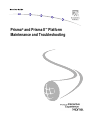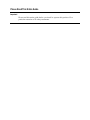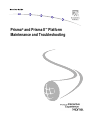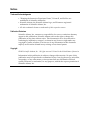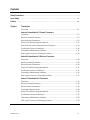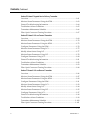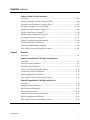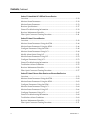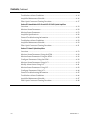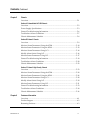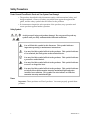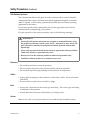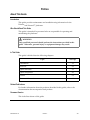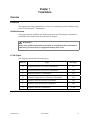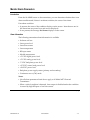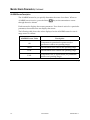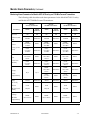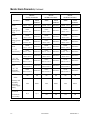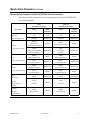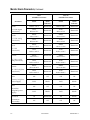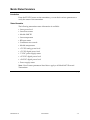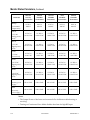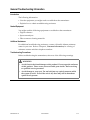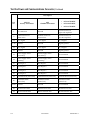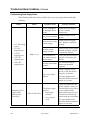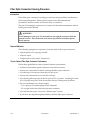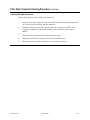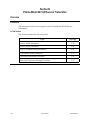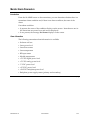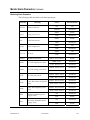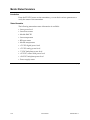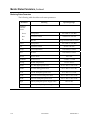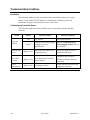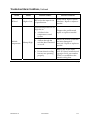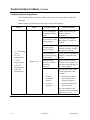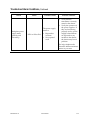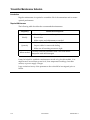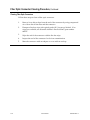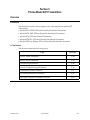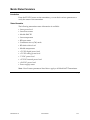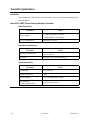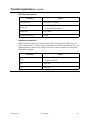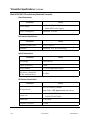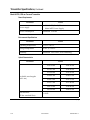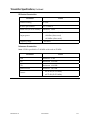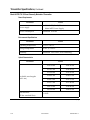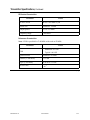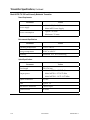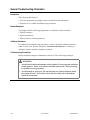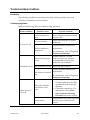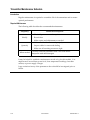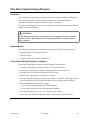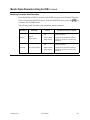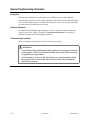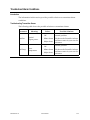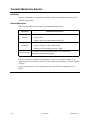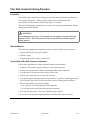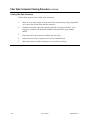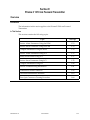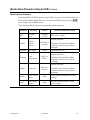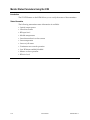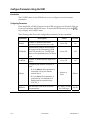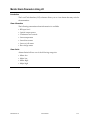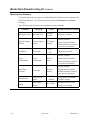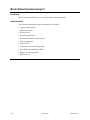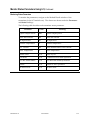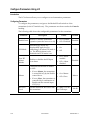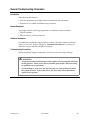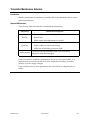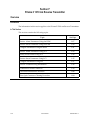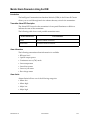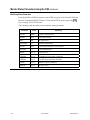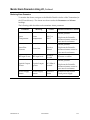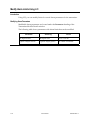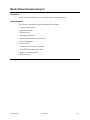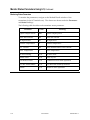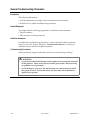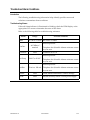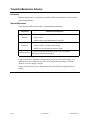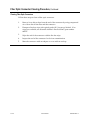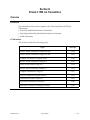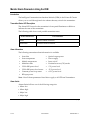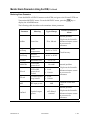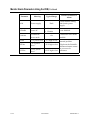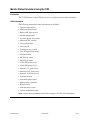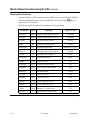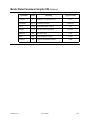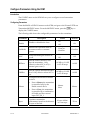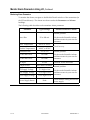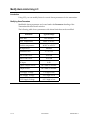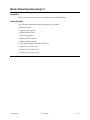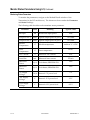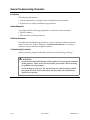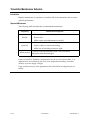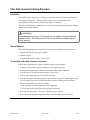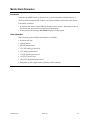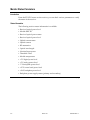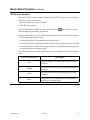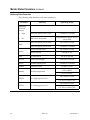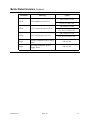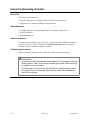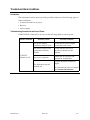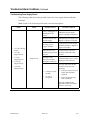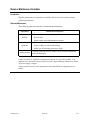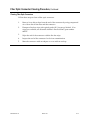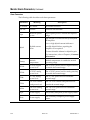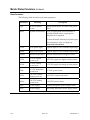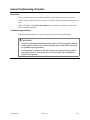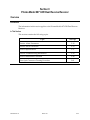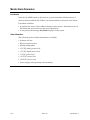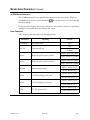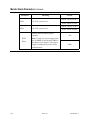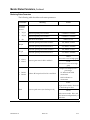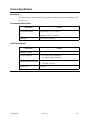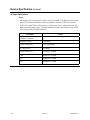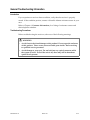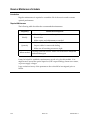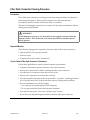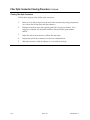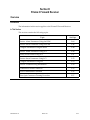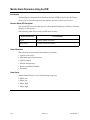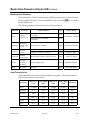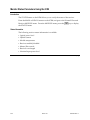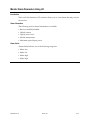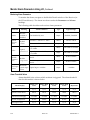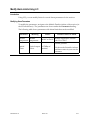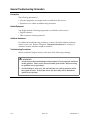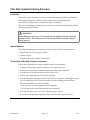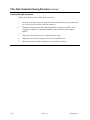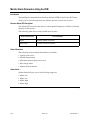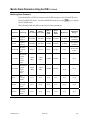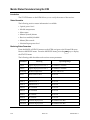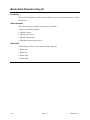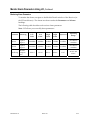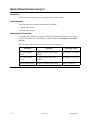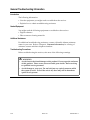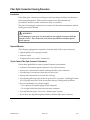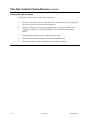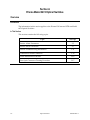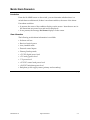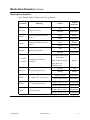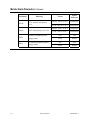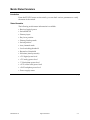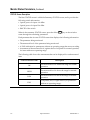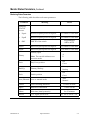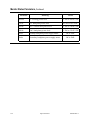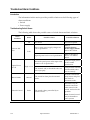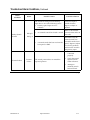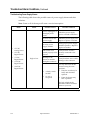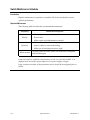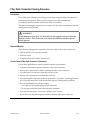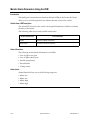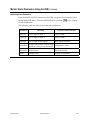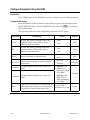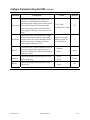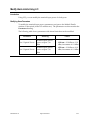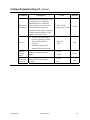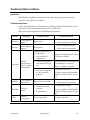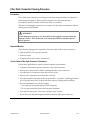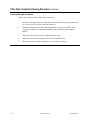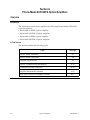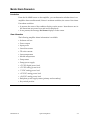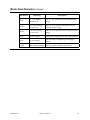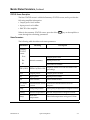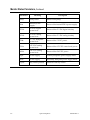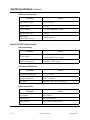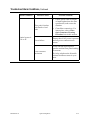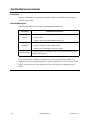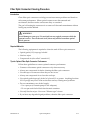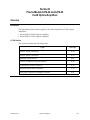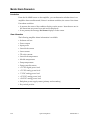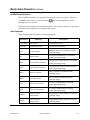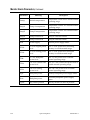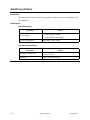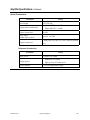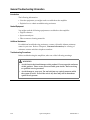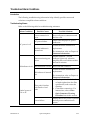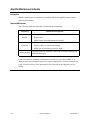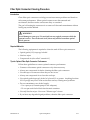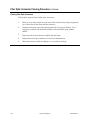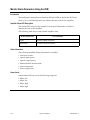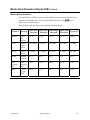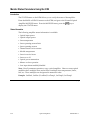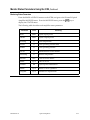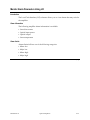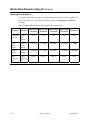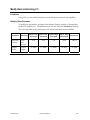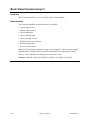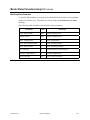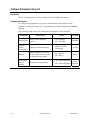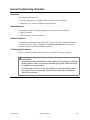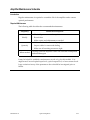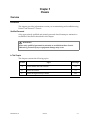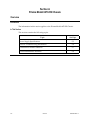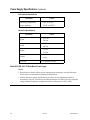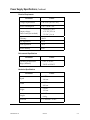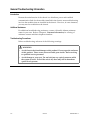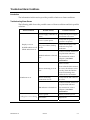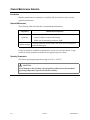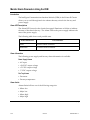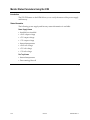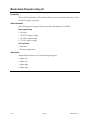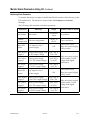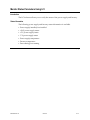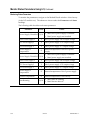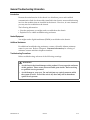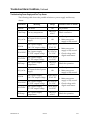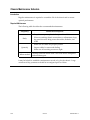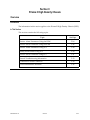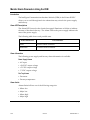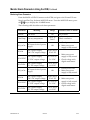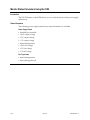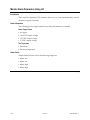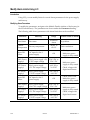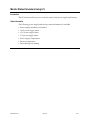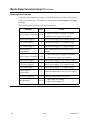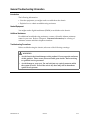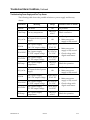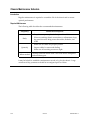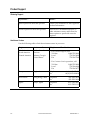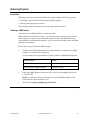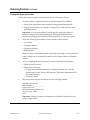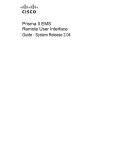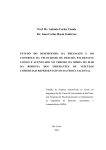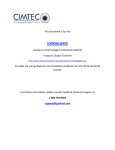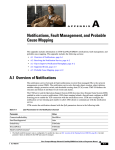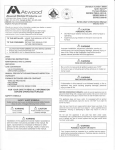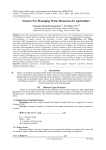Download Cisco Prisma II Hybrid Amplifier Specifications
Transcript
Prisma® and Prisma II™ Platform Maintenance and Troubleshooting Please Read This Entire Guide Important Please read this entire guide before you install or operate this product. Give particular attention to all safety statements. Prisma® and Prisma II™ Platform Maintenance and Troubleshooting Notices Trademark Acknowledgments • “Bringing the Interactive Experience Home”, Prisma II, and SciCare are trademarks of Scientific-Atlanta Inc. • Scientific-Atlanta, the Scientific-Atlanta logo, and Prisma are registered trademarks of Scientific-Atlanta, Inc. • All other trademarks shown are trademarks of their respective owners. Publication Disclaimer Scientific-Atlanta, Inc., assumes no responsibility for errors or omissions that may appear in this publication. Scientific-Atlanta reserves the right to change this publication at any time without notice. This document is not to be construed as conferring by implication, estoppel, or otherwise any license or right under any copyright or patent, whether or not the use of any information in this document employs an invention claimed in any existing or later issued patent. Copyright ©2002 Scientific-Atlanta, Inc. All rights reserved. Printed in the United States of America. Information in this publication is subject to change without notice. No part of this publication may be reproduced or transmitted in any form, by photocopy, microfilm, xerography, or any other means, or incorporated into any information retrieval system, electronic or mechanical, for any purpose, without the express permission of Scientific-Atlanta, Inc. Contents Safety Precautions ...................................................................................................................................... x Laser Safety ...............................................................................................................................................xii Preface.......................................................................................................................................................xiii Chapter 1 Transmitters Overview........................................................................................................................1-1 Section A Prisma Model 6473 Forward Transmitters Overview........................................................................................................................1-2 Monitor Alarm Parameters..........................................................................................1-3 Monitor Status Parameters ..........................................................................................1-9 General Troubleshooting Information .....................................................................1-13 Test the Power and Communications Connector...................................................1-14 Troubleshoot Alarm Conditions...............................................................................1-18 Transmitter Maintenance Schedule..........................................................................1-21 Fiber Optic Connector Cleaning Procedure ............................................................1-22 Section B Prisma Model 6473-R Reverse Transmitter Overview......................................................................................................................1-24 Monitor Alarm Parameters........................................................................................1-25 Monitor Status Parameters ........................................................................................1-28 General Troubleshooting Information .....................................................................1-31 Troubleshoot Alarm Conditions...............................................................................1-32 Transmitter Maintenance Schedule..........................................................................1-36 Fiber Optic Connector Cleaning Procedure ............................................................1-37 Section C Prisma Model 6475 Transmitters Overview......................................................................................................................1-39 Monitor Alarm Parameters........................................................................................1-40 Monitor Status Parameters ........................................................................................1-43 Transmitter Specifications .........................................................................................1-46 General Troubleshooting Information .....................................................................1-56 Troubleshoot Alarm Conditions...............................................................................1-57 Transmitter Maintenance Schedule..........................................................................1-58 Fiber Optic Connector Cleaning Procedure ............................................................1-59 Continued on next page 4000326 Rev A iii Contents, Continued Section D Prisma II Targeted Service Delivery Transmitter Overview......................................................................................................................1-61 Monitor Alarm Parameters Using the ICIM ...........................................................1-62 General Troubleshooting Information .....................................................................1-64 Troubleshoot Alarm Conditions...............................................................................1-65 Transmitter Maintenance Schedule..........................................................................1-66 Fiber Optic Connector Cleaning Procedure ............................................................1-67 Section E Prisma II 1310 nm Forward Transmitter Overview......................................................................................................................1-69 Monitor Alarm Parameters Using the ICIM ...........................................................1-70 Monitor Status Parameters Using the ICIM............................................................1-72 Configure Parameters Using the ICIM ....................................................................1-74 Monitor Alarm Parameters Using LCI.....................................................................1-75 Modify Alarm Limits Using LCI...............................................................................1-77 Monitor Status Parameters Using LCI .....................................................................1-78 Configure Parameters Using LCI .............................................................................1-80 General Troubleshooting Information .....................................................................1-81 Troubleshoot Alarm Conditions...............................................................................1-82 Transmitter Maintenance Schedule..........................................................................1-83 Fiber Optic Connector Cleaning Procedure ............................................................1-84 Section F Prisma II 1310 nm Reverse Transmitter Overview......................................................................................................................1-86 Monitor Alarm Parameters Using the ICIM ...........................................................1-87 Monitor Status Parameters Using the ICIM............................................................1-89 Configure Parameters Using the ICIM ....................................................................1-91 Monitor Alarm Parameters Using LCI.....................................................................1-92 Modify Alarm Limits Using LCI...............................................................................1-94 Monitor Status Parameters Using LCI .....................................................................1-95 Configure Parameters Using LCI .............................................................................1-97 General Troubleshooting Information .....................................................................1-98 Troubleshoot Alarm Conditions...............................................................................1-99 Transmitter Maintenance Schedule........................................................................1-100 Fiber Optic Connector Cleaning Procedure ..........................................................1-101 Continued on next page iv 4000326 Rev A Contents, Continued Section G Prisma II 1550 nm Transmitters Overview....................................................................................................................1-103 Monitor Alarm Parameters Using the ICIM .........................................................1-104 Monitor Status Parameters Using the ICIM..........................................................1-107 Configure Parameters Using the ICIM ..................................................................1-110 Monitor Alarm Parameters Using LCI...................................................................1-111 Modify Alarm Limits Using LCI.............................................................................1-114 Monitor Status Parameters Using LCI ...................................................................1-115 Configure Parameters Using LCI ...........................................................................1-117 General Troubleshooting Information ...................................................................1-118 Troubleshoot Alarm Conditions.............................................................................1-119 Transmitter Maintenance Schedule........................................................................1-120 Fiber Optic Connector Cleaning Procedure ..........................................................1-121 Chapter 2 Receivers Overview........................................................................................................................2-1 Section A Prisma Model 6971-SF Single Forward Receiver Overview........................................................................................................................2-2 Monitor Alarm Parameters..........................................................................................2-3 Monitor Status Parameters ..........................................................................................2-6 General Troubleshooting Information .....................................................................2-10 Troubleshoot Alarm Conditions...............................................................................2-11 Receiver Maintenance Schedule ...............................................................................2-15 Fiber Optic Connector Cleaning Procedure ............................................................2-16 Section B Prisma Model 6971-HP High Power Receiver Overview......................................................................................................................2-18 Monitor Alarm Parameters........................................................................................2-19 Monitor Status Parameters ........................................................................................2-21 Receiver Specifications ...............................................................................................2-23 General Troubleshooting Information .....................................................................2-25 Receiver Maintenance Schedule ...............................................................................2-26 Fiber Optic Connector Cleaning Procedure ............................................................2-27 Continued on next page 4000326 Rev A v Contents, Continued Section C Prisma Model 6971-DR Dual Reverse Receiver Overview......................................................................................................................2-29 Monitor Alarm Parameters........................................................................................2-30 Monitor Status Parameters ........................................................................................2-33 Receiver Specifications ...............................................................................................2-37 General Troubleshooting Information .....................................................................2-39 Receiver Maintenance Schedule ...............................................................................2-40 Fiber Optic Connector Cleaning Procedure ............................................................2-41 Section D Prisma II Forward Receiver Overview......................................................................................................................2-43 Monitor Alarm Parameters Using the ICIM ...........................................................2-44 Monitor Status Parameters Using the ICIM............................................................2-46 Configure Parameters Using the ICIM ....................................................................2-48 Monitor Alarm Parameters Using LCI.....................................................................2-49 Modify Alarm Limits Using LCI...............................................................................2-51 Monitor Status Parameters Using LCI .....................................................................2-52 Configure Parameters Using LCI .............................................................................2-53 General Troubleshooting Information .....................................................................2-54 Troubleshoot Alarm Conditions...............................................................................2-55 Receiver Maintenance Schedule ...............................................................................2-56 Fiber Optic Connector Cleaning Procedure ............................................................2-57 Section E Prisma II Reverse Video Receiver and Reverse Data Receiver Overview......................................................................................................................2-59 Monitor Alarm Parameters Using the ICIM ...........................................................2-60 Monitor Status Parameters Using the ICIM............................................................2-62 Configure Parameters Using the ICIM ....................................................................2-63 Monitor Alarm Parameters Using LCI.....................................................................2-64 Monitor Status Parameters Using LCI .....................................................................2-66 Configure Parameters Using LCI .............................................................................2-67 General Troubleshooting Information .....................................................................2-68 Troubleshoot Alarm Conditions...............................................................................2-69 Receiver Maintenance Schedule ...............................................................................2-70 Fiber Optic Connector Cleaning Procedure ............................................................2-71 Continued on next page vi 4000326 Rev A Contents, Continued Chapter 3 Optical Switches Overview........................................................................................................................3-1 Section A Prisma Model 6474 Optical Switches Overview........................................................................................................................3-2 Monitor Alarm Parameters..........................................................................................3-3 Monitor Status Parameters ..........................................................................................3-7 General Troubleshooting Information .....................................................................3-11 Troubleshoot Alarm Conditions...............................................................................3-12 Switch Maintenance Schedule...................................................................................3-16 Fiber Optic Connector Cleaning Procedure ............................................................3-17 Section B Prisma II Optical Switch Overview......................................................................................................................3-19 Monitor Alarm Parameters Using the ICIM ...........................................................3-20 Monitor Status Parameters Using the ICIM............................................................3-22 Configure Parameters Using the ICIM ....................................................................3-24 Monitor Alarm Parameters Using LCI.....................................................................3-26 Modify Alarm Limits Using LCI...............................................................................3-27 Monitor Status Parameters Using LCI .....................................................................3-28 Configure Parameters Using LCI .............................................................................3-30 General Troubleshooting Information .....................................................................3-32 Troubleshoot Alarm Conditions...............................................................................3-33 Switch Maintenance Schedule...................................................................................3-34 Fiber Optic Connector Cleaning Procedure ............................................................3-35 Chapter 4 Optical Amplifiers Overview........................................................................................................................4-1 Section A Prisma Model 6476 EDFA Optical Amplifiers Overview........................................................................................................................4-2 Monitor Alarm Parameters..........................................................................................4-3 Monitor Status Parameters ..........................................................................................4-6 Amplifier Specifications...............................................................................................4-9 General Troubleshooting Information .....................................................................4-13 Continued on next page 4000326 Rev A vii Contents, Continued Troubleshoot Alarm Conditions...............................................................................4-14 Amplifier Maintenance Schedule .............................................................................4-16 Fiber Optic Connector Cleaning Procedure ............................................................4-17 Section B Prisma Models 6476-22 and 6476-25 CLAD Optical Amplifiers Overview......................................................................................................................4-19 Monitor Alarm Parameters........................................................................................4-20 Monitor Status Parameters ........................................................................................4-23 Amplifier Specifications.............................................................................................4-26 General Troubleshooting Information .....................................................................4-28 Troubleshoot Alarm Conditions...............................................................................4-29 Amplifier Maintenance Schedule .............................................................................4-30 Fiber Optic Connector Cleaning Procedure ............................................................4-31 Section C Prisma II Optical Amplifiers Overview......................................................................................................................4-33 Monitor Alarm Parameters Using the ICIM ...........................................................4-34 Monitor Status Parameters Using the ICIM............................................................4-36 Configure Parameters Using the ICIM ....................................................................4-38 Monitor Alarm Parameters Using LCI.....................................................................4-39 Modify Alarm Limits Using LCI...............................................................................4-41 Monitor Status Parameters Using LCI .....................................................................4-42 Configure Parameters Using LCI .............................................................................4-44 General Troubleshooting Information .....................................................................4-45 Troubleshoot Alarm Conditions...............................................................................4-46 Amplifier Maintenance Schedule .............................................................................4-47 Fiber Optic Connector Cleaning Procedure ............................................................4-48 Continued on next page viii 4000326 Rev A Contents, Continued Chapter 5 Chassis Overview........................................................................................................................5-1 Section A Prisma Model 6470-R2 Chassis Overview........................................................................................................................5-2 Power Supply Specifications .......................................................................................5-3 General Troubleshooting Information .......................................................................5-6 Troubleshoot Alarm Conditions.................................................................................5-7 Chassis Maintenance Schedule ...................................................................................5-8 Section B Prisma II Chassis Overview........................................................................................................................5-9 Monitor Alarm Parameters Using the ICIM ...........................................................5-10 Monitor Status Parameters Using the ICIM............................................................5-12 Monitor Alarm Parameters Using LCI.....................................................................5-14 Modify Alarm Limits Using LCI...............................................................................5-16 Monitor Status Parameters Using LCI .....................................................................5-17 General Troubleshooting Information .....................................................................5-19 Troubleshoot Alarm Conditions...............................................................................5-20 Chassis Maintenance Schedule .................................................................................5-22 Section C Prisma II High Density Chassis Overview......................................................................................................................5-23 Monitor Alarm Parameters Using the ICIM ...........................................................5-24 Monitor Status Parameters Using the ICIM............................................................5-26 Monitor Alarm Parameters Using LCI.....................................................................5-28 Modify Alarm Limits Using LCI...............................................................................5-30 Monitor Status Parameters Using LCI .....................................................................5-31 General Troubleshooting Information .....................................................................5-33 Troubleshoot Alarm Conditions...............................................................................5-34 Chassis Maintenance Schedule .................................................................................5-36 Chapter 6 Customer Information Overview........................................................................................................................6-1 Product Support ............................................................................................................6-2 Returning Products.......................................................................................................6-3 4000326 Rev A ix Safety Precautions Protect Yourself From Electric Shock and Your System From Damage! • The products described in this document comply with international safety and design standards. Observe all safety procedures that appear throughout this guide, and the safety symbols that are affixed to the products. • If circumstances impair the safe operation of the products, stop operation and secure products against further operation. Safety Symbols Avoid personal injury and product damage! Do not proceed beyond any symbol until you fully understand the indicated conditions. You will find this symbol in this literature. This symbol indicates important operating or maintenance instructions. You may find this symbol affixed to the products. This symbol indicates a live terminal; the flash points to the terminal device. You may find this symbol affixed to the products. This symbol indicates a protective earth terminal. You may find this symbol affixed to the products. This symbol indicates excessive or dangerous heat. You may find this symbol affixed to the products. This symbol indicates an infrared laser that transmits intensity-modulated light and emits invisible laser radiation. This symbol can also indicate an LED that transmits intensity-modulated light. Power Important: These products are Class I products. You must properly ground these products. Continued on next page x 4000326 Rev A Safety Precautions, Continued Safe Software Operation The software described in this guide is used to monitor and/or control ScientificAtlanta and other vendors’ electrical and optical equipment designed to transmit cable TV signals. Certain safety precautions should be observed when operating equipment of this nature. For product specific safety requirements, refer to the appropriate section of the documentation accompanying your product. For safe operation of this software product, refer to the following warnings. WARNINGS: • Ensure that all optical connections are complete or terminated before using the product to remotely control a laser device. An optical or laser device can pose a hazard to remotely located personnel when operated without their knowledge. • Allow only personnel trained in laser safety to operate the software product. Otherwise, injuries to personnel may occur. • Restrict access to the software product to authorized personnel only. • Install the software product in a restricted access area. Enclosure • Do not allow moisture to enter the products. • Do not open the enclosure of the products unless otherwise specified. • Do not push objects through openings in the enclosure of the products. Cables • Always pull on the plug or the connector to disconnect a cable. Never pull on the cable itself. • Do not walk on or place stress on cables or plugs. Fuse • Always use a fuse that has the correct type and rating. The correct type and rating is indicated on the products. • Always disconnect all power cables before you change a fuse. Service Refer service only to service personnel who are authorized by Scientific-Atlanta. 4000326 Rev A xi Laser Safety Introduction Each product described in this guide does one of the following: • Contains an infrared laser that transmits intensity-modulated light and emits invisible radiation • Connects to an infrared laser and can pass intensity-modulated light, which is considered to be invisible radiation Warning: Radiation WARNING: • Avoid personal injury! Use of controls, adjustments, or procedures other than those specified herein may result in hazardous radiation exposure. • Avoid personal injury! The laser light source on this product emits invisible laser radiation. Avoid direct exposure to the laser light source. • Do not apply power to the products if the fiber is unmated or unterminated. • Do not stare into an unmated fiber or at any mirror-like surface that could reflect light that is emitted from an unterminated fiber. • Do not view an activated fiber with optical instruments. Warning: Fiber Chips WARNING: Avoid personal injury! Wear safety glasses and use extreme caution when you handle the glass chips that are inside the cladding of the optical fiber. X-ray cannot detect these glass chips if they become embedded in the skin. Place the chips immediately in a small waste container and discard. Modifications Do not make modifications to these products without the approval of Scientific-Atlanta. Whenever modifications that may affect hazard levels are made to the optical fiber communication system, the person or organization that performs such modification must reassess hazard levels. They must do this by conducting tests and measurements wherever appropriate for the ensurance of compliance. If there is a change in the hazard level, they must re-label the product. xii 4000326 Rev A Preface About This Guide Introduction This guide provides maintenance and troubleshooting information for the Prisma® and Prisma II™ platforms. Who Should Read This Guide This guide is intended for personnel who are responsible for operating and maintaining the platforms. WARNING: Only qualified personnel should perform the instructions provided in this guide. Otherwise, personal injury or equipment damage may result. In This Guide This guide is divided into the following chapters. Topic See Page Transmitters 1-1 Receivers 2-1 Optical Switches 3-1 Optical Amplifiers 4-1 Chassis 5-1 Customer Information 6-1 Related Publications For further information about the products described in this guide, refer to the documentation that accompanied each product. Document Version This is the first release of this guide. 4000326 Rev A Preface xiii Chapter 1 Transmitters Overview Introduction This chapter provides information to assist you in maintaining and troubleshooting Prisma® and Prisma II™ Transmitters. Qualified Personnel Only appropriately qualified and trained personnel should attempt to maintain or troubleshoot the transmitters described in this chapter. WARNING: Allow only qualified personnel to maintain or troubleshoot these transmitters. Otherwise, personal injury or equipment damage may occur. In This Chapter This chapter contains the following topics. Section 4000326 Rev A Topic See Page A Prisma Model 6473 Forward Transmitters 1-2 B Prisma Model 6473-R Reverse Transmitter 1-24 C Prisma Model 6475 Transmitters 1-39 D Prisma II Targeted Service Delivery Transmitter 1-61 E Prisma II 1310 nm Forward Transmitter 1-69 F Prisma II 1310 nm Reverse Transmitter 1-86 G Prisma II 1550 nm Transmitters 1-103 Transmitters 1-1 Section A Prisma Model 6473 Forward Transmitters Overview Introduction The information in this section applies to the following Prisma Model 6473 Forward Transmitters: • Model 6473-NC Overlay Transmitter • Model 6473 870 MHz Family of Transmitters • Model 6473-10 750 MHz Transmitter • Model 6473-10 870 MHz Transmitter • Model 6473-12 750 MHz Transmitter In This Section This section contains the following topics. Topic 1-2 See Page Monitor Alarm Parameters 1-3 Monitor Status Parameters 1-9 General Troubleshooting Information 1-13 Test the Power and Communications Connector 1-14 Troubleshoot Alarm Conditions 1-18 Transmitter Maintenance Schedule 1-21 Fiber Optic Connector Cleaning Procedure 1-22 Transmitters 4000326 Rev A Monitor Alarm Parameters Introduction From the ALARMS screen on the transmitter, you can determine whether there is an alarm condition and, if there is an alarm condition, the cause of the alarm. If an alarm condition: • Is present, the cause of the condition displays on the screen. Items that are not in the alarm state are passed over and are not displayed. • Is not present, the message No Alarms displays on the screen. Alarm Information The following transmitter alarm information is available: • Software self test • Laser power level • Laser bias current • Laser temperature • RF input status • Module temperature • +5 V DC digital power level • +5 V DC analog power level • -5 V DC backplane power level • +15 V DC control card power level • +24 V DC power level • Backplane power supply status (primary and secondary) • Continuous wave (CW) mode Notes: • Not all alarm parameters listed above apply to all Model 6473 Forward Transmitters. • When a critical condition is detected, laser output is disabled unless the condition is caused by high RF input or low bias current. Continued on next page 4000326 Rev A Transmitters 1-3 Monitor Alarm Parameters, Continued ALARMS Screen Description The ALARMS screens let you quickly determine the cause of an alarm. When an ALARMS screen is active, press the Select through the active alarms. key on the transmitter to rotate Each screen also displays the current parameter. If no alarm is active for a particular parameter, the module does not display that screen. The following table shows the values displayed on the ALARMS screen for out-ofrange errors or a failure. ALARMS Screen Value OK Description Component is operational or passes test (for parameters without an operating range). HIGH The measured level is above the operating range. LOW The measured level is below the operating range. FAIL Component, test, or signal failure (for parameters without an operating range). Continued on next page 1-4 Transmitters 4000326 Rev A Monitor Alarm Parameters, Continued Monitoring Alarm Parameters for Models 6473-NC Overlay and 750 MHz Forward Transmitters The following table describes each alarm parameter for the Model 6473-NC Overlay and Model 6473 750 MHz Forward Transmitters. Parameter Self Test (Software self test) Power (Laser power level) Bias (Laser bias current) 6473-NC Overlay Transmitter 6473-10 750 MHz Transmitter 6473-12 750 MHz Transmitter Status Alarm Indicator Status Alarm Indicator Status Alarm Indicator OK Off OK Off OK Off FAILED Illuminates FAILED Illuminates FAILED Illuminates HIGH: More than 3.5 dBm Blinks HIGH: More than 10.5 dBm Blinks HIGH: More than 12.5 dBm Blinks LOW: Less than 2.5 dBm Illuminates LOW: Less than 9.5 dBm Illuminates LOW: Less than 11.5 dBm Illuminates HIGH: More than 90 mA Blinks HIGH: More than 90 mA Blinks HIGH: More than 90 mA Blinks LOW: Less than 20 mA Illuminates LOW: Less than 20 mA Illuminates LOW: Less than 20 mA Illuminates HIGH: More than 30.0°C Illuminates HIGH: More than 30.0°C Illuminates LOW: Less than 20.0°C Blinks LOW: Less than 20.0°C Blinks HIGH Illuminates HIGH Illuminates Ltemp (Laser temperature) N/A RFlvl (RF level) HIGH RFLow (RF low level alarm) LOW MTemp (Module temperature) On/Off HIGH: Above 80.0°C N/A Illuminates Blinks Blinks LOW On/Off HIGH: Above 80.0°C Blinks Blinks LOW On/Off HIGH: Above 80.0°C Blinks Blinks Continued on next page 4000326 Rev A Transmitters 1-5 Monitor Alarm Parameters, Continued 6473-NC Overlay Transmitter 6473-10 750 MHz Transmitter 6473-12 750 MHz Transmitter Status Alarm Indicator Status Alarm Indicator Status Alarm Indicator D5Vdc HIGH: 5.25 V Illuminates HIGH: 5.25 V Illuminates HIGH: 5.25 V Illuminates (+5 V DC digital power level) LOW: Below 4.75 V Illuminates LOW: Below 4.75 V Illuminates LOW: Below 4.75 V Illuminates HIGH: Above 5.50 V Illuminates HIGH: Above 5.50 V Illuminates HIGH: Above 5.50 V Illuminates LOW: Below 4.50 V Illuminates LOW: Below 4.50 V Illuminates LOW: Below 4.50 V Illuminates HIGH: Above –4.50 V Illuminates HIGH: Above –5.50 V Illuminates HIGH: Above –5.50 V Illuminates LOW: Below –5.50 V Illuminates LOW: Below –4.50 V Illuminates LOW: Below –4.50 V Illuminates HIGH: Above 16.5 V Illuminates HIGH: Above 16.5 V Illuminates HIGH: Above 16.5 V Illuminates LOW: Below 13.50 V Illuminates LOW: Below 13.50 V Illuminates LOW: Below 13.50 V Illuminates HIGH: Above 26.40 V Illuminates HIGH: Above 26.40 V Illuminates HIGH: Above 26.40 V Illuminates LOW: Below 22.60 V Illuminates LOW: Below 22.60 V Illuminates LOW: Below 22.60 V Illuminates OK Off OK Off OK Off FAIL Blinks FAIL Blinks FAIL Blinks On Blinks On Blinks Off Off Off Off Parameter A5Vdc (+5 V DC analog power level) -5Vdc (-5 V DC power level) 15Vdc (+15 V DC control card power level) 24Vdc (+24 V DC backplane power level) • PSPri • PSsec (Primary and secondary backplane power supply status) CW Mode (Continuous wave mode) N/A N/A Continued on next page 1-6 Transmitters 4000326 Rev A Monitor Alarm Parameters, Continued Monitoring Alarm Parameters for Model 6473 870 MHz Forward Transmitters The following table describes each alarm parameter for the Model 6473 870 MHz Forward Transmitters. 6473 870 MHz Transmitter 6473-10 870 MHz Transmitter Status Alarm Indicator Status Alarm Indicator OK Off OK Off FAILED Illuminates FAILED Illuminates HIGH: More than 0.5 dBm above nominal Blinks HIGH: More than 10.5 dBm Blinks LOW: More than 0.5 dBm below nominal Illuminates LOW: Less than 9.5 dBm Illuminates HIGH: More than 90 mA Blinks HIGH: More than 90 mA Blinks LOW: Less than 20 mA Illuminates LOW: Less than 20 mA Illuminates HIGH: More than 30°.0C Illuminates HIGH: More than 30°.0C Illuminates LOW: Less than 20°.0C Blinks LOW: Less than 20°.0C Blinks RFlvl (RF Level) HIGH Illuminates HIGH Illuminates RFLow (RF Low Level Alarm) LOW Parameter Self Test (Software Self Test) Power (Laser Power Level) Bias (Laser Bias Current) Ltemp (Laser Temperature) MTemp (Module Temperature) On/Off HIGH: Above 80.0°C Blinks Blinks LOW On/Off HIGH: Above 80.0°C Blinks Blinks Continued on next page 4000326 Rev A Transmitters 1-7 Monitor Alarm Parameters, Continued 6473 870 MHz Transmitter 6473-10 870 MHz Transmitter Status Alarm Indicator Status Alarm Indicator D5Vdc HIGH: 5.25 V Illuminates HIGH: 5.25 V Illuminates (+5 V DC digital power level) LOW: Below 4.75 V Illuminates LOW: Below 4.75 V Illuminates A5Vdc HIGH: Above 5.50 V Illuminates HIGH: Above 5.50 V Illuminates LOW: Below 4.50 V Illuminates LOW: Below 4.50 V Illuminates HIGH: Above –5.50 V Illuminates HIGH: Above –5.50 V Illuminates LOW: Below –4.50 V Illuminates LOW: Below –4.50 V Illuminates HIGH: Above 16.5 V Illuminates HIGH: Above 16.5 V Illuminates LOW: Below 13.50 V Illuminates LOW: Below 13.50 V Illuminates HIGH: Above 26.40 V Illuminates HIGH: Above 26.40 V Illuminates LOW: Below 22.60 V Illuminates LOW: Below 22.60 V Illuminates OK Off OK Off FAIL Blinks FAIL Blinks OK Off OK Off FAIL Blinks FAIL Blinks CW Mode On Illuminates On Blinks (Continuous wave mode) Off Off Off Off Parameter (+5 V DC analog power level) -5Vdc (-5 V DC power level) +15Vdc (15 V DC control card power level) +24Vdc (24 V DC backplane power level) PsPri (Primary backplane power supply) PSsec (Secondary backplane power supply) 1-8 Transmitters 4000326 Rev A Monitor Status Parameters Introduction From the STATUS screen on the transmitter, you can check various parameters to verify the status of the transmitter. Status Information The following transmitter status information is available: • Laser power level • Laser bias current • Module SMC ID • Laser temperature • RF input status • Continuous wave mode • Module temperature • +5 V DC analog power level • +5 V DC digital power level • -5 V DC power supply status • +15 V DC digital power level • +24 V DC digital power level • Power supply status Note: Not all status parameters listed above apply to all Model 6473 Forward Transmitters. Continued on next page 4000326 Rev A Transmitters 1-9 Monitor Status Parameters, Continued STATUS Screen Description The first STATUS screen is called the Summary STATUS screen, and it provides the following transmitter information: • Laser power in dBm • Laser bias current in mA • SMC ID of the transmitter When in the summary STATUS screen, press the Select to rotate through the remaining parameters. key on the transmitter Each parameter has its own STATUS screen that displays the following information: • The parameter being monitored • The measured level of the parameter being monitored • A FAIL indication for parameters without an operating range that are not working • Assessment of the measured level, against the level required for normal operation, for items without an operating range The following table shows the assessments that can be displayed for each measured item. STATUS Screen Value Description OK The measured level is within the range for normal operation. HIGH The measured level is above the range for normal operation. LOW The measured level is below the range for normal operation. FAIL Component, test, or signal failure (for parameters without an operating range). Continued on next page 1-10 Transmitters 4000326 Rev A Monitor Status Parameters, Continued Monitoring Status Parameters The following table describes each status parameter. Parameter 6473-NC Overlay Transmitter 6473-10 750 MHz Transmitter 6473-12 750 MHz Transmitter 6473 870 MHz Transmitter 6473-10 870 MHz Transmitter 0.0 dBm to +16.0 dBm 0.0 dBm to +16.0 dBm 0.0 dBm to +16.0 dBm 0.0 dBm to +16.0 dBm 0.0 dBm to +16.0 dBm 0 mA to 108 mA 0 mA to 108 mA 0 mA to 108 mA 0 mA to 108 mA 0 mA to 108 mA Programmable 0001 to 65535 Programmable 0001 to 65535 Programmable 0001 to 65535 Programmable 0001 to 65535 Programmable 0001 to 65535 0.0 dBm to +16.0 dBm 0.0 dBm to +16.0 dBm 0.0 dBm to +16.0 dBm 0.0 dBm to +16.0 dBm 0.0 dBm to +16.0 dBm 0 mA to 108 mA 0 mA to 108 mA 0 mA to 108 mA 0 mA to 108 mA 0 mA to 108 mA N/A 0.0°C to 255.0°C 0.0°C to 255.0°C 0.0°C to 255.0°C 0.0°C to 255.0°C 0 V to +10.81 V 0 V to +10.81 V 0 V to +10.81 V LOW, HIGH, or OK 0 V to +10.81 V N/A On or Off On or Off On or Off On or Off -1.5 dB to +1.5 dB -1.5 dB to +1.5 dB -1.5 dB to +1.5 dB -1.5 dB to +1.5 dB -1.5 dB to +1.5 dB Summary STATUS Screen: • Power • Bias current to the laser • SMC ID Power (Output power of the laser) Bias (Bias current to the laser) Ltemp (Laser temperature) RFlvl (Level of RF input) CW Mode (Continuous wave mode) Rel RFdrv (RF drive level to the laser) Continued on next page 4000326 Rev A Transmitters 1-11 Monitor Status Parameters, Continued Parameter Mtemp (Transmitter temperature) 6473-NC Overlay Transmitter 6473-10 750 MHz Transmitter 6473-12 750 MHz Transmitter 6473 870 MHz Transmitter 6473-10 870 MHz Transmitter 0°.0C to 108.0°C 0.0°C to 108.0°C 0.0°C to 108.0°C 0.0°C to 108.0°C 0.0°C to 108.0°C 0 V DC to +10.81 V DC 0 V DC to +10.81 V DC 0 V DC to +10.81 V DC 0 V DC to +10.81 V DC 0 V DC to +10.81 V DC 0 V DC to +10.81 V DC 0 V DC to +10.81 V DC 0 V DC to +10.81 V DC 0 V DC to +10.81 V DC 0 V DC to +10.81 V DC 0 V DC to –9.80 V DC 0 V DC to –9.80 V DC 0 V DC to –9.80 V DC 0 V DC to –9.80 V DC 0 V DC to –9.80 V DC 0 V DC to +32.42 V DC 0 V DC to +32.42 V DC 0 V DC to +32.42 V DC 0 V DC to +32.42 V DC 0 V DC to +32.42 V DC 0 V DC to +51.43 V DC 0 V DC to +51.43 V DC 0 V DC to +51.43 V DC 0 V DC to +51.43 V DC 0 V DC to +51.43 V DC OK or FAIL OK or FAIL OK or FAIL OK or FAIL OK or FAIL OK or FAIL OK or FAIL OK or FAIL OK or FAIL OK or FAIL A5Vdc (+5 V DC analog power level) D5Vdc (+5 V DC digital power level) -5Vdc (-5 V DC power level) 15Vdc (+15 V DC digital power level) 24Vdc (+24 V DC digital power level) PSPri (Primary power supply) PSSec (Secondary power supply) Notes: • The Output Power of the Laser can be turned off to facilitate troubleshooting or servicing. • Turning on Continuous Wave Mode disables the alarm for high RF Input. 1-12 Transmitters 4000326 Rev A General Troubleshooting Information Introduction The following information: • Lists the equipment you might need to troubleshoot the transmitters • Explains how to obtain troubleshooting assistance Needed Equipment You might need the following equipment to troubleshoot the transmitters: • Digital voltmeter • Spectrum analyzer • Fiber connector cleaning materials Additional Assistance For additional troubleshooting assistance, contact a Scientific-Atlanta assistance center in your area. Refer to Chapter 6, Customer Information, for a listing of assistance centers and their telephone numbers. Troubleshooting Precautions Before troubleshooting the transmitters, take note of the following warnings. WARNING: • Avoid electric shock and damage to this product! Do not open the enclosure of this product. There are no user-serviceable parts inside. Refer servicing to qualified service personnel. • Avoid damage to your eyes! Do not look into any optical connector while the system is active. Even if the unit is off, there may still be hazardous optical levels present. 4000326 Rev A Transmitters 1-13 Test the Power and Communications Connector Introduction During troubleshooting, you may need to test the power and communications connector. The following pages: • Explain how to locate the connector on the transmitter • Describe the connector pins Locating the Power and Communications Connector Use the following diagram to locate the connector. Then, refer to the pin-out diagram on the following page to assist you in troubleshooting. Power and Communications Connector T10093 Continued on next page 1-14 Transmitters 4000326 Rev A Test the Power and Communications Connector, Continued Connector Pin-Out Key Refer to the following illustration and table when troubleshooting the following functions: • Power • Alarm • Status monitoring 50 49 48 47 46 45 44 43 42 41 40 39 38 37 14 13 12 11 10 9 8 7 6 5 4 3 2 1 T5185 Continued on next page 4000326 Rev A Transmitters 1-15 Test the Power and Communications Connector, Continued Description Transmitters: Pin No. 6473-NC Overlay Transmitter 6473 870 MHz Transmitter • 6473-10 750 MHz • 6473-10 870 MHz • 6473-12 750 MHz 1 No connection Ground Contact closure on right-side amplifiers 2 Contact closure for alarm status Contact closure for alarm status Contact closure on left-side amplifiers 3–6 +5 V digital +5 V digital +5 V digital 7–10 Ground Ground Digital ground 11 +5 V digital +5 V digital +5 V digital 12 Ground Ground Digital ground 13 Power supply status (secondary) Power supply status (secondary) No connection 14 Power supply status (primary) Power supply status (primary) No connection 15 Slot ID pin 1 Slot ID pin 1 No connection 16 Slot ID pin 0 Slot ID pin 0 No connection 17 Slot ID pin 3 Slot ID pin 3 No connection 18 Slot ID pin 2 Slot ID pin 2 No connection 19 Transmit block (active low) Transmit block (active low) Transmit block (active low) 20 Handheld enable (active low) Handheld enable (active low) Handheld enable (active low) Ground Ground No connection 23 RS-232 receive data RS-232 receive data RS-232 receive data 24 RS-232 transmit data RS-232 transmit data RS-232 transmit data 21–22 Continued on next page 1-16 Transmitters 4000326 Rev A Test the Power and Communications Connector, Continued Description Transmitters: Pin No. 6473-NC Overlay Transmitter 6473 870 MHz Family of Transmitters • 6473-10 750 MHz • 6473-10 870 MHz • 6473-12 750 MHz 25 Ground Ground No connection 26 Ground Ground No connection 27 +5 V analog +5 V analog No connection 28 +5 V analog +5 V analog No connection 29–30 24 V DC 24 V DC 24 V DC 31 -5 V DC -5 V DC No connection 32 -5 V DC -5 V DC No connection 33 Ground Ground No connection 34 Ground Ground No connection 35 Ground Ground No connection 36 24 V DC 24 V DC 24 V DC 37–38 No connection No connection No connection 39–42 24 V DC No connection 24 V DC 43 No connection RS-485 + No connection 44 Ground No connection No connection 45 No connection Chassis ID pin 0 SMC transmit enable 46 Ground No connection No connection 47 No connection RS-485 - SMC receive data 48 Ground No connection No connection 49 No connection Chassis ID pin 1 SMC transmit data 50 Ground No connection No connection 4000326 Rev A Transmitters 1-17 Troubleshoot Alarm Conditions Introduction The following tables provide information about transmitter and power supply alarms. If the amber FAULT indicator is illuminated or blinking, check the transmitter display to determine the cause of the alarm. Troubleshooting Transmitter Alarms The following table shows the possible causes of transmitter alarms and their solutions. Note: The Laser Temperature parameter is not available in the 6473-NC Overlay transmitter. Alarm Status OK Software self test Laser power level Failed High or Low Possible Causes Possible Solutions No alarms. No action required. One or more power supply voltages are out of specification. Refer to Troubleshooting Power Supply Alarms later in this chapter. RF Input level is out of specification. See RF Level alarm later in this table. Laser temperature out of specification. See Laser Temperature alarm, later in this table. Laser or module temperature could be too high. See Laser Temperature alarm or Module Temperature alarm later in this table. RF level could be out of specification. See RF Level alarm, later in this table Telephone the ScientificAtlanta assistance center in your area. Verify that the fans inside the chassis are working. Laser bias current High or Low Automatic power control circuit failure. Laser temperature High or Low Cooling fan failure. Continued on next page 1-18 Transmitters 4000326 Rev A Troubleshoot Alarm Conditions, Continued Alarm RF level Status High or Low Possible Causes RF level at the input is out of specification. Ambient temperature is too high due to: Module temperature Mtemp High Possible Solutions Verify the RF input is within tolerance. Repair or adjust as needed. Diagnose the problem and repair or replace as needed. • A failure in the temperature control system. • Airflow through the rack has been restricted or cut off. Ensure the airflow system has not been damaged or removed. Repair or replace as needed. • Prisma chassis cooling fans are not operating properly. Refer to the Prisma Model 6470-R2 Chassis Installation and Operation Guide, part number 570107, to troubleshoot the chassis cooling fans. Continued on next page 4000326 Rev A Transmitters 1-19 Troubleshoot Alarm Conditions, Continued Troubleshooting Power Supply Alarms The following table shows the possible causes of power supply alarms and their solutions. Alarm • +5 V DC analog power • +5 V DC digital power • -5 V DC digital power • +15 V DC digital power • +24 V DC digital power Status High or Low Possible Causes Possible Solutions Loose, unplugged, or damaged power cords. Check the power supply power cord and connections. No AC at receptacle. Check receptacle for AC power. A blown fuse on the power supply. Check the power supply fuse. Repair or replace as needed. A faulty power supply module. Verify proper power supply module operation. Repair or replace as needed. The transmitter is not seated properly in the chassis. Verify that the transmitter is securely connected to the chassis. A faulty transmitter module. The transmitter may be faulty and should be replaced. No power within chassis. Backplane power supply status (primary and secondary) 1-20 The power supply status is: PSPri or PSsec Fail • Reported as in alarm • Not reported at all Transmitters Check receptacle for AC power. If OK, the chassis may have a problem. For help, telephone the Scientific-Atlanta assistance center in your area. Verify the operation of the power supplies. If they are functioning properly and no power supply related alarms are reported on any module in the chassis, the chassis may have a problem. For help, telephone the Scientific-Atlanta assistance center in your area. 4000326 Rev A Transmitter Maintenance Schedule Introduction Regular maintenance is required to extend the life of the transmitter and to ensure optimal performance. Required Maintenance The following table describes the recommended maintenance. Frequency Weekly Quarterly When needed Maintenance Required • Check all parameters and test points • Record data • Make repairs and adjustments as needed • Make sure all cables are mated properly • Inspect cables for stress and chafing • Make sure all retaining screws are tight Carefully clean the transmitter with a soft cloth that is dampened with mild detergent It may be helpful to establish a maintenance record or log for this module. You might want to record laser power level, laser temperature readings, laser bias current, or power supply voltages. Large variations in any of the parameters above should be investigated prior to failure. 4000326 Rev A Transmitters 1-21 Fiber Optic Connector Cleaning Procedure Introduction Clean fiber optic connectors can help prevent interconnect problems and therefore aid system performance. When optical connectors are disconnected and reconnected, the fiber surface can become dirty or scratched. The goal of cleaning the connectors is to remove all dust and contaminants without leaving any residue behind. WARNING: Avoid damage to your eyes! Do not look into any optical connector while the system is active. Even if the unit is off, there may still be hazardous optical levels present. Required Materials The following equipment is required to clean the ends of fiber optic connectors. • Optical-grade (91%) isopropyl alcohol • Lint-free wipes • Compressed air (also called “canned air”) Tips for Optimal Fiber Optic Connector Performance Follow these guidelines to ensure optimal connector performance. • Connect or disconnect optical connectors only when necessary. • Always use compressed air before cleaning the fiber optic connectors. • Use end caps on connectors when they are not in use. • Always use compressed air to clean the end caps. • Use optical-grade isopropyl alcohol of at least 91% or greater. Anything less than 91% isopropyl may leave a film on the fiber surface, creating more problems. • Do not contaminate your alcohol supply. − Use a sprayer (a fountain pump is also adequate) − Do not put used alcohol back into the main container • Use only lint-free wipes. Never use “Kleenex-type” tissues. • If you have any degraded signal problems, clean the fiber optic connector. Continued on next page 1-22 Transmitters 4000326 Rev A Fiber Optic Connector Cleaning Procedure, Continued Cleaning Fiber Optic Connectors Follow these steps to clean a fiber optic connector. 1. Remove loose dirt or dust from the end of the connector by using compressed air to blow dirt off the fiber and the connector. 2. Dampen a lint-free wipe with optical-grade (91%) isopropyl alcohol. If no wipes are available, use Scientific-Atlanta’s ferrule cleaner, part number 468517. 3. Wipe the end of the connector with the lint-free wipe. 4. Inspect the end of the connector for obvious contamination. 5. Mate the connector with an adapter or cover with an end cap. 4000326 Rev A Transmitters 1-23 Section B Prisma Model 6473-R Reverse Transmitter Overview Introduction The information in this section applies to the Prisma Model 6473-R Reverse Transmitter. In This Section This section contains the following topics. Topic 1-24 See Page Monitor Alarm Parameters 1-25 Monitor Status Parameters 1-28 General Troubleshooting Information 1-31 Troubleshoot Alarm Conditions 1-32 Transmitter Maintenance Schedule 1-36 Fiber Optic Connector Cleaning Procedure 1-37 Transmitters 4000326 Rev A Monitor Alarm Parameters Introduction From the ALARMS screen on the transmitter, you can determine whether there is a transmitter alarm condition and, if there is an alarm condition, the cause of the alarm. If an alarm condition: • Is present, the cause of the condition displays on the screen. Items that are not in the alarm state are passed over and are not displayed. • Is not present, the message No Alarms displays on the screen. Alarm Information The following transmitter alarm information is available: • Software self test • Laser power level • Laser bias current • Laser temperature • RF input status • Module temperature • +5 V DC digital power level • +5 V DC analog power level • -5 V DC power level • +15 V DC power level • +24 V DC backplane power level • Backplane power supply status (primary and secondary) Continued on next page 4000326 Rev A Transmitters 1-25 Monitor Alarm Parameters, Continued ALARMS Screen Description The ALARMS screens let you quickly determine the cause of an alarm. When an ALARMS screen is active, press the Select through the active alarms. key on the transmitter to rotate Each screen also displays the current parameter. If no alarm is active for a particular parameter, the module does not display that screen. The following table shows the values displayed on the ALARMS screen for out-ofrange errors or a failure. ALARMS Screen Value OK Description Component is operational or passes test (for parameters without an operating range). HIGH The measured level is above the operating range. LOW The measured level is below the operating range. FAIL Component, test, or signal failure (for parameters without an operating range). Continued on next page 1-26 Transmitters 4000326 Rev A Monitor Alarm Parameters, Continued Monitoring Alarm Parameters The following table describes each alarm parameter. Parameter 4000326 Rev A Meaning Values Alarm Indicator OK Off FAILED Illuminates HIGH Blinks LOW Illuminates HIGH Blinks LOW Illuminates HIGH Off LOW Illuminates HIGH Off LOW Illuminates HIGH: Above 100.0°C Blinks HIGH: 5.25 V Illuminates LOW: Below 4.75 V Illuminates HIGH: Above 5.50 V Illuminates LOW: Below 4.50 V Illuminates HIGH: Above -5.50 V Illuminates LOW: Below -4.50 V Illuminates Self Test Software self test Power Laser power level Bias Laser bias current Ltemp Laser temperature RF Level RF level MTemp Module temperature D5Vdc +5 V DC digital power level A5Vdc +5 V DC analog power level -5Vdc -5 V DC power level 15Vdc +15 V DC control card power level HIGH: Above 16.50 V Illuminates LOW: Below 13.50 V Illuminates 24Vdc +24 V DC backplane power level HIGH: Above 26.40 V Illuminates LOW: Below 22.60 V Illuminates PSPri Primary backplane power supply status OK Illuminates FAIL Blinks PSsec Secondary backplane power supply status OK Illuminates FAIL Blinks Transmitters 1-27 Monitor Status Parameters Introduction From the STATUS screen on the transmitter, you can check various parameters to verify the status of the transmitter. Status Information The following transmitter status information is available: • Laser power level • Laser bias current • Module SMC ID • Laser temperature • RF input status • Module temperature • +5 V DC digital power level • +5 V DC analog power level • -5 V DC backplane power level • +15 V DC control card power level • +24 V DC backplane power level • Power supply status Continued on next page 1-28 Transmitters 4000326 Rev A Monitor Status Parameters, Continued STATUS Screen Description The first STATUS screen is called the Summary STATUS screen, and it provides the following transmitter information: • Laser power in dBm • Laser bias current in mA • SMC ID of the transmitter When in the summary STATUS screen, press the Select to rotate through the remaining parameters. key on the transmitter Each parameter has its own STATUS screen that displays the following information: • The parameter being monitored • The measured level of the parameter being monitored • A FAIL indication for parameters without an operating range that are not working • Assessment of the measured level, against the level required for normal operation, for items without an operating range The following table shows the assessments that can be displayed for each measured item. STATUS Screen Value Description OK The measured level is within the range for normal operation. HIGH The measured level is above the range for normal operation. LOW The measured level is below the range for normal operation. FAIL Component, test, or signal failure (for parameters without an operating range). Continued on next page 4000326 Rev A Transmitters 1-29 Monitor Status Parameters, Continued Monitoring Status Parameters The following table describes each status parameter. Parameter Meaning Operating Range Summary STATUS Screen: 1-30 • Power Laser power • Bias Laser bias current • ID SMC ID +18.0 dBm to -3.0 dBm +18.0 mA to -3.0 mA Programmable 0001 to 65535 Power Laser power +18.0 dBm to -3.0 dBm Bias Laser bias current 20 mA to 90 mA Ltemp Laser temperature OK, HIGH, or LOW Rflvl RF level OK, HIGH, or LOW RFLow RF low alarm On or Off Rel RFdrv RF drive level -1.5 dB to +1.5 dB Mtemp Module temperature D5Vdc +5 V DC digital power level +4.75 V DC to +5.25 V DC A5Vdc +5 V DC analog power level +4.5 V DC to +5.5 V DC -5Vdc -5 V DC backplane power level -4.5 V DC to -5.5 V DC 15Vdc +15 V DC control card power level +13.5 V DC to +16.5 V DC 24Vdc +24 V DC backplane power level +21.5 V DC to +26.5 V DC PSpri Primary backplane power supply status OK or FAIL Pssec Secondary backplane power supply status OK or FAIL Transmitters -5.0°C to 50.0°C 4000326 Rev A General Troubleshooting Information Introduction The following information: • Lists the equipment you might need to troubleshoot the transmitter • Explains how to obtain troubleshooting assistance Needed Equipment You might need the following equipment to troubleshoot the transmitter: • Digital voltmeter • Spectrum analyzer Additional Assistance For additional troubleshooting assistance, contact a Scientific-Atlanta assistance center in your area. Refer to Chapter 6, Customer Information, for a listing of assistance centers and their telephone numbers. Troubleshooting Precautions Before troubleshooting the transmitter, take note of the following warnings. WARNING: • Avoid electric shock and damage to this product! Do not open the enclosure of this product. There are no user-serviceable parts inside. Refer servicing to qualified service personnel. • Avoid damage to your eyes! Do not look into any optical connector while the system is active. Even if the unit is off, there may still be hazardous optical levels present. 4000326 Rev A Transmitters 1-31 Troubleshoot Alarm Conditions Introduction The following tables provide information about transmitter and power supply alarms. If the amber FAULT indicator is illuminated or blinking, check the transmitter display to determine the cause of the alarm. Troubleshooting Transmitter Alarms The following table shows the possible causes of transmitter alarms and their solutions. Alarm Status OK Possible Causes Possible Solutions No alarms. No action required. Failed One or more power supply voltages are out of specification. Refer to Troubleshooting Power Supply Alarms later in this section. High or Low RF level at the input is out of specification. Verify the input RF level is within specification. Laser bias current High or Low Automatic power control circuit failure. Telephone the ScientificAtlanta assistance center in your area. Laser temperature High or Low Cooling fan failure. Verify that the fans inside the chassis are working. Software self test Laser power level Continued on next page 1-32 Transmitters 4000326 Rev A Troubleshoot Alarm Conditions, Continued Alarm RF level Status High or Low Possible Causes RF level at the input is out of specification. Ambient temperature is too high due to: Module temperature Mtemp High Possible Solutions Verify the RF input is within tolerance. Repair or adjust as needed. Diagnose the problem and repair or replace as needed. • A failure in the temperature control system. • Airflow through the rack has been restricted or cut off. Ensure the airflow system has not been damaged or removed. Repair or replace as needed. • Prisma chassis cooling fans are not operating properly. Refer to the Prisma Model 6470-R2 Chassis Installation and Operation Guide, part number 570107, to troubleshoot the chassis cooling fans. Continued on next page 4000326 Rev A Transmitters 1-33 Troubleshoot Alarm Conditions, Continued Troubleshooting Power Supply Alarms The following table shows the possible causes of power supply alarms and their solutions. Note: Some or all of the steps will cause a service interruption. Alarm • Status +5 V DC analog power • +5 V DC digital power • -5 V DC digital power • +15 V DC digital power • +24 V DC digital power High or Low Possible Causes Possible Solutions Loose, unplugged, or damaged power cords. Check the power supply power cord and connections. A blown fuse on the power supply. Check the power supply fuse. Repair or replace as needed. A faulty power supply module. Verify proper power supply module operation. Repair or replace as needed. The transmitter is not seated properly in the chassis. Verify that the transmitter is securely connected to the chassis. Damage to the chassis or module backplane connector. Verify that DC power is present at the receptacle in the chassis and that there is no visible damage. Are any other units in this chassis having the same problem? • A faulty transmitter module. • If no, the transmitter may be faulty and should be replaced. • No AC at receptacle • If yes, the chassis may have a problem. For help, telephone the Scientific-Atlanta assistance center in your area. Continued on next page 1-34 Transmitters 4000326 Rev A Troubleshoot Alarm Conditions, Continued Alarm Backplane power supply status (primary and secondary) Status Possible Causes The power supply status is: PSPri or PSsec Fail • Reported as in alarm • Not reported at all Possible Solutions • Verify that the transmitter is securely seated in the chassis. • Verify the operation of the power supplies. If they are functioning properly and no power supply related alarms are reported on any module in the chassis, the chassis may have a problem. For help, telephone the Scientific-Atlanta assistance center in your area. 4000326 Rev A Transmitters 1-35 Transmitter Maintenance Schedule Introduction Regular maintenance is required to extend the life of the transmitter and to ensure optimal performance. Required Maintenance The following table describes the recommended maintenance. Frequency Weekly Quarterly When needed Maintenance Required • Check all parameters and test points • Record data • Make repairs and adjustments as needed • Make sure all cables are mated properly • Inspect cables for stress and chafing • Make sure all retaining screws are tight Carefully clean the transmitter with a soft cloth that is dampened with mild detergent It may be helpful to establish a maintenance record or log for this module. You might want to record laser power level, laser temperature readings, laser bias current, or power supply voltages. Large variations in any of the parameters above should be investigated prior to failure. 1-36 Transmitters 4000326 Rev A Fiber Optic Connector Cleaning Procedure Introduction Clean fiber optic connectors can help prevent interconnect problems and therefore aid system performance. When optical connectors are disconnected and reconnected, the fiber surface can become dirty or scratched. The goal of cleaning the connectors is to remove all dust and contaminants without leaving any residue behind. WARNING: Avoid damage to your eyes! Do not look into any optical connector while the system is active. Even if the unit is off, there may still be hazardous optical levels present. Required Materials The following equipment is required to clean the ends of fiber optic connectors. • Optical-grade (91%) isopropyl alcohol • Lint-free wipes • Compressed air (also called “canned air”) Tips for Optimal Fiber Optic Connector Performance Follow these guidelines to ensure optimal connector performance. • Connect or disconnect optical connectors only when necessary. • Always use compressed air before cleaning the fiber optic connectors. • Use end caps on connectors when they are not in use. • Always use compressed air to clean the end caps. • Use optical-grade isopropyl alcohol of at least 91% or greater. Anything less than 91% isopropyl may leave a film on the fiber surface, creating more problems. • Do not contaminate your alcohol supply. − Use a sprayer (a fountain pump is also adequate) − Do not put used alcohol back into the main container • Use only lint-free wipes. Never use “Kleenex-type” tissues. • If you have any degraded signal problems, clean the fiber optic connector. Continued on next page 4000326 Rev A Transmitters 1-37 Fiber Optic Connector Cleaning Procedure, Continued Cleaning Fiber Optic Connectors Follow these steps to clean a fiber optic connector. 1-38 1. Remove loose dirt or dust from the end of the connector by using compressed air to blow dirt off the fiber and the connector. 2. Dampen a lint-free wipe with optical-grade (91%) isopropyl alcohol. If no wipes are available, use Scientific-Atlanta’s ferrule cleaner, part number 468517. 3. Wipe the end of the connector with the lint-free wipe. 4. Inspect the end of the connector for obvious contamination. 5. Mate the connector with an adapter or cover with an end cap. Transmitters 4000326 Rev A Section C Prisma Model 6475 Transmitters Overview Introduction The information in this section applies to the following Prisma Model 6475 Transmitters: • Model 6475-9 CEMT 1550 nm Externally Modulated Transmitter • Model 6475L EMT 1550 nm Externally Modulated Transmitter • Model 6475Q 1550 nm Forward Transmitter • Model 6475R ITU 1550 nm Externally Modulated Transmitter • Model 6475S Gap Bridger 1550 nm Externally Modulated Transmitter In This Section This section contains the following topics. Topic 4000326 Rev A See Page Monitor Alarm Parameters 1-40 Monitor Status Parameters 1-43 Transmitter Specifications 1-46 General Troubleshooting Information 1-56 Troubleshoot Alarm Conditions 1-57 Transmitter Maintenance Schedule 1-58 Fiber Optic Connector Cleaning Procedure 1-59 Transmitters 1-39 Monitor Alarm Parameters Introduction From the ALARMS screen on the transmitter, you can determine whether there is a transmitter alarm condition and, if there is an alarm condition, the cause of the alarm. If an alarm condition: • Is present, the cause of the condition displays on the screen. Items that are not in the alarm state are passed over and are not displayed. • Is not present, the message No Alarms displays on the screen. Alarm Information The following transmitter alarm information is available: • Software self test • Power output • Photodiode current • Laser bias current • Composite OMI/RF • TE cooler current • TE cooler temperature • Linearizer heat sink temperature • Modulator bias test point voltage • RF power • PLL lock status • Key switch position • Laser temperature • Module temperature • +5 V DC analog power level • +5 V DC digital power level • -5 V DC analog power level • +15 V DC analog power level • +24 V DC analog power level • Backplane power supply status (primary and secondary) Continued on next page 1-40 Transmitters 4000326 Rev A Monitor Alarm Parameters, Continued ALARMS Screen Description The ALARMS screens let you quickly determine the cause of an alarm. When an ALARMS screen is active, press the Select through the active alarms. key on the transmitter to rotate Each screen also displays the current parameter. If no alarm is active for a particular parameter, the module does not display that screen. Alarm Parameters The following table describes each alarm parameter. Parameter Meaning Description No Alarms No alarms No alarms are active. Self Test Software self test Software self test failed. Pout Power output Transmitter power is outside its normal operating range. Lpout Photodiode current Photodiode current is outside its normal operating range. Lbias Laser bias Laser bias current is outside its normal range. RFlvl Composite OMI/RF Composite OMI/RF power level is outside its normal operating range. Itec TE cooler current TE cooler current level is outside its normal operating range. Ttemp TE cooler temperature TE cooler temperature is outside its normal operating range. Htemp Linearizer heat sink The linearizer heat sink temperature is outside its normal operating range. Mbias Modulator bias The modulator bias test point voltage is outside normal operating range. Psbs RF power The RF power detection of SBS is outside its normal range. Lock1 PLL lock status The PLL lock status for SBS synthesizer 1 has failed. Continued on next page 4000326 Rev A Transmitters 1-41 Monitor Alarm Parameters, Continued Parameter 1-42 Meaning Description Lock2 PLL lock status The PLL lock status for SBS synthesizer 2 has failed. KeySw Key switch position The key switch is in the OFF position. Ltemp Laser temperature The laser temp is not between 20°C and 30°C. Mtemp Module temperature The module temperature is above 100.0°C. A5Vdc +5 V DC analog power level The +5 V DC power level for analog circuitry is outside its normal range. D5Vdc +5 V DC digital power level The +5 V DC power level for digital circuitry is outside its normal range. -5Vdc -5 V DC analog power level The -5 V DC power level is not between -4.50 V and -5.50 V. 15Vdc +15 V DC analog power level The +15 V DC power level is not between 13.50 V and 16.50 V. 24Vdc +24 V DC analog power level The +24 V DC power level is not between 22.60 V and 26.40 V. PSpri Power supply The primary backplane power supply alarm. PSsec Power supply The secondary backplane power supply alarm. Transmitters 4000326 Rev A Monitor Status Parameters Introduction From the STATUS screen on the transmitter, you can check various parameters to verify the status of the transmitter. Status Information The following transmitter status information is available: • Laser power level • Laser bias current • Module SMC ID • Laser temperature • RF input status • Continuous wave (CW) mode • RF relative drive level • Module temperature • +5 V DC digital power level • +5 V DC analog power level • -5 V DC power level • +15 V DC internal power level • +24 V DC power level • Power supply status Note: Not all status parameters listed above apply to all Model 6475 Transmitters. Continued on next page 4000326 Rev A Transmitters 1-43 Monitor Status Parameters, Continued STATUS Screen Description The first STATUS screen is called the Summary STATUS screen, and it provides the following transmitter information: • Laser power in dBm • Laser bias current in mA • SMC ID of the transmitter When in the summary STATUS screen, press the Select to rotate through the remaining parameters. key on the transmitter Status Parameters The following table describes each status parameter. Note: The Continuous Wave Mode parameter applies only to the Model 6475Q Forward Transmitter. Parameter Meaning Description Summary STATUS Screen: • Power • Bias • ID Laser power Module summary Laser bias current in mA Unit SMC ID number Power Laser power Laser power in dBm Bias Laser bias Laser bias current in mA Ltemp Laser temperature Laser temperature in degrees Celsius RFlvl RF level RF input status CW Mode Continuous wave operation Continuous wave operation status Rel RFdrv RF drive level RF relative drive level offset in dB Mtemp Module temperature Module temperature in degrees Celsius Continued on next page 1-44 Transmitters 4000326 Rev A Monitor Status Parameters, Continued Parameter 4000326 Rev A Meaning Description D5Vdc +5 V DC digital +5 V DC supply for digital circuitry status A5Vdc +5 V DC +5 V DC supply for analog circuitry status -5Vdc -5 V DC -5 V DC supply status 15Vdc +15 V DC +15 V DC internal supply status 24Vdc +24 V DC +24 V DC supply status PSpri Power supply Primary backplane power supply status PSsec Power supply Secondary backplane power supply status Transmitters 1-45 Transmitter Specifications Introduction The specifications listed in the following tables can be useful when troubleshooting the transmitters. Model 6475-9 CEMT 1550 nm Externally Modulated Transmitter Power Requirements Parameter Power supply Power consumption Values • Model 6470 (Rev 2) Chassis • Model 6471 Power Supply Maximum: 45 watts Environmental Specifications Parameter Values Operating temperature 0.0°C to +40.0°C Humidity Maximum: 85%, non-condensing Optical Characteristics Parameter Values Wavelength 1550–1560 nm Optical connectors E-2000 Power stability ± 5% over temperature range SBS threshold (50 km standard fiber) Equal to output power Continued on next page 1-46 Transmitters 4000326 Rev A Transmitter Specifications, Continued RF Electrical Characteristics Parameter RF input levels Return loss Values + 24.0 dBm V/channel • 16.0 dB (45–550 MHz) • 14.0 dB (550–865 MHz) Bandwidth 45–870 MHz Frequency response ± 0.9 dB Performance Characteristics Note: CNR is specified for 78 unmodulated NTSC channels with 3 dBm received power at the detector. CNR for other channel plans will differ slightly from this. All measurements are made using E-2000 connectors. Other connectors may degrade performance slightly. Parameter CNR Values • Minimum: 54.5 dB • Typical: 55.0 dB CSO < -68.0 dBc CTB < -68.0 dBc Continued on next page 4000326 Rev A Transmitters 1-47 Transmitter Specifications, Continued Model 6475L EMT 1550 nm Externally Modulated Transmitter Power Requirements Parameter Power supply Power consumption Values • Model 6470 (Rev 2) Chassis • Model 6471 Power Supply Maximum: 45 watts Environmental Specifications Parameter Values Operating temperature 0.0°C to +40.0°C Humidity Maximum: 85%, non-condensing Optical Characteristics Parameter Values Wavelength 1550–1560 nm Optical connectors E-2000 Power stability ± 5% over temperature range SBS effective threshold (50 km standard fiber) 16.0 dBm RF Electrical Characteristics Parameter RF input levels Return loss Values +25.0–29.5 dBm V/channel Note: Refer to RF Input Levels that follows. • 16.0 dB (45–550 MHz) • 14.0 dB (550–865 MHz) Bandwidth 45–865 MHz Frequency response ± 0.9 dB Continued on next page 1-48 Transmitters 4000326 Rev A Transmitter Specifications, Continued RF Input Levels Note: 0.0 dBm V is equivalent to the power associated with 1 mV across a 75-ohm load. Power Per Channel (dBm V) Model Number Channel Load Minimum Nominal Maximum 6475-6n80 77 NTSC 24.5 27.0 29.5 6475-6n110 110 NTSC 22.5 25.0 27.5 6475-6 42 Cenelec 27.0 29.5 32.0 60 PAL B/G 25.5 28.0 30.5 42 Cenelec 23.0 25.5 28.0 6475-6c860 6475-6i Performance Characteristics Note: CNR is specified for 78 unmodulated NTSC channels with 0 dBm received power at the detector. CNR for other channel plans will differ slightly from this. All measurements are made using E-2000 connectors. Other connectors may degrade performance slightly. Parameter CNR Values • Minimum: 53.0 dB • Typical: 53.5 dB CSO < -65.0 dBc CTB < -65.0 dBc Continued on next page 4000326 Rev A Transmitters 1-49 Transmitter Specifications, Continued Model 6475Q 1550 nm Forward Transmitter Power Requirements Parameter Power supply Power consumption Values • Model 6470 (Rev 2) Chassis • Model 6471 Power Supply Maximum: 25 watts Environmental Specifications Parameter Values Operating temperature 0.0°C to +50.0°C Storage temperature -25.0°C to +70.0°C Humidity Maximum: 20% to 80%, non-condensing Optical Characteristics Parameter Available wavelengths (± 0.1 nm) SBS threshold (50 km standard fiber) Values 1531.90 nm 1549.32 nm 1533.47 nm 1550.92 nm 1535.04 nm 1552.52 nm 1536.61 nm 1554.13 nm 1538.19 nm 1555.75 nm 1539.77 nm 1557.36 nm 1541.35 nm 1558.98 nm 1542.94 nm 1560.61 nm > 6.0 dB Continued on next page 1-50 Transmitters 4000326 Rev A Transmitter Specifications, Continued RF Electrical Characteristics Parameter Values Channel loading 16 NTSC RF drive per channel 22 ± 1.5 dBm V Return loss (for 45–870 MHz) Minimum: 14 dB Output power Frequency range • +3.0 dBm (external mod) • +8.0 dBm (direct mod) • +10.0 dBm (direct mod) 5–200 MHz Performance Characteristics Note: CNR is specified for 5–40 MHz with notch at 22 MHz. Parameter Values CNR Minimum: 50 dB CSO Maximum: -60.0 dBc CTB Maximum: -60.0 dBc Spurious noise Minimum: -60.0 dBc Flatness • ± 0.50 dB (45–550 MHz) • ± 0.75 dB (45–870 MHz) Continued on next page 4000326 Rev A Transmitters 1-51 Transmitter Specifications, Continued Model 6475R ITU 1550 nm Externally Modulated Transmitter Power Requirements Parameter Power supply Power consumption Values • Model 6470 (Rev 2) Chassis • Model 6471 Power Supply Maximum: 45 watts Environmental Specifications Parameter Values Operating temperature 0.0°C to +50.0°C Storage temperature -25.0°C to +70.0°C Humidity Maximum: 20% to 80%, non-condensing Optical Characteristics Parameter Available wavelengths (± 0.1 nm) SBS threshold (50 km standard fiber) Values 1531.90 nm 1549.32 nm 1533.47 nm 1550.92 nm 1535.04 nm 1552.52 nm 1536.61 nm 1554.13 nm 1538.19 nm 1555.75 nm 1539.77 nm 1557.36 nm 1541.35 nm 1558.98 nm 1542.94 nm 1560.61 nm > 6.0 dB Continued on next page 1-52 Transmitters 4000326 Rev A Transmitter Specifications, Continued RF Electrical Characteristics Parameter Values RF drive levels -40.0 to –56.0 dBm V/Hz Return loss Minimum: 14.0 dB Output power +7.0 to +9.5 dBm Frequency range 5–200 MHz Performance Characteristics Note: CNR is specified for 5–40 MHz with notch at 22 MHz. Parameter CNR Values • Minimum: 43.0 dB • Typical: 46.0 dB Spurious noise Minimum: 60.0 dBc Flatness (5–200 MHz) ± 0.75 dB Slope (5–200 MHz) +0.50 dB to +1.5 dB Bit error rate < 10–9 Continued on next page 4000326 Rev A Transmitters 1-53 Transmitter Specifications, Continued Model 6475S ITU 1550 nm Externally Modulated Transmitter Power Requirements Parameter Power supply Power consumption Values • Model 6470 (Rev 2) Chassis • Model 6471 Power Supply • Typical: 25 watts • Maximum: 35 watts Environmental Specifications Parameter Values Operating temperature 0.0°C to +50.0°C Storage temperature -30.0°C to +80.0°C Humidity Maximum: 85%, non-condensing Optical Specifications Parameter Wavelength Output power Values 1530–1563 nm • Model 6475S-7: 6.75–7.75 dBm • Model 6475S-9: 8.75–9.75 dBm • Model 6475S-11: 10.75–11.75 dBm Optical connectors SC/APC OMI Typical: 3% SBS effective threshold ≤ rated output Spurious noise -65.0 dBc Continued on next page 1-54 Transmitters 4000326 Rev A Transmitter Specifications, Continued RF Electrical Specifications Parameter Values RF input levels +22 ± 3 dBm V/channel Return loss 16.0 dB Response flatness • ± 0.5 dB (45–550 MHz) • ± 0.75 dB (550–865 MHz) Bandwidth 45–870 MHz Frequency response ± 0.5 dB Performance Specifications Note: CNR is specified for 78 unmodulated NTSC channels with 0 dBm received power at the detector. CNR for other channel plans will differ slightly from this. All measurements are made using E-2000 connectors. Other connectors may degrade performance slightly. Parameter CNR 4000326 Rev A Values • Minimum: 53.0 dB • Typical: 53.5 dB CSO Typical: < -67.0 dBc CTB Typical: < -66.0 dBc Transmitters 1-55 General Troubleshooting Information Introduction The following information: • Lists the equipment you might need to troubleshoot the transmitter • Explains how to obtain troubleshooting assistance Needed Equipment You might need the following equipment to troubleshoot the transmitter: • Digital voltmeter • Spectrum analyzer • Fiber connector cleaning materials Additional Assistance For additional troubleshooting assistance, contact a Scientific-Atlanta assistance center in your area. Refer to Chapter 6, Customer Information, for a listing of assistance centers and their telephone numbers. Troubleshooting Precautions Before troubleshooting the transmitters, take note of the following warnings. WARNING: 1-56 • Avoid electric shock and damage to this product! Do not open the enclosure of this product. There are no user-serviceable parts inside. Refer servicing to qualified service personnel. • Avoid damage to your eyes! Do not look into any optical connector while the system is active. Even if the unit is off, there may still be hazardous optical levels present. Transmitters 4000326 Rev A Troubleshoot Alarm Conditions Introduction The following troubleshooting information helps identify possible causes and solutions to transmitter alarm conditions. Troubleshooting Alarms Refer to the following table for troubleshooting assistance. Alarm Condition Possible Causes Power connection is loose. Secure all power connections and the line cord. AC power failure. Check other displays for power indication. AC power is off Module indicator is burned out. SM indicator is off For instructions, refer to Chapter 6, Customer Information. Normal situation. The SM indicator lights only when the transmitter has received data within the last 10 minutes. SM connection is loose. Secure the SM connector. Fiber path is broken with bends or bad path. Power failure. 4000326 Rev A Contact Scientific-Atlanta for a replacement. Status monitoring not in use. SM indicator is burned out. Optical power is low or off Possible Solutions Transmitters Contact Scientific-Atlanta for a replacement. For instructions, refer to Chapter 6, Customer Information. • Check optical cable for breaks or bends tighter than the fiber specification, and correct the situation. • Clean fiber connections. For instructions, refer to Fiber Optic Connector Cleaning Procedure later in this section. Ensure that all AC power is present and all power connections are secure. 1-57 Transmitter Maintenance Schedule Introduction Regular maintenance is required to extend the life of the transmitter and to ensure optimal performance. Required Maintenance The following table describes the recommended maintenance. Frequency Weekly Quarterly When needed Maintenance Required • Check all parameters and test points • Record data • Make repairs and adjustments as needed • Make sure all cables are mated properly • Inspect cables for stress and chafing • Make sure all retaining screws are tight Carefully clean the transmitter with a soft cloth that is dampened with mild detergent It may be helpful to establish a maintenance record or log for this module. You might want to record laser power level, laser temperature readings, laser bias current, or power supply voltages. Large variations in any of the parameters above should be investigated prior to failure. 1-58 Transmitters 4000326 Rev A Fiber Optic Connector Cleaning Procedure Introduction Clean fiber optic connectors can help prevent interconnect problems and therefore aid system performance. When optical connectors are disconnected and reconnected, the fiber surface can become dirty or scratched. The goal of cleaning the connectors is to remove all dust and contaminants without leaving any residue behind. WARNING: Avoid damage to your eyes! Do not look into any optical connector while the system is active. Even if the unit is off, there may still be hazardous optical levels present. Required Materials The following equipment is required to clean the ends of fiber optic connectors. • Optical-grade (91%) isopropyl alcohol • Lint-free wipes • Compressed air (also called “canned air”) Tips for Optimal Fiber Optic Connector Performance Follow these guidelines to ensure optimal connector performance. • Connect or disconnect optical connectors only when necessary. • Always use compressed air before cleaning the fiber optic connectors. • Use end caps on connectors when they are not in use. • Always use compressed air to clean the end caps. • Use optical-grade isopropyl alcohol of at least 91% or greater. Anything less than 91% isopropyl may leave a film on the fiber surface, creating more problems. • Do not contaminate your alcohol supply. − Use a sprayer (a fountain pump is also adequate) − Do not put used alcohol back into the main container • Use only lint-free wipes. Never use “Kleenex-type” tissues. • If you have any degraded signal problems, clean the fiber optic connector. Continued on next page 4000326 Rev A Transmitters 1-59 Fiber Optic Connector Cleaning Procedure, Continued Cleaning Fiber Optic Connectors Follow these steps to clean a fiber optic connector. 1-60 1. Remove loose dirt or dust from the end of the connector by using compressed air to blow dirt off the fiber and the connector. 2. Dampen a lint-free wipe with optical-grade (91%) isopropyl alcohol. If no wipes are available, use Scientific-Atlanta’s ferrule cleaner, part number 468517. 3. Wipe the end of the connector with the lint-free wipe. 4. Inspect the end of the connector for obvious contamination. 5. Mate the connector with an adapter or cover with an end cap. Transmitters 4000326 Rev A Section D Prisma II Targeted Service Delivery Transmitter Overview Introduction The information in this section applies to the Prisma II Targeted Service Delivery (TSD) Transmitter. Note: For information about monitoring the Prisma II High Density Chassis, refer to Chapter 5, Chassis. In This Section This section contains the following topics. Topic 4000326 Rev A See Page Monitor Alarm Parameters Using the ICIM 1-62 General Troubleshooting Information 1-64 Troubleshoot Alarm Conditions 1-65 Transmitter Maintenance Schedule 1-66 Fiber Optic Connector Cleaning Procedure 1-67 Transmitters 1-61 Monitor Alarm Parameters Using the ICIM Introduction The Intelligent Communications Interface Module (ICIM) in the Prisma II Chassis allows you to scroll through and view alarms that may exist for the TSD Transmitter. Transmitter Status LED Description The Status LED located on the transmitter’s front panel illuminates or blinks to indicate the state of the transmitter. If the Status LED is illuminated red or blinking red, an alarm has been generated. The following table shows each possible transmitter state. If the Status LED: This Indicates: Illuminates green the transmitter is operating properly with no alarms. Blinks red a minor alarm condition. Illuminates red a major alarm condition. Alarm Information The following transmitter alarm information is available. • Optical output power • Laser temperature Alarm Limits Alarms limits fall into one of the following categories. • Minor • Major Continued on next page 1-62 Transmitters 4000326 Rev A Monitor Alarm Parameters Using the ICIM, Continued Monitoring Transmitter Alarm Parameters From the MAIN or SCROLL menus on the ICIM, navigate to the Prisma II Targeted Service Transmitter MODULE menu. From the MODULE menu, press the ALRM key to display the ALARMS menu. The following table describes each transmitter alarm parameter. Parameter OutPwr LasTemp 4000326 Rev A Meaning Values Possible Solutions to Alarm • OK Internal problem. • Minor alarm • Major alarm Telephone the Scientific-Atlanta assistance center in your area for assistance. • OK Internal problem. Laser temperature • Minor alarm • Major alarm Telephone the Scientific-Atlanta assistance center in your area for assistance. Optical output power Transmitters 1-63 General Troubleshooting Information Introduction Because the main function of the chassis is to distribute power and establish communication links for the modules installed in the chassis, most troubleshooting involves the modules that are installed in the chassis. However, in some instances, you may need to troubleshoot the chassis. Additional Assistance For additional troubleshooting assistance, contact a Scientific-Atlanta assistance center in your area. Refer to Chapter 6, Customer Information, for a listing of assistance centers and their telephone numbers. Troubleshooting Precautions Before troubleshooting, take note of the following warnings. WARNING: 1-64 • Avoid electric shock and damage to this product! Do not open the enclosure of this product. There are no user-serviceable parts inside. Refer servicing to qualified service personnel. • Avoid damage to your eyes! Do not look into any optical connector while the system is active. Even if the unit is off, there may still be hazardous optical levels present. Transmitters 4000326 Rev A Troubleshoot Alarm Conditions Introduction The information in this section provides possible solutions to transmitter alarm conditions. Troubleshooting Transmitter Alarms The following table shows the possible solutions to transmitter alarms. Parameter OutPwr LasTemp 4000326 Rev A Meaning Optical output power Laser temperature Values Possible Solutions • OK Internal problem. • Minor alarm • Major alarm Telephone the Scientific-Atlanta assistance center in your area for assistance. • OK Internal problem. • Minor alarm • Major alarm Telephone the Scientific-Atlanta assistance center in your area for assistance. Transmitters 1-65 Transmitter Maintenance Schedule Introduction Regular maintenance is required to extend the life of the transmitter and to ensure optimal performance. Required Maintenance The following table describes the recommended maintenance. Frequency Weekly Quarterly When needed Maintenance Required • Check all parameters and test points • Record data • Make repairs and adjustments as needed • Make sure all cables are mated properly • Inspect cables for stress and chafing • Make sure all retaining screws are tight Carefully clean the transmitter with a soft cloth that is dampened with mild detergent It may be helpful to establish a maintenance record or log for this module. You might want to record laser power level, laser temperature readings, or power supply voltages. Large variations in any of the parameters above should be investigated prior to failure. 1-66 Transmitters 4000326 Rev A Fiber Optic Connector Cleaning Procedure Introduction Clean fiber optic connectors can help prevent interconnect problems and therefore aid system performance. When optical connectors are disconnected and reconnected, the fiber surface can become dirty or scratched. The goal of cleaning the connectors is to remove all dust and contaminants without leaving any residue behind. WARNING: Avoid damage to your eyes! Do not look into any optical connector while the system is active. Even if the unit is off, there may still be hazardous optical levels present. Required Materials The following equipment is required to clean the ends of fiber optic connectors. • Optical-grade (91%) isopropyl alcohol • Lint-free wipes • Compressed air (also called “canned air”) Tips for Optimal Fiber Optic Connector Performance Follow these guidelines to ensure optimal connector performance. • Connect or disconnect optical connectors only when necessary. • Always use compressed air before cleaning the fiber optic connectors. • Use end caps on connectors when they are not in use. • Always use compressed air to clean the end caps. • Use optical-grade isopropyl alcohol of at least 91% or greater. Anything less than 91% isopropyl may leave a film on the fiber surface, creating more problems. • Do not contaminate your alcohol supply. − Use a sprayer (a fountain pump is also adequate) − Do not put used alcohol back into the main container • Use only lint-free wipes. Never use “Kleenex-type” tissues. • If you have any degraded signal problems, clean the fiber optic connector. Continued on next page 4000326 Rev A Transmitters 1-67 Fiber Optic Connector Cleaning Procedure, Continued Cleaning Fiber Optic Connectors Follow these steps to clean a fiber optic connector. 1-68 1. Remove loose dirt or dust from the end of the connector by using compressed air to blow dirt off the fiber and the connector. 2. Dampen a lint-free wipe with optical-grade (91%) isopropyl alcohol. If no wipes are available, use Scientific-Atlanta’s ferrule cleaner, part number 468517. 3. Wipe the end of the connector with the lint-free wipe. 4. Inspect the end of the connector for obvious contamination. 5. Mate the connector with an adapter or cover with an end cap. Transmitters 4000326 Rev A Section E Prisma II 1310 nm Forward Transmitter Overview Introduction The information in this section applies to the Prisma II 1310 nm Forward Transmitter. In This Section This section contains the following topics. Topic 4000326 Rev A See Page Monitor Alarm Parameters Using the ICIM 1-70 Monitor Status Parameters Using the ICIM 1-72 Configure Parameters Using the ICIM 1-74 Monitor Alarm Parameters Using LCI 1-75 Modify Alarm Limits Using LCI 1-77 Monitor Status Parameters Using LCI 1-78 Configure Parameters Using LCI 1-80 General Troubleshooting Information 1-81 Troubleshoot Alarm Conditions 1-82 Transmitter Maintenance Schedule 1-83 Fiber Optic Connector Cleaning Procedure 1-84 Transmitters 1-69 Monitor Alarm Parameters Using the ICIM Introduction The Intelligent Communications Interface Module (ICIM) in the Prisma II Chassis allows you to scroll through and view alarms that may exist for the transmitter. Transmitter Alarm LED Description The Alarm LED located on the transmitter’s front panel illuminates or blinks to indicate the state of the transmitter. The following table shows each possible transmitter state. If the Alarm LED: This Indicates: Blinks a minor alarm condition. Illuminates a critical alarm condition. Alarm Information The following transmitter alarm information is available: • RF input level • Optical output power • Continuous wave (CW) mode • Laser temperature • Laser bias current • Laser on/off status • Bus voltage status Alarm Limits Alarms limits fall into one of the following categories. • Minor low • Major low • Minor high • Major high Continued on next page 1-70 Transmitters 4000326 Rev A Monitor Alarm Parameters Using the ICIM, Continued Monitoring Alarm Parameters From the MAIN or SCROLL menus on the ICIM, navigate to the Prisma II 1310 nm Forward Transmitter MODULE menu. From the MODULE menu, press the ALRM key to display the ALARMS menu. The following table describes each transmitter alarm parameter. Parameter Meaning InRF RF input level OutPwr Optical output power CwMode CW mode Values -4.5 dB to +3.0 dB Possible Solutions to Alarm RF source or cables. Internal problem. ±0.5 dBm of nominal Fault Telephone the Scientific-Atlanta assistance center in your area for assistance. CwMode set to On. Internal problem. LasTemp Laser temperature 20.0°C to 30.0°C Telephone the Scientific-Atlanta assistance center in your area for assistance. Internal problem. 4000326 Rev A 50 mA to 100 mA Telephone the Scientific-Atlanta assistance center in your area for assistance. LasBias Laser bias Enable Laser on/off status Fault Check Enable and Master CONFIG settings. PsOK Bus voltage status Fault Module not fully seated. Check power supply. Transmitters 1-71 Monitor Status Parameters Using the ICIM Introduction The STATUS menu on the ICIM allows you to verify the status of the transmitter. Status Information The following transmitter status information is available. • Optical output power • Laser bias current • RF input level • Module temperature • Laser thermoelectric cooler current • Laser temperature • Laser on/off status • Continuous wave mode operation • Low RF alarm enabled/disabled • Master or slave operation • RF drive level Continued on next page 1-72 Transmitters 4000326 Rev A Monitor Status Parameters Using the ICIM, Continued Monitoring Status Parameters From the MAIN or SCROLL menus on the ICIM, navigate to the Prisma II 1310 nm Forward Transmitter MODULE menu. From the MODULE menu, press the STAT key to display the STATUS menu. The following table describes each transmitter status parameter. Parameter 4000326 Rev A Units Meaning OutPwr dBm Optical output power LasBias mA Laser bias current InRF dB RF input level ModTemp °C Module temperature TecCur mA Laser thermoelectric cooler current LasTemp °C Laser temperature Enable N/A Laser on/off CwMode N/A Continuous wave (CW) mode operation LoRFInh N/A Low RF alarm enabled/disabled Master N/A Master or slave operation RFDrive N/A RF drive level Transmitters 1-73 Configure Parameters Using the ICIM Introduction The CONFIG menu on the ICIM allows you to configure several transmitter parameters. Configuring Parameters From the MAIN or SCROLL menus on the ICIM, navigate to the Prisma II 1310 nm Forward Transmitter MODULE menu. From the MODULE menu, press the CFG key to display the CONFIG menu. The following table shows the configurable parameters for the transmitter. Parameter Description Values Default Enable Enables or disables transmitter operation (turns the laser on or off). • On or Off On CwMode Automatically adjusts the displayed RF input level by subtracting 3.0 dB • when CW mode is on. The RF high alarm is also disabled when CW mode is on. On or Off Off LoRFInh Enables or disables the RF Input Low alarm. • On or Off On • Master or Slave Master Configures the module as master or slave. • Master • RFDrive 1-74 If set to Master, the transmitter is controlled only by the Enable control above. If set to Slave, the transmitter is controlled by a combination of Enable and the external input CNT_IN_1. Sets the relative RF drive level into the transmitter. Transmitters -1.5 dB to +1.5 dB in 0.5 dB steps 0.0 dB 4000326 Rev A Monitor Alarm Parameters Using LCI Introduction The Local Craft Interface (LCI) software allows you to view alarms that may exist for the transmitter. Alarm Information The following transmitter alarm information is available: • RF input level • Optical output power • Continuous wave mode • Laser temperature • Laser bias current • Laser on/off status • Bus voltage status Alarm Limits Alarms limits fall into one of the following categories. • Minor low • Major low • Minor high • Major high Continued on next page 4000326 Rev A Transmitters 1-75 Monitor Alarm Parameters Using LCI, Continued Monitoring Alarm Parameters To monitor the alarms, navigate to the Module Details window of the transmitter (in the LCI module tree). The alarms are shown under the Parameters and Alarms headings. The following table describes each transmitter alarm parameter. Parameter RF Input Power Meaning RF input level Values -4.5 dB to +3.0 dB Possible Solutions to Alarm RF source or cables. Internal problem. Optical Output Power Optical output power CW Mode CW mode ±0.5 dBm of nominal • On • Off Telephone the ScientificAtlanta assistance center in your area for assistance. CW Mode set to Off Internal problem. Laser Temperature Laser temperature 20.0°C to 30.0°C Telephone the ScientificAtlanta assistance center in your area for assistance. Internal problem. 1-76 Laser Bias Current Laser bias Enable Laser Laser on/off status PsOK Bus voltage status 50 mA to 100 mA Telephone the ScientificAtlanta assistance center in your area for assistance. • Enable • Disable Check Enable and Master CONFIG settings OK or FAIL Transmitters Module not fully seated. Check power supply. 4000326 Rev A Modify Alarm Limits Using LCI Introduction Using LCI, you can modify limits for several alarm parameters for the transmitter. Modifying Alarm Parameters To modify the parameters, navigate to the Module Details window of the Transmitter (in the LCI module tree). The parameters are shown under the Parameters heading. The following table shows parameters with alarm limits that can be modified. Parameter 4000326 Rev A Meaning Values RF Input Power RF input level -4.5 to +3.0 dB Optical Output Power Optical output power ±0.5 dBm of nominal Transmitters 1-77 Monitor Status Parameters Using LCI Introduction The LCI software allows you to verify the status of the transmitter. Status Information The following transmitter status information is available. • Optical output power • Laser bias current • RF input level • Module temperature • Laser thermoelectric cooler current • Laser temperature • Laser on/off • Continuous wave mode operation • Low RF alarm enabled/disabled • Master or slave operation • RF drive level Continued on next page 1-78 Transmitters 4000326 Rev A Monitor Status Parameters Using LCI, Continued Monitoring Status Parameters To monitor the parameters, navigate to the Module Details window of the transmitter (in the LCI module tree). The alarms are shown under the Parameters and Status headings. The following table describes each transmitter status parameter. Parameter 4000326 Rev A Units Meaning Optical Output Power dBm Optical output power Laser Bias Current mA Laser bias current RF Input Power dB RF input level Module Temperature °C Module temperature TEC Current mA Laser thermoelectric cooler current Laser Temperature °C Laser temperature Enable Laser N/A Laser on/off CW Mode N/A Continuous wave mode operation Low RF Alarm Inhibit N/A Low RF alarm enabled/disabled Master N/A Master or slave operation RF Drive Level N/A RF drive level Transmitters 1-79 Configure Parameters Using LCI Introduction The LCI software allows you to configure several transmitter parameters. Configuring Parameters To configure the parameters, navigate to the Module Details window of the transmitter (in the LCI module tree). The parameters are shown under the Controls heading. The following table shows the configurable parameters for the transmitter. Parameter Description Enable Laser Enables or disables transmitter operation (turns the laser on or off) CW Mode Automatically adjusts the displayed RF input level by subtracting 3 dB when CW mode is on. The RF high alarm is also disabled when CW mode is on. Low RF Alarm Inhibit Enables or disables the RF Input Low alarm. Values • On = Enabled • Off = Disabled • On • Off • On = Alarm enabled • Off = Alarm disabled • On = Master • Off = Slave Default Enabled Off Enabled Configures the module as master or slave. • Master • RF Drive Level 1-80 If set to Master, the transmitter is controlled only by the Enable control above. If set to Slave, the transmitter is controlled by a combination of Enable and the external input CNT_IN_1. Sets the relative RF drive level into the transmitter. Transmitters -1.5 dB to +1.5 dB in 0.5 dB steps Master 0.0 dB 4000326 Rev A General Troubleshooting Information Introduction The following information: • Lists the equipment you might need to troubleshoot the transmitter • Explains how to obtain troubleshooting assistance Needed Equipment You might need the following equipment to troubleshoot the transmitter: • Digital voltmeter • Fiber connector cleaning materials Additional Assistance For additional troubleshooting assistance, contact a Scientific-Atlanta assistance center in your area. Refer to Chapter 6, Customer Information, for a listing of assistance centers and their telephone numbers. Troubleshooting Precautions Before troubleshooting the transmitter, take note of the following warnings. WARNING: • Avoid electric shock and damage to this product! Do not open the enclosure of this product. There are no user-serviceable parts inside. Refer servicing to qualified service personnel. • Avoid damage to your eyes! Do not look into any optical connector while the system is active. Even if the unit is off, there may still be hazardous optical levels present. 4000326 Rev A Transmitters 1-81 Troubleshoot Alarm Conditions Introduction The following troubleshooting information helps identify possible causes and solutions to transmitter alarm conditions. Troubleshooting Alarms If the red Alarm indicator is illuminated or blinking, check the ICIM display or the appropriate LCI screen to determine the cause of the alarm. Refer to the following table for troubleshooting assistance. Alarm Status Possible Causes Failed Automatic power control circuit failure. Telephone the ScientificAtlanta assistance center in your area. High or Low Laser temperature out of specification. Laser could be faulty. Telephone the ScientificAtlanta assistance center in your area. ModTemp High or Low Ambient temperature is too high Ensure the airflow system has not been damaged or due to: removed. Repair or replace • A failure in the building air fan tray as needed. conditioning system. To troubleshoot the chassis • Air flow through the rack has been restricted or cut off. cooling fans, refer to the Prisma II Chassis Installation • Chassis cooling fans are not and Operation Guide, part operating properly. number 713375. InRF High or Low RF source not transmitting. Faulty RF cables or connections. Check RF source and cables and all connections. Laser could be faulty. Telephone the ScientificAtlanta assistance center in your area. LasBias LasTemp OutPwr 1-82 High or Low Transmitters Possible Solutions 4000326 Rev A Transmitter Maintenance Schedule Introduction Regular maintenance is required to extend the life of the transmitter and to ensure optimal performance. Required Maintenance The following table describes the recommended maintenance. Frequency Weekly Quarterly When needed Maintenance Required • Check all parameters and test points • Record data • Make repairs and adjustments as needed • Make sure all cables are mated properly • Inspect cables for stress and chafing • Make sure all retaining screws are tight Carefully clean the transmitter with a soft cloth that is dampened with mild detergent It may be helpful to establish a maintenance record or log for this module. You might want to record laser power level, laser temperature readings, laser bias current, or power supply voltages. Large variations in any of the parameters above should be investigated prior to failure. 4000326 Rev A Transmitters 1-83 Fiber Optic Connector Cleaning Procedure Introduction Clean fiber optic connectors can help prevent interconnect problems and therefore aid system performance. When optical connectors are disconnected and reconnected, the fiber surface can become dirty or scratched. The goal of cleaning the connectors is to remove all dust and contaminants without leaving any residue behind. WARNING: Avoid damage to your eyes! Do not look into any optical connector while the system is active. Even if the unit is off, there may still be hazardous optical levels present. Required Materials The following equipment is required to clean the ends of fiber optic connectors. • Optical-grade (91%) isopropyl alcohol • Lint-free wipes • Compressed air (also called “canned air”) Tips for Optimal Fiber Optic Connector Performance Follow these guidelines to ensure optimal connector performance. • Connect or disconnect optical connectors only when necessary. • Always use compressed air before cleaning the fiber optic connectors. • Use end caps on connectors when they are not in use. • Always use compressed air to clean the end caps. • Use optical-grade isopropyl alcohol of at least 91% or greater. Anything less than 91% isopropyl may leave a film on the fiber surface, creating more problems. • Do not contaminate your alcohol supply. − Use a sprayer (a fountain pump is also adequate) − Do not put used alcohol back into the main container • Use only lint-free wipes. Never use “Kleenex-type” tissues. • If you have any degraded signal problems, clean the fiber optic connector. Continued on next page 1-84 Transmitters 4000326 Rev A Fiber Optic Connector Cleaning Procedure, Continued Cleaning Fiber Optic Connectors Follow these steps to clean a fiber optic connector. 1. Remove loose dirt or dust from the end of the connector by using compressed air to blow dirt off the fiber and the connector. 2. Dampen a lint-free wipe with optical-grade (91%) isopropyl alcohol. If no wipes are available, use Scientific-Atlanta’s ferrule cleaner, part number 468517. 3. Wipe the end of the connector with the lint-free wipe. 4. Inspect the end of the connector for obvious contamination. 5. Mate the connector with an adapter or cover with an end cap. 4000326 Rev A Transmitters 1-85 Section F Prisma II 1310 nm Reverse Transmitter Overview Introduction The information in this section applies to the Prisma II 1310 nm Reverse Transmitter. In This Section This section contains the following topics. Topic 1-86 See Page Monitor Alarm Parameters Using the ICIM 1-87 Monitor Status Parameters Using the ICIM 1-89 Configure Parameters Using the ICIM 1-91 Monitor Alarm Parameters Using LCI 1-92 Modify Alarm Limits Using LCI 1-94 Monitor Status Parameters Using LCI 1-95 Configure Parameters Using LCI 1-97 General Troubleshooting Information 1-98 Troubleshoot Alarm Conditions 1-99 Transmitter Maintenance Schedule 1-100 Fiber Optic Connector Cleaning Procedure 1-101 Transmitters 4000326 Rev A Monitor Alarm Parameters Using the ICIM Introduction The Intelligent Communications Interface Module (ICIM) in the Prisma II Chassis allows you to scroll through and view alarms that may exist for the transmitter. Transmitter Alarm LED Description The Alarm LED located on the transmitter’s front panel illuminates or blinks to indicate the state of the transmitter. The following table shows each possible transmitter state. If the Alarm LED: This Indicates: Blinks a minor alarm condition. Illuminates a critical alarm condition. Alarm Information The following transmitter alarm information is available: • RF input level • Optical output power • Continuous wave (CW) mode • Laser temperature • Laser bias current • Laser on/off status • Bus voltage status Alarm Limits Alarms limits fall into one of the following categories. • Minor low • Minor high • Major low • Major high Continued on next page 4000326 Rev A Transmitters 1-87 Monitor Alarm Parameters Using the ICIM, Continued Monitoring Alarm Parameters From the MAIN or SCROLL menus on the ICIM, navigate to the Prisma II 1310 nm Reverse Transmitter MODULE menu. From the MODULE menu, press the ALRM key to display the ALARMS menu. The following table describes each transmitter alarm parameter. Parameter Meaning InRF RF input level OutPwr Optical output power CwMode CW mode Values -4.5 dB to +3.0 dB Possible Solutions to Alarm RF source or cables. Internal problem. ±0.5 dBm of nominal Fault Telephone the Scientific-Atlanta assistance center in your area for assistance. CwMode set to On. Internal problem. LasTemp Laser temperature 20.0°C to 30.0°C Telephone the Scientific-Atlanta assistance center in your area for assistance. Internal problem. 1-88 50 mA to 100 mA Telephone the Scientific-Atlanta assistance center in your area for assistance. LasBias Laser bias Enable Laser on/off status Fault Check Enable and Master CONFIG settings. PsOK Bus voltage status Fault Module not fully seated. Check power supply. Transmitters 4000326 Rev A Monitor Status Parameters Using the ICIM Introduction The STATUS menu on the ICIM allows you to verify the status of the transmitter. Status Information The following transmitter status information is available. • Optical output power • Laser bias current • RF input level • Module temperature • Laser thermoelectric cooler current • Laser temperature • Laser on/off status • Continuous wave mode operation • Low RF alarm enabled/disabled • Master or slave operation • RF drive level Continued on next page 4000326 Rev A Transmitters 1-89 Monitor Status Parameters Using the ICIM, Continued Monitoring Status Parameters From the MAIN or SCROLL menus on the ICIM, navigate to the Prisma II 1310 nm Reverse Transmitter MODULE menu. From the MODULE menu, press the STAT key to display the STATUS menu. The following table describes each transmitter status parameter. Parameter 1-90 Units Meaning OutPwr dBm Optical output power LasBias mA Laser bias current InRF dB RF input level ModTemp °C Module temperature TecCur mA Laser thermoelectric cooler current LasTemp °C Laser temperature Enable N/A Laser on/off CwMode N/A Continuous wave mode operation LoRFInh N/A Low RF alarm enabled/disabled Master N/A Master or slave operation RFDrive N/A RF drive level Transmitters 4000326 Rev A Configure Parameters Using the ICIM Introduction The CONFIG menu on the ICIM allows you to configure several transmitter parameters. Configuring Parameters From the MAIN or SCROLL menus on the ICIM, navigate to the Prisma II 1310 nm Reverse Transmitter MODULE menu. From the MODULE menu, press the CFG key to display the CONFIG menu. The following table shows the configurable parameters for the transmitter. Parameter Description Values • On • Off Enable Enables or disables transmitter operation (turns the laser on or off). CwMode Automatically adjusts the displayed RF input level by subtracting 3.0 dB • when CW mode is on. The RF high • alarm is also disabled when CW mode is on. LoRFInh Enables or disables the RF Input Low alarm. On Off • On • Off • Master • Slave Default On Off On Configures the module as master or slave. • Master • RFDrive 4000326 Rev A If set to Master, the transmitter is controlled only by the Enable control above. If set to Slave, the transmitter is controlled by a combination of Enable and the external input CNT_IN_1. Sets the relative RF drive level into the transmitter. Transmitters -1.5 dB to +1.5 dB in 0.5 dB steps Master 0.0 dB 1-91 Monitor Alarm Parameters Using LCI Introduction The Local Craft Interface (LCI) software allows you to view alarms that may exist for the transmitter. Alarm Information The following transmitter alarm information is available: • Laser temperature • Laser bias current • RF input level • Optical output power • Power supply status Alarm Limits Alarms limits fall into one of the following categories. • Minor low • Major low • Minor high • Major high Continued on next page 1-92 Transmitters 4000326 Rev A Monitor Alarm Parameters Using LCI, Continued Monitoring Alarm Parameters To monitor the alarms, navigate to the Module Details window of the Transmitter (in the LCI module tree). The alarms are shown under the Parameters and Alarms headings. The following table describes each transmitter alarm parameter. Parameter Meaning Values Possible Solutions to Alarm Internal problem. Laser Temperature Laser temperature 20.0°C to 30.0°C Telephone the ScientificAtlanta assistance center in your area for assistance. Internal problem. Laser Bias Current Laser bias 50 mA to 100 mA RF Input Power RF input level -4.5 dB to +3.0 dB Telephone the ScientificAtlanta assistance center in your area for assistance. RF source or cables. Internal problem. Optical Output Power Optical output power ±0.5 dBm of nominal Telephone the ScientificAtlanta assistance center in your area for assistance. Power Supply Status Power supply status Normal or Alarm Module not fully seated. Check power supply. 4000326 Rev A Transmitters 1-93 Modify Alarm Limits Using LCI Introduction Using LCI, you can modify limits for several alarm parameters for the transmitter. Modifying Alarm Parameters Modifiable alarm parameters are located under the Parameters heading of the Transmitter Module Details window. The following table shows parameters with alarm limits that can be modified. Parameter 1-94 Meaning Values RF Input Power RF input level -4.5 to +3.0 dB Optical Output Power Optical output power ±0.5 dBm of nominal Transmitters 4000326 Rev A Monitor Status Parameters Using LCI Introduction The LCI software allows you to verify the status of the transmitter. Status Information The following transmitter status information is available. • Optical output power • Laser bias current • RF input level • Module temperature • Laser thermoelectric cooler current • Laser temperature • Laser on/off • Continuous wave mode operation • Low RF alarm enabled/disabled • Master or slave operation • RF drive level Continued on next page 4000326 Rev A Transmitters 1-95 Monitor Status Parameters Using LCI, Continued Monitoring Status Parameters To monitor the parameters, navigate to the Module Details window of the transmitter (in the LCI module tree). The alarms are shown under the Parameters and Status headings. The following table describes each transmitter status parameter. Parameter 1-96 Units Meaning Optical Output Power dBm Optical output power Laser Bias Current mA Laser bias current RF Input Power dB RF input level Module Temperature °C Module temperature TEC Current mA Laser thermoelectric cooler current Laser Temperature °C Laser temperature RF Drive Setting N/A RF drive level Enable Laser N/A Laser on/off CW Mode Control N/A Continuous wave mode operation Low RF Alarm Inhibit N/A Low RF alarm enabled/disabled Master N/A Master or Slave operation Transmitters 4000326 Rev A Configure Parameters Using LCI Introduction The LCI software allows you to configure several transmitter parameters. Configuring Parameters To configure the parameters, navigate to the Module Details window of the transmitter (in the LCI module tree). The parameters are shown under the Controls heading. The following table shows the configurable parameters for the transmitter. Parameter Description Values RF Drive Setting Sets the relative RF drive level into the transmitter. -1.5 dB to +1.5 dB in 0.5 dB steps Enable Laser Enables or disables transmitter operation (turns the laser on or off) • On = Enabled • Off = Disabled CW Mode Control Automatically adjusts the displayed RF input level by subtracting 3.0 dB when CW mode is on. The RF high alarm is also disabled when CW mode is on. • On • Off • On = Alarm enabled • Off = Alarm disabled • On = Master • Off = Slave Low RF Alarm Inhibit Enables or disables the RF Input Low alarm. Default 0.0 dB Enabled Off Enabled Configures the module as master or slave. • Master • 4000326 Rev A If set to Master, the transmitter is controlled only by the Enable control above. If set to Slave, the transmitter is controlled by a combination of Enable and the external input CNT_IN_1. Transmitters Master 1-97 General Troubleshooting Information Introduction The following information: • Lists the equipment you might need to troubleshoot the transmitter • Explains how to obtain troubleshooting assistance Needed Equipment You might need the following equipment to troubleshoot the transmitter: • Digital voltmeter • Fiber connector cleaning materials Additional Assistance For additional troubleshooting assistance, contact a Scientific-Atlanta assistance center in your area. Refer to Chapter 6, Customer Information, for a listing of assistance centers and their telephone numbers. Troubleshooting Precautions Before troubleshooting the transmitter, take note of the following warnings. WARNING: 1-98 • Avoid electric shock and damage to this product! Do not open the enclosure of this product. There are no user-serviceable parts inside. Refer servicing to qualified service personnel. • Avoid damage to your eyes! Do not look into any optical connector while the system is active. Even if the unit is off, there may still be hazardous optical levels present. Transmitters 4000326 Rev A Troubleshoot Alarm Conditions Introduction The following troubleshooting information helps identify possible causes and solutions to transmitter alarm conditions. Troubleshooting Alarms If the red Alarm indicator is illuminated or blinking, check the ICIM display or the appropriate LCI screen to determine the cause of the alarm. Refer to the following table for troubleshooting assistance. Alarm InRF OutPwr CWMode Range Possible Solutions -4.5 dB to +3.0 dB RF source or cables. Internal problem. ±0.5 dBm of nominal Telephone the Scientific-Atlanta assistance center in your area. Fault CWMode set to On. Internal problem. LasTemp 20.0°C to 30.0°C Telephone the Scientific-Atlanta assistance center in your area. Internal problem. 4000326 Rev A LasBias 50 mA to 100 mA Enable Fault Check Enable and Master CONFIG settings. PsOK Fault Module not fully seated. Check power supply. Telephone the Scientific-Atlanta assistance center in your area. Transmitters 1-99 Transmitter Maintenance Schedule Introduction Regular maintenance is required to extend the life of the transmitter and to ensure optimal performance. Required Maintenance The following table describes the recommended maintenance. Frequency Weekly Quarterly When needed Maintenance Required • Check all parameters and test points • Record data • Make repairs and adjustments as needed • Make sure all cables are mated properly • Inspect cables for stress and chafing • Make sure all retaining screws are tight Carefully clean the transmitter with a soft cloth that is dampened with mild detergent It may be helpful to establish a maintenance record or log for this module. You might want to record laser power level, laser temperature readings, laser bias current, or power supply voltages. Large variations in any of the parameters above should be investigated prior to failure. 1-100 Transmitters 4000326 Rev A Fiber Optic Connector Cleaning Procedure Introduction Clean fiber optic connectors can help prevent interconnect problems and therefore aid system performance. When optical connectors are disconnected and reconnected, the fiber surface can become dirty or scratched. The goal of cleaning the connectors is to remove all dust and contaminants without leaving any residue behind. WARNING: Avoid damage to your eyes! Do not look into any optical connector while the system is active. Even if the unit is off, there may still be hazardous optical levels present. Required Materials The following equipment is required to clean the ends of fiber optic connectors. • Optical-grade (91%) isopropyl alcohol • Lint-free wipes • Compressed air (also called “canned air”) Tips for Optimal Fiber Optic Connector Performance Follow these guidelines to ensure optimal connector performance. • Connect or disconnect optical connectors only when necessary. • Always use compressed air before cleaning the fiber optic connectors. • Use end caps on connectors when they are not in use. • Always use compressed air to clean the end caps. • Use optical-grade isopropyl alcohol of at least 91% or greater. Anything less than 91% isopropyl may leave a film on the fiber surface, creating more problems. • Do not contaminate your alcohol supply. − Use a sprayer (a fountain pump is also adequate) − Do not put used alcohol back into the main container • Use only lint-free wipes. Never use “Kleenex-type” tissues. • If you have any degraded signal problems, clean the fiber optic connector. Continued on next page 4000326 Rev A Transmitters 1-101 Fiber Optic Connector Cleaning Procedure, Continued Cleaning Fiber Optic Connectors Follow these steps to clean a fiber optic connector. 1-102 1. Remove loose dirt or dust from the end of the connector by using compressed air to blow dirt off the fiber and the connector. 2. Dampen a lint-free wipe with optical-grade (91%) isopropyl alcohol. If no wipes are available, use Scientific-Atlanta’s ferrule cleaner, part number 468517. 3. Wipe the end of the connector with the lint-free wipe. 4. Inspect the end of the connector for obvious contamination. 5. Mate the connector with an adapter or cover with an end cap. Transmitters 4000326 Rev A Section G Prisma II 1550 nm Transmitters Overview Introduction The information in this section applies to the following Prisma II 1550 nm Transmitters: • Externally-Modulated Broadcast Transmitter • Gap Bridger Externally-Modulated Broadcast Transmitter • QAM Transmitter In This Section This section contains the following topics. Topic 4000326 Rev A See Page Monitor Alarm Parameters Using the ICIM 1-104 Monitor Status Parameters Using the ICIM 1-107 Configure Parameters Using the ICIM 1-110 Monitor Alarm Parameters Using LCI 1-111 Modify Alarm Limits Using LCI 1-114 Monitor Status Parameters Using LCI 1-115 Configure Parameters Using LCI 1-117 General Troubleshooting Information 1-118 Troubleshoot Alarm Conditions 1-119 Transmitter Maintenance Schedule 1-120 Fiber Optic Connector Cleaning Procedure 1-121 Transmitters 1-103 Monitor Alarm Parameters Using the ICIM Introduction The Intelligent Communications Interface Module (ICIM) in the Prisma II Chassis allows you to scroll through and view alarms that may exist for the transmitter. Transmitter Status LED Description The Alarm LED located on the transmitter’s front panel illuminates or blinks to indicate the state of the transmitter. The following table shows each possible transmitter state. If the Alarm LED: This Indicates: Blinks a minor alarm condition. Illuminates a critical alarm condition. Alarm Information The following transmitter alarm information is available: • Laser bias • Optical output power • Laser temperature • Power supply • Module temperature • Laser on/off • Modulator bias • Continuous wave (CW) mode • 2 GHz SBS power level • -5 V power level • 2 GHz SBS power level status • -12 V power level • Constant power loop status • +12 V power level • RF input power Note: Not all alarm parameters listed above apply to all 1550 nm Transmitters. Alarm Limits Alarms limits fall into one of the following categories. • Minor low • Minor high • Major low • Major high Continued on next page 1-104 Transmitters 4000326 Rev A Monitor Alarm Parameters Using the ICIM, Continued Monitoring Alarm Parameters From the MAIN or SCROLL menus on the ICIM, navigate to the Prisma II 1550 nm Transmitter MODULE menu. From the MODULE menu, press the ALRM key to display the ALARMS menu. The following table describes each transmitter alarm parameter. Parameter Meaning Typical Range Possible Solutions to Alarm Internal problem. LasBias Laser bias 50 to 100 mA LasTemp Laser temperature 20.0°C to 35.0°C ModTemp Module temperature -40.0°C to 85.0°C ModBias Modulator bias Psbs2GHz 2 GHz SBS power level PLLock 2 GHz SBS power level locked • Lock • Unlock CPLock Constant power loop locked • Lock • Unlock InRF RF input power Telephone the ScientificAtlanta assistance center in your area for assistance. Check fan tray. -5 V to +5V 10 to 400 0 dB Internal problem. Telephone the ScientificAtlanta assistance center in your area for assistance. Check RF source and cable. Internal problem. OutPwr1 Optical output power ±0.5 dBm of nominal Telephone the ScientificAtlanta assistance center in your area for assistance. Continued on next page 4000326 Rev A Transmitters 1-105 Monitor Alarm Parameters Using the ICIM, Continued Parameter 1-106 Meaning Typical Range Fault Possible Solutions to Alarm Check module seating and chassis power supply. PsOk Power supply TxEnable Laser off CwMode Continuous wave mode -5VInt -5 V power level -5 V high or low Internal problem. -12VInt -12 V power level -12 V high or low +12VInt +12 V power level +12 V high or low Telephone the ScientificAtlanta assistance center in your area for assistance. • Enable • Disable On Transmitters Laser disabled. Continuous wave mode enabled. 4000326 Rev A Monitor Status Parameters Using the ICIM Introduction The STATUS menu on the ICIM allows you to verify the status of the transmitter. Status Information The following transmitter status information is available. • Optical output power • Measured laser current • Relative RF input power • Module temperature • Constant power loop status • Measured TEC current • Laser temperature • Laser on/off • Continuous wave mode • Low RF input alarm status • Modulator bias • SBS PLL #1 status • SBS PLL #2 status • 2 GHz SBS power level • 6 GHz SBS power level • Internal –5 V power level • Internal +12 V power level • Internal –12 V power level • Constant current • Automatic gain control • Master/slave operation • RF drive level • Link distance or span • Optical modulation index Note: Not all alarm parameters listed above apply to all 1550 nm Transmitters. Continued on next page 4000326 Rev A Transmitters 1-107 Monitor Status Parameters Using the ICIM, Continued Monitoring Status Parameters From the MAIN or SCROLL menus on the ICIM, navigate to the Prisma II 1550 nm Transmitter MODULE menu. From the MODULE menu, press the STAT key to display the STATUS menu. The following table describes each transmitter status parameter. Parameter Units Meaning Typical Value OutPwr1 dBm Optical output power at port 1 +9.0 dBm OutPwr2 dBm Optical output power at port 2 +9.0 dBm LasBias mA Measured laser current 270 mA InRF dB Relative RF input power 0.0 dB ModTemp °C Module temperature CPLock N/A Constant power loop locked TecCur A Measured TEC current LasTemp °C Laser temperature Ambient °C + 15.0° 0.004 # 0.2A 30.0°C Enable N/A Laser on or off On CwMode N/A Continuous wave mode Off LoRFInh N/A Low RF input alarm status Off ModBias V Modulator bias 0.028 V Sbs1Stat N/A SBS PLL #1 lock Lock Sbs2Stat N/A SBS PLL #2 lock Lock Psbs2G N/A 2 GHz SBS power level 146.1 Psbs6G N/A 6 GHz SBS power level 146.1 -5VInt VN/A Internal -5 V power level -5 V +12VInt V Internal +12 V power level +12 V Continued on next page 1-108 Transmitters 4000326 Rev A Monitor Status Parameters Using the ICIM, Continued Parameter -12VInt 4000326 Rev A Units V Meaning Internal -12 V power level Typical Value -12 V LasMode N/A Constant current AGC N/A Automatic gain control Off Master N/A Master/slave operation Master RFDrive dB RF drive level Span km Link distance or span OMISet dB Optical modulation index Transmitters ConstCur 0 dB 35 km 0 dB 1-109 Configure Parameters Using the ICIM Introduction The CONFIG menu on the ICIM allows you to configure several transmitter parameters. Configuring Parameters From the MAIN or SCROLL menus on the ICIM, navigate to the Prisma II 1550 nm Transmitter MODULE menu. From the MODULE menu, press the CFG key to display the CONFIG menu. The following table shows the configurable parameters for the transmitter. Parameter Enable Description Enables or disables the laser. Values • On • Off Default On LasMode Selects laser operation mode to constant current or constant power. • ConsCur • ConsPwr AGC Turns automatic gain control on or off. • On • Off RFDrive Sets the relative RF drive level into the transmitter. Only effective when AGC is off (i.e. manual gain control). -6.0 dB to +1.0 dB in 0.5 dB steps 0.0 dB OMISet Sets the Optical Modulation Index level. Only effective when AGC is on. -6.0 dB to +1.0 dB in 0.5 dB steps 0.0 dB ConsCur Off Configures the module as master or slave. • Master • Span 1-110 If set to Master, the transmitter is controlled only by the • Enable control above. • If set to Slave, the transmitter is controlled by a combination of Enable and the external input CNT_IN_1. Optimizes transmitter performance based on the distance or span of the link. Transmitters Master Slave 0 km to 60 km in 5 km steps Master 35 km 4000326 Rev A Monitor Alarm Parameters Using LCI Introduction The Local Craft Interface (LCI) software allows you to view alarms that may exist for the transmitter. Alarm Information The following transmitter alarm information is available: • Laser bias current • Laser temperature • Module temperature • Modulator bias • 2 GHz SBS power level • 6 GHz SBS power level • RF input • Output power • -5 V power level • -12 V power level • +12 V power level • Power supply status • Laser enabled status • SBS 2 GHz PLL • SBS 6 GHz PLL • Constant power loop status Alarm Limits Alarms limits fall into one of the following categories. • Minor low • Major low • Minor high • Major high Continued on next page 4000326 Rev A Transmitters 1-111 Monitor Alarm Parameters Using LCI, Continued Monitoring Alarm Parameters To monitor the alarms, navigate to the Module Details window of the transmitter (in the LCI module tree). The alarms are shown under the Parameters and Alarms headings. The following table describes each transmitter alarm parameter. Parameter Typical Range Possible Solutions to Alarm Internal problem. Laser Bias 50 to 100 mA Laser Temperature 20.0°C to 35.0°C Module Temperature -40.0°C to 85.0°C Modulator Bias -5 V to +5V 2 GHz SBS Power 10 to 400 6 GHz SBS Power 10 to 400 RF Input Output Power 0.0 dB ±0.5 dBm of nominal -5V Supply Voltage -5 V high or low -12V Supply Voltage -12 V high or low +12V Supply Voltage +12 V high or low Power Supply Status Fault Telephone the Scientific-Atlanta assistance center in your area for assistance. Check fan tray. Internal problem. Telephone the Scientific-Atlanta assistance center in your area for assistance. Check RF source and cable. Internal problem. Telephone the Scientific-Atlanta assistance center in your area for assistance. Check module seating and chassis power supply. Continued on next page 1-112 Transmitters 4000326 Rev A Monitor Alarm Parameters Using LCI, Continued Parameter Laser Enabled Status Typical Range • Enable • Disable SBS 2 GHz PLL SBS 6 GHz PLL Constant Power Loop Locked 4000326 Rev A Possible Solutions to Alarm Laser disabled. Internal problem. • Lock • Unlock Transmitters Telephone the Scientific-Atlanta assistance center in your area for assistance. 1-113 Modify Alarm Limits Using LCI Introduction Using LCI, you can modify limits for several alarm parameters for the transmitter. Modifying Alarm Parameters Modifiable alarm parameters are located under the Parameters heading of the Transmitter Module Details window. The following table shows parameters with alarm limits that can be modified. Parameter Laser Bias Laser Temperature Module temperature 50 to 100 mA 20.0°C to 30.0°C -40.0°C to +65.0°C RF input level Enabled Modulator bias -5 V to +5V SBS 2 GHz Power 10 to 400 SBS 6 GHz Power 10 to 400 RF Input 1-114 Typical Range 0 dB Optical Output Power ±0.5 dBm of nominal Output Power ±0.5 dBm of nominal -5V Supply Voltage -5 V high or low -12V Supply Voltage -12 V high or low +12V Supply Voltage +12 V high or low Transmitters 4000326 Rev A Monitor Status Parameters Using LCI Introduction The LCI software allows you to verify the status of the transmitter. Status Information The following transmitter status information is available. • RF input power • Optical output power • Module temperature • Laser temperature • Measured TEC current • Measured laser current • Lock detect (SBS 2 GHz and 6 GHz PLL) • Internal –5 V power level • Internal –12 V power level • Internal +12 V power level Continued on next page 4000326 Rev A Transmitters 1-115 Monitor Status Parameters Using LCI, Continued Monitoring Status Parameters To monitor the parameters, navigate to the Module Details window of the Transmitter (in the LCI module tree). The alarms are shown under the Parameters and Status headings. The following table describes each transmitter status parameter. Parameter RF Input 1-116 Units dB Meaning Relative RF input power Typical Value 0 dB Output Power 1 dBm Optical output power at port 1 +9.0 dBm Output Power 2 dBm Optical output power at port 2 +9.0 dBm Module Temperature °C Module temperature Laser Temperature °C Laser temperature TEC Current A Measured TEC current 0.2A Laser Bias mA Measured laser current 270 mA SBS 2GHz Power N/A Lock detect, SBS 2GHz PLL SBS 6GHz Power N/A Lock detect, SBS 6GHz PLL -5V Supply Voltage VN/A Internal -5 V power level -12V Supply Voltage V Internal -12 V power level -12 V +12V Supply Voltage V Internal +12 V power level +12 V Transmitters Ambient °C + 15.0° 30.0°C Lock Lock -5 V 4000326 Rev A Configure Parameters Using LCI Introduction The LCI software allows you to configure several transmitter parameters. Configuring Parameters To configure the parameters, navigate to the Module Details window of the Transmitter (in the LCI module tree). The parameters are shown under the Controls heading. The following table shows the configurable parameters for the transmitter. Parameter Description Values Default Enable Laser Enables or disables transmitter operation (turns the laser on or off) • On = Enabled • Off = Disabled Laser Mode Selects laser operation mode to constant current (i.e., constant wavelength) or constant power. • Constant-Current • Constant-Power Gain Control Mode Selects constant gain or automatic gain control (AGC ). • Constant-Gain • AGC RF Drive Setting Sets the relative RF drive level into the transmitter. Only effective when Gain Control Mode is set to AGC. -6.0 dB to +1.0 dB in 0.5 dB steps 0.0 dB OMI Level Setting Sets the Optical Modulation Index level. Only effective when Gain Control Mode is set to Constant-Gain. -6.0 dB to +1.0 dB in 0.5 dB steps 0.0 dB Enabled ConstantCurrent Constant-Gain Configures the module as master or slave. • Master Span 4000326 Rev A • If set to Master, the transmitter is controlled by the Enable control. If set to Slave, the transmitter is controlled by a combination of Enable and the external input CNT_IN_1. Optimizes transmitter performance based on the distance or span of the link. Transmitters • On = Master • Off = Slave 0 km to 60 km in 5 km steps Master 35 km 1-117 General Troubleshooting Information Introduction The following information: • Lists the equipment you might need to troubleshoot the transmitter • Explains how to obtain troubleshooting assistance Needed Equipment You might need the following equipment to troubleshoot the transmitter: • Digital voltmeter • Fiber connector cleaning materials Additional Assistance For additional troubleshooting assistance, contact a Scientific-Atlanta assistance center in your area. Refer to Chapter 6, Customer Information, for a listing of assistance centers and their telephone numbers. Troubleshooting Precautions Before troubleshooting the transmitter, take note of the following warnings. WARNING: 1-118 • Avoid electric shock and damage to this product! Do not open the enclosure of this product. There are no user-serviceable parts inside. Refer servicing to qualified service personnel. • Avoid damage to your eyes! Do not look into any optical connector while the system is active. Even if the unit is off, there may still be hazardous optical levels present. Transmitters 4000326 Rev A Troubleshoot Alarm Conditions Introduction The following troubleshooting information helps identify possible causes and solutions to transmitter alarm conditions. Troubleshooting Alarms If the red Alarm indicator is illuminated or blinking, check the ICIM display or the appropriate LCI screen to determine the cause of the alarm. Refer to the following table for troubleshooting assistance. Parameter Typical Range Possible Solutions Internal problem. 50 to 100 mA Laser Temperature 20.0°C to 35.0°C Module Temperature -40.0°C to 85.0°C Modulator Bias -5 V to +5V Internal problem. 2 GHz SBS Power 10 to 400 6 GHz SBS Power 10 to 400 Telephone the Scientific-Atlanta assistance center in your area for assistance. RF Input 0.0 dB Check RF source and cable. Output Power ±0.5 dBm of nominal -5V Supply Voltage -5 V high or low -12V Supply Voltage -12 V high or low +12V Supply Voltage +12 V high or low Power Supply Status Fault Laser Enabled Status SBS 6 GHz PLL Constant Power Loop Locked Check fan tray. Internal problem. Telephone the Scientific-Atlanta assistance center in your area for assistance. Check module seating and chassis power supply. • Enable • Disable • Lock • Unlock SBS 2 GHz PLL 4000326 Rev A Telephone the Scientific-Atlanta assistance center in your area for assistance. Laser Bias Laser disabled. Internal problem. Transmitters Telephone the Scientific-Atlanta assistance center in your area for assistance. 1-119 Transmitter Maintenance Schedule Introduction Regular maintenance is required to extend the life of the transmitter and to ensure optimal performance. Required Maintenance The following table describes the recommended maintenance. Frequency Weekly Quarterly When needed Maintenance Required • Check all parameters and test points • Record data • Make repairs and adjustments as needed • Make sure all cables are mated properly • Inspect cables for stress and chafing • Make sure all retaining screws are tight Carefully clean the transmitter with a soft cloth that is dampened with mild detergent It may be helpful to establish a maintenance record or log for this module. You might want to record laser power level, laser temperature readings, laser bias current, or power supply voltages. Large variations in any of the parameters above should be investigated prior to failure. 1-120 Transmitters 4000326 Rev A Fiber Optic Connector Cleaning Procedure Introduction Clean fiber optic connectors can help prevent interconnect problems and therefore aid system performance. When optical connectors are disconnected and reconnected, the fiber surface can become dirty or scratched. The goal of cleaning the connectors is to remove all dust and contaminants without leaving any residue behind. WARNING: Avoid damage to your eyes! Do not look into any optical connector while the system is active. Even if the unit is off, there may still be hazardous optical levels present. Required Materials The following equipment is required to clean the ends of fiber optic connectors. • Optical-grade (91%) isopropyl alcohol • Lint-free wipes • Compressed air (also called “canned air”) Tips for Optimal Fiber Optic Connector Performance Follow these guidelines to ensure optimal connector performance. • Connect or disconnect optical connectors only when necessary. • Always use compressed air before cleaning the fiber optic connectors. • Use end caps on connectors when they are not in use. • Always use compressed air to clean the end caps. • Use optical-grade isopropyl alcohol of at least 91% or greater. Anything less than 91% isopropyl may leave a film on the fiber surface, creating more problems. • Do not contaminate your alcohol supply. − Use a sprayer (a fountain pump is also adequate) − Do not put used alcohol back into the main container • Use only lint-free wipes. Never use “Kleenex-type” tissues. • If you have any degraded signal problems, clean the fiber optic connector. Continued on next page 4000326 Rev A Transmitters 1-121 Fiber Optic Connector Cleaning Procedure, Continued Cleaning Fiber Optic Connectors Follow these steps to clean a fiber optic connector. 1-122 1. Remove loose dirt or dust from the end of the connector by using compressed air to blow dirt off the fiber and the connector. 2. Dampen a lint-free wipe with optical-grade (91%) isopropyl alcohol. If no wipes are available, use Scientific-Atlanta’s ferrule cleaner, part number 468517. 3. Wipe the end of the connector with the lint-free wipe. 4. Inspect the end of the connector for obvious contamination. 5. Mate the connector with an adapter or cover with an end cap. Transmitters 4000326 Rev A Chapter 2 Receivers Overview Introduction This chapter provides information to assist you in maintaining and troubleshooting Prisma® and Prisma II™ Receivers. Qualified Personnel Only appropriately qualified and trained personnel should attempt to maintain or troubleshoot the receivers described in this chapter. WARNING: Allow only qualified personnel to maintain or troubleshoot these receivers. Otherwise, personal injury or equipment damage may occur. In This Chapter This chapter contains the following topics. Section 4000326 Rev A Topic See Page A Prisma Model 6971-SF Single Forward Receiver 2-2 B Prisma Model 6971-HP High Power Receiver 2-18 C Prisma Model 6971-DR Dual Reverse Receiver 2-29 D Prisma II Forward Receiver 2-43 E Prisma II Reverse Video Receiver and Reverse Data Receiver 2-59 Receivers 2-1 Section A Prisma Model 6971-SF Single Forward Receiver Overview Introduction The information in this section applies to the Prisma Model 6971-SF Single Forward Receiver. In This Section This section contains the following topics. Topic 2-2 See Page Monitor Alarm Parameters 2-3 Monitor Status Parameters 2-6 General Troubleshooting Information 2-10 Troubleshoot Alarm Conditions 2-11 Receiver Maintenance Schedule 2-15 Fiber Optic Connector Cleaning Procedure 2-16 Receivers 4000326 Rev A Monitor Alarm Parameters Introduction From the ALARMS screen on the receiver, you can determine whether there is a receiver alarm condition and, if there is an alarm condition, the cause of the alarm. If an alarm condition: • Is present, the cause of the condition displays on the screen. Items that are not in the alarm state are passed over and are not displayed. • Is not present, the message No Alarms displays on the screen. Alarm Information The following receiver alarm information is available: • Software self test • Optical power • Module temperature • +5 V DC analog power level • +5 V analog power level • -5 V DC digital power level • +15 V DC power level • +24 V DC backplane power level • Backplane power supply status (primary and secondary) Continued on next page 4000326 Rev A Receivers 2-3 Monitor Alarm Parameters, Continued ALARMS Screen Description The ALARMS screens let you quickly determine the cause of an alarm. When an ALARMS screen is active, press the Select the active alarms. key on the receiver to rotate through Each screen also displays the current parameter. If no alarm is active for a particular parameter, the module does not display that screen. The following table shows the values displayed on the ALARMS screen for out-ofrange errors or a failure. ALARMS Screen Value OK Description Component is operational or passes test (for parameters without an operating range). HIGH The measured level is above the operating range. LOW The measured level is below the operating range. FAIL Component, test, or signal failure (for parameters without an operating range). Continued on next page 2-4 Receivers 4000326 Rev A Monitor Alarm Parameters, Continued Monitoring Alarm Parameters The following table describes each alarm parameter. Parameter Meaning No Alarms No alarms exist Self Test Software self test Popt Optical power MTemp Module temperature A5Vdc +5 V DC analog power level A5Vdc +5 V analog power level -5Vdc -5 V DC digital power level 15Vdc +15 V DC control card power level 24Vdc +24 V DC backplane power level PSPri Primary backplane power supply status PSsec Secondary backplane power supply status 4000326 Rev A Receivers Values Fault Indicator OK Off OK Off FAILED Illuminates HIGH Illuminates LOW Illuminates HIGH: Above 80ºC Blinks LOW: Below 80ºC Off HIGH: Above 5.50 V Illuminates LOW: Below 4.50 V Illuminates HIGH: Above 5.50 V Illuminates LOW: Below 4.50 V Illuminates High: Above -5.50 V Illuminates LOW: Below -4.50 V Illuminates HIGH: Above 16.50 V Illuminates LOW: Below 13.50 V Illuminates HIGH: Above 26.40 V Illuminates LOW: Below 22.60 V Illuminates OK Off FAIL Blinks OK Off FAIL Blinks 2-5 Monitor Status Parameters Introduction From the STATUS screen on the receiver, you can check various parameters to verify the status of the receiver. Status Information The following receiver status information is available: • Received optical power level • Module SMC ID • Received optical power status • Received optical power level • Hybrid current status • Hybrid current • RF attenuation • Optical wavelength • Nominal input power • Threshold value • Module temperature • +5 V digital power level • +5 V analog power level • -5 V backplane power level • +15 V control card power level • +24 V backplane power level • Backplane power supply status (primary and secondary) Continued on next page 2-6 Receivers 4000326 Rev A Monitor Status Parameters, Continued STATUS Screen Description The first STATUS screen is called the Summary STATUS screen, and it provides the following receiver information: • Received optical power level in dBm • SMC ID of the receiver When in the summary STATUS screen, press the Select rotate through the remaining parameters. key on the receiver to Each parameter has its own STATUS screen that displays the following information: • The parameter being monitored • The measured level of the parameter being monitored • A FAIL indication for parameters without an operating range that are not working • Assessment of the measured level, against the level required for normal operation, for items without an operating range The following table shows the assessments that can be displayed for each measured item. STATUS Screen Value Description OK The measured level is within the range for normal operation. HIGH The measured level is above the range for normal operation. LOW The measured level is below the range for normal operation. FAIL Component, test, or signal failure (for parameters without an operating range). Continued on next page 4000326 Rev A Receivers 2-7 Monitor Status Parameters, Continued Monitoring Status Parameters The following table describes each status parameter. Parameter Meaning Operating Range Summary STATUS Screen: • Popt Received optical power level • ID SMC ID of the module Popt Inhbd -3.0 dBm to +3.0 dBm Programmable 0001 to 65,535, except 9999 Received optical power status OK, HIGH or LOW Received optical power level -3.0 dBm to +3.0 dBm Hybrid current status OK, HIGH or LOW Hybrid current Current in mA Attn RF attenuation 0.0 dB to 10.0 dB WvLen Optical wavelength InPwr Nominal input power THold Threshold value Mtemp Module temperature D5Vdc +5 V digital power level A5Vdc +5 V analog power level 1550 nm or 1310 nm -3.0 dBm to +3.0 dBm 0.0 dB to 3.0 dB OK or HIGH 0.0ºC to 108.0ºC OK, HIGH or LOW 0 V DC to +10.81 V DC OK, HIGH or LOW 0 V DC to +10.81 V DC Continued on next page 2-8 Receivers 4000326 Rev A Monitor Status Parameters, Continued Parameter Meaning Values OK, HIGH or LOW -5Vdc -5 V backplane power level 15Vdc +15 V control card power level 24Vdc +24 V backplane power level PsPri Primary backplane power supply status OK or FAIL PsSec Secondary backplane power supply status OK or FAIL 4000326 Rev A Receivers 0 V DC to +9.8 V DC OK, HIGH or LOW 0 V DC to +32.42 V DC OK, HIGH or LOW 0 V DC to +51.43 V DC 2-9 General Troubleshooting Information Introduction The following information: • Lists the equipment you might need to troubleshoot the receiver • Explains how to obtain troubleshooting assistance Needed Equipment You might need the following equipment to troubleshoot the receiver: • Digital voltmeter • Spectrum analyzer Additional Assistance For additional troubleshooting assistance, contact a Scientific-Atlanta assistance center in your area. Refer to Chapter 6, Customer Information, for a listing of assistance centers and their telephone numbers. Troubleshooting Precautions Before troubleshooting the receiver, take note of the following warnings. WARNING: 2-10 • Avoid electric shock and damage to this product! Do not open the enclosure of this product. There are no user-serviceable parts inside. Refer servicing to qualified service personnel. • Avoid damage to your eyes! Do not look into any optical connector while the system is active. Even if the unit is off, there may still be hazardous optical levels present. Receivers 4000326 Rev A Troubleshoot Alarm Conditions Introduction The information in this section provides possible solutions to the following types of alarm conditions: • Connections and loss of power • Receiver • Power supply Troubleshooting Connections and Loss of Power If the RX FAULT indicator is off, refer to the following table to restore power. Alarm Condition RX FAULT indicator is off. Possible Causes Possible Solutions The power supply connection may be loose. Verify that all power supply connections are secure. The receiver may not be completely seated in chassis. Verify that the receiver is securely connected to the chassis. No power is present. Check the AC power at the receptacle, if applicable. The indicators may be burned out. Contact Scientific-Atlanta for repair. For instructions, refer to Chapter 6, Customer Information. Continued on next page 4000326 Rev A Receivers 2-11 Troubleshoot Alarm Conditions, Continued Troubleshooting Receiver Alarms The following table shows the possible causes of receiver alarms and their solutions. Alarm Condition Status OK Software Self Test Received Optical power Hybrid Current Draw Possible Causes No alarms. No action required. One or more power supply voltages are out of specification. Refer to Troubleshooting Power Supply Alarms later in this section. Optical input level is out of specification. Verify the input power level is within specification. Optical power level at the input of the receiver is out of specification. Verify the input power level is within specification. The nominal and/or threshold values are not set properly. Verify that the nominal and threshold values are set correctly. FAIL High or Low High or Low Possible Solutions Hybrid failure. Contact ScientificAtlanta for hybrid replacement. For instructions, refer to Chapter 6, Customer Information. Diagnose the problem and repair or replace as needed. Ambient temperature is too high due to: Module Temperature Mtemp High • A failure in the temperature control system. • Airflow through the rack has been restricted or cut off. • Prisma chassis cooling fans are not operating properly. Ensure the airflow system has not been damaged or removed. Repair or replace as needed. Refer to the Prisma Model 6470-R2 Chassis Installation and Operation Guide, part number 570107, to troubleshoot the chassis cooling fans. Continued on next page 2-12 Receivers 4000326 Rev A Troubleshoot Alarm Conditions, Continued Troubleshooting Power Supply Alarms The following table shows the possible causes of power supply alarms and their solutions. Note: Some or all of the steps will cause a service interruption. Alarm • Status +5 V DC Analog Power • +5 V DC Digital Power • -5 V DC Digital Power • +15 V DC Digital Power • +24 V DC Digital Power High or Low Possible Causes Possible Solutions Loose, unplugged, or damaged power cords. Check the power supply power cord and connections. A blown fuse on the power supply. Check the power supply fuse. Repair or replace as needed. A faulty power supply module. Verify proper power supply module operation. Repair or replace as needed. The receiver is not seated properly in the chassis. Verify that the receiver is securely connected to the chassis. Damage to the chassis or module backplane connector. Verify that there is no visible damage to the connector. Are any other units in this chassis having the same problem? • A faulty receiver module. • No AC at receptacle • If no, the receiver may be faulty and should be replaced. • If yes, the chassis may have a problem. For help, telephone the Scientific-Atlanta assistance center in your area. Continued on next page 4000326 Rev A Receivers 2-13 Troubleshoot Alarm Conditions, Continued Alarm Backplane Power Supply Status (Primary and Secondary) 2-14 Status Possible Causes The power supply status is: PSPri or PSsec Fail • Reported as in alarm • Not reported at all Receivers Possible Solutions Verify the operation of the power supplies. If they are functioning properly and no power supply related alarms are reported on any module in the chassis, the chassis may have a problem. For help, telephone the Scientific-Atlanta assistance center in your area. 4000326 Rev A Receiver Maintenance Schedule Introduction Regular maintenance is required to extend the life of the receiver and to ensure optimal performance. Required Maintenance The following table describes the recommended maintenance. Frequency Weekly Quarterly When needed Maintenance Required • Check all parameters and test points • Record data • Make repairs and adjustments as needed • Make sure all cables are mated properly • Inspect cables for stress and chafing • Make sure all retaining screws are tight Carefully clean the receiver with a soft cloth that is dampened with mild detergent It may be helpful to establish a maintenance record or log for this module. You might want to record the optical input level, RF output readings, frame error status, or power supply voltages. Large variations in any of the parameters above should be investigated prior to failure. 4000326 Rev A Receivers 2-15 Fiber Optic Connector Cleaning Procedure Introduction Clean fiber optic connectors can help prevent interconnect problems and therefore aid system performance. When optical connectors are disconnected and reconnected, the fiber surface can become dirty or scratched. The goal of cleaning the connectors is to remove all dust and contaminants without leaving any residue behind. WARNING: Avoid damage to your eyes! Do not look into any optical connector while the system is active. Even if the unit is off, there may still be hazardous optical levels present. Required Materials The following equipment is required to clean the ends of fiber optic connectors. • Optical-grade (91%) isopropyl alcohol • Lint-free wipes • Compressed air (also called “canned air”) Tips for Optimal Fiber Optic Connector Performance Follow these guidelines to ensure optimal connector performance. • Connect or disconnect optical connectors only when necessary. • Always use compressed air before cleaning the fiber optic connectors. • Use end caps on connectors when they are not in use. • Always use compressed air to clean the end caps. • Use optical-grade isopropyl alcohol of at least 91% or greater. Anything less than 91% isopropyl may leave a film on the fiber surface, creating more problems. • Do not contaminate your alcohol supply. − Use a sprayer (a fountain pump is also adequate) − Do not put used alcohol back into the main container • Use only lint-free wipes. Never use “Kleenex-type” tissues. • If you have any degraded signal problems, clean the fiber optic connector. Continued on next page 2-16 Receivers 4000326 Rev A Fiber Optic Connector Cleaning Procedure, Continued Cleaning Fiber Optic Connectors Follow these steps to clean a fiber optic connector. 1. Remove loose dirt or dust from the end of the connector by using compressed air to blow dirt off the fiber and the connector. 2. Dampen a lint-free wipe with optical-grade (91%) isopropyl alcohol. If no wipes are available, use Scientific-Atlanta’s ferrule cleaner, part number 468517. 3. Wipe the end of the connector with the lint-free wipe. 4. Inspect the end of the connector for obvious contamination. 5. Mate the connector with an adapter or cover with an end cap. 4000326 Rev A Receivers 2-17 Section B Prisma Model 6971-HP High Power Receiver Overview Introduction The information in this section applies to the Prisma Model 6971-HP High Power Receiver. In This Section This section contains the following topics. Topic 2-18 See Page Monitor Alarm Parameters 2-19 Monitor Status Parameters 2-21 Receiver Specifications 2-23 General Troubleshooting Information 2-25 Receiver Maintenance Schedule 2-26 Fiber Optic Connector Cleaning Procedure 2-27 Receivers 4000326 Rev A Monitor Alarm Parameters Introduction From the ALARMS screen on the receiver, you can determine whether there is a receiver alarm condition and, if there is an alarm condition, the cause of the alarm. If an alarm condition: • Is present, the cause of the condition displays on the screen. Items that are not in the alarm state are passed over and are not displayed. • Is not present, the message No Alarms displays on the screen. Alarm Information The following receiver alarm information is available: • Software self test • Received optical power • Hybrid current draw • Module temperature • +5 V DC digital power level • +5 V DC analog power level • -5 V DC analog power level • +15 V DC control card power level • +24 V analog DC power level • Backplane power supply status (primary and secondary) ALARMS Screen Description The ALARMS screens let you quickly determine the cause of an alarm. When an ALARMS screen is active, press the Select the active alarms. key on the receiver to rotate through Each screen also displays the current parameter. If no alarm is active for a particular parameter, the module does not display that screen. ALARMS Screen Value OK Description Component is operational or passes test (for parameters without an operating range). HIGH The measured level is above the operating range. LOW The measured level is below the operating range. FAIL Component, test, or signal failure (for parameters without an operating range). Continued on next page 4000326 Rev A Receivers 2-19 Monitor Alarm Parameters, Continued Alarm Parameters The following table describes each alarm parameter. Parameter Meaning Description No Alarms No alarms No alarms are active. Self Test Self test Software self test failed. POpt Received optical power Input optical power is outside the required range. The amount of current drawn by the hybrid RF amplifier. Ihybd Low or high hybrid current indicates a possible hybrid failure, requiring the amplifier to be repaired. Hybrid current draw Contact Scientific-Atlanta for hybrid repair. For instructions, refer to Chapter 6, Customer Information. 2-20 Mtemp Module temperature Module temperature is outside the normal operating range. D5Vdc +5 V DC digital power level The +5 V DC power level for digital circuitry is outside the normal range. A5Vdc +5 V DC analog power level The +5 V DC power level for analog circuitry is outside the normal range. -5Vdc -5 V DC analog power level The -5 V DC power level is outside the normal range. 15Vdc +15 V DC control card power level The +15 V DC control card power level is outside the normal range. 24Vdc +24 V DC analog power level The +24 V DC power level is outside the normal range. PSpri Power supply The primary backplane power supply status. PSsec Power supply The secondary backplane power supply status. Receivers 4000326 Rev A Monitor Status Parameters Introduction While viewing the STATUS screen on the receiver, you can press the Select on the receiver to check various parameters. key Status Information The following receiver status information is available: • Received optical power • Hybrid current draw • Module temperature • +5 V DC digital power level • +5 V DC analog power level • -5 V DC backplane power level • +15 V DC control card power level • +24 V analog DC power level • Backplane power supply status (primary and secondary) Continued on next page 4000326 Rev A Receivers 2-21 Monitor Status Parameters, Continued Status Parameters The following table describes each status parameter. Parameter Meaning Description POpt Received optical power Input optical power ID, status, and power level. Ihybd Hybrid current draw Low or high hybrid current indicates a possible hybrid failure, requiring the amplifier to be repaired. Contact Scientific-Atlanta for hybrid repair. For instructions, refer to Chapter 6, Customer Information. 2-22 LoPwr Low optical input Optical input is out of nominal input range. HiPwr High optical input Optical input is out of nominal input range. Mtemp Module temperature Module temperature in degrees Celsius D5Vdc +5 V DC digital power level +5 V DC supply for digital circuitry status A5Vdc +5 V DC analog power level +5 V DC supply for analog circuitry status -5Vdc -5 V DC backplane power level -5 V DC power status 15Vdc +15 V DC control card power level +15 V DC control card status 24Vdc +24 V DC analog power level +24 V DC power status PSpri Power supply Primary backplane power supply status PSsec Power supply Secondary backplane power supply status Receivers 4000326 Rev A Receiver Specifications Introduction The specifications listed in the following tables can be useful when troubleshooting the receivers. Power Requirements Parameter Voltage Values • -5, +5, and +24 V DC • Model 6470-R2 Chassis Power Maximum: 15 watts Current Maximum: • -5 V DC: 10 mA • +5 V DC: 235 mA • +24 V DC: 565 mA Environmental Specifications Parameter Values Operating temperature 0.0°C to +40.0°C Storage temperature -40.0°C to +70.0°C Humidity Maximum: 85%, non-condensing Continued on next page 4000326 Rev A Receivers 2-23 Receiver Specifications, Continued Optical Specifications Parameter Values Bandwidth 50–870 MHz Frequency response ± 1.0 dB Return loss, RF ports • ≥ 16 dB (50–550 MHz) • ≥ 16–3fGHZ dB (f > 550 MHz) • 1290–1330 nm • 1530–1570 nm • 1310 nm: 0.75 A/W minimum • 1550 nm: 0.90 A/W minimum Wavelength Responsivity Fiber type Single mode, 9/125 µm Electrical Specifications Parameter CSO 2-24 Values -70.0 dBc at +3.0 dB opt. input • 1310 nm: 34 dBmV minimum RF output/channel • 1550 nm: 35 dBmV minimum (measured at 3% OMI/channel) RF output impedance 75 Ω Noise equivalent power 7.0 pA/√Hz (7.5 pA/√Hz maximum) Receivers 4000326 Rev A General Troubleshooting Information Introduction If you experience a receiver alarm condition, verify that the receiver is properly seated. If the condition persists, contact a Scientific-Atlanta assistance center in your area. Refer to Chapter 6, Customer Information, for a listing of assistance centers and their telephone numbers. Troubleshooting Precautions Before troubleshooting the receivers, take note of the following warnings. WARNING: • Avoid electric shock and damage to this product! Do not open the enclosure of this product. There are no user-serviceable parts inside. Refer servicing to qualified service personnel. • Avoid damage to your eyes! Do not look into any optical connector while the system is active. Even if the unit is off, there may still be hazardous optical levels present. 4000326 Rev A Receivers 2-25 Receiver Maintenance Schedule Introduction Regular maintenance is required to extend the life of the receiver and to ensure optimal performance. Required Maintenance The following table describes the recommended maintenance. Frequency Weekly Quarterly When needed Maintenance Required • Check all parameters and test points • Record data • Make repairs and adjustments as needed • Make sure all cables are mated properly • Inspect cables for stress and chafing • Make sure all retaining screws are tight Carefully clean the receiver with a soft cloth that is dampened with mild detergent It may be helpful to establish a maintenance record or log for this module. You might want to record the optical input level, RF output readings, frame error status, or power supply voltages. Large variations in any of the parameters above should be investigated prior to failure. 2-26 Receivers 4000326 Rev A Fiber Optic Connector Cleaning Procedure Introduction Clean fiber optic connectors can help prevent interconnect problems and therefore aid system performance. When optical connectors are disconnected and reconnected, the fiber surface can become dirty or scratched. The goal of cleaning the connectors is to remove all dust and contaminants without leaving any residue behind. WARNING: Avoid damage to your eyes! Do not look into any optical connector while the system is active. Even if the unit is off, there may still be hazardous optical levels present. Required Materials The following equipment is required to clean the ends of fiber optic connectors. • Optical-grade (91%) isopropyl alcohol • Lint-free wipes • Compressed air (also called “canned air”) Tips for Optimal Fiber Optic Connector Performance Follow these guidelines to ensure optimal connector performance. • Connect or disconnect optical connectors only when necessary. • Always use compressed air before cleaning the fiber optic connectors. • Use end caps on connectors when they are not in use. • Always use compressed air to clean the end caps. • Use optical-grade isopropyl alcohol of at least 91% or greater. Anything less than 91% isopropyl may leave a film on the fiber surface, creating more problems. • Do not contaminate your alcohol supply. − Use a sprayer (a fountain pump is also adequate) − Do not put used alcohol back into the main container • Use only lint-free wipes. Never use “Kleenex-type” tissues. • If you have any degraded signal problems, clean the fiber optic connector. Continued on next page 4000326 Rev A Receivers 2-27 Fiber Optic Connector Cleaning Procedure, Continued Cleaning Fiber Optic Connectors Follow these steps to clean a fiber optic connector. 2-28 1. Remove loose dirt or dust from the end of the connector by using compressed air to blow dirt off the fiber and the connector. 2. Dampen a lint-free wipe with optical-grade (91%) isopropyl alcohol. If no wipes are available, use Scientific-Atlanta’s ferrule cleaner, part number 468517. 3. Wipe the end of the connector with the lint-free wipe. 4. Inspect the end of the connector for obvious contamination. 5. Mate the connector with an adapter or cover with an end cap. Receivers 4000326 Rev A Section C Prisma Model 6971-DR Dual Reverse Receiver Overview Introduction The information in this section applies to the Prisma Model 6971-DR Dual Reverse Receiver. In This Section This section contains the following topics. Topic 4000326 Rev A See Page Monitor Alarm Parameters 2-30 Monitor Status Parameters 2-33 Receiver Specifications 2-37 General Troubleshooting Information 2-39 Receiver Maintenance Schedule 2-40 Fiber Optic Connector Cleaning Procedure 2-41 Receivers 2-29 Monitor Alarm Parameters Introduction From the ALARMS screen on the receiver, you can determine whether there is a receiver alarm condition and, if there is an alarm condition, the cause of the alarm. If an alarm condition: • Is present, the cause of the condition displays on the screen. Items that are not in the alarm state are passed over and are not displayed. • Is not present, the message No Alarms displays on the screen. Alarm Information The following receiver alarm information is available: • Software self test • Received optical power • Module temperature • +5 V DC analog power level • +5 V DC digital power level • -5 V DC power level • +15 V DC power level • +24 V DC power level • Power supply status (primary and secondary) Continued on next page 2-30 Receivers 4000326 Rev A Monitor Alarm Parameters, Continued ALARMS Screen Description The ALARMS screens let you quickly determine the cause of an alarm. When an ALARMS screen is active, press the Select the active alarms. key on the receiver to rotate through Each screen also displays the current parameter. If no alarm is active for a particular parameter, the module does not display that screen. Alarm Parameters The following table describes each alarm parameter. Parameter Meaning No Alarms No alarms exist Self Test Software self test Popt1 Received optical power on RX 1 Popt2 Received optical power on RX 2 MTemp Module temperature A5Vdc +5 V DC analog power level D5Vdc +5 V DC digital power level -5Vdc -5 V DC power level Values N/A OK FAILED HIGH: Above 0.0 dBm LOW: Below -17.0 dBm HIGH: Above 0.0 dBm LOW: Below -17.0 dBm HIGH: Above 40.0°C LOW: Below 0.0°C HIGH: Above 5.50 V LOW: Below 4.50 V HIGH: Above 5.25 V LOW: Below 4.75 V HIGH: Above -5.50 V LOW: Below -4.50 V Continued on next page 4000326 Rev A Receivers 2-31 Monitor Alarm Parameters, Continued Parameter Meaning 15Vdc +15 V DC power level 24Vdc +24 V DC power level Primary and secondary power supplies. 2-32 • PSPri • PsSec Note: If only one power supply fails, the ALARMS screen displays OK for the other power supply. One power supply is adequate to power a fully loaded chassis. Receivers Values HIGH: Above 16.50 V LOW: Below 13.50 V HIGH: Above 25.20 V LOW: Below 22.80 V OK FAIL 4000326 Rev A Monitor Status Parameters Introduction From the STATUS screen on the receiver, you can check various parameters to verify the status of the receiver. Status Information The following receiver status information is available: • Received optical power level • Receiver gain • Relative RF output level • Path status (non-backup mode) • Path status (backup mode) • Wavelength • Module temperature • +5 V DC digital power level • +5 V DC analog power level • -5 V DC power level • +15 V DC power level • +24 V DC power level • Backplane power supply status (primary and secondary) Continued on next page 4000326 Rev A Receivers 2-33 Monitor Status Parameters, Continued STATUS Screen Description The first STATUS screen is called the Summary STATUS screen, and it provides the following receiver information: • Received optical power level in dBm for RX 1 and RX 2 • SMC ID of the receiver When in the summary STATUS screen, press the Select rotate through the remaining parameters. key on the receiver to Each parameter has its own STATUS screen that displays the following information: • The parameter being monitored • The measured level of the parameter being monitored • A FAIL indication for parameters without an operating range that are not working • Assessment of the measured level, against the level required for normal operation, for items without an operating range The following table shows the assessments that can be displayed for each measured item. STATUS Screen Value Description OK The measured level is within the range for normal operation. HIGH The measured level is above the range for normal operation. LOW The measured level is below the range for normal operation. FAIL Component, test, or signal failure (for parameters without an operating range). Continued on next page 2-34 Receivers 4000326 Rev A Monitor Status Parameters, Continued Monitoring Status Parameters The following table describes each status parameter. Parameter Meaning Values Summary STATUS Screen: • POpt1 Received optical power for RX 1 -3.0 dBm to +3.0 dBm • POpt2 Received optical power for RX 2 -3.0 dBm to +3.0 dBm • ID SMC ID of the module POpt1 POpt2 • Gain1 • Gain2 0000 to 65,535 Received optical power status for RX 1. OK, HIGH or LOW Received optical power level for RX 1. -17.0 dBm to 0.0 dBm Received optical power status for RX 2. OK, HIGH or LOW Received optical power level for RX 2. -17.0 dBm to 0.0 dBm HIGH (if receiver is set for high gain) Receiver gain state for RX 1 and RX 2. LOW (if receiver is not set for high gain) Output level displayed as a percentage. • ROut1 • ROut2 Relative RF output level for RX 1 and RX 2. • 0% indicates 20.0 dB attenuation • 100% indicates no attenuation SNGL Single receiver mode. RX 2 acts as a hot backup for RX 1. Path Receiver path status (non-backup mode) DUAL Dual receiver mode. RX 1 and RX 2 function independently of each other Continued on next page 4000326 Rev A Receivers 2-35 Monitor Status Parameters, Continued Parameter Meaning Values Popt1 LOW RX 1 has a low optical power level (-3.0 dB from nominal). External The external backup signal is active. Path B/UP SMC CTRL Receiver path status (backup mode) The SMC Set Control Byte command has temporarily placed the receiver in backup mode. Unknown Cause for backup mode cannot be determined. 2-36 • WvLn1 • WvLn2 Configured wavelength for RX 1 and RX 2. • 1310 nm • 1550 nm Mtemp Module temperature OK or HIGH D5Vdc +5 V DC digital power level OK, HIGH, or LOW A5Vdc +5 V DC analog power level OK, HIGH, or LOW -5Vdc -5 V DC power level OK, HIGH, or LOW 15Vdc +15 V DC power level OK, HIGH, or LOW 24Vdc +24 V DC power level OK, HIGH, or LOW PsPri Primary power supply OK or FAIL PsSec Secondary power supply OK or FAIL Receivers 4000326 Rev A Receiver Specifications Introduction The specifications listed in the following tables can be useful when troubleshooting the receivers. Environmental Specifications Parameter Temperature range Values Operational: 0.0°C to 40.0°C Nominal: 20.0°C to 30.0°C Humidity 95%, non-condensing Optical Specifications Parameter Values Number of inputs 2 Optical connector • SC ultra-polish (standard) • FC ultra-polish (optional) • 1310 nm, ± 30 nm • 1550 nm, ± 40 nm Optical input wavelength Return loss -50.0 dB Continued on next page 4000326 Rev A Receivers 2-37 Receiver Specifications, Continued RF Output Specifications Notes: • RF output level is specified for video carrier level with –17.0 dBm received optical power, 15 percent modulation index per channel, and four NTSC CW carriers. • CNR, CSO, and CTB are referenced to a video carrier level. Measured with –3.0 dBm received optical power, 4 percent modulation index per channel, four NTSC CW carriers, and 512 QPSK channels. Parameter 2-38 Values Number of outputs 2 Frequency range 5–200 MHz Output impedance 75 Ω, unbalanced RF output level 20.0 dBmV Output return loss Minimum: 14.0 dB CNR Minimum: 50.0 dB CSO Minimum: 58.0 dB CTB Minimum: 63.0 dB Receivers 4000326 Rev A General Troubleshooting Information Introduction If you experience a receiver alarm condition, verify that the receiver is properly seated. If the condition persists, contact a Scientific-Atlanta assistance center in your area. Refer to Chapter 6, Customer Information, for a listing of assistance centers and their telephone numbers. Troubleshooting Precautions Before troubleshooting the receivers, take note of the following warnings. WARNING: • Avoid electric shock and damage to this product! Do not open the enclosure of this product. There are no user-serviceable parts inside. Refer servicing to qualified service personnel. • Avoid damage to your eyes! Do not look into any optical connector while the system is active. Even if the unit is off, there may still be hazardous optical levels present. 4000326 Rev A Receivers 2-39 Receiver Maintenance Schedule Introduction Regular maintenance is required to extend the life of the receiver and to ensure optimal performance. Required Maintenance The following table describes the recommended maintenance. Frequency Weekly Quarterly When needed Maintenance Required • Check all parameters and test points • Record data • Make repairs and adjustments as needed • Make sure all cables are mated properly • Inspect cables for stress and chafing • Make sure all retaining screws are tight Carefully clean the receiver with a soft cloth that is dampened with mild detergent It may be helpful to establish a maintenance record or log for this module. You might want to record the optical input level, RF output readings, frame error status, or power supply voltages. Large variations in any of the parameters above should be investigated prior to failure. 2-40 Receivers 4000326 Rev A Fiber Optic Connector Cleaning Procedure Introduction Clean fiber optic connectors can help prevent interconnect problems and therefore aid system performance. When optical connectors are disconnected and reconnected, the fiber surface can become dirty or scratched. The goal of cleaning the connectors is to remove all dust and contaminants without leaving any residue behind. WARNING: Avoid damage to your eyes! Do not look into any optical connector while the system is active. Even if the unit is off, there may still be hazardous optical levels present. Required Materials The following equipment is required to clean the ends of fiber optic connectors. • Optical-grade (91%) isopropyl alcohol • Lint-free wipes • Compressed air (also called “canned air”) Tips for Optimal Fiber Optic Connector Performance Follow these guidelines to ensure optimal connector performance. • Connect or disconnect optical connectors only when necessary. • Always use compressed air before cleaning the fiber optic connectors. • Use end caps on connectors when they are not in use. • Always use compressed air to clean the end caps. • Use optical-grade isopropyl alcohol of at least 91% or greater. Anything less than 91% isopropyl may leave a film on the fiber surface, creating more problems. • Do not contaminate your alcohol supply. − Use a sprayer (a fountain pump is also adequate) − Do not put used alcohol back into the main container • Use only lint-free wipes. Never use “Kleenex-type” tissues. • If you have any degraded signal problems, clean the fiber optic connector. Continued on next page 4000326 Rev A Receivers 2-41 Fiber Optic Connector Cleaning Procedure, Continued Cleaning Fiber Optic Connectors Follow these steps to clean a fiber optic connector. 2-42 1. Remove loose dirt or dust from the end of the connector by using compressed air to blow dirt off the fiber and the connector. 2. Dampen a lint-free wipe with optical-grade (91%) isopropyl alcohol. If no wipes are available, use Scientific-Atlanta’s ferrule cleaner, part number 468517. 3. Wipe the end of the connector with the lint-free wipe. 4. Inspect the end of the connector for obvious contamination. 5. Mate the connector with an adapter or cover with an end cap. Receivers 4000326 Rev A Section D Prisma II Forward Receiver Overview Introduction The information in this section applies to the Prisma II Forward Receiver. In This Section This section contains the following topics. Topic 4000326 Rev A See Page Monitor Alarm Parameters Using the ICIM 2-44 Monitor Status Parameters Using the ICIM 2-46 Configure Parameters Using the ICIM 2-48 Monitor Alarm Parameters Using LCI 2-49 Modify Alarm Limits Using LCI 2-51 Monitor Status Parameters Using LCI 2-52 Configure Parameters Using LCI 2-53 General Troubleshooting Information 2-54 Troubleshoot Alarm Conditions 2-55 Receiver Maintenance Schedule 2-56 Fiber Optic Connector Cleaning Procedure 2-57 Receivers 2-43 Monitor Alarm Parameters Using the ICIM Introduction The Intelligent Communications Interface Module (ICIM) in the Prisma II Chassis allows you to scroll through and view alarms that may exist for the receiver. Receiver Alarm LED Description The Alarm LED located on the receiver’s front panel illuminates or blinks to indicate the state of the receiver. The following table shows each possible receiver state. If the Alarm LED: This Indicates: Blinks a minor alarm condition. Illuminates a critical alarm condition. Alarm Information The following receiver alarm information is available: • Optical power level • Maximum optical input power • Hybrid current • Module temperature • Receiver enabled/disabled • Bus status Alarm Limits Alarms limits fall into one of the following categories. • Minor low • Major low • Minor high • Major high Continued on next page 2-44 Receivers 4000326 Rev A Monitor Alarm Parameters Using the ICIM, Continued Monitoring Alarm Parameters From the MAIN or SCROLL menus on the ICIM, navigate to the Prisma II Forward Receiver MODULE menu. From the MODULE menu, press the ALRM key to display the ALARMS menu. The following table describes each receiver alarm parameter. Parameter Meaning Optical power level InPwr Alarm Condition Type Typical Range Optical power = > 1.5 dBm or < -1.5 dBm Minor Optical power = > 2.0 dBm, < -2.0 dBm Major Optical input > 6.0 dBm Major ± 0.5 dBm of nominal Current = > .450 A or < .150 A Minor .150 A to .450 A Current = > .500 A or < .050 A Major .050 A to .500 A -20.0 dBm to 6.0 dBm MaxInPwr Maximum optical input power HybdCur Hybrid current ModTemp Module temperature Module temp exceeds –40.0°C to 90.0°C Major –40.0°C to 90.0°C Enable Receiver enabled or disabled Unit disabled by user Major Enabled/disabled PsOk Bus status Bus fault Major OK or Bus Fault Alarm Threshold Values Alarm threshold is the value at which an alarm is triggered. The alarm threshold data for this module is shown below. Minor Low Limit Minor High Limit Major Low Limit Major High Limit Hysteresis -1.5 dBm 1.5 dBm -2.0 dBm 2.0 dBm 1.0 dBm MaxInPwr N/A N/A N/A N/A N/A HybdCur .150 A .450 A .050 A .500 A .001 A ModTemp -20.0°C 80.0°C -40.0°C 90.0°C 0°C Enable N/A N/A N/A N/A N/A PsOk N/A N/A N/A N/A N/A Parameter InPwr 4000326 Rev A Receivers 2-45 Monitor Status Parameters Using the ICIM Introduction The STATUS menu on the ICIM allows you to verify the status of the receiver. From the MAIN or SCROLL menus on the ICIM, navigate to the Prisma II Forward Receiver MODULE menu. From the MODULE menu, press the STAT key to display the STATUS menu. Status Information The following receiver status information is available. • Optical power level • Hybrid current • Module temperature • Receiver enabled/disabled • Master/Slave mode • Receiver wavelength • Nominal input power level Continued on next page 2-46 Receivers 4000326 Rev A Monitor Status Parameters Using the ICIM, Continued Monitoring Status Parameters From the MAIN or SCROLL menus on the ICIM, navigate to the Prisma II Forward Receiver MODULE menu. From the MODULE menu, press the STAT key to display the STATUS menu. The following table describes each receiver status parameter. Parameter InPwr 4000326 Rev A Units Meaning dBm Actual optical input power level HybdCur A Hybrid amplifier current ModTemp °C Module temperature Enable N/A Receiver on or off Master N/A Master/Slave mode WaveLen nm 1310 or 1550 nm operation NomPin dBm Nominal input power level Receivers 2-47 Configure Parameters Using the ICIM Introduction The CONFIG menu on the ICIM allows you to configure several receiver parameters. Configuring Parameters From the MAIN or SCROLL menus on the ICIM, navigate to the Prisma II Forward Receiver MODULE menu. From the MODULE menu, press the CFG key to display the CONFIG menu. The following table shows the configurable parameters for the receiver. Parameter Enable Description Enables or disables the receiver. Configures the module as master or slave. Master 2-48 If set to Master Off, the receiver begins operation with an external alarm signal Values • On • Off • On • Off WaveLen Configures the receiver for 1310 • nm or 1550 nm operation. • NomPin Sets the nominal input level. Receivers 1310 nm 1550 nm +5.0 dBm to –20.0 dBm in 0.5 dBm steps Default On On 1550 nm 3.0 dBm 4000326 Rev A Monitor Alarm Parameters Using LCI Introduction The Local Craft Interface (LCI) software allows you to view alarms that may exist for the receiver. Alarm Information The following receiver alarm information is available: • Receiver enabled/disabled • Hybrid current • Optical power level • Module temperature • Maximum optical input power Alarm Limits Alarms limits fall into one of the following categories. • Minor low • Major low • Minor high • Major high Continued on next page 4000326 Rev A Receivers 2-49 Monitor Alarm Parameters Using LCI, Continued Monitoring Alarm Parameters To monitor the alarms, navigate to the Module Details window of the Receiver (in the LCI module tree). The alarms are shown under the Parameters and Alarms headings. The following table describes each receiver alarm parameter. Parameter Meaning Enable Receiver enabled or disabled Hybrid Current Draw Hybrid current InPwr Optical power level Module Temperature Module temperature Max Input Power Maximum optical input power Alarm Condition Type Typical Range Unit disabled by user Major Enabled /Disabled Current = > .450 A or < .150 A Minor .150 A to .450 A Current = > .500 A or < .050 A Major .050 A to .500 A Optical power = > 1.5 dBm or < -1.5 dBm Minor -20.0 dBm to 5.0 dBm Optical power = > 2.0 dBm, < -2.0 dBm Major -20.0 dBm to 5.0 dBm Module temp exceeds –20.0°C to 80.0°C Minor -20.0°C to 80.0°C Module temp exceeds –40.0°C to 90.0°C Major -40.0°C to 90.0°C Optical input > 6.0 dBm Major > 6.0 dBm Alarm Threshold Values Alarm threshold is the value at which an alarm is triggered. The alarm threshold data for this module is shown below. Minor Low Limit Minor High Limit Major Low Limit Major High Limit Hysteresis Enable N/A N/A N/A N/A N/A Hybrid Current Draw .050 A .150 A .450 A .500 A .001 A Internal Power Supply -2.0 dBm -1.5 dBm 1.5 dBm 2.0 dBm 1.0 dBm Module Temperature -40.0°C -20.0°C 80.0°C 90.0°C 0°C N/A N/A N/A N/A N/A Alarm Display Max Input Power 2-50 Receivers 4000326 Rev A Modify Alarm Limits Using LCI Introduction Using LCI, you can modify limits for several alarm parameters for the receiver. Modifying Alarm Parameters To modify the parameters, navigate to the Module Details window of the receiver (in the LCI module tree). The parameters are shown under the Parameters heading. The following table shows parameters with alarm limits that can be modified. Parameter Meaning Module Module Temperature temperature Values -40.0°C to 70.0°C Possible Causes of Alarm Module temperature exceeds –40.0°C to 70.0°C Internal problem. Optical Power 4000326 Rev A Optical output ± 0.5 dBm of power nominal Receivers Telephone the Scientific-Atlanta assistance center in your area for assistance. 2-51 Monitor Status Parameters Using LCI Introduction The LCI software allows you to verify the status of the receiver. Status Information The following receiver status information is available. • Optical input power • Hybrid amplifier current • Module temperature Monitoring Status Parameters To monitor the parameters, navigate to the Module Details window of the receiver (in the LCI module tree). The alarms are shown under the Parameters and Status headings. The following table describes each receiver status parameter. Parameter Optical Power 2-52 Units dBm Meaning Typical Value Optical input power 0.0 dBm Hybrid Current Draw A Hybrid amplifier current 0.350 A Module Temperature °C Module temperature 25.8°C Receivers 4000326 Rev A Configure Parameters Using LCI Introduction The LCI software allows you to configure several receiver parameters. Configuring Parameters To configure the parameters, navigate to the Module Details window of the receiver (in the LCI module tree). The parameters are shown under the Controls heading. The following table shows the configurable parameters for the receiver. Parameter Description Enable Enables or disables the receiver Master When set to Off, receiver begins operation with an external alarm signal. Nominal InPwr Sets the receiver nominal input signal level. Wave Length Configures the receiver for 1310 nm or 1550 nm operation 4000326 Rev A Receivers Values • On = Enabled • Off = Disabled • On = Master • Off = Slave 5 dBm to -20 dBm • 1310 nm • 1550 nm Default Enabled On 3.0 dBm 1550 nm 2-53 General Troubleshooting Information Introduction The following information: • Lists the equipment you might need to troubleshoot the receiver • Explains how to obtain troubleshooting assistance Needed Equipment You might need the following equipment to troubleshoot the receiver: • Digital voltmeter • Fiber connector cleaning materials Additional Assistance For additional troubleshooting assistance, contact a Scientific-Atlanta assistance center in your area. Refer to Chapter 6, Customer Information, for a listing of assistance centers and their telephone numbers. Troubleshooting Precautions Before troubleshooting the receiver, take note of the following warnings. WARNING: 2-54 • Avoid electric shock and damage to this product! Do not open the enclosure of this product. There are no user-serviceable parts inside. Refer servicing to qualified service personnel. • Avoid damage to your eyes! Do not look into any optical connector while the system is active. Even if the unit is off, there may still be hazardous optical levels present. Receivers 4000326 Rev A Troubleshoot Alarm Conditions Introduction The following troubleshooting information helps identify possible causes and solutions to receiver alarm conditions. Troubleshooting Alarms If the red Alarm indicator is illuminated or blinking, check the ICIM display or the appropriate LCI screen to determine the cause of the alarm. Refer to the following table for troubleshooting assistance. Alarm Status • Possible Causes Optical power = > 1.5 dBm or < -1.5 dBm Possible Solutions Dirty or loose connector, or low input. Check input source and fiber. Dirty or loose connector, or low input. Check input source and fiber. Internal problem. Telephone the Scientific-Atlanta assistance center in your area. ModTemp Module temp exceeds -40.0°C to 70.0°C Internal problem, fan tray failure, or ambient temperature Telephone the Scientific-Atlanta assistance center in your area. Enable Unit disabled Module disabled by user. Enable module. Internal problem. Telephone the Scientific-Atlanta assistance center in your area. InPwr • Optical power = > 2.0 dBm, < -2.0 dBm MaxInPwr Optical input > 6.0 dBm HybdCur PsOk 4000326 Rev A • Current = > 450 mA or < 150 mA • Current = > 500 mA or < 50 mA Bus voltage status Receivers 2-55 Receiver Maintenance Schedule Introduction Regular maintenance is required to extend the life of the receiver and to ensure optimal performance. Required Maintenance The following table describes the recommended maintenance. Frequency Weekly Quarterly When needed Maintenance Required • Check all parameters and test points • Record data • Make repairs and adjustments as needed • Make sure all cables are mated properly • Inspect cables for stress and chafing • Make sure all retaining screws are tight Carefully clean the receiver with a soft cloth that is dampened with mild detergent It may be helpful to establish a maintenance record or log for this module. You might want to record laser power level, laser temperature readings, laser bias current, or power supply voltages. Large variations in any of the parameters above should be investigated prior to failure. 2-56 Receivers 4000326 Rev A Fiber Optic Connector Cleaning Procedure Introduction Clean fiber optic connectors can help prevent interconnect problems and therefore aid system performance. When optical connectors are disconnected and reconnected, the fiber surface can become dirty or scratched. The goal of cleaning the connectors is to remove all dust and contaminants without leaving any residue behind. WARNING: Avoid damage to your eyes! Do not look into any optical connector while the system is active. Even if the unit is off, there may still be hazardous optical levels present. Required Materials The following equipment is required to clean the ends of fiber optic connectors. • Optical-grade (91%) isopropyl alcohol • Lint-free wipes • Compressed air (also called “canned air”) Tips for Optimal Fiber Optic Connector Performance Follow these guidelines to ensure optimal connector performance. • Connect or disconnect optical connectors only when necessary. • Always use compressed air before cleaning the fiber optic connectors. • Use end caps on connectors when they are not in use. • Always use compressed air to clean the end caps. • Use optical-grade isopropyl alcohol of at least 91% or greater. Anything less than 91% isopropyl may leave a film on the fiber surface, creating more problems. • Do not contaminate your alcohol supply. − Use a sprayer (a fountain pump is also adequate) − Do not put used alcohol back into the main container • Use only lint-free wipes. Never use “Kleenex-type” tissues. • If you have any degraded signal problems, clean the fiber optic connector. Continued on next page 4000326 Rev A Receivers 2-57 Fiber Optic Connector Cleaning Procedure, Continued Cleaning Fiber Optic Connectors Follow these steps to clean a fiber optic connector. 2-58 1. Remove loose dirt or dust from the end of the connector by using compressed air to blow dirt off the fiber and the connector. 2. Dampen a lint-free wipe with optical-grade (91%) isopropyl alcohol. If no wipes are available, use Scientific-Atlanta’s ferrule cleaner, part number 468517. 3. Wipe the end of the connector with the lint-free wipe. 4. Inspect the end of the connector for obvious contamination. 5. Mate the connector with an adapter or cover with an end cap. Receivers 4000326 Rev A Section E Prisma II Reverse Video Receiver and Reverse Data Receiver Overview Introduction The information in this section applies to the following Prisma II Reverse Receivers: • Prisma II Reverse Video Receiver (data/video grade) • Prisma II Reverse Data Receiver (data grade) The instructions that follow refer to both receivers as “the receiver”. In This Section This section contains the following topics. Topic 4000326 Rev A See Page Monitor Alarm Parameters Using the ICIM 2-60 Monitor Status Parameters Using the ICIM 2-62 Configure Parameters Using the ICIM 2-63 Monitor Alarm Parameters Using LCI 2-64 Monitor Status Parameters Using LCI 2-66 Configure Parameters Using LCI 2-67 General Troubleshooting Information 2-68 Receiver Maintenance Schedule 2-70 Fiber Optic Connector Cleaning Procedure 2-71 Receivers 2-59 Monitor Alarm Parameters Using the ICIM Introduction The Intelligent Communications Interface Module (ICIM) in the Prisma II Chassis allows you to scroll through and view alarms that may exist for the receiver. Receiver Alarm LED Description The Alarm LED located on the receiver’s front panel illuminates or blinks to indicate the state of the receiver. The following table shows each possible receiver state. If the Alarm LED: This Indicates: Blinks a minor alarm condition. Illuminates a critical alarm condition. Alarm Information The following receiver alarm information is available: • Optical power level • Module temperature • Maximum optical input power level • Bus voltage status • Manual (forced) alarms Alarm Limits Alarms limits fall into one of the following categories. • Minor low • Major low • Minor high • Major high Continued on next page 2-60 Receivers 4000326 Rev A Monitor Alarm Parameters Using the ICIM, Continued Monitoring Alarm Parameters From the MAIN or SCROLL menus on the ICIM, navigate to the Prisma II Reverse Receiver MODULE menu. From the MODULE menu, press the ALRM key to display the ALARMS menu. The following table describes each receiver alarm parameter. Parameter Meaning Major Low Limit Minor Low Limit Minor High Limit Major High Limit Hysteresis Operating Range InPwr1 Optical input 1 -20.0 dBm -4.0 dBm 2.0 dBm 3.2 dBm 1.0 dBm -17.0 dBm to +2.0 dBm InPwr2 Optical input 2 -20.0 dBm -4.0 dBm 2.0 dBm 3.2 dBm 1.0 dBm -17.0 dBm to +2.0 dBm ModTemp Module temperature -125.0°C -85.0°C 85.0°C 125.0°C 1.0°C -40.0°C and 65.0°C InPwr1Mx Maximum optical input power limit -100.0 dBm -100.0 dBm 3.2 dBm 3.2 dBm N/A N/A InPwr2Mx Maximum optical input power limit -100.0 dBm -100.0 dBm 3.2 dBm 3.2 dBm N/A N/A PsOk Bus voltage status N/A N/A N/A N/A N/A N/A Alarm1 Manual (forced) alarm N/A N/A N/A N/A N/A N/A Alarm2 Manual (forced) alarm N/A N/A N/A N/A N/A N/A 4000326 Rev A Receivers 2-61 Monitor Status Parameters Using the ICIM Introduction The STATUS menu on the ICIM allows you to verify the status of the receiver. Status Information The following receiver status information is available. • Optical power level • Module temperature • Mute status • Manual (forced) alarms • Receiver enabled/disabled • Master/Slave mode • Nominal input power level Monitoring Status Parameters From the MAIN or SCROLL menus on the ICIM, navigate to the Prisma II Reverse Receiver MODULE menu. From the MODULE menu, press the STAT key to display the STATUS menu. The following table describes each receiver status parameter. Parameter 2-62 Meaning Operating Range InPwr1 Optical input power for Rx 1 -17.0 dBm to +2.0 dBm InPwr2 Optical input power for Rx 2 -17.0 dBm to +2.0 dBm ModTemp Module temperature -40.0°C and 65.0°C Mute1 Mute status for Rx 1 On or Off Mute2 Mute status for Rx 2 On or Off Alarm 1 Alarm for Rx 1 On or Off Alarm 2 Alarm for Rx 2 On or Off Enable 1 Rx 1 enabled On or Off Enable 2 Rx 2 enabled On or Off Master 1 Rx 1 master On or Off Master 2 Rx 2 master On or Off NomPwr1 Nominal input power -20.0 dBm to 0.0 dBm NomPwr2 Nominal input power -20.0 dBm to 0.0 dBm Receivers 4000326 Rev A Configure Parameters Using the ICIM Introduction The CONFIG menu on the ICIM allows you to configure several receiver parameters. Configuring Parameters From the MAIN or SCROLL menus on the ICIM, navigate to the Prisma II Reverse Receiver MODULE menu. From the MODULE menu, press the CFG key to display the CONFIG menu. The following table shows the configurable parameters for the receiver. Parameter Description • Mute1 • On=Mute on • Mute2 Force mute. Muting of the RF signal and removal of power to the amplifier only if the Enable control is on for this particular side. • Off=Mute off • Enable1 • On=Enabled • Enable2 Enables or disables unit operation, i.e., muting enabled and no alarm capability. • Off=Disabled • On=Alarm on • Off=Alarm off • Alarm1 • Alarm2 Force alarm. Alarm relay is manually overridden only if the Enable control is On. This sets a particular side to alarm as if there were an internal alarm, i.e., Alarm output high, muting On as per Force Mute, above. Values Default Off On Off Configures the module as master or slave. • Master1 • Master2 • • If set to Master, the unit is controlled only • by the Enable control, above. • If set to Slave, the unit is controlled by a On=Master on Off=Slave on On combination of the Enable control and the external input CNT_IN_1 or CNT_IN_2. • Atten1 • Atten2 • NomPwr1 • NomPwr2 4000326 Rev A Sets the attenuation level of the output RF signal. Decimal number between 0.0 and 20.0 dB, increments of 0.5 dB 0.0 dB The nominal input optical power level, in dBm. Decimal number between –20.0 and 0.0 dBm, increments of 0.5 dBm 0.0 dBm Receivers 2-63 Monitor Alarm Parameters Using LCI Introduction The Local Craft Interface (LCI) software allows you to view alarms that may exist for the receiver. Alarm Information The following receiver alarm information is available: • Receiver enabled/disabled • Hybrid current • Optical power level • Module temperature • Maximum optical input power Alarm Limits Alarms limits fall into one of the following categories. • Minor low • Major low • Minor high • Major high Continued on next page 2-64 Receivers 4000326 Rev A Monitor Alarm Parameters Using LCI, Continued Monitoring Alarm Parameters To monitor the alarms, navigate to the Module Details window of the Receiver (in the LCI module tree). The alarms are shown under the Parameters and Alarms headings. The following table describes each receiver alarm parameter. Note: LCI allows you to modify these parameters. Parameter Meaning Major Low Limit Minor Low Limit Minor High Limit Major High Limit Hysteresis Operating Range InPwr1 Optical input 1 -20.0 dBm -4.0 dBm 2.0 dBm 3.2 dBm 1.0 dBm -17.0 dBm to +2.0 dBm InPwr2 Optical input 2 -20.0 dBm -4.0 dBm 2.0 dBm 3.2 dBm 1.0 dBm -17.0 dBm to +2.0 dBm ModTemp Module temperature -125.0°C -85.0°C 85.0°C 125.0°C 1.0°C -40.0°C and 65.0°C 4000326 Rev A Receivers 2-65 Monitor Status Parameters Using LCI Introduction The LCI software allows you to verify the status of the receiver. Status Information The following receiver status information is available. • Optical input power • Module temperature Monitoring Status Parameters To monitor the parameters, navigate to the Module Details window of the receiver (in the LCI module tree). The alarms are shown under the Parameters and Status headings. The following table describes each receiver status parameter. Parameter 2-66 Meaning Operating Range Rx 1 Optical Input Power Displays optical input power for Rx 1 -17.0 dBm to +2.0 dBm Rx 2 Optical Input Power Displays optical input power for Rx 2 -17.0 dBm to +2.0 dBm Module Temperature Displays module temperature -40.0°C and 65.0°C Receivers 4000326 Rev A Configure Parameters Using LCI Introduction The LCI software allows you to configure several receiver parameters. Configuring Parameters To configure the parameters, navigate to the Module Details window of the Receiver (in the LCI module tree). The parameters are shown under the Controls heading. The following table shows the configurable parameters for the receiver. Parameter • Rx 1 Mute Switch • Rx 2 Mute Switch • Rx 1 Receiver Enable • Rx 1 Receiver Enable • Rx 1 Manual Alarm • Rx 2 Manual Alarm Description Force mute. Muting of the RF signal and removal of power to the amplifier only if the Enable control is on for this particular side. Enables or disables unit operation, i.e., muting enabled and no alarm capability. Force alarm. Alarm relay is manually overridden only if the Enable control is On. This sets a particular side to alarm as if there were an internal alarm, i.e., Alarm output high, muting On as per Force Mute, above. Values • On=Mute on • Off=Mute off • On=Enabled • Off=Disabled • On=Alarm on • Off=Alarm off • On=Master on • Off=Slave on Default Off On Off Configures the module as master or slave. • If set to Master, the unit is controlled only by the Enable control, above. • Rx 1 Master Select • Rx 2 Master Select • • Rx 1 Attenuator • Rx 2 Attenuator Sets the attenuation level of the output RF signal. 4000326 Rev A If set to Slave, the unit is controlled by a combination of the Enable control and the external input CNT_IN_1 or CNT_IN_2. Receivers Decimal number between 0.0 and 20.0 dB, increments of 0.5 dB On 0.0 dB 2-67 General Troubleshooting Information Introduction The following information: • Lists the equipment you might need to troubleshoot the receiver • Explains how to obtain troubleshooting assistance Needed Equipment You might need the following equipment to troubleshoot the receiver: • Digital voltmeter • Fiber connector cleaning materials Additional Assistance For additional troubleshooting assistance, contact a Scientific-Atlanta assistance center in your area. Refer to Chapter 6, Customer Information, for a listing of assistance centers and their telephone numbers. Troubleshooting Precautions Before troubleshooting the receiver, take note of the following warnings. WARNING: 2-68 • Avoid electric shock and damage to this product! Do not open the enclosure of this product. There are no user-serviceable parts inside. Refer servicing to qualified service personnel. • Avoid damage to your eyes! Do not look into any optical connector while the system is active. Even if the unit is off, there may still be hazardous optical levels present. Receivers 4000326 Rev A Troubleshoot Alarm Conditions Introduction The following troubleshooting information helps identify possible causes and solutions to receiver alarm conditions. Troubleshooting Alarms If the red Alarm indicator is illuminated or blinking, check the ICIM display or the appropriate LCI screen to determine the cause of the alarm. Refer to the following table for troubleshooting assistance. Alarm Description Possible Causes Possible Solutions InPwr1 Optical input 1 Broken fiber Check fiber. InPwr2 Optical input 2 Receiver failure Check receiver. Ambient temperature is too high Diagnose the problem due to: and repair or replace • Air conditioner malfunction as needed. • ModTemp Module temperature Airflow through the rack is restricted or cut off Ensure the airflow system has not been damaged or removed. Repair or replace as needed. Troubleshoot the fans. • PsOK 4000326 Rev A Bus voltage status Fan tray cooling fans are not operating properly Power supply faulty Receivers For help, telephone the Scientific-Atlanta assistance center in your area. Check power supply. 2-69 Receiver Maintenance Schedule Introduction Regular maintenance is required to extend the life of the receiver and to ensure optimal performance. Required Maintenance The following table describes the recommended maintenance. Frequency Weekly Quarterly When needed Maintenance Required • Check all parameters and test points • Record data • Make repairs and adjustments as needed • Make sure all cables are mated properly • Inspect cables for stress and chafing • Make sure all retaining screws are tight Carefully clean the receiver with a soft cloth that is dampened with mild detergent It may be helpful to establish a maintenance record or log for this module. You might want to record laser power level, laser temperature readings, laser bias current, or power supply voltages. Large variations in any of the parameters above should be investigated prior to failure. 2-70 Receivers 4000326 Rev A Fiber Optic Connector Cleaning Procedure Introduction Clean fiber optic connectors can help prevent interconnect problems and therefore aid system performance. When optical connectors are disconnected and reconnected, the fiber surface can become dirty or scratched. The goal of cleaning the connectors is to remove all dust and contaminants without leaving any residue behind. WARNING: Avoid damage to your eyes! Do not look into any optical connector while the system is active. Even if the unit is off, there may still be hazardous optical levels present. Required Materials The following equipment is required to clean the ends of fiber optic connectors. • Optical-grade (91%) isopropyl alcohol • Lint-free wipes • Compressed air (also called “canned air”) Tips for Optimal Fiber Optic Connector Performance Follow these guidelines to ensure optimal connector performance. • Connect or disconnect optical connectors only when necessary. • Always use compressed air before cleaning the fiber optic connectors. • Use end caps on connectors when they are not in use. • Always use compressed air to clean the end caps. • Use optical-grade isopropyl alcohol of at least 91% or greater. Anything less than 91% isopropyl may leave a film on the fiber surface, creating more problems. • Do not contaminate your alcohol supply. − Use a sprayer (a fountain pump is also adequate) − Do not put used alcohol back into the main container • Use only lint-free wipes. Never use “Kleenex-type” tissues. • If you have any degraded signal problems, clean the fiber optic connector. Continued on next page 4000326 Rev A Receivers 2-71 Fiber Optic Connector Cleaning Procedure, Continued Cleaning Fiber Optic Connectors Follow these steps to clean a fiber optic connector. 2-72 1. Remove loose dirt or dust from the end of the connector by using compressed air to blow dirt off the fiber and the connector. 2. Dampen a lint-free wipe with optical-grade (91%) isopropyl alcohol. If no wipes are available, use Scientific-Atlanta’s ferrule cleaner, part number 468517. 3. Wipe the end of the connector with the lint-free wipe. 4. Inspect the end of the connector for obvious contamination. 5. Mate the connector with an adapter or cover with an end cap. Receivers 4000326 Rev A Chapter 3 Optical Switches Overview Introduction This chapter provides information to assist you in maintaining and troubleshooting Prisma® and Prisma II™ Optical Switches. Qualified Personnel Only appropriately qualified and trained personnel should attempt to maintain or troubleshoot the switches described in this chapter. WARNING: Allow only qualified personnel to maintain or troubleshoot these switches. Otherwise, personal injury or equipment damage may occur. In This Chapter This chapter contains the following topics. Section 4000326 Rev A Topic See Page A Prisma Model 6474 Optical Switches 3-2 B Prisma II Optical Switch 3-19 Optical Switches 3-1 Section A Prisma Model 6474 Optical Switches Overview Introduction The information in this section applies to the Prisma 1310 nm and 1550 nm Model 6474 Optical Switches. In This Section This section contains the following topics. Topic 3-2 See Page Monitor Alarm Parameters 3-3 Monitor Status Parameters 3-7 General Troubleshooting Information 3-11 Troubleshoot Alarm Conditions 3-12 Switch Maintenance Schedule 3-16 Fiber Optic Connector Cleaning Procedure 3-17 Optical Switches 4000326 Rev A Monitor Alarm Parameters Introduction From the ALARMS screen on the switch, you can determine whether there is a switch alarm condition and, if there is an alarm condition, the cause of the alarm. If an alarm condition: • Is present, the cause of the condition displays on the screen. Items that are not in the alarm state are passed over and are not displayed. • Is not present, the message No Alarms displays on the screen. Alarm Information The following switch alarm information is available: • Software self test • Received optical power • Auto/manual mode • External control inputs • Primary/backup mode • +5 V DC digital power level • +5 V analog power level • -5 V power level • +15 V DC control card power level • +24 V DC backplane power level • Backplane power supply status (primary and secondary) Continued on next page 4000326 Rev A Optical Switches 3-3 Monitor Alarm Parameters, Continued ALARMS Screen Description The ALARMS screens let you quickly determine the cause of an alarm. When an ALARMS screen is active, press the Select the active alarms. key on the switch to rotate through Each screen also displays the current parameter. If no alarm is active for a particular parameter, the module does not display that screen. The following table shows the values displayed on the ALARMS screen for out-ofrange errors or a failure. ALARMS Screen Value OK Description Component is operational or passes test (for parameters without an operating range). HIGH The measured level is above the operating range. LOW The measured level is below the operating range. FAIL Component, test, or signal failure (for parameters without an operating range). Continued on next page 3-4 Optical Switches 4000326 Rev A Monitor Alarm Parameters, Continued Monitoring Alarm Parameters The following table describes each alarm parameter. Parameter Meaning Values Alarm Indicator OK Off FAILED Illuminates Self Test Software self test PoptA Received optical power for input A HIGH Blinks LOW Illuminates PoptB Received optical power for input B HIGH Blinks LOW Illuminates Manual Auto/manual mode Auto Off Manual Illuminates • ExCtl1 • ExCtl2 External control inputs #1 and #2 BackUp Primary/backup mode D5Vdc +5 V digital DC power level A5Vdc +5 V analog power level -5Vdc -5 V power level External control input #1 is active. Note: External control input #2 is not currently used. Blinks Primary Off Backup Blinks HIGH: 5.50 V Illuminates LOW: Below 4.50 V Illuminates HIGH: Above 5.50 V Illuminates LOW: Below 4.50 V Illuminates High: Above -4.50 V Illuminates LOW: Below -5.50 V Illuminates Continued on next page 4000326 Rev A Optical Switches 3-5 Monitor Alarm Parameters, Continued Parameter 3-6 Meaning 15Vdc +15 V control card power level 24Vdc +24 V backplane power level PSPri Primary backplane power supply status PSsec Secondary backplane power supply status Optical Switches Values Alarm Indicator HIGH: Above 16.50 V Illuminates LOW: Below 13.50 V Illuminates HIGH: Above 26.40 V Illuminates LOW: Below 22.60 V Illuminates OK Off FAIL Blinks OK Off FAIL Blinks 4000326 Rev A Monitor Status Parameters Introduction From the STATUS screen on the switch, you can check various parameters to verify the status of the switch. Status Information The following switch status information is available: • Received optical power • Switch SMC ID • Primary input • Bar/cross position • Primary/backup mode • Switch position • Auto/manual mode • Level switching threshold • Return level threshold • Wait time (time hysteresis) • +5 V digital power level • +5 V analog power level • -5 V backplane power level • +15 V control card power level • +24 V backplane power level • Power supply status Continued on next page 4000326 Rev A Optical Switches 3-7 Monitor Status Parameters, Continued STATUS Screen Description The first STATUS screen is called the Summary STATUS screen, and it provides the following switch information: • Optical power for input A in dBm • Optical power for input B in dBm • SMC ID of the switch When in the summary STATUS screen, press the Select rotate through the remaining parameters. key on the switch to Each parameter has its own STATUS screen that displays the following information: • The parameter being monitored • The measured level of the parameter being monitored • A FAIL indication for parameters without an operating range that are not working • Assessment of the measured level, against the level required for normal operation, for items without an operating range The following table shows the assessments that can be displayed for each measured item. STATUS Screen Value Description OK The measured level is within the range for normal operation. HIGH The measured level is above the range for normal operation. LOW The measured level is below the range for normal operation. FAIL Component, test, or signal failure (for parameters without an operating range). Continued on next page 3-8 Optical Switches 4000326 Rev A Monitor Status Parameters, Continued Monitoring Status Parameters The following table describes each status parameter. Parameter Meaning Values Summary STATUS Screen: • PoptA Received optical power for input A -13.0 dBm to +18.0 dBm • PoptB Received optical power for input B -13.0 dBm to +18.0 dBm • SMC SMC ID of the switch Programmable 0001 to 65535 PoptA Received optical power for input A -13.0 dBm to +18.0 dBm PoptB Received optical power for input B -13.0 dBm to +18.0 dBm Primary input • A • B • Bar • Cross • Primary • Backup • Bar • Cross • Auto • Manual Primry Note: The asterisk indicates nonrevertive mode. Posit Bar/Cross position BackUp Primary/Backup Posit Switch position Auto/Manual Auto or manual mode Thrsld Level switching threshold Hpwr Return level threshold .5 dB to 5.0 dB Htime Wait time (time hysteresis) 0 to 12 minutes D5Vdc +5 V digital power level 1.0 dB to 10.0 dB 0 V DC to +10.81 V DC Continued on next page 4000326 Rev A Optical Switches 3-9 Monitor Status Parameters, Continued Parameter 3-10 Meaning Values A5Vdc +5 V analog power level -5Vdc -5 V backplane power level 15Vdc +15 V control card power level 0 V DC to +32.42 V DC 24Vdc +24 V backplane power level 0 V DC to +51.43 V DC PsPri Primary backplane power supply status OK or FAIL PsSec Secondary backplane power supply status OK or FAIL Optical Switches 0 V DC to +10.81 V DC 0 V DC to +9.8 V DC 4000326 Rev A General Troubleshooting Information Introduction The following information: • Lists the equipment you might need to troubleshoot the switch • Explains how to obtain troubleshooting assistance Needed Equipment You might need the following equipment to troubleshoot the switch: • Digital voltmeter • Spectrum analyzer Additional Assistance For additional troubleshooting assistance, contact a Scientific-Atlanta assistance center in your area. Refer to Chapter 6, Customer Information, for a listing of assistance centers and their telephone numbers. Troubleshooting Precautions Before troubleshooting the switch, take note of the following warnings. WARNING: • Avoid electric shock and damage to this product! Do not open the enclosure of this product. There are no user-serviceable parts inside. Refer servicing to qualified service personnel. • Avoid damage to your eyes! Do not look into any optical connector while the system is active. Even if the unit is off, there may still be hazardous optical levels present. 4000326 Rev A Optical Switches 3-11 Troubleshoot Alarm Conditions Introduction The information in this section provides possible solutions to the following types of alarm conditions: • Switch • Power supply Troubleshooting Switch Alarms The following table shows the possible causes of switch alarms and their solutions. Alarm Condition Status OK Software Self Test Optical Power A or B Manual Mode External Control Possible Causes No alarms. No action required. One or more power supply voltages are out of specification. Refer to Troubleshooting Power Supply Alarms later in this section. Optical power level is out of specification. Refer to the Optical Power A or Balarm, below. Received optical power at the input of the switch is out of specification. Verify the input power level is within specification. The nominal and/or threshold values are not set properly. Verify that the nominal and threshold values are set correctly. The switch has been placed in manual mode. Proceed to the Switch Setup menu, and place the switch in Automatic mode. FAIL High or Low Manual Exctl1 Possible Solutions The switch is being controlled by an external source. Determine why the external control has taken control of the switch, and resolve the problem. Note: External control may be desirable in some systems. Continued on next page 3-12 Optical Switches 4000326 Rev A Troubleshoot Alarm Conditions, Continued Alarm Condition Status Possible Causes The switch has changed to the backup input due to one of the following causes: Backup Switch Position • Bckup B • BckUp A Position Failure Verify the input is within tolerance. Repair or adjust as needed. • Primary optical input is out of tolerance • An external control has forced a switch Refer to the External Control alarm earlier in this table. A manual switch has been set from the front panel or SMC. Determine why the manual switch was enacted from the front panel. Repair or adjust to solve the problem, and reset the switch to the primary input. • Position failure Possible Solutions The switch position does not match the reported position. • Ensure the module is inserted properly. • Verify the optical input levels are within tolerance. • Attempt to manually switch back and forth. Continued on next page 4000326 Rev A Optical Switches 3-13 Troubleshoot Alarm Conditions, Continued Troubleshooting Power Supply Alarms The following table shows the possible causes of power supply alarms and their solutions. Note: Some or all of the steps will cause a service interruption. Alarm • Status +5 V DC Analog Power • +5 V DC Digital Power • -5 V DC Digital Power • +15 V DC Digital Power • +24 V DC Digital Power High or Low Possible Causes Possible Solutions Loose, unplugged, or damaged power cords. Check the power supply power cord and connections. A blown fuse on the power supply. Check the power supply fuse. Repair or replace as needed. A faulty power supply module. Verify proper power supply module operation. Repair or replace as needed. The switch is not seated properly in the chassis. Verify that the switch is securely connected to the chassis. Damage to the chassis or module backplane connector. Verify that there is no visible damage to the connector. Are any other units in this chassis having the same problem? • A faulty switch module. • No AC at receptacle • If no, the switch may be faulty and should be replaced. • If yes, the chassis may have a problem. For help, telephone the Scientific-Atlanta assistance center in your area. Continued on next page 3-14 Optical Switches 4000326 Rev A Troubleshoot Alarm Conditions, Continued Alarm Backplane Power Supply Status (Primary and Secondary) 4000326 Rev A Status Possible Causes The power supply status is: PSPri or PSsec Fail • Reported as in alarm • Not reported at all Optical Switches Possible Solutions Verify the operation of the power supplies. If they are functioning properly and no power supply related alarms are reported on any module in the chassis, the chassis may have a problem. For help, telephone the Scientific-Atlanta assistance center in your area. 3-15 Switch Maintenance Schedule Introduction Regular maintenance is required to extend the life of the switch and to ensure optimal performance. Required Maintenance The following table describes the recommended maintenance. Frequency Weekly Quarterly When needed Maintenance Required • Check all parameters and test points • Record data • Make repairs and adjustments as needed • Make sure all cables are mated properly • Inspect cables for stress and chafing • Make sure all retaining screws are tight Carefully clean the switch with a soft cloth that is dampened with mild detergent It may be helpful to establish a maintenance record or log for this module. You might want to record the optical input level or power supply voltages. Large variations in either of the parameters above should be investigated prior to failure. 3-16 Optical Switches 4000326 Rev A Fiber Optic Connector Cleaning Procedure Introduction Clean fiber optic connectors can help prevent interconnect problems and therefore aid system performance. When optical connectors are disconnected and reconnected, the fiber surface can become dirty or scratched. The goal of cleaning the connectors is to remove all dust and contaminants without leaving any residue behind. WARNING: Avoid damage to your eyes! Do not look into any optical connector while the system is active. Even if the unit is off, there may still be hazardous optical levels present. Required Materials The following equipment is required to clean the ends of fiber optic connectors. • Optical-grade (91%) isopropyl alcohol • Lint-free wipes • Compressed air (also called “canned air”) Tips for Optimal Fiber Optic Connector Performance Follow these guidelines to ensure optimal connector performance. • Connect or disconnect optical connectors only when necessary. • Always use compressed air before cleaning the fiber optic connectors. • Use end caps on connectors when they are not in use. • Always use compressed air to clean the end caps. • Use optical-grade isopropyl alcohol of at least 91% or greater. Anything less than 91% isopropyl may leave a film on the fiber surface, creating more problems. • Do not contaminate your alcohol supply. − Use a sprayer (a fountain pump is also adequate) − Do not put used alcohol back into the main container • Use only lint-free wipes. Never use “Kleenex-type” tissues. • If you have any degraded signal problems, clean the fiber optic connector. Continued on next page 4000326 Rev A Optical Switches 3-17 Fiber Optic Connector Cleaning Procedure, Continued Cleaning Fiber Optic Connectors Follow these steps to clean a fiber optic connector. 3-18 1. Remove loose dirt or dust from the end of the connector by using compressed air to blow dirt off the fiber and the connector. 2. Dampen a lint-free wipe with optical-grade (91%) isopropyl alcohol. If no wipes are available, use Scientific-Atlanta’s ferrule cleaner, part number 468517. 3. Wipe the end of the connector with the lint-free wipe. 4. Inspect the end of the connector for obvious contamination. 5. Mate the connector with an adapter or cover with an end cap. Optical Switches 4000326 Rev A Section B Prisma II Optical Switch Overview Introduction The information in this section applies to the Prisma II Optical Switch. In This Section This section contains the following topics. Topic 4000326 Rev A See Page Monitor Alarm Parameters Using the ICIM 3-20 Monitor Status Parameters Using the ICIM 3-22 Configure Parameters Using the ICIM 3-24 Monitor Alarm Parameters Using LCI 3-26 Modify Alarm Limits Using LCI 3-27 Monitor Status Parameters Using LCI 3-28 Configure Parameters Using LCI 3-30 General Troubleshooting Information 3-32 Troubleshoot Alarm Conditions 3-33 Switch Maintenance Schedule 3-34 Fiber Optic Connector Cleaning Procedure 3-35 Optical Switches 3-19 Monitor Alarm Parameters Using the ICIM Introduction The Intelligent Communications Interface Module (ICIM) in the Prisma II Chassis allows you to scroll through and view alarms that may exist for the switch. Switch Alarm LED Description The Alarm LED located on the switch’s front panel illuminates or blinks to indicate the state of the switch. The following table shows each possible switch state. If the Alarm LED: This Indicates: Blinks a minor alarm condition. Illuminates a critical alarm condition. Alarm Information The following switch alarm information is available: • Loss of light at one port • Loss of light at both ports • Module temperature • Switch failure • Voltage status Alarm Limits Alarms limits fall into one of the following categories. • Minor low • Major low • Minor high • Major high Continued on next page 3-20 Optical Switches 4000326 Rev A Monitor Alarm Parameters Using the ICIM, Continued Monitoring Alarm Parameters From the MAIN or SCROLL menus on the ICIM, navigate to the Prisma II Optical Switch MODULE menu. From the MODULE menu, press the ALRM key to display the ALARMS menu. The following table describes each switch alarm parameter. Parameter 4000326 Rev A Meaning Possible Cause of Alarm PInLoss3 Loss of light at input 3. Port 3 is dark. PInLoss4 Loss of light at input 4. Port 4 is dark. BothDark Loss of light at both inputs. Both inputs are dark. TempAlm Module temperature is above high threshold or below low threshold. Temperature alarm. NoSwitch Switch failure. Switch has failed. PsOK Voltage status. Voltage is acceptable. Optical Switches 3-21 Monitor Status Parameters Using the ICIM Introduction The STATUS menu on the ICIM allows you to verify the status of the switch. From the MAIN or SCROLL menus on the ICIM, navigate to the Prisma II Optical Switch MODULE menu. From the MODULE menu, press the STAT key to display the STATUS menu. Status Information The following switch status information is available. • Switch position • Optical input power • Module temperature • Switch temperature • Cross position • Bar position • Auto/Manual mode • Wavelength of optical input • Nominal input power • Value relative to nominal below which the input optical power must fall for the switch to operate (auto mode only) • Hysteresis amplitude • Hysteresis time • Switch position status (switch reverts to primary position after optical power is restored) • Primary input port • Default switch position Continued on next page 3-22 Optical Switches 4000326 Rev A Monitor Status Parameters Using the ICIM, Continued Monitoring Status Parameters From the MAIN or SCROLL menus on the ICIM, navigate to the Prisma II Optical Switch MODULE menu. From the MODULE menu, press the STAT key to display the STATUS menu. The following table describes each switch status parameter. Parameter Units Meaning Typical Value SwPos N/A Switch position. PwrIn3 dBm Optical input power on port 3. 0.0 dBm PwrIn4 dBm Optical input power on port 4. 0.0 dBm Bar ModTemp °C Module temperature. +25.0°C SwTemp °C Switch temperature. +25.0°C Cross N/A Cross position control False (always) Bar N/A Bar position control False (always) Mode N/A Auto or manual mode WaveLen nm NomPIn3 NomPIn4 Auto Wavelength of optical input for both inputs. 1550 nm dBm Nominal input power at port 3. 0.0 dBm dBm Nominal input power at port 4. 0.0 dBm Delta dB The value relative to nominal below which the input optical power must fall for the switch to operate (auto mode only). 6.0 dB HystAmpl dB Hysteresis amplitude: The value above which the input optical power must rise for the switch to begin the hysteresis timer. 3.0 dB Second Hysteresis Time: Length of time that primary optical power must remain above the restore threshold before the switch will revert to the primary position. Only applies if Revert is True. 1.0 second Revert N/A Allows switch to revert to the primary position after optical position is restored. Auto PrimeInp N/A Primary input port. DfltSw N/A Default switch position. HystTime 4000326 Rev A Port_4 Optical Switches Bar 3-23 Configure Parameters Using the ICIM Introduction The CONFIG menu on the ICIM allows you to configure several switch parameters. Configuring Parameters From the MAIN or SCROLL menus on the ICIM, navigate to the Prisma II Optical Switch MODULE menu. From the MODULE menu, press the CFG key to display the CONFIG menu. The following table shows the configurable parameters for the switch. Parameter Description Values Default Cross If True, the switch to change to the Cross position. Reset to False after < 50 ms. Manual mode command. • False • True Bar If True, the switch to change to the Bar position. Reset to False after < 50 ms. Manual mode command. • False • True Mode Selects automatic or manual mode. • Manual • Auto WaveLen Selects the wavelength of optical input for both inputs. • 1310 nm • 1550 nm NomPIn3 Nominal input optical power at port 3, in dBm • 1310 nm: 13.0 dBm to 13.0 dBm, increments of 0.1 dBm NomPIn4 Nominal input optical power at port 4, in dBm. • 1550 nm: 13.0 dBm to 18.0 dBm, increments of 0.1 dBm Delta The value (in dB relative to nominal) below which the input optical power must fall for the switch to operate. Auto mode only. False False Auto 1550 nm 1.0 to 10.0 dB, increments of 0.1 dB -3.0 dBm 1.0 dB Continued on next page 3-24 Optical Switches 4000326 Rev A Configure Parameters Using the ICIM, Continued Parameter Description Values Default HystAmpl Hysteresis Amplitude: the value (in dB relative to switching threshold) above which the input optical power must rise for the switch to begin the hysteresis timer before restoring original switch position. Only applies if Revert is True. Auto mode only. 0.5 to 9.5 dB, increments of 0.1 dB 0.5 HystTime Hysteresis Time. Auto mode only. Length of time that primary optical power must remain above the restore threshold before switch will revert to primary position. Only applies if Revert is True. Integer in seconds, between 0 and 720 (0 to 12 minutes) Revert Auto mode only. Allows switch to revert to primary position after optical power is restored. In Manual, switch will remain in backup position. PrimInp DfltSw 4000326 Rev A • Manual • Auto Selects the primary optical input. For auto mode triggering. • Port 3 • Port 4 Selects the normal switch position. Auto mode only. • Bar • Cross Optical Switches 1 Auto Port 4 Bar 3-25 Monitor Alarm Parameters Using LCI Introduction The Local Craft Interface (LCI) software allows you to view alarms that may exist for the switch. Alarm Information The following switch alarm information is available: • Loss of light • Module temperature Monitoring Alarm Parameters To monitor the alarms, navigate to the Module Details window of the switch (in the LCI module tree). The alarms are shown under the Parameters and Alarms headings. The following table describes each switch alarm parameter. Parameter 3-26 Meaning Possible Cause of Alarm Loss of Light Status Loss of light Input dark Module Temperature Module temperature is above the high threshold or below the low threshold Temperature alarm Optical Switches 4000326 Rev A Modify Alarm Limits Using LCI Introduction Using LCI, you can modify the nominal input power for both ports. Modifying Alarm Parameters To modify the nominal input power parameters, navigate to the Module Details window of the switch (in the LCI module tree). The parameters are shown under the Parameters heading. The following table shows parameters with alarm limits that can be modified. Parameter 4000326 Rev A Meaning Port 3 Optical Power Nominal input optical power at input 3, in dBm Port 3 Optical Power Nominal input optical power at input 3, in dBm Optical Switches Values • 1310 nm: -13.0 dBm to 13.0 dBm, increments of 0.1 dBm • 1550 nm: -13.0 dBm to 18.0 dBm, increments of 0.1 dBm 3-27 Monitor Status Parameters Using LCI Introduction The LCI software allows you to verify the status of the switch. Status Information The following switch status information is available. • Input optical power • Switch position • Module temperature Continued on next page 3-28 Optical Switches 4000326 Rev A Monitor Status Parameters Using LCI, Continued Monitoring Status Parameters To monitor the parameters, navigate to the Module Details window of the switch (in the LCI module tree). The alarms are shown under the Parameters and Status headings. The following table describes each switch status parameter. Parameter Units Port 3 Optical Power dBm Input optical power on Port 3 • 1310 nm: -13.0 dBm to 13.0 dBm • 1550 nm: 13.0 dBm to 18.0 dBm Port 4 Optical Power dBm Input optical power on Port 4 • 1310 nm: -13.0 dBm to 13.0 dBm • 1550 nm: 13.0 dBm to 18.0 dBm Switch Position Module Temperature 4000326 Rev A Meaning Typical Value Integer Read switch position Bar/Cross °C Module temperature -40.0°C to +80.0°C Optical Switches 3-29 Configure Parameters Using LCI Introduction The LCI software allows you to configure several switch parameters. Configuring Parameters To configure the parameters, navigate to the Module Details window of the switch (in the LCI module tree). The parameters are shown under the Controls heading. The following table shows the configurable parameters for the switch. Parameter Port 3 Optical Power Description Nominal input optical power at input 3, in dBm. Values Default • 1310 nm: -13.0 dBm to 13.0 dBm, increments of 0.1 dBm • 1550 nm: -13.0 dBm to 18.0 dBm, increments of 0.1 dBm Port 4 Optical Power Nominal input optical power at input 4, in dBm. Mode Status Selects automatic or manual mode. • Manual • Automatic Set Cross Position If True, the switch to change to the Cross position. Reset to False after < 50 ms. • False • True Set Bar Position If True, the switch to change to the Bar position. Reset to False after < 50 ms. • False • True Wave Length Selects the wavelength of optical input. • 1310 nm • 1550 nm Delta The value (in dB relative to nominal) below which the input optical power must fall for the switch to operate. -3.0 dBm Automatic False False 1550 nm 1.0 dB to 10.0 dB, increments of 0.1 dB 1.0 dB Continued on next page 3-30 Optical Switches 4000326 Rev A Configure Parameters Using LCI, Continued Parameter Description Values Default Hysteresis Amplitude Hysteresis Amplitude: the value (in dB relative to switching threshold) above which the input optical power must rise for the switch to begin the hysteresis timer before restoring original switch position. Only applies if Revert is True. 0.5 dB to 9.5 dB, increments of 0.1 dB 0.5 dB • Revert • In Auto, allows switch to revert to primary position after optical power is restored. • Manual • Auto In Manual, switch will remain in backup position Primary Optical Input Selects the primary optical input. • Port 3 • Port 4 Set Switch Position Selects the Normal switch position. • Cross • Bar 4000326 Rev A Auto Optical Switches Port 4 Bar 3-31 General Troubleshooting Information Introduction The following information: • Lists the equipment you might need to troubleshoot the switch • Explains how to obtain troubleshooting assistance Needed Equipment You might need the following equipment to troubleshoot the switch: • Digital voltmeter • Fiber connector cleaning materials Additional Assistance For additional troubleshooting assistance, contact a Scientific-Atlanta assistance center in your area. Refer to Chapter 6, Customer Information, for a listing of assistance centers and their telephone numbers. Troubleshooting Precautions Before troubleshooting the switch, take note of the following warnings. WARNING: 3-32 • Avoid electric shock and damage to this product! Do not open the enclosure of this product. There are no user-serviceable parts inside. Refer servicing to qualified service personnel. • Avoid damage to your eyes! Do not look into any optical connector while the system is active. Even if the unit is off, there may still be hazardous optical levels present. Optical Switches 4000326 Rev A Troubleshoot Alarm Conditions Introduction The following troubleshooting information helps identify possible causes and solutions to switch alarm conditions. Troubleshooting Alarms If the red Alarm indicator is illuminated or blinking, check the ICIM display or the appropriate LCI screen to determine the cause of the alarm. Refer to the following table for troubleshooting assistance. Alarm Meaning Possible Causes PInLoss3 Loss of light at input 3 Input 3 dark. PInLoss4 Loss of light at input 4 Input 4 dark. Ambient temperature is too high due to: TempAlm BothDark NoSwitch PsOk 4000326 Rev A Module temperature is above or below the threshold Loss of light at both inputs Failure of switch Status of voltage rails • Air conditioner malfunction. • Airflow through the rack restricted or cut off. • Fan tray cooling fans are not operating properly. Inputs 3 and 4 are dark. • • Switch not seated properly. Switch failure. Power supply OK. Optical Switches Possible Solutions • Check both optical sources. • Check optical connections. • Check both optical source. • Check optical connections. Diagnose the problem and repair or replace as needed. Ensure the airflow system has not been damaged or removed. Repair or replace as needed. Troubleshoot the fans. For help, telephone the ScientificAtlanta assistance center in your area. • Check both optical sources. • Check optical connections. Check module seating. For help, telephone the ScientificAtlanta assistance center in your area. No action required. 3-33 Switch Maintenance Schedule Introduction Regular maintenance is required to extend the life of the switch and to ensure optimal performance. Required Maintenance The following table describes the recommended maintenance. Frequency Weekly Quarterly When needed Maintenance Required • Check all parameters and test points • Record data • Make repairs and adjustments as needed • Make sure all cables are mated properly • Inspect cables for stress and chafing • Make sure all retaining screws are tight Carefully clean the switch with a soft cloth that is dampened with mild detergent It may be helpful to establish a maintenance record or log for this module. You might want to record the optical input level or power supply voltages. Large variations in either of the parameters above should be investigated prior to failure. 3-34 Optical Switches 4000326 Rev A Fiber Optic Connector Cleaning Procedure Introduction Clean fiber optic connectors can help prevent interconnect problems and therefore aid system performance. When optical connectors are disconnected and reconnected, the fiber surface can become dirty or scratched. The goal of cleaning the connectors is to remove all dust and contaminants without leaving any residue behind. WARNING: Avoid damage to your eyes! Do not look into any optical connector while the system is active. Even if the unit is off, there may still be hazardous optical levels present. Required Materials The following equipment is required to clean the ends of fiber optic connectors. • Optical-grade (91%) isopropyl alcohol • Lint-free wipes • Compressed air (also called “canned air”) Tips for Optimal Fiber Optic Connector Performance Follow these guidelines to ensure optimal connector performance. • Connect or disconnect optical connectors only when necessary. • Always use compressed air before cleaning the fiber optic connectors. • Use end caps on connectors when they are not in use. • Always use compressed air to clean the end caps. • Use optical-grade isopropyl alcohol of at least 91% or greater. Anything less than 91% isopropyl may leave a film on the fiber surface, creating more problems. • Do not contaminate your alcohol supply. − Use a sprayer (a fountain pump is also adequate) − Do not put used alcohol back into the main container • Use only lint-free wipes. Never use “Kleenex-type” tissues. • If you have any degraded signal problems, clean the fiber optic connector. Continued on next page 4000326 Rev A Optical Switches 3-35 Fiber Optic Connector Cleaning Procedure, Continued Cleaning Fiber Optic Connectors Follow these steps to clean a fiber optic connector. 3-36 1. Remove loose dirt or dust from the end of the connector by using compressed air to blow dirt off the fiber and the connector. 2. Dampen a lint-free wipe with optical-grade (91%) isopropyl alcohol. If no wipes are available, use Scientific-Atlanta’s ferrule cleaner, part number 468517. 3. Wipe the end of the connector with the lint-free wipe. 4. Inspect the end of the connector for obvious contamination. 5. Mate the connector with an adapter or cover with an end cap. Optical Switches 4000326 Rev A Chapter 4 Optical Amplifiers Overview Introduction This chapter provides information to assist you in maintaining and troubleshooting Prisma® and Prisma II™ Optical Amplifiers. Qualified Personnel Only appropriately qualified and trained personnel should attempt to maintain or troubleshoot the amplifiers described in this chapter. WARNING: Allow only qualified personnel to maintain or troubleshoot these amplifiers. Otherwise, personal injury or equipment damage may occur. In This Chapter This chapter contains the following topics. Section 4000326 Rev A Topic See Page A Prisma Model 6476 EDFA Optical Amplifiers 4-2 B Prisma Models 6476-22 and 6476-25 CLAD Optical Amplifiers 4-19 C Prisma II Optical Amplifiers 4-33 Optical Amplifiers 4-1 Section A Prisma Model 6476 EDFA Optical Amplifiers Overview Introduction The information in this section applies to the following Prisma Model 6476 EDFA Optical Amplifiers: • Model 6476-16 EDFA Optical Amplifier • Model 6476-16H EDFA Optical Amplifier • Model 6476-19 EDFA Optical Amplifier • Model 6476-20H EDFA Optical Amplifier In This Section This section contains the following topics. Topic 4-2 See Page Monitor Alarm Parameters 4-3 Monitor Status Parameters 4-6 Amplifier Specifications 4-9 General Troubleshooting Information 4-13 Troubleshoot Alarm Conditions 4-14 Amplifier Maintenance Schedule 4-16 Fiber Optic Connector Cleaning Procedure 4-17 Optical Amplifiers 4000326 Rev A Monitor Alarm Parameters Introduction From the ALARMS screen on the amplifier, you can determine whether there is an amplifier alarm condition and, if there is an alarm condition, the cause of the alarm. If an alarm condition: • Is present, the cause of the condition displays on the screen. Items that are not in the alarm state are passed over and are not displayed. • Is not present, the message No Alarms displays on the screen. Alarm Information The following amplifier alarm information is available: • Software self test • Power output • Input power • Laser bias current • TE cooler current • Laser temperature • Module temperature • Pump status • Pump power supply • +5 V DC digital power level • +5 V DC analog power level • -5 V DC analog power level • +15 V DC analog power level • +24 V DC analog power level • Backplane power supply status (primary and secondary) • Key switch position Continued on next page 4000326 Rev A Optical Amplifiers 4-3 Monitor Alarm Parameters, Continued ALARMS Screen Description The ALARMS screens let you quickly determine the cause of an alarm. When an ALARMS screen is active, press the Select through the active alarms. key on the amplifier to rotate Each screen also displays the current parameter. If no alarm is active for a particular parameter, the module does not display that screen. Alarm Parameters The following table describes each alarm parameter. Parameter Meaning Description No Alarms No alarms No alarms are active. Self Test Software self test Software self test failed. Pout Power output Amplifier power is outside its normal operating range. Pin Input power Optical power into the amplifier is outside its required level. Ilas Laser bias current Laser bias current is outside normal operating range. Itec TE cooler current Current level to the TE current is outside normal operating range. Ptmp Laser temperature Temperature of the laser is outside operating range. Mtemp Module temperature Temperature of the unit is outside normal operating range. Pump Pump Pump failure. PSint Pump power supply One or more of the pump’s power supplies is out of spec. D5Vdc +5 V DC digital power level The +5 V DC power level for analog circuitry is outside normal range. A5Vdc +5 V DC analog power level The +5 V DC power level for digital circuitry is outside normal range. Continued on next page 4-4 Optical Amplifiers 4000326 Rev A Monitor Alarm Parameters, Continued Parameter 4000326 Rev A Meaning Description -5Vdc -5 V DC analog power level The -5 V DC power level is outside normal range. 15Vdc +15 V DC analog power level The +15 V DC control card power level is outside normal range. 24Vdc +24 V DC analog power level The +24 V DC power level is outside normal range. PSpri Power supply The primary backplane power supply alarm. PSsec Power supply The secondary backplane power supply alarm. KeySw Key switch position The key switch is in the Off position. Optical Amplifiers 4-5 Monitor Status Parameters Introduction From the STATUS screen on the amplifier, you can check various parameters to verify the status of the amplifier. Status Information The following amplifier status information is available: • EDFA On/End of life percentage • Output power level • Input power level • Laser current • Thermoelectric cooler current • Pump temperature • Module temperature • Heat sink temperature • Pump status • Internal power supply status • +5 V DC digital power level • +5 V DC analog power level • -5 V DC backplane power level • +15 V DC analog power level • +24 V DC analog power level • Power supply status • Key switch position Continued on next page 4-6 Optical Amplifiers 4000326 Rev A Monitor Status Parameters, Continued STATUS Screen Description The first STATUS screen is called the Summary STATUS screen, and it provides the following amplifier information: • Output power level in dBm • Input power level in dBm • SMC ID of the amplifier When in the summary STATUS screen, press the Select rotate through the remaining parameters. key on the amplifier to Status Parameters The following table describes each status parameter. Parameter Meaning Description Summary STATUS Screen: • Pout • Pin • ID Output power level Module summary Input power level Unit SMC ID number EDFA/EOL EDFA On/End of life Displays EDFA On or Off and End of Life percentage Pout Output power Output power in dBm Pin Input power Input power in dBm Ilas Laser current Laser current in mA TE Cooler Current Thermoelectric cooler current Current for thermoelectric cooler in amperes Ptmp Pump temperature Laser pump temperature in degrees Celsius Mtemp Module temperature Module temperature in degrees Celsius Htmp Heat sink temperature Heat sink temperature in degrees Celsius Continued on next page 4000326 Rev A Optical Amplifiers 4-7 Monitor Status Parameters, Continued Parameter 4-8 Meaning Description Pump Pump status Status of the pump PSint Internal power supply Status of the internal EDFA power supply D5Vdc +5 V DC digital power level Status of the +5 V DC digital circuitry A5Vdc +5 V DC analog power level Status of the +5 V DC analog circuitry -5Vdc -5 V DC backplane power level Status of the -5 V DC power 15Vdc +15 V DC analog power level Status of the +15 V DC control card power 24Vdc +24 V DC analog power level Status of the +24 V DC power PSpri Power supply Primary backplane power supply alarm PSsec Power supply Secondary backplane power supply alarm KeySw Key switch position Position of the key switch Optical Amplifiers 4000326 Rev A Amplifier Specifications Introduction The specifications listed in the following tables can be useful when troubleshooting the amplifiers. Model 6476-16 EDFA Optical Amplifier Power Requirements Parameter Power supply Power consumption Values • Model 6470-2 Chassis • Model 6471 Power Supply Maximum: 10 DC watts Environmental Specifications Parameter Values Operating temperature 0.0°C to +50.0°C Humidity Maximum: 85%, non-condensing Optical Characteristics Parameter Values Wavelength 1535–1565 nm Gain medium Erbium-doped fiber Pump source 980 nm InGaAs diode laser Optical connectors E-2000/APC, SC/APC, FC/APC Continued on next page 4000326 Rev A Optical Amplifiers 4-9 Amplifier Specifications, Continued Performance Characteristics Parameter Values Input power range 0.0 to 10.0 dBm Output power 16.0 dBm Power stability ± 5% over temperature range Optical return loss > 50.0 dB Noise figure (5 dBm input power) < 5.0 dB (typical) Model 6476-19 EDFA Optical Amplifier Power Requirements Parameter Power supply Power consumption Values • Model 6470-2 Chassis • Model 6471 Power Supply Maximum: 10 DC watts Environmental Specifications Parameter Values Operating temperature 0.0°C to +50.0°C Storage temperature -30.0°C to +80.0°C Humidity Maximum: 90%, non-condensing Optical Characteristics Parameter Values Wavelength 1535–1565 nm Gain medium Erbium-doped fiber Pump source 980 nm InGaAs diode laser Continued on next page 4-10 Optical Amplifiers 4000326 Rev A Amplifier Specifications, Continued Performance Characteristics Parameter Values Input power range 0.0 to 10.0 dBm Output power (at 2.5 dBm input) • Minimum: 19.0 dBm (single output) • Minimum: 16.0 dBm (dual output) Output stability ± 0.2 dB Gain flatness ± 0.2 dB Optical return loss Maximum: -50 dB Noise figure • +2.5 dBm input: < 5.0 dB • +5.0 dBm input: < 5.5 dB Polarization sensitivity ± 0.1 dB RIN < -155.0 dB/Hz Optical isolation > 40.0 dB Models 6476-16H and 6476-20H EDFA Optical Amplifiers Power Requirements Parameter Power supply Power consumption Values • Model 6470-2 Chassis • Model 6471 Power Supply Maximum: 18 DC watts Environmental Specifications Parameter Values Operating temperature -20.0°C to +65.0°C Storage temperature -30.0°C to +80.0°C Humidity Maximum: 90%, non-condensing Continued on next page 4000326 Rev A Optical Amplifiers 4-11 Amplifier Specifications, Continued Optical Characteristics Parameter Values Wavelength 1535–1565 nm Gain medium Erbium-doped fiber Pump source 980 nm InGaAs diode laser Performance Characteristics Parameter Input power range Output power (at 2.5 dBm input) Values 0.0 dBm to 10.0 dBm • Model 6476-16H: 16.0 dBm • Model 6476-20H: − 20.0 dBm (one output) − 17.0 dBm each (two outputs) 4-12 Output stability ± 0.2 dB Gain flatness ± 0.2 dB Optical return loss Maximum: -50.0 dB Noise figure (at 2.5 dBm input) • Model 6476-16H: < 5.0 dB • Model 6476-20H: < 5.5 dB Polarization sensitivity ± 0.1 dB RIN < -155.0 dB/Hz Optical isolation > 40.0 dB Optical Amplifiers 4000326 Rev A General Troubleshooting Information Introduction The following information: • Lists the equipment you might need to troubleshoot the amplifier • Explains how to obtain troubleshooting assistance Needed Equipment You might need the following equipment to troubleshoot the amplifier: • Digital voltmeter • Spectrum analyzer • Fiber connector cleaning materials Additional Assistance For additional troubleshooting assistance, contact a Scientific-Atlanta assistance center in your area. Refer to Chapter 6, Customer Information, for a listing of assistance centers and their telephone numbers. Troubleshooting Precautions Before troubleshooting the amplifiers, take note of the following warnings. WARNING: • Avoid electric shock and damage to this product! Do not open the enclosure of this product. There are no user-serviceable parts inside. Refer servicing to qualified service personnel. • Avoid damage to your eyes! Do not look into any optical connector while the system is active. Even if the unit is off, there may still be hazardous optical levels present. 4000326 Rev A Optical Amplifiers 4-13 Troubleshoot Alarm Conditions Introduction The following troubleshooting information helps identify possible causes and solutions to amplifier alarm conditions. Troubleshooting Alarms Refer to the following table for troubleshooting assistance. Alarm Condition Possible Causes Power connection is loose. Secure all power connections and the line cord. AC power failure. Check other displays for power indication. AC power is off Module indicator is burned out. SM indicator is off Possible Solutions Contact Scientific-Atlanta for a replacement. For instructions, refer to Chapter 6, Customer Information. Status monitoring not in use. Normal situation. The SM indicator lights only when the amplifier has received data within the last 10 minutes. SM connection is loose. Secure the SM connector. SM indicator is burned out. Contact Scientific-Atlanta for a replacement. For instructions, refer to Chapter 6, Customer Information. Continued on next page 4-14 Optical Amplifiers 4000326 Rev A Troubleshoot Alarm Conditions, Continued Alarm Condition Possible Causes Fiber path is broken with bends or bad path. Optical power is low or off Power failure. Laser current at maximum. 4000326 Rev A Optical Amplifiers Possible Solutions • Check optical cable for breaks or bends tighter than the fiber specification, and correct the situation. • Clean fiber connections. For instructions, refer to Fiber Optic Connector Cleaning Procedure later in this section. Ensure that all AC power is present and all power connections are secure. Verify that the input signal is present and the front panel reading is accurate. For help, telephone the ScientificAtlanta assistance center in your area. 4-15 Amplifier Maintenance Schedule Introduction Regular maintenance is required to extend the life of the amplifier and to ensure optimal performance. Required Maintenance The following table describes the recommended maintenance. Frequency Weekly Quarterly When needed Maintenance Required • Check all parameters and test points • Record data • Make repairs and adjustments as needed • Make sure all cables are mated properly • Inspect cables for stress and chafing • Make sure all retaining screws are tight Carefully clean the amplifier with a soft cloth that is dampened with mild detergent It may be helpful to establish a maintenance record or log for this module. You might want to record optical input level, optical output level, or laser current levels. Large variations in any of the parameters above should be investigated prior to failure. 4-16 Optical Amplifiers 4000326 Rev A Fiber Optic Connector Cleaning Procedure Introduction Clean fiber optic connectors can help prevent interconnect problems and therefore aid system performance. When optical connectors are disconnected and reconnected, the fiber surface can become dirty or scratched. The goal of cleaning the connectors is to remove all dust and contaminants without leaving any residue behind. WARNING: Avoid damage to your eyes! Do not look into any optical connector while the system is active. Even if the unit is off, there may still be hazardous optical levels present. Required Materials The following equipment is required to clean the ends of fiber optic connectors. • Optical-grade (91%) isopropyl alcohol • Lint-free wipes • Compressed air (also called “canned air”) Tips for Optimal Fiber Optic Connector Performance Follow these guidelines to ensure optimal connector performance. • Connect or disconnect optical connectors only when necessary. • Always use compressed air before cleaning the fiber optic connectors. • Use end caps on connectors when they are not in use. • Always use compressed air to clean the end caps. • Use optical-grade isopropyl alcohol of at least 91% or greater. Anything less than 91% isopropyl may leave a film on the fiber surface, creating more problems. • Do not contaminate your alcohol supply. − Use a sprayer (a fountain pump is also adequate) − Do not put used alcohol back into the main container • Use only lint-free wipes. Never use “Kleenex-type” tissues. • If you have any degraded signal problems, clean the fiber optic connector. Continued on next page 4000326 Rev A Optical Amplifiers 4-17 Fiber Optic Connector Cleaning Procedure, Continued Cleaning Fiber Optic Connectors Follow these steps to clean a fiber optic connector. 4-18 1. Remove loose dirt or dust from the end of the connector by using compressed air to blow dirt off the fiber and the connector. 2. Dampen a lint-free wipe with optical-grade (91%) isopropyl alcohol. If no wipes are available, use Scientific-Atlanta’s ferrule cleaner, part number 468517. 3. Wipe the end of the connector with the lint-free wipe. 4. Inspect the end of the connector for obvious contamination. 5. Mate the connector with an adapter or cover with an end cap. Optical Amplifiers 4000326 Rev A Section B Prisma Models 6476-22 and 6476-25 CLAD Optical Amplifiers Overview Introduction The information in this section applies to the following Prisma CLAD Optical Amplifiers: • Model 6476-22 CLAD Optical Amplifier • Model 6476-25 CLAD Optical Amplifier In This Section This section contains the following topics. Topic 4000326 Rev A See Page Monitor Alarm Parameters 4-20 Monitor Status Parameters 4-23 Amplifier Specifications 4-26 General Troubleshooting Information 4-28 Troubleshoot Alarm Conditions 4-29 Amplifier Maintenance Schedule 4-30 Fiber Optic Connector Cleaning Procedure 4-31 Optical Amplifiers 4-19 Monitor Alarm Parameters Introduction From the ALARMS screen on the amplifier, you can determine whether there is an amplifier alarm condition and, if there is an alarm condition, the cause of the alarm. If an alarm condition: • Is present, the cause of the condition displays on the screen. Items that are not in the alarm state are passed over and are not displayed. • Is not present, the message No Alarms displays on the screen. Alarm Information The following amplifier alarm information is available: • Software self test • Power output • Input power • Laser diode current • Laser current • TE cooler current • Laser diode temperature • Module temperature • Pump temperature • Pump controller status • +5 V DC digital power level • +5 V DC analog power level • -5 V DC analog power level • +15 V DC analog power level • +24 V DC analog power level • Backplane power supply status (primary and secondary) • Key switch position Continued on next page 4-20 Optical Amplifiers 4000326 Rev A Monitor Alarm Parameters, Continued ALARMS Screen Description The ALARMS screens let you quickly determine the cause of an alarm. When an ALARMS screen is active, press the Select through the active alarms. key on the amplifier to rotate Each screen also displays the current parameter. If no alarm is active for a particular parameter, the module does not display that screen. Alarm Parameters The following table describes each alarm parameter. Parameter Meaning Description No Alarms No alarms No alarms are active. Self Test Software self test Software self test failed. Pout Power output Amplifier power is outside its normal operating range. Pin Input power Power into the amplifier is outside its normal operating range. IlasA Laser diode A current Current level to laser diode A is outside normal operating range. IlasB Laser diode B current Current level to laser diode B is outside normal operating range. IlimA Laser A current Laser A current is outside normal operating range. IlimB Laser B current Laser B current is outside normal operating range. ItecA TE cooler A current TE cooler A temperature is outside normal operating range. ItecB TE cooler B current TE cooler B temperature is outside normal operating range. PtmpA Laser diode A temperature Temperature of laser diode A is outside operating range. PtmpB Laser diode B temperature Temperature of laser diode B is outside operating range. Continued on next page 4000326 Rev A Optical Amplifiers 4-21 Monitor Alarm Parameters, Continued Parameter 4-22 Meaning Description Mtemp Module temperature Temperature of the unit is outside normal operating range. HtmpA Pump A temperature Temperature of laser A is outside normal operating range. HtmpB Pump B temperature Temperature of laser B is outside normal operating range. PumpA Pump controller A Pump A controller failure. PumpB Pump controller B Pump B controller failure. PSint Power supply Internal power supply status. D5Vdc +5 V DC digital power level The +5 V DC power level for analog circuitry is outside normal range. A5Vdc +5 V DC analog power level The +5 V DC power level for digital circuitry is outside normal range. -5Vdc -5 V DC backplane power level The -5 V DC power level is outside normal operating range. 15Vdc +15 V DC control card power level The +15 V DC control card power level is outside normal operating range. 24Vdc +24 V DC analog power level The +24 V DC power level is outside normal operating range. PSpri Backplane power Primary backplane power supply status. PSsec Backplane power Secondary backplane power supply status. KeySw Key switch position The key switch is in the Off position. Optical Amplifiers 4000326 Rev A Monitor Status Parameters Introduction From the STATUS screen on the amplifier, you can check various parameters to verify the status of the amplifier. Status Information The following amplifier status information is available: • Software self test • Power output • Power input • Laser diode current • Laser current limit • TE cooler current • Laser diode temperature • Module temperature • Pump temperature • Controller temperature • Internal power supply • +5 V DC digital power level • +5 V DC analog power level • -5 V DC analog power level • +15 V DC analog power level • +24 V DC analog power level • Backplane power supply status (primary and secondary) • Key switch position Continued on next page 4000326 Rev A Optical Amplifiers 4-23 Monitor Status Parameters, Continued STATUS Screen Description The STATUS menu on the ICIM allows you to verify the status of the amplifier. Status Parameters The following table describes each status parameter. Parameter Meaning Description Pout Power output Output power level Pin Power input Input power level ID SMC ID Module SMC ID number IlasA Laser diode A current Laser diode A current in mA IlasB Laser diode B current Laser diode B current in mA IlimA Laser A current limit Hardware current limit for laser A in mA IlimB Laser B current limit Hardware current limit for laser B in mA ItecA TE cooler A current Current for thermoelectric cooler A in amperes ItecB TE cooler B current Current for thermoelectric cooler B in amperes PtmpA Laser diode A temperature Laser diode A temperature in degrees Celsius PtmpB Laser diode B temperature Laser diode B temperature in degrees Celsius Mtemp Module temperature Module temperature in degrees Celsius HtmpA Pump A temperature fault Status of pump A temperature HtmpB Pump B temperature fault Status of pump B temperature PumpA Controller temperature fault Status of controller A temperature PumpB Controller temperature fault Status of controller B temperature PSint Internal power supply Status of the internal power supply Continued on next page 4-24 Optical Amplifiers 4000326 Rev A Monitor Status Parameters, Continued Parameter 4000326 Rev A Meaning Description D5Vdc +5 V DC digital power level Status of the +5 V DC power for digital circuitry A5Vdc +5 V DC analog power level Status of the +5 V DC power for analog circuitry -5Vdc -5 V DC backplane power level Status of the -5 V DC power 15Vdc +15 V DC control card power level Status of the +15 V DC control card 24Vdc +24 V DC analog power level Status of the +24 V DC power PSpri Backplane Power Primary backplane power supply status PSsec Backplane Power Secondary backplane power supply status KeySw Key switch Position of the key switch Optical Amplifiers 4-25 Amplifier Specifications Introduction The specifications listed in the following tables can be useful when troubleshooting the amplifiers. Specifications Power Requirements Parameter Power supply Power consumption Values • Model 6470-2 Chassis • Model 6471 Power Supply Maximum: 85 DC watts Environmental Specifications Parameter Values Operating temperature 0.0°C to +50.0°C Humidity 5–85%, non-condensing Continued on next page 4-26 Optical Amplifiers 4000326 Rev A Amplifier Specifications, Continued Optical Characteristics Parameter Wavelength Output power uniformity Values 1535–1565 nm • Model 6475-22: ≤ 1.0 dB • Model 6475-25: ≤ 1.2 dB Optical return loss 50.0 dB Noise figure (6 dBm input power) Typical: < 6.0 dB Optical connectors E-2000/APC, SC/APC, FC/APC (wide or narrow key) Performance Characteristics Parameter Input power Output power Power stability 4000326 Rev A Values 0.0 dBm to 10.0 dBm • Minimum: 25.0 dBm • Eight ports at 15.5 dBm each ± 5% over temperature range Optical Amplifiers 4-27 General Troubleshooting Information Introduction The following information: • Lists the equipment you might need to troubleshoot the amplifier • Explains how to obtain troubleshooting assistance Needed Equipment You might need the following equipment to troubleshoot the amplifier: • Digital voltmeter • Spectrum analyzer • Fiber connector cleaning materials Additional Assistance For additional troubleshooting assistance, contact a Scientific-Atlanta assistance center in your area. Refer to Chapter 6, Customer Information, for a listing of assistance centers and their telephone numbers. Troubleshooting Precautions Before troubleshooting the amplifiers, take note of the following warnings. WARNING: 4-28 • Avoid electric shock and damage to this product! Do not open the enclosure of this product. There are no user-serviceable parts inside. Refer servicing to qualified service personnel. • Avoid damage to your eyes! Do not look into any optical connector while the system is active. Even if the unit is off, there may still be hazardous optical levels present. Optical Amplifiers 4000326 Rev A Troubleshoot Alarm Conditions Introduction The following troubleshooting information helps identify possible causes and solutions to amplifier alarm conditions. Troubleshooting Alarms Refer to the following table for troubleshooting assistance. Alarm Condition Possible Causes Power connection is loose. Secure all power connections and the line cord. AC power failure. Check other displays for power indication. AC power is off Module indicator is burned out. SM indicator is off For instructions, refer to Chapter 6, Customer Information. Normal situation. The SM indicator lights only when the amplifier has received data within the last 10 minutes. SM connection is loose. Secure the SM connector. Fiber path is broken with bends or bad path. Power failure. 4000326 Rev A Contact Scientific-Atlanta for a replacement. Status monitoring not in use. SM indicator is burned out. Optical power is low or off Possible Solutions Optical Amplifiers Contact Scientific-Atlanta for a replacement. For instructions, refer to Chapter 6, Customer Information. • Check optical cable for breaks or bends tighter than the fiber specification, and correct the situation. • Clean fiber connections. For instructions, refer to Fiber Optic Connector Cleaning Procedure later in this section. Ensure that all AC power is present and all power connections are secure. 4-29 Amplifier Maintenance Schedule Introduction Regular maintenance is required to extend the life of the amplifier and to ensure optimal performance. Required Maintenance The following table describes the recommended maintenance. Frequency Weekly Quarterly When needed Maintenance Required • Check all parameters and test points • Record data • Make repairs and adjustments as needed • Make sure all cables are mated properly • Inspect cables for stress and chafing • Make sure all retaining screws are tight Carefully clean the amplifier with a soft cloth that is dampened with mild detergent It may be helpful to establish a maintenance record or log for this module. You might want to record optical input level, optical output level, or laser current levels. Large variations in any of the parameters above should be investigated prior to failure. 4-30 Optical Amplifiers 4000326 Rev A Fiber Optic Connector Cleaning Procedure Introduction Clean fiber optic connectors can help prevent interconnect problems and therefore aid system performance. When optical connectors are disconnected and reconnected, the fiber surface can become dirty or scratched. The goal of cleaning the connectors is to remove all dust and contaminants without leaving any residue behind. WARNING: Avoid damage to your eyes! Do not look into any optical connector while the system is active. Even if the unit is off, there may still be hazardous optical levels present. Required Materials The following equipment is required to clean the ends of fiber optic connectors. • Optical-grade (91%) isopropyl alcohol • Lint-free wipes • Compressed air (also called “canned air”) Tips for Optimal Fiber Optic Connector Performance Follow these guidelines to ensure optimal connector performance. • Connect or disconnect optical connectors only when necessary. • Always use compressed air before cleaning the fiber optic connectors. • Use end caps on connectors when they are not in use. • Always use compressed air to clean the end caps. • Use optical-grade isopropyl alcohol of at least 91% or greater. Anything less than 91% isopropyl may leave a film on the fiber surface, creating more problems. • Do not contaminate your alcohol supply. − Use a sprayer (a fountain pump is also adequate) − Do not put used alcohol back into the main container • Use only lint-free wipes. Never use “Kleenex-type” tissues. • If you have any degraded signal problems, clean the fiber optic connector. Continued on next page 4000326 Rev A Optical Amplifiers 4-31 Fiber Optic Connector Cleaning Procedure, Continued Cleaning Fiber Optic Connectors Follow these steps to clean a fiber optic connector. 4-32 1. Remove loose dirt or dust from the end of the connector by using compressed air to blow dirt off the fiber and the connector. 2. Dampen a lint-free wipe with optical-grade (91%) isopropyl alcohol. If no wipes are available, use Scientific-Atlanta’s ferrule cleaner, part number 468517. 3. Wipe the end of the connector with the lint-free wipe. 4. Inspect the end of the connector for obvious contamination. 5. Mate the connector with an adapter or cover with an end cap. Optical Amplifiers 4000326 Rev A Section C Prisma II Optical Amplifiers Overview Introduction The information in this section applies to the following Prisma II Optical Amplifiers: • Prisma II Optical Amplifier (1x13 dBm) • Prisma II Optical Amplifier (1x16 dBm) • Prisma II Optical Amplifier (1x17 dBm) • Prisma II Optical Amplifier (1x20 dBm) • Prisma II Optical Amplifier (2x17 dBm) • Prisma II Optical Amplifier (4x17 dBm) • Prisma II Optical Amplifier (8x17 dBm) • Prisma II Post Amplifier In This Section This section contains the following topics. Topic 4000326 Rev A See Page Monitor Alarm Parameters Using the ICIM 4-34 Monitor Status Parameters Using the ICIM 4-36 Configure Parameters Using the ICIM 4-38 Monitor Alarm Parameters Using LCI 4-39 Modify Alarm Limits Using LCI 4-41 Monitor Status Parameters Using LCI 4-42 Configure Parameters Using LCI 4-44 General Troubleshooting Information 4-45 Troubleshoot Alarm Conditions 4-46 Amplifier Maintenance Schedule 4-47 Fiber Optic Connector Cleaning Procedure 4-48 Optical Amplifiers 4-33 Monitor Alarm Parameters Using the ICIM Introduction The Intelligent Communications Interface Module (ICIM) in the Prisma II Chassis allows you to scroll through and view alarms that may exist for the amplifier. Amplifier Alarm LED Description The Alarm LED located on the amplifier’s front panel illuminates or blinks to indicate the state of the amplifier. The following table shows each possible amplifier state. If the Alarm LED: This Indicates: Blinks a minor alarm condition. Illuminates a critical alarm condition. Alarm Information The following amplifier alarm information is available: • Laser bias current • Optical input power • Optical output power • Enable/disable module status • Laser temperature • Power supply fault Alarm Limits Alarms limits fall into one of the following categories. • Minor low • Major low • Minor high • Major high Continued on next page 4-34 Optical Amplifiers 4000326 Rev A Monitor Alarm Parameters Using the ICIM, Continued Monitoring Alarm Parameters From the MAIN or SCROLL menus on the ICIM, navigate to the Prisma II Optical Amplifier MODULE menu. From the MODULE menu, press the ALRM key to display the ALARMS menu. The following table describes each amplifier alarm parameter. Major Low Threshold Minor Low Threshold Minor High Threshold Major High Threshold Hysteresis Laser bias current -32 A -32 A -.1 A -.01 A .001 A InPwr Optical input power -15.0 dBm -5.0 dBm 20.0 dBm 45.0 dBm 1.0 dBm OutPwr Optical output -1.0 dBm -0.7 dBm 0.7 dBm 1.0 dBm 0.1 dBm Enable Module on or off N/A N/A N/A N/A N/A Laser Temperature Laser temperature -9.0°C -9.0°C 30.0°C 45.0°C 1.0°C IntPs Power supply fault N/A N/A N/A N/A N/A Parameter Meaning LasBias 4000326 Rev A Optical Amplifiers 4-35 Monitor Status Parameters Using the ICIM Introduction The STATUS menu on the ICIM allows you to verify the status of the amplifier. From the MAIN or SCROLL menus on the ICIM, navigate to the Prisma II Optical Amplifier MODULE menu. From the MODULE menu, press the STAT key to display the STATUS menu. Status Information The following amplifier status information is available. • Optical input power • Optical output power • Laser temperature • Laser operating current limit • Laser operating current • Thermoelectric cooler current • Module temperature • Laser in-service hours • Laser on or off • Optical power attenuation • Master or slave operation • Low input alarm enabled/disabled Note: Not all parameters pertain to every optical amplifier. However some optical amplifiers have multiple lasers and will have multiple laser temperatures, limits, bias, etc. These multiples are designated in numerical order. Example: LasBias1, LasBias 2, LasBias3; LasTemp1, LasTemp2, LasTemp3. Continued on next page 4-36 Optical Amplifiers 4000326 Rev A Monitor Status Parameters Using the ICIM, Continued Monitoring Status Parameters From the MAIN or SCROLL menus on the ICIM, navigate to the Prisma II Optical Amplifier MODULE menu. From the MODULE menu, press the STAT key to display the STATUS menu. The following table describes each amplifier status parameter. Parameter Meaning InPwr dBm Optical input power OutPwr dBm Optical output power LasTemp °C Laser temperature LasLim A Laser operating current limit LasBias A Laser operating current TecCur A Thermoelectric cooler current ModTemp °C Module temperature LaserOn Hrs. Laser in service hours Enable N/A Laser on or off SetAtten 4000326 Rev A Units dB Optical power attenuation Master N/A Master or slave operation LoInpInh N/A Disables low input alarm Optical Amplifiers 4-37 Configure Parameters Using the ICIM Introduction The CONFIG menu on the ICIM allows you to configure several amplifier parameters. Configuring Parameters From the MAIN or SCROLL menus on the ICIM, navigate to the Prisma II Optical Amplifier MODULE menu. From the MODULE menu, press the CFG key to display the CONFIG menu. The following table shows the configurable parameters for the amplifier. Parameter 4-38 Description Enable Turns optical amplifier on/off. SetAtten Optical power attenuation. Master Master (default). When set to Slave, will only start with an external alarm signal. LoInpInh Disables low input alarm. Optical Amplifiers Values • On • Off Default On 0.0 dB to 3.0 dB in 1.0 dB steps • On • Off • On • Off 0.0 dB On On 4000326 Rev A Monitor Alarm Parameters Using LCI Introduction The Local Craft Interface (LCI) software allows you to view alarms that may exist for the amplifier. Alarm Information The following amplifier alarm information is available: • Laser bias current • Optical input power • Optical output • Laser temperature Alarm Limits Alarms limits fall into one of the following categories. • Minor low • Major low • Minor high • Major high Continued on next page 4000326 Rev A Optical Amplifiers 4-39 Monitor Alarm Parameters Using LCI, Continued Monitoring Alarm Parameters To monitor the alarms, navigate to the Module Details window of the amplifier (in the LCI module tree). The alarms are shown under the Parameters and Alarms headings. The following table describes each amplifier alarm parameter. Major Low Threshold Minor Low Threshold Minor High Threshold Major High Threshold Hysteresis Laser bias current -32 A -32 A -.1 A -.01 A .001 A Laser Input Power Optical input power -15.0 dBm -5.0 dBm 20.0 dBm 45.0 dBm 1.0 dBm Output Power Optical output -1.0 dBm -0.7 dBm 0.7 dBm 1.0 dBm 0.1 dBm Laser Temperature Laser temperature -9.0°C -9.0°C 30.0°C 45.0°C 1.0°C Parameter Meaning Laser Bias Current 4-40 Optical Amplifiers 4000326 Rev A Modify Alarm Limits Using LCI Introduction Using LCI, you can modify limits for several alarm parameters for the amplifier. Modifying Alarm Parameters To modify the parameters, navigate to the Module Details window of the amplifier (in the LCI module tree). The parameters are shown under the Parameters heading. The following table shows parameters with alarm limits that can be modified. Major Low Threshold Minor Low Threshold Minor High Threshold Major High Threshold Hysteresis Laser bias current -32 A -32 A -.1 A -.01 A .001 A Optical output -1.0 dBm -0.7 dBm 0.7 dBm 1.0 dBm 0.1 dBm Parameter Meaning Laser Bias Current Output Power 4000326 Rev A Optical Amplifiers 4-41 Monitor Status Parameters Using LCI Introduction The LCI software allows you to verify the status of the amplifier. Status Information The following amplifier status information is available. • Optical input power • Optical output power • Laser temperature • Laser operating limit • Laser operating current • Thermoelectric cooler current • Module temperature • Laser in-service hours Note: Not all parameters pertain to every optical amplifier. However some optical amplifiers have multiple lasers and will have multiple laser temperatures, limits, bias, etc. These multiples are designated in numerical order. Example: LasBias1, LasBias 2, LasBias3; LasTemp1, LasTemp2, LasTemp3. Continued on next page 4-42 Optical Amplifiers 4000326 Rev A Monitor Status Parameters Using LCI, Continued Monitoring Status Parameters To monitor the parameters, navigate to the Module Details window of the amplifier (in the LCI module tree). The alarms are shown under the Parameters and Status headings. The following table describes each amplifier status parameter. Parameter 4000326 Rev A Units Meaning Laser Input Power dBm Optical input power Output Power dBm Optical output power Laser Temperature °C Laser temperature Laser Bias Current Limit A Laser operating limit Laser Bias Current A Laser operating current TEC Current A Thermoelectric cooler current Module Temperature °C Module temperature Laser On Time Hrs Laser in-service hours Optical Amplifiers 4-43 Configure Parameters Using LCI Introduction The LCI software allows you to configure several amplifier parameters. Configuring Parameters To configure the parameters, navigate to the Module Details window of the amplifier (in the LCI module tree). The parameters are shown under the Controls heading. The following table shows the configurable parameters for the amplifier. Parameter 4-44 Description Enable Laser Turns optical amplifier on/off. Optical Power Attenuation Optical power attenuation. Master Master (default). When set to Slave, will only start with an external alarm signal. Low Input Alarm Inhibit Disables low input alarm. Optical Amplifiers Values Default • On = Enabled • Off = Disabled • 0 dB to 3.0 dB in 1.0 dB steps • On = Master • Off = Slave • On = Alarm Enabled • Off = Alarm Disabled Enabled 0.0 dB Master Alarm Enabled 4000326 Rev A General Troubleshooting Information Introduction The following information: • Lists the equipment you might need to troubleshoot the amplifier • Explains how to obtain troubleshooting assistance Needed Equipment You might need the following equipment to troubleshoot the amplifier: • Digital voltmeter • Fiber connector cleaning materials Additional Assistance For additional troubleshooting assistance, contact a Scientific-Atlanta assistance center in your area. Refer to Chapter 6, Customer Information, for a listing of assistance centers and their telephone numbers. Troubleshooting Precautions Before troubleshooting the amplifier, take note of the following warnings. WARNING: • Avoid electric shock and damage to this product! Do not open the enclosure of this product. There are no user-serviceable parts inside. Refer servicing to qualified service personnel. • Avoid damage to your eyes! Do not look into any optical connector while the system is active. Even if the unit is off, there may still be hazardous optical levels present. 4000326 Rev A Optical Amplifiers 4-45 Troubleshoot Alarm Conditions Introduction The following troubleshooting information helps identify possible causes and solutions to amplifier alarm conditions. Troubleshooting Alarms If the red Alarm indicator is illuminated or blinking, check the ICIM display or the appropriate LCI screen to determine the cause of the alarm. Refer to the following table for troubleshooting assistance. Alarm LasBias InPwr OutPwr Parameter Laser current Optical input Optical output Possible Causes Internal problem • Dirty or loose connector • Low input • Low input • Internal problem Laser temperature IntPs Input power supply 4-46 Telephone the ScientificAtlanta assistance center in your area. Check input source. Check input. Module disabled LasTemp Possible Solutions • Internal problem • Fan tray failure • Ambient temperature Internal problem Optical Amplifiers For help, telephone the Scientific-Atlanta assistance center in your area. Enable module. Telephone the ScientificAtlanta assistance center in your area. Telephone the ScientificAtlanta assistance center in your area. 4000326 Rev A Amplifier Maintenance Schedule Introduction Regular maintenance is required to extend the life of the amplifier and to ensure optimal performance. Required Maintenance The following table describes the recommended maintenance. Frequency Weekly Quarterly When needed Maintenance Required • Check all parameters and test points • Record data • Make repairs and adjustments as needed • Make sure all cables are mated properly • Inspect cables for stress and chafing • Make sure all retaining screws are tight Carefully clean the amplifier with a soft cloth that is dampened with mild detergent It may be helpful to establish a maintenance record or log for this module. You might want to record optical input level, optical output level, or laser current levels. Large variations in any of the parameters above should be investigated prior to failure. 4000326 Rev A Optical Amplifiers 4-47 Fiber Optic Connector Cleaning Procedure Introduction Clean fiber optic connectors can help prevent interconnect problems and therefore aid system performance. When optical connectors are disconnected and reconnected, the fiber surface can become dirty or scratched. The goal of cleaning the connectors is to remove all dust and contaminants without leaving any residue behind. WARNING: Avoid damage to your eyes! Do not look into any optical connector while the system is active. Even if the unit is off, there may still be hazardous optical levels present. Required Materials The following equipment is required to clean the ends of fiber optic connectors. • Optical-grade (91%) isopropyl alcohol • Lint-free wipes • Compressed air (also called “canned air”) Tips for Optimal Fiber Optic Connector Performance Follow these guidelines to ensure optimal connector performance. • Connect or disconnect optical connectors only when necessary. • Always use compressed air before cleaning the fiber optic connectors. • Use end caps on connectors when they are not in use. • Always use compressed air to clean the end caps. • Use optical-grade isopropyl alcohol of at least 91% or greater. Anything less than 91% isopropyl may leave a film on the fiber surface, creating more problems. • Do not contaminate your alcohol supply. − Use a sprayer (a fountain pump is also adequate) − Do not put used alcohol back into the main container • Use only lint-free wipes. Never use “Kleenex-type” tissues. • If you have any degraded signal problems, clean the fiber optic connector. Continued on next page 4-48 Optical Amplifiers 4000326 Rev A Fiber Optic Connector Cleaning Procedure, Continued Cleaning Fiber Optic Connectors Follow these steps to clean a fiber optic connector. 1. Remove loose dirt or dust from the end of the connector by using compressed air to blow dirt off the fiber and the connector. 2. Dampen a lint-free wipe with optical-grade (91%) isopropyl alcohol. If no wipes are available, use Scientific-Atlanta’s ferrule cleaner, part number 468517. 3. Wipe the end of the connector with the lint-free wipe. 4. Inspect the end of the connector for obvious contamination. 5. Mate the connector with an adapter or cover with an end cap. 4000326 Rev A Optical Amplifiers 4-49 Chapter 5 Chassis Overview Introduction This chapter provides information to assist you in maintaining and troubleshooting Prisma® and Prisma II™ Chassis. Qualified Personnel Only appropriately qualified and trained personnel should attempt to maintain or troubleshoot the chassis described in this chapter. WARNING: Allow only qualified personnel to maintain or troubleshoot these chassis. Otherwise, personal injury or equipment damage may occur. In This Chapter This chapter contains the following topics. Section 4000326 Rev A Topic See Page A Prisma Model 6470-R2 Chassis 5-2 B Prisma II Chassis 5-9 C Prisma II High Density Chassis 5-23 Chassis 5-1 Section A Prisma Model 6470-R2 Chassis Overview Introduction The information in this section applies to the Prisma Model 6470-R2 Chassis. In This Section This section contains the following topics. Topic 5-2 See Page Power Supply Specifications 5-3 General Troubleshooting Information 5-6 Troubleshoot Alarm Conditions 5-7 Chassis Maintenance Schedule 5-8 Chassis 4000326 Rev A Power Supply Specifications Introduction The Model 6471 Rack-Mount Power Supply provides primary and backup power for two Prisma chassis. Each power supply consists of the following three modules: • Two power supply modules, each providing primary power to one chassis • One power supply module that provides backup power for both chassis Each module consists of two sub-modules. One sub-module supplies ±5 V power, and the other supplies 24 V power. The rack-mount power supply is available in 120/240 V AC or -48 V DC. Model 6471-RM 120/240 V AC Rack-Mount Power Supply Notes: • Specifications shown reflect typical equipment performance at stated reference levels in the recommended operating configuration. • Unless otherwise noted, specifications are based on measurements made in accordance with NCTA Practices for Measurements on Cable Television Systems using standard frequency assignments and are referenced to 20°C (68°F). Electrical Requirements Parameter Voltage requirements (Switch-selectable, factory preset for 120 V AC input) Power consumption Output voltage (One of each per module) Values • 3 x 120/240 V AC (±15%) • 50.0/60.0 Hz • 120 V AC: 5.0 A x 3 • 240 V AC: 2.5 A x 3 • +24 V DC/7.0 A • +5 V DC/15.0 A • -5 V DC/1.6 A Efficiency ≥ 80% Line regulation ±0.5% Load regulation ±3.0% Power stability ±5.0% over temperature range Continued on next page 4000326 Rev A Chassis 5-3 Power Supply Specifications, Continued Environmental Specifications Parameter Operating temperature range (ambient) Values • 0.0°C to 50.0°C • 32.0°F to 122.0°F Mechanical Specifications Parameter Depth Width Height Weight Eurocard Values • 13.75 in. • 34.9 cm • 17.25 in. • 43.8 cm • 5.25 in. • 13.3 cm • 19.0 lb • 8.6 kg 3 U x 220 mm x 12 HP Model 6471-RM –48 V DC Rack-Mount Power Supply Notes: • Specifications shown reflect typical equipment performance at stated reference levels in the recommended operating configuration. • Unless otherwise noted, specifications are based on measurements made in accordance with NCTA Practices for Measurements on Cable Television Systems using standard frequency assignments and are referenced to 20°C (68°F). Continued on next page 5-4 Chassis 4000326 Rev A Power Supply Specifications, Continued Electrical Requirements Parameter Values Voltage requirements 3 x 48 V DC (42–56 V DC) Power consumption 6.5 A x 3 @ 48 V DC Output voltage (One of each per module) • +24 V DC/7.0 A • +5 V DC /15.0 A • -5 V DC / 1.6 A Efficiency ≥ 80.0% Line regulation ± 0.5% Load regulation ± 3.0% Power stability ±5.0% Environmental Specifications Parameter Operating temperature range (ambient) Values • 0.0°C to 50.0°C • 32.0°F to 122.0°F Mechanical Specifications Parameter Depth Width Height Weight Eurocard 4000326 Rev A Values • 13.75 in. • 34.9 cm • 17.25 in. • 43.8 cm • 5.25 in. • 13.3 cm • 19.0 lb • 8.6 kg 3 U x 220 mm x 12 HP Chassis 5-5 General Troubleshooting Information Introduction Because the main function of the chassis is to distribute power and establish communication links for the modules installed in the chassis, most troubleshooting involves the modules that are installed in the chassis. However, in some instances, you may need to troubleshoot the chassis. Additional Assistance For additional troubleshooting assistance, contact a Scientific-Atlanta assistance center in your area. Refer to Chapter 6, Customer Information, for a listing of assistance centers and their telephone numbers. Troubleshooting Precautions Before troubleshooting, take note of the following warnings. WARNING: 5-6 • Avoid electric shock and damage to this product! Do not open the enclosure of this product. There are no user-serviceable parts inside. Refer servicing to qualified service personnel. • Avoid damage to your eyes! Do not look into any optical connector while the system is active. Even if the unit is off, there may still be hazardous optical levels present. Chassis 4000326 Rev A Troubleshoot Alarm Conditions Introduction The information in this section provides possible solutions to alarm conditions. Troubleshooting Alarm Alarms The following table shows the possible causes of alarm conditions and their possible solutions. Alarm Condition • Display is not on. • POWER indicator is off. • STDBY indicator is on. Possible Causes Possible Solutions Power supply connection is loose. Verify that all power supply connections are secure. Loss of system power. Verify that AC power is present at receptacle. AC power failure; backup in use. Check other displays and indicators for power indication. Module indicator is burned out. Contact Scientific-Atlanta for a replacement indicator. For instructions, refer to Chapter 6, Customer Information. This is normal. Status monitoring is not in use. SM indicator is on. Status monitoring connection is loose. Even when the SM connector is secure, the indicator turns on only when the CIM has received incoming data within the last 10 minutes. Verify that the SM connector is secure. Contact Scientific-Atlanta for a replacement indicator. Cooling fan is not working. 4000326 Rev A SM indicator is burned out. For instructions, refer to Chapter 6, Customer Information. Loss of power. Check/reconnect power. Fan failure. Replace fan. Chassis 5-7 Chassis Maintenance Schedule Introduction Regular maintenance is required to extend the life of the chassis and to ensure optimal performance. Required Maintenance The following table describes the recommended maintenance. Frequency Quarterly When needed Maintenance Required • Make sure all cables are properly mated. • Inspect cables for stress and chafing. • Make sure all retaining screws are tight. Carefully clean the chassis with a soft cloth that is dampened with mild detergent. It may be helpful to establish a maintenance record or log for the chassis. Large variations in any parameters should be investigated prior to failure. Operating Temperature The chassis operating temperature range is 0.0°C to +50.0°C. CAUTION: Avoid damage to this product! Operating this product above the maximum operating temperature specified voids the warranty. 5-8 Chassis 4000326 Rev A Section B Prisma II Chassis Overview Introduction The information in this section applies to the Prisma II Chassis. In This Section This section contains the following topics. Topic 4000326 Rev A See Page Monitor Alarm Parameters Using the ICIM 5-10 Monitor Status Parameters Using the ICIM 5-12 Monitor Alarm Parameters Using LCI 5-14 Modify Alarm Limits Using LCI 5-16 Monitor Status Parameters Using LCI 5-17 General Troubleshooting Information 5-19 Troubleshoot Alarm Conditions 5-20 Chassis Maintenance Schedule 5-22 Chassis 5-9 Monitor Alarm Parameters Using the ICIM Introduction The Intelligent Communications Interface Module (ICIM) in the Prisma II Chassis allows you to scroll through and view alarms that may exist for the fan tray and power supply. Alarm LED Descriptions The Alarm LED located on the chassis front panel illuminates or blinks to indicate the state of the chassis fan tray. The Alarm LED on the power supply indicates the state of the power supply. The following table shows each possible state. If the Alarm LED: This Indicates: Blinks a minor alarm condition. Illuminates a critical alarm condition. Alarm Information The following power supply and fan tray alarm information is available: Power Supply Alarms • AC input • +24 V DC output voltage • +5 V DC output voltage • -5 V DC output voltage Fan Tray Alarms • Fan status • Fan tray temperature Alarm Limits Alarms limits fall into one of the following categories. • Minor low • Major low • Minor high • Major high Continued on next page 5-10 Chassis 4000326 Rev A Monitor Alarm Parameters Using the ICIM, Continued Monitoring Alarm Parameters From the MAIN or SCROLL menus on the ICIM, navigate to the Prisma II Power Supply and Fan Tray Software MODULE menu. From the MODULE menu, press the ALRM key to display the ALARMS menu. Note: Because the Prisma II Power Supplies are double-wide modules, the ICIM labels the power supply installed in slots 1 and 2 as Ps1. Ps3 refers to the power supply installed in slots 3 and 4. The following table describes each alarm parameter. Parameter Meaning Range FansOk Fan status OK ChasTemp Fan tray temperature PS1_ACIn AC input for slot 1 power supply OK PS1+24 Slot 1 power supply +24 V DC output voltage 23.8 V DC to 25.6 V DC PS1+5VDC Slot 1 power supply +5 V DC output voltage 4.9 V DC to 5.6 V DC PS1-5VDC Slot 1 power supply -5 V DC output voltage -5.6 V DC to -4.9 V DC PS3_ACIn AC input for slot 3 power supply PS3+24 -40.0°C to 65.0°C Possible Cause of Alarm No problem Check ventilation • Check power cord. • Make sure power supply is fully seated. • Make sure power supply is fully seated. • Check voltage with digital multi-meter. • Check power cord. OK • Make sure power supply is fully seated. Slot 3 power supply +24 V DC output voltage 23.8 V DC to 25.6 V DC • PS3+5VDC Slot 3 power supply +5 V DC output voltage 4.9 V DC to 5.6 V DC Make sure power supply is fully seated. • PS3-5VDC Slot 3 power supply -5 V DC output voltage -5.6 V DC to -4.9 V DC Check voltage with digital multi-meter. 4000326 Rev A Chassis 5-11 Monitor Status Parameters Using the ICIM Introduction The STATUS menu on the ICIM allows you to verify the status of the power supply and fan tray. Status Information The following power supply and fan tray status information is available: Power Supply Alarms • Installed/not installed • +24 V output voltage • +5 V output voltage • –5 V output voltage • Internal temperature • +24 V rail voltage • +5 V rail voltage • –5 V rail voltage Fan Tray Alarms • Internal temperature • Fans running/shut off Continued on next page 5-12 Chassis 4000326 Rev A Monitor Status Parameters Using the ICIM, Continued Monitoring Status Parameters From the MAIN or SCROLL menus on the ICIM, navigate to the Prisma II Power Supply and Fan Tray Software MODULE menu. From the MODULE menu, press the STAT key to display the STATUS menu. Note: Because the Prisma II Power Supplies are double-wide modules, the ICIM labels the power supply installed in slots 1 and 2 as Ps1. Ps3 refers to the power supply installed in slots 3 and 4. The following table describes each status parameter. Parameter Ps1Inst N/A Values • 1 if slot 1 power supply is installed • 0 if power supply is not installed Ps1+24V V Slot 1 power supply +24 V output voltage Ps1+5V V Slot 1 power supply +5 V output voltage Ps1-5V V Slot 1 power supply –5 V output voltage Ps1Temp °C Internal temperature of slot 1 power supply Ps3Inst N/A • 1 if slot 3 power supply is installed • 0 if power supply is not installed Ps3+24V V Slot 3 power supply +24 V output voltage Ps3+5V V Slot 3 power supply +5 V output voltage Ps3-5V V Slot 3 power supply –5 V output voltage Ps3Temp °C Internal temperature of slot 3 power supply Chas+24V V Voltage on the chassis +24 V rail Chas+5V V Voltage on the chassis +5 V rail Chas-5V V Voltage on the chassis –5 V rail ChasTemp °C Internal temperature of the fan tray FansOn 4000326 Rev A Units N/A • 1 if fans are running • 0 if the fans are shut off Chassis 5-13 Monitor Alarm Parameters Using LCI Introduction The Local Craft Interface (LCI) software allows you to view alarms that may exist for the power supply or fan tray. Alarm Information The following power supply and fan tray alarm information is available: Power Supply Alarms • AC input • +24 V DC output voltage • +5 V DC output voltage • -5 V DC output voltage Fan Tray Alarms • Fan status • Fan tray temperature Alarm Limits Alarms limits fall into one of the following categories. • Minor low • Major low • Minor high • Major high Continued on next page 5-14 Chassis 4000326 Rev A Monitor Alarm Parameters Using LCI, Continued Monitoring Alarm Parameters To monitor the alarms, navigate to the Module Details window of the fan tray (in the LCI module tree). The alarms are shown under the Parameters and Alarms headings. The following table describes each alarm parameter. Parameter Meaning Range Possible Cause of Alarm Fans Status Fan status Normal to alarm No problem. Chassis Temperature Fan tray temperature -40.0°C to 65.0°C Check ventilation. Input PS1 Status AC input for slot 1 power supply +24V Power Supply 1 Slot 1 power supply +24 V DC output voltage 23.8 V DC to 25.6 V DC +5V Power Supply 1 Slot 1 power supply +5 V DC output voltage 4.9 V DC to 5.6 V DC -5V Power Supply 1 Slot 1 power supply -5 V DC output voltage -5.6 V DC to -4.9 V DC Input PS3 Status AC input for slot 3 power supply +24V Power Supply 3 Slot 3 power supply +24 V DC output voltage 23.8 V DC to 25.6 V DC +5V Power Supply 3 Slot 3 power supply +5 V DC output voltage 4.9 V DC to 5.6 V DC -5V Power Supply 3 Slot 3 power supply -5 V DC output voltage -5.6 V DC to -4.9 V DC 4000326 Rev A OK OK Chassis Check power cord. Make sure power supply is fully seated. Make sure power supply is fully seated. Check voltage with digital multi-meter. Check power cord. Make sure power supply is fully seated. Make sure power supply is fully seated. Check voltage with digital multi-meter. 5-15 Modify Alarm Limits Using LCI Introduction Using LCI, you can modify limits for several alarm parameters for the power supply and fan tray. Modifying Alarm Parameters To modify the parameters, navigate to the Module Details window of the fan tray (in the LCI module tree). The parameters are shown under the Parameters heading. The following table shows parameters with alarm limits that can be modified. Parameter Meaning Typical Range Major Low Limit Minor Low Limit Minor High Limit Major High Limit -40.0°C to 65.0°C -40.0°C -35.0°C 60.0°C 65.0°C Chassis Temperature Fan tray temperature +24V Power Supply 1 Slot 1 power supply +24 V DC output voltage 23.8 V DC to 25.6 V DC 22.7 V DC 23.7 V DC 25.7 V DC 26.7 V DC +5V Power Supply 1 Slot 1 power supply +5 V DC output voltage 4.9 V DC to 5.6 V DC 4.8 V DC 5.1 V DC 5.7 V DC 5.8 V DC -5V Power Supply 1 Slot 1 power supply -5 V DC output voltage -5.6 V DC to -4.9 V DC -5.8 V DC -5.7 V DC -5.1 V DC -4.8 V DC +24V Power Supply 3 Slot 3 power supply +24 V DC output voltage 23.8 V DC to 25.6 V DC 22.7V DC 23.7 V DC 25.7 V DC 26.7 V DC +5V Power Supply 3 Slot 3 power supply +5 V DC output voltage 4.9 V DC to 5.6 V DC 4.8 V DC 5.1 V DC 5.7 V DC 5.8 V DC -5V Power Supply 3 Slot 3 power supply -5 V DC output voltage -5.6 V DC to -4.9 V DC -5.8 V DC -5.7 V DC -5.1 V DC -4.8 V DC 5-16 Chassis 4000326 Rev A Monitor Status Parameters Using LCI Introduction The LCI software allows you to verify the status of the power supply and fan tray. Status Information The following power supply and fan tray status information is available. • Power supply installed/not installed • +24 V power supply status • +5 V power supply status • -5 V power supply status • Power supply temperature • Fan tray temperature • Fans running/not running Continued on next page 4000326 Rev A Chassis 5-17 Monitor Status Parameters Using LCI, Continued Monitoring Status Parameters To monitor the parameters, navigate to the Module Details window of the fan tray (in the LCI module tree). The alarms are shown under the Parameters and Status headings. The following table describes each status parameter. Parameter Units Power Supply 1 Installed N/A • Yes if slot 1 power supply is installed • No if power supply not installed +24V Power Supply 1 V Slot 1 power supply +24 V output voltage +5V Power Supply 1 V Slot 1 power supply +5 V output voltage -5V Power Supply 1 V Slot 1 power supply -5 V output voltage Power Supply 1 Temperature °C Internal temperature of the slot 1 power supply Power Supply 3 Installed N/A • Yes if slot 3 power supply is installed • No if power supply not installed +24V Power Supply 3 V Slot 3 power supply +24 V output voltage +5V Power Supply 3 V Slot 3 power supply +5 V output voltage -5V Power Supply 3 V Slot 3 power supply -5 V output voltage Power Supply 3 Temperature °C Internal temperature of slot 3 power supply Chassis Temperature °C Internal temperature of the fan tray Fans Running 5-18 Values N/A • Yes if fans are running • No if fans are shut off Chassis 4000326 Rev A General Troubleshooting Information Introduction Because the main function of the chassis is to distribute power and establish communication links for the modules installed in the chassis, most troubleshooting involves the modules that are installed in the chassis. However, in some instances, you may need to troubleshoot the chassis. The following information: • Lists the equipment you might need to troubleshoot the chassis • Explains how to obtain troubleshooting assistance Needed Equipment You might need a digital multimeter (DMM) to troubleshoot the chassis. Additional Assistance For additional troubleshooting assistance, contact a Scientific-Atlanta assistance center in your area. Refer to Chapter 6, Customer Information, for a listing of assistance centers and their telephone numbers. Troubleshooting Precautions Before troubleshooting, take note of the following warnings. WARNING: • Avoid electric shock and damage to this product! Do not open the enclosure of this product. There are no user-serviceable parts inside. Refer servicing to qualified service personnel. • Avoid damage to your eyes! Do not look into any optical connector while the system is active. Even if the unit is off, there may still be hazardous optical levels present. 4000326 Rev A Chassis 5-19 Troubleshoot Alarm Conditions Introduction The information in this section provides possible solutions to the following types of alarm conditions: • General • Power supply and fan tray Troubleshooting General Alarms The following table shows the possible causes of general alarm conditions and their possible solutions. Alarm Condition POWER indicator is off. Possible Causes Possible Solutions Power supply connection is loose. Verify that all power supply connections are secure. Loss of system power. Verify that AC power is present at receptacle. AC power failure; backup in use. Check other displays and indicators for power indication. Module indicator is burned out. Contact Scientific-Atlanta for a replacement indicator. For instructions, refer to Chapter 6, Customer Information. Alarm indicator is on. Power supply problem. Verify that all power supply connections are secure. Cooling fans are not working. Loss of power. Check/reconnect power. Fan failure. Replace fan tray. Continued on next page 5-20 Chassis 4000326 Rev A Troubleshoot Alarm Conditions, Continued Troubleshooting Power Supply and Fan Tray Alarms The following table shows the possible solutions to power supply and fan tray alarms. Parameter Meaning Range FansOk Fan status OK ChasTemp Fan tray temperature PS1_ACIn AC input for slot 1 power supply OK PS1+24 Slot 1 power supply +24 V DC output voltage 23.8 V DC to 25.6 V DC PS1+5VDC Slot 1 power supply +5 V DC output voltage 4.9 V DC to 5.6 V DC PS1-5VDC Slot 1 power supply -5 V DC output voltage -5.6 V DC to -4.9 V DC Ps1Temp Slot 1 power supply temperature PS3_ACIn AC input for slot 3 power supply PS3+24 -40.0°C to 65.0°C -40.0°C to 65.0°C Possible Cause of Alarm No problem Check ventilation • Check power cord. • Make sure power supply is fully seated. • Make sure power supply is fully seated. • Check voltage with digital multi-meter. Check fan operation. • Check power cord. OK • Make sure power supply is fully seated. Slot 3 power supply +24 V DC output voltage 23.8 V DC to 25.6 V DC • PS3+5VDC Slot 3 power supply +5 V DC output voltage 4.9 V DC to 5.6 V DC Make sure power supply is fully seated. • PS3-5VDC Slot 3 power supply –5 V DC output voltage -5.6 V DC to -4.9 V DC Check voltage with digital multi-meter. Ps3Temp Slot 3 power supply temperature 4000326 Rev A -40.0°C to 65.0°C Chassis Check fan operation. 5-21 Chassis Maintenance Schedule Introduction Regular maintenance is required to extend the life of the chassis and to ensure optimal performance. Required Maintenance The following table describes the recommended maintenance. Frequency Daily Quarterly When needed Maintenance Required • Keep the transparent plastic front panel installed. • When not making chassis connections or adjustments, keep the panel closed to help protect the cables, modules, and ICIM. • Make sure all cables are properly mated. • Inspect cables for stress and chafing. • Make sure all retaining screws are tight. Carefully clean the chassis with a soft cloth that is dampened with mild detergent. It may be helpful to establish a maintenance record or log for the chassis. Large variations in any parameters should be investigated prior to failure. 5-22 Chassis 4000326 Rev A Section C Prisma II High Density Chassis Overview Introduction The information in this section applies to the Prisma II High Density Chassis (HDC). In This Section This section contains the following topics. Topic 4000326 Rev A See Page Monitor Alarm Parameters Using the ICIM 5-24 Monitor Status Parameters Using the ICIM 5-26 Monitor Alarm Parameters Using LCI 5-28 Modify Alarm Limits Using LCI 5-30 Monitor Status Parameters Using LCI 5-31 General Troubleshooting Information 5-33 Troubleshoot Alarm Conditions 5-34 Chassis Maintenance Schedule 5-36 Chassis 5-23 Monitor Alarm Parameters Using the ICIM Introduction The Intelligent Communications Interface Module (ICIM) in the Prisma II HDC allows you to scroll through and view alarms that may exist for the power supply and fan tray. Alarm LED Descriptions The Alarm LED located on the chassis front panel illuminates or blinks to indicate the state of the chassis fan tray. The Alarm LED on the power supply indicates the state of the power supply. The following table shows each possible state. If the Alarm LED: This Indicates: Blinks a minor alarm condition. Illuminates a critical alarm condition. Alarm Information The following power supply and fan tray alarm information is available: Power Supply Alarms • AC input • +24 V DC output voltage • +5 V DC output voltage • -5 V DC output voltage Fan Tray Alarms • Fan status • Fan tray temperature Alarm Limits Alarms limits fall into one of the following categories. • Minor low • Major low • Minor high • Major high Continued on next page 5-24 Chassis 4000326 Rev A Monitor Alarm Parameters Using the ICIM, Continued Monitoring Alarm Parameters From the MAIN or SCROLL menus on the ICIM, navigate to the Prisma II Power Supply and Fan Tray Software MODULE menu. From the MODULE menu, press the ALRM key to display the ALARMS menu. The following table describes each alarm parameter. Parameter Meaning Range FansOk Fan status OK ChasTemp Fan tray temperature PS1_ACIn AC input for slot 1 power supply OK PS1+24 Slot 1 power supply +24 V DC output voltage 23.8 V DC to 25.6 V DC PS1+5VDC Slot 1 power supply +5 V DC output voltage 4.9 V DC to 5.6 V DC PS1-5VDC Slot 1 power supply -5 V DC output voltage -5.6 V DC to -4.9 V DC PS3_ACIn AC input for slot 3 power supply PS3+24 0.0°C to 50.0°C Possible Cause of Alarm No problem Check ventilation • Check power cord. • Make sure power supply is fully seated. • Make sure power supply is fully seated. • Check voltage with digital multi-meter. • Check power cord. OK • Make sure power supply is fully seated. Slot 3 power supply +24 V DC output voltage 23.8 V DC to 25.6 V DC • PS3+5VDC Slot 3 power supply +5 V DC output voltage 4.9 V DC to 5.6 V DC Make sure power supply is fully seated. • PS3-5VDC Slot 3 power supply -5 V DC output voltage -5.6 V DC to -4.9 V DC Check voltage with digital multi-meter. 4000326 Rev A Chassis 5-25 Monitor Status Parameters Using the ICIM Introduction The STATUS menu on the ICIM allows you to verify the status of the power supply and fan tray. Status Information The following power supply and fan tray status information is available: Power Supply Alarms • Installed/not installed • +24 V output voltage • +5 V output voltage • –5 V output voltage • Internal temperature • +24 V rail voltage • +5 V rail voltage • -5 V rail voltage Fan Tray Alarms • Internal temperature • Fans running/shut off Continued on next page 5-26 Chassis 4000326 Rev A Monitor Status Parameters Using the ICIM, Continued Monitoring Status Parameters From the MAIN or SCROLL menus on the ICIM, navigate to the Prisma II Power Supply and Fan Tray Software MODULE menu. From the MODULE menu, press the STAT key to display the STATUS menu. The following table describes each status parameter. Parameter Ps1Inst N/A Values • 1 if slot 1 power supply is installed • 0 if power supply is not installed Ps1+24V V Slot 1 power supply +24 V output voltage Ps1+5V V Slot 1 power supply +5 V output voltage Ps1-5V V Slot 1 power supply -5 V output voltage Ps1Temp °C Internal temperature of slot 1 power supply Chas+24V V Voltage on the chassis +24 V rail Chas+5V V Voltage on the chassis +5 V rail Chas-5V V Voltage on the chassis -5 V rail ChasTemp °C Internal temperature of the fan tray FansOn 4000326 Rev A Units N/A • 1 if fans are running • 0 if the fans are shut off Chassis 5-27 Monitor Alarm Parameters Using LCI Introduction The Local Craft Interface (LCI) software allows you to view alarms that may exist for the power supply or fan tray. Alarm Information The following power supply and fan tray alarm information is available: Power Supply Alarms • AC input • +24 V DC output voltage • +5 V DC output voltage • -5 V DC output voltage Fan Tray Alarms • Fan status • Fan tray temperature Alarm Limits Alarms limits fall into one of the following categories. • Minor low • Major low • Minor high • Major high Continued on next page 5-28 Chassis 4000326 Rev A Monitor Alarm Parameters Using LCI, Continued Monitoring Alarm Parameters To monitor the alarms, navigate to the Module Details window of the fan tray (in the LCI module tree). The alarms are shown under the Parameters and Alarms headings. The following table describes each alarm parameter. Parameter Meaning Range Possible Cause of Alarm Fans Status Fan status Normal to alarm No problem. Chassis Temperature Fan tray temperature -40.0°C to 65.0°C Check ventilation. Input PS1 Status AC input for slot 1 power supply +24V Power Supply 1 Slot 1 power supply +24 V DC output voltage 23.8 V DC to 25.6 V DC +5V Power Supply 1 Slot 1 power supply +5 V DC output voltage 4.9 V DC to 5.6 V DC -5V Power Supply 1 Slot 1 power supply -5 V DC output voltage -5.6 V DC to -4.9 V DC Input PS3 Status AC input for slot 3 power supply +24V Power Supply 3 • Check power cord. • Make sure power supply is fully seated. • Make sure power supply is fully seated. • Check voltage with digital multi-meter. • Check power cord. OK • Make sure power supply is fully seated. Slot 3 power supply +24 V DC output voltage 23.8 V DC to 25.6 V DC • +5V Power Supply 3 Slot 3 power supply +5 V DC output voltage 4.9 V DC to 5.6 V DC Make sure power supply is fully seated. • -5V Power Supply 3 Slot 3 power supply -5 V DC output voltage -5.6 V DC to -4.9 V DC Check voltage with digital multi-meter. 4000326 Rev A OK Chassis 5-29 Modify Alarm Limits Using LCI Introduction Using LCI, you can modify limits for several alarm parameters for the power supply and fan tray. Modifying Alarm Parameters To modify the parameters, navigate to the Module Details window of the fan tray (in the LCI module tree). The parameters are shown under the Parameters heading. The following table shows parameters with alarm limits that can be modified. Parameter 5-30 Meaning Range Possible Cause of Alarm Fans Status Fan status Normal to alarm No problem. Chassis Temperature Fan tray temperature -40.0°C to 65.0°C Check ventilation. Input PS1 Status AC input for slot 1 power supply +24V Power Supply 1 Slot 1 power supply +24 V DC output voltage 23.8 V DC to 25.6 V DC +5V Power Supply 1 Slot 1 power supply +5 V DC output voltage 4.9 V DC to 5.6 V DC -5V Power Supply 1 Slot 1 power supply -5 V DC output voltage -5.6 V DC to -4.9 V DC Input PS3 Status AC input for slot 3 power supply +24V Power Supply 3 • Check power cord. • Make sure power supply is fully seated. • Make sure power supply is fully seated. • Check voltage with digital multi-meter. • Check power cord. OK • Make sure power supply is fully seated. Slot 3 power supply +24 V DC output voltage 23.8 V DC to 25.6 V DC • +5V Power Supply 3 Slot 3 power supply +5 V DC output voltage 4.9 V DC to 5.6 V DC Make sure power supply is fully seated. • -5V Power Supply 3 Slot 3 power supply -5 V DC output voltage -5.6 V DC to -4.9 V DC Check voltage with digital multi-meter. OK Chassis 4000326 Rev A Monitor Status Parameters Using LCI Introduction The LCI software allows you to verify the status of the power supply and fan tray. Status Information The following power supply and fan tray status information is available. • Power supply installed/not installed • +24 V power supply status • +5 V power supply status • -5 V power supply status • Power supply Temperature • Fan tray temperature • Fans running/not running Continued on next page 4000326 Rev A Chassis 5-31 Monitor Status Parameters Using LCI, Continued Monitoring Status Parameters To monitor the parameters, navigate to the Module Details window of the fan tray (in the LCI module tree). The alarms are shown under the Parameters and Status headings. The following table describes each status parameter. Parameter Units Power Supply 1 Installed N/A • Yes if slot 1 power supply is installed • No if power supply not installed +24V Power Supply 1 V Slot 1 power supply +24 V output voltage +5V Power Supply 1 V Slot 1 power supply +5 V output voltage -5V Power Supply 1 V Slot 1 power supply -5 V output voltage Power Supply 1 Temperature °C Internal temperature of the slot 1 power supply Power Supply 3 Installed N/A • Yes if slot 3 power supply is installed • No if power supply not installed +24V Power Supply 3 V Slot 3 power supply +24 V output voltage +5V Power Supply 3 V Slot 3 power supply +5 V output voltage -5V Power Supply 3 V Slot 3 power supply -5 V output voltage Power Supply 3 Temperature °C Internal temperature of slot 3 power supply Chassis Temperature °C Internal temperature of the fan tray. Fans Running 5-32 Values N/A • Yes if fans are running • No if fans are shut off Chassis 4000326 Rev A General Troubleshooting Information Introduction The following information: • Lists the equipment you might need to troubleshoot the chassis • Explains how to obtain troubleshooting assistance Needed Equipment You might need a digital multimeter (DMM) to troubleshoot the chassis. Additional Assistance For additional troubleshooting assistance, contact a Scientific-Atlanta assistance center in your area. Refer to Chapter 6, Customer Information, for a listing of assistance centers and their telephone numbers. Troubleshooting Precautions Before troubleshooting the chassis, take note of the following warnings. WARNING: • Avoid electric shock and damage to this product! Do not open the enclosure of this product. There are no user-serviceable parts inside. Refer servicing to qualified service personnel. • Avoid damage to your eyes! Do not look into any optical connector while the system is active. Even if the unit is off, there may still be hazardous optical levels present. 4000326 Rev A Chassis 5-33 Troubleshoot Alarm Conditions Introduction The information in this section provides possible solutions to the following types of alarm conditions: • General • Power supply and fan tray Troubleshooting General Alarms The following table shows the possible causes of general alarm conditions and their possible solutions. Alarm Condition POWER indicator is off. Possible Causes Possible Solutions Power supply connection is loose. Verify that all power supply connections are secure. Loss of system power. Verify that AC power is present at receptacle. AC power failure; backup in use. Check other displays and indicators for power indication. Module indicator is burned out. Contact Scientific-Atlanta for a replacement indicator. For instructions, refer to Chapter 6, Customer Information. Alarm indicator is on. Power supply problem. Verify that all power supply connections are secure. Cooling fans are not working. Loss of power. Check/reconnect power. Fan failure. Replace fan tray. Continued on next page 5-34 Chassis 4000326 Rev A Troubleshoot Alarm Conditions, Continued Troubleshooting Power Supply and Fan Tray Alarms The following table shows the possible solutions to power supply and fan tray alarms. Parameter Meaning Range FansOk Fan status OK ChasTemp Fan tray temperature PS1_ACIn AC input for slot 1 power supply OK PS1+24 Slot 1 power supply +24 V DC output voltage 23.8 V DC to 25.6 V DC PS1+5VDC Slot 1 power supply +5 V DC output voltage 4.9 V DC to 5.6 V DC PS1-5VDC Slot 1 power supply -5 V DC output voltage -5.6 V DC to -4.9 V DC Ps1Temp Slot 1 power supply temperature PS3_ACIn AC input for slot 3 power supply PS3+24 -40.0°C to 65.0°C -40.0°C to 65.0°C Possible Cause of Alarm No problem Check ventilation • Check power cord. • Make sure power supply is fully seated. • Make sure power supply is fully seated. • Check voltage with digital multi-meter. Check fan operation. • Check power cord. OK • Make sure power supply is fully seated. Slot 3 power supply +24 V DC output voltage 23.8 V DC to 25.6 V DC • PS3+5VDC Slot 3 power supply +5 V DC output voltage 4.9 V DC to 5.6 V DC Make sure power supply is fully seated. • PS3-5VDC Slot 3 power supply -5 V DC output voltage -5.6 V DC to -4.9 V DC Check voltage with digital multi-meter. Ps3Temp Slot 3 power supply temperature 4000326 Rev A -40.0°C to 65.0°C Chassis Check fan operation. 5-35 Chassis Maintenance Schedule Introduction Regular maintenance is required to extend the life of the chassis and to ensure optimal performance. Required Maintenance The following table describes the recommended maintenance. Frequency Daily Quarterly When needed Maintenance Required • Keep the transparent plastic front panel installed. • When not making chassis connections or adjustments, keep the panel closed to help protect the cables, modules, and ICIM. • Make sure all cables are properly mated. • Inspect cables for stress and chafing. • Make sure all retaining screws are tight. Carefully clean the chassis with a soft cloth that is dampened with mild detergent. It may be helpful to establish a maintenance record or log for the chassis. Large variations in any parameters should be investigated prior to failure. 5-36 Chassis 4000326 Rev A Chapter 6 Customer Information Overview Introduction This chapter contains information on obtaining product support and returning damaged products to Scientific-Atlanta. In This Chapter This chapter contains the following topics. Topic 4000326 Rev A See Page Product Support 6-2 Returning Products 6-3 Customer Information 6-1 Product Support Obtaining Support IF you have… THEN… general questions about this product contact your distributor or sales agent for product information. technical questions about this product call SciCare™ Broadband Services, or other assistance center, and follow the menu options to speak with a service engineer. Assistance Centers Use the following table to find the assistance center in your area. Region Assistance Centers Telephone and Fax Numbers North America South America Central America SciCare Broadband Services Atlanta, Georgia United States • For Technical Support, call: Toll-free Local Fax 1-800-722-2009 770-236-5400 770-236-5748 • For Customer Service questions, call: Toll-free Local Fax 6-2 1-800-722-2009 770-236-6900 770-236-5477 Europe England Telephone Fax 44-(0)-1923-271420 44-(0)-1923-269018 Asia-Pacific Hong Kong, China Telephone Fax 852-2522-5059 852-2522-5624 Japan Tokyo, Japan Telephone Fax 81-3-5322-2067 81-3-5322-1311 Customer Information 4000326 Rev A Returning Products Introduction Returning a product to Scientific-Atlanta for repair includes the following steps: • Obtaining a return material authorization (RMA) number • Packing and shipping the product The following sections describe each of these procedures in detail. Obtaining an RMA Number You must have an RMA number to return products. RMA numbers are valid for 60 days. If you already have a number, but it is older than 60 days, you must contact a Scientific-Atlanta SciCare Broadband Services representative to revalidate the number. You can return the product after the RMA number is revalidated. Follow these steps to obtain an RMA number. 1. Contact a SciCare Broadband Services representative to request a new RMA number or revalidate an existing one. You can either call a representative or fill out and fax an RMA Request form. 2. IF you want to… THEN… fax in an RMA Request Form proceed to step 2. call to request an RMA number proceed to step 4. Fill out the RMA Request Form, and fax it to SciCare Broadband Services at 1-770-236-5477. Result: A customer service representative writes an RMA number on the form and faxes the form back to you. 3. Proceed to Packing and Shipping the Product. Continued on next page 4000326 Rev A Customer Information 6-3 Returning Products, Continued 4. Telephone SciCare Broadband Services to request an RMA number. Are you located within the United States? • If yes, call 1-800-722-2009. • If no, call: − The United States: 1-770-236-5300 or − The United Kingdom: +44-1-923-271460 5. Provide the following information to the customer service representative: • Product model number and/or part number • Number of products to return • Symptom(s) you are experiencing with the product • Your company name, contact, telephone number, fax number, and repair disposition authority • Any service contract details • Purchase order number, if available Result: The representative issues the RMA number. Notes: If you cannot provide a purchase order number: • A proforma invoice listing all costs incurred will be sent to you at the completion of product repair. • SciCare must receive a purchase order number within 15 days after you receive the proforma invoice. • Products can accrue costs through intentional damage or misuse, or if no problem is found. If your company requires a purchase order number to make payment for repairs, products incurring costs will not be dispatched to you without a valid purchase order number. 6. Proceed to Packing and Shipping the Product. Continued on next page 6-4 Customer Information 4000326 Rev A Returning Products, Continued Packing and Shipping the Product Follow these steps to pack the product and ship it to Scientific-Atlanta. 1. Are the product’s original container and packing material available? • If yes, pack the product in the container using the packing material. • If no, pack the product in a sturdy, corrugated box, and cushion it with packing material. Important: You are responsible for delivering the returned product to Scientific-Atlanta safely and undamaged. Shipments damaged due to improper packaging may be refused and returned to you at your expense. 2. Write the following information on the outside of the container: • Your name • Complete address • Telephone number • RMA number Note: Absence of the RMA number may delay processing of your product for repair. Make sure to include the number in all correspondence to ScientificAtlanta. 3. Are you shipping the product from a location within the United States? • If yes, proceed to step 4. • If no, do the following: − Consign international shipments to Scientific-Atlanta, Inc., with the notified party on the Airway Bill stated as “Expediters International for Customs Clearance”. − Proceed to step 4. 4. Ship the product prepaid and insured to the following address. Scientific-Atlanta, Inc. RMA Number ____________ Factory Services 4245 International Boulevard Norcross, GA 30093 USA Important: Be sure to prepay all shipments, as Scientific-Atlanta does not accept freight collect. 4000326 Rev A Customer Information 6-5 Want MORE? www.scientificatlanta.com United States Now TALK to someone Comment about this DOCUMENT Scientific Atlanta, Inc., 5030 Sugarloaf Parkway, Box 465447, Lawrenceville, GA 30042; Tel: 770.903.5000 Europe Scientific Atlanta Europe GmbH, Westerbachstrasse 28, 61476 Kronberg, Germany; Tel: 49.6173.928.000 Asia-Pacific Scientific Atlanta (Singapore) Pte. Ltd., 1 Claymore Drive, #08-11 Orchard Towers, Singapore 229594; Tel: 65.733.4314 Latin America Scientific Atlanta Argentina S.A., Carlos Pelligrini 1149, Piso 11°, Capital Federal C1009ABW, Buenos Aires, Argentina; Tel: 54.11.4325.2800 If you have comments about your experience with this documentation, please visit the Scientific-Atlanta web site and complete the user documentation satisfaction survey at the following address: http://www.scientificatlanta.com/my2cents/doc_survey.htm Your completed survey will be forwarded to the documentation manager directly responsible for publishing this document. © 2002 Scientific-Atlanta, Inc. All rights reserved. This document includes various trademarks of Scientific-Atlanta, Inc. Please see the Notices section of this document for a list of the Scientific-Atlanta trademarks used in this document. All other trademarks shown are trademarks of their respective owners. Product and service availability subject to change without notice. Part Number 4000326 Rev A Printed in USA June 2002