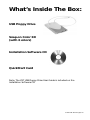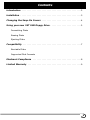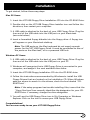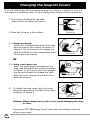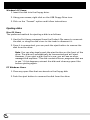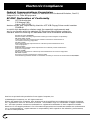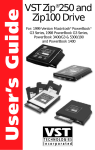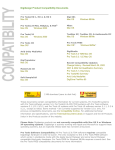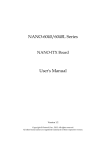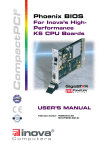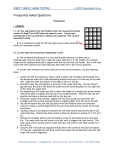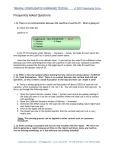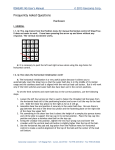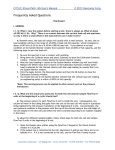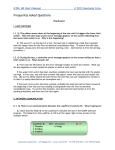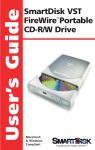Download VST FDUSB-M User`s guide
Transcript
User’s Guide VST USB Floppy Drive What’s Inside The Box: USB Floppy Drive Snap-on Color Kit (with 6 colors) Installation Software CD QuickStart Card Note: The VST USB Floppy Drive User Guide is included on the Installation Software CD. © 1999 VST Technologies, Inc. Contents Introduction . . . . . . . . . . . . . . . . . . . . . . . . . . . . . . . . . . . . . . . . . . . . . . . .2 Installation . . . . . . . . . . . . . . . . . . . . . . . . . . . . . . . . . . . . . . . . . . . . . . . . .3 Changing the Snap-On Covers . . . . . . . . . . . . . . . . . . . . . . . . . . . . . . . .4 Using your new VST USB Floppy Drive . . . . . . . . . . . . . . . . . . . . . . . . .5 Formatting Disks Erasing Disks Ejecting Disks Compatibility . . . . . . . . . . . . . . . . . . . . . . . . . . . . . . . . . . . . . . . . . . . . . . .7 Bootable Disks Supported Disk Formats Electronic Compliance . . . . . . . . . . . . . . . . . . . . . . . . . . . . . . . . . . . . . . .8 Limited Warranty . . . . . . . . . . . . . . . . . . . . . . . . . . . . . . . . . . . . . . . . . . .9 1 Introduction Congratulations on the purchase of your new VST USB Floppy Drive! You can now use standard 1.4MB floppy disks on your USB-equipped computer. The handy plug-and-play design means you can connect it or disconnect it whenever you want, without having to shut down your computer. The snap-on color kit allows you to color coordinate your USB Floppy Drive with the other equipment on your desktop. Enjoy! System Requirements For proper operation, the VST USB Floppy Drive requires: Mac OS Users: • A Macintosh with USB support • Mac OS 8 5.1 or higher Windows PC Users: • A Windows PC with USB support • Windows 98 or higher 2 Installation To get started, follow these easy steps: Mac OS Users: 1. Insert the VST USB Floppy Drive Installation CD into the CD-ROM Drive. 2. Double-click on the VST USB Floppy Drive Installer icon and follow the directions, then restart your computer. 3. A USB cable is attached to the back of your USB Floppy Drive. Plug the free end of the USB cable into the USB port on your Macintosh. (see note below) 4. Insert a formatted floppy diskette into the floppy drive. A floppy icon will appear on your Macintosh desktop. Note: The USB ports on the Mac keyboard do not supply enough power for the VST USB Floppy Drive. It must be connected to one of the ports on the Mac itself, or to a powered USB hub. Windows PC Users: 1. A USB cable is attached to the back of your USB Floppy Drive. Plug the free end of the USB cable into the USB port on your PC. 2. Windows will recognize that a USB Floppy Drive is connected to your computer, and assign it the next available drive letter. 3. Insert the VST USB Floppy Installation CD into the CD-ROM drive. 4. Follow the instructions recommended by Windows to install the USB Floppy Drivers that are located on the Installation CD. When Windows asks you where to search for the drivers, check the box labeled "CDROM Drive". Note: If the setup program has trouble installing files, insure that the "Copy files from"box correctly identifies the designator for your CDROM Drive. If necessary, change the drive designator. 5. You will see the USB Floppy Drive icon in My Computer or Windows Explorer. Click on the icon to access your USB Floppy Drive. Congratulations! You are now ready to use your VST USB Floppy Drive. 3 Changing the Snap-On Covers Your VST USB Floppy Drive includes six snap-on covers in a variety of colors. If you want to change the color of your floppy drive, follow these instructions: 1. The cover is attached to the case using a latch, as shown in Figure 1. 2. Place the drive on a flat surface. 3. a. Using your thumb: Insert your thumbnail between the cover and the case at the crevice, as shown in Figure 2. Lift up the cover to release the latch and slide the cover towards the front of the case and remove. Figure #1 Figure #2 or 3. b. Using a small paper clip: Insert the small paper clip between the cover and the case at the crevice, as shown in Figure 3. Lift the free end of the paper clip up and forward to release the latch. Slide the cover towards the front of the case and remove. 4. Figure #3 To install the new cover, slide the cover along the grooves on the sides of the drive, as shown in Figure 4. Figure #4 Caution: Please remove cover with care to avoid damaging the drive or cover. Enjoy your VST USB Floppy Drive’s new color and change covers as often as you wish! 4 Using your new VST USB Floppy Drive Plug your VST USB Floppy Drive into your computer at any time and it is immediately operational. To use the drive, insert a floppy disk (label side up) until it is all the way into the drive and the Eject button pops out. After three to four seconds the disk icon will mount on the desktop signifying that the VST Floppy Drive is available for use. Formatting Disks To format a floppy disk: Mac OS Users: 1. Insert an unformatted disk into the floppy drive. 2. After a moment, a dialog box will appear asking if you want to initialize the disk. 3. Specify a name for the disk and click Initialize to format the disk, or click Eject to cancel. Windows PC Users: 1. Insert an unformatted disk into the floppy drive. 2. Click on the icon for the USB floppy drive. 3. A dialog box will appear explaining that the disk is not formatted and asking if you want to format it now. 4. Follow instructions to format the disk. Erasing Disks To reformat a previously formatted disk: Mac OS Users: 1. Insert the disk into the floppy drive. 2. Click on the disk’s icon and then choose the Erase Disk.. command from the Finder’s Special Menu. 3. Specify a new name for the disk (if desired) and click Erase to completely erase the disk, or click cancel if you don’t want to erase the disk. 5 Window’s PC Users: 1. Insert the disk into the floppy drive. 2. Using your mouse, right-click on the USB Floppy Drive icon. 3. Click on the "Format" option and follow instructions. Ejecting disks Mac OS Users: The preferred method for ejecting a disk is as follows: 1. Use the Put Away command from the Finder’s File menu to unmount the disk, or drag the disk’s icon to the trash to dismount it. 2. Once it is unmounted, you can push the eject button to remove the disk from the drive. Note: You can also simply push the eject button on the front of the drive. The disk will automatically be unmounted and will eject. However, if you eject a disk that is in use, you will see an error message that explains "This disk contains files or programs that are in use." If this happens, reinsert the disk and close any open files before ejecting again. PC Windows Users: 1. Close any open files that are stored on the floppy disk. 2. Push the eject button to remove the disk from the drive. 6 Compatibility In general, the VST USB Floppy Drive works the same as any other floppy disk drive. Here are the exceptions: Bootable Disks Booting from USB devices is not supported by Mac or Windows operating systems. You can not start your computer from a bootable floppy disk in the VST USB Floppy Drive. Supported Disk Formats The VST USB Floppy Drive reads and writes to 1.44 MB disks (both PC and Mac format) and 720 KB PC formatted disks. 800 KB Mac formatted disks are not supported. For additional information, please read the VST USB Floppy Drive Read Me file on the Installation CD. 7 Electronic Compliance Federal Communications Commission Verified to comply with FCC Rules for Radiated and Conducted Emission, Part 15, Subpart B, for Class B Equipment. EC-EMC Declaration of Conformity We VST Technologies 125 Nagog Park Acton, MA 01720 declare under sole responsibility that the VST USB Floppy Drive model number FDUSB-M to which this declaration relates, meet the essential requirements and are in conformity with the relevant EC Directives listed below using the relevant section following EC standards and other normative documents: EU EMC Directive 89/336/EEC Essential health and safety requirements relating to electromagnetic compatibility EN 55022 (1987) Class B Limits and methods of measurements of Radio interference characteristics of information technology equipment IEC 801-2 (1991) Electrostatic discharge requirements for industrial process measurement and control equipment EC 801-3 (1984) Radiated electromagnetic field requirements for industrial process measurement and control equipment IEC 801-4 (1988) Electrical fast transients for industrial process measurement and control equipment EN 50082-1 (1992) EC generic immunity requirements, category A&B The CE marking has been affixed on the device according to article 10 of the EC Directive 89/336/EEC. Portions re-printed with permission from Apple Computer, Inc. (c)1999 Apple Computer, Inc. All rights reserved. Apple, the Apple logo, FireWire, Mac, Macintosh and QuickTime are trademarks of Apple Computer, Inc., registered in the U.S. and other countries. The FireWire logo is a trademark of Apple Computer, Inc. All other product names are trademarks or registered trademarks of their respective holders. Mention of non-Apple products is for informational purposes and constitutes neither an endorsement nor a recommendation. Apple assumes no responsibility with regard to the selection, performance, or use of these products. 8 Limited Warranty VST Technologies, Inc. warrants its products to be free of defects in material and workmanship under normal use and service for a period of 1 year from the date of purchase or 18 months from the date of manufacture, whichever occurs first. VST's sole obligation with respect to claims of non-conformance made within the one (1) year warranty period described above shall be, at its option, to repair or replace any item of Equipment which VST, in its sole discretion, determines to be defective. The Customer shall obtain a Return Merchandise Authorization (RMA) number from VST prior to returning any Equipment to VST under this warranty by contacting Technical Support at (978) 635-8282 or email at [email protected]. The Customer shall prepay shipping charges for Equipment returned to VST for warranty service, and VST shall pay freight charges for the return of the Equipment to the Customer, excluding customs duties or taxes, if any. All returns require a dated proof of purchase and a letter explaining the problem. VST Technologies, Inc. will not be responsible for items returned without an RMA or improperly packaged. Replacement Equipment shall be new or like new in performance and shall be warranted for the remaining duration of the warranty term of the non-conforming Equipment. All replaced Equipment shall become the property of VST. Any claims of defects not made within such one (1) year period shall be deemed waived by Customer. VST's warranty obligations hereunder are expressly conditioned upon (i.) the Products being properly installed, used and maintained at all times by Customer; (ii.) the Products not being subject to unusual mechanical stress or unusual electrical or environmental conditions or other acts of God; (iii.) the Products not being subjected to misuse, accident or any unauthorized installation/ deinstallation by Customer or other third party; (iv.) the Products not being altered or modified in an unauthorized manner, unless approved in writing or otherwise performed by VST and (v.) Customer promptly installing all Product revisions which have been released for such Products by VST throughout the warranty term. VST does not warrant that the Products will operate in any specific combination which may be selected for use by Customer or that the operation of the Products will be uninterrupted or error free, or that all non-conformance or defects will be remedied. Additionally, VST shall have no warranty obligations for any failure of the Products to conform to the applicable Product specifications resulting from the combination of any Product(s) with hardware and/or software not supplied by VST. If it is determined that any Product(s) reported as defective or non-conforming by Customer during the warranty period is not defective or non-conforming, VST may, at its option, charge Customer for any labor provided and expenses incurred by VST in connection with such determination, at VST's then current rates. THE WARRANTIES OF VST AND REMEDIES OF CUSTOMER SET FORTH IN THIS SECTION ARE EXCLUSIVE AND ARE GIVEN BY VST AND ACCEPTED BY CUSTOMER IN LIEU OF ANY AND ALL OTHER WARRANTIES, WHETHER EXPRESSED OR IMPLIED, INCLUDING WITHOUT LIMITATION, ALL WARRANTIES OF MERCHANTABILITY AND FITNESS FOR A PARTICULAR PURPOSE, ALL SUCH OTHER WARRANTIES BEING HEREBY EXPRESSLY AND UNEQUIVOCALLY DISCLAIMED BY VST AND WAIVED BY CUSTOMER. 9 VST’s Technical Support 32-01045 Rev 02 home page • • • • • • • • • • • • • • • • • • • • • • • • • • www.vsttech.com email • • • • • • • • • • • • • • • • • • • • • • • • • • • • • • • • • [email protected] phone • • • • • • • • • • • • • • • • • • • • • • • • • • • • • • • • (978) 635-8282 fax • • • • • • • • • • • • • • • • • • • • • • • • • • • • • • • • • • • • (978) 635-8283 VST Technologies, Inc., 125 Nagog Park, Acton, MA 01720