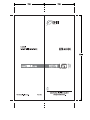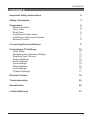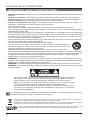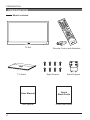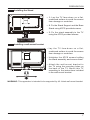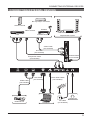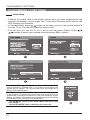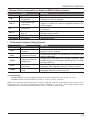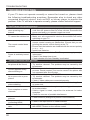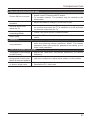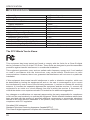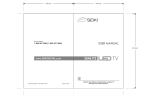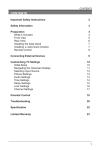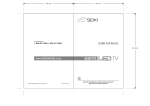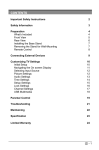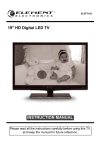Download Seiki SE22HY01 Operating instructions
Transcript
CONTENTS CONTENTS Important Safety Instructions 2 Safety Information 3 Preparation What's Included Front View Rear View Installing the base stand Installing a wall-mount bracket Remote Control 4 4 5 6 7 7 8 Connecting External Devices 9 Customizing TV Settings Initial Setup Navigating the Onscreen Display Selecting Input Source Picture Settings Audio Settings Time Settings Setup Settings Lock Settings Channel Settings 10 10 11 12 12 13 14 15 16 17 Parental Control 18 Troubleshooting 20 Specification 22 Limited Warranty 23 1 IMPORTANT SAFETY INSTRUCTIONS IMPORTANT SAFETY INSTRUCTIONS • Read these instructions – All the safety and operating instructions should be read before this product is operated. • Keep these instructions – The safety and operating instructions should be retained for future reference. • Heed all warnings – All warnings on the appliance and in the operating instructions should be adhered to. • Follow all instructions – All operating and use instructions should be followed. • Do not use this apparatus near water – The appliance should not be used near water or moisture – for example, in a wet basement or near a swimming pool, and the like. • Clean only with dry cloth. • Do not block any ventilation openings. Install in accordance with the manufacture’s instructions. • Do not install near any heat sources such as radiators, heat registers, stoves, or other apparatus (including amplifiers) that produce heat. • Do not defeat the safety purpose of the polarized or grounding plug. A polarized plug has two blades with one wider than the other. A grounding plug has two blades and a third grounding prong. The wide blade or the third prong is provided for your safety. If the provided plug does not fit into your outlet, consult an electrician for replacement of the obsolete outlet. • Protect the power cord from being walked on or pinched particularly at the plugs, convenience receptacles, and at the point where they exit from the apparatus. • Only use attachments/accessories specified by the manufacturer. • Use only with the cart, stand, tripod, bracket, or table specified by the manufacturer, or sold with the apparatus. When a cart or rack is used, use caution when moving the cart/ apparatus combination to avoid injury from tip-over. • Unplug the apparatus during lightning storms or when unused for long periods of time. • Refer all servicing to qualified personnel. Servicing is required when the apparatus has been damaged in any way, such as power supply cord or plug is damaged, liquid has been spilled or objects have fallen into the apparatus has been exposed to rain or moisture, does not operate normally, or has been dropped. • Please keep the unit in a well-ventilated environment. • WARNING: To reduce the risk of fire or electric shock, do not expose this apparatus to rain or moisture. The apparatus shall not be exposed to dripping or splashing and that objects filled with liquids, such as vases, shall not be placed on apparatus. • WARNING: The batteries shall not be exposed to excessive heat such as sunshine, fire or the like. • WARNING: The wall socket plug is used as disconnect device, the disconnect device shall remain readily operable. • This lightning flash with arrowhead symbol within an equilateral triangle is intended to alert the user to the presence of non-insulated “dangerous voltage” within the product’s enclosure that may be of sufficient magnitude to constitute a risk of electric shock. • Warning: To reduce the risk of electric shock, do not remove cover (or back) as there are no user-serviceable parts inside. Refer servicing to qualified personnel. • The exclamation point within an equilateral triangle is intended to alert the user to the presence of important operating and maintenance instructions in the literature accompanying the appliance. This equipment is a Class II or double insulated electrical appliance. It has been designed in such a way that it does not require a safety connection to electrical earth. This product contains electrical or electronic materials. The presence of these materials may, if not disposed of properly, have potential adverse effects on the environment and human health. Presence of this label on the product means it should not be disposed of as unsorted waste and must be collected separately. As a consumer, you are responsible for ensuring that this product is disposed of properly. This TV incorporates High-Definition Multimedia Interface (HDMI™) technology. HDMI, the HDMI logo and High-Definition Multimedia Interface are trademarks or registered trademarks of HDMI Licensing LLC. 2 SAFETY INFORMATION SAFETY INFORMATION To ensure reliable and safe operation of this equipment, please read carefully all the instructions in this user guide, especially the safety information below. Electrical Safety • The TV set should only be connected to a main power supply with voltage that matches the label at the rear of the product. • To prevent overload, do not share the same power supply socket with too many other electronic components. • Do not place any connecting wires where they may be stepped on or tripped over. • Do not place heavy items on them, which may damage the leads. • Hold the main plug, not the wires, when removing from a socket. • During a thunderstorm or when not in using the television for long periods, turn off the power switch on the back of the television. • Do not allow water or moisture to enter the TV or power adapter. Do NOT use in wet, moist areas, such as bathrooms, steamy kitchens or near swimming pools. • Pull the plug out immediately, and seek professional help if the main plug or cable is damaged, liquid is spilt onto the set, if accidentally exposed to water or moisture, if anything accidentally penetrates the ventilation slots or if the set does not work normally. • Do not remove the safety covers. There are no user serviceable parts inside. Trying to service the unit yourself is dangerous and may invalidate the product’s warranty. Qualified personnel must only service this apparatus. • To avoid battery leakage, remove exhausted batteries from the remote control, or when not using for long period. • Do not break open or throw exhausted batteries on a fire. Physical Safety • Do not block ventilation slots in the back cover. You may place the TV in a cabinet, but ensure at least 5cm (2’’) clearance all around. • Do not tap or shake the TV screen, or you may damage the internal circuits. Take good care of the remote control. • To clean the TV use a soft dry cloth. Do not use solvents or petroleum based fluids. • Do not install near any heat sources such as radiators, heat registers, stoves or other apparatus (including amplifiers) that produce heat. • Do not defeat the safety purpose of the polarized or grounding-type plug. A polarized plug has two blades with one wider than the other. A grounding type plug has two blades and a third grounding prong, the wide blade, or the third prong is provided for your safety. If the provided plug does not fit into your outlet, consult an electrician for replacement of the obsolete outlet. • Protect the power cord from being walked on or pinched particularly at plugs. • Unplug the apparatus during lightning storms or when unused for long periods. • Refer all servicing to a qualified service personnel. Servicing is required when the apparatus has been damaged in any way, such as power-supply cord or plug is damaged, liquid has been spilled, or objects have fallen into the apparatus, has been exposed to rain or moisture, does not operate normally, or has been dropped. • Please always connect your television to a power outlet with protective ground connection. 3 PREPARATION PREPARATION What's Included SLEE MT P S INFO CH ASPECT IP V-CH AU TO CC D C FAV RASE A ADD/E .LIST + FAV FAV CH MI HD TV Set TV Stand 4 Remote Control with Batteries Eight Screws Stand Support User Manual Quick Start Guide User Manual Quick Start Guide PREPARATION Front View 1. POWER Indicator Illuminate blue when the TV is turned on. Illuminate red when the TV is in standby mode. 2. IR (Infrared Receiver) Receive IR signals from the remote control. 5 PREPARATION Rear View 11 12 13 14 15 1. DC 12V Connent to AC power outlet. 2. HDMI Inputs Connect to a High-Definition (HD) signal output device. 3. VGA Input Connect to a computer or other devices with a VGA interface. 4. PC AUDIO Connect to a computer audio output. 5. COMPONENT Video Input Connect to AV devices with component (Y/Pb/Pr) video and audio output sockets. 6. DTV/TV Input Connect to the antenna (75Ω VHF/UHF) socket with the RF coaxial cable. 7. Headphone Socket Connect to the Headphones. 6 8. COAXIAL Digital Audio Output Connect to the audio socket on the digital audio system. 9. AV Input Connect to the composite VIDEO and AUDIO (L/R) output sockets on external video devices. 10. USB Port For Service Only. 11. VOL +/Press to adjust the volume. 12. CH Press to select a channel. 13. MENU Display the OSD (on screen display) menu. 14. SOURCE Press to select among different input signal sources. 15. POWER Switch the TV between On/Standby mode. PREPARATION Installing the Stand • 1. Lay the TV face-down on a flat, cushioned surface to avoid the screen from damage or scratches. • 2. Fix the Stand Support and the Base Stand using 4PCS provided screws. 1 • 3. Fix the stand assembly to the TV using the 4PCS provided screws. 2 Installing a wall-mount bracket • Lay the TV face-down on a flat, cushioned surface to avoid the screen from damage or scratches. • Untighten the 4PCS screws holding the stand assembly and remove them. • Attach the wall-mount bracket to the TV using the mounting holes on the back of the TV. Mount this TV according to the instructions included in the wall-mount bracket. WARNING: This apparatus is intended to be supported by UL Listed wall mount bracket. 7 PREPARATION Remote Control 1. 1 2 3 5 7 4 6 MTS 8 SLEEP INFO 10 CH 12 CC V-CHIP O UT A 15 AS PE CT 18 23 27 17 19 20 22 11 13 14 16 9 21 A CH.LIST HDMI ADD/ERASE C D FAV FAV + 24 FAV - 25 26 8 : Switch the TV between on and standby mode 2. : Mute and restore your TV sound 3. 0~9: Select a program (ATV/DTV mode) 4. : Enter multiple program channel number such as 2-1 5. : Return to previous viewing channel 6. P.MODE: Select picture mode: dynamic/ movie/energy saving/user/standard 7. S.MODE: Select sound mode: standard/ music/movie/user 8. MTS: Switch among different audio channels: STEREO/MONO/SAP 9. S L E E P : S e t t h e T V s l e e p t i m e r : OFF/5/10…/180/240 min 10. SOURCE: Select among the different input signal sources: TV/AV/Component/ HDMI1/HDMI2/HDMI3/VGA 11. I N F O : D i s p l a y t h e p r e s e n t s c r e e n information such as the current channel and input source 12. CH+/-: Select a channel 13. VOL+/-: Adjust the volume 14. AUTO: Press to adjust the picture automatically in VGA source 15. CC: Closed Caption selection: ON/OFF/ CC On Mute 16. V-CHIP: Set up parental control 17. A S P E C T: S e l e c t t h e a s p e c t r a t i o settings:standard/wide/wide zoom/zoom 18. OK: Confirm the selection in the OSD 'on screen display' menus 19. : Allows you to navigate the OSD menus and adjust the system settings to your preference. 20. MENU: Display the OSD 'on screen display' menu 21. EXIT: Exit the OSD menu 22. A/B/C/D: Single push>switch to FAV channel>push and hold>store current channel 23. CH-LIST: Display program list 24. ADD/ERASE: Add or delete Favorite channels 25. FAV: Display the favorite channel list 26. FAV+/-: Press to scan the TV favorite programs 27. HDMI: Select the HDMI mode directly CONNECTING EXTERNAL DEVICES CONNECTING EXTERNAL DEVICES Blu-ray Player / Recorder Game Console Satellite Video Camera VCR Satellite Receiver Digital Audio System Audio Cable (not included) AV Cable (not included) Coaxial Cable (not included) Component Cable (not included) HDMI Cable (not included) VGA Cable (not included) 3.5mm Audio Cable (not included) OR Headphone HDMI Device Computer RF Cable (not included) 9 CUSTOMIZING TV SETTINGS CUSTOMIZING TV SETTINGS Initial Setup • Connect the power cord to the power socket after you have completed all the physical connections. At this stage, the TV will enter Standby Mode and the red LED indicator will illuminate. • In Standby Mode, press the button on the main unit or on the remote control to turn the TV on. The red LED indicator will turn blue. • The first time you turn the TV on; it will go into the Setup Wizard. Press buttons to select your desired mode and press OK to confirm. Home Mode (Energy Saving) : Select Home Mode to maximize energy efficiency. Please note if you select Home Mode the picture will be darker. This mode meets the requirements of Energy Star® qualification. Retail Mode : Select Retail Mode if you would like your picture to be brighter. At times this mode may use more energy to operate the Volume/Sound Mode and the Picture Mode. In this setting, the power consumption may possibly exceed the limited requirement of the Energy Star® qualification. • The ON-MODE Power under Home Mode should be less than 24.9W. • The SLEEP-MODE Power should be less than 1W. 10 CUSTOMIZING TV SETTINGS • If channels can not be found, this frame will be displayed automatically. Navigating the Onscreen Display • Press the MENU button to display the main menu. • Use buttons to navigate and select the available menus. 11 CUSTOMIZING TV SETTINGS Selecting Input Source • Press the SOURCE button on the main unit or on the remote control to display the Input Source list. • Press buttons to select your desired input source among: TV/AV/ Component/HDMI1/HDMI2/VGA and then press OK button to confirm. Picture Settings • Press the MENU button on the main unit or on the remote control and then press buttons to select PICTURE menu. • Press buttons to select the following picture options and then buttons to adjust each press option’s setting. Picture Mode Contrast Brightness Color Tint Sharpness Color Temperature Blue Screen 12 Cycle among picture mode: Dynamic/Movie/Energy Saving/User/Standard. Alternative: you may press the P.MODE button to select the picture mode directly. Adjust the difference between light and dark levels in the pictures. (For User mode) Increase or decrease the amount of white in the picture. (For User mode) Control the color intensity. (For User mode) Adjust the balance between red and green levels. Adjust the level of crispness in the edges between light and dark areas of the picture. (For User mode) Cycle among color temperature: Cool/Normal/Warm. Allow the blue background to turn On/Off during weak or no signal conditions. CUSTOMIZING TV SETTINGS Audio Settings • Press the MENU button on the main unit or on the remote control and then buttons to select AUDIO press menu. • Press buttons to select the following audio options and then button to adjust each press the option’s setting. Sound Mode Bass Treble Balance Surround Sound Auto Volume SPDIF Mode Audio Language Allow the selection of an audio-enhancement technique: Standard/Music/Movie/User Alternative: you may press the S.MODE button to select the picture mode directly. Control the relative intensity of lower-pitched sounds. (For User mode) Control the relative intensity of higher-pitched sounds. (For User mode) Adjust the relative volume of the speaker in a multiple speaker system. Provide an enhanced listening experience. Volume levels are automatically controlled. Select the digital audio output mode between RAW/PCM. Select audio language among: English, French, Spanish 13 CUSTOMIZING TV SETTINGS Time Settings • Press the MENU button on the main unit or on the remote control and then buttons to select TIME press menu. • Press buttons to select the following time options and then press button to adjust each option’s setting. Sleep Timer Time Zone Daylight Saving Time 14 Select a period of time after which the TV automatically switches to standby mode: OFF/5/10/…/180/240 min. Alternative: You may press the SLEEP button repeatedly to select the number of minutes directly. Select a Time Zone among: Pacific/Alaska/Hawaii/ Eastern/Central or Mountain. Select to turn On/Off daylight saving time. CUSTOMIZING TV SETTINGS Setup • Press the MENU button on the main unit or on the remote control and then buttons to select SETUP press menu. • Press buttons to select the following setup options and then button to adjust each press the option’s setting. Menu Language Transparency Zoom Mode Noise Reduction Advanced Closed Caption DLC Restore Default Select menu language among: English, French or Spanish. The default on-screen menu language is English. Select to turn ON/OFF transparency function. Select zoom mode among: Wide/Wide Zoom/Zoom/ Standard. Reduce the noise level of the connected device: OFF/ Weak/Middle/Strong. Adjust advanced option’s setting: H-POS, V-POS, Clock, Phase or Auto. (VGA source mode only) Select CC mode among: On, Off or CC on CC Mode Mute. Basic Basic Selection: CC1, CC2, CC3, CC4, Selection Text1, Text2, Text3, Text4. Advanced Advanced Selection: Service1, Service2, Selection Service3, Service4, Service5, and Service6. Options: Mode, Font Style, Font Size, Font OPTION Edge Style, Font Edge Color, FG Color, BG Color, FG Opacity and BG Opacity. Select to turn ON/OFF the dynamic luminance control. Restore the TV to factory default settings. 15 CUSTOMIZING TV SETTINGS Lock Settings • Press the MENU button on the main unit or on the remote control and then buttons to select LOCK press menu. • Use the 0-9 buttons to input 4-digit password to enter the LOCK menu. • Press buttons to select the following options and then press the buttons to adjust each option’s setting. Note: The default password is “0000” Change Password System Lock US Canada RRT Setting Reset RRT Clear Lock 16 Use 0-9 buttons to input the old password and then input the new 4-digit password. Re-enter new password for confirmation. Select to turn ON/OFF system lock. The following options (US, Canada, RRT Setting and Reset RRT) will only be accessible when you turn the system lock on. TV RATING: Press OK button to lock or unlock TV TV rating. Select MPAA rating among: N/A,G, PG, PGMPAA 13, R, NC-17,or X. Canada Select MPAA rating for English-speaking English Canada among: E, C, C8+, G, PG, 14+, 18+. Select MPAA rating for Quebec Canada Canada among: E, G, 8 ans+, 13 ans+, 16 ans+, 18 French ans+. Set Rating Region Table. Select to reset the RRT setting. Clear all lock settings. CUSTOMIZING TV SETTINGS Channel Settings • Press the MENU button on the main unit or on the remote control and buttons to select then press CHANNEL menu. • Press buttons to select the following channel options and then button to adjust each press the option’s setting. Air/Cable Auto Scan Favorite Show/Hide Channel No. Channel Label DTV Signal Select antenna between Air and Cable. Find and store all available channels automatically. Allow you to select cable system among Auto/STD/IRC/HRC before going to auto scan if you choose Cable as input signal; while it will go straight to auto scan if you choose Air one. Set the selected channel as one of the favorite programs. Show/Hide the selected channel. Display the current channel number. Display the current channel label. Display the quality of current DTV signal. 17 PARENTAL CONTROL PARENTAL CONTROL Press the MENU button on the main unit or on the remote control and then press buttons to select LOCK menu. Use the 0-9 buttons to input 4-digit password to enter the LOCK menu. If used, this option feature can "block'' undesirable programming from appearing on the TV. Parental Control offers the user a wide variety of options and settings that restrict or "block'' the programming that can appear on the TV. Parental Control allows the user the capability of defining which program rating they consider acceptable, to the younger more sensitive viewer. It can be preset and turned either on or off by the user who specifies the secret 4-number code, the password. The number of hours blocked are specified. General audiences and children blocks should be both programmed into the TV's memory. Viewer ratings are specified for both TV and the motion picture Industry; both rating systems should be used, for complete coverage. The ratings are based on the ages of children. Overview To ensure complete coverage for all TV programs, (movies and regular TV shows) choose a rating for MPAA, from the selections below,as well as ratings from the TV Parental Guidelines Rating Systems below, using the Age Block option for General Audiences, and for children. In addition to those, you may wish to add additional restrictions from the content block menu, and submenus examples below. Things to Consider before Setting up Parental Control Determine which rating you consider acceptable to the viewer. (For example,if you choose TV-PG, more restrictive ratings will be automatically blocked; the viewer will not be able to see: TV-PG,TV-14,or TV-MA rated programming.) Do you want to block the auxiliary video source entirely? (Blocks the signal sent by the equipment, such as VCR, connected to the TV Audio/VIdeo Input Jacks) Or leave unblocked, then choose allowable ratings. Block program "Content" based on individual parameters such as: Strong Dialog, Bad Language, Sex Scenes,Violence Scenes, or Fantasy. Violent Scenes; in Content Blk option. Select a secret password, in the Set Password option, using the numbers keys on the remote control. Do not forget the password, it is the only way you can access the Parental Control menu and change rating selections, or turn Parental Control off.Do you want the Parental Control to be active at all times? If not, you can turn it on or off with the Lock On/Off option. • You can set different Parental Control viewing restrictions for general audiences and for children, both can be active at the same time. • Simply specifying one content block such as Sex Scenes, will not automatically restrict the programming that appears from the video sources. • Even If you choose to leave the AUX Inputs unblocked, the ratings you specify will automatically restrict the programming that appears from the video sources. • You can not disable Parental Control by disconnecting the TV from power. Block hours will be automatically reset to the original block time setting specified if power is disconnected. 18 PARENTAL CONTROL • Motion Picture Association of America (MPAA) Rating System G PG Grade General Audiences Parental Guidance Suggested PG-13 Parents Strongly Cautioned R Restricted NC-17 X No Rating No children under age 17 Hard Core Films No Rating Meaning Content not offensive to most viewers. Content is such that parents may not want their children to view the program. Program is inappropriate for preteens, with a greater degree of offensive material suggested than a PG rated program. Not for children under 17, strong element of sex and/ or violence. Not for children under 17 under any circumstances. Strong sexual content. Same as NC-17 rating. MPAA Not Rated • TV Parental Guideline Rating System TV-Y TV-Y7 Grade All Children Directed to Older Children TV-G General Audience TV-PG Parental Guidance Suggested TV-14 TV-MA Parents Strongly Cautioned Mature Audience Only Meaning Content not offensive to most viewers. Considered suitable for children over 7, may contain fantasy violence scenes. Considered suitable for all audience; children may watch unattended. Suggested unsuitable for younger children, may contain suggestive language, bad language, sex and violence scenes. unsuitable for children under 14, may contain strong language, bad language, sex and violence scenes. Adults only, may contain strong language, bad language, sex and violence scenes. Canadian Rating: Canadian English is used throughout all English-speaking Canada (C, C8+,G, PG,14+, 18+). Canadian French is used in Quebec (G,8 ans+, 13 ans+,16 ans+, 18 ans+) Note: The V-Chlp will automatically block certain categories that are "more restrictive".If you block TV-Y category,then TV-Y7 will be automatically blocked. Similarly,if you block TV-G category,then all the categories in the "young adult" will be blocked (TV-G, TV-PG,TV-14,and TV-MA). 19 TROUBLESHOOTING TROUBLESHOOTING If your TV does not operate normally or cannot be turned on, please check the following troubleshooting questions. Remember also to check any other connected electronic device, such as DVD or blu-ray player to pinpoint the problem. If the TV still fails to operate normally, please contact technical support. The TV does not operate properly The TV does not respond • The TV may freeze up during use. Disconnect the power when pressing any cord from the power socket for a few minutes. Reconnect the buttons power cord and try to operate it again as usual. • Check that the TV is connected to the power supply. TV cannot be switched on • Make sure all connected AV devices are switched off before switching on your TV. • Check to see if there are any objects between the TV and the remote control causing an obstruction. Ensure that you are The remote control does pointing the remote control directly at the TV. • Ensure that the batteries are installed with the correct polarity not work (+ to +, - to -). • Install new batteries. • Check the power of the TV. The power supply maybe Power is suddenly turned interrupted. off • Check if the sleep timer is set. • Check whether the Auto Standby is activated. The video function does not work • Check whether the TV is switched on. No picture & No Sound • Try another channel. The problem may be caused by the broadcaster. • This is normal; the image is muted during the TV startup Picture appears slowly process. Please contact your service centre if the picture has after switching on not appeared after five minutes. • Adjust the settings in the PICTURE menu. No or poor color or poor • Try another channel. The problem may be caused by the picture broadcaster. • Check if video cables are connected properly. Horizontal/Vertical bar or • Check for local interference such as an electrical appliance picture shaking or power tool. • Station or cable channel may be experiencing problems, tune to another station. Poor reception on some • Station signal is weak, reposition the antenna for better channels reception. • Check for sources of possible interference. Lines or streaks in • Check antenna (change the position of the antenna.) pictures No pictures when • Check if the input source is HDMI1/HDMI2. connecting HDMI Pictures appears in wrong • Adjust the Aspect Ratio settings in the SETUP menu or press ratio the ASPECT button on the remote control. 20 TROUBLESHOOTING The audio function does not work • Press the VOL +/- buttons. • Sound muted? Press the MUTE button. Picture OK but no sound • Try another channel. The problem may be caused by the broadcaster. No output from one of the • Adjust the Balance settings in the AUDIO menu. speakers • A change in ambient humidity or temperature may result in Unusual sound from an unusual noise when the TV is switched on or off and does inside the TV not indicate a fault with the TV. No sound when • Check if the input source is HDMI1/HDMI2. connecting HDMI • Keep the RF coaxial cable away from the other connected Audio noise cables. Password • Select the SET Password setting in the LOCK menu, then enter the following master password “8899”. The master Lost password password clears your previous password and allows you to enter a new password. There is a problem in PC mode The signal is out of range • Adjust the resolution, horizontal frequency, or vertical (invalid format) frequency. Vertical bar or stripe on background & Horizontal • Use Auto configures or adjust clock, phase, or H/V position. Noise & Incorrect position Screen color is unstable • Check the signal cable. or show a single color • Reinstall the PC video card. 21 SPECIFICATION SPECIFICATION Panel Size Display Type Panel Technology Panel 60 Hz Vs. 120 Hz Display Resolution HD Compatible Panel Resolution Aspect Ratio Dynamic Contrast Ratio-Panel Brightness (Centre Typ.) Cd/M² Response Time (G To G) Lamp Life (Typ. Hours) Horizontal Viewing Angle (At CR>10) Vertical Viewing Angle (At CR>10) Wall-mount(LxW-inches) 21.5 inch diagonally LED TFT 60 Hz 1080P Up to 1080P 1920 x 1080 16:9 600:1 150~200 5 ms 25.000 hours 160 130 3.94*3.94 VESA(inches) The FCC Wants You to Know This equipment has been tested and found to comply with the limits for a Class B digital device, pursuant to Part 15 of the FCC Rules. These limits are designed to provide reasonable protection against harmful interference in a residential installation. This equipment generates, uses, and can radiate radio frequency energy and, if not installed or used in accordance with the instructions, may cause harmful interference to radio communications. However, there is no guarantee that interference will not occur in a particular installation. If this equipment does cause harmful interference to radio or television reception, which can be determined by turning the equipment off and on, the user is encouraged to try to correct the interference by one or more of the following measures: 1) reorient or relocate the receiving antenna; 2) increase the separation between the equipment and the receiver; 3) connect the equipment to an outlet on a circuit different from that to which the receiver is connected; 4) consult the dealer or an experienced radio/TV technician for additional suggestions. Any changes or modifications not expressly approved by the party responsible for compliance could void the user’s authority to operate the equipment. Where shielded interface cables have been provided with the product or specified additional components or accessories elsewhere defined to be used with the installation of the product, they must be used in order to ensure compliance with FCC regulation. Canadian DOC statement Standard Television Receiving Apparatus Canada BETS-7 This Class B digital apparatus complies with Canadian ICES-003. 22 SEIKI LED TV’s LIMITED WARRANTY TO ORIGINAL CONSUMER LED TV – 40” and Under Screen Size Models (the “Product”) This Product (including any accessories included in the original packaging) as supplied and distributed in new condition, is warranted by SEIKI DIGITAL INC. (SEIKI) to the original consumer purchaser against defects in material and workmanship (“Warranty”) as follows: 1. LABOR : For a period of one (1) year from date of original consumer purchase, if this Product or any part is determined by SEIKI, or a SEIKI authorized service provider, to be defective, SEIKI will repair or replace the Product with new or refurbished product of similar or better quality, at SEIKI’s option, at no charge to the original consumer, or pay the labor charges to any SEIKI authorized service provider. After the one (1) year Warranty period, you must pay for all labor charges. 2. PARTS : For a period of one (1) year from the date of original consumer purchase, SEIKI will supply, at no charge to the original consumer, new, rebuilt or refurbished replacement parts in exchange for defective parts, or will replace the Product with new or refurbished product of similar or better quality, at SEIKI’s option, at no charge to the original consumer. After the one (1) year Warranty period, you must pay for the costs of all parts. 3. SHIPPING COSTS : Notwithstanding the foregoing, the original consumer is responsible for any shipping charges incurred to ship the Product or part(s) to SEIKI or to an SEIKI authorized customer service provider, for diagnosis, repair or replacement. To obtain Warranty Service and Troubleshooting information call our toll free customer service line at: 1‐855‐MY‐SEIKI (1‐855‐697‐3454) Please have your model and serial number available along with your date of purchase. You can also visit us online and REGISTER your SEIKI product at: www.SEIKIDIGITAL.com To receive Warranty service, the original consumer purchaser must contact SEIKI for problem determination and service procedures. Proof of purchase in the form of a bill of sale or receipted invoice, evidencing that the Product is within the applicable Warranty period(s), MUST be presented to SEIKI, or an authorized customer service provider, in order to obtain the requested service. Exclusions and Limitations This Warranty covers manufacturing defects in materials and workmanship encountered in the normal, non‐commercial use of the Product, and does not cover (a) damage or failure caused by or attributable to abuse, misuse, failure to follow instructions, improper installation or maintenance, alteration, accident, or excess voltage or current; (b) improper or incorrectly performed repairs by non-authorized service facilities; (c) onsite consumer instruction or adjustments; (d) transportation, shipping, delivery, insurance, installation or set‐up costs; (e) costs of product removal, transportation or reinstallation costs; (f ) ordinary wear and tear, cosmetic damage or damage due to acts of nature, accident; (g) commercial use of the Product; (h) modification of, or to any part of the Product. In addition, this Warranty does not cover images “burnt” into the screen. This Warranty applies to the original consumer only and does not cover products sold AS IS or WITH ALL FAULTS, or consumables (e.g., fuses, batteries, bulbs etc.), and the Warranty is invalid if the factory-applied serial number has been altered or removed from the Product. This Warranty is valid only in the United States and Canada, and only applies to products purchased and serviced in the United States and Canada. All replaced parts and products, and products on which a refund is made, become the property of the Warrantor. NO WARRANTIES, WHETHER EXPRESS OR IMPLIED, INCLUDING, BUT NOT LIMITED TO, ANY IMPLIED WARRANTIES OF MERCHANTABILITY OR FITNESS FOR A PARTICULAR PURPOSE, OTHER THAN THOSE EXPRESSLY DESCRIBED ABOVE SHALL APPLY. THE WARRANTOR FURTHER DISCLAIMS ALL WARRANTIES AFTER THE EXPRESS WARRANTY PERIOD STATED ABOVE. NO OTHER EXPRESS WARRANTY OR GUARANTY GIVEN BY ANY PERSON, FIRM OR ENTITY WITH RESPECT TO THE PRODUCT SHALL BE BINDING ON THE WARRANTOR. REPAIR, REPLACEMENT, OR REFUND OF THE ORIGINAL PURCHASE PRICE ‐ AT THE WARRANTOR’S SOLE DISCRETION ‐ ARE THE EXCLUSIVE REMEDIES OF THE CONSUMER. THE WARRANTOR SHALL NOT BE LIABLE FOR ANY INCIDENTAL OR CONSEQUENTIAL DAMAGES CAUSED BY THE USE, MISUSE OR INABILITY TO USE THE PRODUCT. NOTWITHSTANDING THE FOREGOING, CONSUMER’S RECOVERY SHALL NOT EXCEED THE PURCHASE PRICE OF THE PRODUCT SOLD BY SEIKI. THIS WARRANTY SHALL NOT EXTEND TO ANYONE OTHER THAN THE ORIGINAL CONSUMER WHO PURCHASED THE PRODUCT AND IS NOT TRANSFERABLE. Some states do not allow the exclusion or limitation of incidental or consequential damages, or allow limitations on warranties, so the above limitations or exclusions may not apply to you. This Warranty gives you specific rights, and you may have other rights, which vary from state to state. SEIKI DIGITAL INC. c/o SEIKI Digital Customer Service 6880 Commerce Blvd., Canton, MI 48187 USA [email protected] DO NOT SHIP PRODUCT TO THIS ADDRESS. PLEASE CONTACT THE CUSTOMER SERVICE TO CONFIRM SHIPPING ADDRESSES FOR SERVICE. 23