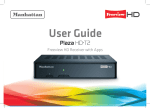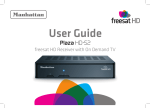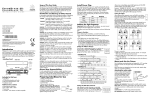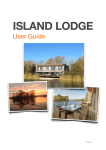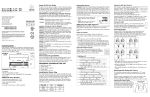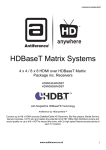Download Manhattan Plaza HDoT2 User guide
Transcript
6 WATCH TV Change the channel you are watching by entering the channel number using the number buttons on the remote control. Or, you can press the or buttons to step through the channels in order. Press or to turn the volume up or down. You can mute and unmute the sound altogether with . To view information about what is on whilst watching TV, press to display the browsing bar. It is also displayed automatically when you change channels. Press whilst the bar is displayed for a full description of the selected programme, or press to see what is on next. Press or to browse what is on other channels, and press to change channels. When subtitles are available for a programme it is indicated by a symbol in the browsing button. bar. To turn on subtitles, press the To turn them off, press the button again. Plaza HD • T2 Remote Control To find out the programmes scheduled to be then shown up to eight days ahead, press to select the channels you want to view. Browse the scheduled programmes using and to move through the channels and to show the programmes and showing at different times. Press to switch to the programme highlighted. If the programme is on at the time, the receiver will switch to that channel immediately. If the programme is scheduled for later on, a reminder is set. When the programme is about to start, a message is displayed on screen and, after a few seconds, the receiver automatically switches to the necessary channel. To immediately return to watching TV from any menu, press . If audio description (a spoken description of the broadcast) is available for a programme it is indicated by an symbol in the browsing bar. To turn on audio description, press the button. To turn it off, press the button again. Digital text and interactive services are available from some channels, and you can use them by following the on-screen prompts and pressing or the button while watching the channel. If you have connected your Plaza HD•T2 to the internet, you can open YouTube at anytime by pressing the button on the remote control. To open other Apps, press the button then highlight the App you want to open and press . For more information about the symbols displayed in the browsing bar, please refer to page 15 of the User Guide. Switch off your receiver by pressing the button, and press the button again to turn it on. Standby - switches the receiver on and off. Exits a menu and returns to the main menu. Mute - silences the receiver’s sound. Exits a menu and returns to normal TV viewing. Quick Start Guide Plaza HD T2 • Freeview HD Receiver with Apps Opens YouTube 0, 1 … 9 - buttons to directly select channels and enter numeric values in the set-up menus. Turns the volume up and down. 1 Switches back to the last channel watched. UNPACK lists. Switches to the next or previous channel. Moves one page up or down in the channel list. Displays the main menu screen. Turns on or off audio description. Displays your favourites 6 Plaza HD • T2 Remote Control To find out the programmes scheduled to be then shown up to eight days ahead, press to select the channels you want to view. Browse the scheduled programmes using and to move through the channels and and to show the programmes showing at different times. Standby - switches the receiver on and off. Exits a menu and returns to the main menu. Mute - silences the receiver’s sound. Exits a menu and returns to normal TV viewing. When subtitles are available for a programme it is indicated by a symbol in the browsing bar. To turn on subtitles, press the button. button again. To turn them off, press the Press to switch to the programme highlighted. If the programme is on at the time, the receiver will switch to that channel immediately. If the programme is scheduled for later on, a reminder is set. When the programme is about to start, a message is displayed on screen and, after a few seconds, the receiver automatically switches to the necessary channel. To immediately return to watching TV from any menu, press . If audio description (a spoken description of the broadcast) is available for a programme it is indicated by an symbol in the browsing bar. To turn on audio description, press the button. To turn it off, press the button again. Digital text and interactive services are available from some channels, and you can use them by following the on-screen prompts and pressing or the button while watching the channel. If you have connected your Plaza HD•T2 to the internet, you can open YouTube at anytime by pressing the button on the remote control. To open other Apps, press the button then highlight the App you want to open and press . For more information about the symbols displayed in the browsing bar, please refer to page 15 of the User Guide. Switch off your receiver by pressing the button, and press the button again to turn it on. Quick Start Guide Plaza HD T2 • Freeview HD Receiver with Apps Opens YouTube 0, 1 … 9 - buttons to directly select channels and enter numeric values in the set-up menus. Switches between available screen display modes. Up, down, left, right move the highlight bar in menus and in the programme guide, and allow you to browse the channels and programmes. Plaza HD•T2 receiver WATCH TV Change the channel you are watching by entering the channel number using the number buttons on the remote control. Or, you can press the or buttons to step through the channels in order. Press or to turn the volume up or down. You can mute and unmute the sound . To view information altogether with about what is on whilst watching TV, press to display the browsing bar. It is also displayed automatically when you change channels. Press whilst the bar is displayed for a full description of the selected programme, or press to see what is on next. Press or to browse what is on other channels, and to change channels. press Displays channel and programme information. Unpack and check the contents of your Manhattan Plaza HD•T2 pack: Turns the volume up and down. 1 Switches back to the last channel watched. UNPACK lists. Switches to the next or previous channel. Moves one page up or down in the channel list. Displays the main menu screen. Turns on or off audio description. Displays channel and programme information. Switches between available screen display modes. Displays your favourites 6 When subtitles are available for a programme it is indicated by a symbol in the browsing button bar. To turn on subtitles, press the to display the subtitles menu and use and to select the language, then press . Plaza HD•T2 receiver de User Gui Plaza HD • T2 Remote Control To find out the programmes scheduled to be then shown up to eight days ahead, press to select the channels you want to view. Browse the scheduled programmes using and to move through the channels and and to show the programmes showing at different times. to switch to the programme Press highlighted. If the programme is on at the time, the receiver will switch to that channel immediately. If the programme is scheduled for later on, a reminder is set. When the programme is about to start, a message is displayed on screen and, after a few seconds, the receiver automatically switches to the necessary channel. To immediately return to watching TV from any menu, press . If audio description (a spoken description of the broadcast) is available for a programme it is indicated by an symbol in the browsing bar. To turn on audio description, button to display the available press the audio menu and select “English Audio Description”. For more information about the symbols displayed in the browsing bar, please refer to the User Guide. Up, down, left, right move the highlight bar in menus and in the programme guide, and allow you to browse the channels and programmes. Unpack and check the contents of your Manhattan Plaza HD•T2 pack: WATCH TV Change the channel you are watching by entering the channel number using the number buttons on the remote control. Or, or buttons to step you can press the through the channels in order. or to turn the volume up or Press down. You can mute and unmute the sound altogether with . To view information about what is on whilst watching TV, press to display the browsing bar. It is also displayed automatically when you change channels. Press whilst the bar is displayed for a full description of the selected programme, or or press to see what is on next. Press to browse what is on other channels, and press to change channels. Digital text and interactive services are available from some channels, and you can use them by following the on-screen or the prompts and pressing button while watching the channel. If you have connected your Plaza HD•T2 to the internet, you can open YouTube at anytime button on the remote by pressing the control. To open other Apps, press the button then highlight the App you want to . open and press Standby - switches the receiver on and off. Exits a menu and returns to the main menu. Mute - silences the receiver’s sound. Exits a menu and returns to normal TV viewing. Quick Start Guide Plaza HD T2 • Freeview HD Receiver with Apps Opens YouTube 0, 1 … 9 - buttons to directly select channels, enter numeric value in the set-up menus and to enter your postcode. Turns the volume up and down. 1 UNPACK Switches back to the last channel watched. Switches to the next or previous channel. Moves one page up or down in the channel list. Displays your favourites Unpack and check the contents of your Manhattan Plaza HD•T2 pack: lists. Displays the available audio menu to choose between normal 6 description. sound and audio Displays the main menu screen. Plaza HD•T2 receiver User Guide WATCH TV Change the channel you are watching by entering the three-digit channel number using the number buttons on the remote or control. Or, you can press the buttons to step through the channels in order. and buttons to turn the Press the volume up or down. You can turn off the button. The sound altogether with the sound comes back on when you press again. When subtitles are available for a programme it is indicated by a symbol in the browsing bar at the bottom of the screen when you switch channels (press ‘i’ at anytime whilst watching TV to display button to display the the bar). Press the and subtitles menu and use the buttons to move the orange highlight bar to “English” if you want to turn on subtitles, or . “Off” to turn off subtitles, and then press Displays channel and programme information. Browse the scheduled programmes using and buttons to move through the and buttons to the channels and the move the orange highlight bar to show the programmes showing at different times. to switch to the programme Press highlighted by the orange bar. If the programme is on at the time, the receiver will switch to that channel immediately. If the programme is scheduled for later on, a reminder is set. When the programme is about to start, a message is displayed on screen and, after a few seconds, the receiver automatically switches to the necessary channel. When you have finished with the programme to normal TV viewing by guide, return . pressing Plaza HD • T2 Remote Control Standby - switches the receiver on and off. Exits a menu and returns to the main menu. Switches the TV SCART output between freesat and the TV’s tuner. 0, 1 … 9 - buttons to directly select channels, enter numeric value in the set-up menus and to enter your postcode. Turns the volume up and down. Switches back to the last channel watched. Switches to the next or previous channel. Moves one page up or down in the channel list. Displays your favourites lists. If audio description (a spoken description of the broadcast) is available for a programme it is indicated by an symbol in the browsing bar. To turn on audio description, button to display the available press the audio menu and then select “English Audio Description (MPEG)”. Displays the main menu screen. 6 available audio Displays the menu to choose between normal sound and audio description. Displays channel and programme information. Digital text and interactive services are available from some freesat channels, and you can use them by following the on-screen or the button prompts and pressing while watching the channel. This displays a menu of services available from that channel or broadcaster. Plaza HD T2 • Welcome to your new Freeview HD digital TV receiver. UNPACK Unpack and check the contents of your Manhattan Plaza HD•T2 pack: Plaza HD•T2 receiver User Guide Quick Start Guide 1 User Guide Displays the subtitles menu to select a subtitle type. Freeview Quick Start Guide Main User Guide Batteries for the remote control Remote control HD Receiver with Apps HDMI cable to connect to an HD-ready TV Displays interactive and digital text services (where available). Selects the option in a menu. Switch off your receiver by pressing the button, and press the button again to turn it on. 1 Switches between available screen display modes. Up, down, left, right move the highlight bar in menus and in the programme guide, and allow you to browse the channels and programmes. When you have finished with the interactive services, return to normal TV viewing by . or pressing You can find out the programmes scheduled to be shown on all the freesat channels up button. to eight days ahead using the . Press the button and then press Quick Start Guide Exits a menu and returns to normal TV viewing. Mute - silences the receiver’s sound. Switches between available screen display modes. Displays the channel list. Displays the programme guide. Chooses options within menus. Check your coverage Check Freeview HD coverage in your area by visiting freeview.co.uk For assistance, please call the Manhattan helpline on 020 8450 0005 or visit our website at www.manhattan-tv.com Freeview v1 Up, down, left, right move the highlight bar in menus and in the programme guide, and allow you to browse the channels and programmes. Displays the subtitles menu to select a subtitle type. Quick Start Guide Main User Guide Batteries for the remote control Remote control HD Receiver with Apps HDMI cable to connect to an HD-ready TV HD Freeview Displays interactive and digital text services (where available). Selects the option in a menu. Displays the channel list. Switch off your receiver by pressing the button, and press the button again to turn it on. Turns on or off subtitles. Chooses options within menus. Displays the programme guide. Displays interactive and digital text services (where available). For assistance, please call the Manhattan helpline on 020 8450 0005 or visit our website at www.manhattan-tv.com Check your coverage Check Freeview HD coverage in your area by visiting freeview.co.uk v1 Quick Start Guide Main User Guide Batteries for the remote control Remote control Receiver s with App HDMI cable to connect to an HD-ready TV Selects the option in a menu. Displays the channel list. Turns on or off subtitles. Chooses options within menus. Displays the programme guide. Displays interactive and digital text services (where available). For assistance, please call the Manhattan helpline on 020 8450 0005 or visit our website at www.manhattan-tv.com Check your coverage Check Freeview HD coverage in your area by visiting freeview.co.uk v1.2 Quick Start Guide Main User Guide Batteries for the remote control Remote control HDMI cable to connect to an HD-ready TV Selects the option in a menu. Displays the channel list. Chooses options within menus. Displays the programme guide. v1.2 For assistance, please call the Manhattan helpline on 020 8450 0005 or visit our website at www.manhattan-tv.com Check your coverage Check Freeview HD coverage in your area by visiting freeview.co.uk 2 4 CONNECT TO AN AERIAL SWITCH ON Remove the battery compartment cover from the back of the Plaza HD•T2 remote control by lifting it up while pushing the catch. Insert the two AAA sized batteries as marked on the inside of the compartment. Replace the compartment cover. To receive Freeview, you must connect your Plaza HD•T2 receiver to an appropriate TV aerial that has been correctly installed. If your aerial is unable to provide adequate signal, it may need to be realigned. Please consult a professional. B4 5 TUNE IN When the first installation step is displayed, use the and buttons to select the screen type of your television (16:9 Widescreen or the squarer 4:3 Traditional). Press the button to highlight the HDMI Resolution selection box, and then use the and buttons to select the correct resolution for your television (see your television’s manual for guidance, or select 720p if unsure). to select “Next” and then press Press to display the next installation step. 3 Turn on your TV set and choose the HDMI input (see your television manual). PLUG IN Place your Plaza HD•T2 receiver on a firm, level surface close to your television, a mains electricity socket, and the cable from the TV aerial. Switch on the mains socket the Plaza HD•T2 is connected to. The power indicator light on the front will illuminate blue to indicate the receiver has been turned on successfully. After a few seconds, step one of the freesat installation process will be shown on the television screen. Connect the cable from your TV aerial to the ANT IN socket at the back of the receiver. Make sure your television is turned off and connect the HDMI cable to the HDMI socket on the rear of the Plaza HD•T2 and to an HDMI socket on your television. If your television has no HDMI socket, then it must be connected to the receiver by SCART or RCA cable, and you will not be able to watch Freeview channels in high definition. If you need more guidance, check your television manual. Plug the mains power lead from the back of the receiver into an available mains socket that is turned off. To use Apps like BBC iPlayer or YouTube, the Plaza HD•T2 must be connected to your internet router or hub using an ethernet cable (not supplied). Plug one end of the ethernet cable into the ETHERNET socket at the back of the Plaza HD-T2, and the other into your hub or router. Make sure the connections are fully pushed in - you’ll hear a click as they lock into place. Consult your router or hub’s documentation for further guidance. If you do not see this screen (pictured opposite), please refer to the Troubleshooting section in the main User Guide. If you don’t see a picture because you selected to an incompatible resolution, press return to the first step and select a different HDMI resolution. Your Plaza HD•T2 receiver will scan for channels, displaying the total number of TV, radio and data channels found. When the scan is complete, press the button to display the next installation step. A PIN is required to enable and disable parental guidance, access locked channels or restore to factory default. Enter your choice of PIN by pressing the required number button (0, 1 … 9) for each of the four PIN digits. Press to complete setup. Setup is now complete. Your PIN number will be displayed on-screen along with a reminder to make a note of it. When ready, press and enjoy your Plaza HD•T2.