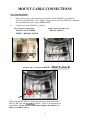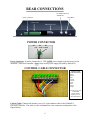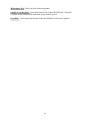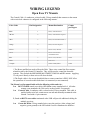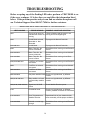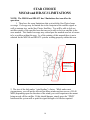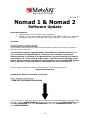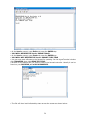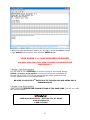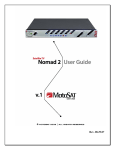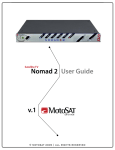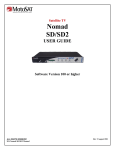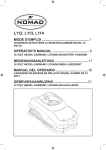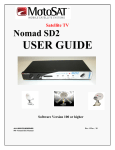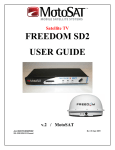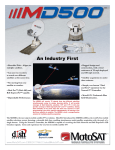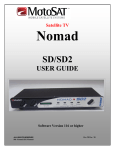Download MotoSAT Nomad 2 Specifications
Transcript
Installation Manual 901NOMAD 2IM Rev. 06.06.08 TABLE OF CONTENT Page · Parts included with your system……………………… 3 Nomad 2 specifications………………………… 3 · Nomad 2 designed for use with…………………..…… 4 · First Time Setup……………………………..………... 5 · Mount Cable Connections…………………………….. 6 · Front Panel Buttons……………………………..……. 7 · Front Panel LED’s……………………………………. 8 · Rear Connections…………………………………….. 9 Power Connector Control Cable Connector · Nomad 2 Setup diagram………………………………. 11 · Receiver Information………………………………….. 12 Dish Network Separators DirecTV BBand Converters · Wiring Legend………………………………………… 13 · Programming of Nomad 2 Controller………………… 14 · Programming Options (by service)…………………… 15 · Troubleshooting and LED Error Codes ………………. 16 · Limitations of systems MD1000.2..…………………………………….. 17 MSC60 and HDSC2……………………………. 18 · Clearance, Orientation and footprints………………… 19 · Emergency Stow……………………………………… 20 · Software Upgrade Options…………………………… 21 · Software Upgrade Procedures………………………… 22 2 NOMAD 2 Universal Controller Bill of Materials: The NOMAD 2 Universal Controller Systems (when shipped with a mount of choice) is shipped with the following components: Components shipped with NOMAD 2 Controller: NOMAD 2 Universal Controller 12 VDC 4 AMP Power Supply User Guide and Installation Manual Components shipped with your MOUNT of choice: 30’ Control Cable 30’ Coax Cable NOMAD 2 Universal Controller Specifications 11” Wide 7.5” Deep 1.250” Height 2.7 lbs. Weight Voltage Requirements: 12VDC 4 AMP power supply (supplied) 3 Nomad 2 Controller Designed to be used with SKEWABLE Mounts (Azimuth/Elevation/Skew) NONSKEWABLE Mounts (Azimuth/Elevation) Model Number Model Number MD500 MD1000.2 MHDTV MSC60 HDSL5 HDDP3 HDSC2 EXECUTIVE 18” / 24” 4 First Time Setup TO PROGRAM Step 1: Make sure your Nomad 2 is turned OFF: Ø Note: The Nomad 2 is OFF when the green light next to the power button is not lit. Step 2: Locate the FIND, STOW and POWER buttons on the Nomad 2: Ø Read the following steps carefully before beginning – · Press and hold down together the FIND and STOW buttons, while continuing to hold….. · Press the POWER button once and release · Continue holding down the FIND and STOW buttons for an additional 5 seconds. Ø This will put the Nomad 2 into a Program Mode. Step 3: Refer to the Programming Options to determine what Program Mode settings you will need for the type of MotoSAT system you have: Ø Use the FIND or STOW button to navigate through the different settings on the front LED panel of the Nomad 2. Ø When the light configuration on the Nomad 2 matches the Programming Options press the POWER button to turn off the Nomad 2. Ø This will store the configuration that you have set. Step 4: Turn on the Nomad 2 by pressing the POWER button. Wait 5 seconds for the Nomad 2 to perform startup sequences. TEST DISH Step 5: To complete a “Test Dish”: Ø Turn power on Ø Push both the FIND and STOW buttons at the same time. Ø You will see the STOW light blink. It is indicating that the dish is moving. Ø When the Test Dish is completed, the STOW light will stop blinking and go solid. TO LOCATE SATELLITE Step 6: Press the FIND button. Ø This will locate your satellite(s) based upon the configuration settings that have been programmed. 5 MOUNT CABLE CONNECTIONS First Time Installation: 1 2 Plug in all necessary cable connections to the back of the NOMAD 2 (see Nomad 2 Universal Controller Rear View.) Note: Plugging the receiver and NOMAD 2 controller into an independent power strip is recommended. Connect coax from NOMAD 2 to Mount. TWO OUTPUT CONNECTOR FOUR OUTPUT CONNECTOR Executive 18/24”, MD500, MHDTV, MD1000.2, MSC60 HDSL5, HDSC2 FOUR FOUR OUTPUT CONNECTOR HDDP3 ( Dish Network) When using the HDDP3 for a Dish Network system, this connection is used for “IN” only and not used for “OUT”. Its use is for input from an external dish. Do not use this connection to input to the Nomad 2 or input to a satellite receiver. 6 FRONT PANEL BUTTONS NOMAD 2 UNIVERSAL CONTROLLER “FRONT” PANEL POWER: (Provides power to the Nomad 2 Controller) FIND: (Find Satellite) Pressing the Find button will begin the dish “search” to locate and lock onto the “main” satellite. For nonskewable single LNB dishes pressing the FIND button, while on satellite enables you to switch between multiple satellites. Pressing the FIND button while locked onto a satellite will direct the system to go to the next satellite in order such as: · DIRECTV can toggle between 101 and 119. · Dish Network can toggle between satellites 110 and 119. · Dish Network International East can toggle between satellites 61.5, 110, and 119. · Dish Network International West can toggle between satellites 110, 119 and 148 · Dish Network High Definition can toggle between satellites 110, 119 and 129 (Note: You must have a High Definition receiver to receive the High Definition signals) · Bell ExpressVu can toggle between satellites 82 and 91. For Skewable multiLNB dishes pressing the Find Button will locate all satellites available with your LNB configuration simultaneously. For Programming Services and their Assigned Satellites see “Nomad 2 Programming Modes” STOW: (Stowing the Dish) Pressing this button returns the dish to its stowed or travel position. 7 FRONT PANEL LED’S LNB: When lit, this LED indicates the coax cable from the receiver has been correctly connected to the NOMAD 2 Universal Controller, and the receiver has power. (Note: The LNB LED is illuminated once the coax cable of the receiver has been connected, but does NOT indicate the Controller has power). LOCK: When lit, this LED indicates the “strongest” or “highest” signal strength of the satellite has been achieved and is locked onto the desired satellite. DVB: When lit, indicates that the DVB (Digital Video Broadcast) is powered up and ready to identify satellites. PEAK: When lit, this LED indicates the dish has found a signal and is adjusting for the “strongest” or “highest” signal strength of the satellite. It will turn off after satellite “Lock” has been achieved. FIND: When the “Find” button has been pressed, the Find LED will blink (indicating that the dish is moving) until a satellite has been found and identified and can then establish a connection. Once the satellite has been identified, the Find LED will remain solid. (The Stow LED also blinks when motors are moving.) If the Nomad 2 is locked onto a satellite with a skewable dish, pressing the “Find” button again will activate a re peak routine which will verify the dish alignment to the satellite for optimum signal level for the skewable dishes, the MD500 (for Dish Network) and the MHDTV (for DirecTV). Pressing the Find button on nonskewable dishes (Executive 18” and 24”) allows you to toggle between satellites if so programmed to do so. STOW: When the “Stow” button is pressed, the Stow LED will blink indicating motor movement as the dish is being stowed. Once the dish has been stowed, the Stow LED will remain solid for a short period of time and then the power will automatically turn off. 8 REAR CONNECTIONS To Satellite Receiver “Satellite In” From Dish Power Connector Control Cable Maintenance Port POWER CONNECTOR P1 P2 P3 +12V GND Unused Power Connector: Is used to connect the 12 VDC 4 AMP power supply to provide power to the NOMAD 2 Universal Controller. (Note: Only use the power supply provided by MotoSAT.) CONTROL CABLE CONNECTOR Wiring to 9 Pin Control Connector Black Brown Red Orange Yellow Green Blue White Purple (Purple is only used on Skewable Mounts and not required on Non Skewable Mounts) Control Cable: Connects the mount by way of a 9 pin conductor cable to the NOMAD 2 Universal Controller. The cable is color coordinated for exact connection configuration. (See Figure Below) 9 Maintenance Port: Used to provide software upgrades. Satellite in (on Receiver): Coax connection used to connect the NOMAD 2 Universal Controller to the satellite/LNB connection on the satellite receiver. From Dish: Coax connection from the dish to the NOMAD 2 Universal Controller. 10 SAMPLE WIRING FOR EXECUTIVE MOUNT 11 RECEIVER INFORMATION NONSKEWABLE Open Faced mounts. If your satellite receiver is a Dish 500 or Dish Pro and you remove it from your home to your RV, you will need to perform a “Check Switch” while the nonskewable dish is in the STOWED POSITION. Your screen upon completion of the “Check Switch” should have 8 X’s in the check boxes meaning that the “Check Switch” failed. This procedure must be accomplished before you “FIND” satellite. Failure to do so will result in improper operation of the receiver. DISH NETWORK SEPARATOR *NOTE: If a Dish Network Separator is used IT MUST BE PLACED AFTER THE NOMAD 2 AND JUST BEFORE THE SATELLITE RECEIVER. Failure to do so will result in improper operation of the satellite receiver. DIRECTV BBAND CONVERTERS **NOTE: If a DirecTV Bband Converter Module (BBC) is used, IT MUST BE PLACED BEFORE THE NOMAD 2. Failure to do so will result in not receiving one of the Ka Band satellites. 12 WIRING LEGEND Open Face TV Mounts The Control Cable ( 9 conductors, colored coded, 22Awg stranded) that connects to the mount with a twist lock connector is configured in the following manner: Color Code Pin Designation Mount Destination Black 1 Motor, Azimuth Positive *Brown 2 Motor, Azimuth/Skew Negative *Red 3 Motor, Elevation/Skew Positive Orange 4 Motor, Elevation Negative Yellow 5 Sensor Count, Azimuth Green 6 Sensor Count Ground, Azimuth/Elevation Blue 7 Sensor Count, Elevation White 8 LED Power **Purple 9 Sensor Count, Skew Counts per Degree 3.408 5.034 8.500 * The Brown and Red are used to Skew the Dish. These wires control the Skew motors when directed by the Nomad 2 Controller. They will be used to control the skewable systems. They include the MD500/MD1000.2/MHDTV/MSC60 and HD mounts. Applying 12 volt power directly to these wires will skew the dish. **The Purple cable is for use on skewable dishes to return counts but it WILL NOT effect the operations of a nonskewable dish when it is connected (or not connected). The Mount is coil wrapped inside with the following cables and wire: 2 ea RG179 Teflon coated coax cables (HD Mount comes standard with 4. All other mounts come standard with 2 but can be ordered with 4 if requested.) 1 ea Control Cable, 9 conductor cable, colored coded, 22Awg stranded. This cable is molded with a twist lock connector on one end and manually terminated at the Nomad 2 end with a 9 pin connector. 2, 3 or 4 ea RG179 coax cables terminated at the LNB will provide additional cabling for multiple receivers. 1 ea Green and White 22Awg stranded wires carry the positive (white voltage) and negative (green ground) to the LED which is used to illuminate the dish face. 13 PROGRAMMING TO PROGRAM YOUR NOMAD 2 CONTROLLER 1. Turn the Nomad power “OFF” 2. Hold both the ‘Find’ and ‘Stow’ buttons down and press the Power Button “ON” 3. Continue to hold ‘Find’ and ‘Stow’ button down for an additional 5 seconds after releasing the Power button 4. Release the ‘Find’ and ‘Stow’ buttons at this point and the front display lights will show the current satellite mode of the unit (Note: No Lights indicate “Dish Network NonSkewable mode.” 5. Use the ‘Find’ and ‘Stow’ buttons to cycle through the light (LED) patterns until the desired configuration is shown. 6. Turn the ‘Power’ off to store the programmed settings. 7. When you turn “Power” back on, it is recommended do a Test Dish or “Find” satellite. 14 NOMAD 2 PROGRAMMING OPTIONS By Service For software version V25 or higher MODEL NUMBER Skewable Orbital Position Multi Sat Nomad 2 LED(s) DIRECTV Executive 18"/24" Executive 18"/24" MHDTV NO NO YES 101° Only 101° or 119° 101° / 110° / 119° NO NO YES FIND PEAK / FIND FIND / STOW HDSL5 YES 99/101/103/110/119 YES FIND / STOW DISH NETWORK Executive 18"/24" Executive 18"/24" Executive 18"/24" Executive 18"/24" MD500 MD1000.2 NO NO NO NO YES YES 119° or 110° 119° or 110° or 61.5° 119° or 110° or 129° 119° or 110° or 148° 119° / 110° 119° / 110° / 129° NO NO NO NO YES YES NO LIGHTS DVB / PEAK/ FIND LOCK / FIND LOCK STOW LOCK / STOW HDDP3 YES 119° / 110° / 129° YES LOCK / STOW BELL EXPRESSVU Executive 18"/24" MD500 NO YES 82° or 91° 82° / 91° NO YES PEAK PEAK / STOW STAR CHOICE MSC60 YES 107.3° / 111.1° YES PEAK / FIND / STOW YES 107.3° / 111.1° YES PEAK / FIND / STOW Continuous Motion Continuous Motion N/A N/A DVB / FIND / STOW DVB / PEAK HDSC2 SHOW MODE (for display purposes) SKEWABLE NONSKEWABLE YES NO Note: The FREEDOM (fixed dome) will function with the Nomad 2. It is not recommended. It may be programmed as a NONSKEWABLE system for any of the above NONSKEWABLE configurations. At the push of the FIND Button it will toggle sequentially though the satellites for which it is programmed. Nomad 2 Program LED’s. 15 TROUBLESHOOTING Before accepting any of the flashing LED codes, perform a TEST DISH to see if the error continues. If it does then you can follow the information listed below. If the problem persists and you can find no solution then please call our Technical Support Line 8002477496 for further assistance. ERROR CODES ARE FLASHING LED LIGHTS AT 1 SECOND INTERVALS LED FLASHING ERROR MEANING POSSIBLE CAUSE AND SOLUTION Stow This is not an error but If Stow is flashing and the mount is not indicates the motors are moving look for a stripped gear moving Find Invalid Mode selected, Skewable vs. Non Skewable. Reprogram the Nomad Controller Find and Stow Invalid Mode. Reprogram the Nomad Controller Peak Motor Time Out. No counts in Elevation. Dish blocked from moving or bad Elevation Sensor Peak and Stow Motor Time Out. No counts in Azimuth. Dish blocked from moving or bad Azimuth Sensor Peak and Find Motor Time Out. No counts in Skew. Dish blocked from moving or bad Skew Sensor Peak, Find and Stow Limit Error in Elevation movement. Dish blocked from moving or bad Elevation Sensor DVB Limit Error in Azimuth movement. Dish blocked from moving or bad Azimuth Sensor DVB and Stow Limit Error in Skew movement. Dish blocked from moving or bad Skew Sensor DVB and Peak Only Main satellite found. Dish line of sight blocked, try different location DVB, Peak and Stow Main satellite not found Dish line of sight blocked, try different but Secondary satellite location was. DVB, Peak, Find and Stow Signal lost, NO LNB Power Check Satellite Receiver power Lock No satellite found. Dish line of sight blocked, try different location, possible connection or LNB failure Lock and Stow Over Temperature on Satellite Receiver. Operational limit of your electronics has been exceeded, provide proper ventilation Lock and Find Dish did not raise high enough. Dish blocked from moving or bad Elevation Sensor 16 MD1000.2 LIMITATIONS NOTE: The MD1000.2 has 2 limitations that can affect its operation. 1. The MD1000.2 has the same limitations that exist with the Dish Network D1000.2 home coverage. Coverage may be limited due to the footprint of the satellite signal on the 129◦ High Definition Satellite. You will be able to receive programming on the other two (2) satellites (110◦ and 119◦) when in the shaded areas but may have decreased signal strength on the 129◦ satellite which may affect your programming. This limited coverage may extend past the shaded areas but is known to be a problem within the shaded areas. Please call Dish Network (888 2487116) for any additional information. 2. The size of the dish makes wind loading a factor. While under most circumstances you will not be affected but when winds reach an excess of 3040 MPH (depending upon the direction of the wind) you could experience the mount being moved off the satellite. If this should happen, simply press the “FIND” button and the system will repeak for signal strength or refind as required. 17 STAR CHOICE MSC60 and HDSC2 LIMITATIONS NOTE: The MSC60 and HDSC2 has 2 limitations that can affect its operation. 1. They have the same limitations that exist with the Star Choice home coverage. Coverage may be limited due to the footprint of the satellite signal as well as antenna size, on the Star Choice Satellites. You will be able to lock on satellite outside of the specified area but may no be able to lock on satellite in the zone marked. This limited coverage may extend past the marked area but is known to be a problem within this area. As of the printing of this manual there is not a solution for the MSC60 and HDSC2 systems working properly within this area. Satellite acquisition with the MSC60 and HDSC2 is questionable within this area. 2. The size of the dish makes “wind loading” a factor. While under most circumstances you will not be affected but when winds reach an excess of 3040 MPH (depending upon the direction of the wind) you could experience the mount being moved off the satellite. If this should happen, simply press the “FIND” button and the system will repeak for signal strength or refind as required. 18 19 EMERGENCY STOW Stowing the dish when all else fails. If you are able to go onto the roof 1. Unplug the “Green” 9 pin connector from the back of the NOMAD 2. This will release “dynamic braking” that holds the mount in position. The mount may now be rotated manually. 2. Go to the roof where you can carefully apply a slight continuous amount of force to move the dish into an acceptable position for traveling. In Azimuth, rotate the mount in a counter clock wise direction to move to the proper stowed position. 3. Plug the “Green” 9 pin connector back into the Nomad 2. 4. Call Tech Support when you can perform additional trouble shooting. If you are unable to go onto the roof – The dish can be manipulated by applying 12 volt DC power to specific wires in the control cable located in the back of the NOMAD 2 (see Control Cable Connector on Rear Connection page.) The 12 Volts going to your NOMAD 2 controller’s 3 pin “green” connector (see Power Connections on Rear Connection page) can be used as the 12 volt DC power source. 1. ELEVATION Orange and Red wires (reversing polarity will change direction) 2. AZIMUTH Black and Brown (reversing polarity will change direction.) 3. SKEW Brown and Red wires (reversing polarity will change direction.) If a chain or motor/gearbox assembly is broken, the dish will have to be stowed by hand. 20 SOFTWARE UPGRADE OPTIONS Software upgrades can be conducted in two (2) different ways. 1. The latest version of software for your system is available on line on the MotoSAT WEB site http://www.motosat.com/downloads/tv/index.asp. To load it into your Nomad 2 from your computer: a. You must have a special cable which is available from MotoSAT and can be ordered using part number 406D15MSERD9F (Cable Assembly, Nomad 2, Serial, DSub 15 to DSub 9) for the cost of $23.40 b. You must have a computer that has a serial port available or a USB to Serial Adaptor which can be purchased from Radio Shack. c. Simply follow the instructions listed in this manual for “Nomad 1 and Nomad 2 Software Update.” 2. The latest version of software for your system is available in module form. To take advantage of this effortless upgrade simply: a. Order part number 252NOMAD2PM (Program Module, Nomad 2 Current Version.) All you pay is the shipping (both ways.) We do this by charging you freight one way and we will include a prepaid UPS Return Tag for the return of the module. The total transaction will cost around $12.00 to $14.00. It must be paid with Credit Card which will insure that the module is returned. The module MUST be returned to MotoSAT within 30 days or your Credit Card will be billed an additional charge of $65.95 (the cost of a replacement module.) b. Updating the software using the Program Module can be done in less than 5 minutes. It comes with installation instructions. All you do is plug it into the Maintenance Port on the back of the Nomad 2 (see Rear Connection page) and follow the instructions listed on the device when it arrives. Whether you chose to do the upgrade the software though your computer or use our easy to use Program Module, you will be able to take advantage of software improvements as they happen. Not all upgrades will affect you. Read the “Nomad 2 Revision History” next to the latest version of software to see if you would benefit by loading it. If the changes do not reflect a solution to something that may be affecting you then do not load it. If you think that you will benefit by loading it then you have the two above options available. 21 29 Jun ‘07 Nomad 1 & Nomad 2 Software Update Required Equipment 1. Computer with 9 Pin Serial Port out (or adaptor). 2. Special 915 Pin Serial Cable (MotoSAT Part # CBLSERIALDATA10). A special configured cable that is available only through MotoSAT. Cost $19.00 PS&H. Overview Nomad & Nomad 2 Software Update This procedure outlines how to update the Nomad series controllers via your computer. A few key things to note are: *An automatic software upgrade module (MotoSAT Part # ModuleNomad (1) or (2)) is available through MotoSAT if a computer isn’t available. This module attaches directly to the back of the Nomad series controller enabling it to load the new software. It can be ordered at No Charge. Customer will pay shipping (both ways). Module must be returned otherwise customer will be billed $65.00 against their Credit Card. Contact MotoSAT’s Tech Support for more information.* For Any further questions, please contact MotoSAT’s Tech Support team at: [email protected] Updating the Nomad 1 & Nomad 2 Controller Step 1Opening HyperTerminal • TURN OFF THE NOMAD CONTROLLER • You now need to start a program on your computer to communicate with the Nomad. This Program is called HYPERTERMINAL. It can be found by clicking the START BUTTON, then click ALL PROGRAMS, then click ACCESSORIES, then click COMMUNICATIONS, then click HYPERTERMINAL. 22 Step 2 Configuring HyperTerminal • Name your HyperTerminal Connection “UPGRADE”. • You now need to choose your port you wish to use to connect to your Nomad. Generally COM 1 is the best choice. • You must now enter properties for connecting using COM 1. For the NOMAD 1, use the following: NOMAD 1 Bits per second: 9600 Data bits: 8 Parity: None 23 Stop bits: 1 Flow control: Xon / Xoff For the NOMAD 2, use the following: NOMAD 2 Bits per second: 115200 Data bits: 8 Parity: None Stop bits: 1 Flow control: Xon / Xoff • After clicking “OK”, In the HyperTerminal window, click FILE, then PROPERTIES, then click the SETTINGS tab. Click the ASCII SETUP button. Change the LINE DELAY setting from 0, to 100. 24 YOUR HYPERTERMINAL SETTINGS ARE NOW CONFIGURED Step 3 Loading software to the Nomad • TURN ON YOUR CONTROLLER AND PRESS THE * KEY [SHIFT+8] ON THE KEYBOARD, WITHIN 3 SECONDS AFTER POWERING THE CONTROLLER ON. IF NOTHING APPEARS YOU HAVE CHOSEN THE WRONG COM PORTREFER TO THE HYPERTERMINAL SETUP AND RECONFIGURE IF YOU SEE ‘GAIN ADJUSTED’ YOU HAVE TAKEN TOO LONG TO PRESS THE * KEY. RETRY THE CONTROLLER POWER ON CYCLE AGAIN • If done correctly, the following screen will appear: 25 • At the local> prompt, type fbulk and press the ENTER key. • YOU WILL RECEIVE THE local> PROMPT BACK • At the local> prompt, type fload and press the ENTER key. • YOU WILL NOT RECEIVE THE local> PROMPT THIS TIME • You can now send software to the Nomad for updating. On the HyperTerminal window click TRANSFER, then click SEND TEXT FILE. • Browse for the Nomad file you wish to send to the Nomad controller. Usually it can be found on your DESKTOP, or in MY DOCUMENTS. • The file will then load indicated by stars across the screen as shown below: 26 • When the software has been loaded, you will again receive the local> prompt. • Type default at this prompt, then press the ENTER button. YOUR NOMAD 1 or 2 HAS NOW BEEN UPGRADED! YOU MUST NOW RUN A TEST DISH IN ORDER TO ENSURE PROPER FUNCTIONALITY. • Nomad 1 Test Dish Procedure You will need to run a TESTDISH. Do this by turning off the nomad, placing Switch 1 in the on or up position, turning on the nomad, and waiting for the test dish to finish. Turn off the nomad, change Switch 1 back to the off or down position and turn the nomad back on. BE SURE TO HAVE THE 3 RD SWITCH UP IF THE DISH YOU ARE USING HAS A SKEWABLE FACE! • Nomad 2 Test Dish Procedure Simply press the SEARCH AND STOW BUTTONS AT THE SAME TIME. This will run a test dish on your system. 1955 South Milestone Dr. Salt Lake City, UT 84104 www.motosat.com 1.800.247.7486 27