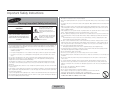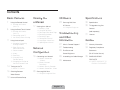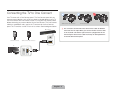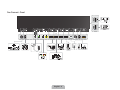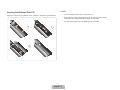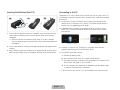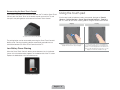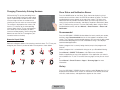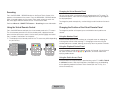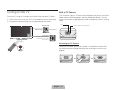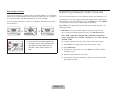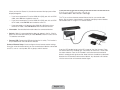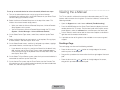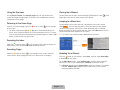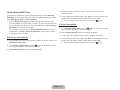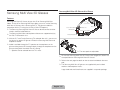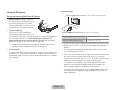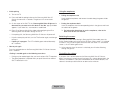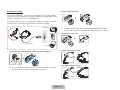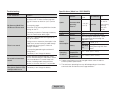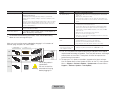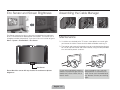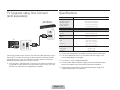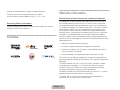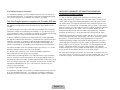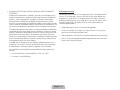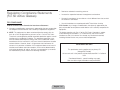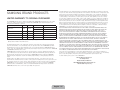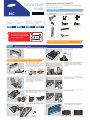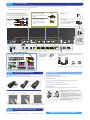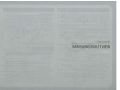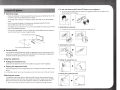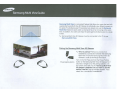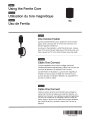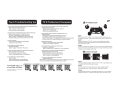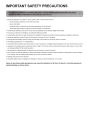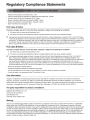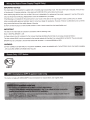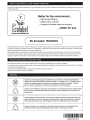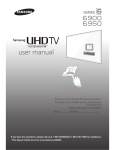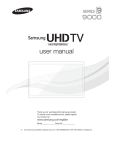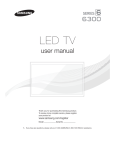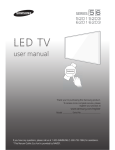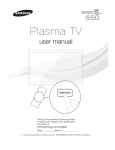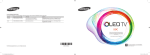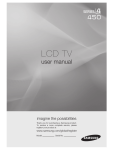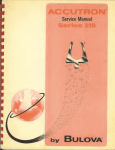Download Samsung S9c User manual
Transcript
Thank you for purchasing this Samsung product.
To receive more complete service, please register
your product at
www.samsung.com/register
If you have any questions or comments relating to
Sansung products, please contact the SAMSUNG
customer care center.
Important Safety Instructions
Warning! Important Safety Instructions
CAUTION
RISK OF ELECTRIC SHOCK DO NOT OPEN
CAUTION: TO REDUCE THE RISK OF ELECTRIC
SHOCK, DO NOT REMOVE COVER (OR BACK).
THERE ARE NO USER SERVICEABLE PARTS
INSIDE. REFER ALL SERVICING TO QUALIFIED
PERSONNEL.
This symbol indicates that high
voltage is present inside. It is
dangerous to make any kind of
contact with any internal part of this
product.
This symbol indicates that important
literature concerning operation and
maintenance has been included
with this product.
Ř The slots and openings in the cabinet and in the back or bottom are provided for necessary ventilation. To
ensure reliable operation of this apparatus, and to protect it from overheating, these slots and openings
must never be blocked or covered.
− Do not place this apparatus in a confined space, such as a bookcase, or built-in cabinet, unless proper
ventilation is provided.
− Do not place this apparatus near or over a radiator or heat register, or where it is exposed to direct sunlight.
− Do not place vessels (vases, etc.) containing water on this apparatus, as this can result in a fire or electric
shock.
Ř Do not expose this apparatus to rain or place it near water (near a bathtub, washbowl, kitchen sink, or
laundry tub, in a wet basement, or near a swimming pool, etc.). If this apparatus accidentally gets wet,
unplug it and contact an authorized dealer immediately.
Ř This apparatus uses batteries. In your community, there might be environmental regulations that require
you to dispose of these batteries properly. Please contact your local authorities for disposal or recycling
information.
Ř Do not overload wall outlets, extension cords, or adaptors beyond their capacity, since this can result in fire
or electric shock.
Ř Power-supply cords should be placed so that they are not likely to be walked on or pinched by items placed
upon or against them. Pay particular attention to cords at the plug end, at wall outlets, and the point where
they exit from the apparatus.
Ř To protect this apparatus from a lightning storm, or when it is left unattended and unused for long periods of
time, unplug it from the wall outlet and disconnect the antenna or cable system. This will prevent damage to
the set due to lightning and power line surges.
Ř Before connecting the AC power cord to the DC adaptor outlet, make sure the voltage designation of the
DC adaptor corresponds to the local electrical supply.
Ř Never insert anything metallic into the open parts of this apparatus. Doing so may create a danger of electric
shock.
Ř To avoid electric shock, never touch the inside of this apparatus. Only a qualified technician should open this
apparatus.
Ř Make sure to plug the power cord in until it is firmly seated. When unplugging the power cord from a wall
outlet, always pull on the power cord's plug. Never unplug by pulling on the power cord. Do not touch the
power cord with wet hands.
Ř If this apparatus does not operate normally - in particular, if there are any unusual sounds or smells coming
from it - unplug it immediately and contact an authorized dealer or service center.
Ř Be sure to pull the power plug out of the outlet if the TV is to remain unused or if you are to leave the house
for an extended period of time (especially when children, elderly or disabled people will be left alone in the
house).
− Accumulated dust can cause an electric shock, an electric leakage, or a fire by causing the power cord to
generate sparks and heat or the insulation to deteriorate.
Ř Be sure to contact an authorized service center for information if you intend to install your TV in a location
with heavy dust, high or low temperatures, high humidity, chemical substances, or where it will operate 24
hours a day such in an airport, a train station, etc. Failing to do so may cause serious damage to your TV.
Ř Use only a properly grounded plug and wall outlet.
− An improper ground may cause electric shock or equipment damage. (Class l Equipment only.)
Ř To turn this apparatus off completely, you must disconnect it from the wall outlet. Consequently, the wall
outlet and power plug must be readily accessible at all times.
Ř Do not allow children to hang on the product.
Ř Store the accessories (battery, etc.) in a location safely out of the reach of children.
Ř Do not install the product in an unstable location such as a shaky self, a slanted floor, or a location exposed
to vibration.
Ř Do not drop or strike the product. If the product is damaged, disconnect the power cord and contact a
service center.
Ř To clean this apparatus, unplug the power cord from the wall outlet and wipe the product using a soft,
dry cloth. Do not use any chemicals such as wax, benzene, alcohol, thinners, insecticide, air fresheners,
lubricants, or detergent. These chemicals can damage the appearance of the TV or erase the printing on the
product.
Ř Do not expose this apparatus to dripping or splashing.
Ř Do not dispose of batteries in fire.
Ř Do not short-circuit, disassemble or overheat the batteries.
Ř There is danger of an explosion if you replace the batteries used in the remote with the
wrong type of battery. Replace only with the same or equivalent type.
Ř WARNING - TO PREVENT THE SPREAD OF FIRE, KEEP CANDLES OR OTHER OPEN
FLAMES AWAY FROM THIS PRODUCT AT ALL TIMES.
English - 2
Contents
Basic Featu
ures
7
9
11
Using the Remote Control
8 Inserting the Batteries
(AAA X 2)
17
Using the Smart Touch Control
10 Inserting the Batteries
(AAA X 2)
10 Connecting to the TV
11 Low Battery Power Warning
Using the touch pad
12 Changing Channels by
Entering Numbers
12 Show Status and
Notification Banner
12 Recommended
12 History
13 Searching
13 Using the Virtual
Remote Control
13 Changing the Position of
the Virtual Remote Panel
14
Turning on the TV
14 Built-in TV Camera
15
Switching Between
Video Sources
16
Viewing
g the
e
e-Manu
ual
Viewing the e-Manual
17 Scrolling a Page
18 Using the Top Icons
18 Returning to the Home Page
18 Searching the Index
18 Searching Pages
18 Closing the e-Manual
18 Jumping to a Menu Item
18 Updating the e-Manual
Networrk
Configu
uratio
on
19
20
Connecting to a Network
19 Network Connection
- Wireless
19 Wireless Network
Precautions
19 Network Security Protocols
20 Network Connection - Wired
3D Bas
sics
Specificatio
ons
22
30
30
Samsung Multi View
3D Glasses
23 Using the 3D glasses
Trouble
eshoo
oting
and Oth
her
Informa
ation
27
27
29
29
29
Samsung Multi View
21 Using Samsung Multi View
Universal Remote Setup
English - 3
What is Remote Support?
Troubleshooting
Specifications
TV Upgrade using One
Connect
(sold separately)
31
Licenses
Guides
s
31
34
Warranty Information
Regulatory Compliance
Eco Sensor and
Statements
Screen Brightness
(For 3D Active Glasses)
Assembling the Cable Manager
Maintenance
35
SAMSUNG BRAND
PRODUCTS
35 LIMITED WARRANTY TO
ORIGINAL PURCHASER
Figures and illustrations in this User Manual are provided for reference only
and may differ from the actual product appearance. Product design and
specifications may change without notice.
Features of your new TV
On TV: Check a listing of programs that are currently airing or are
scheduled to air.
Movies & TV Shows: Purchase and watch movies and series without a
separate external device.
Ř 3D: This new feature enables you to view 3D content.
Ř SMART HUB:
This TV features Smart Hub, a multi-purpose entertainment and family
center. With Smart Hub, you can surf the web, download applications, and
stay in touch with family and friends through social networking services.
In addition, you can view or play photo, video, and music files stored on
external storage devices.
Press the button to launch Smart Hub. Choose a service using the icons
displayed in the top part of the screen.
Smart Hub services and functionality include:
Photos, Videos & Music: Play back photo, video, and music files from an
external storage device.
Ř Anynet+ (HDMI-CEC): Lets you control all connected Samsung devices
that support Anynet+ with your Samsung TV’s remote.
Ř e-Manual: Provides a detailed, on-screen user's manual built into your TV.
Ř SMART Interaction: Lets you access and control menu options and
functions using motions.
Social: Watch the latest YouTube videos. View the latest videos you or
your friends have posted on Facebook or Twitter. Make video calls to
friends using the TV's camera.
Ř Device Manager: Lets you connect a USB or Bluetooth keyboard and
mouse to your TV and use the keyboard or mouse to surf the web, key in
data, select menu settings, and more.
Apps: Samsung Apps offers an extensive collection of free and paid news,
sports, weather, and gaming content you can download directly to and
enjoy on your TV.
Ř MHL & Screen Mirroring: Displays mobile device screens on your TV
using a wired or wireless connection.
English - 4
Connecting the TV to One Connect
Your TV comes with a One Connect panel. The One Connect panel lets you
connect external devices such as Blu-ray players and cable boxes to your TV.
You must connect the One Connect to your TV using the One Connect cable
before connecting any external devices to the One Connect. The One Connect
cable has two different ends, one for the TV and one for the One Connect
panel. The TV end has a small TV icon on its surface. See the diagrams below.
One Connect
<TV-end Connector>
<One Connect-end Connector>
<TV-end Connector>
[ The connectors at both ends of the One Connect cable are different
from each other in shape. When you connect the One Connect cable
to the TV, make sure that the right connector is plugged into the TV.
Connecting the One Connect cable incorrectly can damage both the
TV and the One Connect panel.
<One Connect-end Connector>
57
English - 5
One Connect - Front
I
...
------- ....
\
USB Device
(5V0.5A)
~t~~~
__
¢
, .._
.... _________ ,
;....-.~
'
Universal Remote Cantrol
DVDPiayer
English - 6
USBHDD(harddllkdrtw)DNee
(HOOSV 1A)
Using the Remote Control
Learn where the function buttons are on your remote. Especially note these: SOURCE, MUTE, VOL, CH, MENU, TOOLS, E, INFO, CH LIST, RETURN, and
EXIT.
✎ This remote control has Braille points on the Power, Channel, and Volume buttons and can be used by visually impaired persons.
Displays and selects the available video sources.
Turns the TV on and off.
STB: Turn on and off the satellite or cable set-top box connected to the TV.
STB GUIDE: Displays the STB's EPG (Electronic Program Guide).
STB MENU: Opens the STB's OSD (Menu).
✎ These buttons are only available when the universal remote control is set and TV
turns on.
Turn on the backlight for the buttons.
The backlight lasts for only a few seconds. Turns the remote control light on or off.
When on, the buttons become illuminated for a moment when pressed. (Using the
remote control with this button set to On will reduce the battery usage time.)
Gives direct access to channels.
Press to select additional digital channels being broadcast by the same digital station.
For example, to select channel ‘54-3’, press ‘54’, then press ‘-’ and ‘3’.
Returns to the previous channel.
Cuts off the sound temporarily.
Changes channels.
Adjusts the volume.
Displays channel lists on the screen.
Opens the OSD (Menu).
Brings up Smart Hub applications. See the e-Manual chapter, Smart TV Features >
Smart Hub.
Displays the EPG (Electronic Program Guide).
Quickly selects frequently used functions.
Displays information on the TV screen.
Moves the cursor, selects the on-screen menu items, and changes the values seen on
the TV's menu.
Returns to the previous menu.
Use these buttons according to the directions on the TV's screen.
Exits the menu.
B
C
D
Use these buttons in a specific feature.
Use these buttons according to the directions on the TV's screen.
English - 7
NETFLIX: Run the NETFLIX application.
STATUS: The notification banner is shown at the top of the screen. See the e-Manual
chapter, Smart TV Features > Notification.
AMAZON: Run the AMAZON application.
SEARCH: Run search function. See the e-Manual chapter, Smart TV Features >
Search.
RECOMMEND: Displays a list of scheduled-to-air program recommendations. See the
e-Manual chapter, Smart TV Features > On TV.
MORE: Displays a virtual remote control on the screen. See the e-Manual chapter,
Controlling the TV > Virtual Remote Control.
✎ NOTE
Inserting the Batteries (AAA X 2)
Match the polarity of the batteries to the symbols in the battery compartment.
− Use the remote control within 23 feet of the TV.
− Bright light may affect the performance of the remote control. Avoid
using when near special fluorescent lights or neon signs.
1
− The color and shape may vary depending on the model.
2
3
English - 8
Using the Smart Touch Control
Use the Voice Recognition function with the microphone
embedded in the remote control.
✎ The Voice Recognition function can be affected by
unclear pronunciation, voice level, or surrounding noise.
Turn the satellite or cable set-top box connected to the TV on
and off.
For this, the Smart Touch Control must be configured as a
universal remote control. See page 16.
Turns the TV on and off.
Displays and selects the available video sources.
VOICE: Take your voice command and enter a text using your
voice.
Changes channels.
MUTE: Cuts off the sound
temporarily.
Displays a virtual remote panel on the screen. See page 13.
Adjusts the volume.
While watching TV, tap on the protruding line on the left or right
edge of the touchpad to bring up the numerical input window
on the screen. See page 12.
RECOMM.: Shows the current/scheduled program and
application recommendations. See page 12.
SEARCH: Enter search criteria to search not only many apps
and their contents on the TV but also the Web. See page 13.
Touch Pad
Ř Drag on the touch pad to move the focus on the screen.
Ř Press the touch pad to run, activate, or select the
highlighted item.
See page 11.
: Turn on the backlight for the buttons. When on, the
buttons become illuminated for a moment when pressed.
(Using the remote control with this button set to On will reduce
the battery usage time.)
MULTI VIEW ( ): Turns Samsung Multi View on and off.
MULTI VIEW (
): When using the Samsung Multi View
function, you can choose to control either Screen 1 or Screen
2.
Displays the EPG
(Electronic Program Guide).
: Turns the 3D function on or off.
See e-Manual chapter,
TV Viewing > 3D TV.
Brings up Smart Hub applications.
See the e-Manual chapter, SMART TV Features > Smart
Hub.
✎ To exit an application that is running easily, press the
button.
Returns to the previous menu.
English - 9
Inserting the Batteries (AAA X 2)
1
2
Connecting to the TV
To operate the TV using a Smart Touch Control, you must first pair it to the TV
via Bluetooth. Note that the Smart Touch Control will only work with the paired
Samsung TV.
3
1. To turn on the TV, point the Smart Touch Control at the remote control
receiver of the TV and press the P button. The remote control receiver's
location may vary depending on the model.
2. A Bluetooth icon will appear at the bottom left of the screen as shown
below. The TV will then attempt to connect to the Smart Touch Control
automatically.
1. Insert a plastic card into the notch in the battery cover, and then rotate the
card to loosen the battery cover. Carefully pull the cover up to remove it
completely.
✎ Check the location of the battery cover notch The notch's location
may vary depending on the type of Smart Touch Control provided with
the product.
2. Insert 2 AAA batteries, making sure to align the positive and negative ends
correctly.
3. Align the battery cover with the back of the remote control, and then press
down along the edges until it is completely attached to the remote control.
<Attempting to connect>
<Connected>
3. If pairing is successful, the TV displays a small green circle between
graphics representing the TV and the Smart Touch.
4. If the Smart Touch does not pair:
a. Remove the battery cover.
b. Aim the Smart Touch at the TV's remote control receiver.
c. Use a pen tip to press and release the pairing button on the back of the
Smart Touch. (See page 11 for its location.)
d. In a few seconds, you should see the Bluetooth icon described in Step
2, and then the Smart Touch should pair.
Ř The first time you turn on your TV, it will immediately start the initial setup.
English - 10
Reconnecting the Smart Touch Control
Using the touch pad
If you need to reestablish the connection between the TV and the Smart Touch
Control, point the Smart Touch at the remote control sensor of the TV, and
then press the pairing button at the back of the Smart Touch Control.
Use the touch pad to implement various commands. Navigate to Tutorial
(System > Device Manager > Smart Touch Control Settings > Tutorial) in
the TV's menu to view an on-screen guide for using the Smart Touch Control.
Dragging
Pressing
Drag on the touch pad to move the focus, pointer, or
highlight in the direction the finger is dragging.
Press the touch pad to select the item highlighted or
in focus. When watching TV, press and hold the touch
pad for 2 seconds to displays the channel list. On some
apps, pressing and holding the touch pad for 2 seconds
displays a list of functions available for the app.
<The Smart Touch Control's pairing button>
The pairing button can be accessed by removing the Smart Touch Control's
battery cover. Pressing the pairing button automatically reestablishes the
connection between the Smart Touch Control and the TV.
Low Battery Power Warning
When the Smart Touch Control’s battery power becomes low, the indicator
(shown in the illustration below) appears on the bottom left of the TV screen.
Replace the old batteries with new alkaline ones.
<Low battery alarm window>
English - 11
Changing Channels by Entering Numbers
Show Status and Notification Banner
While watching TV, tap the protruding line on
the left or right edge of the touch pad to bring
up the numerical input window on the screen.
Use your finger to trace the number of the
channel you want to watch on the touch pad.
The number is displayed on the screen, and
then the TV switches to the corresponding
channel. Note that the TV may not recognize
the number you have entered if you don't
trace the number properly. Refer to the guide
below to ensure that the TV recognizes your
numerical entries accurately.
Press the MORE button on the Smart Touch Control to display the virtual
remote control, and then select the STATUS bar above the panel. The Status
and Notification banner appears at the top of the screen. The Status and
Notification banner provides information about your Samsung account, the
status of your network connection, and displays important notifications about
your TV and Samsung services. For more information about using the Status
and Notification banner, refer to e-Manual > Smart Features > Status and
Notification.
Recommended
Numerical Input Guide
Refer to the diagrams below when entering numerical values. The TV may not
recognize your entries if you do not follow the sequences shown below.
Press the RECOMM. / SEARCH button below the touch pad of your remote,
and then select Recommended from the list that appears on bottom of the
screen. The TV displays recommended programs that are currently being aired
and recommended programs that are scheduled for airing. It also displays
recommended applications.
Select a program that is currently being aired to jump to that program and
channel.
Select a program that is scheduled for airing to set up a Scheduled Viewing.
See e-Manual > SMART TV Features > On TV for more information.
Select an application to launch the application. If the application you select is
not installed on the TV, the TV launches Samsung Apps so that you can install
it.
See e-Manual > Smart Features > Apps > Samsung Apps for more
information.
History
Press the RECOMM. / SEARCH button, and then select History from the list
displayed at the bottom of the screen. An interactive list of recently accessed
channels, media content, and applications appears on the screen.
English - 12
Searching
Changing the Virtual Remote Panel
Press the RECOMM. / SEARCH button on the Smart Touch Control. A list
appears at the bottom of the screen. Press the RECOMM. / SEARCH button
again. A keypad appears on the screen. Enter search criteria to search not
only many apps and their contents on the TV but also the Web.
You can change which virtual remote panel is displayed on the TV screen. To
shift between panels, move the focus highlight beyond the left or right edge of
the displayed panel.
Refer to e-Manual > SMART TV Features > Searching for more information.
To change the panel more quickly, use the left/right scroll function on the touch
pad.
Using the Virtual Remote Control
Changing the Position of the Virtual Remote Panel
Press the MORE button to display the virtual remote panel on the TV screen.
The virtual remote panel consists of the number panel, a playback control
panel, and the quick access panel. Use the touch pad to highlight and select
icons, numbers, and buttons on the panels.
To change the position of the panel, press and hold the touch pad for one
second.
✎ The displayed virtual remote panel on the TV screen may differ depending
on your country.
Channel History
D
E
F
G
Netflix
INFO
Using the Number Panel
Use the number panel to enter numbers on a keypad screen or webpage or
to change the channel while watching TV. Changing the channel using the
number pad leaves a record, allowing you to easily return to previous channels.
Amazon
Using the Playback Control Panel
STATUS
S
No Channel numbers
have been saved.
PIP
TOOLS
Ext. Speaker
Multi View
CC
B
TOOLS
3D
STATUS
MENU
P.Size
Web
P.Mode
Brow...
e-Manual
Use the playback control panel to pause, rewind, fast forward, skip to the next
file, select a function with the a, b, {, } buttons, and much more while
enjoying media content.
Using the Quick Access Panel
Use the buttons on the quick access panel to bring up the TV's INFO, TOOLS
or e-Manual screens. Note that the buttons that appear may vary depending
on the operating mode of the Smart Touch Control (with the TV only, as a
universal remote, etc.).
English - 13
Turning on the TV
Built-in TV Camera
Turn on the TV using the P button on the Smart Touch Control or TV panel.
✎ The first time you turn on your TV, it will immediately start the initial setup.
✎ The product color and shape may vary depending on the model.
This TV features a built-in TV camera and microphone that you can use for the
Motion Control, Voice Recognition, and Face Recognition features. You can
also use the camera's angle adjustment knob to change the camera's viewing
angle.
Lens
Knob for camera's angle adjustment
Open Smart Hub.
Open the menu.
m
R
Select a source.
P
Turn off the TV.
TV Controller
The control stick is located at
the lower-left corner on the
back of the TV.
Speakers
Extending the TV Camera
To use the TV camera, you must first extend it. To extend the camera, push
the camera cover on the angle adjustment bar to the right as shown in the
diagram.
English - 14
Retracting the Camera
Switching Between Video Sources
If you are not using the TV camera, keep it retracted inside the TV. The Motion
Control and Face Recognition features cannot be used while the TV camera is
in the retracted state, but Voice Recognition will still be available.
Press the SOURCE button to switch between devices connected to the TV.
Push the camera to the left as shown in the diagram. Be careful not to touch
the camera lens.
For example, to switch to a game console connected to the second HDMI
connector, press the SOURCE button. From the Source list, select HDMI2.
The connector names may vary depending on the product.
Select Tools at the upper-right corner of the source screen to access the
following functions.
Ř Edit Name: Lets you associate a device name to an input source.
You can select the following device names in the Edit Name option:
VCR / DVD / Cable STB / Satellite STB / PVR STB / AV Receiver /
Game / Camcorder / PC / DVI PC / DVI Devices / TV / IPTV / Blu-ray /
HD DVD / DMA
[ Do not touch the lens while operating the
TV camera. You can leave fingerprints that
may affect the image quality. If the lens
gets dirty, clean it using a soft piece of
cloth.
To associate a device name to an input source, follow these steps:
1. Select Tools in the upper right corner of the source screen.
2. Select Edit Name.
3. Find the input source you want in the Source list (HDMI1, HDMI2,
Component, etc.).
4. Select the blank field next to the input.
5. In the device name list that appears, select the name of the device
attached to the input.
English - 15
When you view the Source list, the device name and the input port will be
displayed together.
− If you have connected a PC to the HDMI IN 2 (DVI) port with an HDMI
cable, select PC from the device name list.
− If you have connected a PC to the HDMI IN 2 (DVI) port with an HDMI
to DVI cable, select DVI PC from the device name list.
Universal Remote Setup
This TV has a universal remote control feature that lets you control cable
boxes, Blu-ray players, home theaters, and other third-party external devices
connected to the TV using the TV's remote control.
− If you connected an AV device to the HDMI IN 2 (DVI) port with an
HDMI to DVI cable, select DVI Devices from the device name list.
Ř Information: View detailed information about the connected devices.
Ř Refresh: Select if a connected device does not appear in the list. If the list
does not show the device after you select Refresh, check the status of the
TV-to-device connection.
Ř Remove USB: Remove the USB device from the list safely. This function is
only available when the USB device selected.
Universal Remote Setup: Use to configure universal remote control settings.
Using the universal remote control, you can control external devices connected
to the TV, such as a set-top box, Blu-ray player, and AV receiver.
2 inches
Insert the IR Extender’s plug into the IR Out port on the One Connect. Place
the other end of the IR Extender (the Transmitter) no more than 2 inches from
the external device. Face the IR Extender’s transmitter toward the external
device’s remote control signal receiver. Note that there should be no obstacles
between the IR Extender and the external device. Any obstacles will interfere
with the transmission of the remote control signal.
English - 16
Viewing the e-Manual
To set up an external device for universal control, follow these steps:
1. Turn on the external device you want to set up universal remote
functionality for, and then press the SOURCE button on your Smart Touch
Control to bring up the Source screen.
2. Select the Universal Remote Setup icon at the top of the screen. This
initiates the universal remote setup process.
This TV has a built-in e-Manual that contains information about your TV's key
features and instructions for using them. To view the e-Manual, use one of the
following methods:
Ř Open the Support menu and choose e-Manual (Troubleshooting).
Ř When you select the Universal Remote Setup icon, Universal Remote
Setup appears on the screen.
Ř You can also access Universal Remote Setup through the TV’s menu.
(System > Device Manager > Universal Remote Control)
3. On the Select Device Type screen, select Start, and then tap the Touch
Pad.
4. Select the kind of device you want control - a set-top-box, Blu-ray player,
or home theater - and then tap the Touch Pad.
5. On the Select Brand screen, scroll the list of brands up or down, highlight
your brand of device, and then tap the Touch Pad.
Ř If your brand is not in the list, scroll to the “Search for the brand” entry
field, and then tap the Touch Pad. The on-screen keyboard appears.
Enter your brand using the keyboard. When finished, select Done, and
then tap the Touch Pad.
6. On the Select TV Input Source screen, select the input source the device is
connected to, and then tap the Touch Pad.
7. On the Control Test screen, tap the Touch Pad to start the Function Test.
If the device turns off, universal remote functionality has been established.
Select Yes, and then tap the Touch Pad.
Ř Press the MORE button on the Smart Touch Control to display the virtual
remote panel on the TV screen. Flick the touch pad until the quick access
panel appears, select the e-Manual icon, and then press the touch pad.
✎ In the e-Manual, words in blue refer to screen menu options and words in
light blue refer to remote control buttons.
✎ A printable version of this guide is also available at www.samsung.com/
support.
Scrolling a Page
To scroll a page, use of one of the following methods:
Ř Place the focus on the
or
and then press the touch pad.
button at the right edge of the screen,
Ř Drag or flick up or down the line on either the left or right edge of the touch
pad.
or
button at the right edge of the screen,
Ř Place the focus on the
drag or flick up or down on the touch pad.
English - 17
Using the Top Icons
Closing the e-Manual
Use the Back, Forward, and Opened pages icons on the top left of the
screen to navigate through pages. These icons are available after you have
viewed two or more pages.
To close the e-Manual, press and hold the RETURN button or select
upper-right corner of the screen or press EXIT button.
at the
Jumping to a Menu Item
Returning to the Home Page
To return to the home page, select the a button or select
on the top right
of the screen.
✎ To select a letter button (a, b, {, }), press the MORE button on the
Smart Touch Control to display the virtual remote panel on the TV screen.
Flick the touch pad until the playback control panel appears, select the a
button, and then press the touch pad.
To jump directly to the menu item that is described in the current section,
select Try Now . You can also jump from a menu item directly to the related
section in the e-Manual. With a menu screen displayed, press the MORE
button on the Smart Touch Control and then select the e-Manual icon on the
virtual remote panel that appears on the screen.
✎ This feature may not be available, depending on the menu.
Picture
Picture Mode
Searching the Index
Select the b button or select
on the top right of the screen to display the
index. Select a term to display the page containing the term.
Standard
۷
Cell Light
14
۷
Contrast
100
۷
Brightness
45
۷
Sharpness
50
۷
Color
۷
Tint (G/R) G50
e-Manual
Try Now
50
R50
Searching Pages
Select the { button or select
on the top right of the screen, and enter
search criteria. Select a page from the list of search results to display it.
Updating the e-Manual
Press the button on your remote, select Apps, and then select More Apps
at the bottom of the screen.
On the More Apps screen, select Update Apps, and then select e-Manual
from the list. The TV starts updating the e-Manual to the latest version.
✎ e-Manual appears on the Update Apps screen only if there is an update
available. Update Apps appears on the screen only if there is one or
more app updates available.
English - 18
Ř To use a wireless network, the TV must be connected to a wireless router
or modem. If the wireless router supports DHCP, the TV can use a DHCP
or static IP address to connect to the wireless network.
Connecting to a Network
Connecting the TV to a network gives you access to online services such
as Smart Hub and lets you update the TV's software online directly from
Samsung.com.
Ř Select a channel that is not currently in use for the wireless router. If the
channel set for the wireless router is currently being used by another
device, the result is usually interference and/or a communications failure.
Network Connection - Wireless
Connect the TV to the Internet using a standard wireless router or modem.
Ř Most wireless networks have an optional security system. To enable a
wireless network's security system, you need to create a security key using
characters and numbers, and then enter that key into the router through
its menu. You then must enter this security key into any other devices you
want to connect to the wireless network.
Network Security Protocols
The TV only supports the following wireless network security protocols:
Wireless IP Router or Modem
that has a DHCP Server
The LAN Port
on the Wall
Ř Authentication Modes: WEP, WPAPSK, WPA2PSK
Ř Encryption Types: WEP, TKIP, AES
In compliance with the newest Wi-Fi certification specifications, Samsung TVs
do not support WEP or TKIP security encryption in networks running in the
802.11n mode.
LAN Cable (Not Supplied)
If the wireless router supports WPS (Wi-Fi Protected Setup), you can connect
the TV to your network using PBC (Push Button Configuration) or a PIN
(Personal Identification Number). WPS automatically configures the SSID and
WPA key settings.
Wireless Network Precautions
Ř This TV supports the IEEE 802.11a/b/g /n communication protocols.
Samsung recommends using IEEE 802.11n. If you use one of the other
communication protocols, when you play video over a network connection,
the video may not play smoothly.
Your Smart TV cannot connect to uncertified wireless routers.
English - 19
Network Connection - Wired
Samsung Multi View
There are three main ways to connect your TV to your network using cable,
depending on your network setup. They are illustrated below:
One Connect
External Modem
(ADSL / VDSL / Cable TV)
The Modem
Port on the Wall
Samsung Multi View is a convenient feature that allows two users who are
both wearing Samsung Multi View 3D Glasses to individually view different
programs on the same TV simultaneously. For example, two viewers can
use the Samsung Multi View feature to each watch a channel of his or her
choosing at the same time. In addition, two users can enjoy the same game
simultaneously on a single screen.
Important: To use Samsung Multi View, you must be wearing a pair of
Samsung Multi View 3D Glasses. See page 22.
LAN Cable (Not Supplied)
Modem Cable (Not Supplied)
One Connect
IP Router that has
a DHCP Server
LAN Cable
(Not Supplied)
External Modem
The Modem
(ADSL / VDSL / Cable TV) Port on the Wall
LAN Cable
(Not Supplied)
One Connect
Modem Cable
(Not Supplied)
The LAN Port
on the Wall
LAN Cable (Not Supplied)
✎ The TV does not support network speeds less than or equal to 10Mbps.
✎ Use Cat 7 cable for the connection.
English - 20
Using Samsung Multi View
4. Choose the input sources for screens 1 and 2 from the input signal
selection window.
To use Samsung Multi View, press and hold the button or select Samsung
Multi View on the virtual remote panel. From the window that pops up, select
either Multi Screen View or 2 Player Gaming.
5. Once selections have been made, select Start. The Samsung Multi View
guide screen will appear. Read the guide and then select OK.
− With the Do not show again checkbox selected, Samsung Multi View
starts immediately with the already used view. To start Samsung Multi View
with the already used view, press and hold the button or select Samsung
Multi View on the virtual remote panel.
− To use another view type, choose Samsung Multi View from the menu
(Screen Menu > Picture > Samsung Multi View). Accessing this menu
always brings up the window.
✎ To finish watching Samsung Multi View, press the
button.
2 Player Gaming Mode
1. To use Samsung Multi View, press the
button or, alternatively, select
Samsung Multi View on the virtual remote panel.
2. Select 2 Player Gaming mode from the pop-up window.
3. In the screen split selection window, choose up/down or left/right.
Multi Screen Viewing Mode
1. If two or more users each want to watch a different channel or source, use
Multi Screen View mode.
4. Once selections have been made, select Start. The Samsung Multi View
guide screen will appear. Read the guide and then select OK.
✎ To finish watching Samsung Multi View, press the
button or, alternatively, select
2. To use Samsung Multi View, press the
Samsung Multi View on the virtual remote panel.
3. Select Multi Screen View from the pop-up window.
English - 21
button.
Samsung Multi View 3D Glasses At a Glance
Samsung Multi View 3D Glasses
Features
Samsung Multi View 3D Glasses let you view 3D or Samsung Multi View
videos. To view 3D or Samsung Multi View videos, you must use the Samsung
Multi View 3D Glasses with a Samsung S9C TV. The glasses establish a
connection with the TV using the 2.4GHz or 5GHz RF frequency.
Liquidcrystal shutter
Screen switch button
✎ The Samsung Samsung Multi View 3D Glasses do not connect to other
LED Indicator
Earphones
Nose pad
Volume control button
wireless communication devices.
✎ The Samsung Multi View and earphones features are supported only by
Power/pairing button
the S9C TV released in 2013.
✎ With the D, E and F series Samsung TVs released after 2011, you can use
the glasses as regular 3D glasses without the Samsung Multi View and
earphones feature.
✎ Audio is available through the TV speakers or the earphones on the
glasses during normal 3D viewing and only through the earphones on the
glasses during Multi View/Multi View 3D viewing.
✎ The nose pads are adjustable.
− Speakers can be selected from the TV's menu.
✎ To wear the Samsung Multi View 3D Glasses over eyeglasses, detach the
nose pad from the Samsung Multi View 3D Glasses.
✎ Refer to the next page for details on how to attach and detach the nose
pad.
✎ The Samsung Multi View 3D glasses are supplied with pre-installed
medium-sized earphone inserts.
Large-sized and small-sized inserts are supplied in a separate package.
English - 22
Ř Operating range
Using the 3D glasses
Recommended pairing distance: 19.5 in or less (50 cm or less).
Pairing the Samsung Multi View 3D Glasses
What is pairing? Pairing is a process
that establishes a connection between
the Samsung Multi View TV and the
Samsung Multi View 3D Glasses so that
the devices can exchange information.
Ř To perform pairing
Turn on the TV. Press and hold the
Power/Pairing button on the Samsung
Multi View 3D Glasses for 2 seconds or longer to run the pairing operation.
On the screen of the S9C TV, “Samsung Multi View 3D glasses is
detected. Do you want to use this device? Yes/ No” pop-up window
appears. If you select Yes, a connection is established.
Recommended operating distance: 6.5 to 19.5 ft (2 to 6m).
✎ Pairing causes a momentary interruption in the audio when you are
− Ensure your Samsung TV and Samsung Multi View 3D Glasses are no
farther than 50 cm (19.5 in) apart from each another while pairing is in
progress.
listening to audio through the earphones on the glasses.
Ř Turning On/Off
If you press the Power/Pairing button briefly, the glasses are turned on and
the green LED is turned on for 3 seconds. If you press the Power/Pairing
button briefly again, the glasses are turned off and the red LED is turned on
for 3 seconds.
Recommended operating distance
2~6m (6.5 to 19.5 ft)
Recommended pairing distance
50 cm or less (19.5 in)
− The working distance depends on obstacles (a person, metal, walls,
etc.) or electromagnetic waves.
− Even if you turned the glasses on, the glasses are automatically turned
off if the 3D or Samsung Multi View mode of the TV is turned off.
− If the glasses do not work when the TV is in 3D or Samsung Multi View
mode, press the Power button on the glasses briefly again.
− This product is rechargeable. It may not operate the first time you
attempt to use it because the battery needs to be charged. If this
occurs, charge the battery. See page 25 for instructions.
− If you have not used the glasses for an extended period of time or are
not using the glasses regularly, charge the battery once a month to
keep it operational.
English - 23
Ř Initials pairing
Using the earphones
1. Turn on the TV.
Ř Pulling the earphones out
2. Press and hold the pairing button on the Samsung Multi View 3D
Glasses for more than 2 seconds. The glasses turns on and start
pairing.
Gently hold the earphones and remove the cable along the groove inside
the glasses.
3. On the screen of the S9C TV, the “Samsung Multi View 3D glasses is
detected. Do you want to use this device? Yes/ No” pop-up window
appears. If you select Yes, a connection is established.
Ř Putting the earphones back
Insert the earphones into the corresponding holes in the glasses and insert
the cable into the groove.
✎ For information about how to use the earphones, refer to the
4. Enjoy 3D or Samsung Multi View videos after configuring the 3D or
Samsung Multi View function settings on the TV.
back cover of this user manual.
− If the pairing fails, the Samsung Multi View 3D Glasses will power off.
− If the first attempt to pair fails, turn the TV off and on again, and then go
to Step 2.
− If pairing is in progress: The LED will blink green and red alternately
for 2 seconds.
Ř How to pair again
Switching the screen
To switch the screen while viewing in Samsung Multi View mode, press the
Switch Screen button on the front of the LED once. When screen 1 is switched
to screen 2, the LED blinks green once and when the screen 2 is switched to
screen 1, the LED blinks green twice.
✎ At the moment when the screen is switched, you will notice flickering
Press the pairing button on the Samsung Multi View 3D Glasses for more
than 2 seconds.
through the glasses.
<Pairing is needed again on the following occasions>
Controlling the volume
− Pairing may be needed again after you have had your S9C TV repaired.
If you press the + volume button on the Samsung Multi View 3D Glasses
briefly, the volume is turned up and if you press the - volume button briefly, the
volume is turned down. If you press and hold one of the volume buttons, the
volume is turned up to the maximum or down to the minimum.
− The pairing operation is required when you purchase and use another
S9C TV released in 2013.
English - 24
Ř Detaching the nose pad
Charging the battery
If the red LED blinks every 2 seconds or you periodically hear a “beep~ beep~”
sound while using the earphones, recharge the battery by connecting the USB
cable to a USB port on a TV, PC, or Notebook PC.
Ź
The orange LED blinks every 0.5 second while the battery charges. The green
LED blinks every 2 second when the battery is completely charged.
SAMSUNG TV
✎ To detach the nose pad, press the bottom portion down with both
thumbs, and then pull the nose pad away from the glasses as shown.
USB
Ř Attaching the nose pad
PC
Ź
USB port
Micro USB cable
Note Book
Ř Putting the earphones back
Ř To wear the Samsung Multi View 3D Glasses over eyeglasses
Ź
Ź
Ř Placing the earphones back
✎ To wear the Samsung Multi View 3D Glasses over eyeglasses, detach
the nose pad from the Samsung Multi View 3D Glasses.
Ź
English - 25
Troubleshooting
If you encounter...
My Samsung Multi View
3D Glasses do not work.
Specifications (Model no.: SSG-5900CR)
Try this...
The Samsung Multi View 3D Glasses should
be close to the TV. Move the Samsung Multi
View 3D Glasses to within 6m (19.5 ft) of the
TV.
Liquid
crystal
Transmittance 35%
Recommended
2 ~ 6m (6.5
operating
Field rate
to 19.5 ft)
distance
Check the 3D or Samsung Multi View function
settings on the TV.
Press the Power button briefly again.
Press the + volume button of the glasses to
turn up the volume.
Pairing causes a momentary interruption in the
audio when you are listening to audio through
the earphones on the glasses. Wait until
pairing is complete.
Try the pairing operation again and check if
pairing works.
No sound or intermittent
sound
Optics
Try the paring again.
The battery may be low. Recharge the battery.
There is no sound.
Shutters
The battery is low. Charge the battery.
Devices generating electromagnetic waves,
such as microwave ovens and wireless routers,
can cause abnormal TV sound. Keep such
devices, including mobile communication
devices, as far away from the TV as possible.
The LED keeps blinking.
The glasses make a series The battery is low. Charge the battery.
of beeps while in use.
Weight
Power
SSG-5900CR
Glasses
Glasses
Power
consumption
Battery
Operating
conditions
Operating
temperature
Custody
temperature
When viewing
3D: 120 Hz
When viewing
Samsung
Multi View:
240 Hz
42g /1.5oz.
Built-in 3.7V Lithium polymer battery
When viewing the screen only: 1.3mA,
When listening to sound through the
earphones: 37mA
Type
110mAh, 3.7V
Viewing 3D: 80 hours,
Operating
Viewing Samsung Multi View:
time
3 hours
50°F ~ 104°F (10°C ~ 40°C)
-4°F ~ 140°F (-20°C ~ 60°C)
✎ Product specifications may be changed without notice in order to
enhance product performance.
✎ The continuous operating time may differ depending on the wireless
communication environment and usage conditions.
English - 26
What is Remote Support?
Troubleshooting
Samsung Remote Support service offers you one-on-one support with a
Samsung Technician who can remotely:
If the TV seems to have a problem, first review this list of possible problems
and solutions. Also, review the Troubleshooting Section in the e-Manual. If
none of the troubleshooting tips apply, visit www.samsung.com/support or call
Samsung Customer Service at 1-800-SAMSUNG (1-800-726-7864).
Ř Diagnose your TV
Ř Adjust the TV settings for you
Ř Perform a factory reset on your TV
Issues
Solutions and Explanations
Flickering and Dimming
If your Samsung Television is flickering or dimming sporadically, you may
need to disable some of the energy efficiency features.
Disable Energy Saving (System > Eco Solution > Eco Sensor) and/
or Energy Saving (System > Eco Solution > Energy Saving) and check
again.
Component Connections /
Screen Color
If you find that the color on your Samsung television screen is not correct or
the black and white colors are off, run a Self Diagnosis Picture Test (Support
> Self Diagnosis > Picture Test).
If the picture problem is caused by the TV, the problem should be visible in
the Picture Test. If the problem is not visible, next confirm that the TV's video
input ports are connected to the correct external video device output ports
and that none of the connections are loose. Finally, if possible, test your
external video devices by connecting them to another TV.
Screen Brightness
If you find that the colors on your Samsung TV are correct but just a little too
dark or bright, try adjusting the following settings first.
Navigate to Picture and adjust Cell Light, Contrast, Brightness,
Sharpness, Color, Tint (G/R) and other picture quality adjustment settings.
Auto Motion Plus/Blur
If you find that there is a blur or “ghost” shadow to the images on your
television screen, you might be able to correct the issue using Auto Motion
Plus (Picture > Picture Options > Auto Motion Plus).
Unwanted Powering Off
If your Samsung TV appears to turn off by itself, try disabling some of
the TV's energy efficiency and automatic off features. Check if Sleep
Timer (System > Time > Sleep Timer) has been enabled. Sleep Timer
automatically turns off the TV after an amount of time that you select. If the
Sleep Timer has not been enabled, see if No Signal Power Off (System >
Eco Solution > No Signal Power Off) or Auto Power Off (System > Eco
Solution > Auto Power Off) has been enabled. No Signal Power Off turns
off the TV if no signal has been received by the TV for a specified period time.
Auto Power Off turns off the TV if there has been no user input in four hours.
Ř Install recommended firmware updates
How Does it Work?
Having a Samsung Tech remotely service your TV is easy.
1. Call the Samsung Contact
Center and ask for remote
support.
3. Select Remote Management,
and then agree to the service
agreements. When the PIN
screen appears, provide the PIN
number to the agent.
2. Open the menu on your TV and
go to the Support section.
4. The agent will then access your
TV. That's it!
English - 27
Issues
Solutions and Explanations
Issues
Trouble Powering On
When the TV is turned on, the remote control receiver flashes 5 times
before the screen turns on.
If you find that you are having problems powering on your Samsung
television, there are a number of things to check before calling the service
department.
If the power cord is connected properly and the remote control is operating
normally, the problem might be with the antenna cable connection or the
cable/satellite box not being turned on. Check the antenna connection or
turn on the cable/satellite box.
The TV won’t turn on.
Ř Make sure the AC power cord is securely plugged in to the wall outlet
and the TV.
Ř Make sure the wall outlet is working.
Ř Try pressing the P button on the TV to make sure the problem is not
the remote. If the TV turns on, refer to “Remote control does not work”
below.
There is no picture/video.
Ř Check the cable connections. Remove and reconnect all cables
connected to the TV and external devices.
Ř Set the video outputs of your external devices (Cable/Sat Box, DVD,
Blu-ray etc) to match the TV's input connections. For example, if an
external device’s output is HDMI, it should be connected to an HDMI
input on the TV.
Ř Make sure your connected devices are powered on.
Ř Be sure to select the correct input source.
Ř Reboot the connected device by unplugging it, and then reconnecting
the device’s power cable.
The remote control does not
work.
Ř Replace the remote control batteries. Make sure the batteries are
installed with their poles (+/–) in the correct direction.
Ř Clean the sensor’s transmission window on the remote.
Ř Try pointing the remote directly at the TV from 5~6 feet away.
The cable/set top box remote
control doesn’t turn the TV on
or off or adjust the volume.
Ř Program the Cable/Set remote control to operate the TV. Refer to the
Cable/Set-Top-Box user manual for the SAMSUNG TV code.
Stand Assembly
If you have any trouble assembling the stand, review the stand assembly
instruction in the Quick Start Guide.
Cannot Find a Channel
Re-run Setup (Go to Menu > System > Setup) or run Auto Program. (Go
to Menu > Broadcasting > Auto Program).
✎ For detailed troubleshooting information, watch the troubleshooting
videos at www.samsung.com/spsn.
Make sure you have the correct cable before plugging it in. Illustrations of
common plugs and ports are shown below.
Cable Plugs
Ports
Solutions and Explanations
✎ This TFT LED panel uses a panel consisting of sub pixels which require
HDMI
sophisticated technology to produce. There may be, however, a few bright
or dark pixels on the screen. These pixels will have no impact on the
performance of the product.
USB
✎ To keep your TV in optimum condition, upgrade to the latest software.
Do not plug cables in
upside down.
Optical
Warning
Use the Update Now or Auto Update functions on the TV's menu (Screen
Menu > Support > Software Update > Update now or Screen Menu >
Support > Software Update > Auto Update).
Be sure to check the
orientation of the plug
before plugging it in.
English - 28
Eco Sensor and Screen Brightness
Assembling the Cable Manager
Eco Sensor measures the light in your room and optimizes the brightness
of the TV automatically to reduce power consumption. This causes the TV
to brighten and dim automatically. If you want to turn this function off, go to
Menu > System > Eco Solution > Eco Sensor
Maintenance
✎ If a sticker was attached to the TV screen, some debris can remain after
you remove the sticker. Please clean the debris off before watching TV.
✎ The exterior and screen of the product can get scratched during cleaning.
Be sure to wipe the exterior and screen carefully using the cloth provided
or a soft cloth to prevent scratches.
Eco Sensor
Do not block the sensor with any material. It can decrease picture
brightness.
Do not spray water directly onto the
product. Any liquid that gets into the
product may cause a failure, fire, or
electric shock.
English - 29
Clean the product with a soft cloth
dampened with a small amount of
water. Do not use a flammable liquid
(e.g. benzene, thinners) or a cleaning
agent.
TV Upgrade using One Connect
(sold separately)
Specifications
Display Resolution
Environmental Considerations
Operating Temperature
Operating Humidity
Storage Temperature
Storage Humidity
One Connect
(sold separately)
1920 x 1080
50°F to 104°F (10°C to 40°C)
10% to 80%, non-condensing
-4°F to 113°F (-20°C to 45°C)
5% to 95%, non-condensing
Stand Swivel (Left / Right)
KN55S9C
Screen Size
(Diagonal)
55˝ Class
(54.6 measured diagonally)
Sound
(Output)
40W (10 x 2, woofer 20 x 1)
Dimensions (W x H x D)
Body
TV
0°
Model Name
With stand
55.8 x 30.6 x 5.3 inches
(1418.1 x 777.7 x 135.6 mm)
55.8 x 30.6 x 14.1 inches
(1418.1 x 777.7 x 359.7 mm)
Weight
Without Stand
With Stand
Connecting a more current version of One Connect (sold separately) to your
Samsung TV will allow you to enjoy the latest features and content without
having to purchase a new TV. Experience the latest features and services
offered by Samsung Electronics via One Connect.
✎ One Connect is sold separately. Purchasing One Connect will allow you
to upgrade the software to the version from the year in which your One
Connect was released. Not supported on all models.
59.9 lbs (27.2 kg)
68.1 lbs (30.9 kg)
✎ Design and specifications are subject to change without prior notice.
✎ The actual appearance of the TV may differ from the images in this
manual, depending on the model.
✎ This device is a Class B digital apparatus.
✎ For information about the power supply, and more information about
power consumption, refer to the label attached to the product.
✎ Typical power consumption is measured according to Energy Star
Program requirements for Televisions.
English - 30
Dispose unwanted electronics through an approved recycler.
To find the nearest recycling location, go to our website:
Warranty Information
www.samsung.com/recyclingdirect or call, (877) 278 - 0799
Federal Communication Commission Interference Statement
Decreasing Power Consumption
To decrease power consumption, unplug the power cord when you don't
intend to use the TV for a long time.
Licenses
This equipment has been tested and found to comply with the limits for a
Class B digital device, pursuant to Part 15 of the FCC Rules. These limits
are designed to provide reasonable protection against harmful interference
in a residential installation. This equipment generates, uses and can radiate
radio frequency energy and, if not installed and used in accordance with
the instructions, may cause harmful interference to radio communications.
However, there is no guarantee that interference will not occur in a particular
installation. If this equipment does cause harmful interference to radio or
television reception, which can be determined by turning the equipment off
and on, the user is encouraged to try to correct the interference by one of the
following measures:
Ř Reorient or relocate the receiving antenna.
Ř Increase the separation between the equipment and receiver.
Ř Connect the equipment into an outlet on a circuit different from that to
which the receiver is connected.
Ř Consult the dealer or an experienced radio/TV technician for help.
FCC Caution: Any changes or modifications not expressly approved by the
party responsible for compliance could void the user’s authority to operate this
equipment.
This device complies with Part 15 of the FCC Rules. Operation is subject
to the following two conditions: (1) This device may not cause harmful
interference, and (2) this device must accept any interference received,
including interference that may cause undesired operation.
For product available in the USA/Canada market, only channel 1~11 can be
operated. Selection of other channels is not possible.
This device and its antenna(s) must not be co-located or operation in
conjunction with any other antenna or transmitter.
English - 31
FCC Radiation Exposure Statement:
This equipment complies with FCC radiation exposure limits set forth for an
uncontrolled environment. This equipment should be installed and operated
with minimum distance 20cm between the radiator & your body.
This Class B digital apparatus complies with Canadian ICES-003.
Cet appareil numérique de la classe B conforme á la norme NMB-003 du
Canada.
This device complies with Industry Canada license-exempt RSS standard(s).
Operation is subject to the following two conditions: (1) this device may not
cause interference, and (2) this device must accept any interference, including
interference that may cause undesired operation of the device.
Le présent appareil est conforme aux CNR d'Industrie Canada applicables
aux appareils radio exempts de licence. L'exploitation est autorisée aux deux
conditions suivantes: (1) l'appareil ne doit pas produire de brouillage, et (2)
l'utilisateur de l'appareil doit accepter tout brouillage radioélectrique subi,
même si le brouillage est susceptible d'en compromettre le fonctionnement.
For product available in the USA/Canada market, only channel 1~11 can be
operated. Selection of other channels is not possible.
This device and its antenna(s) must not be co-located or operation in
conjunction with any other antenna or transmitter.
Under Industry Canada regulations, this radio transmitter may only operate
using an antenna of a type and maximum (or lesser) gain approved for the
transmitter by Industry Canada. To reduce potential radio interference to other
users, the antenna type and its gain should be so chosen that the equivalent
isotropically radiated power (e.i.r.p.) is not more than that necessary for
successful communication.
IMPORTANT WARRANTY INFORMATION REGARDING
TELEVISION FORMAT VIEWING
✎ See the warranty card for more information on warranty terms.
Wide screen format LED Displays (with 16:9 aspect ratios, the ratio of the
screen width to height) are primarily designed to view wide screen format
full-motion video. The images displayed on them should primarily be in the
wide screen, 16:9 ratio format, or expanded to fill the screen, if your model
offers this feature, with the images constantly in motion. Displaying stationary
graphics and images on the screen, such as the dark sidebars on nonexpanded standard format television video and programming, should be
limited to no more than 5% of the total television viewing time per week.
Additionally, viewing other stationary images and text such as stock market
crawls, video game displays, station logos, web sites or computer graphics
and patterns, should be limited as described above for all televisions.
Displaying stationary images that exceed the above guidelines can cause
uneven aging of LED Displays that leave subtle, but permanent burned-in
ghost images in the LED picture. To avoid this, vary the programming and
images, and primarily display full screen moving images, not stationary
patterns or dark bars. On LED models that offer picture sizing features, use
these controls to view different formats as a full screen picture.
Be careful about the television formats you select and the length of time you
view them. Uneven LED aging as a result of format selection and use, as well
as burned in images, are not covered by your Samsung limited warranty.
IC Radiation Exposure Statement:
This equipment complies with IC RSS-102 radiation exposure limits set forth
for an uncontrolled environment. This equipment should be installed and
operated with minimum distance 20cm between the radiator & your body.
English - 32
Ř SAMSUNG ELECTRONICS NORTH AMERICAN LIMITED WARRANTY
STATEMENT
Subject to the requirements, conditions, exclusions and limitations of the
original Limited Warranty supplied with Samsung Electronics (SAMSUNG)
products, and the requirements, conditions, exclusions and limitations
contained herein, SAMSUNG will additionally provide Warranty Repair
Service in the United States on SAMSUNG products purchased in Canada,
and in Canada on SAMSUNG products purchased in the United States, for
the warranty period originally specified, and to the Original Purchaser only.
The above described warranty repairs must be performed by a SAMSUNG
Authorized Service Center. Along with this Statement, the Original Limited
Warranty Statement and a dated Bill of Sale as Proof of Purchase must be
presented to the Service Center. Transportation to and from the Service
Center is the responsibility of the purchaser. Conditions covered are limited
only to manufacturing defects in material or workmanship, and only those
encountered in normal use of the product.
Still image warning
Avoid displaying still images (such as jpeg picture files), still image elements
(such as TV channel logos, stock or news bars at the screen bottom etc.),
or programs in panorama or 4:3 image format on the screen. Constantly
displaying still pictures can cause image burn-in on the LED screen, which
will affect image quality. To reduce risk of this effect, please follow the
recommendations below:
Ř Avoid displaying the same TV channel for long periods.
Ř Always try to display any image in full screen. Use the TV set’s picture
format menu for the best possible match.
Ř Reduce brightness and contrast to avoid the appearance of after-images.
Ř Use all TV features designed to reduce image retention and screen burn.
Refer to the e-Manual for details.
Excluded, but not limited to, are any originally specified provisions for, inhome or on-site services, minimum or maximum repair times, exchanges
or replacements, accessories, options, upgrades, or consumables.
For the location of a SAMSUNG Authorized Service Center, please call
toll-free:
− In the United States: 1-800-SAMSUNG (1-800-726-7864)
− In Canada: 1-800-SAMSUNG
English - 33
Ř Reorient or relocate the receiving antenna.
Regulatory Compliance Statements
(For 3D Active Glasses)
Ř Increase the separation between the equipment and receiver.
Ř Connect the equipment to an outlet on a circuit different from that to which
the receiver is connected.
FCC COMPLIANCE
Ř Consult the dealer or an experienced radio/TV technician for help.
Federal Communication Commission Interference Statement
1. Changes or modifications not expressly approved by the party responsible
for compliance could void the user’s authority to operate the equipment.
2. NOTE: This equipment has been tested and found to comply with the
limits for a Class B digital device, pursuant to Part 15 of the FCC Rules.
These limits are designed to provide reasonable protection against harmful
interference in a residential installation. This equipment generates, uses
and can radiate radio frequency energy and, if not installed and used in
accordance with the instructions, may cause harmful interference to radio
communications. However, there is no guarantee that interference will
not occur in a particular installation. If this equipment does cause harmful
interference to radio or television reception, which can be determined by
turning the equipment off and on, the user is encouraged to try to correct
the interference by one or more of the following measures:
FCC Caution: Any changes or modifications not expressly approved by the
party responsible for compliance could void the user’s authority to operate this
equipment.
This device complies with Part 15 of the FCC Rules. Operation is subject
to the following two conditions: (1) This device may not cause harmful
interference, and (2) this device must accept any interference received,
including interference that may cause undesired operation.
CALIFORNIA USA ONLY
This perchlorate warning applies only to primary CR
(Manganese Dioxide)
Lithium coin cells in the product sold or distributed ONLY in California
USA
" Perchlorate Material - special handling may apply,
See www.dtsc.ca.gov/hazardouswaste/perchlorate."
English - 34
SAMSUNG BRAND PRODUCTS
LIMITED WARRANTY TO ORIGINAL PURCHASER
This SAMSUNG brand product, as supplied and distributed by SAMSUNG and delivered new, in the original
carton to the original consumer purchaser, is warranted by SAMSUNG against manufacturing defects in
materials and workmanship for period of:
Categories
Parts
Labor
Size
39" and Larger
Service
Carry-In or In Home
LCD/LED TV
1 Year
1 Year
37" and Smaller
Carry-In
Plasma Display
1 Year
1 Year
All
Carry-In or In Home
Projector (Excluding Lamp **)
2 Year
2 Year
All
Carry-In or Pick up
PICO & LED Pocket Projector
1 Year
1 Year
All
Carry-In or Pick up
3D Glasses
1 Year
1 Year
-
Carry-In or Pick up
** 180 Days after Purchasing and 600 Hours of Use Lamp on Projector
90 Days Parts and Labor for Commercial Use
This limited warranty begins on the original date of purchase, and is valid only on products purchased and
used in the United States. To receive warranty service, the purchaser must contact SAMSUNG for problem
determination and service procedures. Warranty service can only be performed by a SAMSUNG authorized
service center. The original dated bill of sale must be presented upon request as proof of purchase to SAMSUNG
or SAMSUNG's authorized service center.
SAMSUNG will repair or replace this product, at our option and at no charge as stipulated herein, with new
or reconditioned parts or products if found to be defective during the limited warranty period specified above.
All replaced parts and products become the property of SAMSUNG and must be returned to SAMSUNG.
Replacement parts and products assume the remaining original warranty, or ninety (90) days, whichever is
longer.
Certain products are eligible for In-home service at Samsung’s discretion. To receive in-home service, the
product must be unobstructed and accessible to service personnel. If during in-home service, repair cannot not
be completed, it may be necessary to remove, repair and return the product. If in-home service is unavailable,
SAMSUNG may elect, at our option, to provide for transportation of our choice to and from a SAMSUNG
authorized service center. Otherwise, and for 37" and smaller LCD/LED TV, transportation to and from the
SAMSUNG authorized service center is the responsibility of the purchaser.
This limited warranty covers manufacturing defects in materials and workmanship encountered in normal, and
except to the extent otherwise expressly provided for in this statement, noncommercial use of this product, and
shall not apply to the following, including, but not limited to: damage which occurs in shipment; delivery and
installation; applications and uses for which this product was not intended; altered product or serial numbers;
cosmetic damage or exterior finishes; accidents, abuse, neglect, fire, water, lightning or other acts of nature;
use of products, equipment, systems, utilities, services, parts, supplies, accessories, applications, installations,
repairs, external wiring or connectors not supplied or authorized by SAMSUNG which damage this product or
result in service problems; incorrect electrical line voltage, fluctuations and surges; customer adjustments and
failure to follow operating instructions, cleaning, maintenance and environmental instructions that are covered
and prescribed in the instruction book; reception problems and distortion related to noise, echo, interference
or other signal transmission and delivery problems; brightness related to normal aging, or burned-in images.
SAMSUNG does not warrant uninterrupted or error-free operation of the product.
THERE ARE NO EXPRESS WARRANTIES OTHER THAN THOSE LISTED AND DESCRIBED ABOVE, AND
NO WARRANTIES WHETHER EXPRESS OR IMPLIED, INCLUDING, BUT NOT LIMITED TO, ANY IMPLIED
WARRANTIES OF MERCHANTABILITY OR FITNESS FOR A PARTICULAR PURPOSE, SHALL APPLY
AFTER THE EXPRESS WARRANTY PERIODS STATED ABOVE, AND NO OTHER EXPRESS WARRANTY
OR GUARANTY GIVEN BY ANY PERSON, FIRM OR CORPORATION WITH RESPECT TO THIS PRODUCT
SHALL BE BINDING ON SAMSUNG. SAMSUNG SHALL NOT BE LIABLE FOR LOSS OF REVENUE OR
PROFITS, FAILURE TO REALIZE SAVINGS OR OTHER BENEFITS, OR ANY OTHER SPECIAL, INCIDENTAL
OR CONSEQUENTIAL DAMAGES CAUSED BY THE USE, MISUSE OR INABILITY TO USE THIS PRODUCT,
REGARDLESS OF THE LEGAL THEORY ON WHICH THE CLAIM IS BASED, AND EVEN IF SAMSUNG
HAS BEEN ADVISED OF THE POSSIBILITY OF SUCH DAMAGES. NOR SHALL RECOVERY OF ANY KIND
AGAINST SAMSUNG BE GREATER IN AMOUNT THAN THE PURCHASE PRICE OF THE PRODUCT SOLD BY
SAMSUNG AND CAUSING THE ALLEGED DAMAGE. WITHOUT LIMITING THE FOREGOING, PURCHASER
ASSUMES ALL RISK AND LIABILITY FOR LOSS, DAMAGE OR INJURY TO PURCHASER AND PURCHASER’S
PROPERTY AND TO OTHERS AND THEIR PROPERTY ARISING OUT OF THE USE, MISUSE OR INABILITY TO
USE THIS PRODUCT SOLD BY SAMSUNG NOT CAUSED DIRECTLY BY THE NEGLIGENCE OF SAMSUNG.
THIS LIMITED WARRANTY SHALL NOT EXTEND TO ANYONE OTHER THAN THE ORIGINAL PURCHASER OF
THIS PRODUCT, IS NONTRANSFERABLE AND STATES YOUR EXCLUSIVE REMEDY.
Some states do not allow limitations on how long an implied warranty lasts, or the exclusion or limitation of
incidental or consequential damages, so the above limitations or exclusions may not apply to you. This warranty
gives you specific legal rights, and you may also have other rights which vary from state to state.
To obtain warranty service, please contact SAMSUNG at:
Samsung Electronics America, Inc.
85 Challenger Road
Ridgefield Park, NJ 07660-2112
1-800-SAMSUNG (7267864) – www.samsung.com
1-800-749-0260: Projectors only
English - 35
Contact SAMSUNG WORLD WIDE
If you have any questions or comments relating to Samsung products, please contact the SAMSUNG customer care center.
Country
Web Site
Address
CANADA
Customer Care Center
1-800-SAMSUNG (726-7864)
www.samsung.com/ca (English)
www.samsung.com/ca_fr (French)
Samsung Electronics Canada Inc., Customer Service 55
Standish Court Mississauga, Ontario L5R 4B2 Canada
U.S.A
1-800-SAMSUNG (726-7864)
www.samsung.com
Samsung Electronics America, Inc. 85 Challenger Road
5LGJH¿HOG3DUN1-
© 2013 Samsung Electronics Co., Ltd. All rights reserved.
BN68-05356B-00
QUICK START
GUIDE
S9C
Attach the TV to
the Stand
Step
1
Welcome to your new Smart TV!
The following instructions cover assembling, connecting, and setting up your new TV. Make
sure you have the accessories listed below.
Included in this box
Remote Control
One connect and Cables
BN68-05357A-01
Insert the
batteries into the
remote control
Connect video
devices
Step
Step
2
Smart Touch Control
Power cord
IR extender
Batteries (AAA x 4)
RCA Adapter x 2
Component adapter
Power on and
start the initial
setup
Step
3
4
One connect
Warning: Screens can be damaged
from direct pressure when handled
incorrectly. We recommend lifting the
TV by the edges, as shown.
Remote Control
One connect cable
Also included: User manual, 3D active glasses
Step 1
Attach the TV to the Stand
1
Open the package, and remove the cushioning.
6
Secure the stand to the TV using four screws as
shown in the diagram.
M4 x L20
REQUIRED TOOLS: a Phillips head screwdriver and a soft, flat surface larger than the TV
(such as the box).
2
Pull the stand out of the top Styrofoam
cushioning, and make the stand face your body,
as shown in the illustration. Insert a finger
into the groove in the middle and pull it up to
separate the cover from the stand.
x4
Stand
7
To replace the stand cover, fix its exterior and
then the interior into the stand. Press both
sides firmly to make sure that it is completely
assembled.
x2
Screws
M4 x L20 4 pieces
M4 x L10 2 pieces
Stand cover
3
Remove the TV from the box. Then, remove
the top and bottom pieces of Styrofoam from
the TV, but keep the screen-protection piece
on. Place the TV down on the the box with the
screen facing down.
4
Tilt the stand to put its hook into the groove on
the back of the TV, and push it, giving it a slight
turn until it is firmly in place.
8
9
Remove the port cover, and connect the power
cord to the One Connect.
Replace the port cover.
Hook
5
Secure the bottom of the stand to the TV using
two screws.
M4 x L10
10
Stand the TV up, and remove the Styrofoam
bumper and the 4 protective pads from the
screen.
Step 2
Connect video devices
We recommend using high speed HDMI connections whenever possible for the best picture quality. Use the included AV adapter to connect older devices.
✎ Please check the shape of the plugs to make to avoid inserting upside down.
✎ The displayed image may differ depending on the model.
Good Connection : Component and AV
Best Connection : HDMI
Wired Ethernet
HDMI Cable
Match the colors on your device's cables to the colors
on the ports. Connect the yellow composite video out
connector from an AV device to the yellow AV IN port.
We suggest using HDMI whenever
possible.
Component
HDMI 1 is the default port for a
cable or satellite set-top box.
HDMI Port
USB Connections
You can connect USB storage devices
to the USB ports and enjoy personal
photos, videos, and music.
Use the other ports for Blu-ray
players, game consoles, and other
devices.
AV
Connect the cable
from the antenna or
cable TV outlet.
Connect the IR extender to the IR Out
port to control external devices connected to the TV using the Smart Touch Control. For more detailed information, refer
to the "Universal Remote Control Setup"
section on the User manual.
You can connect home theater systems to the OPTICAL or
AUDIO OUT ports.
or
Step 3
Using the Smart Touch Control
Troubleshooting
Insert the batteries into the remote control
The stand is wobbly or crooked
With the tip of a credit card (or similar item), use a twisting motion to remove the remote back
cover.
Make sure the arrows on the stand are properly aligned.
The TV won’t turn on
Make sure all cables are fully inserted, and that the remote has batteries installed.
I don’t know where to plug in <device>
Devices without HDMI may require the included A/V adapter.
I have extra parts
The TV includes some optional parts to help with wall mounting and cable routing.
If you experience issues, please do not take the TV
back to the store.
Using the touch pad
navigation
selection
scrolling
In the United States of America, call us at
1-800-SAMSUNG (1-800-726-7864) or visit us at www.
samsung.com or www.samsung.com/spsn for support
and warranty service.
For other countries, refer to "Contact SAMSUNG
WORLDWIDE" in the user guide.
To control the highlight, move
your thumb across the pad.
Step 4
To select an item, press the
pad until you feel a click.
Move your thumb along the
ridges to quickly scroll through
items.
Power on and start the initial setup
Information required:
t Wi-Fi network password (if you use one)
t Zip code
t Cable or satellite provider info
Congratulations on your new Smart TV!
StartEKJ
[Features
f Getting
The Samsung Multi View 3D Glasses are used to view 3D or Samsung Multi View videos. To view
3D or Samsung Multi View videos, you have to use a pair of Samsung Multi View 3D Glasses
with a Samsung S9C TV. The product can establish a connection with another device through the
2.4GHz or 5GHz RF frequency.
Charging the battery
~
~
~
~
If the red LED blinks every 2 seconds or you periodically hear a "beep- beep-" sound while
using the earphones, recharge the battery by connecting the USB cable.
The orange LED blinks every 0.5 second while the battery charges. The green LED blinks
every 1 second when the battery is completely charged. (It takes about 2 hours to fully charge
a discharged battery.)
The Samsung Multi View 3D Glasses are not connected to other wireless communication
devices.
Samsung Multi View and earphones feature are now supported to the only S9C TV released in
2013.
In the D, E and F series released after 2011, you can use the glasses as regular 3D glasses
without the Samsung Multi View and earphones feature.
You can enjoy TV sound using the earphones of the glasses in 3D or Samsung Multi View
mode.
q
USB
~
Samsung Multi View 30 Glasses At a Glance
Micro USB cable
[J
~
SAMSUNGTV
PC
'oill8ook
Pairing the Samsung Multi View 30 Glasses
Screen switch
button
Recommended operating distance
2-6m
Recommended pairing distance
Less than 50cm
~
Power/ pairing
button
~
The nose pads are adjustable.
button
Initials pairing
1. Turn on the TV
Components
• Samsung Multi View 3D Glasses
• Cleaning cloth
• Rubbers for earphones (large, medium and small)
+
What is pairing? Pairing is a process that establishes a connection between the Samsung
Multi View TV and the Samsung Multi View 3D Glasses in order to exchange information.
• Micro USB cable
• User Manual
* To wear the Samsung Multi View 3D Glasses over eyeglasses, detach the nose pad from the
Samsung Multi View 3D Glasses.
* Refer to the next page for details on how to attach and detach the nose pad.
* The Samsung Multi View 3D glasses are supplied with pre-installed medium-sized earphone
inserts. Large-sized and small-sized inserts are supplied as a separate package.
2.
Press and hold the pairing button on the Sarnsung Multi View 3D Glasses for more
than 2 seconds, and the glasses turns on, starting pairing up.
3.
Enjoy 3D or Samsung Multi View videos after configuring the 3D or Samsung Multi
View function settings on the TV.
-
If the pairing fails, the Samsung Multi View 30 Glasses will power off.
If the first attempt to pair fails, turn the TV off and on again, and then go to Step 2.
If pairing is in progress: The LED will blink green and red alternately for 2 seconds.
Refer to the TV user guide for details on how to pair the 30 glasses with the TV.
• To wear the Samsung Multi View 3D Glasses over eyeglasses
*
+ Operating range
-
Ensure your Samsung TV and Samsung Multi View 3D Glasses are no farther than 50 em (19.5
in) apart from each another while pairing is in progress.
-
The working distance depends on obstacles (a person, metal, walls, etc.) or electromagnetic
waves.
Even if you turned the glasses on, the glasses are automatically turned off if the 3D or
Samsung Multi View mode of the TV is turned off.
-
If the glasses do not work when the TV is in 3D or Samsung Multi View mode, press the Power
button on the glasses briefly again.
-
This product is rechargeable. It may not operate due to the dead battery when you attempt to
use it for the first time. In this case, charge the battery.
To wear the Samsung Multi View 3D Glasses over eyeglasses, detach the nose pad from the
Samsung Multi View 3D Glasses.
• Detaching the nose pad
*
Pressed with the thumbs under the nose pad can easily take it off.
• Attaching the nose pad
+
Turning On/Off
If you press the Power/Pairing button briefly, the glasses are turned on and the green LED is
turned on for 3 seconds. If you press the Power/Pairing button briefly again, the glasses are
turned off and the red LED is turned on for 3 seconds.
Using the earphones
• Pulling the earphones out
+ Pulling the earphones out
Gently hold the earphones and remove the cable along the groove inside the glasses.
+ Placing the earphones back
*
Insert the earphones into the corresponding holes in the glasses and insert the cable into the
groove.
For information about how to use the earphones, refer to the back cover of this user manual.
• Placing the earphones back
Switching the screen
To switch the screen while viewing in Samsung Multi View mode, press the Switch Screen
button on the front of the LED once. When screen A is switched to screen B, the LED blinks
green once and when the screen B is switched to screen A, the LED blinks green twice.
At the moment when the screen is switched, you will notice flickering through the glasses.
*
:?----:.-=~-=-~
---,'1-\.
'-'
/
(
~~~·~~
Samsung Multi View is a convenient feature that allows two users that are both
wearing Samsung Multi View 30 Glasses to individually view different screens on
the same 1V simultaneously. For example, two viewers can use the Samsung
Multi View feature to each watch a channel of his or her choosing at the same
time. In addition, two users can enjoy the same game simultaneously on a single
screen.
~
Samsung Multi View 30 Glasses must be connected to the TV to use
Samsung Multi View.
Pairing the Samsung Multi View 30 Glasses
~
Power/pairing button
What is pairing? Pairing is a process that
establishes a connection between the Samsung
Multi View TV and the Samsung Multi View 30
Glasses in order to exchange information.
Turn on the TV Press and hold the Power/Pairing
button on the Samsung Multi View 30 Glasses for 2
seconds or longer to run the pairing operation. On
the screen of the S9C TY, the "Samsung Multi View
30 glasses is detected. Do you want to use this
device? Yes/ No" pop-up window appears. If you
select Yes, a connection is established.
Using Samsung Multi View
1.
Press and hold the 61 button to use Samsung Multi View.
2.
Alternatively, select Samsung Multi View on the virtual remote panel.
Choose Multi Screen View or 2 Player Gaming on the window that
appears.
~
3-1 . If you have chosen Multi Screen View, choose a video source for each of
the two screens.
MULTI VIEW
~~~~
: .,
a.!
~
-·.
i
1:.
":......•
Press and hold the button. Activate/
deactivate Samsung Multi View.
3-2. If you have chosen 2 Player Gaming, choose a screen layout between
vertical and horizontal split.
4.
'
Once selections have been made, select Start. The Samsung Multi View
guide screen will appear. Read the guide and then select OK.
Refer to the TV's user guide or a-Manual.
Press and hold the button. Select which screen
(Screen 1 or Screen 2) to control while in
Samsung Multi View mode. Available only when
Samsung Multi View is activated.
Switching the screen
Screen switch button
Controlling the volume
To switch the screen while viewing in Samsung Multi
View mode, press the Switch Screen button on the
front of the LED once. When screen 1 is switched
to screen 2, the LED blinks green once and when
the screen 2 is switched to screen 1, the LED blinks
green twice.
~ At the moment when the screen is switched,
you will notice flickering through the glasses.
If you press the + volume button on the Samsung
Multi View 30 Glasses briefly, the volume is
turned up and if you press the - volume button
briefly, the volume is turned down. If you press
and hold one of the volume buttons, the volume
is turned up to the maximum or down to the
minimum.
1111111111111111111111111111111111111111111
BN68-054558.(){)
·-- - -- - - -- ----- - - - - - - - -- -- --- - -----------------------------·------------------------------------------------------- - ----~
A
aA
!!~
a
lJO~ itiOI ~ ttl-'! ~ :
Jll2t 2lfl ! ! ~
~ ~ ~ig ~~A- ~~I~~~ ~'i!! 1M~ I~ 'ttSJ.I :
~
~ ~1§ ~Oil ~?7~ o~tot H 4~ ~At!!~. ~ W~
:
~~I ~t ~Ala 'fm~ ~7 l7~ ~o'i!! ~~I ~* mt4Q.
:
AlltJII~
• ·~ J.t·ll~-'1.9..
1
:
This product il high glossy, Please be c.anful of surface scratch :
:
whllelnsWJatlon.
MakeueiObrusnofflhedrtonlhep«MdeddodlbeftndeanlllQtneabinet.ForcleaRngthe:
front cabinet.,.sureyoo use ody~ provided doth on allich ro spray water 4to 6times b e- 1
English b!wlping itoutsoft!yinoneclrecOOn.Aftefdeaning,VwllfdleabinettoremcM!anymoisture. :
:
Only UM water as a cleansing solution.
Diesel Produkt hat eine hochglinzenft Dberfl iche, die Hhr
Ieicht zerlntzt werden lulnn, weslllllt wlhrencl der Montage
besondere Yorslcht geboten 1st.
Vergewissem Sie sich, dass das mitgefleferte Tuch sau:le 1St. bevor Sie es zum Relmgen
des Gehauses verwenden. Zum Reinlgen derVorderseite verwenden Sie bitte nur das
Deutsch mttgelieferte Tuch.aufdassie4 bls6SpritzerWasser auftagen.WtSChen SiedaM in eme
Richtungvorsichtig ubefd~e Radle. WISChen StedasGet;iuse nach dem Re.nigen trocken.
Yerwenden Sie nur Waner als RetnlgLIIflll'lttel.
A
aA
----------·------------------------------------------------------------·
·-----------------------------------------------Ce produit est recouvert d'une couche de brillant vuiMnlble
.·~ A
aA
aux rayui'H i II convtent, par cons8quent, de rester vigilant
durant l'lnstallation.
Veilled enle'lef Ia saletea l'aJde du eMf on fooml avant de nettoyer le chassis. Pour
nettoyerle meubleavant, assurez-vous de n'utiliser que le chiffon foorni. Aspergez·le
: Franyais d'eau4a6f01Spuis nettoyezenfrottantdansune seule cllrect100.Apres le nettoyage,
essuyez le<:Mssis pour enlever l'humidite.
,
N'utiiiHz que de 1'.., comme produit de nettoyage.
:
:
A
aA
---- - ----------------- -- --· · ·· ------- -- --- - -----~
·--------- - -- - ----- ---- - -- - --- - - --- --- ---------------------·------------ - producto
cie
tiene un IW'IUtimiento ~n~~y Wtllante en Ia
A
aa
Italiano
I
II prodotto • molto Iucido sutla superft cie, che al pu0 graffi 1re
faclhnente; occorr. fare attenzione durante Plnstallazlone.
Primachffenuarelapulizia dellelaio,assiCUiatSichel paMoappowmentefOI'Tllto sia
pufrto. Per puire la part! antei'IOfe del cabinet assicurarsi eli utizzare solo il panno fomito,
che doYri essert sprumtod'acqua4o6YOite poma ci SI70fi narlodelicatamente in
utl'unicacfruione. Oopola pulma.asciugare atelaioper riruMreogn1 uaccac:l umicit3
Come sostanza pulente, utllizzare soio acqua.
....,n
Ette
vulnerable a aral\azos; tenp mucho cutdMo cknntela lnltalaciOn.
8unmela suciedad del pano sum1nistradoamesdelinpiar Ia caja. Para fimpiar ella
. . G!)cl frontal, asegurese de que utiliza unicameme un paflo y de que lo roda entre 4
Espat'lol y6 veces antes de pasarlosuavemente en una direccicn. Oespues de limpiar Ia caja,
sequela ruidadosarneote para elimlnar Ia humedad.
Umpie unicamente COft . . . ..
A
----------------------·
----------·-------------------------------------·-----------------------------------------------Ten produkt rna powlerzchnl• ~ o wysoklm pofysku,
Este produto possul urn ac:abamento brilhante na superflcle :
A
aa
Portugu6s
particulannente sujeito a rilcos; clewm ser tomadas as
devidal preca~ durante a~.
SaaJda 0 p6 do pano fomecido antes de limpar a caixa Para proceder alimpeza da
partefrontal.certffi que-se de que utlliuapenas opanofomeddo, ligeiramente
humedecido. rmpandoSUMmentenumauoodlrec~Depoisdafimpeza.passe
A
..
Polski
urn pano seco sobte acaixa do aparelho para~ ahiJ'fl!dade.
ktOra jest barclzo podatna na ZlrysowM~a 1 dlatego naleiy
uwUat podczas montaiu.
Przed przystjpieniem do czyszaenia obudowy nalezy 5t'ZepaC brud z~aonej
szmatki. Doayszczenia paedniej ~ nalelyuzyy,~ ~ie z.atitaonej 5ZI'Tliltki.
~nalei:yspryska(4-6rary~a~prueprzrcit-aCpowierzdm~wjednym
kierunku. Po zakonc:zeniu ayszaenia wytr'U:( oi:KJdowle u sucho.
Jeclynym odpowleclnim 6rodldem ~cym jest woda.
Utilize apenas 'srua como sol~o de llmpeza.
~--------------- -- -- -- ----- - - ---------------- - - -- - ---------·-------- - --- --- ----------------- - ----- - - ----- ------ - - --- -- --~
nOHpJCHOC11t ~TOro ycTpoieTH c rnaH"""'M 110KP'""8M Mnco :
n014apanan.; c~iTe ocropolKMOCT., 10 apeM• ycTaHOIICM. :
OepeA CNMCT'ICOii ICOI)I1YC3. cotpMTWI!fO nbllll c llOMOII!biO fllliWr3eMOM ncaHil ~ 'lfCT1Ie :
: ..
nepeAHe~ CTopoHbl KOpi1)'Ca MCJ10111a3Y1ire TOI1bi(O llpMnaraeMy!OTl<all>, npeABaplfleJtbHO
PyCCIG1H yanilli<HI4eee4-6pal pacnblllMTeneM an.n3areM 6enMWHMX)'Oimlii &bn14paMT!A814l!(eHHAMM : TOrkye
A
A
aa
• OAHQM~ttll.flocne 'KOOIBioiTpM'Te I'.D~,qononHOrOy,tiWHIUlanarM.
Mc11011..ayirre """ IIIMCTICM ronwco IIOQ.
ka"'
ha....Ur;
OrinQn cllalanmt, olan y\iuyi ~lmeler'l
dolay~~tyla kurulum esnaaenda dllduttll cHinmahder.
Dolabt temizlemeden once,Orilnle bJMikte saglanan bezr fJr~ lie temizleocfl9inden emtn
olun. On kabinl temizlemek 19n yalnw bcrll kte gelen ktma~ kullanln ve ku~ 4 ila 6
kezsu pUskiirttiikten sonra tekyenlu olarak nazik~e silin. Temizledlkten sonra. nemden
annd1rmak i90 dolab1 slhn.
Temiz.teme ~6zeltlai olarak yalntzca au ~lantn.
·------------------------------------------------ ----------·------------------------ ------------------------------------
IIIIIIIIIIIIIIIIIIIIIIIIUIIIIIIIIII
3N63-02368B-OO
l§it.l@d
Using the Ferrite Core
I§Fi.t¥!~j
Utilisation du tore magnetique
Uso de Ferrita
l§.t.l@d
One Connect Cable
Use the provided ferrite core to protect the One Connect
cable, which connects the 1V to the One Connect, from
electromagnetic interference.
As shown in the illustration, unfold the ferrite core, make a
loop of the One Connect cable around the ferrite core, and
then connect the 1V to the One Connect using the cable.
Cable One Connect
Le tore magnetique fourni sert a proteger contre les
interferences electromagnetiques le cable One Connect qui
connecte le televiseur au dispositif One Connect.
Conformement a !'illustration, ouvrez le tore magnetique
et faites une boucle avec le cable One Connect autour
du tore; ensuite, connectez le televiseur au dispositif One
Connect I' aide du cable.
a
'%·6'·'·''
Cable One Connect
Utilice el nucleo de ferrita suministrado para proteger el
cable One Connect (el cable que conecta el televisor y Ia
interfaz One Connect), de interferencias electromagneticas.
Tal como se muestra en Ia ilustraci6n, abra el nucleo de
ferrita, haga un bucle con el cable One Connect alrededor
del nucleo de ferrita y conecte el cable One Connect al
televisor.
1111111111111111111111111111111111111
BN68-05528B-OO
ar·
•
Screws and Guide stand location
..c: c:
:;::..c:
(Except F8000 Senes and h1gher)
:=:0
a.
<f)
il!l en~ ~
[!]
"C
en
mo
en
~"C
t5;::l
co
~CD
:g;::o
OCD
~3
oo
3::;-o
co
3
0
:::I-
en
c
"'0
"'0
0
:::I-
-e
0
~c
~·
ooooS»
en
Q)
9'3
OOS»
(Q
..!...S»
(J
0
~~
0'>-
ocn
.f:>.o
"C
0
;::l
0
-
3 ::::r
en S»
c
:::J
3
en
c
"'0
"'0
0
S»
(J~
OD)
3'<
U>c:
"'OQ.
~S»
..s:::8
..s:::
(,)
(.)
C>
c
'- :::J
ca en
E
ro
U) en
Q)
:::J
en
-e
:::J
en
E
ca
..s:::
0
(.)
0
E
~
t:Jg
oE
o.8
U)
C)
c:
~""""
(/)g
Et-;-
cam
c
U)~
en
00
00
00
I
C>
:::J
E
ro
(.) en
I
ca
(.)
......
Screws!
Guide-Stand
O.t
~0
-
~--
en§:
Q)
en
0
c
E
Q)
0::::
3
_-. -. ---- r·
.--~·--··1
I · "c;;:7
~' -··--~--
Plasma
:::J
--~
43"-51"
TV
r:,
~
~
---- L
C>
:::J
Screws/
Guide-Stand
en
E
ro
en
LED 55"
PI
59"
I
' LED TV
I
,
; And larger :
t
I
i Plasma TV ' asma
CD
!
.
Screws/
Guide-Stand
0
C/)
(Q
:::J
(Q
~Q.
en
S»
~
to
3 c:
en C/)
c (")
Q.
CD
:::I-
CD
c:
en
Q)
0..
0..
en
a. c..
-en
Q)-
't-
26"-46"
0
Q.
Q.
·:;:
LED TV
Location
0..
0..
0
Q)
Size
-e
t:
0
Product
English
m
<n
Screws and guide stand package is placed in the Styrofoam on top.
(")
3::::>
"'"'
wl,'l
Espaiiol
5o
alg
Franc;ais
.g~
-.
::::>
c:
Los tornillos y Guide Stand se encuentran localizados en el Styrofoam superior.
Les vis et le paquet du guide du support sont places dans Ia mousse de
polystyrene sur le dessus.
Top 6 Troubleshooting Tips
1. Can't Connect with Network or Apps (For internet supported model only)
o Make sure there is a network connection
(Menu -7 Network -7 Network status)
• Contact your internet service provider
2. No Picture/Sound or Distorted Picture/Sound with an External Device
• Make sure your connection to the device is correct.
o Perform a TV Self Diagnosis to identify the problem
(Menu -7 Support -7 Self Diagnosis -7 Sound or Pict ure Test)
o Change the picture size (Use "P. Size" button on your remote)
3. Poor Picture Quality
o Verify your signal is High Definition or Standard Definition
(Contact your service provider)
4. Your Settings are Lost after 30 Minutes
o Change to Home Mode
(Menu-7 Support -7 Use Mode -7Home Use)
5. "Weak or No Signal" Displayed in TV Mode/Cannot Find Channel
o Press Source button on your remote
o Run Auto Program and search for channels
(Menu-7 Broadcasting(Channel)-7 Auto Program)
6. Can't See All Apps or Apps Not Working
Reset Smart Hub
(Menu-7 Smart Features -7Smart Hub Reset
Enter with password, Default password is 0000)
llfJ TV Handling Guide
TV 6 Problemas Principales
1. Nose puede conectar con Ia Redo Apps (Solo para modelos que
soporten conexi6n a internet)
o Asegurese que el equipo este conectado a una red
(Menu-7 Red-7 Est ado de Red)
o Contactar a su proveedor de Internet
2. No hay lmagen/ sonido o Distorsi6n de lmagen/ sonido con un
dispositivo externo
o Asegure que Ia conexi6n fisica del dispositivo sea correcta
o Para identificar el problema, real ice un Auto diagnostico en Ia TV
(Menu -7 Soporte Tecnico-7 Autodiagnostico-7 Prueba de Imagen o Sonido)
o Cambie el tamano de Ia imagen (Proveedor de Servicio de Internet)
3. Mala Calidad de Imagen
o Verificar si su seiial es Alta Definici6n o Definici6n Regular
(Contactar a su proveedor de Servicios)
4. Su configuraci6n se pierde despues de 30 minutos
o Cambiar a Usa Domiciliario
(Menu-7 SoporteTecnico-7 Modo de Usa -7Uso domiciliario)
English
When you lift up a 55" or larger lV, your thumd touc hes the sareen directly, you
can damage the screen. Samsung recommends you lift up the lV as shown in PIC .
Espailol
Cuando se levante una lV de 55" o mayor, si el dedo pulgar toea Ia pantalla
directamente, puede daiiar Ia pantalla. Samsung recom ienda que levante Ia lV
como se muestra en Ia FIG.
Fran~ais
Lorsque vous soulevez un televiseur 55" au plus, si votre pouce touche directement
al' ecran, vous pouvez en dommager l'e cran. Samsung recommande vous soulevez
le televiseur, com me indique dans Ia photo.
R Screen Care Guide
5. "Sen ales Debiles o lnexistentes" Mensaje desplegado en
TV Mode I No puede encontrar canales
o Presione el bot6n "Source" en su control remota
o Carra Auto Program e inicie busqueda de canales
(Menu -7 Em is ion -7 Prog.Automatica)
6. Nose ven todasla Aplicaciones o no funcionan
Restablecer Smart Hub
(Herramientas en Ia pagina principal de Funciones Smart-7 Restablecim.Smart Hub
lntroducir Ia Contrasena, Ia Contrasena Predeterminada es 0000)
English
Do not spray cleaning solutopn directly onto the lV screen. Spray the solution onto
a c leaning c loth first, and then clean the screen.
Sean the QR code to view
our helpful How-to Videos
Escanear el Codigo QR para ver nuestros videos
demostrativos de Video Guia
Espailol
No rocie Ia soluci6n de limpieza d irectamente sabre Ia pantalla del televisor.
Rocie Ia soluci6n sabre un paf\o de limpieza, y luego limpie Ia pantalla.
Fran~ais
Ne pas pulveriser Ia solution de netto yage d irenctement sur l'e cran du televiseur.
Pulveriser Ia solution sur un chiffon de netto yaged ' abord , puis nettoyer l'e cran.
IMPORTANT SAFETY PRECAUTIONS
• Placing the television on a platform, stand, cabinet, table or other surface which is:
-
recommended by Samsung or sold with the product;
-
secure and stable;
-
sufficiently wider in the base than the base measurement of the television;
strong and large enough to support the size and weight of the television.
• Positioning the television close to the wall to avoid the possibility of the television falling when pushed .
• Ensuring your television is installed by an authorized Samsung installer.
• Following the instructions for wall mounting in the installation manual and using the mounting equipment supplied by Samsung.
• Placing the television toward the back of the furniture or surface on which it is placed.
• Ensuring that the television does not hang over the edge of the furniture or surface on which it is placed.
• Not hanging anything from or on the television.
• Anchoring both the television and the furniture on which it is placed to a suitable support especially in the case of tall furniture, such as
• cupboards or bookcases which exceed one metre in height. This can be done by using sturdy brackets, safety straps or mounts that
are made specifically for flat screen televisions.
• Not placing any material between the television and the furniture on which it is placed.
• If the furniture on which the television is placed has drawers, cabinets or shelves under the television, taking steps to prevent children
from climbing, such as installing safety latches so the doors cannot be opened.
• Keeping pets away from the television
• Educating children about the dangers of climbing on furniture to reach the television or its control.
Failure to take these safety precautions may cause the television to fall from the stand or mounting equipment,
causing damage or serious injury.
Regulatory Compliance Statements
-
Federal Communications Commission (FCC) - USA
Industry Canada Equipment Standard for Digital Equipment (ICES-003) - Canada
Voluntary Control Council for Interference (VCCI) - Japan
Bureau of Standards Metrology and Inspection (BSMI) - Taiwan
Korea Communications Commission(KCC) - Republic of Korea
Italian Post Ministry (Homologation) - Italy
FCC Class A Notice
This device complies with part 15 of the FCC Rules. Operation is subject to the following two conditions:
1. This device may not cause harmful interference, and
2. This device must accept any interference received, including interference that may cause undesired operation.
lEI
This equipment has been tested and found to comply with the limits for a Class A digital device, pursuant to Part 15 of the FCC Rules.
These limits are designed to provide reasonable protection against harmful interference when the equipment is operated in a commercial
environment. This equipment generates, uses, and can radiate radio frequency energy and, if not installed and used in accordance with
the instruction manual, may cause harmful interference to radio communications. Operation of this equipment in a residential area is
likely to cause harmful interference in which case the user will be required to correct the interference at his own expense.
FCC Class B Notice
This device complies with part 15 of the FCC Rules. Operation is subject to the following two conditions:
1. This device may not cause harmful interference, and
2. This device must accept any interference received, including interference that may cause undesired operation.
lEI
This equipment has been tested and found to comply with the limits for a Class B digital device, pursuant to Part 15 of the FCC
Rules. These limits are designed to provide reasonable protection against harmful interference in a residential installation. This
equipment generates, uses and can radiate radio frequency energy and, if not installed and used in accordance with the instructions,
may cause harmful interference to radio communications. However, there is no guarantee that interference will not occur in a
particular installation. If this equipment does cause harmful interference to radio or television reception, which can be determined by
turning the equipment off and on, the user is encouraged to try to correct the interference by one or more of the following measures:
- Reorient or relocate the receiving antenna.
- Increase the separation between the equipment and receiver.
- Connect the equipment into an outlet on a circuit different from that to which the receiver is connected.
- Consult the dealer or an experienced radio!TV technician for help.
User Information
Changes or modifications not expressly approved by the party responsible for compliance could void the user's authority to operate the
equipment. If necessary, consult with your dealer or an experienced radio/television technician for additiona suggestions. You may find the
booklet called How to Identity and Resolve Radio!TV Interference Problems helpful. This booklet was prepared by the Federal Communications
Commission. It is available from the U.S. Government Printing Office. Washington, DC 20402, Stock Number 004-000-00345-4.
The party responsible for product compliance:
SAMSUNG ELECTRONICS CO., LTD.
America QA Lab of Samsung
3351 Michelson Drive
Suite #290, Irvine, CA92612 USA
Warning
User must use shielded signal interface cables to maintain FCC compliance for the product. Provided with this monitor is a detachable
power supply cord with IEC320 style terminations. It may be suitable for connection to any UL Usted personal computer with similar
configuration. Before making the connection, make sure the voltage rating of the computer convenience outlet is the same as the monitor
and that the ampere rating of the computer convenience outlet is equal or exceeds the monitor voltage rating. For 120 Volt applications,
use only UL Listed detachable power cord with NEMA configuration 5-15P type(parallel blades) plug cap. For 240 Volt applications use
only UL Listed detachable power supply cord with NEMA configuration 6-15P type (tandem blades) plug cap. This television receiver
provides display of television closed captioning in accordance with Section 15.119 of the FCC rules. (TV broadcast receivers with picture
screens 13 inches or larger in diameter models only)
ICES-003 Class A Notice -Avis NMB-003, Classe A
This Class A digital apparatus complies with Canadian ICES-003.
Cet appareil numerique de Ia classe A est conforme a Ia norme NMB-003 du Canada.
ICES-003 Class B Notice -Avis NMB-003, Classe B
This Class B digital apparatus complies with Canadian ICES-003.
Cet appareil numerique de Ia classe B est conforme a Ia norme NMB-003 du Canada.
VCCI Class A Notice
~~~~~. ~5~AM5a•~~~~ o
~~~~~~filii±.l~ilm~ ~ e:t;.~twr§~sl~~~ ~ ~ ctJ{~ ~J *~ o
~~t~~r=r;t-!lm~n<~i;T.Jto:M~~~9 ~J:: ?~*~n~ ~ ctJ<~ ~J *~ 0
VCCI Class B Notice
~~~l!l;t. ~5~8 11t5a-~il:~~o
~ ~~~l;t. ~filiiil~ilFf:l~ ~ ~ C: ~ §IY-.JC: L- "'CL '*~tJ<. ~~~~tJ<5 :/;t~..:r L-t:: :/3 /:i:~~~U=:ili:ti
n~C:. :i:~lll~~si~~~~~C:tJ<~~J*~ o
Ifilt&ma.Jl:a:r=~? -c iE 1..- L'Ifil ~J t&L' ~ 1..- -c"F ~ L
L- "'C -!lm 2:
'0
CCC Class A notice - China
Jltj\JA~j>Z~ • .f£~}1!i!;ft,l~ • ~j>Z~ 'iiJ'flli~jj[fiJ;]C~ ft! T#to
.f±~Mffl~"'F. ~llli~~Ff:I~~XT-#t*UW~~ft~M- o
BSMI Class A Notice
The following statement is applicable to products shipped to Taiwan and marked as Class A on the product
compliance label.
'1§1!5-fJ!ffJtf:
~~~ ••m••£· ~@tt•~$~ffl~ ·~~·~~~-~·· ~~-~~"'F ·
~ffl~·~~*~~~®~~~ ~m o
(
E
BSMI Class A Notice
Products with the CE marking comply with the EMC Directive(2004/1 08/ EC) and the Low Voltage
Directive(2006/95/ EC) issued by the Commission of the European Community.
Compliance with these directives implies conformity to the following European Norms:
- EN55022: Radio Frequency Interference
- EN55024: Electromagnetic Immunity of Information Technology Equipment
- EN61000-3-2: Power Line Harmonics
- EN61000-3-3: Voltage Fluctuations
- EN55013: Radio disturbance characteristics of broadcast receivers and associated equipments
- EN55020: Electromagnetic immunity of broadcast receivers and associated equipm
European Class A Warning
(If the user manual declares the product as Class A, following statement applies.)
This is a class A product. In a domestic environment this product may cause radio interference in which case the user may be
required to take adequate measures.
AE- 7/7/ (gj.Ef!tf tg~~t}7/XfXH)
Ol 7171 :::. ~¥tHA8) ~:A~nt-~ gt/I71£.A.i -E!'IlH:A~
.A.~~t~::: -3:!~ ~~ 0 £ ~ Liq.
BE- 7/7/
Ol 7171:::.
EE:::
.A.~~:x~:::
Ol
~~ ?.Q.jt~.A-171 1:1~2.~0:j, 7~~2.1.Q.j
:AIQlOfi.A.i
(7f~tf tg~~ t}7/XfXH)
7~~~(8-8) ~:x~nt-~gt7171£.A.i
~~Liq.
?£
7~~0fi.A.i .A.~~t~::: ~~ ~~ 0 £ 5~0:!. 2.~
Italian Homologation Notice
Questo apparecchio e fabbricato in conformita al D.M.28.08.95 n.548
ed in particolare a quanta specificate nell Art.2, comma 1.
Questo apparecchio e fabbricato nella U.E. in conformita al D.M.28.08.95 n.548
Art.2, comma 1 ed al D.M.26.03.92 Art.1
- For products produced in countries except European Community
Questo apparecchio e fabbricato in conformita al D.M.28.08 .95 n.548
ed in particolare a quanto specificate nell Art.2, comma 1.
- For products produced in European Community
Questa apparecchio e fabbricato nella U.E. in conformita al D.M.28.08.95 n.548
Art.2, comma 1 ed al D.M.26.03.92 Art.1
:AIQlOfi.A.i
.A.~~W-*
Important Safety Instructions (UL Only)
1. Read these instructions.
2. Keep these instructions.
3. Heed all warnings.
4. Follow all instructions.
5. Do not use this apparatus near water.
6. Clean only with dry cloth.
7. Do not block any ventilation openings, Install in accordance with the manufacturer's instructions.
8. Do not install near any heat sources such as radiators, heat registers, stoves, or other apparatus
(including amplifiers) that produce heat.
9. Do not defeat the safety purpose of the polarized or grounding-type plug. A polarized plug has
two blades with one wider than the other. A grounding type plug has two blades and a third grounding prong. The wide blade or the
third prong are provided for your safety. If the provided plug does not fit into your outlet, consult an electrician for replacement of the
obsolete outlet.
10. Protect the power cord from being walked on or pinched particularly at plugs, convenience receptacles, and the point where they exit
from the apparatus.
11. Only use attachments/accessories specified by the manufacturer.
12. Use only with cart, stand, tripod, bracket, or table specified by the manufacturer, or sold with the apparatus. When a cart is used, use
caution when moving the cart/apparatus combination to avoid injury from tip-over.
13. Unplug this apparatus during lightning storms or when unused for long periods of time.
14. Refer all servicing to qualified service personnel. Servicing is required when the apparatus has been damaged in any way, such as
power-supply cord or plug is damaged, liquid has been spilled or objects have fallen into the apparatus, the apparatus has been
exposed to rain or moisture, does not operate normally, or has been dropped.
•
Ventilation
Do not place the apparatus in a rack or bookcase. Ensure that there is adequate ventilation and that you've followed that manufacturer's
instructions for mounting and installation.
MPR II Compliance (MPR II applied model only)
This monitor complies with SWEDAC(MPR II) recommendations for reduced electric and magnetic fields.
Mercury Statement (LCD Monitor, LCD TV, DLP Projection Tv, Projector for USA only)
Contains Mercury, Dispose According to Local, State or Federal Laws
Wiring the Mains Power Supply Plug(UK Only)
IMPORTANT NOTICE
The mains lead on this equipment is supplied with a moulded plug incorporating a fuse. The value of the fuse is indicated on the pin face
of the plug and, if it requires replacing, a fuse approved to BSI1362 of the same rating must be used.
Never use the plug with the fuse cover omitted if the cover is detachable. If a replacement fuse cover is required, it must be of the same
colour as the pin face of the plug. Replacement covers are available from your dealer.
If the fitted plug is not suitable for the power points in your house or the cable is not long enough to reach a power point, you should
obtain a suitable safety approved extension lead or consult your dealer for assistance. However, if there is no alternative but to cut off the
plug, remove the fuse and then safely dispose of the plug.
Do NOT connect the plug to a mains socket as there is a risk of shock hazard from the bared flexible cord.
IMPORTANT
The wires in the mains lead are coloured in accordance with the following code:
BLUE - NEUTRAL BROWN - LIVE
As these colours may not correspond to the coloured markings identifying the terminals in your plug, proceed as follows:
The wire coloured BLUE must be connected to the terminal marked with the letter N or coloured BLUE or BLACK. The wire coloured
BROWN must be connected to the terminal marked with the letter L or coloured BROWN or RED.
WARNING:
DO NOT CONNECT EITHER WIRE TO THE EARTH TERMINAL, WHICH IS MARKED WITH THE LEITER E OR BY THE EARTH SYMBOL
, OR COLOURED GREEN OR GREEN AND YELLOW.
Russia Only - PCT Notice
~u
AB57
MPR II Compliance {MPR II applied model only)
This monitor complies with SWEDAC(MPR II) recommendations for reduced electric and magnetic fields.
EU Eco-Label (EU Eco-Label applied model only)
Products which have model codes that end in XU are intended for the UK market. Samsung has not applied for Ecolabels for products with this
specific model code.
Better for the environment. ..
• High Energy Efficiency
• Reduced C02 emissions
• Designed to facilitate repair and recycling
... better for you.
www .ecolabel.eu
E_U_E_c_o_la_b_e_I:_H_U_I0_2_21_0_2~J
[___
SAMSUNG Electronics makes an effort to develop environment-friendly product that minimizing an impact to environment through whole
process from getting raw materials, production, transportation, usage and end-of-life disposal by adding 'environment' on function, price,
quality, design that were the essence for product development.
These environmental characteristics are endorsed by the award of the European Eco-label (also known as the Euro Flower) issued by
the European Commission as approval of the product environmental status for energy saving, facilities for recycling and a host of other
features. The full list of criteria and more information on the ecolabel canbe found at the web-site address: http://www.ecolabel.eu
Recycling Information (Take-back offer)
For recycling information for our products, please contact the company corresponding to your region of residence.
For those who reside in other countries, please contact a nearest local Samsung dealer for recycling information for the products to be treated
in environmentally acceptable way.
The information of Regional Takeback Schemes can be found at Samsung's web-site.
http://www.samsung .com/recycling_compliance
CIS Only
®
~
®
~
C~Meon «He AJil'l n~Ll.leBoH npOAYKLI~~» np~MeHs:~ercs:~ B cooreercre~e c rexH~4ecK~M pernaMeHTOM
TaMO>KeHHoro cotoaa «0 6eJonacHocr~ ynaKOBK~» 005/2011 ~ yKaJbJBaer Ha ro, 4TO ynaKOBKa AaHHoro
npoAyKTa He npeAHaJHa4eHa AJil'l noeropHoro ~cnonbaoeaH~l'l ~ noAJie>K~T YT~Il~Jall~~- YnaKOBKY
AaHHoro npOAYKTa aanpell.laercs:~ ~cnonbJOBaTb AJil'l xpaHeH~l'l n~Ll.leBOH npOAYKLI~~C~MBOil «nems:~ Me6~yca» yKa3bJeaer Ha B03MO>KHOCTb yr~11~3a4~~ ynaKOBKII1. CII1MBOI1 MO>KeT
6b1Tb AOnOI1H8H 0603Ha48HII18M MaTep111a11a ynaKOBKII1 B B111A8 4111cppoeoro 111/11111111 6yKB8HHOro
0603HaY8HII1l'l.
CII1MBOI1 KeAeHAiK OAai\Tbll-\ 005/2011 rexH~Kailbl~ pernaMeHTiHe caHKec ~OilAaHbJilaAbl >KaHe OCbl
eHiMHil-l ~amaMaCbiH eKiHwi per naHAanaHyra apHailMaraHbiH >KaHe >Kotora >KaTaTbiHbiH KepceTeAi.
0Cbl eHiMHiJ-1 ~amaMaCbiH a3bl~-ryiliK eHiMAepiH Gai\Tay ywiH nai1AailaHyra TbiHbiM GailbiHaAbl.
CII1MBOI1 ~amaMaHbl >KOJO MYMKiHAiriH KepceTeAi. CII1MBOI1 caHAbl~ KOA >KaHe/HeMece apin
6enri11epi rypiHAeri ~amaMa Marep111ailbiHbll-\ 6enriciMeH TOI1bll\fblpb1I1Ybl MVMKiH.
1111111111111111111111111111111111111111111
BN68-04972A-O 1