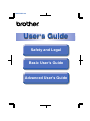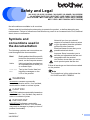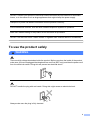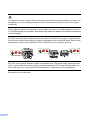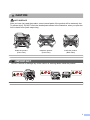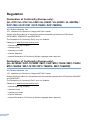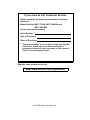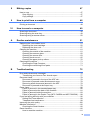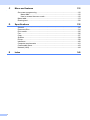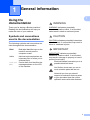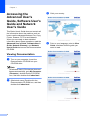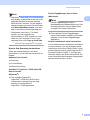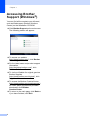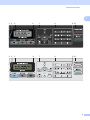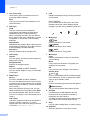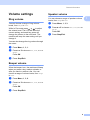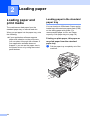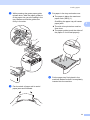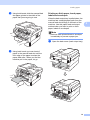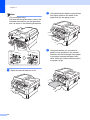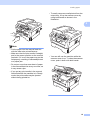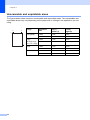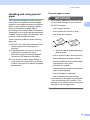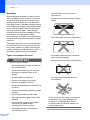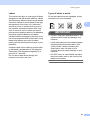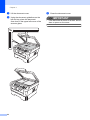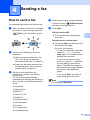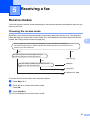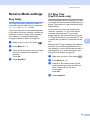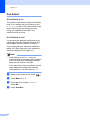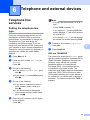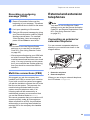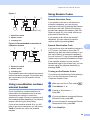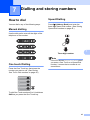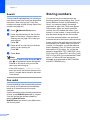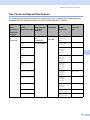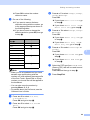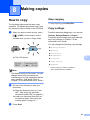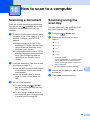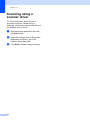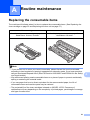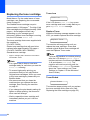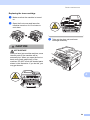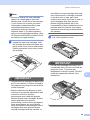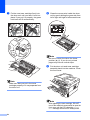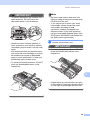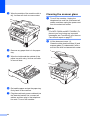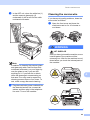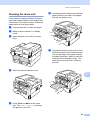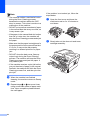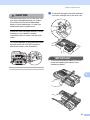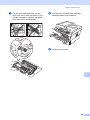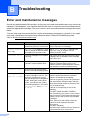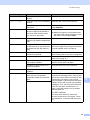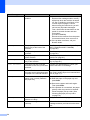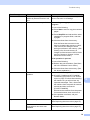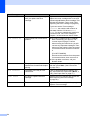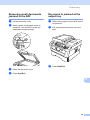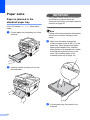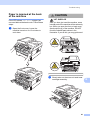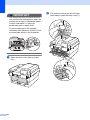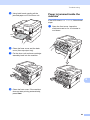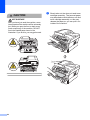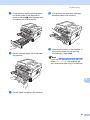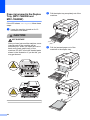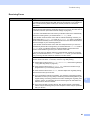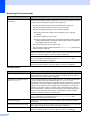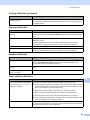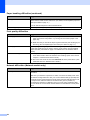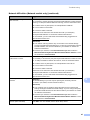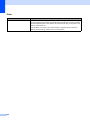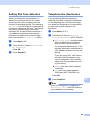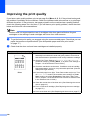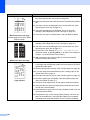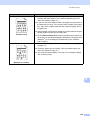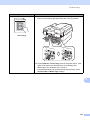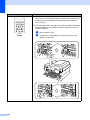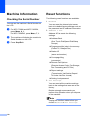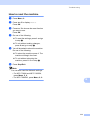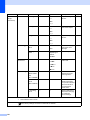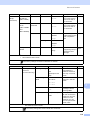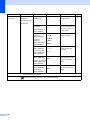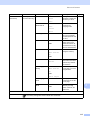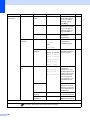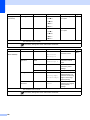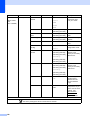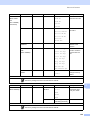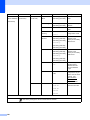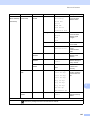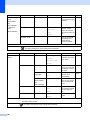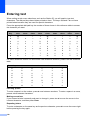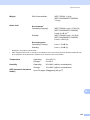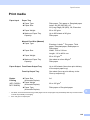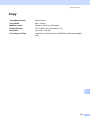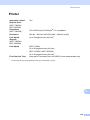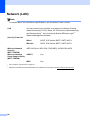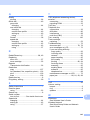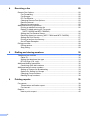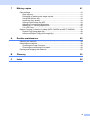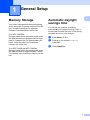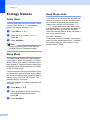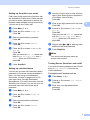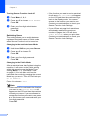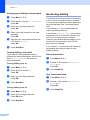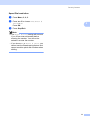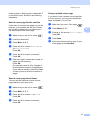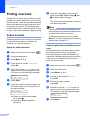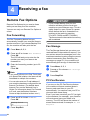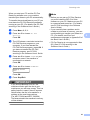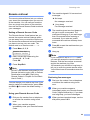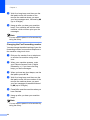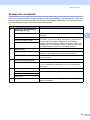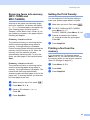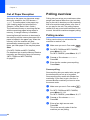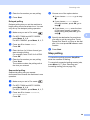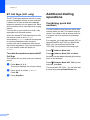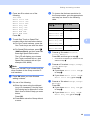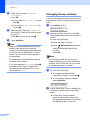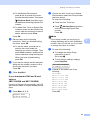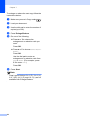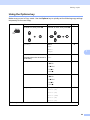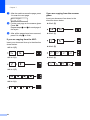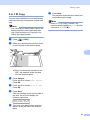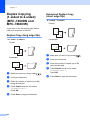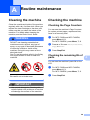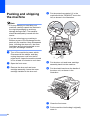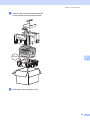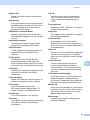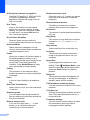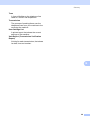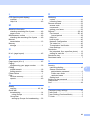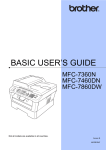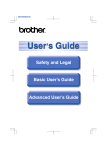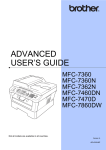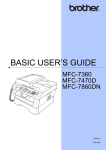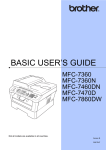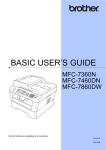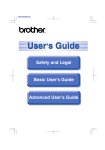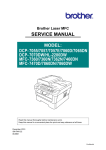Download Brother MFC-7362N User`s guide
Transcript
PANTONE2728
®
User’s Guide
Safety and Legal
Basic User’s Guide
Advanced User’s Guide
Safety and Legal
A
(HL-2130 / HL-2132 / HL-2240 / HL-2240D / HL-2242D / HL-2250DN /
HL-2270DW / DCP-7055 / DCP-7057 / DCP-7060D / DCP-7065DN /
DCP-7070DW / MFC-7360 / MFC-7362N / MFC-7360N / MFC-7460DN /
MFC-7470D / MFC-7860DN / MFC-7860DW)
Not all models are available in all countries.
Please read this booklet before attempting to operate the product, or before attempting any
maintenance. Failure to follow these instructions may result in an increased risk of fire, electrical
shock, burns or suffocation.
Symbols and
conventions used in
the documentation
The following symbols and conventions are
used throughout the documentation.
Bold
Italics
Courier
New
Bold typeface identifies specific
buttons on the product’s control
panel, on the computer screen.
Italicized typeface emphasizes
an important point or refers you
to a related topic.
Text in the Courier New font
identifies messages on the
LCD of the product.
A
Notes tell you how you should
respond to a situation that may arise
or give tips about how the operation
works with other features.
Electrical Hazard icons alert you to
possible electrical shock.
Improper Setup icons alert you to
devices and operations that are not
compatible with the product.
Hot Surface icons warn you not to
touch product parts that are hot.
Follow all warnings and instructions marked
on the product.
Note
The illustrations in this guide show the
HL-2240D and MFC-7860DW.
WARNING
WARNING indicates a potentially
hazardous situation which, if not avoided,
could result in death or serious injuries.
CAUTION
CAUTION indicates a potentially hazardous
situation which, if not avoided, may result in
minor or moderate injuries.
IMPORTANT
IMPORTANT indicates a potentially
hazardous situation which, if not avoided,
may result in damage to property or loss of
product functionality.
Version A
UK/IRE/SAF
1
Compilation and Publication
A
Under the supervision of Brother Industries, Ltd., this manual has been compiled and published,
covering the latest product descriptions and specifications.
The contents of this manual and the specifications of this product are subject to change without
notice.
Brother reserves the right to make changes without notice in the specifications and materials
contained herein and shall not be responsible for any damages (including consequential) caused
by reliance on the materials presented, including but not limited to typographical and other errors
relating to the publication.
Choosing a location
Put your product on a flat, level, stable surface that is free of vibration and shocks, such as a desk.
Put the product near a telephone socket and a standard grounded electrical socket. Choose a
location where the temperature remains between 10C and 32.5C and the humidity is between
20% to 80% (without condensation).
WARNING
DO NOT expose the product to direct sunlight, excessive heat, open flames, corrosive gasses,
moisture or dust.
DO NOT place the product near heaters, air conditioners, desk fan, refrigerators, water or
chemicals.
CAUTION
Avoid placing your product in a high-traffic area.
DO NOT put the product where the ventilation holes of the product are blocked. Keep a gap of
roughly 100 mm between the ventilation holes and the wall.
2
A
DO NOT connect your product to electrical sockets controlled by wall switches or automatic
timers, or to the same circuit as large appliances that might disrupt the power supply.
Disruption of power can delete information from the product’s memory.
Avoid interference sources, such as other cordless telephone systems or speakers.
Make sure cables leading to the product do not constitute a trip hazard.
DO NOT eat the Silica Pack. Please discard. If ingested seek medical attention immediately.
To use the product safely
A
WARNING
There are high voltage electrodes inside the product. Before you clean the inside of the product,
make sure you have unplugged the telephone line cord first (MFC only) and then the power cord
from the electrical socket. Doing this will prevent an electrical shock.
DO NOT handle the plug with wet hands. Doing this might cause an electrical shock.
Always make sure the plug is fully inserted.
3
This product must be installed near an electrical socket that is easily accessible. In case of an
emergency, you must unplug the power cord from the electrical socket to shut off the power
completely.
Plastic bags are used in the packing of your product and drum unit. Plastic bags are not toys.
To avoid the danger of suffocation, keep these bags away from babies and children and dispose
of them properly.
DO NOT use flammable substances near the product. DO NOT use any type of spray to clean
the inside or outside of the product. Doing this may cause a fire or electrical shock. See Routine
Maintenance in the User's Guide/Basic User's Guide for how to clean the product.
DO NOT use a vacuum cleaner to clean up scattered toner. Doing this might cause the toner
dust to ignite inside the vacuum cleaner, potentially starting a fire. Please carefully clean the
toner dust with a dry, lint-free soft cloth and dispose of it according to local regulations.
Be careful not to inhale toner.
4
(MFC only)
Use caution when installing or modifying telephone lines. Never touch telephone wires or
terminals that are not insulated unless the telephone line has been unplugged at the wall socket.
Never install telephone wiring during a lightning storm. Never install a telephone wall socket in
a wet location.
(MFC only)
When using your telephone equipment, basic safety precautions should always be followed to
reduce the risk of fire, electrical shock and injury to people, including the following:
1 DO NOT use this product near water, for example, near a bath tub, wash bowl, kitchen sink
or washing product, in a wet basement or near a swimming pool.
2 Avoid using this product during an electrical storm. There may be a remote risk of electric
shock from lightning.
3 DO NOT use this product to report a gas leak in the vicinity of the leak.
4 We DO NOT advise using an extension lead.
5 Never install telephone wiring during a lightning storm. Never install a telephone wall socket
in a wet location.
6 If any cables become damaged, disconnect your product, and contact your Brother dealer.
7 DO NOT place any objects on the product, or obstruct the air vents.
8 This product should be connected to an adjacent grounded AC power source within the
range indicated on the rating label. DO NOT connect it to a DC power source or inverter. If
you are not sure, contact a qualified electrician.
SAVE THESE INSTRUCTIONS
CAUTION
(MFC and DCP only)
When you move the machine, grasp the side handholds that are under the scanner. DO NOT
carry the machine by holding it at the bottom.
5
(MFC and DCP only)
Some areas of the product can cause injury if covers (shaded) are closed with force. Take care
when placing your hand in the areas shown in the illustrations.
(MFC and DCP only)
To prevent injuries, be careful not to put your fingers in the areas shown in the illustrations.
6
CAUTION
HOT SURFACE
After you have just used the product, some internal parts of the product will be extremely hot.
To prevent injury, DO NOT touch the shaded parts shown in the illustration, when you open the
front or back cover (back output tray).
Inside the product
Inside the product
Inside the product
(Front View)
(Front View)
(Back View)
IMPORTANT
DO NOT remove or damage any of the caution or warning labels inside the product.
7
Important safety instructions
1 Read all of these instructions.
2 Save these instructions for later reference.
3 Follow all warnings and instructions marked on the product.
4 Unplug this product from the wall socket before cleaning inside of the product. DO NOT use
liquid or aerosol cleaners. Use a dry, lint-free soft cloth for cleaning.
5 DO NOT place this product on an unstable cart, stand, or table. The product may fall, causing
serious damage to the product.
6 Slots and openings in the casing at the back or bottom are provided for ventilation. To ensure
reliable operation of the product and to protect it from overheating, these openings must not
be blocked or covered. The openings should never be blocked by placing the product on a bed,
sofa, rug, or other similar surface. This product should never be placed near or over a radiator
or heater. This product should never be placed in a built-in installation unless adequate
ventilation is provided.
7 This product should be connected to an AC power source within the range indicated on the
rating label. DO NOT connect it to a DC power source or inverter. If you are not sure, contact
a qualified electrician.
8 This product is equipped with a 3-wire grounded plug. This plug will only fit into a grounded
power outlet. This is a safety feature. If you are unable to insert the plug into the outlet, call
your electrician to replace your obsolete outlet. DO NOT defeat the purpose of the grounded
plug.
9 Use only the power cord supplied with this product.
10 DO NOT allow anything to rest on the power cord. DO NOT place this product where people
can walk on the cord.
11 Use the product in a well-ventilated area.
12 The power cord, including extensions, should be no longer than 16.5 feet (5 metres).
DO NOT share the same power circuit with other high powered appliances, such as an air
conditioner, copier, shredder, and so on.
13 DO NOT place anything in front of the product that will block printed pages or received faxes.
DO NOT place anything in the path of printed pages or received faxes.
14 Wait until pages have exited the product before picking them up.
15 Unplug this product from the power socket and refer all servicing to Brother Authorized Service
Personnel under the following conditions:
When the power cord is damaged or frayed.
If liquid has been spilled into the product.
If the product has been exposed to rain or water.
If the product does not operate normally when the operating instructions are followed.
Adjust only those controls that are covered by the operating instructions. Incorrect
adjustment of other controls may result in damage and will often require extensive work by
a qualified technician to restore the product to normal operation.
8
A
If the product has been dropped or the casing has been damaged.
If the product exhibits a distinct change in performance, indicating a need for service.
16 To protect your product against power surges, we recommend the use of a power protection
device (Surge Protector).
17 To reduce the risk of fire, electric shock and injury to people, note the following:
DO NOT use this product near appliances that use water, a swimming pool or in a wet
basement.
DO NOT use the product during an electrical storm (there is the remote possibility of an
electrical shock) or to report a gas leak (MFC only) in the vicinity of the leak.
DO NOT use this product in the vicinity of a gas leak.
9
Regulation
Declaration of Conformity (Europe only)
(HL-2130 / HL-2132 / HL-2240 / HL-2240D / HL-2242D / HL-2250DN /
DCP-7055 / DCP-7057 / DCP-7060D / DCP-7065DN)
A
A
We, Brother Industries, Ltd.
15-1, Naeshiro-cho, Mizuho-ku, Nagoya 467-8561 Japan
declare that this product is in compliance with the essential requirements of Directives
2004/108/EC, 2006/95/EC and 2005/32/EC.
The Declaration of Conformity (DoC) is on our Website.
Please go to http://solutions.brother.com/.
i choose region (eg. Europe)
i choose country
i choose your model
i choose “Manuals”
i choose Declaration of Conformity (Select Language when required.)
Declaration of Conformity (Europe only)
(HL-2270DW / DCP-7070DW / MFC-7360 / MFC-7362N / MFC-7360N /
MFC-7460DN / MFC-7470D / MFC-7860DN / MFC-7860DW)
A
We, Brother Industries, Ltd.
15-1, Naeshiro-cho, Mizuho-ku, Nagoya 467-8561 Japan
declare that this product is in compliance with the essential requirements of Directives 1999/5/EC
and 2005/32/EC.
The Declaration of Conformity (DoC) is on our Website.
Please go to http://solutions.brother.com/.
i choose region (eg. Europe)
i choose country
i choose your model
i choose “Manuals”
i choose Declaration of Conformity (Select Language when required.)
10
IEC60825-1:2007 Specification (For 220-240V Models Only)
A
This product is a Class 1 laser product as defined in IEC60825-1:2007 specifications. The label
shown below is attached in countries where required.
This product has a Class 3B Laser Diode which emits invisible
laser radiation in the Scanner Unit. The Scanner Unit should not
be opened under any circumstances.
CLASS 1 LASER PRODUCT
APPAREIL À LASER DE CLASSE 1
LASER KLASSE 1 PRODUKT
Internal Laser radiation
A
Wave length: 770 - 800 nm
Output: 25 mW max.
Laser Class: Class 3B
WARNING
Use of controls, adjustments or performance of procedures other than those specified in this
manual may result in hazardous radiation exposure.
Disconnect device
A
This product must be installed near an electrical socket that is easily accessible. In case of
emergencies, you must disconnect the power cord from the electrical socket to shut off power
completely.
Approval Information (MFC only)
A
THIS EQUIPMENT IS DESIGNED TO WORK WITH A TWO WIRE ANALOGUE PSTN LINE
FITTED WITH THE APPROPRIATE CONNECTOR.
Brother advises that this product may not function correctly in a country other than where it was
originally purchased, and does not offer any warranty in the event that this product is used on
public telecommunication lines in another country.
11
Wiring information (U.K. only)
A
If you need to replace the plug fuse, fit a fuse that is approved by ASTA to BS1362 with the same
rating as the original fuse.
Always replace the fuse cover. Never use a plug that does not have a cover. If in any doubt, call
a qualified electrician.
Warning -This product must be earthed.
The wires in the mains lead are coloured in line with the following code:
Green and Yellow: Earth
Blue: Neutral
Brown: Live
LAN connection (Network models only)
A
CAUTION
DO NOT connect this product to a LAN connection that is subject to over-voltages.
Radio interference
A
This product complies with EN55022 (CISPR Publication 22)/Class B.
EU Directive 2002/96/EC and EN50419
This equipment is marked with the above recycling symbol. It means that at the end of the life of
the equipment you must dispose of it separately at an appropriate collection point and not place
it in the normal domestic unsorted waste stream. This will benefit the environment for all.
(European Union only)
12
A
International ENERGY STAR® Qualification Statement
A
The purpose of the International ENERGY STAR® Program is to promote the development and
popularization of energy-efficient office equipment.
As an ENERGY STAR® Partner, Brother Industries, Ltd. has determined that this product meets
the ENERGY STAR® specifications for energy efficiency.
Trademarks
A
The Brother logo is a registered trademark of Brother Industries, Ltd.
Brother is a registered trademark of Brother Industries, Ltd.
Multi-Function Link is a registered trademark of Brother International Corporation.
Microsoft, Windows, Windows Server, Outlook and Internet Explorer are registered trademarks of
Microsoft Corporation in the United States and/or other countries.
Windows Vista is either a registered trademark or a trademark of Microsoft Corporation in the
United States and other countries.
Apple, Macintosh, Safari and TrueType are trademarks of Apple Inc., registered in the United
States and other countries.
Mac and the Mac logo are trademarks of Apple Inc., registered in the U.S. and other countries.
Linux is the registered trademark of Linus Torvalds in the U.S. and other countries.
UNIX is a registered trademark of The Open Group in the United States and other countries.
Intel, Intel Core and Pentium are trademarks of Intel Corporation in the U.S. and other countries.
AMD is a trademark of Advanced Micro Devices, Inc.
Adobe, Flash, Illustrator, PageMaker, Photoshop, PostScript and PostScript 3 are either
registered trademarks or trademarks of Adobe Systems Incorporated in the United States and/or
other countries.
Corel and CorelDRAW are trademarks or registered trademarks of Corel Corporation and/or its
subsidiaries in Canada, the United States and/or other countries.
Wi-Fi and Wi-Fi Alliance are registered trademarks of the Wi-Fi Alliance.
AOSS is a trademark of Buffalo Inc.
13
Nuance, the Nuance logo, PaperPort and ScanSoft are trademarks or registered trademarks of
Nuance Communications, Inc. or its affiliates in the United States and/or other countries.
Each company whose software titles is mentioned in this manual has a Software License
Agreement specific to its proprietary programs.
Any trade names and product names of companies appearing on Brother products, related
documents and any other materials are all trademarks or registered trademarks of those
respective companies.
14
Open Source Licensing Remarks
A
This product includes open-source software.
Please see Open Source Licensing Remarks and Copyright information on the supplied CD-ROM.
(For Windows®) “X:\License.txt” (where X is your drive letter).
(For Macintosh) Double-click the CD-ROM icon on your desktop. Then double-click the Utilities
icon. License.rtf will appear.
Copyright and License
A
©2010 Brother Industries, Ltd.
This product includes software developed by the following vendors:
©1983-1998 PACIFIC SOFTWORKS, INC.
©2010 Devicescape Software, Inc.
This product includes the “KASAGO TCP/IP” software developed by ZUKEN ELMIC, Inc.
Other Information
(MFC-7470D, MFC-7860DN and MFC-7860DW)
A
FlashFX® is a registered trademark of Datalight, Inc.
FlashFX® Copyright 1998-2010 Datalight, Inc.
U.S.Patent Office 5,860,082/6,260,156
FlashFX® Pro™ is a trademark of Datalight, Inc.
Reliance™ is a trademark of Datalight, Inc.
Datalight® is a registered trademark of Datalight, Inc.
Copyright 1989-2010 Datalight, Inc., All Rights Reserved
15
Unlawful use of copying equipment
(MFC and DCP only)
It is an offence to make reproductions of certain items or documents with the intent to commit
fraud. The following is a non-exhaustive list of documents which it may be unlawful to produce
copies of. We suggest you check with your legal adviser and/or the relevant legal authorities if in
doubt about a particular item or document:
Currency
Bonds or other certificates of indebtedness
Certificates of Deposit
Armed forces service or draft papers
Passports
Postage stamps (cancelled or uncancelled)
Immigration papers
Welfare documents
Cheques or drafts drawn by governmental agencies
Identifying badges or insignias
In addition, driving licenses and/or Certificates of Title to motor vehicles may not be copied under
certain national laws.
Copyrighted works cannot be copied lawfully, subject to the “fair dealing” exception relating to
sections of a copyrighted work. Multiple copies would indicate improper use. Works of art should
be considered the equivalent of copyrighted works.
16
A
BASIC USER’S GUIDE
MFC-7360N
MFC-7460DN
MFC-7860DW
Not all models are available in all countries.
Version A
UK/IRE/SAF
If you need to call Customer Service
Please complete the following information for future
reference:
Model Number: MFC-7360N, MFC-7460DN and
MFC-7860DW
(Circle your model number)
Serial Number: 1
Date of Purchase:
Place of Purchase:
1
The serial number is on the back of the unit. Retain
this User’s Guide with your sales receipt as a
permanent record of your purchase, in the event of
theft, fire or warranty service.
Register your product on-line at
http://www.brother.com/registration/
© 2010 Brother Industries, Ltd.
User’s Guides and where do I find it?
Which manual?
i
What’s in it?
Where is it?
Safety and Legal
Read this Guide first. Please read the Safety
Instructions before you set up your machine.
See this Guide for trademarks and legal
limitations.
Printed / In the Box
Quick Setup Guide
Follow the instructions for setting up your
machine and installing the drivers and software
for the operating system and connection type
you are using.
Basic User's Guide
Learn the basic Fax, Copy and Scan
operations and how to replace consumables.
See troubleshooting tips.
Printed / In the Box
Advanced User's
Guide
Learn more advanced operations: Fax, Copy,
security features, printing reports, and
performing routine maintenance.
PDF file /
Documentation CD-ROM /
In the Box
Software User’s
Guide
Follow these instructions for Printing,
Scanning, Network Scanning, Remote Setup,
PC-Fax, and using the Brother ControlCenter
utility.
Network Glossary
This Guide provides basic information about
advanced network features of Brother
machines along with explanations about
general networking and common terms.
Network User’s
Guide
This Guide provides useful information about
wired and wireless network settings and
security settings using the Brother machine.
You can also find supported protocol
information for your machine and detailed
troubleshooting tips.
For HUN/BUL/ROM/POL/
SVK/CZE:
PDF file /
Documentation
CD-ROM /
In the Box
Table of Contents
(BASIC USER'S GUIDE)
1
General information
1
Using the documentation ....................................................................................... 1
Symbols and conventions used in the documentation .................................... 1
Accessing the Advanced User's Guide, Software User's Guide and
Network User's Guide......................................................................................... 2
Viewing Documentation................................................................................... 2
Accessing Brother Support (Windows®)................................................................ 4
Accessing Brother Support (Macintosh) ................................................................ 5
Control panel overview .......................................................................................... 6
Volume settings ..................................................................................................... 9
Ring volume..................................................................................................... 9
Beeper volume ................................................................................................ 9
Speaker volume............................................................................................... 9
2
Loading paper
10
Loading paper and print media ............................................................................ 10
Loading paper in the standard paper tray...................................................... 10
Loading paper in the manual feed slot .......................................................... 12
Unscannable and unprintable areas.............................................................. 16
Paper settings...................................................................................................... 17
Paper Type .................................................................................................... 17
Paper Size ..................................................................................................... 17
Acceptable paper and other print media.............................................................. 17
Recommended paper and print media .......................................................... 17
Type and size of paper .................................................................................. 18
Handling and using special paper ................................................................. 19
3
Loading documents
22
How to load documents ....................................................................................... 22
Using the automatic document feeder (ADF) ................................................ 22
Using the scanner glass ................................................................................ 23
4
Sending a fax
25
How to send a fax ................................................................................................ 25
Faxing Letter size documents from the scanner glass .................................. 26
Cancelling a fax in progress .......................................................................... 26
Transmission verification report..................................................................... 26
ii
5
Receiving a fax
27
Receive modes ....................................................................................................27
Choosing the receive mode ...........................................................................27
Using receive modes ...........................................................................................28
Fax Only ........................................................................................................28
Fax/Tel...........................................................................................................28
Manual ...........................................................................................................28
External TAD .................................................................................................28
Receive Mode settings ........................................................................................29
Ring Delay .....................................................................................................29
F/T Ring Time (Fax/Tel mode only) ...............................................................29
Fax Detect .....................................................................................................30
6
Telephone and external devices
31
Telephone line services .......................................................................................31
Setting the telephone line type ......................................................................31
Connecting an external TAD................................................................................32
Connections...................................................................................................32
Recording an outgoing message (OGM) .......................................................33
Multi-line connections (PBX) .........................................................................33
External and extension telephones......................................................................33
Connecting an external or extension telephone ............................................33
Operation from external or extension telephones..........................................34
For Fax/Tel mode only...................................................................................34
Using extension telephones (U.K. only) ........................................................34
Using a non-Brother cordless external handset ............................................35
Using Remote Codes ....................................................................................35
7
Dialling and storing numbers
37
How to dial ...........................................................................................................37
Manual dialling...............................................................................................37
One touch Dialling .........................................................................................37
Speed Dialling ...............................................................................................37
Search ...........................................................................................................38
Fax redial .......................................................................................................38
Storing numbers ..................................................................................................38
One Touch and Speed Dial Options ..............................................................39
Storing a pause .............................................................................................40
Storing One Touch Dial numbers ..................................................................40
Storing Speed Dial numbers..........................................................................42
Changing One Touch and Speed Dial numbers ............................................44
Deleting One Touch and Speed Dial numbers ..............................................45
Tone or Pulse ................................................................................................46
iii
8
Making copies
47
How to copy ......................................................................................................... 47
Stop copying.................................................................................................. 47
Copy settings................................................................................................. 47
9
How to print from a computer
48
Printing a document............................................................................................. 48
10
How to scan to a computer
49
Scanning a document .......................................................................................... 49
Scanning using the scan key ............................................................................... 49
Scanning using a scanner driver ......................................................................... 50
A
Routine maintenance
51
Replacing the consumable items......................................................................... 51
Replacing the toner cartridge ........................................................................ 52
Replacing the drum unit................................................................................. 57
Cleaning the machine .......................................................................................... 61
Cleaning the outside of the machine ............................................................. 61
Cleaning the scanner glass ........................................................................... 62
Cleaning the corona wire............................................................................... 63
Cleaning the drum unit .................................................................................. 65
Cleaning the paper pick-up rollers................................................................. 70
Checking the machine ......................................................................................... 71
Checking the Page Counters......................................................................... 71
Checking the remaining life of parts .............................................................. 71
B
Troubleshooting
72
Error and maintenance messages....................................................................... 72
Transferring your faxes or Fax Journal report ............................................... 77
Document Jams................................................................................................... 78
Document is jammed in the top of the ADF unit ............................................ 78
Document is jammed under the document cover .......................................... 78
Removing small documents jammed in the ADF........................................... 79
Document is jammed at the output tray......................................................... 79
Paper Jams.......................................................................................................... 80
Paper is jammed in the standard paper tray.................................................. 80
Paper is jammed at the back of the machine ................................................ 81
Paper is jammed inside the machine............................................................. 83
Paper is jammed in the Duplex Tray (MFC-7460DN and MFC-7860DW)..... 88
If you are having difficulty with your machine ...................................................... 90
Setting Dial Tone detection ........................................................................... 99
Telephone line interference ........................................................................... 99
Improving the print quality.................................................................................. 100
Machine Information .......................................................................................... 110
Checking the Serial Number........................................................................ 110
Reset functions .................................................................................................. 110
How to reset the machine............................................................................ 111
iv
C
Menu and features
112
On-screen programming....................................................................................112
Menu table ...................................................................................................112
How to access the menu mode ...................................................................112
Menu table .........................................................................................................113
Entering text.......................................................................................................130
D
Specifications
132
General ..............................................................................................................132
Document Size ..................................................................................................134
Print media.........................................................................................................135
Fax.....................................................................................................................136
Copy ..................................................................................................................137
Scanner .............................................................................................................138
Printer ................................................................................................................139
Interfaces ...........................................................................................................140
Computer requirements ....................................................................................141
Consumable items .............................................................................................143
Network (LAN) ...................................................................................................144
E
v
Index
145
Table of Contents
(ADVANCED USER’S GUIDE)
The Advanced User's Guide explains the following features and operations. You can view the
Advanced User's Guide on the Documentation CD-ROM.
1
General Setup
5
Dialling and storing numbers
Memory storage
Telephone line services
Automatic daylight savings time
Additional dialling operations
Ecology features
Additional ways to store numbers
Toner Settings
LCD Contrast
6
Printing reports
Fax reports
Mode Timer
Reports
2
Security features
Security
7
Making copies
Copy settings
3
Sending a fax
Duplex Copying (1-sided to 2-sided)
(MFC-7460DN and MFC-7860DW)
Additional sending options
Additional sending operations
A
Polling overview
4
Cleaning the machine
Checking the machine
Receiving a fax
Packing and shipping the machine
Remote Fax Options
Additional receiving operations
Routine maintenance
B
Glossary
C
Index
Polling overview
vi
vii
1
General information
Using the
documentation
1
1
The following symbols and conventions are
used throughout the documentation.
Bold
Bold style identifies keys on the
machine control panel or
computer screen.
Italics
Italicized style emphasizes an
important point or refers you to
a related topic.
Courier
New
Courier New font identifies the
messages shown on the LCD
of the machine.
WARNING
WARNING indicates a potentially
hazardous situation which, if not avoided,
could result in death or serious injuries.
Thank you for buying a Brother machine!
Reading the documentation will help you
make the most of your machine.
Symbols and conventions
used in the documentation
1
CAUTION
1
CAUTION indicates a potentially hazardous
situation which, if not avoided, may result in
minor or moderate injuries.
IMPORTANT
IMPORTANT indicates a potentially
hazardous situation which, if not avoided,
may result in damage to property or loss of
product functionality.
Electrical Hazard icons alert you to a
possible electrical shock.
Hot Surface icons warn you not to
touch machine parts that are hot.
Notes tell you how you should
respond to a situation that may arise
or give tips about how the current
operation works with other features.
1
Chapter 1
Accessing the
Advanced User's
Guide, Software User's
Guide and Network
User's Guide
a
Turn on your computer. Insert the
Documentation CD-ROM into your
CD-ROM drive.
Note
(Windows® users) If the screen does not
appear automatically, go to My Computer
(Computer), double-click the CD-ROM
icon, and then double-click index.html.
b
2
(Macintosh users) Double-click the
Documentation CD-ROM icon, and then
double-click index.html.
Click your country.
d
Point to your language, point to View
Guide, and then click the guide you
want to read.
1
This Basic User's Guide does not contain all
the information about the machine such as
how to use the advanced features Fax, Copy,
Printer, Scanner, PC-Fax and Network.
When you are ready to learn detailed
information about these operations, read the
Advanced User's Guide, Software User's
Guide, Network Glossary, and Network
User's Guide that are on the Documentation
CD-ROM.
Viewing Documentation
c
1
General information
Presto! PageManager User’s Guide
Note
(Macintosh)
• (Windows® users only) Your web browser
may display a yellow bar at the top of the
page that contains a security warning
about Active X controls. For the page to
display correctly you must click on the bar,
click Allow Blocked Content, then click
Yes in the Security Warning dialog box.
Presto! PageManager must be
downloaded and installed before use. See
Accessing Brother Support (Macintosh)
on page 5 for further instructions.
• (Windows® users only) 1 For faster
access, you can copy all user
documentation in PDF format to a local
folder on your computer. Point to your
language, then click Copy to local disk.
1
The complete Presto! PageManager
User’s Guide can be viewed from the Help
selection in the Presto! PageManager
application.
How to find Network setup instructions
Microsoft® Internet Explorer® 6.0 or greater.
How to find Scanning instructions
There are several ways you can scan
documents. You can find the instructions as
follows:
Software User's Guide
1
Note
1
Your machine can be connected to a wireless
or wired network. You can find basic setup
instructions in the Quick Setup Guide. If your
wireless access point or router supports Wi-Fi
Protected Setup or AOSS™, you can also
follow the steps in the Quick Setup Guide. For
more information about network setup please
see the Network User's Guide.
Scanning
ControlCenter
Network Scanning
ScanSoft™ PaperPort™12SE with OCR
How-to-Guides
(Windows®)
The complete ScanSoft™
PaperPort™12SE with OCR How-toGuides can be viewed from the Help
selection in the ScanSoft™
PaperPort™12SE application.
3
Chapter 1
Accessing Brother
Support (Windows®)
You can find all the contacts you will need,
such as Web support (Brother Solutions
Center) on the Installation CD-ROM.
Click Brother Support on the main menu.
The following screen will appear:
To access our website
(http://www.brother.com/), click Brother
Home Page.
For the latest news and product support
information
(http://solutions.brother.com/), click
Brother Solutions Center.
To visit our Website for original genuine
Brother Supplies
(http://www.brother.com/original/), click
Supplies Information.
To access the Brother CreativeCenter
(http://www.brother.com/creativecenter/)
for FREE photo projects and printable
downloads, click Brother
CreativeCenter.
To return to the main page, click Back or
if you have finished, click Exit.
4
1
General information
Accessing Brother
Support (Macintosh)
1
1
You can find all the contacts you will need,
such as Web support (Brother Solutions
Center) on the Installation CD-ROM.
Double-click the Brother Support icon.
The following screen will appear:
To download and install Presto!
PageManager, click Presto!
PageManager.
To register your machine from the Brother
Product Register Page
(http://www.brother.com/registration/),
click On-Line Registration.
For the latest news and product support
information
(http://solutions.brother.com/), click
Brother Solutions Center.
To visit our website for original Brother
Supplies
(http://www.brother.com/original/), click
Supplies Information.
5
Chapter 1
Control panel overview
1
MFC-7460DN and MFC-7860DW have the same keys.
1
2
3 4
5
6
1
5
2
6
3
7
4
8
MFC-7360N
1
6
2
3 4
5
6
General information
1
3 4
5
6
7
8
9 10
3 4
5
6
7
8
9 10
7
Chapter 1
1
2
One Touch keys
These 4 keys give you instant access to 8
previously stored numbers.
Shift
Lets you access One Touch numbers 5 to 8
when held down.
FAX keys:
Tel/R
This key is used to have a telephone
conversation after picking up the external
handset during the F/T fast double-ring.
When connected to a PBX, you can use this
key to gain access to an outside line, to recall
an operator, or to transfer a call to another
extension.
Redial/Pause
Redials the last number called. It also inserts a
pause when programming quick dial numbers
or when dialling a number manually.
Resolution
Sets the resolution when sending a fax.
3
COPY keys:
Options
You can quickly and easily choose temporary
settings for copying.
Enlarge/Reduce
Reduces or enlarges copies.
Duplex
(For MFC-7460DN and MFC-7860DW)
You can choose Duplex to copy on both sides
of the paper.
4
PRINT keys:
Secure
(For MFC-7460DN and MFC-7860DW)
You can print data saved in the memory when
you enter your four-digit password. (For details
about using the Secure key, see the Software
User's Guide.)
When using Secure Function Lock, you can
switch restricted users by holding down Shift
as you press Secure. (See Secure Function
Lock 2.0 in Chapter 2 of the Advanced User's
Guide.)
Job Cancel
Cancels a programmed print job and clears it
from the machine’s memory. To cancel
multiple print jobs, hold down this key until the
LCD shows Job Cancel (All).
8
5
LCD
Displays messages to help you set up and use
your machine.
(MFC-7860DW)
In FAX mode and SCAN mode a four level
indicator shows the current wireless signal
strength if you are using a wireless connection.
0
6
Max
Mode keys:
FAX
Puts the machine in Fax mode.
SCAN
Puts the machine in Scan mode.
COPY
Puts the machine in Copy mode.
7
Menu keys:
Clear
Deletes entered data or lets you cancel the
current setting.
Menu
Lets you access the Menu to program your
settings in this machine.
OK
Lets you store your settings in the machine.
Volume keys:
d or c
Press to scroll backwards or forwards through
menu selections. Press to change the volume
when in fax or standby mode.
a or b
Press to scroll through the menus and options.
Address Book
Let you access speed dial numbers directly.
8
9
Dial pad
Use these keys to dial telephone and fax
numbers and as a keyboard for entering
information into the machine.
The # key temporarily switches the dialling mode
from Pulse to Tone during a telephone call.
Start
Lets you start sending faxes or making copies.
10 Stop/Exit
Stops an operation or exits from a menu.
General information
Volume settings
Ring volume
1
1
Speaker volume
While in Fax mode press
or
to adjust
the volume level. The LCD will show the
current setting, and each key press will
change the volume to the next level. The
machine will keep the new setting until you
change it.
1
You can choose a range of speaker volume
levels, from High to Off.
a
b
You can choose a range of ring volume
levels, from High to Off.
1
c
Press Menu, 1, 3, 3.
Press a or b to choose Off, Low, Med or
High.
Press OK.
Press Stop/Exit.
You can also change the ring volume through
the menu:
a
b
c
Press Menu, 1, 3, 1.
Press a or b to choose Off, Low, Med or
High.
Press OK.
Press Stop/Exit.
Beeper volume
1
When the beeper is on, the machine will beep
when you press a key, make a mistake, or
after you send or receive a fax. You can
choose a range of volume levels, from High
to Off.
a
b
c
Press Menu, 1, 3, 2.
Press a or b to choose Off, Low, Med or
High.
Press OK.
Press Stop/Exit.
9
2
Loading paper
Loading paper and
print media
The machine can feed paper from the
standard paper tray or manual feed slot.
When you put paper into the paper tray, note
the following:
If your application software supports
paper size selection on the print menu,
you can select it through the software. If
your application software does not
support it, you can set the paper size in
the printer driver or by using the control
panel buttons.
10
2
Loading paper in the standard
paper tray
2
2
You can load up to 250 sheets. Paper can be
loaded up to the maximum paper mark (b b b)
on the sliding paper with guide. (For
recommended paper to use, see Paper
capacity of the paper trays on page 18.)
Printing on plain paper, thin paper or
recycled paper from the standard
paper tray
a
Pull the paper tray completely out of the
machine.
2
Loading paper
b
While pressing the green paper-guide
release lever, slide the paper guides to
fit the paper size you are loading in the
tray. Make sure that the guides are
firmly in the slots.
d
Put paper in the tray and make sure:
The paper is below the maximum
paper mark (b b b) (1).
Overfilling the paper tray will cause
paper jams.
The side to be printed on must be
face down.
The paper guides touch the sides of
the paper so it will feed properly.
1
e
c
Put the paper tray firmly back in the
machine. Make sure that it is completely
inserted into the machine.
Fan the stack of paper well to avoid
paper jams and misfeeds.
11
2
Chapter 2
f
Printing on plain paper, thin paper or
recycled paper from the manual feed
slot
Unfold the support flap (1) to prevent
paper from sliding off the face-down
output tray.
a
Unfold the support flap (1) to prevent
paper from sliding off the face-down
output tray, or remove each page as
soon as it comes out of the machine.
1
1
1
Loading paper in the manual
feed slot
You can load envelopes and special print
media one at a time into this slot. Use the
manual feed slot to print or copy on labels,
envelopes or thicker paper.
Note
The machine automatically turns on the
Manual Feed mode when you put paper in
the manual feed slot.
12
2
1
b
Open the manual feed slot cover.
2
Loading paper
c
Using both hands, slide the manual feed
slot paper guides to the width of the
paper that you are going to use.
Printing on thick paper, bond paper,
labels and envelopes
2
When the back output tray is pulled down, the
machine has a straight paper path from the
manual feed slot through to the back of the
machine. Use this paper feed and output
method when you want to print on thick
paper, labels or envelopes.
Note
Remove each printed sheet or envelope
immediately to prevent a paper jam.
a
d
Open the back cover (back output tray).
Using both hands, put one sheet of
paper in the manual feed slot until the
front edge of the paper touches the
paper feed roller. When you feel the
machine pull in the paper, let go.
13
2
Chapter 2
Note
c
Using both hands, slide the manual feed
slot paper guides to the width of the
paper that you are going to use.
d
Using both hands, put one sheet of
paper or one envelope in the manual
feed slot until the front edge of the paper
or envelope touches the paper feed
roller. When you feel the machine pull in
the paper, let go.
<For envelopes only>
Pull down the two green levers, one on the
left-hand side and one on the right-hand
side, as shown in the following illustration.
b
14
Open the manual feed slot cover.
Loading paper
• To easily remove a small printout from the
output tray, lift up the scanner cover by
using both hands as shown in the
illustration.
2
Note
• Put the paper into the manual feed slot
with the side to be printed face up.
• Make sure that the print media is straight
and in the correct position on the manual
feed slot. If it is not, the paper may not be
fed properly, resulting in a skewed printout
or a paper jam.
• You can still use the machine while the
scanner cover is up. To close the scanner
cover, push it down with both hands.
• Do not put more than one sheet of paper
in the manual feed slot at any one time, as
it may cause a jam.
• If you put any print media in the manual
feed slot before the machine is in Ready
mode, the print media may be ejected
without being printed on.
15
Chapter 2
Unscannable and unprintable areas
2
The figures below show maximum unscannable and unprintable areas. The unscannable and
unprintable areas may vary depending on the paper size or settings in the application you are
using.
Usage
2
2
1
Fax (Send)
Left (2)
Bottom (1)
Right (2)
Letter
3 mm
4 mm
3 mm
3 mm
Letter
4 mm
4 mm
A4
*a single copy
or a 1 in 1 copy
4 mm
4 mm
Scan
Letter
3 mm
3 mm
A4
3 mm
3 mm
Letter
6 mm
6 mm
A4
6 mm
6 mm
Print
16
Top (1)
A4
Copy
1
Document
Size
Loading paper
Paper settings
Paper Type
2
c
Print quality may vary according to the type of
paper you are using.
Press a or b to choose Thin, Plain,
Thick, Thicker, Recycled Paper or
Label.
Press OK.
When you change the size of paper in the
tray, you will also need to change the setting
for paper size at the same time so your
machine can fit the document or an incoming
fax on the page.
a
b
c
For best results, follow the instructions below:
DO NOT put different types of paper in the
paper tray at the same time because it
may cause paper jams or misfeeds.
Press Stop/Exit.
You can use several different sizes of paper
for printing copies: A4, Letter, Executive, A5,
A5 L, A6, B5, or B6 and for printing faxes: A4
or Letter.
Press Menu, 1, 2, 2.
Press a or b to choose A4, Letter,
Executive, A5, A5 L, A6, B5, or B6.
Press OK.
2
You can use the following types of print
media: thin paper, plain paper, thick paper,
bond paper, recycled paper, labels or
envelopes.
Press Menu, 1, 2, 1.
Paper Size
2
2
Set up the machine for the type of paper you
are using. This will give you the best print
quality.
a
b
Acceptable paper and
other print media
2
For correct printing, you must choose the
same paper size from your software
application as the paper in the tray.
Avoid touching the printed surface of the
paper immediately after printing.
Before you buy a lot of paper, test a small
quantity to make sure the paper is
suitable.
Recommended paper and
print media
2
Paper Type
Item
Plain paper
Xerox Premier TCF 80 g/m2
Xerox Business 80 g/m2
Recycled Paper
Xerox Recycled Supreme
80 g/m2
Press Stop/Exit.
Labels
Avery laser label L7163
Envelope
Antalis River series (DL)
17
Chapter 2
Type and size of paper
2
The machine loads paper from the installed
standard paper tray or manual feed slot.
The name for the paper trays in the
printer driver in this Guide are as
follows:
Tray and optional unit
Name
Standard paper tray
Tray 1
Manual feed slot
Manual
Paper capacity of the paper trays
2
Paper size
Paper types
No. of sheets
Paper Tray
(Tray 1)
A4, Letter, B5,
Executive, A5,
A5 (Long Edge), A6, B6
Plain paper, Thin paper
and Recycled paper
up to 250 [80 g/m2]
Manual feed slot
(Manual)
Width: 76.2 to 216 mm
Plain paper, Thin paper,
Thick paper,
Length: 116 to 406.4 mm
Bond paper,
Recycled paper,
Envelopes and Labels
Single sheet
[80 g/m2]
Recommended paper specifications
The following paper specifications are suitable for this machine.
Basis weight
75-90 g/m2
Thickness
80-110 m
Roughness
Higher than 20 sec.
Stiffness
90-150 cm3/100
Grain direction
Long grain
Volume resistivity
10e9-10e11 ohm
Surface resistivity
10e9-10e12 ohm-cm
Filler
CaCO3 (Neutral)
Ash content
Below 23 wt%
Brightness
Higher than 80%
Opacity
Higher than 85%
Use paper made for plain paper copying.
Use paper that is 75 to 90 g/m2.
Use long grain paper with a neutral Ph value, and a moisture content of approx. 5%.
This machine can use recycled paper that meets DIN 19309 specifications.
18
2
2
Loading paper
Handling and using special
paper
The machine is designed to work well with
most types of xerographic and bond paper.
However, some paper variables may have an
effect on print quality or handling reliability.
Always test samples of paper before
purchasing to ensure desirable performance.
Store paper in its original packaging and keep
it sealed. Keep the paper flat and away from
moisture, direct sunlight and heat.
Types of paper to avoid
IMPORTANT
2
Some types of paper may not perform well
or may cause damage to your machine.
DO NOT use paper:
• that is highly textured
• that is extremely smooth or shiny
• that is curled or warped
Some important guidelines when selecting
paper are:
DO NOT use inkjet paper because it may
cause a paper jam or damage your
machine.
Preprinted paper must use ink that can
withstand the temperature of the
machine’s fusing process 392 degrees
Fahrenheit (200 degrees centigrade).
If you use bond paper, paper having a
rough surface or paper that is wrinkled or
creased, the paper may exhibit degraded
performance.
2
1
1
1
A curl of 2 mm or greater may cause
jams to occur.
• that is coated or has a chemical finish
• that is damaged, creased or folded
• that exceeds the recommended weight
specification in this guide
• with tabs and staples
• with letterheads using low temperature
dyes or thermography
• that is multipart or carbonless
• that is designed for inkjet printing
If you use any of the types of paper listed
, they may damage your machine. This
damage is not covered under any Brother
warranty or service agreement.
19
2
Chapter 2
Envelopes
2
Most envelopes designed for laser printers
will be suitable for your machine. However,
some envelopes may have feed and printquality problems because of the way they
have been made. A suitable envelope should
have edges with straight, well-creased folds
and the leading edge should not be thicker
than two sheets of paper. The envelope
should lie flat and not be of baggy or flimsy
construction. You should buy quality
envelopes from a supplier who understands
that you will be using the envelopes in a laser
machine.
• with windows, holes, cut-outs or
perforations
• with glue on surface as shown in figure
below
• with double flaps as shown in figure below
Envelopes can be fed from the manual feed
slot one at a time. We recommend that you
print a test envelope to make sure the print
results are what you want before you print or
purchase a large quantity of envelopes.
Types of envelopes to avoid
IMPORTANT
2
• with sealing flaps that are not folded
down when purchased
• with sealing flaps as shown in figure below
DO NOT use envelopes:
• that are damaged, curled, wrinkled or
an unusual shape
• that are extremely shiny or textured
• with clasps, staples, snaps or tie
strings
• with self-adhesive closures
• that are of a baggy construction
• with each side folded as shown in
figure below
• that are not sharply creased
• that are embossed (have raised writing
on them)
• that were previously printed by a laser
machine
• that are pre-printed on the inside
• that cannot be arranged neatly when
stacked
• that are made of paper that weighs
more than the paper weight
specifications for the machine
• with edges that are not straight or
consistently square
20
If you use any of the types of envelopes
listed above, they may damage your
machine. This damage may not be
covered under any Brother warranty or
service agreement.
Loading paper
Labels
The machine will print on most types of labels
designed for use with a laser machine. Labels
should have an adhesive that is acrylic-based
since this material is more stable at the high
temperatures in the fuser unit. Adhesives
should not come in contact with any part of
the machine, because the label stock may
stick to the drum unit or rollers and cause
jams and print quality problems. No adhesive
should be exposed between the labels.
Labels should be arranged so that they cover
the entire length and width of the sheet. Using
labels with spaces may result in labels
peeling off and causing serious jams or print
problems.
All labels used in this machine must be able
to withstand a temperature of 392 degrees
Fahrenheit (200 degrees centigrade) for a
period of 0.1 seconds.
Do not feed a label sheet through the
machine more than one time.
2
Types of labels to avoid
2
Do not use labels that are damaged, curled,
wrinkled or an unusual shape.
2
IMPORTANT
• DO NOT feed part used label sheets. The
exposed carrier sheet will damage your
machine.
• Label sheets should not exceed the paper
weight specifications described in this
User’s Guide. Labels exceeding this
specification may not feed or print
correctly and may cause damage to your
machine.
• DO NOT reuse or insert labels that have
previously been used or are missing few
labels on the sheet.
21
3
Loading documents
How to load
documents
Note
3
You can send a fax, make copies, and scan
from the ADF (Automatic Document Feeder)
and the scanner glass.
Using the automatic
document feeder (ADF)
Length:
147.3 to 355.6 mm
Width:
147.3 to 215.9 mm
Weight:
64 to 90 g/m2
• To scan documents that are not suitable
for the ADF, see Using the scanner glass
on page 23.
• It is easier to use the ADF if you are
loading a multiple page document.
• Make sure documents with correction fluid
or written with ink are completely dry.
3
How to load documents
The ADF can hold up to 35 pages and feeds
each sheet individually. Use standard
80 g/m2 paper and always fan the pages
before putting them in the ADF.
Document Sizes Supported
a
(2)
3
(1)
• DO NOT use paper that is curled,
wrinkled, folded, ripped, stapled, paperclipped, pasted or taped.
• DO NOT use cardboard, newspaper or
fabric.
22
3
Lift up and unfold the ADF document
output support flap (1). Unfold the ADF
document support (2).
IMPORTANT
• To avoid damaging your machine while
using the ADF, DO NOT pull on the
document while it is feeding.
3
b
Fan the pages well.
Loading documents
c
Stagger the pages of your document
face up top edge first, in the ADF until
the LCD display message changes and
you feel it touch the feed rollers.
Using the scanner glass
3
You can use the scanner glass to fax, copy or
scan pages of a book one page at a time.
Document Sizes Supported
1
Length:
Up to 297 mm
Width:
Up to 215.9 mm
Weight:
Up to 2 kg
3
3
IMPORTANT
DO NOT leave thick documents on the
scanner glass. If you do this, the ADF may
jam.'
d
Adjust the paper guides (1) to fit the
width of your document.
IMPORTANT
To avoid damaging your machine while
using the ADF, DO NOT pull on the
document while it is feeding.
How to load documents
3
Note
To use the scanner glass, the ADF must
be empty.
23
Chapter 3
a
b
24
Lift the document cover.
Using the document guidelines on the
left and top, place the document
face down in the upper left corner of the
scanner glass.
c
Close the document cover.
IMPORTANT
If the document is a book or is thick, do not
slam or press on the cover.
4
Sending a fax
How to send a fax
4
4
d
a One touch key or
(Address Book)
and enter three-digit number.
The following steps show how to send a fax.
a
When you want to send a fax, or change
fax send or receive settings, press the
(FAX) key to illuminate it in blue.
Enter the fax number using the dial pad,
e
Press Start.
Faxing from the ADF
4
The machine starts scanning the
document.
Faxing from the scanner glass
If you press Start, the machine starts
scanning the first page.
Do one of the following:
b
Do one of the following to load your
document:
Place the document face up in the
ADF. (See Using the automatic
document feeder (ADF) on page 22.)
Load your document face down on
the scanner glass. (See Using the
scanner glass on page 23.)
c
Set the scanner glass size, fax
resolution or contrast if you want to
change them.
For more advanced fax sending
operations and settings, see Sending a
fax in Chapter 3 of the Advanced User's
Guide:
• To send a single page, press 2 to
choose No (Send) (or press
Start again). The machine starts
sending the document.
• To send more than one page,
press 1 to choose Yes and place
the next page on the scanner
glass. Press OK. The machine
starts scanning the page. (Repeat
this step for each additional
page.)
If you press Start, the machine
starts sending the document.
Note
To cancel, press Stop/Exit.
Broadcast
Delayed Fax
Batch TX
Real Time TX
Polled TX
Overseas Mode
Fax Resolution
Contrast
Coverpg Setup
Coverpage Note
25
Chapter 4
Faxing Letter size documents
from the scanner glass
4
When faxing Letter size documents, you will
need to set the scan glass size to Letter;
otherwise, a portion of your faxes will be
missing.
a
Make sure you are in Fax mode
b
(MFC-7360N)
Press Menu, 1, 7.
(MFC-7460DN and MFC-7860DW)
Press Menu, 1, 7, 1.
c
Press a or b to choose Letter.
Press OK.
d
Press Stop/Exit.
Press Stop/Exit to cancel the fax. If you
press Stop/Exit while the machine is dialling
or sending, the LCD will show as below:
Dialling #XXX
1.Clear 2.Exit
Sending #XXX
1.Clear 2.Exit
Press 1 to cancel the fax.
You can use the Transmission Verification
Report as proof that you sent a fax. This
report lists the receiving party’s name or fax
number, the time and date of transmission,
duration of transmission, number of pages
sent, and whether or not the transmission
was successful.
.
Cancelling a fax in progress
Transmission verification
report
There are several settings available for the
Transmission Verification Report:
On: Prints a report after every fax you
send.
On+Image: Prints a report after every fax
you send. A portion of the fax’s first page
appears on the report.
4
Off: Prints a report if your fax is
unsuccessful due to a transmission error.
Off is the default setting.
Off+Image: Prints a report if your fax is
unsuccessful due to a transmission error.
A portion of the fax’s first page appears on
the report.
a
b
c
Press Menu, 2, 4, 1.
Press a or b to choose On, On+Image,
Off or Off+Image.
Press OK.
Press Stop/Exit.
Note
• If you choose On+Image or Off+Image,
the image will only appear on the
Transmission Verification Report if Real
Time Transmission is set to Off. (See
Real Time Transmission in Chapter 3 of
the Advanced User's Guide.)
• If your transmission is successful, OK will
appear next to RESULT on the
Transmission Verification Report. If
transmission is not successful, ERROR will
appear next to RESULT.
26
4
5
Receiving a fax
5
Receive modes
5
You must choose a receive mode depending on the external devices and telephone services you
have on your line.
Choosing the receive mode
5
By default, your machine will automatically receive any faxes that are sent to it. The diagrams
below will help you choose the correct mode. (For more detailed information about the receive
modes, see Using receive modes on page 28.)
5
Do you want to use the telephone features of your machine (if available) or
an external telephone or external telephone answering device connected on the
same line as the machine?
Yes
No
Are you using the voice message function of
an external telephone answering device?
Fax Only
No
Do you want the machine to answer fax and
telephone calls automatically?
No
Yes
Yes
Manual
Fax/Tel
External TAD
To set the receive mode follow the instructions below.
a
b
c
Press Menu, 0, 1.
Press a or b to choose the receive mode.
Press OK.
Press Stop/Exit.
The LCD will display the current receive mode.
27
Chapter 5
Using receive modes
5
External TAD
External TAD mode lets an external
answering device manage your incoming
calls. Incoming calls will be dealt with in the
following ways:
Some receive modes answer automatically
(Fax Only and Fax/Tel). You may want to
change the Ring Delay before using these
modes. (See Ring Delay on page 29.)
Faxes will be automatically received.
Fax Only
5
Fax Only mode will automatically answer
every call as a fax.
Fax/Tel
(For more information, see Connecting an
external TAD on page 32.)
5
Fax/Tel mode helps you automatically
manage incoming calls, by recognising
whether they are fax or voice calls and
dealing with them in one of the following
ways:
Faxes will be automatically received.
Voice calls will start the F/T ring to tell you
to pick up the line. The F/T ring is a fast
double ring made by your machine.
(Also see Ring Delay on page 29 and F/T
Ring Time (Fax/Tel mode only) on page 29.)
Manual
Manual mode turns off all automatic
answering functions unless you are using the
BT Call Sign 1 feature.
1
BT Call Sign is for U.K. only.
To receive a fax in Manual mode lift the
handset of the external telephone. When you
hear fax tones (short repeating beeps), press
Start, and then press 2 to receive a fax. You
can also use the Fax Detect feature to receive
faxes by lifting a handset on the same line as
the machine.
(Also see Fax Detect on page 30.)
28
Voice callers can record a message on the
external TAD.
5
5
Receiving a fax
Receive Mode settings
Ring Delay
5
The Ring Delay setting sets the number of
times the machine rings before it answers in
Fax Only and Fax/Tel modes.
If you have external or extension telephones
on the same line as the machine, choose the
maximum number of rings. (See Operation
from external or extension telephones
on page 34 and Fax Detect on page 30.)
a
Make sure you are in Fax mode
b
c
Press Menu, 2, 1, 1.
d
.
Press a or b to choose how many times
the line rings before the machine
answers.
Press OK.
Press Stop/Exit.
5
F/T Ring Time
(Fax/Tel mode only)
5
When somebody calls your machine, you and
your caller will hear the normal telephone ring
sound. The number of rings is set by the Ring
Delay setting.
If the call is a fax, then your machine will
receive it; however, if it is a voice call the
machine will sound the F/T ring (a fast
double-ring) for the time you have set in the
F/T Ring Time setting. If you hear the F/T ring
it means that you have a voice caller on the
line.
Because the F/T ring is made by the machine,
extension and external telephones will not
ring; however, you can still answer the call on
any telephone. (For more information, see
Using Remote Codes on page 35.)
a
Make sure you are in Fax mode
b
c
Press Menu, 2, 1, 2.
d
Press Stop/Exit.
.
Press a or b to choose how long the
machine will ring to alert you that you
have a voice call (20, 30, 40 or
70 seconds).
Press OK.
29
5
Chapter 5
Fax Detect
5
If Fax Detect is On:
5
The machine can receive a fax automatically,
even if you answer the call. When you see
Receiving on the LCD or hear a click on the
phone line through the handset you are
using, just replace the handset. Your
machine will do the rest.
If Fax Detect is Off:
5
If you are at the machine and answer a fax
call first by lifting the external handset, then
press Start, and then press 2 to receive.
If you answered at an extension telephone
press l51. (See Operation from external or
extension telephones on page 34.)
Note
• If this feature is set to On, but your
machine does not connect a fax call when
you lift an extension telephone handset,
press the fax receive code l51.
• If you send faxes from a computer on the
same telephone line and the machine
intercepts them, set Fax Detect to Off.
a
Make sure you are in Fax mode
b
c
Press Menu, 2, 1, 3.
d
30
Press a or b to choose On or Off.
Press OK.
Press Stop/Exit.
.
6
Telephone and external devices
Telephone line
services
Setting the telephone line
type
If you are connecting the machine to a line
that features a PBX or ISDN to send and
receive faxes, it is necessary to change the
Telephone Line Type accordingly by
completing the following steps. If you are
using a line that features a PBX, you can set
your machine so that it always accesses the
outside line (using the prefix you entered), or
accesses the outside line when Tel/R is
pressed.
a
b
c
Press Menu, 0, 6.
Press a or b to choose PBX, ISDN (or
Normal).
Press OK.
Do one of the following:
If you chose ISDN or Normal, go to
step g.
If you chose PBX, press OK and go to
step d.
d
Do one of the following:
6
Note
• You can use the numbers 0 to 9, #, l
and !.
6
(Press Tel/R to display “!”.)
• If you choose On, pressing Tel/R (the
screen displays “!”.) will let you access
an outside line.
6
• If you choose Always, you can access
an outside line without pressing Tel/R.
f
g
Press a or b to choose On or Always.
Press OK.
6
Press Stop/Exit.
PBX and TRANSFER
6
The machine is initially set to Normal, which
lets the machine connect to a standard PSTN
(Public Switched Telephone Network) line.
However, many offices use a central
telephone system or Private Branch
Exchange (PBX). Your machine can be
connected to most types of PBX. The
machine’s recall feature supports timed break
recall only (TBR). TBR will work with most
PBX systems allowing you to gain access to
an outside line, or transfer calls to another
extension. The feature works when Tel/R is
pressed.
If you want to change the current
prefix number, press 1 and go to
step e.
If you do not want to change the
current prefix number, press 2 and
go to step g.
e
Enter the prefix number (up to 5 digits)
on the dial pad.
Press OK.
31
Chapter 6
Connecting an external
TAD
You can connect an external Telephone
Answering Device (TAD) to the same line as
your machine. When the TAD answers a call,
your machine will “listen” for the CNG (fax
calling) tones sent by a sending fax machine.
If it hears them it will take over the call and
receive the fax. If it does not hear them, it will
let your TAD take a voice message and the
display will show Telephone.
The external TAD must answer within four
rings (we recommend you set it to two rings).
This is because your machine cannot hear
the CNG tones until the external TAD has
picked up the call. The sending machine will
send CNG tones for only eight to ten seconds
longer. We do not recommend using the toll
saver feature on your external TAD if it needs
more than four rings to activate it.
Note
If you have problems receiving faxes,
reduce the ring delay setting on your
external TAD.
32
Connections
6
6
The external TAD must be connected as
shown in the illustration below.
1
1
(Example for U.K.)
1
TAD
a
Set your external TAD to one or two
rings. (The machine’s Ring Delay
setting does not apply.)
b
Record the outgoing message on your
external TAD.
c
d
Set the TAD to answer calls.
Set the Receive Mode to External
TAD. (See Choosing the receive mode
on page 27.)
Telephone and external devices
Recording an outgoing
message (OGM)
a
b
c
6
External and extension
telephones
Record 5 seconds of silence at the
beginning of your message. This allows
your machine time to listen for fax tones.
Note
You need to turn the Remote Codes
setting to on to use the Remote Activation
Code l51 and Remote Deactivation Code
#51. (See Using Remote Codes
on page 35.)
Limit your speaking to 20 seconds.
End your 20-second message by giving
your Remote Activation code for people
sending manual faxes. For example:
“After the beep, leave a message or
press l51 and Start to send a fax.”
Connecting an external or
extension telephone
Note
6
1
• We recommend beginning your OGM with
an initial 5 second silence because the
machine cannot hear fax tones over a loud
voice. You may try leaving out this pause,
but if your machine has trouble receiving,
then you should re-record the OGM to
include it.
We suggest you ask the company who
installed your PBX to connect your machine.
If you have a multi line system we suggest
you ask the installer to connect the unit to the
last line on the system. This prevents the
machine being activated each time the
system receives telephone calls. If all
incoming calls will be answered by a
switchboard operator we recommend that
you set the Receive Mode to Manual.
6
You can connect a separate telephone
directly to your machine as shown in the
diagram below.
• You need to turn the Remote Codes
setting to on to use the Fax Activation
Code l51. (See Using Remote Codes
on page 35.)
Multi-line connections (PBX)
6
2
(Example for U.K.)
1
Extension telephone
2
External telephone
6
When you are using an external telephone,
the LCD shows Telephone.
We cannot guarantee that your machine will
operate properly under all circumstances
when connected to a PBX. Any difficulties
with sending or receiving faxes should be
reported first to the company who handles
your PBX.
33
Chapter 6
Operation from external or
extension telephones
6
Using extension telephones
(U.K. only)
If you answer a fax call on an extension
telephone, or an external telephone that is
correctly connected to the machine through
the T-piece connection, you can make your
machine take the call by using the Remote
Activation code. When you press the Remote
Activation code l51 the machine starts to
receive the fax.
Your premises may already be wired with
parallel extension telephones (those
connected to sockets in other rooms in the
building), or perhaps you intend to add
extension telephones to your line. While the
simplest arrangement is a parallel
connection, there are some reasons why this
arrangement may cause problems.
If you answer a call and no one is on
the line:
The most common problem, is someone
picking up an extension telephone while the
machine is trying to send a fax.
6
Such problems can easily be eliminated, if
you arrange modification of your extension
wiring circuit, such that extension devices are
connected “downstream” of your machine, in
a master/slave configuration (see figure 2). In
such a configuration, this machine can
always detect whether a telephone is in use,
so it will not attempt to seize the line during
that time. This is known as “telephone
off-hook detection”.
You should assume that you’re receiving a
manual fax.
Press l51 and wait for the chirp or until the
LCD shows Receiving, and then hang up.
Note
You can also use the Fax Detect feature to
make your machine automatically take the
call. (See Fax Detect on page 30.)
For Fax/Tel mode only
When the machine is in Fax/Tel mode, it will
use the F/T Ring Time (fast/double-ringing) to
alert you to pick up a voice call.
Lift the external telephone’s handset, and
then press Tel/R to answer.
If you are at an extension telephone, you will
need to lift the handset during the F/T Ring
Time and then press #51 between the
fast/double rings. If no one is on the line, or if
someone wants to send you a fax, send the
call back to the machine by pressing l51.
34
6
The inadvisable configuration is shown in
figure 1, and the recommended master/slave
configuration is shown in figure 2.
This new connection configuration can be
arranged by contacting BT, Kingston upon
Hull Telecommunications, your PBX
maintainer or a qualified telephone
installation company as appropriate. Simply
explained, the extension telephone circuit
should be terminated on a normal modular
plug (BT 431A style), which in turn should be
inserted into the modular socket of the white
“T”-shaped connector provided as part of the
line cord assembly.
6
Telephone and external devices
Figure 1:
6
1
1
2
3
Extension socket
Master socket
3
Incoming line
Figure 2: Recommended connection of
extension sockets
1
1
2
If you answer a fax call at the external
telephone, you can make the machine
receive the fax by pressing Start.
6
Extension socket
Master socket
3
Incoming line
Turning on the Remote Codes
These phones are now connected as external
devices as shown on page 33, because they
are connected to the fax machine via the
T-connector.
Using a non-Brother cordless
external handset
If your non-Brother cordless telephone is
connected to the telephone line cord (see
Connecting an external or extension
telephone on page 33) and you typically carry
the cordless handset elsewhere, it is easier to
answer calls during the Ring Delay.
If you let the machine answer first, you will
have to go to the machine so you can press
Tel/R to transfer the call to the cordless
handset.
6
If the machine answers a voice call and
fast/double-rings for you to take over, you can
take the call at the external telephone by
pressing Tel/R.
(Example for U.K.)
2
Remote Deactivation Code
If you receive a voice call and the machine is
in F/T mode, it will start to sound the F/T
(double-ring) after the initial ring delay. If you
pick up the call on an extension telephone
you can turn the F/T ring off by pressing #51
(make sure you press this between the rings).
3
FAX
1
6
If you answer a fax call on an external or
extension telephone, you can tell your
machine to receive it by pressing the Remote
Activation Code l51. Wait for the chirping
sounds then replace the handset. (See Fax
Detect on page 30.) Your caller will have to
press start to send the fax.
(Example for U.K.)
2
6
Remote Activation Code
FAX
1
Using Remote Codes
6
You need to turn the Remote Codes setting to
on to use the Fax Receive Code and
Telephone Answer Code.
6
a
Make sure you are in Fax mode
b
c
Press Menu 2, 1, 4.
.
Press a or b to choose On.
Press OK.
d
If you do not want to change the Remote
Activation Code, press OK.
e
If you do not want to change the Remote
Deactivation Code, press OK.
f
Press Stop/Exit.
35
6
Chapter 6
Changing the Remote Codes
6
The preset Remote Activation Code is l51.
The preset Remote Deactivation Code is #51.
If you are always disconnected when
accessing your External TAD, try changing
the three-digit remote codes, for example ###
and 555.
a
Make sure you are in Fax mode
b
c
Press Menu, 2, 1, 4.
.
Press a or b to choose On or Off.
Press OK.
d
If you chose On in step c, enter the new
Remote Activation Code.
Press OK.
e
Enter the new Remote Deactivation
Code.
Press OK.
f
Press Stop/Exit.
36
7
Dialling and storing numbers
How to dial
7
You can dial in any of the following ways.
Manual dialling
7
7
Speed Dialling
7
Press
(Address Book) and enter the
three digit Speed Dial number. (See Storing
Speed Dial numbers on page 42.)
Use the dial pad to enter all the digits of the
telephone or fax number.
7
Three-digit number
Note
One touch Dialling
Press the One Touch key that stores the
number you want to call. (See Storing
One Touch Dial numbers on page 40.)
7
If the LCD shows Register Now? when
you enter a One Touch or a Speed Dial
number, it means that a number is not
stored there.
To dial One Touch numbers 5 to 8, hold down
Shift as you press the One Touch key.
37
Chapter 7
Search
7
You can search alphabetically for names you
have stored in the One Touch and Speed Dial
memories. (See Storing One Touch Dial
numbers on page 40 and Storing Speed Dial
numbers on page 42.)
a
Press
b
Press the dial pad key for the first few
letters of the name. (Use the chart on
Entering text on page 130 to help you
enter letters.)
Press OK.
Press a or b to scroll until you find the
name you are looking for.
Press OK.
d
Press Start.
If you lose electrical power, the quick dial
numbers stored in the memory will not be lost.
A scan profile is the resolution and other scan
settings that you choose when you store a
number. For example, you will be asked to
select Standard, Fine, or Photo if you have
selected the I-FAX option. Or, you will be
asked to select B&W TIFF, B&W PDF, Gray
JPG, Gray PDF, Gray XPS, Color JPG, Color
PDF or Color XPS if you selected the E-Mail
option. (I-FAX and E-mail options are
available as a download for MFC-7460DN
and MFC-7860DW only.)
Note
• If you do not enter a letter and press OK in
step b, all registered names will appear.
Press a or b to scroll until you find the
name you are looking for.
• If the LCD shows No Contact Found
when you enter the first few letters of the
name, it means that a name for the letter
is not stored.
Fax redial
If you are sending a fax automatically and the
line is busy, the machine will automatically
redial up to three times at five minute
intervals.
If you are sending a fax manually and the line
is busy, press Redial/Pause and try it again.
You can call the last number dialled by
pressing Redial/Pause.
Redial/Pause only works if you dialled from
the control panel.
38
7
You can set up your machine to do the
following types of easy dialling: One Touch,
Speed Dial and Groups for Broadcasting
faxes. You can also specify the default
resolution for each One Touch and Speed
Dial number. When you dial a quick dial
number, the LCD shows the name, if you
stored it, or the number. A scan profile can
also be stored along with the fax number.
(Address Book) twice.
c
Storing numbers
7
Dialling and storing numbers
One Touch and Speed Dial Options
7
The following chart shows the options for storing One Touch or Speed Dial numbers after you
download the IFAX and E-mail options for MFC-7460DN and MFC-7860DW.
Step 1
Step 2
Step 4
Step 5
Step 6
Enter
One Touch
or
Speed Dial
Location
Select
Enter Number
Registration Type or E-mail
Address
Enter Name
Select
Resolution
Select File
Type
One Touch
or
Speed Dial
Fax/Tel
(Name)
Std, Fine,
S.Fine,
Photo
—
Std, Fine,
Photo
—
100dpi,
200dpi,
300dpi,
600dpi
PDF, SPDF
Email Color
JPG
100dpi,
200dpi,
300dpi,
600dpi
—
Email Color
XPS
100dpi,
200dpi,
300dpi,
600dpi
—
Email Gray PDF
100dpi,
200dpi,
300dpi
PDF, SPDF
Email Gray JPG
100dpi,
200dpi,
300dpi
—
Email Gray XPS
100dpi,
200dpi,
300dpi
—
Email B&W PDF
200dpi,
200x100dpi
PDF, SPDF
Email B&W TIFF
200dpi,
200x100dpi
—
IFAX
Email Color
PDF
Step 3
Fax Number
or
Tel Number
E-mail Address
Press OK.
7
39
Chapter 7
Storing a pause
7
d
Press Redial/Pause to insert a 2.8-second
pause between numbers. You can press
Redial/Pause as many times as needed to
increase the length of the pause.
Storing One Touch Dial
numbers
Your machine has 4 One Touch keys where
you can store 8 fax or telephone numbers for
automatic dialling. To access numbers 5 to 8,
hold down Shift as you press the One Touch
key.
a
Press the One Touch key where you
want to store the number.
If a number is not stored there, the LCD
shows Register Now? Press 1 to
choose Yes.
b
Enter the telephone or fax number (up to
20 characters).
Press OK.
c
Choose one of the following:
Enter the name using the dial pad
(up to 15 characters). Use the chart
on Entering text on page 130 to help
you enter letters.
Press OK.
Press OK to store the number
without a name.
40
(For MFC-7460DN / MFC-7860DW)
If you want to save a fax resolution along
with the number, choose one of the
following:
To store the fax resolution, press a or
b to select Std, Fine, S.Fine or
Photo.
Press OK.
Press OK if you do not want to
change the default resolution.
7
If you downloaded I-FAX and E-mail
options
(For MFC-7460DN and MFC-7860DW)
a
Press the One Touch key where you
want to store the number.
If a number is not stored there, the LCD
shows Register Now?.
Press 1 to choose Yes.
b
Press a or b to select one of the
following:
Fax/Tel
IFAX
Email Color PDF
Email Color JPG
Email Color XPS
Email Gray PDF
Email Gray JPG
Email Gray XPS
Email B&W PDF
Email B&W TIFF
Press OK.
c
Enter the telephone, fax number (up to
20 characters) or E-mail address (up to
60 characters each). Use the chart on
Entering text on page 130 to help you
enter letters.
Press OK.
Note
• If you selected an E-Mail Registration
Type in step b and save the E-mail
address, you can only use the E-mail
address when you are in Scan mode.
Dialling and storing numbers
• If you selected the IFAX Registration Type
in step b and save the E-mail address,
you can only use the E-mail address when
you are in Fax mode.
d
• For details about the file format, see the
Software User’s Guide.
f
Press a or b to select Std, Fine,
S.Fine or Photo.
Press OK and go to step l.
g
Press a or b to select Std, Fine or
Photo.
Press OK and go to step l.
h
Press a or b to select 100dpi, 200dpi,
300dpi or 600dpi.
Press OK.
Do one of the following:
Enter the name using the dial pad
(up to 15 characters).
Press OK.
Press OK to store the number
without a name.
e
Do one of the following:
If you chose Email Color PDF, go
to step k.
If you want to save a fax/scan
resolution along with the number, go
to the appropriate step as shown in
the following table:
If you do not want to change the
default resolution, press OK, then go
to step l.
Option selected in
step b
If you chose Email Color JPG or
Email Color XPS, go to step l.
i
If you chose Email Gray PDF, go
to step k.
Go to step
Fax/Tel
f
IFAX
g
Email Color PDF
h
If you chose Email Gray JPG or
Email Gray XPS, go to step l.
j
Email Color JPG
Email Color XPS
Email Gray PDF
If you chose Email B&W TIFF, go
to step l.
Email Gray XPS
j
Email B&W TIFF
k
Select the PDF type from PDF or SPDF
(Secure PDF) that will be used to send
to your PC.
Press OK and then go to step l.
l
Press Stop/Exit.
Note
• When you do a broadcast and you have
saved a scan profile along with the
number or E-mail address, the scan profile
of the One Touch, Speed Dial or Group
number you choose first will be applied to
the broadcast.
Press a or b to select 200x100dpi or
200dpi.
Press OK.
If you chose Email B&W PDF, go to
step k.
i
Email Gray JPG
Email B&W PDF
Press a or b to select 100dpi, 200dpi
or 300dpi.
Press OK.
• You can also store the number by
pressing Menu, 2, 3, 1.
41
7
Chapter 7
Storing Speed Dial numbers
If you downloaded IFAX and E-mail
options
(For MFC-7460DN and MFC-7860DW)
7
You can store your frequently used numbers
as Speed Dial numbers, so that when you dial
you will only have to press a few keys
a
Press
(Address Book) and enter a
three-digit Speed Dial location number
(001-200).
If a number is not stored there, the LCD
shows Register Now?
Press 1 to choose Yes.
b
Press a or b to select one of the
following:
Fax/Tel
IFAX
Email Color PDF
Email Color JPG
Email Color XPS
Email Gray PDF
Email Gray JPG
Email Gray XPS
Email B&W PDF
Email B&W TIFF
Press OK.
c
Enter the telephone, fax number (up to
20 characters each) or E-mail address
(up to 60 characters each). Use the
chart on Entering text on page 130 to
help you enter letters.
Press OK.
(
(Address Book), the three-digit number
and Start). The machine can store 200
Speed Dial numbers (001 - 200).
a
Press
(Address Book) and enter a
three-digit Speed Dial location number
(001-200). If a number is not stored
there, the LCD shows Register Now?
Press 1 to choose Yes.
b
Enter the telephone or fax number (up to
20 characters). Use the chart on
Entering text on page 130 to help you
enter letters.
Press OK.
c
Do one of the following:
Enter the name using the dial pad
(up to 15 characters).
Press OK.
Press OK to store the number
without a name.
d
(For MFC-7460DN / MFC-7860DW)
If you want to save a fax resolution along
with the number, do one of the following:
To store the fax resolution, press a or
b to select Std, Fine, S.Fine or
Photo.
Press OK.
Press OK if you do not want to
change the default resolution.
Note
• If you selected an E-Mail Registration
Type in step b and save the E-mail
address, you can only use the E-mail
address when you are in Scan mode.
• If you selected the IFAX Registration Type
in step b and save the E-mail address,
you can only use the E-mail address when
you are in Fax mode.
d
Do one of the following:
Enter the name using the dial pad
(up to 15 characters).
Press OK.
42
Dialling and storing numbers
Press OK to store the number
without a name.
e
h
Do one of the following:
If you chose Email Color PDF, go
to step k.
If you want to save a fax/scan
resolution along with the number, go
to the appropriate step as shown in
the following table:
If you do not want to change the
default resolution, press OK, then go
to step l.
Option selected in
step b
If you chose Email Color JPG or
Email Color XPS, go to step l.
i
f
IFAX
g
Email Color PDF
h
If you chose Email Gray JPG or
Email Gray XPS, go to step l.
j
Email Color JPG
Email Color XPS
Email Gray PDF
Press a or b to select 200x100dpi or
200dpi.
Press OK.
If you chose Email B&W PDF, go to
step k.
i
Email Gray JPG
If you chose Email B&W TIFF, go
to step l.
Email Gray XPS
Email B&W PDF
Press a or b to select 100dpi, 200dpi
or 300dpi.
Press OK.
If you chose Email Gray PDF, go
to step k.
Go to step
Fax/Tel
Press a or b to select 100dpi, 200dpi,
300dpi or 600dpi.
Press OK.
j
Email B&W TIFF
k
Select the PDF type from PDF or SPDF
(Secure PDF) that will be used to send
to your PC.
Press OK and then go to step l.
l
Press Stop/Exit.
Note
• When you do a broadcast and you have
saved a scan profile along with the
number or E-mail address, the scan profile
of the One Touch, Speed Dial or Group
number you choose first will be applied to
the broadcast.
• You can also store the number by
pressing Menu, 2, 3, 2.
• For details about the file format, see the
Software User’s Guide.
f
Press a or b to select Std, Fine,
S.Fine or Photo.
Press OK and go to step l.
g
Press a or b to select Std, Fine or
Photo.
Press OK and go to step l.
43
7
Chapter 7
Changing One Touch and
Speed Dial numbers
If you try to change an existing One Touch or
Speed Dial number, the LCD will show the
name or number already stored there. If the
existing One Touch or Speed Dial number
you are trying to change has a schedule job
or has been set to a fax forwarding number,
the LCD will ask you if you want to change the
name or number.
a
Do one of the following:
To change a stored One Touch
number, press Menu, 2, 3, 1.
Address Book
1.One Touch Dial
d
7
To store the fax resolution, press a or
b to select Std, Fine, S.Fine or
Photo.
Press OK.
Press OK if you do not want to
change the default resolution.
e
a
To change a stored Speed Dial
number, press Menu, 2, 3, 2.
Speed Dial
Speed Dial? #
Enter the Speed Dial number you
want to change then press OK.
c
Choose the Speed Dial number you
want to change, then press OK.
b
Do one of the following:
To change the stored number, press 1.
To exit without making a change,
press Stop/Exit.
To exit without making a change,
press Stop/Exit.
#005:MIKE
1.Change 2.Clear
#005:MIKE
1.Change 2.Clear
Edit the number and name by the
following the instruction. When you are
finished editing, press OK.
To edit the stored name or number,
press d or c to position the cursor
under the character you want to
change and press Clear. Then enter
the correct character.
44
Do one of the following:
Choose the One Touch number you
want to change.
Address Book
2.Speed Dial
To change the stored data, press 1.
Go to step c.
7
To change a stored One Touch
number, press Menu, 2, 3, 1.
To change a stored Speed Dial
number, press Menu, 2, 3, 2.
Do one of the following:
Press Stop/Exit.
If you downloaded I-FAX and E-mail
options
(For MFC-7460DN and MFC-7860DW)
Press the One Touch key number
you want to change.
b
(For MFC-7460DN / MFC-7860DW)
If you want to save a fax resolution along
with the number, do one of the following:
Dialling and storing numbers
c
d
e
f
Press a or b to select one of the
following:
Fax/Tel
IFAX
Email Color PDF
Email Color JPG
Email Color XPS
Email Gray PDF
Email Gray JPG
Email Gray XPS
Email B&W PDF
Email B&W TIFF
Press OK.
Deleting One Touch and
Speed Dial numbers
7
If you try to delete an existing One Touch or
Speed Dial number, the LCD will show the
name or number already stored there. If the
existing One Touch or Speed Dial number
you are trying to change has a schedule job
or has been set to a fax forwarding number,
the LCD will ask you if you want to change the
name or number.
a
Do one of the following:
To delete a stored One Touch
number, press Menu, 2, 3, 1.
Press d or c to position the cursor under
the character you want to change, and
then press Clear to delete it. Repeat for
each character you want to delete.
Enter a new number or character.
Press OK.
Address Book
1.One Touch Dial
7
Press the One Touch key number
you want to delete.
Follow the directions beginning in step
d in Storing One-Touch dial numbers
and Storing Speed-Dial numbers. (See
Storing One Touch Dial numbers
on page 40 and Storing Speed Dial
numbers on page 42.)
To delete a stored Speed Dial
number, press Menu, 2, 3, 2.
Address Book
2.Speed Dial
Enter the Speed Dial number you
want to delete then press OK.
Press Stop/Exit.
b
To delete the stored data, press 2.
#005:MIKE
1.Change 2.Clear
c
Do one of the following:
To delete the stored data, press 1.
To exit without deleting the stored
data, press 2.
Erase This Data?
1.Yes 2.No
d
Press Stop/Exit.
45
Chapter 7
Tone or Pulse
7
If you have a Pulse dialling service, but need
to send Tone signals (for example, for
telephone banking), follow the instructions
below. If you have Touch Tone service, you
will not need this feature to send tone signals.
a
Lift the handset of the external
telephone.
b
Press # on the machine’s control panel.
Any digits dialled after this will send tone
signals.
When you hang up, the machine will
return to the Pulse dialling service.
46
8
Making copies
How to copy
8
8
Stop copying
8
The following steps show the basic copy
operation. For details about each option, see
the Advanced User's Guide on the CD-ROM.
To stop copying, press Stop/Exit.
a
Press the temporary Copy keys. You can use
Options, Enlarge/Reduce or Duplex 1.
When you want to make a copy, press
(COPY) to illuminate it in blue.
Make sure you are in Copy mode.
Copy settings
8
For details about changing the copy settings,
see Copy settings in Chapter 7 of the
Advanced User's Guide.
You can change the following copy settings:
Enlarge/Reduce
Quality
Stack/Sort
The LCD shows:
Stack
100%
Copies:01
□□■□□ Auto
Brightness
Page Layout
Duplex 1
1
Note
8
Contrast
Duplex Copying (1-sided to 2-sided) for
MFC-7460DN and MFC-7860DW
The default setting is Fax mode. You can
change the amount of time that the
machine stays in Copy mode after the last
copy operation. (See Mode Timer in
Chapter 1 of the Advanced User's Guide.)
b
Do one of the following to load your
document:
Place the document face up in the
ADF. (See Using the automatic
document feeder (ADF) on page 22.)
Load your document face down on
the scanner glass. (See Using the
scanner glass on page 23.)
c
Press Start.
47
9
How to print from a computer
Printing a document
The machine can receive data from your
computer and print it. To print from a
computer, install the printer driver. (See
Printing for Windows® or Printing and Faxing
for Macintosh in Software User’s Guide for
the details about the print settings.)
a
Install the Brother printer driver on the
Installation CD-ROM. (See the Quick
Setup Guide.)
b
From your application, choose the Print
command.
c
Choose the name of your machine in the
Print dialog box and click Properties.
d
Choose the settings you want in the
Properties dialog box.
Paper Size
Orientation
Copies
Media Type
Resolution
Print Settings
Multiple Page
Duplex / Booklet
Paper Source
e
48
Click OK to begin printing.
9
9
10
How to scan to a computer
Scanning a document
10
There are several ways to scan documents.
Scanning using the
scan key
You can use the
(SCAN) key on the
machine or the scanner drivers on your
computer.
For more information, see Using the Scan
key in the Software User’s Guide.
a
a
Press the
b
Choose the scan mode you want.
Scan to:
b
To use the machine as a scanner, install
a scanner driver. If the machine is on a
Network, configure it with a TCP/IP
address.
Install the scanner drivers on the
Installation CD-ROM. (See the Quick
Setup Guide and Scanning in the
Software User's Guide.)
File
Configure the machine with a TCP/IP
address if network scanning does not
work. (See Configuring Network
Scanning in the Software User’s
Guide.)
Image
Use the scanner glass to scan a
page of a book or one sheet at a
time.
c
10
(SCAN) key.
E-mail
OCR 1
FTP 2
Load your document. (See How to load
documents on page 22.)
Use the ADF to scan multiple pages
of documents. It feeds each sheet
automatically.
10
1
(Macintosh users)
Presto! PageManager must be downloaded
and installed before use. See Accessing
Brother Support (Macintosh) on page 5 for
further instructions.
2
For MFC-7460DN and MFC-7860DW
c
Choose the computer you want to send
the data to.
d
Press Start to begin scanning.
Do one of the following:
To scan using the
(SCAN)
key, go to Scanning using the scan
key on page 49.
To scan using a scanner driver at
your computer, go to Scanning using
a scanner driver on page 50.
49
10
Chapter 10
Scanning using a
scanner driver
10
For more information, see Scanning a
document using the TWAIN driver or
Scanning a document using the WIA driver in
the Software User’s Guide.
a
Start a scanning application and click
the Scan button.
b
Adjust the settings such as Resolution,
Brightness and Scan Type in the
Scanner Setup dialog box.
c
Click Start or Scan to begin scanning.
50
A
Routine maintenance
A
Replacing the consumable items
A
The machine will indicate when it is time to replace the consumable items. (See Replacing the
toner cartridge on page 52 and Replacing the drum unit on page 57.)
Toner cartridge
Drum unit
See Replacing the toner cartridge on page 52.
See Replacing the drum unit on page 57.
Model Name: TN-2210, TN-2220
Model Name: DR-2200
Note
• If you choose not to return your used consumable, please discard the used consumable
according to local regulations, keeping it separate from domestic waste. If you have questions,
call your local waste disposal office. (See EU Directive 2002/96/EC and EN 50419 in the Safety
and Legal booklet.)
• We recommend placing used consumable items on a piece of paper to prevent accidentally
spilling or scattering the material inside.
• If you use paper that is not a direct equivalent for the recommended paper, the life of
consumable items and machine parts may be reduced.
• The projected life of the toner cartridges is based on ISO/IEC 19752. Frequency of
replacement will vary depending on the complexity of printed pages, percentage of coverage
and type of media used.
51
A
Replacing the toner cartridge
Model Name: For the model name of toner
cartridges, see Replacing the consumable
items on page 51.
The Standard toner cartridge can print
approximately 1,200 pages 1. The High Yield
toner cartridge can print approximately 2,600
pages 1. Actual page count will vary
depending on your average type of
document. When a toner cartridge is running
low, the LCD shows Toner Low.
The toner cartridge that comes supplied with
the machine is;
(For MFC-7360N)
Starter toner cartridge that will need to be
replaced after approximately 700 pages 1.
(For MFC-7460DN / MFC-7860DW)
Standard toner cartridge.
1
Approx. cartridge yield is declared in accordance
with ISO/IEC 19752.
Note
• It is a good idea to keep a new toner
cartridge ready for use when you see the
Toner Low warning.
• To ensure high quality printing, we
recommend that you use only Brother
Original toner cartridges. When you want
to buy toner cartridges, please call your
Brother dealer.
• We recommend that you clean the
machine when you replace the toner
cartridge. See Cleaning the machine
on page 61.
• If you change the print density setting for
lighter or darker printing, the amount of
toner used will change.
• Wait to unpack the toner cartridge until
immediately before you put it into the
machine.
52
A
Toner Low
A
Toner Low
If the LCD shows Toner Low, buy a new
toner cartridge and have it ready before you
get a Replace Toner message.
Replace Toner
A
When the following message appears on the
LCD, you need to replace the toner cartridge:
Replace Toner
The machine will stop printing until you
replace the toner cartridge. A new and
unused original Brother toner cartridge will
reset the Replace Toner mode.
Note
To force the machine to continue printing
after the LCD shows Replace Toner,
set the machine to Continue mode (Menu,
1, 8, and choose Continue). The
machine will continue printing until the
LCD shows Toner Ended. (For details
about the Toner settings, see Toner
Settings in Chapter 1 of the Advanced
User's Guide.)
Toner Ended
Toner Ended
The machine stops printing until you replace
the toner cartridge with a new one. (See
Replacing the toner cartridge on page 53.)
A
Routine maintenance
Replacing the toner cartridge
a
Make sure that the machine is turned
on.
b
Open the front cover and leave the
machine turned on for 10 minutes to
cool down.
A
c
Take out the drum unit and toner
cartridge assembly.
CAUTION
HOT SURFACE
After you have just used the machine, some
internal parts of the machine will be
extremely hot. When you open the front or
back cover (back output tray) of the
machine, DO NOT touch the shaded parts
shown in the illustration. If you do this, you
may get burned.
A
53
d
Push down the green lock lever and take
the toner cartridge out of the drum unit.
IMPORTANT
• We recommend that you place the drum
unit and/or the toner cartridge on a clean,
flat, level, stable surface with a sheet of
disposable paper or cloth underneath it in
case you accidentally spill or scatter toner.
• Handle the toner cartridge carefully. If
toner scatters on your hands or clothes,
immediately wipe or wash it off with cold
water.
• To avoid print quality problems, DO NOT
touch the shaded parts shown in the
illustration.
WARNING
DO NOT put a toner cartridge into a fire. It
could explode, resulting in injuries.
DO NOT use cleaning materials that
contain ammonia, alcohol, any type of
spray or any type of flammable substance
to clean the inside or outside of the
machine. Doing this may cause a fire or
electrical shock.
See To use the product safely in the Safety
and Legal booklet for how to clean the
machine.
Be careful not to inhale toner.
54
Routine maintenance
Note
• Be sure to seal up the toner cartridge
tightly in a suitable bag so that toner
powder does not spill out of the cartridge.
• If you choose not to return your used
consumable, please discard the used
consumable according to local
regulations, keeping it separate from
domestic waste. If you have questions,
call your local waste disposal office. (See
EU Directive 2002/96/EC and EN 50419 in
the Safety and Legal booklet.)
e
the refilling of empty cartridges with toner
from other sources. If damage is caused
to the drum unit or other part of this
machine as a result of the use of toner or
toner cartridges other than genuine
Brother Original products due to the
incompatibility or lack of suitability of those
products with this machine, any repairs
required as a result may not be covered by
the warranty.
f
Pull off the protective cover.
Unpack the new toner cartridge. Hold
the cartridge level with both hands and
gently shake it from side to side several
times to spread the toner evenly inside
the cartridge.
IMPORTANT
Put the toner cartridge in the drum unit
immediately after you have removed the
protective cover. To prevent any
degradation to the print quality, DO NOT
touch the shaded parts shown in the
illustrations.
IMPORTANT
• Unpack the toner cartridge just before you
put it in the machine. If a toner cartridge is
left unpacked for a long time, the toner life
will be shortened.
• Brother machines are designed to work
with toner of a particular specification and
will work to a level of optimum
performance when used with genuine
Brother Original toner cartridges. Brother
cannot guarantee this optimum
performance if toner or toner cartridges of
other specifications are used. Brother
does not therefore recommend the use of
cartridges other than genuine Brother
Original cartridges with this machine, or
55
A
g
Put the new toner cartridge firmly into
the drum unit until you hear it lock into
place. If you put it in properly, the green
lock lever will lift automatically.
h
Clean the corona wire inside the drum
unit by gently sliding the green tab from
left to right and right to left several times.
1
Note
Be sure to return the tab to the home
position (a) (1). If you do not, printed
pages may have a vertical stripe.
i
Put the drum unit and toner cartridge
assembly back into the machine. Close
the front cover.
Note
Make sure that you put in the toner
cartridge properly or it may separate from
the drum unit.
Note
After replacing the toner cartridge, DO NOT
turn off the machine's power switch or open the
front cover until the LCD clears the Please
Wait message and returns to Ready mode.
56
Routine maintenance
Replacing the drum unit
A
Model name: DR-2200
A new drum unit can print approximately
12,000 A4 or Letter size single-sided pages.
After replacement, reset the drum counter by
following the instructions included with the
new drum unit.
IMPORTANT
For best performance, use only a genuine
Brother Original drum unit and genuine
Brother Original toner units. Printing with a
third-party drum unit or toner unit may
reduce not only the print quality but also
the quality and life of the machine itself.
Warranty coverage may not apply to
problems caused by the use of a
third-party drum or toner unit.
Drum Error
Replacing the drum unit
A
IMPORTANT
• While removing the drum unit, handle it
carefully because it may contain toner. If
toner scatters on your hands or clothes,
immediately wipe or wash it off with cold
water.
A
Drum Error
The corona wire has become dirty. Clean the
corona wire in the drum unit. (See Cleaning
the corona wire on page 63.)
If you cleaned the corona wire and Drum
Error was not cleared, replace the drum unit
with a new one.
Replace Drum
We cannot guarantee the print quality. Please
replace the drum unit with a new one. We
recommend a genuine Brother Original drum
unit be installed at this time.
• Every time you replace the drum unit,
clean the inside of the machine. (See
Cleaning the machine on page 61.)
a
Make sure that the machine is turned
on.
b
Open the front cover and leave the
machine turned on for 10 minutes to
cool down.
A
A
Replace Drum
Please replace the drum unit with a new one.
We recommend a genuine Brother Original
drum unit be installed at this time.
CAUTION
HOT SURFACE
After replacement, reset the drum counter by
following the instructions included with the
new drum unit.
Drum Stop
Drum Stop
A
After you have just used the machine, some
internal parts of the machine will be
extremely hot. When you open the front or
back cover (back output tray) of the
machine, DO NOT touch the shaded parts
shown in the illustration. If you do this, you
may get burned.
57
d
c
Take out the drum unit and toner
cartridge assembly.
Push down the green lock lever and take
the toner cartridge out of the drum unit.
WARNING
DO NOT put a toner cartridge into a fire. It
could explode, resulting in injuries.
DO NOT use cleaning materials that
contain ammonia, alcohol, any type of
spray, or any type of flammable substance
to clean the outside or inside of the
machine. Doing this may cause a fire or
electrical shock.
See To use the product safely in the Safety
and Legal booklet for how to clean the
machine.
Be careful not to inhale toner.
58
Routine maintenance
IMPORTANT
• To prevent damage to the machine from
static electricity, DO NOT touch the
electrodes shown in the illustration.
Note
• Be sure to seal up the used drum unit
tightly in a bag so that toner powder does
not spill out of the unit.
• If you choose not to return your used
consumable, please discard the used
consumable according to local
regulations, keeping it separate from
domestic waste. If you have questions,
call your local waste disposal office. (See
EU Directive 2002/96/EC and EN 50419 in
the Safety and Legal booklet.)
• Handle the toner cartridge carefully. If
toner scatters on your hands or clothes,
immediately wipe or wash it off with cold
water.
• We recommend that you place the drum
unit and/or the toner cartridge on a clean,
flat surface with a sheet of disposable
paper or cloth underneath it in case you
accidentally spill or scatter toner.
e
Unpack the new drum unit.
IMPORTANT
• To avoid print quality problems, DO NOT
touch the shaded parts shown in the
illustrations.
• To avoid print quality problems, DO NOT
touch the shaded parts shown in the
illustrations.
A
• Unpack the drum unit just before you put it
in the machine. Exposure to direct sunlight
or room light may damage the drum unit.
59
f
Put the toner cartridge firmly into the
new drum unit until it locks into place. If
you put the cartridge in properly, the
green lock lever will lift automatically.
g
Clean the corona wire of the drum unit
by gently sliding the green tab from left
to right and right to left several times.
1
Note
Be sure to return the green tab to the
home position (a) (1). If you do not, printed
pages may have a vertical stripe.
h
Put the new drum unit and toner
cartridge assembly in the machine.
Resetting the drum counter
Note
Make sure that you put in the toner
cartridge correctly or it may separate from
the drum unit.
60
When you replace the drum unit with a new
one, you need to reset the drum counter by
completing the following steps:
a
Press Clear.
To confirm you are installing a new drum
unit, press 1.
b
When the LCD shows Accepted, close
the front cover.
A
Routine maintenance
Cleaning the machine
Clean the outside and inside of the machine
regularly with a dry, lint-free cloth. When you
replace the toner cartridge or the drum unit,
make sure that you clean the inside of the
machine. If printed pages are stained with
toner, clean the inside of the machine with a
dry, lint-free cloth.
WARNING
DO NOT use any flammable substances,
spray or organic solvent/liquids containing
alcohol/ammonia to clean the outside or
inside of the machine. Doing this may
cause a fire or electrical shock.
See To use the product safely in the Safety
and Legal booklet for how to clean the
machine.
A
Cleaning the outside of the
machine
a
A
Turn off the machine. Unplug the
telephone line cord first, disconnect all
cables, and then unplug the power cord
from the electrical socket.
Note
(For MFC-7360N and MFC-7460DN) To
prevent you from losing any important
messages, see Transferring your faxes or
Fax Journal report on page 77.
b
Pull the paper tray completely out of the
machine.
Be careful not to inhale toner.
A
IMPORTANT
Use neutral detergents. Cleaning with
volatile liquids such as thinner or benzine
will damage the surface of the machine.
61
c
Wipe the outside of the machine with a
dry, lint-free soft cloth to remove dust.
Cleaning the scanner glass
a
A
Turn off the machine. Unplug the
telephone line cord first, disconnect all
cables, and then unplug the power cord
from the eclectrical socket.
Note
(For MFC-7360N and MFC-7460DN) To
prevent you from losing any important
messages, see Transferring your faxes or
Fax Journal report on page 77.
b
d
Remove any paper that is in the paper
tray.
e
Wipe the inside and the outside of the
paper tray with a dry, lint-free soft cloth
to remove dust.
Lift the document cover (1).
Clean the white plastic surface (2) and
scanner glass (3) underneath it with a
soft lint-free cloth moistened with water.
1
2
3
f
Re-load the paper and put the paper tray
firmly back in the machine.
g
Plug the machine’s power cord back into
the electrical socket first, connect all
cables, and then plug in the telephone
line cord. Turn on the machine.
62
Routine maintenance
c
In the ADF unit, clean the white bar (1)
and the scanner glass strip (2)
underneath it with a soft lint-free cloth
moistened with water.
Cleaning the corona wire
If you have print quality problems, clean the
corona wire as follows:
a
1
A
Open the front cover and leave the
machine turned on for 10 minutes to
cool down.
2
WARNING
HOT SURFACE
Note
After you have just used the machine, some
internal parts of the machine will be
extremely hot. Wait for the machine to cool
down before you touch the internal parts of
the machine.
In addition to cleaning the scanner glass
and glass strip with a soft lint-free cloth
moistened with water, run your finger tip
over the glass to see if you can feel
anything on it. If you feel dirt or debris,
clean the glass again concentrating on
that area. You may need to repeat the
cleaning process three or four times. To
test, make a copy after each cleaning.
d
A
Plug the machine’s power cord back into
the electrical socket first, connect all
cables, and then plug in the telephone
line cord. Turn on the machine.
63
b
Slowly take out the drum unit and toner
cartridge assembly.
c
Clean the corona wire inside the drum
unit by gently sliding the green tab from
right to left and left to right several times.
1
CAUTION
We recommend that you place the drum
unit and toner cartridge assembly on a
clean, flat surface with a sheet of
disposable paper or cloth underneath it in
case you accidentally spill or scatter toner.
Handle the toner cartridge carefully. If toner
scatters on your hands or clothes, wipe or
wash it off with cold water at once.
To prevent damage to the machine caused
by static electricity, DO NOT touch the
electrodes shown in the illustration.
64
Note
Be sure to return the tab to the home
position (a) (1). If you do not, printed
pages may have a vertical stripe.
d
Put the drum unit and toner cartridge
assembly back into the machine. Close
the front cover.
Routine maintenance
Cleaning the drum unit
A
f
Using both hands, slide the manual feed
paper guides to the width of the paper
that you are going to use.
g
Using both hands, put one piece of A4 or
Letter size paper in the manual feed slot
until the top edge of the paper touches
the paper feed roller. When you feel the
machine pull in the paper, let go. The
machine will start the Drum Cleaning
process.
If you have print quality problems, the drum
may have foreign material, such as glue from
a label stuck on the drum surface. Follow the
steps below to solve the problem.
a
b
Prepare blank A4 or Letter size paper.
c
Open the back cover (face-up output
tray).
d
Make sure the machine is in Ready
mode.
Open the manual feed slot cover.
A
e
Press Clear and Menu at the same
time. The Drum Cleaning message
will appear on the LCD.
65
Note
• The machine makes a mechanical noise
during the Drum Cleaning process
because the machine rotates the OPC
drum in reverse. This noise is not due to a
malfunction of the machine.
If the problem is not solved yet, follow the
steps below:
a
Open the front cover and leave the
machine turned on for 10 minutes to
cool down.
b
Slowly take out the drum unit and toner
cartridge assembly.
• DO NOT put more than one sheet of paper
in the manual feed slot at any one time, as
it may cause a jam.
• If the paper in the manual feed slot is other
than A4 or Letter size, the machine will
stop the Drum Cleaning process and eject
the paper.
• Make sure that the paper is straight and in
the proper position in the manual feed slot.
If it is not, it may not be fed properly,
resulting in a skewed printout or a paper
jam.
• DO NOT close the back cover (face-up
output tray) during the Drum Cleaning
process. The machine will stop the Drum
Cleaning process and eject the paper. It
may cause a jam.
• If the machine receives a print job before
you put the sheet of paper in the manual
feed slot, the machine will finish the Drum
Cleaning process first, and then print the
print job.
h
When the machine has finished
cleaning, the machine returns to Ready
mode.
i
Repeat steps e to h two more times
using a new blank sheet of paper each
time. Upon completion please discard
the used paper.
66
Routine maintenance
CAUTION
c
Push down the green lock lever and take
the toner cartridge out of the drum unit.
We recommend that you put the drum unit
and toner cartridge assembly on a clean,
flat surface with a sheet of disposable
paper or cloth underneath it in case you
accidentally spill or scatter toner.
Handle the toner cartridge carefully. If toner
scatters on your hands or clothes,
immediately wipe or wash it off with cold
water.
To prevent damage to the machine caused
by static electricity, DO NOT touch the
electrodes shown in the illustration.
IMPORTANT
• To avoid print quality problems, DO NOT
touch the shaded parts shown in the
illustrations below.
A
67
• To prevent damage to the machine from
static electricity, DO NOT touch the
electrodes shown in the illustration.
d
e
Turn the drum unit gear by hand while
looking at the surface of the OPC drum (1).
1
Put the print sample in front of the drum
unit, and find the exact position of the
poor print.
f
When you have found the mark on the
drum that matches the print sample,
wipe the surface of the OPC drum with a
dry cotton swab until the dust or glue on
the surface comes off.
IMPORTANT
DO NOT clean the surface of the
photosensitive drum with a sharp object.
68
Routine maintenance
g
Put the toner cartridge back into the
drum unit until it locks into place. If you
put the cartridge in properly, the green
lock lever will lift automatically.
h
Put the drum unit and toner cartridge
assembly back in the machine.
i
Close the front cover.
A
69
Cleaning the paper pick-up
rollers
If you have paper feed problems, clean the
pick-up rollers as follows:
a
c
A
Tightly wring out a lint-free cloth soaked
in lukewarm water, and then wipe the
separator pad (1) of the paper tray with
it to remove dust.
Turn off the machine. Unplug the power
cord from the electrical socket.
Note
(For MFC-7360N and MFC-7460DN) To
prevent you from losing any important
messages, see Transferring your faxes or
Fax Journal report on page 77.
b
70
Pull the paper tray completely out of the
machine.
1
Routine maintenance
d
Wipe the two pick-up rollers (1) inside of
the machine to remove dust.
Checking the machine
Checking the Page Counters
A
A
You can see the machine’s Page Counters
for copies, printed pages, reports and lists,
faxes or a summary total.
a
(For MFC-7360N/MFC-7460DN) Press
Menu, 6, 2.
(For MFC-7860DW) Press Menu, 7, 2.
b
Press a or b to see Total, Fax/List,
Copy or Print.
c
Press Stop/Exit.
Checking the remaining life of
parts
A
You can see the machine’s parts life on the
LCD.
a
(For MFC-7360N/MFC-7460DN) Press
Menu, 6, 3.
(For MFC-7860DW) Press Menu, 7, 3.
b
Press Stop/Exit.
1
e
f
Put the paper tray back in the machine.
A
Plug the machine’s power cord back into
the electrical socket. Turn on the
machine.
71
B
Troubleshooting
Error and maintenance messages
As with any sophisticated office product, errors may occur and consumable items may need to be
replaced. If this happens, your machine identifies the error or required routine maintenance and
shows the appropriate message. The most common error and maintenance messages are shown
below.
You can clear most errors and perform routine maintenance messages by yourself. If you need
more help, the Brother Solutions Center offers the latest FAQs and troubleshooting tips:
Visit us at http://solutions.brother.com/.
Error Message
Cause
Access Denied
The function you want to use is
Contact your administrator to check your
restricted by Secure Function Lock. Secure Function Lock Settings.
BT Call Sign On
BT Call Sign is set to On. You
cannot change the Receive Mode
from Manual to another mode.
Set BT Call Sign to Off. See BT Call
Sign (U.K. only) in Chapter 5 of the
Advanced User's Guide.
Cartridge Error
The toner cartridge is not installed
correctly.
Pull out the drum unit and remove the toner
cartridge, then re-install the toner cartridge
in the drum unit.
Comm.Error
Poor telephone line quality
caused a communication error.
Try sending the fax again or try connecting the
machine to another telephone line. If the
problem continues, call the telephone company
and ask them to check your telephone line.
Connection Fail
You tried to poll a fax machine
Check the other fax machine’s polling setup.
that is not in Polled Waiting mode.
Cooling Down
The temperature of the drum unit
or toner cartridge is too hot. The
machine will pause its current
print job and go into cooling down
mode. During the cooling down
mode, you will hear the cooling
fan running while the LCD shows
Cooling Down, and Wait for
a while.
(U.K. only)
Wait for a while
72
Action
Make sure that you can hear the fan in the
machine spinning and that the exhaust
outlet is not blocked by something.
If the fan is spinning, remove any obstacles
that surround the exhaust outlet, and then
leave the machine turned on but do not use
it for several minutes.
If the fan is not spinning do one of the
following:
(For MFC-7360N and MFC-7460DN )
See Transferring your faxes or Fax Journal
report on page 77 before disconnecting the
machine so you will not lose any important
messages.
Then, disconnect the machine from the
power for several minutes and then
reconnect it.
(For MFC-7860DW)
Disconnect the machine from the power for
several minutes, then reconnect it.
B
B
Troubleshooting
Error Message
Cause
Action
Cover is Open
The front cover is not completely
closed.
Close the front cover of the machine.
Cover is Open
The ADF cover is not completely
closed.
Close the ADF cover of the machine.
The ADF is open while loading a
document.
Close the ADF cover of the machine, then
press Stop/Exit.
The fuser cover is not completely
closed or paper was jammed in
the back of the machine when
you turned on the power.
Close the fuser cover of the machine.
Cover is Open
Make sure paper is not jammed inside
the back of the machine, and then close
the fuser cover and press Start.
Disconnected
The other person or other
person’s fax machine stopped the
call.
Try to send or receive again.
Document Jam
The document was not inserted
or fed correctly, or the document
scanned from the ADF was too
long.
See Document is jammed in the top of the
ADF unit on page 78 or Using the automatic
document feeder (ADF) on page 22.
Drum Error
The corona wire on the drum unit
needs to be cleaned.
Clean the corona wire on the drum unit.
(See Cleaning the corona wire on page 63.)
Drum Stop
It is time to replace the drum unit. Replace the drum unit. (See Replacing the
drum unit on page 57.)
Duplex Disabled
The duplex tray is removed or is
not properly installed.
Carefully put the duplex tray into the
machine until it clicks into place.
The back of the machine is not
closed completely.
Close the back cover of the machine.
EL Error
The machine has a mechanical
problem.
Open the front cover and close it again.
Fuser Error
The temperature of the fuser unit
does not rise to a specified
temperature within the specified
time.
(For MFC-7360N and MFC-7460DN )
Received fax messages still in memory will
be lost when the machine is turned off. See
Transferring your faxes or Fax Journal
report on page 77 before disconnecting the
machine so you will not lose any important
messages. Then, turn the power switch off,
wait a few seconds, and then turn it on
again. Leave the machine for 15 minutes
with the power on.
The fuser unit is too hot.
(For MFC-7860DW)
Turn the power switch off, wait a few
seconds, and then turn it on again. Leave
the machine for 15 minutes with the power
on.
73
B
Error Message
Cause
Init Unable XX
The machine has a mechanical
problem.
Action
(For MFC-7360N and MFC-7460DN)
Received fax messages still in memory
will be lost when the machine is turned
off. See Transferring your faxes or Fax
Journal report on page 77 before
disconnecting the machine so you will
not lose any important messages.
Then, disconnect the machine from the
power for several minutes and then
reconnect it.
(For MFC-7860DW)
Disconnect the machine from the power
for several minutes, then reconnect it.
If the problem continues, call your
Brother dealer.
Jam Duplex
The paper is jammed in the
duplex tray at the back of the
machine.
(See Paper is jammed in the Duplex Tray
(MFC-7460DN and MFC-7860DW)
on page 88.)
Jam Inside
The paper is jammed inside the
machine.
(See Paper is jammed inside the machine
on page 83.)
Jam Rear
The paper is jammed in the back
of the machine.
(See Paper is jammed at the back of the
machine on page 81.)
Jam Tray
The paper is jammed in the paper
tray of the machine.
(See Paper is jammed in the standard paper
tray on page 80.)
Limit Exceeded
The Page Limit set in Secure
Function Lock 2.0 for your ID was
reached.
Contact your administrator to check your
Secure Function Lock Settings.
Manual Feed
Manual Feed was selected as
the paper source when there was
no paper in the manual feed slot.
Place a sheet of paper in the manual feed
slot. (See Loading paper in the manual feed
slot on page 12.)
No Paper
The machine is out of paper or
paper is not correctly loaded in
the paper tray.
Do one of the following:
Refill the paper in the paper tray and
press Start.
Remove the paper and load it again.
Then press Start.
If the problem is not resolved, the paper
pick-up roller may need to be cleaned.
Clean the paper pick-up roller. (See
Cleaning the paper pick-up rollers
on page 70.)
No Response/Busy
The number you dialled does not
answer or is busy.
Verify the number and try again.
No Toner
The toner cartridge is not installed
correctly.
Pull out the drum unit. Take out the toner
cartridge and then put it back into the drum
unit.
74
Troubleshooting
Error Message
Cause
Action
Not Available
This function is not permitted to
all IDs by Secure Function Lock
2.0.
Contact your administrator to check your
Secure Function Lock Settings.
Out of Memory
The machine’s memory is full.
Fax sending or copy operation in
progress
Do one of the following:
Press Start to send or copy the scanned
pages.
Press Stop/Exit and wait until the other
operations in progress finish, and then
try again.
Clear the faxes from the memory.
Print the faxes that are stored in the
memory to restore the memory to 100%.
Then turn off Fax Storage to avoid
storing more faxes in the memory. (See
Printing a fax from the memory in
Chapter 4 of the Advanced User's Guide
and Fax Storage in Chapter 4 of the
Advanced User's Guide.)
Print operation in process
Do one of the following:
Reduce the print resolution. (See Basic
tab in the Software User’s Guide.)
Clear the faxes from the memory. (See
the above explanation.)
Print Unable XX
The machine has a mechanical
problem.
Do one of the following:
(For MFC-7360N and MFC-7460DN )
Transferring your faxes or Fax Journal
report on page 77 before disconnecting
the machine so you will not lose any
important messages. Then, disconnect
the machine from the power for several
minutes and then reconnect it.
(For MFC-7860DW)
Disconnect the machine from the power
for several minutes, then reconnect it.
If the problem continues, call your
Brother dealer.
Replace Drum
It is time to replace the drum unit. Replace the drum unit.
(See Replacing the drum unit on page 57.)
The drum unit counter was not
reset when a new drum was
installed.
Reset the drum unit counter.
(See Replacing the drum unit on page 57.)
75
B
Error Message
Cause
Action
Replace Toner
The machine will stop printing
until you replace the toner
cartridge.
If you have set the Toner setting to Stop,
replace the toner cartridge with a new and
unused original Brother toner cartridge. This
will reset the Replace Toner mode. (See
Replacing the toner cartridge on page 52.)
If you have set the Toner setting to
Continue, the machine will continue to
print data until the LCD shows Toner
Ended. For how to operate the machine in
Continue mode, see Toner Settings in
Chapter 1 of the Advanced User's Guide.
Scan Unable XX
The machine has a mechanical
problem.
(For MFC-7360N and MFC-7460DN )
See Transferring your faxes or Fax
Journal report on page 77 before
disconnecting the machine so you will
not lose any important messages. Then,
disconnect the machine from the power
for several minutes and then reconnect
it.
(For MFC-7860DW)
Disconnect the machine from the power
for several minutes, then reconnect it.
If the problem continues, call your
Brother dealer.
Size Error DX
The paper in the tray is not a
suitable size for automatic duplex
printing.
Load A4 paper for automatic duplex printing,
and then press Start. (See Print media
on page 135.)
Size mismatch
The paper in the tray is not a
correct size.
Load an appropriate size of paper in the
tray, and re-set the “Paper Size” (Menu, 1,
2, 2). (See Paper Size on page 17.)
Toner Ended
It is time to replace the toner
cartridge.
Replace the toner cartridge with a new one.
(See Replacing the toner cartridge
on page 52.)
Toner Low
The toner is low.
Buy a new toner cartridge before you get a
Replace Toner message.
76
Troubleshooting
Transferring your faxes or Fax
Journal report
Transferring faxes to your PC
B
If the LCD shows:
Init Unable XX
You can transfer the faxes from your
machine’s memory to your PC.
a
Make sure that you have installed MFLPro Suite on your PC, and then turn on
PC-Fax Receiving on the PC. (For
details about PC-Fax Receive, see
PC-FAX receiving in the Software
User’s Guide.)
b
Make sure that you have set PC Fax
Receive on the machine. (See PC-Fax
Receive in Chapter 4 of the Advanced
User's Guide.)
If faxes are in the machine’s memory
when you set up PC-Fax Receive, the
LCD will ask if you want to transfer the
faxes to your PC.
c
Do one of the following:
Print Unable XX
Scan Unable XX
(MFC-7360N and MFC-7460DN)
If it is necessary to disconnect the machine
from the AC power outlet, we recommend
transferring your faxes to another fax
machine or to your PC before you unplug the
machine. (See Transferring faxes to another
fax machine on page 77 or Transferring faxes
to your PC on page 77.)
You can also transfer the Fax Journal report
to see if there are any faxes you need to
transfer. (See Transferring Fax Journal report
to another fax machine on page 77.)
To transfer all faxes to your PC,
press 1. You will be asked if you want
a backup print.
Note
If there is an error message on the
machine’s LCD, after the faxes have been
transferred, disconnect the machine from
the power source for several minutes, and
then reconnect it.
Transferring faxes to another fax
machine
If you have not set up your Station ID, you
cannot enter fax transfer mode. (See Enter
personal information (station ID) in the Quick
Setup Guide.)
a
b
Press Menu, 9, 0, 1.
Do one of the following:
If the LCD shows No Data, there are
no faxes left in the machine’s
memory. Press Stop/Exit.
B
To exit and leave the faxes in the
memory, press 2.
d
Press Stop/Exit.
Transferring Fax Journal report to
another fax machine
B
B
If you have not set up your Station ID, you
cannot enter fax transfer mode. (See Enter
personal information (station ID) in the Quick
Setup Guide.)
a
b
Press Menu, 9, 0, 2.
c
Press Start.
Enter the fax number to which the Fax
Journal report will be forwarded.
Enter the fax number to which faxes
will be forwarded.
c
Press Start.
77
B
Document Jams
Document is jammed in the
top of the ADF unit
a
Take out any paper from the ADF that is
not jammed.
b
c
Open the ADF cover.
d
e
Close the ADF cover.
78
B
Document is jammed under
the document cover
a
Take out any paper from the ADF that is
not jammed.
b
c
Lift the document cover.
d
e
Close the document cover.
B
Pull the jammed document out to the
right.
Pull the jammed document out to the
left.
Press Stop/Exit.
Press Stop/Exit.
B
Troubleshooting
Removing small documents
jammed in the ADF
a
b
c
d
B
Document is jammed at the
output tray
B
Lift the document cover.
a
Insert a piece of stiff paper, such as
cardstock, into the ADF to push any
small paper scraps through.
Take out any paper from the ADF that is
not jammed.
b
Pull the jammed document out to the
right.
c
Press Stop/Exit.
Close the document cover.
Press Stop/Exit.
B
79
Paper Jams
Paper is jammed in the
standard paper tray
IMPORTANT
B
B
If the paper cannot easily be removed in
this direction, stop and follow the
instructions for Paper is jammed inside the
machine on page 83.
If the LCD shows Jam Tray, follow these
steps:
a
Pull the paper tray completely out of the
machine.
Note
Pulling out the jammed paper downwards
allows you to remove the paper more
easily.
c
Make sure the paper is below the
maximum paper mark (b b b) (1) of the
paper tray. While pressing the green
paper-guide release lever, slide the
paper guides to fit the paper size. Make
sure that the guides are firmly in the
slots. (See Loading paper in the
standard paper tray on page 10.)
1
b
Use both hands to slowly pull out the
jammed paper.
d
80
Put the paper tray firmly back in the
machine.
Troubleshooting
Paper is jammed at the back
of the machine
If the LCD shows Jam Rear, a paper jam
occurred behind the back cover. Follow these
steps:
a
Open the front cover. Leave the
machine turned on for 10 minutes to
cool down.
CAUTION
B
HOT SURFACE
After you have just used the machine, some
internal parts of the machine will be extremely
hot. When you open the front or back cover
(back output tray) of the machine, DO NOT
touch the shaded parts shown in the
illustration. If you do this, you may get burned.
b
Slowly take out the drum unit and toner
cartridge assembly.
81
B
IMPORTANT
d
Pull down the tabs at the left and right
hand sides to open the fuser cover (1).
• We recommend that you place the drum
unit and the toner cartridge on a clean, flat
surface with a sheet of disposable paper
or cloth underneath it in case you
accidentally spill or scatter toner.
• To prevent damage to the machine
caused by static electricity, DO NOT touch
the electrodes shown in the illustration.
c
82
Open the back cover (face-up output
tray).
1
Troubleshooting
e
Using both hands, gently pull the
jammed paper out of the fuser unit.
Paper is jammed inside the
machine
B
If the LCD shows Jam Inside, follow these
steps:
a
f
Close the fuser cover and the back
cover (face-up output tray).
g
Put the drum unit and toner cartridge
assembly back into the machine.
Open the front cover. Leave the
machine turned on for 10 minutes to
cool down.
B
h
Close the front cover. If the machine
does not start printing automatically,
press Start.
83
CAUTION
HOT SURFACE
After you have just used the machine, some
internal parts of the machine will be extremely
hot. When you open the front or back cover
(back output tray) of the machine, DO NOT
touch the shaded parts shown in the
illustration. If you do this, you may get burned.
84
b
Slowly take out the drum unit and toner
cartridge assembly. The jammed paper
may be pulled out with the drum unit and
toner cartridge assembly, or this may
release the paper so you can pull it out
inside of the machine.
Troubleshooting
IMPORTANT
• We recommend that you put the drum unit
and toner cartridge assembly on a piece of
disposable paper or cloth in case you
accidentally spill or scatter toner.
IMPORTANT
• Handle the toner cartridge carefully. If
toner scatters on your hands or clothes,
immediately wipe or wash it off with cold
water.
• To prevent damage to the machine from
static electricity, DO NOT touch the
electrodes shown in the illustration.
c
Push down the green lock lever and take
the toner cartridge out of the drum unit.
Clear the jammed paper if there is any
inside the drum unit.
• To avoid print quality problems, DO NOT
touch the shaded parts shown in the
illustrations.
B
85
d
Put the toner cartridge back into the
drum unit until it locks into place. If you
put the cartridge in correctly, the green
lock lever will lift automatically.
e
Do one of the following:
If you were able to remove the drum
unit and toner cartridge assembly
and the jammed paper, then go to
step j.
If you cannot remove the drum unit
and toner cartridge assembly easily,
do not use extra force. Instead, lift
the scanner cover.
Use both hands to carefully pull the
jammed paper up and out of the output
tray opening.
f
86
Close the scanner cover.
Troubleshooting
g
h
If you could not pull the jammed paper
out of the inside of the machine as
shown in the step e, take the paper tray
completely out of the machine.
Pull the jammed paper out of the paper
tray opening.
j
Put the drum unit and toner cartridge
assembly back in the machine.
k
Close the front cover of the machine. If
the machine does not start printing
automatically, press Start.
Note
If you turn off the machine while the LCD
shows Jam Inside, the machine will
print incomplete data from your computer.
B
i
Put the paper tray back in the machine.
87
Paper is jammed in the Duplex
Tray (MFC-7460DN and
MFC-7860DW)
b
Pull the duplex tray completely out of the
machine.
c
Pull the jammed paper out of the
machine or the duplex tray.
B
If the LCD shows Jam Duplex, follow these
steps:
a
Leave the machine turned on for 10
minutes to cool down.
CAUTION
HOT SURFACE
After you have just used the machine, some
internal parts of the machine will be
extremely hot. When you open the front or
back cover (back output tray) of the
machine, DO NOT touch the shaded parts
shown in the illustration. If you do this, you
may get burned.
88
Troubleshooting
d
Make sure that no paper remains under
the machine.
e
Put the duplex tray back in the machine.
B
89
If you are having difficulty with your machine
If you think there is a problem with your machine, check the chart below and follow the
troubleshooting tips.
Most problems can be easily resolved by yourself. If you need additional help, the Brother
Solutions Center offers the latest FAQs and troubleshooting tips.
Visit us at http://solutions.brother.com/.
If you think there is a problem with the way your faxes look, make a copy first. If the copy looks
good, the problem may not be your machine. Check the chart below and follow the troubleshooting
tips.
Printing or printing received faxes
Difficulties
Condensed print
Horizontal streaks
Suggestions
Usually this is caused by a poor telephone connection. If your copy looks good,
you probably had a bad connection, with static or interference on the telephone
line. Ask the other party to send the fax again.
Top and bottom sentences are
cut off
Missing lines
Poor print quality
See Improving the print quality on page 100.
Vertical black lines when receiving
The corona wire for printing may be dirty. Clean the corona wire on the drum unit.
(See Cleaning the corona wire on page 63.)
The sender’s scanner may be dirty. Ask the sender to make a copy to see if the
problem is with the sending machine. Try receiving from another fax machine.
If the problem continues, call your dealer for service.
Received faxes appear as split or
blank pages.
If the received faxes are divided and printed on two pages or if you get an extra
blank page, your paper size setting may not be correct for the paper you are using.
(See Paper Size on page 17.)
Turn on Auto Reduction. (See Printing a reduced incoming fax in Chapter 4 of the
Advanced User's Guide.)
Telephone line or connections
Difficulties
Suggestions
Dialling does not work.
Check for a dial tone.
Change Tone/Pulse setting. (See the Quick Setup Guide.)
Check all line cord connections.
Check that the machine is plugged in and switched on.
If an external phone is connected to the machine, send a manual fax by lifting the
handset of the external telephone and dialling the number. Wait to hear the fax
receiving tones before pressing Start.
The machine does not answer
when called.
90
Make sure the machine is in the correct receive mode for your setup. (See
Receive Mode settings on page 29.) Check for a dial tone. If possible, call your
machine to hear it answer. If there is still no answer, check the telephone line cord
connection. If you do not hear ringing when you call your machine, ask your
telephone company to check the line.
B
Troubleshooting
Receiving Faxes
Difficulties
Suggestions
Cannot receive a fax.
Check all line cord connections. Make sure the telephone line cord is plugged into
the telephone wall socket and the LINE socket of the machine. If you subscribe to
DSL or VoIP services, please contact your service provider for connection
instructions.
Make sure the machine is in the correct Receive Mode. This is determined by the
external devices and telephone subscriber services you have on the same line as
the Brother machine. (See Receive Mode settings on page 29.)
If you have a dedicated fax line and want your Brother machine to automatically
answer all incoming faxes, you should select Fax Only mode.
If your Brother machine shares a line with an external answering machine, you
should select the External TAD mode. In External TAD mode, your Brother
machine will automatically receive incoming faxes and voice callers will be able to
leave a message on your answering machine.
If your Brother machine shares a line with other telephones and you want it to
automatically answer all incoming faxes, you should select the Fax/Tel mode. In
Fax/Tel mode, your Brother machine will automatically receive faxes and
produce a fast double-ring to alert you to answer voice calls.
If you do not want your Brother machine to automatically answer any incoming
faxes, you should select the Manual mode. In Manual mode, you must answer
every incoming call and activate the machine to receive faxes.
Another device or service at your location may be answering the call before your
Brother machine answers. To test this, lower the ring delay setting:
If the answer mode is set to Fax Only or Fax/Tel, reduce the ring delay to
1 ring. (See Ring Delay on page 29.)
If the answer mode is set to External TAD, reduce the number of rings
programmed on your answering machine to 2.
If the answer mode is set to Manual, DO NOT adjust the ring delay setting.
Have someone send you a test fax:
If you received the test fax successfully, your machine is operating properly.
Remember to reset your ring delay or answering machine setting back to your
original setting. If receiving problems recur after resetting the ring delay, then
a person, device, or subscriber service is answering the fax call before the
machine has a chance to answer.
If you were not able to receive the fax, then another device or subscriber
service may be interfering with your fax reception or there may be a problem
with your fax line.
91
B
Receiving Faxes (continued)
Difficulties
Suggestions
Cannot receive a fax.
If you are using a telephone answering machine (External TAD mode) on the
same line as the Brother machine, make sure your answering machine is set up
correctly. (See Connecting an external TAD on page 32.)
(continued)
1
Connect the external TAD as shown in the illustration on page 32.
2
Set your answering machine to answer in one or two rings.
3
Record the outgoing message on your answering machine.
Record five seconds of silence at the beginning of your outgoing
message.
Limit your speaking to 20 seconds.
End your outgoing message with your Remote Activation Code for people
sending manual faxes. For example: “After the beep, leave a message or
press l51 and Start to send a fax.”
4
Set your answering machine to answer calls.
5
Set your Brother machine’s Receive Mode to External TAD. (See Receive
Mode settings on page 29.)
Make sure your Brother machine's Fax Detect feature is turned On. Fax Detect is
a feature that allows you to receive a fax even if you have answered the call on an
external or extension telephone. (See Fax Detect on page 30.)
If you often get transmission errors due to possible interference on the telephone
line, try changing the Compatibility setting to Basic(for VoIP). (See
Telephone line interference on page 99.)
(For MFC-7860DW)
Contact your administrator to check your Secure Function Lock Settings.
Sending faxes
Difficulties
Suggestions
Poor sending quality.
Try changing your resolution to Fine or S.Fine. Make a copy to check your
machine’s scanner operation. If the copy quality is not good, clean the scanner.
(See Cleaning the scanner glass on page 62.)
Transmission Verification Report
says RESULT:ERROR.
There is probably temporary noise or static on the line. Try sending the fax again.
If you are sending a PC-Fax message and get RESULT:ERROR on the
Transmission Verification Report, your machine may be out of memory. To free up
extra memory, you can turn off fax storage (see Changing Remote Fax Options in
Chapter 4 of the Advanced User's Guide), print fax messages in memory (see
Printing a fax from the memory in Chapter 4 of the Advanced User's Guide) or
cancel a delayed fax or polling job (see Checking and cancelling waiting jobs in
Chapter 3 of the Advanced User's Guide). If the problem continues, ask the
telephone company to check your telephone line.
If you often get transmission errors due to possible interference on the telephone
line, try changing the Compatibility setting to Basic(for VoIP). (See
Telephone line interference on page 99.)
Sent faxes are blank.
Make sure you are loading the document properly. (See Loading documents
on page 22.)
Vertical black lines when sending.
Black vertical lines on faxes you send are typically caused by dirt or correction fluid
on the glass strip. (See Cleaning the scanner glass on page 62.)
Cannot send a fax.
(For MFC-7860DW)
Contact your administrator to check your Secure Function Lock Settings.
92
Troubleshooting
Handling incoming calls
Difficulties
Suggestions
The machine ‘hears’ a voice as a
CNG tone.
If Fax Detect is set to On, your machine is more sensitive to sounds. It may
mistakenly interpret certain voices or music on the line as a fax machine calling
and respond with fax receiving tones. Deactivate the machine by pressing
Stop/Exit. Try avoiding this problem by turning Fax Detect to Off. (See Fax Detect
on page 30.)
Sending a fax call to the machine.
If you answered on an external or extension telephone, press your Remote
Activation code (default setting is l51). When your machine answers, hang up.
Custom features on a single line.
If you have Call Waiting, Call Waiting/Caller ID, Caller ID, Voice Mail, an
answering machine, an alarm system or other custom feature on a single
telephone line with your machine, it may create a problem sending or receiving
faxes.
For Example: If you subscribe to Call Waiting or some other custom service and
its signal comes through the line while your machine is sending or receiving a fax,
the signal can temporarily interrupt or disrupt the faxes. Brother’s ECM feature
should help overcome this problem. This condition is related to the telephone
system industry and is common to all devices that send and receive information
on a single, shared line with custom features. If avoiding a slight interruption is
crucial to your business, a separate line with no custom features is recommended.
Menu access difficulties
Difficulties
Suggestions
The machine beeps when you try to
access the Setup Receive and
Setup Send menus.
If FAX
is not illuminated, press it to turn on Fax mode. The Setup Receive
settings (Menu, 2, 1) and Setup Send settings (Menu, 2, 2) are available only
when the machine is in Fax mode.
Copy difficulties
Difficulties
Cannot make a copy.
Suggestions
Make sure that COPY
is illuminated. (See How to copy on page 47.)
(For MFC-7860DW)
Contact your administrator to check your Secure Function Lock Settings.
Vertical black line appears in
copies.
Black vertical lines on copies are typically caused by dirt or correction fluid on the
glass strip, or the corona wire is dirty. (See Cleaning the scanner glass on page 62
and Cleaning the corona wire on page 63.)
Copies are blank.
Make sure you are loading the document properly. (See Using the automatic
document feeder (ADF) on page 22 or Using the scanner glass on page 23.)
93
B
Printing difficulties
Difficulties
No printout.
Suggestions
Check that the machine is plugged in and the power switch is turned on.
Check that the toner cartridge and drum unit are installed correctly. (See
Replacing the drum unit on page 57.)
Check the interface cable connection on both the machine and your computer.
(See the Quick Setup Guide.)
Check that the correct printer driver has been installed and chosen.
Check to see if the LCD is showing an error message. (See Error and
maintenance messages on page 72.)
Check the machine is online:
(Windows® 7 and Windows Server® 2008 R2) Click the Start button and
Devices and Printers. Right-click Brother MFC-XXXX Printer. Make sure
that Use Printer Offline is unchecked.
(Windows Vista®) Click the Start button, Control Panel, Hardware and
Sound, and then Printers. Right-click Brother MFC-XXXX Printer. Make
sure that Use Printer Offline is unchecked.
(Windows® XP and Windows Server® 2003/2008) Click the Start button and
choose Printers and Faxes. Right-click Brother MFC-XXXX Printer. Make
sure that Use Printer Offline is unchecked.
(Windows® 2000) Click the Start button and choose Settings and then
Printers. Right-click Brother MFC-XXXX Printer. Make sure that Use
Printer Offline is unchecked.
(For MFC-7860DW)
Contact your administrator to check your Secure Function Lock settings.
The machine prints unexpectedly
or it prints garbage.
Press Job Cancel to cancel print jobs.
Check the settings in your application to make sure it is set up to work with
your machine.
Pull out the paper tray and wait until the machine stops printing. Then turn off
the machine’s power switch and disconnect from the power for several
minutes.
(For MFC-7360N and MFC-7460DN)
The faxes stored in the machine memory will be deleted. See Transferring
your faxes or Fax Journal report on page 77 before disconnecting the
machine so you will not lose any important messages.
The machine prints the first couple
of pages correctly, then some
pages have text missing.
Check the settings in your application to make sure that it is set up to work with
your machine.
The headers or footers appear
when the document displays on the
screen but they do not show up
when it is printed.
There is an unprintable area on the top and bottom of the page. Adjust the top and
bottom margins in your document to allow for this. (See Unscannable and
unprintable areas on page 16.)
The machine does not print on both
sides of the paper even though the
printer driver setting is Duplex.
Check the paper size setting in the printer driver. You need to choose A4 [60 to
94
Your computer is not recognising the machine’s input buffer’s full signal. Make
sure that you connected the interface cable correctly. (See the Quick Setup
Guide.)
105 g/m2].
Troubleshooting
Printing difficulties (continued)
Difficulties
Suggestions
The machine is not printing or has
stopped printing.
Press Job Cancel.
As the machine cancels the job and clears it from the memory it may produce an
incomplete printout.
Scanning difficulties
Difficulties
Suggestions
TWAIN errors appear while
scanning.
Make sure that the Brother TWAIN driver is chosen as the primary source. In
PaperPort™ 12SE, click File, Scan or Get Photo and choose the Brother TWAIN
driver.
OCR does not work.
Try increasing the scanning resolution.
(Macintosh users)
Presto! PageManager must be downloaded and installed before use. See
Accessing Brother Support (Macintosh) on page 5 for further instructions.
Network scanning does not work.
See Network difficulties (Network models only) on page 96.
Cannot scan.
(For MFC-7860DW)
Contact your administrator to check your Secure Function Lock Settings.
Software difficulties
Difficulties
Suggestions
Cannot install software or print.
(Windows® only)
Run the Repair MFL-Pro Suite program on the installation CD-ROM. This
program will repair and reinstall the software.
Cannot perform ‘2 in 1’ or ‘4 in 1’
printing.
Check that the paper size setting in the application and in the printer driver are the
same.
The machine does not print from
Try to reduce the print resolution. (See Basic tab in the Software User’s Guide.)
Adobe® Illustrator®.
Paper handling difficulties
Difficulties
B
Suggestions
The machine does not feed paper.
If there is no paper, load a new stack of paper into the paper tray.
The LCD shows No Paper or a
Paper Jam message.
If there is paper in the paper tray, make sure it is straight. If the paper is curled,
you should straighten it. Sometimes it is helpful to remove the paper, turn the
stack over and put it back into the paper tray.
Reduce the amount of paper in the paper tray, and then try again.
Make sure that manual feed mode is not chosen in the printer driver.
Clean the paper pick-up roller. See Routine maintenance on page 51.
If the LCD shows the Paper Jam message and you still have a problem, see
Error and maintenance messages on page 72.
How do I print on envelopes?
You can load envelopes from the manual feed slot. Your application must be set
up to print the envelope size you are using. This is usually done in the Page Setup
or Document Setup menu of your application.
95
Paper handling difficulties (continued)
Difficulties
Suggestions
What paper can I use?
You can use thin paper, plain paper, bond paper, recycled paper, envelopes and
labels that are made for laser machines. (For details, see Acceptable paper and
other print media on page 17.)
You can load envelopes from the manual feed slot.
There is a paper jam.
Clear the jammed paper. (See Paper Jams on page 80.)
Print quality difficulties
Difficulties
Printed pages are curled.
Suggestions
Low quality thin or thick paper or not printing on the recommended side of the
paper could cause this problem. Try turning over the stack of paper in the
paper tray.
Make sure that you choose the Paper Type that suits the print media type you
are using. (See Acceptable paper and other print media on page 17.)
Printed pages are smeared.
Printouts are too light.
The Paper Type setting may be incorrect for the type of print media you are using,
or the print media may be too thick or have a rough surface. (See Acceptable
paper and other print media on page 17 and Basic tab in the Software User’s
Guide.)
If this problem occurs when making copies or printing received faxes, set
Toner Save mode to Off in the machine menu settings. (See Toner Save in
Chapter 1 of the Advanced User's Guide.)
Set Toner Save mode to Off in the Advanced tab in the printer driver. (See
Advanced tab in the Software User’s Guide.)
Network difficulties (Network models only)
Difficulties
Suggestions
Cannot print over a wired network.
If you are having network problems see the Network User's Guide for more
information.
Make sure your machine is powered on and is on-line and in Ready mode. Print
the Network Configuration list to see your current network settings. (See Reports
in Chapter 6 of the Advanced User's Guide.) Reconnect the LAN cable to the hub
to verify that the cable and network connections are good. If possible, try
connecting the machine to a different port on your hub using a different cable.
You can check the current wired network status from the Network control panel
menu.
96
Troubleshooting
Network difficulties (Network models only) (continued)
Difficulties
Suggestions
The network scanning feature
does not work.
(Windows®)
It is necessary to set the third-party Security/Firewall Software to allow Network
scanning. To add port 54925 for Network scanning, enter the information below:
In Name: Enter any description, for example Brother NetScan.
In Port number: Enter 54925.
In Protocol: UDP is selected.
Please refer to the instruction manual that came with your third-party
Security/Firewall Software or contact the software manufacturer.
For more details, you can read FAQs and troubleshooting suggestions at
http://solutions.brother.com/.
(Macintosh)
The network scanning feature may not work due to the firewall settings.
Change or disable the firewall settings. If you are using a third-party personal
Firewall software, see the User's Guide for your software or contact the
software manufacturer.
Re-select your machine in the Device Selector application located in
Macintosh HD/Library/Printers/Brother/Utilities/Device Selector or from
the model list in ControlCenter2.
The network PC-Fax Receive
feature does not work.
(Windows® only)
It is necessary to set the third-party Security/Firewall Software to allow PC-FAX
Rx. To add port 54926 for Network PC-FAX Rx, enter the information below:
In Name: Enter any description, for example Brother PC-FAX Rx.
In Port number: Enter 54926.
In Protocol: UDP is selected.
Please refer to the instruction manual that came with your third-party
Security/Firewall Software or contact the software manufacturer.
For more details, you can read FAQs and troubleshooting suggestions at
http://solutions.brother.com/.
Your computer cannot find your
machine.
(Windows®)
The firewall setting on your PC may be rejecting the necessary network
connection. (For details, see the instructions above.)
B
(Macintosh)
The computer may be unable to detect the machine due to the firewall
settings. Change or disable the firewall settings. If you are using a third-party
personal Firewall software, see the User's Guide for your software or contact
the software manufacturer.
Re-select your machine in the Device Selector application located in
Macintosh HD/Library/Printers/Brother/Utilities/Device Selector or from
the model list in ControlCenter2.
Cannot connect to wireless
network. (MFC-7860DW)
Investigate the problem using the WLAN Report. Press Menu, 5, 8. and then
press Start. For more details, see the Quick Setup Guide.
97
Other
Difficulties
Suggestions
The machine will not turn on.
Adverse conditions on the power connection (such as lightning or a power surge)
may have triggered the machine’s internal safety mechanisms. Turn the machine
off and unplug the power cord. Wait for ten minutes, then plug in the power cord
and turn the machine on.
If the problem is not solved, turn off the machine. Plug the power cord into a
different known working outlet and turn on the machine.
98
Troubleshooting
Setting Dial Tone detection
When you send a fax automatically, by
default your machine will wait for a fixed
amount of time before it starts to dial the
number. By changing the Dial Tone setting to
Detection you can make your machine dial
as soon as it detects a dial tone. This setting
can save a small amount of time when
sending a fax to many different numbers. If
you change the setting and start having
problems with dialling you should change
back to the default No Detection setting.
a
b
c
B
Telephone line interference
B
If you are having difficulty sending or
receiving a fax due to possible interference
on the telephone line, we recommend that
you adjust the Equalization for compatibility
to reduce the modem speed for fax
operations.
a
b
Press Menu, 2, 0, 1.
Press a or b to choose Basic(for
VoIP), Normal or High (MFC-7860DW).
Basic(for VoIP) cuts the modem
speed to 9600 bps and turns the
error correction mode (ECM) off.
Press Menu, 0, 5.
Press a or b to choose Detection or
No Detection.
Press OK.
For a standard telephone line: If you
regularly experience interference on
your standard telephone line try this
setting.
Press Stop/Exit.
If you are using VoIP: VoIP service
providers offer fax support using
various standards. If you regularly
experience fax transmission errors
try this setting.
Normal sets the modem speed at
14400 bps.
High sets the modem speed at
33600 bps (MFC-7860DW only).
Press OK.
c
B
Press Stop/Exit.
Note
When you change the Compatibility to
Basic(for VoIP), the ECM feature is
only available for fax sending.
99
Improving the print quality
If you have a print quality problem, print a test page first (Menu, 4, 2, 3). If the printout looks good,
the problem is probably not the machine. Check the interface cable connections or try printing a
different document. If the printout or test page printed from the machine has a quality problem,
check the following steps first. And then, if you still have a print quality problem, check the chart
below and follow the recommendations.
Note
Brother does not recommend the use of cartridges other than genuine Brother Original
cartridges or the refilling of used cartridges with toner from other sources.
a
To get the best print quality, we suggest using the recommended paper. Check that you use
paper that meets our specifications. (See Acceptable paper and other print media
on page 17.)
b
Check that the drum unit and toner cartridge are installed properly.
Examples of poor print quality
ABCDEFGH
CDEF
abcdefghijk
defg
ABCD
abcde
01234
Faint
Recommendation
Take out the drum unit and toner cartridge assembly. Hold the
assembly level with both hands and gently shake it from side to
side several times to spread the toner evenly inside the cartridge.
Check if the Toner Settings of Replace Toner is Continue
(Continue mode) by pressing Menu, 1, 8. (See Toner settings in
Chapter 1 of the Advanced User's Guide.)
Check the machine’s environment. Conditions such as humidity,
high temperatures, and so on, may cause this print fault. (See the
Safety and Legal booklet.)
If the whole page is too light, Toner Save mode may be on. Turn
off Toner Save mode in the machine menu settings or Toner
Save mode in the printer Properties of the driver. (See Toner
save in Chapter 1 of the Advanced User's Guide or Advanced tab
in the Software User’s Guide.)
Clean the corona wire of the drum unit. (See Cleaning the corona
wire on page 63.)
Put in a new toner cartridge. (See Replacing the toner cartridge
on page 52.)
Put in a new drum unit. (See Replacing the drum unit on page 57.)
100
B
Troubleshooting
Examples of poor print quality
Recommendation
Make sure that you use paper that meets our specifications. (See
Acceptable paper and other print media on page 17.)
ABCDEFGH
abcdefghijk
ABCD
abcde
01234
Check the machine’s environment. Conditions such as high
temperatures and high humidity can increase the amount of
background shading. (See the Safety and Legal booklet.)
Put in a new toner cartridge. (See Replacing the toner cartridge
on page 52.)
Put in a new drum unit. (See Replacing the drum unit on page 57.)
Grey background
Make sure that you use paper that meets our specifications.
Rough-surfaced paper or thick print media may cause this
problem. (See Acceptable paper and other print media
on page 17.)
Make sure that you choose the proper media type in the printer
driver or in the machine’s Paper Type menu setting. (See
Acceptable paper and other print media on page 17 and Basic tab
in the Software User’s Guide.)
Ghost
Choose Reduce Ghosting mode in the printer driver. (See Ghost
Reduction Setting in the Software User’s Guide.)
Put in a new toner cartridge. (See Replacing the toner cartridge
on page 52.)
Put in a new drum unit. (See Replacing the drum unit on page 57.)
The fuser unit may be contaminated. Call your Brother dealer.
ABCDEFGH
abcdefghijk
ABCD
abcde
01234
Make sure that you use paper that meets our specifications.
Rough-surfaced paper may cause the problem. (See Acceptable
paper and other print media on page 17.)
Clean the corona wire and the drum unit. (See Cleaning the
corona wire on page 63 and Cleaning the drum unit on page 65.)
The drum unit may be damaged. Put in a new drum unit. (See
Replacing the drum unit on page 57.)
B
The fuser unit may be contaminated. Call your Brother dealer.
Toner specks
Make sure that you use paper that meets our specifications. (See
Acceptable paper and other print media on page 17.)
Choose Thick Paper mode in the printer driver, choose Thick in
the machine’s Paper Type menu setting or use thinner paper than
you are currently using. (See Paper Type on page 17 and Basic
tab in the Software User’s Guide.)
Check the machine’s environment. Conditions such as high
humidity can cause hollow print. (See the Safety and Legal
booklet.)
Hollow print
The drum unit may be damaged. Put in a new drum unit. (See
Replacing the drum unit on page 57.)
101
Examples of poor print quality
Recommendation
Clean the corona wire inside the drum unit by sliding the green
tab. Be sure to return the green tab to the home position (a). (See
Cleaning the corona wire on page 63.)
The drum unit may be damaged. Put in a new drum unit. (See
Replacing the drum unit on page 57.)
The fuser unit may be contaminated. Call your Brother dealer.
All black
Make sure that you use paper that meets our specifications. A
rough surfaced paper or thick print media can cause problems.
ABCDEFGH
abcdefghijk
ABCD
abcde
01234
White lines across the page
Make sure that you choose the appropriate media type in the
printer driver or in the machine’s Paper Type menu setting. (See
Acceptable paper and other print media on page 17 and Basic tab
in the Software User’s Guide.)
The problem may disappear by itself. Print multiple pages to clear
this problem, especially if the machine has not been used for a
long time.
The drum unit may be damaged. Put in a new drum unit. (See
Replacing the drum unit on page 57.)
Clean the corona wire of the drum unit. (See Cleaning the corona
wire on page 63.)
ABCDEFGH
abcdefghijk
The drum unit may be damaged. Put in a new drum unit. (See
Replacing the drum unit on page 57.)
ABCD
abcde
01234
Lines across the page
Check the machine's environment. Conditions such as high
humidity and high temperatures may cause this print quality
problem.
If the problem is not solved after printing a few pages, put in a new
drum unit. (See Replacing the drum unit on page 57.)
White lines, bands or ribbing
across the page
102
Troubleshooting
Examples of poor print quality
94 mm
94 mm
Recommendation
Make ten copies of a blank, white sheet of paper. (See How to
copy on page 47.) If the problem is not solved, the drum unit may
have glue from a label stuck on the OPC drum surface. Clean the
drum unit. (See Cleaning the drum unit on page 65.)
The drum unit may be damaged. Put in a new drum unit. (See
Replacing the drum unit on page 57.)
White Spots on black text and
graphics at 94 mm intervals
94 mm
94 mm
Black Spots at 94 mm intervals
ABCDEFGH
abcdefghijk
ABCD
abcde
01234
Black toner marks across the
page
If you use label sheets for laser printers, the glue from the sheets
may sometimes stick to the OPC drum surface. Clean the drum
unit. (See Cleaning the drum unit on page 65.)
Make sure that you use paper that meets our specifications. (See
Acceptable paper and other print media on page 17.)
Do not use paper that has clips or staples because they will
scratch the surface of the drum.
If the unpacked drum unit is in direct sunlight or room light, the unit
may be damaged.
B
The toner cartridge may be damaged. Put in a new toner
cartridge. (See Replacing the toner cartridge on page 52.)
The drum unit may be damaged. Put in a new drum unit. (See
Replacing the drum unit on page 57.)
103
Examples of poor print quality
Recommendation
Clean the corona wire inside the drum unit by sliding the green
tab. (See Cleaning the corona wire on page 63.)
ABCDEFGH
abcdefghijk
Make sure the green tab of the corona wire is at the home position
(a).
ABCD
abcde
01234
The drum unit may be damaged. Put in a new drum unit. (See
Replacing the drum unit on page 57.)
Black lines down the page
The toner cartridge may be damaged. Put in a new toner
cartridge. (See Replacing the toner cartridge on page 52.)
The fuser unit may be contaminated. Call your Brother dealer.
Printed pages have toner stains
down the page.
The toner cartridge may be damaged. Put in a new toner
cartridge. (See Replacing the toner cartridge on page 52.)
ABCDEFGH
abcdefghijk
The drum unit may be damaged. Put in a new drum unit. (See
Replacing the drum unit on page 57.)
ABCD
abcde
01234
Check if the Toner Settings of Replace Toner is Continue
(Continue mode), by pressing Menu, 1, 8. (See Toner settings in
Chapter 1 of the Advanced User's Guide.)
White lines down the page
FGH
ABCDE
hijk
fg
e
d
abc
ABCD
abcde
01234
Page skewed
Make sure that a torn piece of paper is not stuck inside the
machine blocking the scanner.
Make sure that the paper or other print media is loaded properly
in the paper tray and that the guides are not too tight or too loose
against the paper stack.
Set the paper guides correctly. (See Loading paper on page 10.)
If you are using the manual feed slot, see Loading paper in the
manual feed slot on page 12.
The paper tray may be too full. (See Loading paper on page 10.)
Check the paper type and quality. (See Acceptable paper and
other print media on page 17.)
Check for loose objects such as torn paper inside the machine.
Verify that the two green envelope levers inside the back cover
are set to the same position.
Verify that the two grey Anti-Curl Levers inside the back cover are
set to the same position.
If the problem only occurs during duplex printing, check for torn
paper in the duplex tray, verify that the duplex tray is inserted
completely and verify that the back cover is closed completely.
104
Troubleshooting
Examples of poor print quality
Recommendation
Check the paper type and quality. High temperatures and high
humidity will cause paper to curl. (See Acceptable paper and
other print media on page 17.)
If you do not use the machine often, the paper may have been in
the paper tray too long. Turn over the stack of paper in the paper
tray. Also, fan the paper stack and then rotate the paper 180 in
the paper tray.
Open the back cover (face-up output tray) for the machine to eject
printed pages onto the face-up output tray.
Curled or wavy
Choose Reduce Paper Curl mode in the printer driver when you
do not use our recommended paper. (See Other Print Options (for
Windows®) or Print Settings (For Macintosh) in the Software
User’s Guide.)
Make sure that the paper is loaded properly. (See Loading paper
on page 10.)
B DEFGH
abc efghijk
A CD
bcde
1 34
Check the paper type and quality. (See Acceptable paper and
other print media on page 17.)
Turn over the stack of paper in the tray or try rotating the paper
180 in the input tray.
Wrinkles or creases
B
105
Examples of poor print quality
Recommendation
Make sure that the two green envelope levers inside the back
cover are pulled down when you print the envelope.
Envelope creases
Note
When you have finished printing, open the back cover and reset
the two green levers back to their original position.
106
Troubleshooting
Examples of poor print quality
ABCDEFGHIJKLMNOPQRSTUVWXYZ. 0123456789. abcdefghijklmnopqrstuvwxyz.
ABCDEFGHIJKLMNOPQRSTUVWXYZ. 0123456789. abcdefghijklmnopqrstuvwxyz.
ABCDEFGHIJKLMNOPQRSTUVWXYZ. 0123456789. abcdefghijklmnopqrstuvwxyz.
ABCDEFGHIJKLMNOPQRSTUVWXYZ. 0123456789. abcdefghijklmnopqrstuvwxyz.
Recommendation
Open the back cover and make sure that the two green envelope
levers on the left and right hand sides are in the up position.
Poor fixing
Choose Improve Toner Fixing mode in the printer driver. (See
Other Print Options (for Windows®) or Print Settings (For
Macintosh) in the Software User’s Guide.)
If this selection does not provide enough improvement, select
Thicker Paper in Media Type settings.
B
107
Examples of poor print quality
Recommendation
Choose Reduce Paper Curl mode in the printer driver when you
do not use our recommended paper. (See Other Print Options (for
Windows®) or Print Settings (For Macintosh) in the Software
User’s Guide.)
Turn the paper over in the paper tray, and print again. (Excluding
letterhead paper) If the problems remains, switch the Anti-Curl
Levers as follows:
Curled
a
b
Open the back cover.
Lift the lever (1) and slide the two grey levers (2) in the
direction of the arrow.
1
2
2
1
2
108
Troubleshooting
Examples of poor print quality
Recommendation
Lift up the output tray support flap.
Curled
B
109
Machine Information
Checking the Serial Number
You can see the machine’s Serial Number on
the LCD.
a
For MFC-7360N and MFC-7460DN,
press Menu, 6, 1.
For MFC-7860DW, press Menu, 7, 1.
b
The machine will display the machine’s
Serial Number on the LCD.
c
Press Stop/Exit.
B
Reset functions
The following reset functions are available:
B
1 Network
You can reset the internal print server
back to its default factory settings such as
the password and IP address information.
2 Address & Fax
Address & Fax resets the following
settings:
Address Book
(One Touch Dial/Speed Dial/Setup
Groups)
Programmed fax jobs in the memory
(Polled TX, Delayed Fax)
Station ID
(name and number)
Coverpage Msg
(comments)
Remote Fax Options
(Remote Access Code, Fax Storage,
Fax Forwarding and PC-Fax)
Report settings
(Transmission Verification Report/
Tel Index List/Fax Journal)
Setting Lock password
3 All Settings
You can reset all the machine settings
back to the settings that were set at the
factory.
Brother strongly recommends you
perform this operation when you dispose
of the machine.
Note
Unplug the interface cable before you
choose Network or All Settings.
110
B
Troubleshooting
How to reset the machine
a
b
Press Menu, 0.
c
Press a or b to choose the reset function
you want to use.
Press OK.
d
Do one of the following:
B
Press a or b to display Reset.
Press OK.
To reset the settings, press 1 and go
to step e.
To exit without making changes,
press 2 and go to step f.
e
You will be asked to reboot the machine.
Do one of the following:
To reboot the machine press 1. The
machine will begin the reset.
To exit without rebooting the
machine, press 2. Go to step f.
f
Press Stop/Exit.
Note
You can also reset the Network settings.
• For MFC-7360N and MFC-7460DN,
press Menu, 5, 0.
• For MFC-7860DW, press Menu, 6, 0.
B
111
C
Menu and features
On-screen
programming
(MFC-7360N and MFC-7460DN)
Press 4 for Print Reports menu.
C
Press 5 for Network menu.
Your machine has been designed to be easy
to use. The LCD provides on-screen
programming using the menu keys.
Press 6 for Machine Info. menu.
Press 9 for Service menu. 1
Press 0 for Initial Setup menu.
We have created step by step on-screen
instructions to help you program your
machine. Simply follow the steps as they
guide you through the menu selections and
programming options.
Menu table
1
You can also scroll through each menu
level by pressing a or b for the direction
you want.
C
You can program your machine by using the
Menu table on page 113. These pages list
the menu selections and options. Press
Menu followed by the menu numbers to
program your machine. For example, to set
Beeper volume to Low:
a
b
c
Press Menu, 1, 3, 2.
Press a or b to choose Low.
Press OK.
How to access the menu
mode
a
b
Press Menu.
Choose an option.
Press 1 for General Setup menu.
Press 2 for Fax menu.
Press 3 for Copy menu.
(MFC-7860DW)
Press 4 for Printer menu.
Press 5 for Print Reports menu.
Press 6 for Network menu.
Press 7 for Machine Info. menu.
112
This will appear only when the LCD shows an
error message.
C
c
Press OK when the option you want
appears on the LCD.
The LCD will then show the next menu
level.
d
Press a or b to scroll to your next menu
selection.
e
Press OK.
When you have finished setting an
option, the LCD will show Accepted.
f
Press Stop/Exit to exit Menu mode.
C
Menu and features
Menu table
C
The factory settings are shown in Bold with an asterisk.
Choose & OK
Choose & OK
to accept
to exit
Level 1
Level 2
Level 3
Level 4
Options
Descriptions
Page
1.General
Setup
1.Mode
Timer
—
—
0 Sec
Sets the time to
return to Fax mode
and the time the
machine will change
from individual user
to Public user mode
when using Secure
Function Lock.
See 1.
30 Secs
1 Min
2 Mins*
5 Mins
Off
2.Paper
1.Paper
Type
—
Thin
Plain*
Sets the type of
paper in the paper
tray.
17
Sets the size of the
paper in the paper
tray.
17
Thick
Thicker
Recycled
Paper
Label
2.Paper
Size
—
A4*
Letter
Executive
A5
C
A5 L
A6
B5
B6
1
See Advanced User's Guide.
2
See Software User’s Guide.
The factory settings are shown in Bold with an asterisk.
113
Level 1
Level 2
Level 3
Level 4
Options
Descriptions
1.General
Setup
3.Volume
1.Ring
—
Off
Adjusts the ring
volume.
9
Adjusts the volume
level of the beeper.
9
Adjusts the speaker
volume.
9
Increases the page
yield of the toner
cartridge.
See 1.
Low
(Continued)
Page
Med*
High
2.Beeper
—
Off
Low
Med*
High
3.Speaker
—
Off
Low
Med*
High
4.Ecology
1.Toner
Save
—
2.Sleep
Time
—
Range varies
depending on
models.
—
—
-nnnno+
On
Off*
Conserves power.
003Min*
5.LCD
Contrast
-nnnon+
Adjusts the contrast
of the LCD.
-nnonn+*
-nonnn+
-onnnn+
6.Security
1.TX Lock
—
—
Prohibits most
operations except
receiving faxes.
—
—
Can restrict selected
machine operation
for up to 25 individual
users and all other
non-authorized
Public users.
—
—
Stops unauthorized
users from changing
the machine’s
current settings.
(MFC-7360N
and
MFC-7460DN)
1.Function
Lock
(MFC-7860DW)
2.Setting
Lock
1
See Advanced User's Guide.
2
See Software User’s Guide.
The factory settings are shown in Bold with an asterisk.
114
Menu and features
Level 1
Level 2
Level 3
Level 4
Options
Descriptions
1.General
Setup
7.Glass
ScanSize
(MFC-7360N)
—
—
A4*
Adjusts the scan
area of the scanner
glass to the size of
the document.
26
7.Document
Scan
1.Glass
ScanSize
—
Adjusts the scan
area of the scanner
glass to the size of
the document.
26
2.File Size
1.Color
You can set your own
default settings of the
data compression
rate.
See 2.
The machine will
stop printing until you
replace the toner
cartridge.
See 1.
(Continued)
Letter
A4*
Letter
(MFC-7460DN
and
MFC-7860DW)
Small
Middle*
Large
2.Gray
Page
Small
Middle*
Large
8.Replace
Toner
—
—
Continue
Stop*
1
See Advanced User's Guide.
2
See Software User’s Guide.
The factory settings are shown in Bold with an asterisk.
Level 1
Level 2
Level 3
Options
Descriptions
2.Fax
1.Setup
Receive
1.Ring Delay
(00 - 08)
Sets the number of
rings before the
machine answers in
Fax Only or Fax/Tel
mode.
29
Sets the fast/doublering time in Fax/Tel
mode.
29
Receives fax
messages without
pressing Start.
30
Allows you to answer
all calls at extension
telephones and use
codes to turn the
machine on or off.
You can personalize
these codes.
35
02*
(In Fax mode only)
(Example for the
UK)
2.F/T Ring
Time
20 Secs
30 Secs*
Page
40 Secs
70 Secs
3.Fax Detect
On*
Off
4.Remote Codes
On (l51, #51)
Off*
1
See Advanced User's Guide.
The factory settings are shown in Bold with an asterisk.
115
C
Level 1
Level 2
Level 3
Options
Descriptions
Page
2.Fax
1.Setup
Receive
5.Auto
Reduction
On*
Cuts the size of
incoming faxes.
See 1.
6.Memory
Receive
On*
(Continued)
Off
(In Fax mode only)
(Continued)
Off
(MFC-7360N and
MFC-7460DN)
6.Print
Density
(MFC-7860DW)
7.Print
Density
(MFC-7360N and
MFC-7460DN)
7.Polling RX
(MFC-7860DW)
8.Polling RX
(MFC-7360N and
MFC-7460DN)
8.Fax Rx Stamp
(MFC-7860DW)
-nnnno+
-nnnon+
-nonnn+
-onnnn+
Standard*
Secure
On
Off*
On
Off*
See Advanced User's Guide.
The factory settings are shown in Bold with an asterisk.
116
Sets up your machine
to poll another fax
machine.
Timer
0.Duplex
(MFC-7460DN)
1
Makes printouts
darker or lighter.
-nnonn+*
9.Fax Rx Stamp
(MFC-7360N and
MFC-7460DN)
9.Duplex
(MFC-7860DW)
Automatically stores
any incoming faxes in
its memory if it runs
out of paper.
Prints the received
time and date on the
top of the received
faxes.
Prints receive faxes
on both sides of the
paper.
Menu and features
Level 1
Level 2
Level 3
Options
Descriptions
Page
2.Fax
2.Setup Send
1.Contrast
Auto*
See 1.
(Continued)
(In Fax mode only)
Changes the
lightness or darkness
of faxes you send.
Light
Dark
2.Fax
Resolution
Standard*
Fine
Sets the default
resolution for
outgoing faxes.
S.Fine
Photo
3.Delayed Fax
Set Time=00:00
Sets the time of day in
24 hour format that
the delayed faxes will
be sent.
4.Batch TX
On
Combines delayed
faxes going to the
same fax number at
the same time of day
into one transmission.
Off*
5.Real Time TX
Next Fax:On
Next Fax:Off
Sends a fax without
using the memory.
On
Off*
6.Polled TX
Standard*
Secure
7.Coverpg
Setup
Next Fax:On
Next Fax:Off
Sets up your machine
with a document to be
retrieved by another
fax machine.
Automatically sends a
cover page you have
programmed.
On
Off*
Print Sample
1
8.Coverpage
Note
—
Sets up your own
comments for the fax
cover page.
9.Overseas
Mode
On
If you are having
difficulty sending
faxes overseas, set
this to On.
Off*
C
See Advanced User's Guide.
The factory settings are shown in Bold with an asterisk.
117
Level 1
Level 2
Level 3
Options
Descriptions
2.Fax
3.Address Book
1.One Touch
Dial
—
Stores up to 8 One
Touch Dial numbers,
so you can dial by
pressing one key
(and Start.)
40
2.Speed Dial
—
Stores up to 200
Speed Dial numbers,
so you can dial by
pressing only a few
keys (and Start.)
42
3.Setup Groups
—
Sets up to 8 Group
numbers for
Broadcasting.
See 1.
1.XMIT Report
On
Sets initial setup for
Transmission
Verification Report.
26
Sets the interval for
automatic printing of
the Fax Journal.
See 1.
(Continued)
4.Report
Setting
On+Image
Page
Off*
Off+Image
2.Journal
Period
Off
Every 50 Faxes*
Every 6 Hours
Every 12 Hours
Every 24 Hours
Every 2 Days
Every 7 Days
5.Remote Fax
Opt
1.Forward/Store
Off*
Fax Forward
Fax Storage
PC Fax Receive
(Backup Print)
1
If you choose Fax
Forward or PC-Fax
Receive, you can turn
on the safety feature
Backup Print.
2.Remote
Access
---l
Sets your own code
for Remote Retrieval.
3.Print
Document
—
Prints incoming faxes
stored in the memory.
See Advanced User's Guide.
The factory settings are shown in Bold with an asterisk.
118
Sets the machine to
forward fax
messages, to store
incoming faxes in the
memory (so you can
retrieve them while
you are away from
your machine), or to
send faxes to your
PC.
Menu and features
Level 1
Level 2
Level 3
Options
Descriptions
Page
2.Fax
6.Dial
Restrict.
1.Dial Pad
Off*
You can set the
machine to restrict
dialling when using
the dial pad.
See 1.
(Continued)
Enter # twice
On
2.One Touch
Dial
Off*
Enter # twice
On
3.Speed Dial
Off*
Enter # twice
On
You can set the
machine to restrict
the dialling of
One Touch numbers.
You can set the
machine to restrict
the dialling of Speed
Dial numbers.
7.Remaining
Jobs
—
—
You can check which
jobs are in the
memory and lets you
cancel scheduled
jobs.
0.Miscellaneous
1.Compatibility
Normal*
Adjusts the
equalization for
transmission
difficulties.
Basic(for VoIP)
(MFC-7360N and
MFC-7460DN)
High*
Normal
Basic(for VoIP)
(MFC-7860DW)
2.BT Call Sign
On
(U.K. only)
Off*
3.Caller ID
On*
(U.K. only)
Off
99
VoIP service
providers offer fax
support using various
standards. If you
regularly experience
fax transmission
errors, choose
Basic(for VoIP).
Uses with BT Call
Sign.
See 1.
View or print a list of
the last 30 Caller IDs
stored in the memory.
Display ID
Print Report
1
See Advanced User's Guide.
C
The factory settings are shown in Bold with an asterisk.
Level 1
Level 2
Level 3
Options
Descriptions
Page
3.Copy
1.Quality
—
Auto*
You can choose the
Copy resolution for
your type of
document.
See 1.
Text
Photo
Graph
1
See Advanced User's Guide.
The factory settings are shown in Bold with an asterisk.
119
Level 1
Level 2
Level 3
Options
Descriptions
Page
3.Copy
2.Brightness
—
-nnnno+
Adjust the brightness
for copies.
See 1.
(Continued)
-nnnon+
-nnonn+*
-nonnn+
-onnnn+
3.Contrast
—
-nnnno+
-nnnon+
Adjusts the contrast
for copies.
-nnonn+*
-nonnn+
-onnnn+
1
See Advanced User's Guide.
The factory settings are shown in Bold with an asterisk.
Level 1
Level 2
Level 3
Options
Descriptions
Page
4.Printer
1.Emulation
—
Auto*
Chooses the
emulation mode.
See 1.
(MFC-7860DW)
HP LaserJet
BR-Script 3
2.Print
Options
3.Duplex
1.HP LaserJet
2.Configuration
—
Prints a list of the
machine’s printer
settings.
3.Test Print
—
Prints a test page.
—
Off*
Enables or disables
duplex printing. You
can also choose long
edge or short edge
duplex printing.
2.BR-Script 3
On(Long Edge)
On(Short Edge)
4.Reset
Printer
1
—
1.Reset
2.Exit
See Software User’s Guide.
The factory settings are shown in Bold with an asterisk.
120
Prints a list of the
machine’s internal
fonts.
1.Internal
Font
Restores the printer
settings to the original
factory default
settings.
Menu and features
Level 1
Level 2
Level 3
Options
Descriptions
Page
4.Print
Reports
1.XMIT Verify
1.View on LCD
—
See 1.
2.Print Report
—
Prints a Report for
your last
transmission.
2.Help List
—
—
Prints the Help List so
you can see at-aglance how to quickly
program your
machine.
3.Tel Index
List
1.Numeric
—
2.Alphabetic
—
Lists names and
numbers stored in the
One Touch and
Speed Dial memory,
in numerical or
alphabetical order.
4.Fax Journal
—
—
Lists information
about your last 200
incoming and
outgoing faxes. (TX
means Transmit. RX
means Receive.)
5.User
Settings
—
—
Lists your settings.
6.Network
Config
—
—
Lists your Network
settings.
7.Order Form
—
—
You can print an
accessories order
form to fill out and
send to you Brother
dealer.
8.WLAN Report
—
—
Prints the result of
wireless LAN
connectivity
diagnosis.
(MFC-7360N and
MFC-7460DN)
5.Print
Reports
(MFC-7860DW)
(MFC-7860DW)
1
See Advanced User's Guide.
2
See Quick Setup Guide.
See 2.
C
The factory settings are shown in Bold with an asterisk.
121
Level 1
Level 2
Level 3
Level 4
Options
Descriptions
5.Network
1.TCP/IP
1.Boot
Method
—
Auto*
Chooses the Boot
method that best
suits your needs.
(MFC-7360N
and
MFC-7460DN)
Static
RARP
BOOTP
DHCP
2.IP Address
—
[000-255]. [000-255].
[000-255]. [000-255]
Enter the IP address.
3.Subnet
Mask
—
[000-255]. [000-255].
[000-255]. [000-255]
Enter the Subnet
mask.
4.Gateway
—
[000-255]. [000-255].
[000-255]. [000-255]
Enter the Gateway
address.
5.Node Name
—
BRNXXXXXXXXXXXX
Enter the Node
name.
6.WINS
Config
—
Auto*
Chooses the WINS
configuration mode.
7.WINS
Server
—
Static
Primary
[000-255]. [000-255].
[000-255]. [000-255]
Specifies the IP
address of the
primary or secondary
WINS server.
Secondary
[000-255]. [000-255].
[000-255]. [000-255]
8.DNS Server
—
Primary
[000-255]. [000-255].
[000-255]. [000-255]
Specifies the IP
address of the
primary or secondary
DNS server.
Secondary
[000-255]. [000-255].
[000-255]. [000-255]
9.APIPA
—
On*
Off
0.IPv6
—
On
Off*
See Network User’s Guide.
The factory settings are shown in Bold with an asterisk.
122
Automatically
allocates the IP
address from the
link-local address
range.
Enable or Disable the
IPv6 protocol. If you
want to use the IPv6
protocol, visit
http://solutions.
brother.com/ for
more information.
Menu and features
Level 1
Level 2
Level 3
Level 4
Options
Descriptions
5.Network
2.Ethernet
—
—
Auto*
Chooses the
Ethernet link mode.
(MFC-7360N
and
MFC-7460DN)
100B-FD
100B-HD
10B-FD
(Continued)
10B-HD
3.Status
—
—
Active 100B-FD
Active 100B-HD
Shows the Ethernet
link status.
Active 10B-FD
Active 10B-HD
Inactive
Wired OFF
4.MAC
Address
—
—
—
Shows the MAC
address of the
machine.
5.Scan To
FTP
—
—
Color 100 dpi*
Chooses the file
format to send the
scanned data via
FTP.
Color 200 dpi
(MFC-7460DN)
Color 300 dpi
Color 600 dpi
Gray 100 dpi
Gray 200 dpi
Gray 300 dpi
B&W 200 dpi
B&W 200x100 dpi
0.Network
Reset
—
—
1.Reset
2.Exit
Restore all network
settings to factory
default.
See Network User’s Guide.
The factory settings are shown in Bold with an asterisk.
Level 1
Level 2
Level 3
Level 4
Options
Descriptions
6.Network
1.Wired LAN
1.TCP/IP
1.Boot
Method
Auto*
Chooses the Boot
method that best
suits your needs.
(MFC-7860DW)
Static
C
RARP
BOOTP
DHCP
2.IP Address
[000-255]. [000-255].
[000-255]. [000-255]
Enter the IP address.
See Network User’s Guide.
The factory settings are shown in Bold with an asterisk.
123
Level 1
Level 2
Level 3
Level 4
Options
Descriptions
6.Network
1.Wired LAN
1.TCP/IP
(MFC-7860DW)
(Continued)
(Continued)
3.Subnet
Mask
[000-255]. [000-255].
[000-255]. [000-255]
Enter the Subnet
mask.
4.Gateway
[000-255]. [000-255].
[000-255]. [000-255]
Enter the Gateway
address.
5.Node Name
BRNXXXXXXXXXXXX
Enter the Node
name.
6.WINS
Config
Auto*
Chooses the WINS
configuration mode.
7.WINS
Server
Primary
(Continued)
Static
[000-255]. [000-255].
[000-255]. [000-255]
Specifies the IP
address of the
primary or secondary
WINS server.
Secondary
[000-255]. [000-255].
[000-255]. [000-255]
8.DNS Server
Primary
[000-255]. [000-255].
[000-255]. [000-255]
Specifies the IP
address of the
primary or secondary
DNS server.
Secondary
[000-255]. [000-255].
[000-255]. [000-255]
9.APIPA
On*
Off
0.IPv6
On
Off*
2.Ethernet
—
Auto*
100B-FD
100B-HD
10B-FD
10B-HD
See Network User’s Guide.
The factory settings are shown in Bold with an asterisk.
124
Automatically
allocates the IP
address from the
link-local address
range.
Enable or Disable the
IPv6 protocol. If you
want to use the IPv6
protocol, visit
http://solutions.
brother.com/ for
more information.
Chooses the
Ethernet link mode.
Menu and features
Level 1
Level 2
Level 3
Level 4
Options
Descriptions
6.Network
1.Wired LAN
—
Active 100B-FD
(MFC-7860DW)
(Continued)
3.Wired
Status
You can see the
current wired status.
Active 100B-HD
(Continued)
Active 10B-FD
Active 10B-HD
Inactive
Wired OFF
2.WLAN
4.MAC
Address
—
—
Shows the MAC
address of the
machine.
5.Set to
Default
—
1.Reset
Restore the wired
network setting to
factory default.
6.Wired
Enable
—
1.TCP/IP
1.Boot
Method
2.Exit
On*
Off
Auto*
Static
Enable or Disable the
Wired LAN manually.
Chooses the BOOT
method that best
suits your needs.
RARP
BOOTP
DHCP
2.IP Address
[000-255]. [000-255].
[000-255]. [000-255]
Enter the IP address.
3.Subnet
Mask
[000-255]. [000-255].
[000-255]. [000-255]
Enter the Subnet
mask.
4.Gateway
[000-255]. [000-255].
[000-255]. [000-255]
Enter the Gateway
address.
5.Node Name
BRWXXXXXXXXXXXX
Enter the Node
name.
6.WINS
Config
Auto*
Chooses the WINS
configuration mode.
Static
See Network User’s Guide.
The factory settings are shown in Bold with an asterisk.
C
125
Level 1
Level 2
Level 3
Level 4
Options
Descriptions
6.Network
2.WLAN
1.TCP/IP
Primary
(MFC-7860DW)
(Continued)
(Continued)
7.WINS
Server
Specifies the IP
address of the
primary or secondary
WINS server.
(Continued)
[000-255]. [000-255].
[000-255]. [000-255]
Secondary
[000-255]. [000-255].
[000-255]. [000-255]
8.DNS Server
Primary
[000-255]. [000-255].
[000-255]. [000-255]
Specifies the IP
address of the
primary or secondary
DNS server.
Secondary
[000-255]. [000-255].
[000-255]. [000-255]
9.APIPA
On*
Off
0.IPv6
On
Off*
Enable or Disable the
IPv6 protocol. If you
want to use the IPv6
protocol, visit
http://solutions.
brother.com/ for
more information.
2.Setup
Wizard
—
—
You can configure
your print server.
3.WPS/AOSS
—
—
You can easily
configure your
wireless network
settings using the
one-button push
method.
4.WPS w/PIN
Code
—
—
You can easily
configure your
wireless network
settings using WPS
with a PIN code.
See Network User’s Guide.
The factory settings are shown in Bold with an asterisk.
126
Automatically
allocates the IP
address from the
link-local address
range.
Menu and features
Level 1
Level 2
Level 3
Level 4
Options
Descriptions
6.Network
2.WLAN
1.Status
Active(11b)
(MFC-7860DW)
(Continued)
5.WLAN
Status
You can see the
current wireless
network status.
Active(11g)
(Continued)
Wired LAN
Active
WLAN OFF
AOSS Active
Connection Fail
2.Signal
Strong
Medium
Weak
You can see the
current wireless
network signal
strength.
None
3.SSID
—
You can see the
current SSID.
4.Comm. Mode
Ad-hoc
You can see the
current
Communication
Mode.
Infrastructure
3.Scan To
FTP
6.MAC
Address
—
—
Shows the MAC
address of the
machine.
7.Set to
Default
—
1.Reset
Restore the wireless
network settings to
factory default.
8.WLAN
Enable
—
—
—
2.Exit
On
Off*
Color 100 dpi*
Color 200 dpi
Color 300 dpi
Enable or disable the
wireless LAN
manually.
Chooses the file
format to send the
scanned data via
FTP.
Color 600 dpi
Gray 100 dpi
Gray 200 dpi
C
Gray 300 dpi
B&W 200 dpi
B&W 200x100 dpi
0.Network
Reset
—
—
1.Reset
2.Exit
Restores all network
settings to factory
default.
See Network User’s Guide.
The factory settings are shown in Bold with an asterisk.
127
Level 1
Level 2
Level 3
Options
Descriptions
6.Machine
Info.
1.Serial No.
—
—
You can check the
serial number of your
machine.
110
2.Page Counter
—
Total
You can check the
number of total
pages the machine
has printed during its
life.
See 1.
(MFC-7360N
and
MFC-7460DN)
7.Machine
Info.
Fax/List
(MFC-7860DW)
Copy
Print
3.Drum Life
1
—
—
Page
You can check the
percentage of a
Drum life that
remains available.
See Advanced User's Guide.
The factory settings are shown in Bold with an asterisk.
Level 1
Level 2
Level 3
Options
Descriptions
0.Initial
Setup
1.Receive Mode
—
Fax Only*
Chooses the receive
mode that best suits
your needs.
27
Fax/Tel
Page
External TAD
Manual
2.Date&Time
1.Date&Time
—
Puts the date and
time on the LCD and
in headings of faxes
you send.
See 2.
2.Auto
Daylight
On*
Changes for Daylight
Savings Time
automatically.
See 1.
3.Time Zone
UTCXX:XX
You can set the time
zone for your country
after you download
IFAX.
See 2.
Fax:
Sets your name and
fax number to appear
on each page you
fax.
Off
(MFC-7460DN
and
MFC-7860DW)
3.Station ID
—
Tel:
Name:
4.Tone/Pulse
—
Tone*
Pulse
1
See Advanced User's Guide.
2
See Quick Setup Guide.
The factory settings are shown in Bold with an asterisk.
128
Chooses the dialling
mode.
Menu and features
Level 1
Level 2
Level 3
Options
Descriptions
0.Initial
Setup
5.Dial Tone
—
Detection
You can shorten the
dial tone detect
pause.
99
Select the phone line
type.
31
Restores all network
settings to factory
default.
110
No Detection*
(Continued)
6.Phone Line Set
—
Normal*
ISDN
Page
PBX
7.Reset
1.Network
1.Reset
2.Exit
2.Address &
Fax
1.Reset
3.All
Settings
1.Reset
1
See Advanced User's Guide.
2
See Quick Setup Guide.
2.Exit
2.Exit
Restores all stored
phone numbers and
fax settings.
Restores all the
machine settings to
factory default.
The factory settings are shown in Bold with an asterisk.
C
129
Entering text
C
When setting certain menu selections, such as the Station ID, you will need to type text
characters. The dial pad keys have letters printed on them. The keys: 0, # and l do not have
printed letters because they are used for special characters.
Press the appropriate dial pad key the number of times shown in this reference table to access
the character you want.
Press
Key
one
time
two
times
three
times
four
times
five
times
six
times
seven
times
eight
times
nine
times
1
@
.
/
1
@
.
/
1
@
2
a
b
c
A
B
C
2
a
b
3
d
e
f
D
E
F
3
d
e
4
g
h
i
G
H
I
4
g
h
5
j
k
l
J
K
L
5
j
k
6
m
n
o
M
N
O
6
m
n
7
p
q
r
s
P
Q
R
S
7
8
t
u
v
T
U
V
8
t
u
9
w
x
y
z
W
X
Y
Z
9
For menu selections that do not allow lower case character selection, please use this reference
table.
Press Key
one time
two times
three times
four times
five times
2
A
B
C
2
A
3
D
E
F
3
D
4
G
H
I
4
G
5
J
K
L
5
J
6
M
N
O
6
M
7
P
Q
R
S
7
8
T
U
V
8
T
9
W
X
Y
Z
9
Inserting spaces
To enter a space in a fax number, press c once between numbers. To enter a space in a name,
press c twice between characters.
Making corrections
If you entered a letter incorrectly and want to change it, press d or c to move the cursor to the
incorrect character, and then press Clear.
Repeating letters
To enter a character on the same key as the previous character, press c to move the cursor right
before pressing the key again.
130
Menu and features
Special characters and symbols
Press l, # or 0, then press d or c to move the cursor to the symbol or character you want. Press
OK to choose it. The symbols and characters below will appear depending on your menu
selection.
Press l
for
(space) ! " # $ % & ’ ( ) l + , - . / m
Press #
for
:;<=>?@[]^_\~‘|{}
Press 0
for
ÄËÖÜÀÇÈÉ0
C
131
D
Specifications
D
General
D
Note
This chapter provides a summary of the machines’ specifications. For additional specifications
visit http://www.brother.com/ for details.
Printer Type
Laser
Print Method
Electrophotography by semiconductor laser beam scanning
Memory Capacity
32 MB
LCD (liquid crystal
display)
16 characters 2 lines
Power Source
Power Consumption
220 - 240 V AC 50/60Hz
1
Peak:
1080 W
Copying: 2
Approx. 445 W at 25 C
Ready:
Approx. 55 W at 25 C
For Wireless models
(WLAN: On) Sleep:
Approx. 3.9 W
(WLAN: Off) Deep Sleep:
Approx. 1.7 W
For non-Wireless models
Deep Sleep:
Approx. 1.5 W
Note
All figures stated above (except Peak) are average figures.
1
USB connection to PC
2
When making a copy from one sheet
Dimensions
316 mm
405 mm
132
398.5 mm
Specifications
Weight
With Consumables:
Noise level
Sound power 1
(MFC-7360N) 11.4 kg
(MFC-7460DN/MFC-7860DW)
11.6 kg
Operating (Copying):
(MFC-7360N) LWAd = 6.74 B (A)
(MFC-7460DN/MFC-7860DW)
LWAd= 6.4 B (A) 2
Standby:
(MFC-7360N) LWAd = 4.3 B (A)
(MFC-7460DN/MFC-7860DW)
LWAd = 4.22 B (A)
Sound pressure
Operating (Printing):
LPAm = 53 dB (A)
Standby:
LPAm = 30 dB (A)
1
Measured in accordance with ISO 9296.
2
Office equipment with LWAd > 6.30 B (A) is not suitable for use in room where people do primarily intellectual work.
Such equipment should be placed in separate rooms because of the noise emission.
Temperature
Humidity
ADF (automatic document
feeder)
Operating:
10 to 32.5C
Storage:
0 to 40C
Operating:
20 to 80% (without condensation)
Storage:
10 to 90% (without condensation)
Up to 35 pages (Staggered) [80 g/m2]
D
133
Document Size
Document Size
(Single-sided)
D
ADF Width:
147.3 to 215.9 mm
ADF Length:
147.3 to 355.6 mm
Scanner Glass Max. 215.9 mm
Width:
Scanner Glass Max. 297 mm
Length:
134
Specifications
Print media
Paper Input
D
Paper Tray
Paper Type:
Plain paper, Thin paper or Recycled paper
Paper Size:
Letter, A4, B5 (ISO/JIS), A5,
A5 (Long Edge), B6 (ISO), A6, Executive
Paper Weight:
60 to 105 g/m2
Maximum Paper Tray
Capacity:
Up to 250 sheets of 80 g/m2
Plain paper
Manual Feed Slot (Manual)
Paper Type:
Envelope, Labels 1, Thin paper, Thick
paper, Recycled paper, Bond paper or
Plain paper
Paper Size:
Width: 76.2 to 216 mm
Length: 116 to 406.4 mm
Paper Weight:
60 to 163 g/m2 2
Maximum Paper Tray
Capacity:
One sheet at a time 80 g/m2
Plain paper
Paper Output Face-Down Output Tray
Face-Up Output Tray
Up to 100 sheets (face down print delivery
to the output paper tray)
One sheet (face up print delivery to the
Face up output tray)
Duplex
Printing
Paper Size
(Automatic Duplex):
A4
(MFC-7460DN /
MFC-7860DW)
Paper Weight
(Automatic Duplex):
60 to 105 g/m2
Paper Type
(Automatic Duplex):
Plain paper or Recycled paper
D
1
For labels, we recommend removing printed pages from the output paper tray immediately after they exit the machine
to avoid the possibility of smudging.
2
60 to 105 g/m2 for duplex print.
135
Fax
D
Compatibility
(MFC-7360N and MFC-7460DN)
Group 3
(MFC-7860DW)
Super Group 3
Modem Speed
Automatic Fallback:
2-sided (Duplex) Print
Receiving
Yes
(MFC-7360N and MFC-7460DN)
14,400 bps
(MFC-7860DW) 33,600 bps
(MFC-7460DN and
MFC-7860DW)
Scanning Width
Max. 208 mm
Printing Width
Max. 208 mm
Greyscale
8 bit/256 levels
Resolution
Horizontal:
8 dot/mm
Vertical
Standard:
3.85 line/mm
Fine:
7.7 line/mm
Photo:
7.7 line/mm
Superfine:
15.4 line/mm
One Touch Dial
8 (4 2)
Speed Dial
200 stations
Groups
Up to 8
Broadcasting
258 stations
Automatic Redial
3 times at 5 minute intervals
Memory Transmission
(MFC-7360N and MFC-7460DN)
Up to 400 1 pages 3
(MFC-7860DW) Up to 500 2 pages 3
Out of Paper Reception
(MFC-7360N and MFC-7460DN)
Up to 400 1 pages 3
(MFC-7860DW) Up to 500 2 pages 3
1
‘Pages’ refers to the ‘ITU-T Test Chart #1’ (a typical business letter, Standard resolution, MMR code). Specifications
and printed materials are subject to change without prior notice.
2
‘Pages’ refers to the ‘ITU-T Test Chart #1’ (a typical business letter, Standard resolution, JBIG code). Specifications
and printed materials are subject to change without prior notice.
3
Black & White only
136
Specifications
Copy
D
Color/Monochrome
Monochrome
Copy Width
Max. 204 mm
Multiple Copies
Stacks or Sorts up to 99 pages
Reduce/Enlarge
25% to 400% (in increments of 1%)
Resolution
Up to 600 600 dpi
First Copy Out Time
Less than 11 seconds (from the READY mode and standard
tray)
D
137
Scanner
D
Colour/Black
Yes/Yes
TWAIN Compliant
Yes (Windows® 2000 Professional/Windows® XP/
Windows® XP Professional x64 Edition/Windows Vista®/
Windows® 7)
Mac OS X 10.4.11, 10.5.x, 10.6.x 1
WIA Compliant
Yes (Windows® XP/Windows Vista®/Windows® 7)
Colour Depth
48 bit internal / 24 bit external colour
Resolution
Up to 19200 19200 dpi (interpolated) 2
Up to Max 600 2400 dpi (optical) 2 (from Scanner Glass)
Up to Max 600 600 dpi (optical) 2 (from ADF)
Scanning Width
Max. 204 mm
Greyscale
256 levels
1
For the latest driver updates for the Mac OS X you are using, visit us at http://solutions.brother.com/.
2
Maximum 1200 1200 dpi scanning with the WIA driver in Windows® XP, Windows Vista® and Windows® 7
(resolution up to 19200 19200 dpi can be chosen by using the scanner utility)
138
Specifications
Printer
Automatic 2-sided
(Duplex) Print
D
Yes
(MFC-7460DN /
MFC-7860DW)
Emulations
(MFC-7860DW)
PCL6, BR-Script3 (PostScript® 3™ compatible)
Resolution
600 dpi 600 dpi, HQ1200 (2400 600 dpi) quality
Print Speed
(Duplex)
Up to 5 pages/minute (A4 size) 1
(MFC-7460DN /
MFC-7860DW)
Print Speed
(MFC-7360N)
Up to 24 pages/minute (A4 size) 1
(MFC-7460DN / MFC-7860DW)
Up to 26 pages/minute (A4 size) 1
First Print Out Time
1
Less than 8.5 seconds (from the READY mode and standard tray)
The print speed may vary depending on the type of document you print.
D
139
Interfaces
D
USB
We recommend use a USB cable (Type A/B) that is no more than 2
metres long. 1 2
Ethernet 3
Use an Ethernet UTP cable category 5 or greater.
Wireless LAN
(MFC-7860DW)
IEEE 802.11 b/g (Infrastructure / Ad-hoc Mode)
1
Your machine has a Hi-Speed USB 2.0 interface. The machine can also be connected to a computer that has a
USB 1.1 interface.
2
Third-party USB ports are not supported.
3
See Network (LAN) on page 144 and the Network User's Guide for detailed network specifications.
140
Specifications
Computer requirements
D
Minimum System Requirements and Supported PC Software Functions
Computer Platform &
Operating System
Version
Windows®
Operating
System 1
Processor
Minimum
Speed
Minimum Recommended
RAM
RAM
Windows® Intel®
2000
Pentium® II
Professional 5 or equivalent
64 MB
Windows®
XP
Home 2 6
Windows®
XP
Professional 2 6
128 MB
256 MB
Hard Disk Space
to install
For
Drivers
For
Applications
150 MB
500 MB
1.2 GB
Windows®
XP
Professional
x64
Edition 2 6
64-bit
(Intel®64 or
AMD64)
supported
CPU
256 MB
512 MB
Windows
Vista® 2 6
Intel®
Pentium® 4
or equivalent
64-bit
(Intel®64 or
AMD64)
supported
CPU
512 MB
1 GB
500 MB
Windows®
726
Intel®
Pentium® 4
or equivalent
64-bit
(Intel®64 or
AMD64)
supported
CPU
1 GB
(32-bit)
2 GB
(64-bit)
1 GB
(32-bit)
2 GB
(64-bit)
650 MB
Supported Supported
PC
PC
Software
Interface 3
Functions
Printing,
PC-Fax 4,
Scanning
USB,
10/100
Base Tx
(Ethernet),
Wireless
802.11 b/g
D
141
Minimum System Requirements and Supported PC Software Functions
Computer Platform &
Operating System
Version
Windows®
Operating
System 1
Processor
Minimum
Speed
Minimum Recommended
RAM
RAM
Windows
Server®
2003 (print
only via
network)
Intel®
Pentium® III
or equivalent
256 MB
512 MB
Windows
Server®
2003 x64
Edition
(print only
via
network)
64-bit
(Intel®64 or
AMD64)
supported
CPU
Windows
Server®
2008 (print
only via
network)
Intel®
Pentium® 4
or equivalent
64-bit
(Intel®64 or
AMD64)
supported
CPU
512 MB
2 GB
Windows
Server®
2008 R2
(print only
via
network)
64-bit
(Intel®64 or
AMD64)
supported
CPU
Macintosh Mac OS X
Operating 10.4.11
System
10.5.x
PowerPC
G4/G5
Intel® Core™
Processor
512 MB
1 GB
Mac OS X
10.6.x
Intel® Core™
Processor
1 GB
2 GB
Hard Disk Space
to install
For
Drivers
For
Applications
Supported Supported
PC
PC
Software
Interface 3
Functions
50 MB
N/A
Printing
10/100
Base Tx
(Ethernet),
Wireless
802.11 b/g
80 MB
400 MB
Printing,
PC-Fax
Send 4,
Scanning
USB,
10/100
Base Tx
(Ethernet),
Wireless
802.11 b/g
1
Internet Explorer® 6.0 or greater.
2
For WIA, 1200 x 1200 resolution. Brother Scanner Utility enables to enhance up to 19200 x 19200 dpi.
3
Third-party USB ports are not supported.
4
PC-Fax supports black and white only.
5
PaperPort™ 11SE supports Microsoft® SP4 or higher for Windows® 2000.
6
PaperPort™ 12SE supports Microsoft® SP3 or higher for Windows® XP and SP2 or higher for Windows Vista® and
Windows® 7.
For the latest driver updates, visit http://solutions.brother.com/.
All trademarks, brand and product names are property of their respective companies.
142
Specifications
Consumable items
Toner Cartridge
(For MFC-7360N) Starter Toner
Cartridge:
D
Approx. 700 pages (A4) 1
Standard Toner Cartridge:
TN-2210
Approx. 1,200 pages (A4) 1
High-Yield Toner Cartridge:
Drum Unit
TN-2220
Approx. 2,600 pages (A4) 1
DR-2200
Approx. 12,000 pages (A4) 2
1
Approx. cartridge yield is declared in accordance with ISO/IEC 19752.
2
Drum yield is approximate, and may vary by type of use.
D
143
Network (LAN)
D
Note
For details about the full Network specifications, see the Network User's Guide.
LAN
You can connect your machine to a network for Network Printing,
Network Scanning, PC-Fax Send, PC-Fax Receive (Windows® only)
and Remote Setup 1. Also included is Brother BRAdmin Light 2
Network Management software.
Security Protocols
Wireless Network
Security
(MFC-7860DW)
Wired
APOP, POP before SMTP, SMTP-AUTH
Wireless
APOP, POP before SMTP, SMTP-AUTH
WEP 64/128 bit, WPA-PSK (TKIP/AES), WPA2-PSK (AES)
Wireless Network
AOSS™
Setup Support Utility
(MFC-7860DW)
WPS
Yes
Yes
1
See Computer requirements on page 141.
2
BRAdmin Professional and Web BRAdmin are available as a download from http://solutions.brother.com/.
144
E
Index
A
E
Address Book .............................................8
ADF (automatic document feeder)
using .....................................................22
Answering machine (TAD)
connecting ............................................32
Apple Macintosh
See Software User's Guide
Automatic
fax receive ..................................... 28, 30
Fax Detect .........................................30
fax redial ...............................................38
Envelopes ............................. 13, 17, 18, 20
Equalization ............................................. 99
Error messages on LCD .......................... 72
Comm. Error ......................................... 72
Drum Error ........................................... 57
Drum Stop ............................................ 57
Init Unable XX ...................................... 74
No Paper .............................................. 74
Out of Memory ..................................... 75
Print Unable XX .................................... 75
Replace Drum ...................................... 57
Replace Toner ...................................... 52
Scan Unable XX ................................... 76
Toner Ended ........................................ 52
Toner Low ............................................ 52
Extension telephone, using ............... 34, 35
External telephone, connecting ............... 33
C
Cleaning
corona wire ...........................................63
drum unit ...............................................65
scanner .................................................62
Connecting
external TAD (answering machine) .......32
external telephone ................................33
Consumable items ...................................51
ControlCenter
See Software User's Guide
Control panel overview ..............................6
Copy .........................................................47
keys ........................................................8
Cordless telephone (non-Brother) ............35
D
Dialling
a pause .................................................40
automatic fax redial ...............................38
manual ..................................................37
one touch ..............................................37
speed dial .............................................37
using the Address Book key .................38
Document
how to load .................................... 22, 23
Drum unit
checking (remaining life) .......................71
cleaning ......................................... 63, 65
replacing ...............................................57
Duplex
printing ................................................135
F
Fax codes
changing ............................................... 36
fax receive code ................................... 35
telephone answer code ........................ 35
Fax, stand-alone
receiving ............................................... 30
from extension telephone ............ 34, 35
ring delay, setting .............................. 29
telephone line interference ................ 99
sending ................................................. 25
telephone line interference ................ 99
Fax/Tel mode
answering at extension telephones ...... 35
F/T ring time (double-ring) .................... 29
fax receive code ................................... 35
receiving faxes ..................................... 34
ring delay .............................................. 29
telephone answer code ........................ 35
145
E
G
O
Greyscale ...................................... 136, 138
One touch
changing ............................................... 44
setting up .............................................. 40
using ..................................................... 37
OPC drum ............................................. 103
Out of Memory message ......................... 75
H
HELP
LCD messages ...................................112
Menu Table .........................................113
L
Labels .................................. 12, 17, 18, 21
LCD (liquid crystal display) ............... 8, 112
M
Machine information
checking remaining life of parts ............71
how to reset the machine ....................111
page counts ..........................................71
reset functions .....................................110
serial number ......................................110
Macintosh
See Software User's Guide
Maintenance, routine ...............................61
checking the remaining life of parts ......71
replacing
drum unit ............................................57
toner cartridge ....................................52
Manual
Dialling ..................................................37
receive ..................................................28
Menu Table ............................................113
Mode, entering
copy ......................................................47
fax .........................................................25
scan ........................................................8
Multi-line connections (PBX) ....................33
N
Network
Printing ........... See Network User's Guide
Network
Scanning ....... See Software User's Guide
146
P
Paper ............................................... 17, 135
how to load ........................................... 10
in multi-purpose tray .......................... 12
in paper tray ...................................... 10
recommended ................................ 17, 18
size ....................................................... 18
tray capacity ......................................... 18
type ....................................................... 18
PaperPort™ 12SE with OCR
See Software User's Guide. See also Help
in the PaperPort™ 12SE application.
Presto! PageManager
See Software User's Guide. See also Help
in the Presto! PageManager application.
Print
difficulties ........................................ 90, 94
emulation ............................................ 139
quality ................................................... 96
resolution ............................................ 139
specifications ...................................... 139
Print quality ............................................ 100
Programming your machine .................. 112
Q
T
Quality
printing ..................................................96
Quick dial .................................................40
group dial
changing ............................................44
one touch dial
changing ............................................44
custom scan profile ............................40
setting up ...........................................40
using ..................................................37
Search ..................................................38
speed dial
changing ............................................44
custom scan profile ............................42
setting up ...........................................42
using ..................................................37
TAD (telephone answering device),
external .................................................... 28
connecting ............................................ 32
recording OGM ..................................... 33
Tel/R key ................................................... 8
Telephone line
connections .......................................... 32
difficulties ............................................. 90
interference .......................................... 99
multi-line (PBX) .................................... 33
Text, entering ........................................ 130
Toner cartridge
replacing ............................................... 52
Troubleshooting ....................................... 72
document jam ................................. 78, 79
error messages on LCD ....................... 72
if you are having difficulty
copy quality ....................................... 93
incoming calls .................................... 93
network .............................................. 96
paper handling .................................. 95
print quality ........................................ 96
printing ........................................ 90, 94
receiving faxes .................................. 91
scanning ............................................ 95
sending faxes .................................... 92
software ............................................. 95
telephone line .................................... 99
maintenance messages on LCD .......... 72
paper jam .......................... 80, 81, 83, 88
R
Redial/Pause key .............................. 38, 40
Replacing
drum unit ...............................................57
toner cartridge .......................................52
Reports
Transmission Verification ......................26
Resolution
copy ....................................................137
fax (standard, fine, superfine, photo) ..136
print .....................................................139
scan ....................................................138
Resolution key ...........................................8
Ring delay, setting ...................................29
S
Safety Instructions ...................................... i
Scanner glass
using .....................................................23
Secure key .................................................8
Serial number
how to find............... See inside front cover
Speed dial
changing ...............................................44
setting up ..............................................42
using .....................................................37
V
VoIP ......................................................... 99
Volume, setting
beeper .................................................... 9
ring ......................................................... 9
speaker .................................................. 9
W
E
Windows®
See Software User's Guide
Wireless Network
See Quick Setup Guide and Network
User's Guide
147
These machines are approved for use in the country of purchase only. Local Brother companies
or their dealers will only support machines purchased in their own countries.
ADVANCED
USER’S GUIDE
MFC-7360N
MFC-7460DN
MFC-7860DW
Not all models are available in all countries.
Version 0
UK/IRE/SAF
User's Guides and where do I find it?
i
Which manual?
What's in it?
Where is it?
Safety and Legal
Read this Guide first. Please read the
Safety Instructions before you set up your
machine. See this Guide for trademarks
and legal limitations.
Printed / In the Box
Quick Setup Guide
Follow the instructions for setting up your
machine and installing the drivers and
software for the operating system and
connection type you are using.
Basic User's Guide
Learn the basic Fax, Copy and Scan
operations and how to replace
consumables. See troubleshooting tips.
Printed / In the Box
Advanced User's Guide
Learn more advanced operations: Fax,
Copy, security features, printing reports
and performing routine maintenance.
PDF file /
Documentation CD-ROM /
In the Box
Software User’s Guide
Follow these instructions for Printing,
Scanning, Network Scanning, Remote
Setup, PC-Fax and using the Brother
ControlCenter utility.
Network Glossary
This Guide provides basic information
about advanced network features of
Brother machines along with explanations
about general networking and common
terms.
Network User’s Guide
This Guide provides useful information of
wired and wireless network settings and
security settings using the Brother
machine. You can also find supported
protocol information for your machine and
detailed troubleshooting tips.
For
HUN/BUL/ROM/POL/SVK/CZE:
PDF file /
Documentation CD-ROM /
In the box
Table of Contents
1
General Setup
1
Memory Storage .................................................................................................... 1
Automatic daylight savings time ............................................................................ 1
Ecology features .................................................................................................... 2
Toner Save ...................................................................................................... 2
Sleep Mode ..................................................................................................... 2
Deep Sleep mode............................................................................................ 2
Toner Settings ....................................................................................................... 3
Toner Setting (Continue Mode) ....................................................................... 3
Receiving faxes in Continue Mode .................................................................. 3
Toner End in Continue Mode........................................................................... 3
LCD Contrast ......................................................................................................... 4
Mode Timer............................................................................................................ 4
2
Security features
5
Security.................................................................................................................. 5
TX Lock (MFC-7360N and MFC-7460DN) ...................................................... 5
Setting up the password .................................................................................. 5
Secure Function Lock 2.0 (MFC-7860DW) ..................................................... 6
Setting Lock..................................................................................................... 9
Restricting dialling ......................................................................................... 10
3
Sending a fax
12
Additional sending options................................................................................... 12
Sending faxes using multiple settings ........................................................... 12
Contrast ......................................................................................................... 12
Changing Fax Resolution .............................................................................. 13
Additional sending operations.............................................................................. 13
Sending a fax manually ................................................................................. 13
Dual access ................................................................................................... 13
Broadcasting.................................................................................................. 14
Real Time Transmission................................................................................ 15
Overseas Mode ............................................................................................. 15
Delayed Fax .................................................................................................. 15
Delayed batch transmission .......................................................................... 16
Checking and cancelling waiting jobs............................................................ 16
Electronic cover page .................................................................................... 16
Polling overview................................................................................................... 18
Polled transmit............................................................................................... 18
ii
4
Receiving a fax
20
Remote Fax Options............................................................................................20
Fax Forwarding..............................................................................................20
Fax Storage ...................................................................................................20
PC-Fax Receive ............................................................................................20
Changing Remote Fax Options .....................................................................22
Remote retrieval ............................................................................................23
Remote fax commands..................................................................................25
Additional receiving operations............................................................................26
Printing a reduced incoming fax ....................................................................26
Duplex (2-sided) printing for Fax mode
(MFC-7460DN and MFC-7860DW) ...........................................................26
Setting the Fax Receive Stamp .....................................................................26
Receiving faxes into memory (MFC-7360N and MFC-7460DN) ...................27
Setting the Print Density ................................................................................27
Printing a fax from the memory .....................................................................27
Out of Paper Reception .................................................................................28
Polling overview...................................................................................................28
Polling receive ...............................................................................................28
Stop polling ....................................................................................................29
5
Dialling and storing numbers
30
Telephone line services .......................................................................................30
Caller ID.........................................................................................................30
Setting the telephone line type ......................................................................31
BT Call Sign (U.K. only).................................................................................32
Additional dialling operations ...............................................................................32
Combining quick dial numbers ......................................................................32
Additional ways to store numbers........................................................................33
Setting up Groups for Broadcasting ..............................................................33
Options for Setting Up Groups ......................................................................34
Changing Group numbers .............................................................................36
Deleting Group numbers ...............................................................................38
6
Printing reports
39
Fax reports...........................................................................................................39
Transmission verification report.....................................................................39
Fax Journal ....................................................................................................39
Reports ................................................................................................................40
How to print a report ......................................................................................40
iii
7
Making copies
41
Copy settings ....................................................................................................... 41
Stop copying.................................................................................................. 41
Enlarging or reducing the image copied ........................................................ 41
Using the Options key ................................................................................... 43
Improving copy quality................................................................................... 44
Sorting copies using the ADF ........................................................................ 44
Adjusting Contrast and Brightness ................................................................ 44
Making N in 1 copies (page layout) ............................................................... 45
2 in 1 ID Copy................................................................................................ 47
Duplex Copying (1-sided to 2-sided) (MFC-7460DN and MFC-7860DW)........... 48
Duplex Copy (long edge flip) ......................................................................... 48
Advanced Duplex Copy (short edge flip) ....................................................... 48
A
Routine maintenance
49
Cleaning the machine .......................................................................................... 49
Checking the machine ......................................................................................... 49
Checking the Page Counters......................................................................... 49
Checking the remaining life of parts .............................................................. 49
Packing and shipping the machine ...................................................................... 50
B
Glossary
52
C
Index
56
iv
v
1
General Setup
Memory Storage
Your menu settings are stored permanently,
and in the event of a power failure will not be
lost. Temporary settings (for example,
Contrast, Overseas Mode) will be lost.
(For MFC-7860DW)
During a power failure the machine will retain
the date and time and programmed fax timer
jobs (fx. Delayed Fax) for approximately 60
hours. Other fax jobs in the machine’s
memory will not be lost.
(For MFC-7360N and MFC-7460DN)
During a power failure the machine will retain
the date and time for approximately 2 hours.
The fax jobs in the machine’s memory will be
lost.
1
1
Automatic daylight
savings time
1
1
You can set the machine to change
automatically for Daylight Savings Time. It
will set itself forward one hour in the Spring,
and back one hour in the Autumn.
a
b
c
Press Menu, 0, 2, 2.
Press a or b to choose On or Off.
Press OK.
Press Stop/Exit.
1
Chapter 1
Ecology features
Toner Save
1
1
You can save toner using this feature. When
you set Toner Save to On, prints appear
lighter. The default setting is Off.
a
b
c
Press Menu, 1, 4, 1.
Press a or b to choose On or Off.
Press OK.
Note
We do not recommend Toner Save for
printing Photo or Greyscale images.
The Sleep Mode Setting can reduce power
consumption. When the machine is in Sleep
Mode (Power Save mode) it acts as though it
were turned off. Receiving data or starting an
operation wakes up the machine from Sleep
mode to Ready mode.
You can choose how long the machine must
be idle before it goes into sleep mode. When
the machine receives a fax, computer data or
makes a copy, the timer will be reset. The
default setting is 3 minutes.
While the machine is in sleep mode the LCD
will show Sleep.
a
b
Press Menu, 1, 4, 2.
c
Press Stop/Exit.
2
Enter the length of time the machine is
idle before entering sleep mode.
Press OK.
If the machine is in Sleep mode and does not
receive any jobs for a certain length of time,
the machine will automatically enter Deep
Sleep mode, and the LCD will show Deep
Sleep. Deep Sleep mode uses less power
than Sleep mode. The machine will wake up
and start warming up when the machine
receives computer data or when you press a
key on the control panel.
(For MFC-7860DW)
If a wireless network is enabled, the machine
does not enter Deep Sleep mode. To disable
the wireless network, see Chapter 3 in the
Network User’s Guide.
Press Stop/Exit.
Sleep Mode
Deep Sleep mode
1
1
General Setup
Toner Settings
1
Toner Setting (Continue Mode)
1
You can set the machine to continue printing
after the LCD shows Replace Toner.
The machine will continue printing until the
LCD shows Toner Ended.
The default setting is Stop.
a
b
c
Press Menu, 1, 8.
Press a or b to choose Continue or
Stop.
Press OK.
Press Stop/Exit.
Note
• If you continue printing in the Continue
mode, we cannot guarantee the print
quality.
• While using Continue mode the print may
appear faint.
• After replacing the toner cartridge with a
new one, the Continue mode will go back
to the default setting (Stop).
Receiving faxes in Continue
Mode
1
The machine can store received faxes in the
memory if you choose Continue mode when
the LCD shows Replace Toner. When
received faxes are printed in Continue mode
the LCD will ask if the print quality of the fax
is OK. If the quality is not good, choose 2.No.
The machine will keep the faxes stored in the
memory so you can reprint them after you
replace the toner cartridge with a new one. If
the print quality is good, choose 1.Yes. The
LCD will ask if you want to delete the printed
faxes from the memory. If you choose not to
delete them, you will be asked again after you
replace the toner cartridge with a new one.
Note
• The MFC-7360N and MFC-7460DN can
store up to 400 faxes in memory and the
MFC-7860DW can store up to 500 faxes
in memory.
• (MFC-7360N and MFC-7460DN)
If you turn off the power switch faxes in
memory will be lost.
• The machine will keep faxes stored in
Continue Mode even if you change the
Continue setting to Stop.
• If you install a new toner cartridge when
the LCD shows Toner Ended, the
machine will ask if you want to print the
stored faxes. Choose 1. Print to print
stored faxes.
Toner End in Continue Mode
1
When the LCD shows Toner Ended the
machine will stop printing. If the memory is full
and you want to continue receiving faxes, you
must install a new toner cartridge.
3
1
Chapter 1
LCD Contrast
1
Mode Timer
You can change the contrast to make the
LCD look lighter or darker.
The machine has three mode keys on the
control panel: FAX, SCAN, and COPY.
a
b
You can set how much time the machine
takes after the last Copy or Scan operation to
return to Fax mode. If you choose Off, the
machine will stay in the mode you used last.
c
Press Menu, 1, 5.
Press c to make the LCD darker. Or,
press d to make the LCD lighter.
Press OK.
Press Stop/Exit.
This setting also sets the time the machine
will change from individual user to the Public
mode when using Secure Function Lock.
(See Switching Users on page 8.)
a
b
c
4
1
Press Menu, 1, 1.
Press a or b to choose 0 Sec, 30
Secs, 1 Min, 2 Mins, 5 Mins or Off.
Press OK.
Press Stop/Exit.
2
Security features
Security
2
You can set up your machine with multiple
levels of security using TX Lock (For
MFC-7360N and MFC-7460DN) or Secure
Function Lock 2.0 (For MFC-7860DW) and
Setting Lock. You will not be able to continue
to schedule Delayed Faxes or Polling jobs.
However, any prescheduled Delayed Faxes
will be sent even if you turn on TX Lock or
Secure Function Lock 2.0, so they will not be
lost.
TX Lock
(MFC-7360N and MFC-7460DN)
TX Lock lets you prevent unauthorized
access to the machine. While TX Lock is on,
the following operations are available:
Receiving faxes
Fax Forwarding
(if Fax Forwarding was already on)
Paging
(if Paging was already on)
Remote Retrieval
(if Fax Storage was already on)
PC Fax Receive
(if PC Fax Receive was already on)
While TX Lock is on, the following
operations are NOT available:
Sending faxes
Copying
Setting up the password
2
2
Note
If you have already set the password, you will
not need to set it again.
a
b
Press Menu, 1, 6, 1.
c
If you are entering the password for the
first time, the LCD will show Verify:.
Press OK.
d
Re-enter the password.
Press OK.
e
Press Stop/Exit.
2
Enter a four-digit number for the
password using numbers 0-9.
Press OK.
Changing the TX Lock password
a
b
Press Menu, 1, 6, 1.
c
Enter the registered four-digit password.
Press OK.
d
Enter a four-digit number for the new
password.
Press OK.
e
If the LCD shows Verify:, re-enter the
new password.
Press OK.
f
Press Stop/Exit.
PC printing
Scanning
2
Press a or b to choose Set Password.
Press OK.
Note
• To print the faxes in memory, turn off TX
Lock.
• If you forget the TX Lock password,
please call your Brother dealer.
5
Chapter 2
Secure Function Lock 2.0
(MFC-7860DW)
Secure Function Lock lets you restrict Public
access to the following machine functions:
Fax Tx
Fax Rx
Copy
Scan
PC Print
This feature also prevents users from
changing the Default settings of the machine
by limiting access to the Menu settings.
Setting the password for the
administrator
The password you set in these steps is for the
administrator. This password is used to set
up users and to turn Secure Function Lock on
or off. (See Setting up restricted users
on page 7 and Turning Secure Function Lock
on/off on page 7.)
a
b
Press Menu, 1, 6, 1.
c
Re-enter the password when the LCD
shows Verify:.
Press OK.
d
Press Stop/Exit.
Before using the security features you must
first enter an administrator password.
Access to restricted operations can be
enabled by creating a restricted user.
Restricted users must enter a user password
to use the machine.
Make a careful note of your password. If you
forget it, you will have to reset the password
stored in the machine. For information about
how to reset the password call your Brother
dealer for service.
Note
• Secure Function Lock can be set manually
at the control panel, by using Web Based
Management or by using BRAdmin
Professional 3. We recommend using
Web Based Management to configure this
feature. For more information, see the
Network User’s Guide.
• Only administrators can set limitations
and make changes for each user.
• When Secure Function Lock is on, you
can only use 1.Contrast, 6.Polled
TX and 7.Coverpg Setup under
2.Setup Send in the Fax menu.
If Fax Tx is disabled, you cannot use any
function in the Fax menu.
• Polling Receive is enabled only when both
Fax Tx and Fax Rx are enabled.
6
2
2
Enter a four-digit number for the
password using numbers 0-9.
Press OK.
Changing the password for the
administrator
2
a
b
Press Menu, 1, 6, 1.
c
Enter the registered four-digit password.
Press OK.
d
Enter a four-digit number for the new
password.
Press OK.
e
If the LCD shows Verify:, re-enter the
new password.
Press OK.
f
Press Stop/Exit.
Press a or b to choose Set Password.
Press OK.
Security features
Setting up the public user mode
2
Public user mode restricts the functions that
are available for Public users. Public users do
not need to enter a password to access the
features made available through this setting.
You can set up one Public user.
e
Use the numeric keys to enter the user
name. (See Entering text in Appendix C
of the Basic User's Guide.)
Press OK.
f
Enter a four-digit password for the user.
Press OK.
g
Press a or b to choose On or Off for
Fax Tx.
Press OK.
After you have set Fax Tx, repeat this
step for Fax Rx, Copy, Scan and PC
Print. When the LCD shows Exit,
press OK.
a
b
Press Menu, 1, 6, 1.
c
Enter the administrator password.
Press OK.
d
Press a or b to choose Public.
Press OK.
h
e
Repeat steps d to g for entering each
additional user and password.
Press a or b to choose On or Off for
Fax Tx.
Press OK.
After you have set Fax Tx, repeat this
step for Fax Rx, Copy, Scan and PC
Print. When the LCD shows Exit,
press OK.
i
Press Stop/Exit.
Press Stop/Exit.
Turning Secure Function Lock on/off
f
Press a or b to choose Setup ID.
Press OK.
Setting up restricted users
You can set up users with restrictions and a
password for functions that are available to
them. You can set up more advanced
restrictions, such as by page count or PC
user login name, through Web Based
Management. (For more information, see the
Network User’s Guide.) You can set up to 25
restricted users with restrictions and a
password.
a
b
Press Menu, 1, 6, 1.
c
Enter the administrator password.
Press OK.
d
Press a or b to choose User01.
Press OK.
Note
You cannot use the same name as
another user’s name.
2
2
If you enter the wrong password, the LCD will
show Wrong Password. Re-enter the
correct password.
Turning Secure Function Lock on
a
b
Press Menu, 1, 6, 1.
c
Enter your four-digit administrator
password.
Press OK.
Press a or b to choose Lock OffiOn.
Press OK.
Press a or b to choose Setup ID.
Press OK.
7
2
Chapter 2
• If the function you want to use is restricted
for all users, Not Available will appear
on the LCD and then the machine will go
back to the Ready mode. You cannot
access to the function you want to use.
Contact your administrator to check your
Secure Function Lock Settings.
Turning Secure Function Lock off
a
b
Press Menu, 1, 6, 1.
c
Enter your four-digit administrator
password.
Press OK.
Press a or b to choose Lock OniOff.
Press OK.
Switching Users
This setting allows you to switch between
registered restricted users or Public mode
when Secure Function Lock is turned on.
Changing to the restricted user Mode
a
b
Hold down Shift as you press Secure.
c
Enter your four-digit password.
Press OK.
Press a or b to choose ID.
Press OK.
Changing to the Public Mode
After a restricted user has finished using the
machine, it will return to the Public setting
within the same time as the Mode Timer
setting (Menu, 1, 1). (See Mode Timer
on page 4.) You can also exit from the
restricted user mode by pressing the current
Mode key you are in. Then LCD will ask you
Go to Public?.
Press 1 to choose 1.Yes.
Note
• If the current ID is restricted to the function
you want to use, Access Denied will
appear on the LCD and then the machine
will ask your name. If you are allowed to
access the function you want to use, press
a or b to choose your name and enter your
four-digit password.
Press OK.
8
2
• If your ID has set page limit restrictions
and already reached the maximum
number of pages, the LCD will show
Limit Exceeded when you print data.
Contact your administrator to check your
Secure Function Lock Settings.
Security features
Setting Lock
2
Setting Lock lets you set a password to stop
other people from accidentally changing your
machine settings.
Make a careful note of your password. If you
forget it, you will have to reset the passwords
stored in the machine. Please call your
administrator or your Brother dealer.
While Setting Lock is On, you cannot change
the following settings without a password:
Setting up the password
a
b
2
Press Menu, 1, 6, 2.
Enter a four-digit number for the
password using numbers 0-9.
Press OK.
2
c
Re-enter your password when the LCD
shows Verify:.
Press OK.
d
Press Stop/Exit.
Mode Timer
Paper
Volume
Ecology
LCD Contrast
Security
Document Scan
Address Book
Dial Restrict
Printer (Emulation 1, Duplex 2, Reset
Printer)
Network settings (except Status, Mac
Address, Scan to FTP 2, Scan to E-mail 2)
Receive Mode
Date&Time
Station ID
Tone/Pulse
Dial Tone
Phone Line Set
Reset
1
For MFC-7860DW
2
For MFC-7460DN and MFC-7860DW
Also, machine settings cannot be changed
through the Remote Setup while Setting Lock
is On.
9
Chapter 2
Changing your Setting Lock password
a
b
Press Menu, 1, 6, 2.
c
Enter your four-digit password.
Press OK.
Press a or b to choose Set Password.
Press OK.
d
Enter a four-digit number for the new
password.
Press OK.
e
Re-enter your new password when the
LCD shows Verify:.
Press OK.
f
Press Stop/Exit.
Turning Setting Lock on/off
If you enter the wrong password when
following the instructions below, the LCD will
show Wrong Password. Re-enter the
correct password.
Turning Setting Lock on
a
b
Press Menu, 1, 6, 2.
c
Enter your four-digit password.
Press OK.
d
Press Stop/Exit.
Press a or b to choose On.
Press OK.
Turning Setting Lock off
a
b
Press Menu, 1, 6, 2.
c
Press Stop/Exit.
10
2
Enter your four-digit password.
Press OK twice.
Restricting dialling
2
This feature is to prevent users from sending
a fax or call to a wrong number by mistake.
You can set the machine to restrict dialling by
using the dial pad, One Touch and Speed
Dial.
If you choose Off, the machine does not
restrict the dialling method.
If you choose Enter # twice, the machine
will prompt you to re-enter the number, and
then if you re-enter the same number
correctly, the machine will start dialling. If you
re-enter the wrong number, the LCD will
show an error message.
If you choose On, the machine will restrict all
fax sending and outbound calls for that
dialling method.
2
Dial pad restriction
a
b
c
Press Menu, 2, 6, 1.
Press a or b to choose Off, Enter #
twice or On.
Press OK.
Press Stop/Exit.
One Touch restriction
a
b
c
2
Press Menu, 2, 6, 2.
Press a or b to choose Off, Enter #
twice or On.
Press OK.
Press Stop/Exit.
2
Security features
Speed Dial restriction
a
b
c
2
Press Menu, 2, 6, 3.
Press a or b to choose Off, Enter #
twice or On.
Press OK.
2
Press Stop/Exit.
Note
• The Enter # twice setting will not work
if you lift an external handset before
entering the number. You will not be
asked to re-enter the number.
• If you chose On or Enter # twice, you
cannot use the Broadcasting feature and
cannot combine quick dial numbers when
dialling.
11
3
Sending a fax
Additional sending
options
Sending faxes using multiple
settings
Before you send a fax, you can change any
combination of these settings: contrast,
resolution, overseas mode, delayed fax timer,
polling transmission, real time transmission
or cover page settings.
a
Make sure you are in Fax mode
.
After each setting is accepted, the LCD
asks if you want to enter more settings.
Next
1.Yes 2.No
b
Do one of the following:
To choose more settings, press 1.
The LCD returns to the Setup Send
menu so you can choose another
setting.
If you have finished choosing
settings, press 2 and go to the next
step for sending your fax.
12
3
Contrast
3
3
3
For most documents the default setting of
Auto will give the best results.
It automatically chooses the suitable contrast
for your document.
If your document is very light or dark,
changing the contrast may improve the
quality of the fax.
Use Dark to make the faxed document
lighter.
Use Light to make the faxed document
darker.
a
Make sure you are in Fax mode
b
c
d
Load your document.
.
Press Menu, 2, 2, 1.
Press a or b to choose Auto, Light or
Dark.
Press OK.
Note
Even if you choose Light or Dark, the
machine will send the fax using the Auto
setting if you choose Photo as the Fax
Resolution.
Sending a fax
Changing Fax Resolution
3
The quality of a fax can be improved by
changing the Fax Resolution. Resolution can
be changed for the next fax or for all faxes.
To change the Fax Resolution setting
for the next fax
a
Make sure you are in Fax mode
b
c
Load your document.
3
Make sure you are in Fax mode
b
c
Press Menu, 2, 2, 2.
.
Manual transmission
3
a
b
c
Make sure you are in Fax mode
d
e
Dial the fax number you want to call.
When you hear the fax tone, press
Start.
If you are using the scanner glass,
press 1 to send a fax.
Note
Dual access
Standard
Suitable for most typed
documents.
Fine
Good for small print and
transmits a little slower than
Standard resolution.
S.Fine
Good for small print or artwork
and transmits slower than Fine
resolution.
Photo
Use when the document has
varying shades of grey or is a
photograph. This has the
slowest transmission time.
.
Pick up the handset of an external
telephone and listen for a dial tone.
f
fax resolution
3
Load your document.
Press a or b to choose the resolution
you want.
Press OK.
You can choose four different resolution
settings.
3
Manual transmission lets you hear the
dialling, ringing and fax-receiving tones while
sending a fax.
Press Resolution, then a or b to
choose the resolution.
Press OK.
a
3
Sending a fax manually
.
To change the default Fax Resolution
setting
Additional sending
operations
Replace the handset of an external
telephone.
3
You can dial a number and start scanning the
fax into memory—even when the machine is
sending from memory, receiving faxes or
printing PC data. The LCD will show the new
job number.
The number of pages you can scan into the
memory will vary depending on the data that
is printed on them.
Note
If you get an Out of Memory message
while scanning the first page of a fax,
press Stop/Exit to cancel scanning. If you
get an Out of Memory message while
scanning a subsequent page, you can
press Start to send the pages scanned so
far, or press Stop/Exit to cancel the
operation.
13
3
Chapter 3
Broadcasting
3
Broadcasting lets you send the same fax
message to more than one fax number. You
can include Groups, One Touch, Speed Dial
numbers and up to 50 manually dialled
numbers in the same broadcast.
Repeat step c until you have entered
all the fax numbers you want to
broadcast to.
e
Press Start.
After the broadcast is finished the machine
will print a broadcast report to let you know
the results.
You can broadcast up to 258 different
numbers. This will depend on how many
Groups, access codes or credit card numbers
you have stored, and on how many delayed
or stored faxes in memory.
Before you begin the broadcast
d
Note
The scan profile of the One Touch,
Speed Dial or Group number you chose
first will be applied to the broadcast.
3
Cancelling a Broadcast in progress
One Touch and Speed Dial numbers must be
stored in the machine's memory before they
can be used in a broadcast. (See Storing One
Touch Dial numbers and Storing Speed Dial
numbers in Chapter 7 of the Basic User's
Guide.)
While broadcasting you can cancel the fax
currently being sent or the whole broadcast
job.
a
Group numbers must also be stored in the
machine's memory before they can be used
in a broadcast. Group numbers include many
stored One Touch Dial and Speed Dial
numbers for easier dialling. (See Setting up
Groups for Broadcasting on page 33.)
Fax
7.Remaining Jobs
How to broadcast a fax
3
b
Note
Use (Address Book) to help you
choose numbers easily.
a
Make sure you are in Fax mode
b
c
Load your document.
Press a or b to choose one of the
following:
Choose the fax number being
dialled, and press OK.
Choose the broadcast job number,
and press OK.
.
c
Enter a number.
Press OK.
You can use either a One Touch,
Speed Dial, a Group number, or a
number manually entered using the dial
pad. (See How to dial in Chapter 7 of the
Basic User's Guide.)
Press 1 to cancel the fax number or
Broadcast job number you chose in step
b, or press 2 to exit without cancelling.
If you chose to only cancel the fax
currently being sent in step b, the
LCD will ask you if you want to
cancel the broadcast job. Press 1 to
clear the whole broadcast job or 2 to
exit.
d
14
Press Menu, 2, 7.
The LCD will display the Broadcast job
number followed by the fax number
being dialled (for example, #001
123456789) and the broadcast job
number (for example,
Broadcast#001).
Press Stop/Exit.
3
Sending a fax
Real Time Transmission
3
When you are sending a fax, the machine will
scan the documents into the memory before
sending it. Then, as soon as the telephone
line is free, the machine will start dialling and
sending.
Sometimes, you may want to send an
important document immediately, without
waiting for memory transmission. You can set
Real Time TX to On for all documents or
Next Fax:On for the next fax only.
a
Make sure you are in Fax mode
b
c
Press Menu, 2, 2, 5.
3
.
Press a or b to choose Next Fax:Off.
Press OK.
Overseas Mode
3
If you are having difficulty sending a fax
overseas due to a bad connection, then
turning on Overseas Mode may help.
Note
• If the memory is full and you are sending a
fax from the ADF, the machine will send
the document in real time (even if
Real Time TX is set to Off). If the memory
is full, faxes from the scanner glass cannot
be sent until you clear some of the
memory.
This is a temporary setting, and will only be
active for your next fax.
• In Real Time Transmission, the automatic
redial feature does not work when using
the scanner glass.
Sending in real time for all faxes
Not sending in real time for the next
fax only
a
Make sure you are in Fax mode
b
c
d
Load your document.
.
Press Menu, 2, 2, 9.
Press a or b to choose On or Off.
Press OK.
3
Delayed Fax
a
Make sure you are in Fax mode
b
c
Press Menu, 2, 2, 5.
You can store up to 50 faxes in the memory
to be sent within a twenty four hour period.
Press a or b to choose On.
Press OK.
a
Make sure you are in Fax mode
b
c
d
Load your document.
.
Sending in real time for the next fax
only
a
Make sure you are in Fax mode
b
c
Press Menu, 2, 2, 5.
3
.
Press a or b to choose Next Fax:On.
Press OK.
3
.
Press Menu, 2, 2, 3.
Enter the time you want the fax to be
sent (in 24-hour format).
(For example, enter 19:45 for 7:45 PM.)
Press OK.
Note
The number of pages you can scan into
the memory depends on the amount of
data printed on each page.
15
3
Chapter 3
Delayed batch transmission
3
Before sending the delayed faxes, your
machine will help you economize by sorting
all the faxes in the memory by destination and
scheduled time.
Make sure you are in Fax mode
b
c
Press Menu, 2, 2, 4.
d
You can automatically send a cover page
with every fax. Your cover page includes your
Station ID, a comment, and the name (or
number) stored in the One Touch or Speed
Dial memory.
b
c
2.Please Call
3.Urgent
4.Confidential
3
Instead of using one of the preset comments,
you can enter two personal messages of your
own, up to 27 characters long. Use the chart
on Entering text in Appendix C of the Basic
User's Guide for help entering characters.
(See Composing your own comments
on page 16.)
Press Menu, 2, 7.
The number of jobs still to be sent will be
displayed.
5.(User Defined)
Press a or b to scroll through the waiting
jobs and press the job you want to
cancel. Press OK.
Composing your own comments
Do one of the following:
a
Make sure you are in Fax mode
b
c
Press Menu, 2, 2, 8.
d
Enter your own comment using the dial
pad.
Press OK.
To exit without cancelling, press 2.
16
1.Comment Off
Press Stop/Exit.
To cancel the job, press 1.
d
You can choose one of the following preset
comments.
Press a or b to choose On or Off.
Press OK.
Check which jobs are still waiting in the
memory to be sent. If there are no jobs, the
LCD will show No Jobs Waiting. You can
cancel a fax job that is stored and waiting in
the memory.
a
By choosing Next Fax:On you can also
display the number of pages on the cover
page.
.
Checking and cancelling
waiting jobs
3
This feature will not work unless you have
already programmed your Station ID. (See
the Quick Setup Guide.)
All delayed faxes that are scheduled to be
sent at the same time to the same fax number
will be sent as one fax to save transmission
time.
a
Electronic cover page
When you have finished, press
Stop/Exit.
6.(User Defined)
3
You can set up two comments of your own.
.
Press a or b to choose 5. or 6. to store
your own comment.
Press OK.
Sending a fax
Using a printed cover page
Use the chart on Entering text in Appendix C
of the Basic User's Guide for help entering
characters.
Send a cover page for the next fax
3
If you want to use a printed cover page that
you can write on, you can print the sample
page and attach it to your fax.
3
If you want to send a cover page only for the
next fax, your machine will ask you to enter
the number of pages you are sending so it
can be printed on the cover page.
a
Make sure you are in Fax mode
b
c
d
Load your document.
e
Press a or b to choose a comment.
Press OK.
f
Enter two digits to show the number of
pages you are sending.
Press OK.
For example, enter 0, 2 for 2 pages or
0, 0 to leave the number of pages blank.
If you make a mistake, press d or Clear
to back up and re-enter the number of
pages.
a
Make sure you are in Fax mode
b
c
Press Menu, 2, 2, 7.
d
e
Press Start.
.
Press Menu, 2, 2, 7.
.
3
Press a or b to choose Print Sample.
Press OK.
After the machine prints a copy of your
cover page, press Stop/Exit.
Press a or b to choose Next Fax:On
(or Next Fax:Off).
Press OK.
Send a cover page for all faxes
3
You can set the machine to send a cover
page whenever you send a fax.
a
Make sure you are in Fax mode
b
c
Press Menu, 2, 2, 7.
d
.
Press a or b to choose On (or Off).
Press OK.
Press a or b to choose a comment.
Press OK.
17
Chapter 3
h
Polling overview
3
Polling lets you set up your machine so other
people can receive faxes from you, but they
pay for the call. It also lets you call somebody
else’s fax machine and receive a fax from it,
so you pay for the call. The polling feature
needs to be set up on both machines for this
to work. Not all fax machines support polling.
Polled transmit
3
Polled transmit lets you set up your machine
to wait with a document so another fax
machine can call and retrieve it.
Setup for polled transmit
a
Make sure you are in Fax mode
b
c
d
Load your document.
e
Press 2 to choose 2.No if you do not
want to enter more settings when the
LCD asks you the following message:
Press Menu, 2, 2, 6.
Press a or b to choose Standard.
Press OK.
Next
1.Yes 2.No
f
g
Press Start.
If you are using the scanner glass, the
LCD will prompt you to choose one of
the options below:
3
.
The document will be stored in memory
and wait to be polled.
Note
The document will be stored and can be
retrieved from any other fax machine until
you delete the fax from memory.
To delete the fax from memory, press
Menu, 2, 7. (See Checking and cancelling
waiting jobs on page 16.)
Setup for polled transmit with a secure
code
Secure polling lets you restrict who can get
the documents you set up to be polled.
Secure polling only works with Brother fax
machines. If another person wants to retrieve
a fax from your machine they will have to
enter the secure code.
a
Make sure you are in Fax mode
b
c
d
Load your document.
Press 2 or Start to send the
document.
18
Press Menu, 2, 2, 6.
Press a or b to choose Secure.
Press OK.
e
Enter a four-digit number.
Press OK.
f
Press 2 to choose 2.No if you do not
want to enter more settings when the
LCD asks you the following message:
Next Page?
1.Yes 2.No(Send)
Press 1 to send another page.
Go to step h.
Place the next page on the scanner
glass, press OK. Repeat steps f and
g for each additional page.
Next
1.Yes 2.No
g
Press Start.
.
3
Sending a fax
h
If you use the scanner glass, the LCD
will prompt you to choose one of the
options below:
Next Page?
1.Yes 2.No(Send)
Press 1 to send another page.
Go to step i.
3
Press 2 or Start to send the
document.
i
Place the next page on the scanner
glass, press OK. Repeat steps h and
i for each additional page.
Your machine will automatically send
the fax.
19
4
Receiving a fax
Remote Fax Options
You can use only one Remote Fax Option at
a time.
The Fax Forwarding feature lets you
automatically forward your received faxes to
another machine. If you choose Backup Print
On, the machine will also print the fax.
a
b
Press Menu, 2, 5, 1.
c
Enter the forwarding number (up to 20
digits).
Press OK.
Press a or b to choose Fax Forward.
Press OK.
The LCD will ask you to enter the fax
number you want your faxes to be
forwarded to.
IMPORTANT
4
Remote Fax Options let you receive faxes
while you are away from the machine.
Fax Forwarding
4
4
If you choose Backup Print On, the
machine will also print the fax at your
machine so you will have a copy. This is a
safety feature in case if there is a power
failure before the fax is forwarded or a
problem at the receiving machine.
(For MFC-7360N and MFC-7460DN )
The faxes stored in the machine’s memory
will be deleted.
Fax Storage
The Fax Storage feature lets you store your
received faxes in the machine’s memory. You
can retrieve stored fax messages from a fax
machine at another location using the remote
retrieval commands. (See Retrieving fax
messages on page 23.) Your machine will
automatically print a copy of the stored fax.
a
b
Press Menu, 2, 5, 1.
c
Press Stop/Exit.
Note
• If you store a Group on a One Touch key
or a Speed Dial location, the faxes will be
forwarded to multiple fax numbers.
• You can also enter an E-mail address if
your machine has been configured for the
Internet Fax feature. (For details about
Internet Fax, see the Network User’s
Guide. For information about Fax Forward
to E-mail, see the Brother Solutions
Center at http://solutions.brother.com/.)
d
Press a or b to choose On or Off.
Press OK.
Backup Print
On
e
20
Press Stop/Exit.
4
Press a or b to choose Fax Storage.
Press OK.
PC-Fax Receive
If you turn on the PC-Fax Receive feature
your machine will store received faxes in
memory and send them to your PC
automatically. You can then use your PC to
view and store these faxes.
Even if you have turned off your PC (at night
or the weekend, for example), your machine
will receive and store your faxes in its
memory. The LCD will show the number of
stored faxes received, for example: PC Fax
Msg:001.
4
Receiving a fax
When you start your PC and the PC-Fax
Receiving software runs, your machine
transfers your faxes to your PC automatically.
To transfer the received faxes to your PC you
must have the PC-FAX Receiving software
running on your PC. (For details, see PC-FAX
receiving in the Software User’s Guide.)
a
b
Press Menu, 2, 5, 1.
Press a or b to choose PC Fax
Receive.
Press OK.
c
The LCD shows a reminder to start the
PC-FAX Receive program on your
computer. If you have started the
PC-FAX Receive program, press OK. If
you have not started the PC-FAX
Receive program, see PC-FAX
receiving in the Software User’s Guide.
d
Press a or b to choose <USB> or your
computer name if the machine is
connected to a network.
Press OK.
e
Press a or b to choose On or Off.
Note
• Before you can set up PC-Fax Receive
you must install the MFL-Pro Suite
software on your PC. Make sure your PC
is connected and turned on. (For details,
see PC-FAX receiving in the Software
User’s Guide.)
• If your machine has a problem and is
unable to print faxes in memory, you can
use this setting to transfer your faxes to a
PC. (For details, see Error and
maintenance messages in Appendix B of
the Basic User's Guide.)
• PC-Fax Receive is not supported in Mac
OS. (See PC-FAX receiving in the
Software User’s Guide.)
Backup Print
Off
Press OK.
f
Press Stop/Exit.
IMPORTANT
If you choose Backup Print On, the
machine will also print the fax at your
machine so you will have a copy. This is a
safety feature in case if there is a power
failure before the fax is forwarded or a
problem at the receiving machine.
(For MFC-7360N and MFC-7460DN )
The faxes stored in the machine’s memory
will be deleted.
21
4
Chapter 4
Changing Remote Fax
Options
If received faxes are left in your machine’s
memory when you change to another
Remote Fax Option, the LCD will ask you the
following message:
Erase All Doc?
1.Yes 2.No
IMPORTANT
4
If you choose Backup Print On, the
machine will also print the fax at your
machine so you will have a copy. This is a
safety feature in case if there is a power
failure before the fax is forwarded or a
problem at the receiving machine.
(For MFC-7360N and MFC-7460DN )
The faxes stored in the machine’s memory
will be deleted.
or
Print All Fax?
1.Yes 2.No
If you press 1, faxes in the memory will be
erased or printed before the setting
changes. If a backup copy has already
been printed it will not be printed again.
If you press 2, faxes in the memory will not
be erased or printed and the setting will be
unchanged.
If received faxes are left in the machine’s
memory when you change to PC Fax
Receive from another remote fax option
(Fax Forward or Fax Storage), the LCD
will ask you the following message:
Send Fax to PC?
1.Yes 2.No
If you press 1, faxes in the memory will be
sent to your PC before the setting
changes.
If you press 2, faxes in the memory will not
be erased or transferred to your PC and
the setting will be unchanged.
22
Turning off Remote Fax Options
a
b
Press Menu, 2, 5, 1.
Press a or b to choose Off.
Press OK.
Note
The LCD will give you options if there are
received faxes still in your machine’s
memory. (See Changing Remote Fax
Options on page 22.)
c
Press Stop/Exit.
4
Receiving a fax
Remote retrieval
4
c
The remote retrieval feature lets you retrieve
your stored fax messages when you are not
at the machine. You can call your machine
from any touch tone phone or fax machine,
then use the Remote Access Code to retrieve
your messages.
Setting a Remote Access Code
No beeps
No messages received.
1 long beep
Fax message received.
d
4
The Remote Access Code feature lets you
access the remote retrieval features when
you are away from your machine. Before you
use the remote access and retrieval features,
you have to set up your own code. The
default code is an inactive code: – – –l.
a
Remote Fax Opt
2.Remote Access
Enter a three-digit code using the
numbers 0 – 9, l or #.
Press OK.
c
Press Stop/Exit.
Press 9 0 to reset the machine when you
have finished.
f
Hang up.
If your machine is set to Manual mode,
you can still access the remote retrieval
features. Dial the fax number as normal
and let the machine ring. After
100 seconds you will hear a long beep to
tell you to enter the remote access code.
You will then have 30 seconds to enter the
code.
Note
Retrieving fax messages
You can change your code at any time. If you
want to make your code inactive, press Clear
and OK in b to restore the default setting – –
–l.
a
Dial your fax number from a telephone
or another fax machine using touch
tone.
b
When your machine answers,
immediately enter your Remote Access
Code.
4
Note
DO NOT use the same code used for your
Remote Activation code (l51) or Remote
Deactivation code (#51).(See Using
Remote Codes in Chapter 6 of the Basic
User's Guide.)
Using your Remote Access Code
The machine gives two short beeps to
tell you to enter a command. The
machine will hang up if you wait longer
than 30 seconds before entering a
command. If you enter an invalid
command the machine will beep three
times.
e
Press Menu, 2, 5, 2.
b
The machine signals if it has received
messages:
4
a
Dial your fax number from a telephone
or another fax machine using touch
tone.
b
When your machine answers,
immediately enter your Remote Access
Code (3 digits followed by l). If you hear
one long beep, you have messages.
c
When you hear two short beeps, use the
dial pad to press 9 6 2.
4
23
Chapter 4
d
Wait for a long beep, and then use the
dial pad to enter the number of the
remote fax machine where you want
your fax messages sent, followed by ##
(up to 20 digits).
e
Hang up after you hear your machine
beep. Your machine will call the other
machine, which will then print your fax
messages.
Note
You can insert a pause in a fax number by
using the # key.
Changing the Fax Forwarding number
4
You can change the default setting of your fax
forwarding number from another telephone or
fax machine using touch tone.
a
Dial your fax number from a telephone
or another fax machine using touch
tone.
b
When your machine answers, enter
your Remote Access Code (3 digits
followed by l). If you hear one long
beep, you have messages.
c
When you hear two short beeps, use the
dial pad to press 9 5 4.
d
Wait for a long beep, and then use the
dial pad to enter the new number of the
remote fax machine where you want
your fax messages forwarded followed
by ## (up to 20 digits).
e
Press 9 0 to reset the machine when you
have finished.
f
Hang up after you hear your machine
beep.
Note
You can insert a pause in a fax number by
using the # key.
24
Receiving a fax
Remote fax commands
4
Follow the commands below to access features when you are away from the machine. When you
call the machine and enter your Remote Access Code (3 digits followed by l), the system will give
two short beeps and you must enter a remote command.
Remote commands
95
Change the fax forwarding or
fax storage settings
1 OFF
You can choose Off after you have retrieved or erased all your
messages.
2 Fax Forwarding
One long beep means the change is accepted. If you hear three
short beeps, you cannot change because the conditions have
not been met (for example, registering a fax forwarding
number). You can register the maximum number of rings. (See
Changing the Fax Forwarding number on page 24.) Once you
have registered the number, fax forwarding will work.
4 Fax Forwarding number
6 Fax Storage
96
97
Retrieve a fax
2 Retrieve all faxes
Enter the number of a remote fax machine to receive stored fax
messages. (See Retrieving fax messages on page 23.)
3 Erase faxes from the memory
If you hear one long beep, fax messages have been erased
from the memory.
Check the receiving status
1 Fax
98
Operation details
You can check whether your machine has received any faxes.
If yes, you will hear one long beep. If no, you will hear three
short beeps.
Change the Receive Mode
1 External TAD
If you hear one long beep, your change has been accepted.
2 Fax/Tel
3 Fax Only
90
Exit
Press 9 0 to exit remote retrieval. Wait for the long beep, then
replace the handset.
25
4
Chapter 4
Additional receiving
operations
Note
4
Printing a reduced incoming
fax
4
If you choose On, the machine automatically
reduces each page of an incoming fax to fit on
one page of A4, Letter, Legal or Folio size
paper.
Make sure you are in Fax mode
b
c
Press Menu, 2, 1, 5.
d
Press Stop/Exit.
.
Press a or b to choose On or Off.
Press OK.
4
a
Make sure you are in Fax mode
b
For MFC-7360N and MFC-7460DN,
press Menu, 2, 1, 9.
For MFC-7860DW, press Menu, 2, 1, 8.
c
Press a or b to choose On or Off.
Press OK.
d
Press Stop/Exit.
.
Note
Duplex (2-sided) printing for
Fax mode
(MFC-7460DN and
MFC-7860DW)
• The received time and date will not appear
when using Internet Fax.
4
Your machine can automatically print
received faxes onto both sides of the paper
when Duplex is set to On.
You can use A4, Letter, Legal or Folio size of
paper for this function (60 to 105 g/m2).
a
Make sure you are in Fax mode
b
For MFC-7460DN, press Menu, 2, 1, 0.
For MFC-7860DW, press Menu, 2, 1, 9.
c
Press a or b to choose On (or Off).
Press OK.
d
Press Stop/Exit.
26
Setting the Fax Receive
Stamp
You can set the machine to print the received
date and time in the top centre of each
received fax page.
The machine calculates the reduction ratio by
using the page size of the fax and your Paper
Size setting (Menu, 1, 2, 2).
a
When Duplex is turned on incoming faxes
will automatically be reduced to fit the size
of paper in the paper tray.
.
• Make sure you have set the current date
and time in the machine. (See the Quick
Setup Guide.)
Receiving a fax
Receiving faxes into memory
(MFC-7360N and
MFC-7460DN)
Setting the Print Density
4
As soon as the paper tray becomes empty
during fax reception, the screen will display
No Paper. Put some paper in the paper tray.
(See Loading paper and print media in
Chapter 2 of the Basic User’s Guide.) If you
are unable to put paper in the paper tray the
following will happen:
If Memory Receive is On:
If Memory Receive is Off:
Make sure you are in Fax mode
b
c
Press Menu, 2, 1, 6.
d
a
Make sure you are in Fax mode
b
For MFC-7360N and MFC-7460DN,
press Menu, 2, 1, 7.
For MFC-7860DW, press Menu, 2, 1, 6.
c
Press c to make the print darker.
Or, press d to make the print lighter.
Press OK.
d
Press Stop/Exit.
.
4
Printing a fax from the
memory
4
If you are using the Fax Storage feature
(Menu, 2, 5, 1), you can still print a fax from
the memory when you are at your machine.
(See Fax Storage on page 20.)
4
The machine will carry on receiving the fax,
with the remaining pages being stored in
memory, if enough memory is available. The
machine will then stop automatically
answering calls until fresh paper is put in the
paper tray. To print the last fax you received,
put fresh paper in the tray.
a
You can adjust the Print Density setting to
make your printed pages darker or lighter.
4
The machine will carry on receiving the fax,
with the remaining pages being stored in
memory, if enough memory is available.
Further incoming faxes will also be stored into
memory until the memory is full. When the
memory is full the machine will stop
automatically answering calls. To print the
faxes, put fresh paper in the tray and press
Start.
4
a
b
c
Press Menu, 2, 5, 3.
Press Start.
Press Stop/Exit.
.
Use a or b to choose On or Off.
Press OK.
Press Stop/Exit.
27
Chapter 4
Out of Paper Reception
As soon as the paper tray becomes empty
during fax reception, the LCD shows No
Paper. Put some paper in the paper tray.
(See Loading paper and print media in
Chapter 2 of the Basic User's Guide.)
The machine will carry on receiving the fax,
with the remaining pages being stored in
memory, if enough memory is available.
Incoming faxes will continue to be stored in
the memory until the memory becomes full or
paper is loaded in the paper tray. When the
memory is full the machine will stop
automatically answering calls. To print the
faxes, put fresh paper in the tray and press
Start.
(For MFC-7360N and MFC-7460DN)
For details on how to set the Memory Receive
manually, see Receiving faxes into memory
(MFC-7360N and MFC-7460DN)
on page 27.
4
Polling overview
4
Polling lets you set up your machine so other
people can receive faxes from you, but they
pay for the call. It also lets you call somebody
else’s fax machine and receive a fax from it,
so you pay for the call. The polling feature
needs to be set up on both machines for this
to work. Not all fax machines support polling.
Polling receive
4
Polling receive lets you call another fax
machine to receive a fax.
a
Make sure you are in Fax mode
b
For MFC-7360N and MFC-7460DN,
press Menu, 2, 1, 8.
For MFC-7860DW, press Menu, 2, 1, 7.
c
Press a or b to choose Standard.
Press OK.
d
Enter the fax number you are polling.
Press Start.
.
Secure polling
4
Secure polling lets you restrict who can get
the documents you set up to be polled.
Secure polling only works with Brother fax
machines. If you want to get a fax from a
secured Brother machine you have to enter
the secure code.
28
a
Make sure you are in Fax mode
b
For MFC-7360N and MFC-7460DN,
press Menu, 2, 1, 8.
For MFC-7860DW, press Menu, 2, 1, 7.
c
Press a or b to choose Secure.
Press OK.
d
Enter a four-digit secure code.
Press OK.
This is the security code of the fax
machine you are polling.
.
Receiving a fax
e
f
d
Enter the fax number you are polling.
If you choose Standard go to step
e.
Press Start.
Delayed polling
If you choose Secure, enter a
four-digit number, press OK, go to
step e.
4
Delayed polling lets you set the machine to
begin polling receive at a later time. You can
only set up one delayed polling operation.
If you chose Timer, enter the time
(in 24-hours format) you want to
begin polling and press OK, go to
step e.
a
Make sure you are in Fax mode
b
For MFC-7360N and MFC-7460DN,
press Menu, 2, 1, 8.
For MFC-7860DW, press Menu, 2, 1, 7.
c
Press a or b to choose Timer.
Press OK.
d
Enter the time (in 24-hour format) you
want to begin polling.
For example, enter 21:45 for 9:45 PM.
Press OK.
e
Choose one of the options below.
.
e
Specify the destination fax machines
you want to poll by using One Touch,
Speed Dial, Search, a Group or the dial
pad. You must press OK between each
location.
f
Press Start.
Stop polling
4
4
To cancel the polling process, Stop/Exit
while the machine is dialling.
Enter the fax number you are polling.
Press Start.
The machine makes the polling call at
the time you entered.
To cancel all sequential polling receive jobs,
press Menu, 2, 7. (See Checking and
cancelling waiting jobs on page 16.)
Sequential polling
4
Sequential polling lets you request
documents from several fax machines in one
operation.
a
Make sure you are in Fax mode
b
For MFC-7360N and MFC-7460DN,
press Menu, 2, 1, 8.
For MFC-7860DW, press Menu, 2, 1, 7.
c
Press a or b to choose Standard,
Secure or Timer.
Press OK.
.
29
5
Dialling and storing numbers
Telephone line
services
Caller ID
The Caller ID feature lets you use the Caller
ID subscriber service offered by many local
telephone companies. Call your telephone
company for details. This service shows the
telephone number, or name if it is available,
of your caller as the line rings.
After a few rings, the LCD will show the
telephone number of your caller (and name, if
available). Once you answer a call, the Caller
ID information disappears from the LCD, but
the call information stays stored in the Caller
ID memory.
You will see the number (or name) on the
LCD.
The ID Unknown message means the
call originated outside your Caller ID
service area.
Setting the Caller ID to On
5
5
a
Press Menu, 2, 0, 3.
The screen displays the current setting.
b
Press a or b to choose On (or Off).
Press OK.
c
Press Stop/Exit.
Viewing the Caller ID List
• This feature may not be available in some
countries.
a
Press Menu, 2, 0, 3.
The screen displays the current setting.
b
Press a or b to choose Display ID.
Press OK.
The Caller ID of the last call will appear
on the display.
If no ID is stored, the beeper will sound
and No Caller ID will appear on the
display, go to step d.
c
Press a or b to scroll through the Caller
ID memory to choose the Caller ID you
want to view, and then press OK. The
LCD will show the caller's number and
the date and time of the call.
d
To finish viewing, press Stop/Exit.
Printing the Caller ID List
a
b
30
5
Your machine stores information for the last
thirty calls in the Caller ID list. You can view
or print this list. When the thirty-first call
comes in to the machine, it replaces
information about the first call.
You can print a list of the Caller ID information
received by your machine. (See Printing the
Caller ID List on page 30.)
• The Caller ID service varies with different
carriers. Call your local telephone
company to find out about the kind of
service available in your area.
5
If you have Caller ID on your line, then this
function should be set to On to display the
caller’s phone number on the LCD as the
telephone rings.
The ID Withheld message means the
caller has intentionally blocked
transmission of information.
Note
5
5
Press Menu, 2, 0, 3.
Press a or b to choose Print Report.
Press OK.
Dialling and storing numbers
If no ID is stored, the beeper will sound
and No Caller ID will appear on the
LCD, go to step d.
c
d
Press Menu, 0, 6.
5
• If the pulse dialling mode is on, l and # are
not available to use.
f
Note
• If you choose On, pressing Tel/R (the
screen displays “!”.) will let you access an
outside line.
• If you choose Always, you can access an
outside line without pressing Tel/R.
Do one of the following:
PBX and TRANSFER
Do one of the following:
If you want to change the current
prefix number, press 1 and go to e.
If you do not want to change the
current prefix number, press 2 and
go to g.
Enter the prefix number (up to 5 digits)
on the dial pad.
Press OK.
5
Press a or b to choose On or Always.
Press OK.
g
If you chose PBX, go to d.
e
If your telephone system requires a timed
break recall, press Tel/R to enter the
break.
Press a or b to choose PBX, ISDN (or
Normal).
Press OK.
If you chose ISDN or Normal, go to
g.
d
You cannot use ! with any other numbers
or characters.
After printing has finished, press
Stop/Exit.
If you are connecting the machine to a line
that features a PBX or ISDN to send and
receive faxes, it is necessary to change the
Telephone Line Type accordingly by
completing the following steps. If you are
using a line that features a PBX, you can set
your machine to always gain access to an
outside line, or not.
c
(Press Tel/R to display “!”.)
Press Start.
Setting the telephone line
type
a
b
Note
• You can use the numbers 0 to 9, l, # and !.
Press Stop/Exit.
5
The machine is initially set to Normal, which
lets the machine connect to a standard PSTN
(Public Switched Telephone Network) line.
However, many offices use a central
telephone system or Private Branch
Exchange (PBX). Your machine can be
connected to most types of PBX. The
machine’s recall feature supports timed break
recall only (TBR). TBR will work with most
PBX systems allowing you to gain access to
an outside line, or transfer calls to another
extension. The feature works when Tel/R is
pressed.
31
Chapter 5
BT Call Sign (U.K. only)
5
The BT Call Sign subscriber service is a way
to have a separate number for your machine,
it allows you to have at least two separate
telephone numbers on one phone line. Each
phone number has its own distinctive ringing
pattern.
Combining quick dial
numbers
You can combine more than one Quick Dial
number when you dial. This feature may be
useful if you need to dial an access code for
a cheaper rate from another long distance
carrier.
You can set up your machine so that it only
responds to the second number.
When you set the BT Call Sign feature to ON,
the receive mode is set to Manual
automatically. Manual mode will not respond
to incoming telephone calls, since the
number you use for telephone calls will use
the normal ring pattern. If you turn the feature
off, your receive mode will remain on
Manual.
To enable the machine to work with BT
Call Sign
This feature will only work with your external
phone.
a
Press Menu, 2, 0, 2.
The screen displays the current setting.
b
Press a or b to choose On or Off.
Press OK.
c
Press Stop/Exit.
32
Additional dialling
operations
For example, you might have stored ‘555’ on
Speed Dial #003 and ‘7000’ on Speed Dial
#002. You can use them both to dial
‘555-7000’ if you press the following keys:
5
Press
(Address Book) 003.
Press
(Address Book) 002 and Start.
Numbers can be added manually by entering
them on the dial pad:
Press
(Address Book) 003, 7001 (on the
dial pad), and Start.
This would dial ‘555–7001’. You can also add
a pause by pressing Redial/Pause key.
5
5
Dialling and storing numbers
Additional ways to
store numbers
Setting up Groups for
Broadcasting
For Speed Dial numbers, press
(Address Book) and then enter the
three-digit Speed Dial location.
5
The LCD will display your chosen One
Touch numbers with a l and Speed Dial
numbers with a # (for example l006,
#009).
5
If you often want to send the same fax
message to many fax numbers you can set
up a Group.
e
Press OK when you have finished
adding numbers.
Groups are stored to a One Touch key or a
Speed Dial number. Each Group uses up a
One Touch key or a Speed Dial location. You
can then send the fax message to all the
numbers stored in a Group just by pressing a
One Touch key or entering a Speed Dial
number, and then pressing Start.
f
Do one of the following:
Before you can add numbers to a Group, you
need to store them as One Touch or Speed
Dial numbers. You can have up to 8 small
Groups, or you can assign up to 207 numbers
to one large Group.
a
Enter the name using the dial pad
(up to 15 characters). Use the chart
on Entering text in Appendix C of the
Basic User's Guide to help you enter
letters.
Press OK.
Press OK to store the Group without
a name.
g
Press Menu, 2, 3, 3.
To store the fax resolution,
press a or b to select Std, Fine,
S.Fine or Photo.
Address Book
3.Setup Groups
b
Choose the One Touch key or Speed
Dial location where you want to store the
Group.
Press OK.
Press OK if you do not want to
change the default resolution.
Press a One Touch key.
Press
(Address Book) and then
enter the three-digit Speed Dial
location.
Press OK.
c
Use the dial pad to enter a Group
number (1 to 8).
Press OK.
d
To add One Touch or Speed Dial
numbers follow the instructions below:
If you want to save a fax resolution along
with the number, choose one of the
options below:
h
Do one of the following:
To store another Group for
broadcasting, go to step b.
To finish storing Groups for
broadcasting, press Stop/Exit.
For One Touch numbers, press the
One Touch keys one after the other.
33
5
Chapter 5
If you downloaded IFAX and E-mail options (MFC-7460DN and MFC-7860DW)
Options for Setting Up Groups
5
The following chart shows the additional selections for setting up Group numbers after you
download the IFAX and E-mail options for MFC-7460DN and MFC-7860DW.
Step 1
Step 2
Step 3
Enter
Group
Location
Enter
Group
Number
Select
Add Stored Enter
Registration One Touch Group
Type
and Speed Name
Dial
Numbers
to the
Group
One Touch
or
Speed Dial
(1 to 8)
Fax/IFAX
Fax
Number or
E-mail
Address
Email
Color PDF
E-mail
Address
1
Step 5
Step 6
Step 7
Select Resolution
Select File
type
Std, Fine,
S.Fine 1, Photo
—
100dpi, 200dpi,
300dpi, 600dpi
PDF, SPDF
Email
Color JPG
100dpi, 200dpi,
300dpi, 600dpi
—
Email
Color XPS
100dpi, 200dpi,
300dpi, 600dpi
—
Email Gray
PDF
100dpi, 200dpi,
300dpi
PDF, SPDF
Email Gray
JPG
100dpi, 200dpi,
300dpi
—
Email Gray
XPS
100dpi, 200dpi,
300dpi
—
Email B&W
PDF
200dpi,
200x100dpi
PDF, SPDF
Email B&W
TIFF
200dpi,
200x100dpi
—
(Name)
Press OK.
S.Fine does not appear if you add E-mail address in Step 4.
a
b
Press Menu, 2, 3, 3.
Press
(Address Book) and then
enter the three-digit Speed Dial
location.
Choose the One Touch key or Speed
Dial location where you want to store the
Group.
Press a One Touch key.
34
Step 4
Press OK.
c
Use the dial pad to enter a Group
number (1 to 8).
Press OK.
Dialling and storing numbers
d
e
Press a or b to select one of the
following:
Fax/IFAX
Email Color PDF
Email Color JPG
Email Color XPS
Email Gray PDF
Email Gray JPG
Email Gray XPS
Email B&W PDF
Email B&W TIFF
Press OK.
To add One Touch or Speed Dial
numbers follow the instructions below:
For One Touch numbers, press the
One Touch keys one after the other.
For Speed Dial numbers, press
(Address Book) and then enter the
three-digit Speed Dial location.
The LCD will display your chosen
One Touch numbers with a l and
Speed Dial numbers with a # (for
example l006, #009).
Note
h
Option selected in
step d
Press OK when you have finished
adding numbers.
g
Do one of the following:
Enter the name using the dial pad
(up to 15 characters). Use the chart
on Entering text in Appendix C of the
Basic User's Guide to help you enter
letters.
Press OK.
Go to step
Fax/IFAX
i
Email Color PDF
j
Email Color JPG
Email Color XPS
Email Gray PDF
k
5
Email Gray JPG
Email Gray XPS
Email B&W PDF
l
Email B&W TIFF
i
Press a or b to select Std, Fine,
S.Fine 1 or Photo.
Press OK, and then go to step n.
1
j
When you include E-mail numbers all the
other numbers in the Group must be Email numbers.
f
To choose the fax/scan resolution for
the Group number, go to the appropriate
next step, as shown in the following
table.
S.Fine does not appear if you added an E-mail
address at step e.
Press a or b to select 100dpi, 200dpi,
300dpi or 600dpi.
Press OK.
If you chose Email Color PDF, go
to step m.
If you chose Email Color JPG or
Email Color XPS, go to step n.
k
Press a or b to select 100dpi, 200dpi
or 300dpi.
Press OK.
If you chose Email Gray PDF, go
to step m.
If you chose Email Gray JPG or
Email Gray XPS, go to step n.
Press OK to store the Group without
a name.
35
Chapter 5
l
Press a or b to select 200dpi or
200x100dpi.
Press OK.
If you chose Email B&W PDF, go to
step m.
If you chose Email B&W TIFF, go
to step n.
m
n
Select the PDF type from PDF or SPDF
(Secure PDF) that will be used to send
to your PC.
Press OK and then go to step n.
Changing Group numbers
If you try to change a Group number, the LCD
will show the name or number already stored
there.
a
Press Menu, 2, 3, 3.
Address Book
3.Setup Groups
b
Press Stop/Exit.
Choose the One Touch key or Speed
Dial number where the Group number is
stored.
Do one of the following:
Press the One Touch key.
Note
Press
(Address Book) and then
enter the three-digit Speed Dial
number.
• When you do a broadcast and you have
saved a scan profile along with the
number or E-mail address, the scan profile
of the One-Touch, Speed-Dial or Group
number you chose first will be applied to
the broadcast.
• For details about the file format, see the
Software User’s Guide.
• If you have selected Fax/IFAX in step d
and added One-Touch or Speed-Dial
numbers that are stored as 'IFax', you
cannot select S.Fine.
Press OK.
Note
If the Group number you are trying to
change has been set to a fax forwarding
number, the LCD will ask you if you want
to change the name or number.
c
Do one of the following:
To change the stored Group
information, press 1. Go to step d.
To exit without making a change,
press Stop/Exit.
G01:*001*002#001
1.Change 2.Clear
d
Add or delete One Touch or Speed Dial
numbers by following the instructions
below:
To add One Touch numbers,
press d or c to position the cursor
just after the last number. Then press
the additional One Touch key.
36
5
Dialling and storing numbers
b
To add Speed Dial numbers,
press d or c to position the cursor
just after the last number. Then press
(Address Book) and then enter
the additional three-digit Speed Dial
number.
Press the One Touch key.
Press
(Address Book) and then
enter the three-digit Speed Dial
number.
To delete One Touch or Speed Dial
numbers, press d or c to position the
cursor under the number you want to
delete, and then press Clear.
Press OK.
Press OK.
e
Note
If the Group number you are trying to
change has been set to a fax forwarding
number, the LCD will ask you if you want
to change the name or number.
Edit the name by the following
instruction. When you finished editing
the name, press OK.
To edit the name, press d or c to
position the cursor under the
character you want to change. Then
press Clear to delete it, and enter the
correct character using the dial pad.
c
g
G01:*001*002#001
1.Change 2.Clear
d
Press Stop/Exit.
If you try to change a Group number, the LCD
will show the name or number already stored
there.
a
To exit without making a change,
press Stop/Exit.
If you want to change the fax resolution
along with the number, press a or b to
choose the resolution you want.
Press OK.
If you downloaded IFAX and E-mail
options
(MFC-7460DN and MFC-7860DW)
Press Menu, 2, 3, 3.
Do one of the following:
To change the stored Group
information, press 1.
Go to step d.
When you have finished editing,
press OK.
f
Choose the One Touch key or Speed
Dial number to where the Group number
has been stored.
Do one of the following:
5
Press a or b to select one of the
following:
Fax/IFAX
Email Color PDF
Email Color JPG
Email Color XPS
Email Gray PDF
Email Gray JPG
Email Gray XPS
Email B&W PDF
Email B&W TIFF
Press OK.
Address Book
3.Setup Groups
37
5
Chapter 5
e
Add or delete One Touch or Speed Dial
numbers by following the instructions
below:
To add One Touch numbers,
press d or c to position the cursor
just after the last number. Then press
the One Touch key of the number
you want to add.
To add Speed Dial numbers,
press d or c to position the cursor
just after the last number. Then press
Deleting Group numbers
If you try to delete a Group number, the LCD
will show the stored Group name or number.
a
Address Book
3.Setup Groups
b
(Address Book) and enter the
three-digit Speed Dial location of the
number you want to add.
f
Edit the name as follows:
To edit the name, press d or c to
position the cursor under the
character you want to change. Then
press Clear to delete it, and enter the
correct character using the dial pad.
Press
(Address Book) and then
enter the three-digit Speed Dial
number.
Press OK.
Note
If the One Touch or Speed Dial number
you are trying to delete has been set to a
fax forwarding number, the LCD will ask
you if you want to change the name or
number.
c
When you have finished editing,
press OK.
g
h
38
If you want to change the fax resolution
for the Group, press a or b to choose the
resolution you want.
Press OK. For details, follow the
directions beginning with step h in
Options for Setting Up Groups. (See
Options for Setting Up Groups
on page 34.)
Press Stop/Exit.
Choose the One Touch key or Speed
Dial number where the Group is stored.
Do one of the following:
Press the One Touch key.
To delete One Touch or Speed Dial
numbers, press d or c to position the
cursor under the number you want to
delete, and then press Clear.
Press OK.
Press Menu, 2, 3, 3.
To delete the Group, press 2.
G01:*001*002#001
1.Change 2.Clear
d
Do one of the following:
To delete the Group, press 1.
To exit without deleting the Group,
press 2.
Erase This Data?
1.Yes 2.No
e
Press Stop/Exit.
5
6
Printing reports
Fax reports
6
Some fax reports (transmission verification
and fax journal) can be printed automatically
and manually.
Transmission verification
report
6
You can use the Transmission Verification
Report as proof that you sent a fax. (For
details about how to set up the type of report
you want, see Transmission Verification
Report in Chapter 4 of the Basic User's
Guide.)
Fax Journal
6
If you choose 6, 12, 24 hours, 2 or 7 days, the
machine will print the report at the selected
time and then erase all jobs from its memory.
If the machine’s memory becomes full with
200 jobs before the time you chose has
passed, the machine will print the journal
early and then erase all jobs from memory.
If you want an extra report before it is due to
print, you can print it manually without erasing
the jobs from memory.
6
6
You can set the machine to print a fax journal
(activity report) at specific intervals (every
50 faxes, 6, 12 or 24 hours, 2 or 7 days). The
default setting is Every 50 Faxes, this
means that your machine will print the journal
when the machine has stored 50 jobs.
If you set the interval to Off, you can still print
the report by following the steps on the next
page.
a
b
Press Menu, 2, 4, 2.
Press a or b to choose an interval.
Press OK.
If you choose 7 days, you will be asked
to choose a day when you want the
7 day countdown to begin.
If you choose Every 50 Faxes, the
LCD shows Accepted. Then go to
step d.
c
Enter the time to begin printing, in
24 hour format.
For example: enter 19:45 for 7:45 PM.
Press OK.
d
Press Stop/Exit.
39
Chapter 6
Reports
The following reports are available:
6
How to print a report
a
For MFC-7360N and MFC-7460DN,
press Menu, 4.
For MFC-7860DW, press Menu, 5.
b
Do one of the following:
1 XMIT Verify
Displays the Transmission Verification
Report for your last outgoing 200 faxes
and prints the last report.
Press a or b to choose the report you
want.
2 Help List
Prints a list of commonly used functions to
help you program your machine.
Press OK.
Enter the number of the report you
want to print. For example, press 2 to
print the Help List.
3 Tel Index List
Prints a list of names and numbers stored
in the One Touch and Speed Dial memory
in numerical or alphabetical order.
4 Fax Journal
Prints a list of information about your last
200 incoming and outgoing faxes.
(TX: transmit.) (RX: receive.)
5 User Settings
Print a list of your current settings.
6 Network Config
Lists your network settings.
7 Order Form
You can print an accessories order form to
fill out and send to your Brother dealer.
8 WLAN Report (MFC-7860DW)
Prints the result of wireless LAN
connectivity diagnosis.
40
c
d
Press Start.
Press Stop/Exit.
6
7
Making copies
Copy settings
7
When you want to quickly change the copy
settings temporarily for the next copy, use the
temporary COPY keys. You can use different
combinations.
MFC-7360N
7
Enlarging or reducing the
image copied
7
You can choose the following enlargement or
reduction ratios:
7
Press
100%*
97% LTRiA4
94% A4iLTR
91% Full Page
85% LTRiEXE
MFC-7460DN and MFC-7860DW
7
83%
78%
70% A4iA5
7
50%
Custom(25-400%)
Auto
The machine returns to its default settings
one minute after copying, unless you have
set the Mode Timer to 30 seconds or less.
(See Mode Timer on page 4.)
200%
141% A5iA4
104% EXEiLTR
To change a setting, press the temporary
COPY keys. You can use Options,
Enlarge/Reduce or Duplex 1.
* The factory setting is shown in Bold with an
asterisk.
Auto sets the machine to calculate the
reduction ratio that best fits the size of paper.
When you are finished choosing settings,
press Start.
1
Auto is only available when using the ADF.
For MFC-7460DN and MFC-7860DW
Stop copying
Custom(25-400%) allows you to enter a
ratio from 25% to 400%.
7
To stop copying, press Stop/Exit.
41
Chapter 7
To enlarge or reduce the next copy follow the
instructions below:
a
Make sure you are in Copy mode
b
c
Load your document.
d
e
Press Enlarge/Reduce.
.
Use the dial pad to enter the number of
copies (up to 99).
Do one of the following:
Press a or b to choose the
enlargement or reduction ratio you
want.
Press OK.
Press a or b to choose Custom(25400%).
Press OK.
Use the dial pad to enter an
enlargement or reduction ratio from
25% to 400%. (For example, press
5 3 to enter 53%.)
Press OK.
f
Press Start.
Note
Page Layout Options 2 in 1 (P), 2 in 1 (L),
2 in 1 (ID), 4 in 1 (P) and 4 in 1 (L) are not
available with Enlarge/Reduce.
42
Making copies
Using the Options key
7
Make sure you are in Copy mode. Use the Options key to quickly set the following copy settings
temporarily for the next copy.
Press
Menu selections
Options
Press a or b, then press OK
Press a, b, d or c, then press OK
Quality
Auto*
Page
44
Text
Photo
7
Graph
Stack/Sort
Stack*
(Appears when the document is
in the ADF)
Sort
Brightness
-onnnn+
44
45
-nonnn+
-nnonn+*
-nnnon+
-nnnno+
Contrast
-onnnn+
44
-nonnn+
-nnonn+*
-nnnon+
-nnnno+
Page Layout
Off(1 in 1)*
45
2 in 1 (P)
2 in 1 (L)
2 in 1 (ID)
4 in 1 (P)
4 in 1 (L)
The factory settings are shown in Bold with an asterisk.
43
Chapter 7
Improving copy quality
7
You can choose from a range of quality
settings. The default setting is Auto.
Sorting copies using the ADF
You can sort multiple copies. Pages will be
stacked in the order 1 2 3, 1 2 3, 1 2 3, and so
on.
Auto
Auto is the recommended mode for
ordinary printouts. Suitable for documents
that contain both text and photographs.
Text
Suitable for documents containing mainly
text.
Photo
a
Make sure you are in Copy mode
b
c
Load your document in the ADF.
d
Press Options.
Press a or b to choose Stack/Sort.
Press OK.
e
Press a or b to choose Sort.
Press OK.
f
Press Start.
Better copy quality for photographs.
Graph
Suitable for copying receipts.
To temporarily change the quality setting,
follow the steps below:
a
Make sure you are in Copy mode
b
c
Load your document.
d
.
Use the dial pad to enter the number of
copies (up to 99).
Press Options.
Press a or b to choose Quality.
Press OK.
e
Press a or b to choose Auto, Text,
Photo or Graph.
Press OK.
f
Press Start.
To change the default setting, follow the
steps below:
a
b
c
44
7
Press Menu, 3, 1.
Press a or b to choose the copy quality.
Press OK.
.
Use the dial pad to enter the number of
copies (up to 99).
Adjusting Contrast and
Brightness
7
Contrast
7
Adjust the contrast to help an image look
sharper and more vivid.
To temporarily change the contrast setting,
follow the steps below:
a
Make sure you are in Copy mode
b
c
Load your document.
d
Press Options.
Press a or b to choose Contrast.
Press OK.
e
Press d or c to increase or decrease the
contrast.
Press OK.
f
Press Start.
Press Stop/Exit.
.
Use the dial pad to enter the number of
copies (up to 99).
Making copies
Making N in 1 copies
(page layout)
To change the default setting follow the steps
below:
a
b
Press Menu, 3, 3.
c
Press Stop/Exit.
You can reduce the amount of paper used
when copying by using the N in 1 copy
feature. This allows you to copy two or four
pages onto one page. If you want to copy
both sides of an ID card onto one page, see 2
in 1 ID Copy on page 47.
Press d or c to increase or decrease the
contrast.
Press OK.
Brightness
7
IMPORTANT
7
Adjust the copy brightness to make copies
darker or lighter.
• Please make sure the paper size is set to
Letter or A4.
To temporarily change the copy brightness
setting, follow the steps below:
• (P) means Portrait and (L) means
Landscape.
a
Make sure you are in Copy mode
b
c
Load your document.
d
Press Options.
Press a or b to choose Brightness.
Press OK.
e
Press d or c to make a lighter copy or a
darker copy.
Press OK.
f
Press Start.
.
Use the dial pad to enter the number of
copies (up to 99).
• You cannot use the Enlarge/Reduce
setting with the N in 1 feature.
7
a
Make sure you are in Copy mode
b
c
Load your document.
d
Press Options.
Press a or b to choose Page Layout.
Press OK.
e
Press a or b to choose 2 in 1 (P), 2
in 1 (L), 2 in 1 (ID) 1, 4 in 1
(P), 4 in 1 (L) or Off(1 in 1).
Press OK.
To change the default setting follow the steps
below:
a
b
Press Menu, 3, 2.
c
Press Stop/Exit.
Press d or c to make a lighter copy or a
darker copy.
Press OK.
Use the dial pad to enter the number of
copies (up to 99).
1
f
.
For details about 2 in 1 (ID), see 2 in 1 ID
Copy on page 47.
Press Start to scan the page.
If you placed the document in the ADF,
the machine scans the pages and starts
printing.
If you are using the scanner glass, go
to step g.
45
Chapter 7
g
If you are copying from the scanner
glass:
After the machine scans the page, press
1 to scan the next page.
Insert your document face down in the
direction shown below:
Next Page?
1.Yes 2.No
h
Put the next page on the scanner glass.
Press OK.
Repeat steps g and h for each page of
the layout.
i
After all the pages have been scanned,
press 2 in step g to finish.
If you are copying from the ADF:
Insert your document face up in the direction
shown below:
2 in 1 (P)
2 in 1 (L)
4 in 1 (P)
4 in 1 (L)
46
2 in 1 (P)
2 in 1 (L)
7
4 in 1 (P)
4 in 1 (L)
7
Making copies
2 in 1 ID Copy
You can copy both sides of your identification
card onto one page, keeping the original card
size.
Note
You can copy an identification card to the
extent permitted under applicable laws.
See Legal limitations for copying in the
Safety and Legal booklet.
a
Press
b
Place your identification card face down
on the left side of the scanner glass.
7
g
Press Start.
The machine scans the other side of the
card and prints the page.
Note
When 2 in 1 ID Copy is chosen, the
machine sets the quality to Photo and the
contrast to +2 (-nnnno+).
(COPY).
7
Even if a document is placed in the
ADF, the machine scans the data
from the scanner glass.
c
Press Options.
Press a or b to choose Page Layout.
Press OK.
d
Press a or b to choose 2 in 1 (ID).
Press OK.
e
Press Start.
After the machine scans the first side of
the card, the LCD will display the
following instruction.
Turn over the ID
Then Press Start
f
Turn over your identification card and
place it at the left side of the scanner
glass.
47
Chapter 7
Duplex Copying
(1-sided to 2-sided)
(MFC-7460DN and
MFC-7860DW)
Advanced Duplex Copy
(short edge flip)
7
1 sided i 2 sided S
Portrait
7
If you want to use the duplex copy feature,
load your document in the ADF.
1
1
2
7
1 sided i 2 sided L
2
Duplex Copy (long edge flip)
Landscape
Portrait
2
1
2
2
Landscape
11
2
2
a
Make sure you are in Copy mode
b
c
Load your document.
d
Press Duplex and a or b to select
1sidedi2sided L.
Press OK.
e
Press Start to copy the document.
Enter the number of copies (up to 99)
using the dial pad.
2
a
Make sure you are in Copy mode
b
c
Load your document.
d
Press Duplex and a or b to select
1sidedi2sided S.
Press OK.
e
Press Start to copy the document.
1
48
11
1
1
.
Enter the number of copies (up to 99)
using the dial pad.
.
A
Routine maintenance
Cleaning the machine
Clean the outside and inside of the machine
regularly with a dry, lint-free cloth. When you
replace the toner cartridge or the drum unit,
make sure that you clean the inside of the
machine. For details about cleaning the
machine, see the Basic User's Guide.
WARNING
DO NOT use cleaning materials that
contain ammonia, alcohol, any type of
spray, or any type of flammable substance
to clean the outside or inside of the
machine. Doing this may cause a fire or
electrical shock.
See To use the product safely in the Safety
and Legal booklet for how to clean the
machine.
A
A
Checking the machine
Checking the Page Counters
A
A
You can see the machine’s Page Counters
for copies, printed pages, reports and lists,
faxes or a summary total.
a
For MFC-7360N and MFC-7460DN,
press Menu, 6, 2.
For MFC-7860DW, press Menu, 7, 2.
b
Press a or b to see Total, Fax/List,
Copy or Print.
c
Press Stop/Exit.
Checking the remaining life of
parts
A
You can see the machine’s parts life on the
LCD.
Be careful not to inhale toner.
a
For MFC-7360N and MFC-7460DN,
press Menu, 6, 3.
For MFC-7860DW, press Menu, 7, 3.
b
Press Stop/Exit.
IMPORTANT
Use neutral detergents. Cleaning with
volatile liquids such as thinner or benzine
will damage the surface of the machine.
49
A
Packing and shipping
the machine
d
A
Put the protective material (1) in the
machine with the "REMOVE" text to the
left, as shown in the illustration.
Note
• If for any reason you must ship your
machine, carefully repack the machine in
the original packaging to avoid any
damage during transit. The machine
should be adequately insured with the
carrier.
• If you are returning your machine to
Brother as part of the Exchange Service,
pack only the machine. Keep all separate
parts, including the drum unit, the toner
cartridges, and printed materials to use
with your ‘Exchange’ machine.
a
b
c
50
Turn off the machine's power switch.
Disconnect all the cables, and then
unplug the power cord from the AC
power outlet. Leave the machine turned
off for at least 10 minutes to cool down.
Open the front cover.
Remove the drum unit and toner
cartridge assembly. Leave the toner
cartridge installed in the drum unit.
(1)
e
Put the drum unit and toner cartridge
assembly back into the machine.
f
Put the elastic band over the handle of
the drum unit, as shown in the
illustration.
g
h
Close the front cover.
Put the machine into the bag it originally
came in.
Routine maintenance
i
Pack the AC cord and printed materials
in the original carton as shown below:
FRONT
j
A
Close the carton and tape it shut.
51
B
Glossary
B
This is a comprehensive list of features and terms that appear in Brother manuals. Availability of
these features depends on the model you purchased.
ADF (automatic document feeder)
The document can be placed in the ADF
and scanned one page at a time
automatically.
Address Book
A pre-programmed number for easy
dialling. You must press (Address
Book), then enter the three digit Speed
Dial location and press Start to begin the
dialling process.
An electronic, alphabetical listing of stored
One Touch, Speed Dial and Group
numbers.
Auto Reduction
Reduces the size of incoming faxes.
Automatic fax transmission
Sending a fax without picking up the
handset of the external telephone.
Automatic Redial
A feature that enables your machine to
redial the last fax number after five
minutes, if the fax did not go through
because the line was busy.
Backup Print
Your machine prints a copy of every fax
that is received and stored in memory.
This is a safety feature so you will not lose
messages during a power failure.
Batch Transmission
As a cost saving feature, all delayed faxes
to the same fax number will be sent as one
transmission.
Beeper Volume
Volume setting for the beep when you
press a key or make an error.
Broadcasting
The ability to send the same fax message
to more than one location.
52
BT Call Sign
A subscriber service purchased from the
telephone company in U.K. that gives you
another phone number on an existing
phone line. The Brother machine uses the
new number to simulate a dedicated fax
line.
Cancel Job
Cancels a programmed print job and
clears the machine’s memory.
CNG tones
The special tones (beeps) sent by fax
machines during automatic transmission
to tell the receiving machine that a fax
machine is calling.
Coding method
Method of coding the information
contained in the document. All fax
machines must use a minimum standard
of Modified Huffman (MH). Your machine
is capable of greater compression
methods, Modified Read (MR), Modified
Modified Read (MMR) and JBIG, if the
receiving machine has the same
capability.
Communication error (or Comm. Error)
An error during fax sending or receiving,
usually caused by line noise or static.
Compatibility group
The ability of one fax unit to communicate
with another. Compatibility is assured
between ITU-T Groups.
Contrast
Setting to compensate for dark or light
documents, by making faxes or copies of
dark documents lighter and light
documents darker.
Glossary
Delayed Fax
Sends your fax at a specified later time
that day.
Dual Access
Your machine can scan outgoing faxes or
scheduled jobs into memory at the same
time it is sending a fax or receiving or
printing an incoming fax.
ECM (Error Correction Mode)
Detects errors during fax transmission
and resends the pages of the fax that had
an error.
Extension telephone
A telephone on the fax number that is
plugged into a separate wall socket.
External phone
A TAD (telephone answering device) or
telephone that is connected to your
machine.
F/T Ring Time
The length of time that the Brother
machine fast/double-rings (when the
Receive Mode setting is Fax/Tel) to notify
you to pick up a voice call that it answered.
Fax Detect
Enables your machine to respond to CNG
tones if you interrupt a fax call by
answering it.
Fax Forwarding
Sends a fax received into the memory to
another pre-programmed fax number.
Fax Journal
Lists information about the last
200 incoming and outgoing faxes. TX
means Transmit. RX means Receive.
Fax Storage
You can store faxes in the memory.
Fax tones
The signals sent by sending and receiving
fax machines while communicating
information.
Fax/Tel
You can receive faxes and telephone
calls. Do not use this mode if you are
using a telephone answering device
(TAD).
Fine resolution
Resolution is 203 196 dpi. It is used for
small print and graphs.
Greyscale
The shades of grey available for copying
and faxing photographs.
Group number
A combination of One Touch and
Speed Dial numbers that are stored to a
One Touch key or in a Speed Dial location
for Broadcasting.
Help List
A printout of the complete Menu table that
you can use to program your machine
when you do not have the User’s Guides
with you.
Journal Period
The pre-programmed time period
between automatically printed Fax
Journal Reports. You can print the Fax
Journal on demand without interrupting
the cycle.
B
LCD (liquid crystal display)
The display screen on the machine that
shows interactive messages during
On-Screen Programming and shows the
date and time when the machine is idle.
Manual fax
When you lift the handset of your external
telephone so you can hear the receiving
fax machine answer before you press
Start to begin transmission.
Menu mode
Programming mode for changing your
machine’s settings.
53
OCR (optical character recognition)
ScanSoft™ PaperPort™ 12SE with OCR
or Presto! PageManager software
application converts an image of text to
text you can edit.
One Touch
Keys on the machine’s control panel
where you can store numbers for easy
dialling. You can store a second number
on each key if you press Shift and the
One Touch key together.
Out of Paper Reception
Receives faxes into the machine’s
memory when the machine is out of paper.
Overseas Mode
Makes temporary changes to the fax
tones to accommodate noise and static on
overseas telephone lines.
Pause
Allows you to place a 2.8 second delay in
the dialling sequence while you are
dialling using the dial pad or while you are
storing One Touch and Speed Dial
numbers. Press Redial/Pause as many
times as needed for longer pauses.
Polling
The process of a fax machine calling
another fax machine to retrieve waiting fax
messages.
Pulse
A form of rotary dialling on a telephone
line.
Real Time Transmission
When memory is full, you can send faxes
in real time.
Remaining Jobs
You can check which programmed fax
jobs are waiting in the memory and cancel
the jobs individually.
Remote Access Code
Your own four-digit code (– – –l) that
allows you to call and access your
machine from a remote location.
54
Remote Activation code
Press this code (l 5 1) when you answer
a fax call on an extension or external
telephone.
Remote Retrieval Access
The ability to access your machine
remotely from a touch tone telephone.
Resolution
The number of vertical and horizontal lines
per inch.
Ring Delay
The number of rings before the machine
answers in Fax Only and Fax/Tel
modes.
Ring Volume
Volume setting for the machine’s ring.
Scanning
The process of sending an electronic
image of a paper document into your
computer.
Speed Dial
A pre-programmed number for easy
dialling. Press
(Address Book), then
enter the three-digit Speed Dial location
and press Start to begin the dialling
process.
Station ID
The stored information that appears on
the top of faxed pages. It includes the
sender’s name and fax number.
TAD (telephone answering device)
You can connect an external TAD to your
machine.
Tel Index List
A listing of names and numbers stored in
One Touch and Speed Dial memory, in
numerical order.
Temporary settings
You can choose certain options for each
fax transmission and copy without
changing the default settings.
Glossary
Tone
A form of dialling on the telephone line
used for Touch Tone telephones.
Transmission
The process of sending faxes over the
telephone lines from your machine to the
receiving fax machine.
User Settings List
A printed report that shows the current
settings of the machine.
Xmit Report (Transmission Verification
Report)
A listing for each transmission, that shows
its date, time and number.
B
55
C
Index
B
F
Broadcasting ............................................14
cancelling ..............................................14
setting up Groups for ............................33
Fax codes
changing ............................................... 23
remote access code ............................. 23
Fax forwarding
changing remotely .......................... 24, 25
programming a number ........................ 20
Fax storage ............................................. 20
printing from memory ........................... 27
turning off ............................................. 22
turning on ............................................. 20
Fax, stand-alone
receiving
Continue Mode .................................... 3
fax forwarding .................................... 25
fax receive stamp .............................. 26
into memory (fax storage) ................. 20
polling receive ................................... 28
reducing to fit on paper ..................... 26
retrieving from a remote site ........ 23, 25
sending ................................................. 12
broadcasting ...................................... 14
cancelling from memory .................... 16
contrast ............................................. 12
delayed batch .................................... 16
delayed fax ........................................ 15
from memory (dual access) ............... 13
manual .............................................. 13
overseas ............................................ 15
polled transmit ................................... 18
real time transmission ....................... 15
resolution ........................................... 13
C
Cancelling
broadcast in process .............................14
fax jobs in memory ................................16
fax storage ............................................20
jobs awaiting redial ...............................16
remote fax options ................................22
Copy
2 in 1 ID Copy .......................................47
contrast .................................................44
Enlarge/Reduce key ..............................41
keys .......................................................41
N in 1 (page layout) ...............................45
Options key ...........................................43
quality ....................................................44
sort (ADF only) ......................................44
temporary settings ................................41
using ADF .............................................44
using scanner glass ..............................45
Cover page ..............................................16
custom comments .................................16
for all faxes ............................................17
for next fax only .....................................17
printed form ...........................................17
D
Deep Sleep mode ......................................2
Delayed batch transmission .....................16
Dialling
Groups (broadcasting) ..........................14
restricting dialling ..................................10
Drum unit
checking (remaining life) .......................49
Dual access .............................................13
Duplex copy .............................................48
E
Enlarge/Reduce key .................................41
56
G
Groups for broadcasting .......................... 33
H
HELP ....................................................... 40
Help List ............................................... 40
L
R
LCD (liquid crystal display)
contrast ...................................................4
Help List ................................................40
Reducing
copies ................................................... 41
incoming faxes ..................................... 26
Remote retrieval ...................................... 23
access code ......................................... 23
commands ............................................ 25
getting your faxes ................................. 23
Reports .............................................. 39, 40
Fax Journal .................................... 39, 40
journal period .................................... 39
Help List ............................................... 40
how to print ........................................... 40
Network Configuration .......................... 40
Tel Index List ........................................ 40
Transmission Verification ..................... 39
User Settings ........................................ 40
Resolution
fax (standard, fine, superfine, photo) ... 13
setting for next fax ................................ 13
Resolution key ......................................... 13
Restricted users ........................................ 7
M
Machine information
checking remaining life of parts ............49
page counts ..........................................49
Maintenance, routine ...............................49
checking the remaining life of parts ......49
Manual
transmission ..........................................13
Memory
storage ....................................................1
N
N in 1 (page layout) ..................................45
P
Page layout (N in 1) .................................45
Paging
programming your pager number .........20
Polling
polled transmit ......................................18
polling receive .......................................28
Power failure ..............................................1
Print
fax from memory ...................................27
reports ...................................................40
Q
Quality
copying .......................................... 43, 44
Quick dial
broadcasting .........................................14
using Groups .....................................14
Group dial
setting up Groups for broadcasting ....33
S
Security
restricting dialling ................................. 10
Secure function lock
administrator password ....................... 6
Public user mode ................................ 7
restricted users .................................... 7
Setting lock ............................................. 9
Setting up the password ............................ 5
Sleep mode ............................................... 2
Sort .......................................................... 44
T
Temporary copy settings ......................... 41
Toner Save ................................................ 2
Toner Setting (Continue Mode) ................. 3
TX Lock ..................................................... 5
57
C
These machines are approved for use in the country of purchase only, Local Brother companies
or their dealers will only support machines purchased in their own countries.