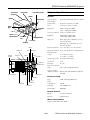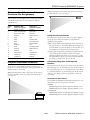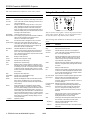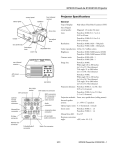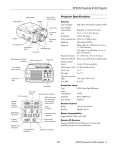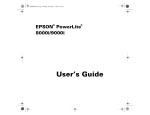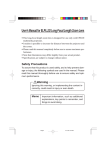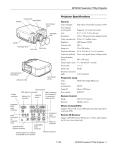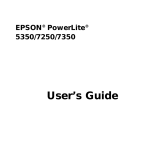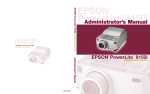Download Epson PowerLite 8000i Specifications
Transcript
EPSON PowerLite 8000i/9000i Projector Control panel Rear infrared receiver Front infrared receiver Speaker Projector Specifications General Speaker Projection lens Status lights Foot adjust lever Handle Type of display Poly-silicon Thin Film Transistor (TFT) Size of liquid crystal panels Diagonal: 1.3 inches (33.6 mm) Lens F=1.8 to 2.3, f=49 to 69 mm Resolution 1024 × 768 pixels (8000i) 1366 × 1024 pixels (9000i) Color reproduction 24 bit, 16.7 million colors Optical keystone adjustment knob Foot adjust lever Brightness 2200 lumens (ANSI) 8000i 1700 lumens (ANSI) 9000i Image size Wide angle: 30 to 320 inches (at 3.6 to 43.3 feet distance) Adjustable feet Focus ring Zoom ring Tele angle: 23 to 320 inches (at 3.6 to 52.1 feet distance) B/B-Y Monitor out Rear IR receiver H/C Sync G/Y Audio out R/R-Y V Sync Computer 1 Projection distance 3.6 to 52.1 feet (1.1 to 15.9 meters) Projection methods Front, rear, upside-down (ceiling mount) Internal speaker system 3 × 3 W stereo output 2 × 3 W 8 (Ω) speakers Optical aspect ratio 4:3 (horizontal:vertical) R/R-Y G/Y B/B-Y Monitor Out Computer 2/ Audio 1 in H/C Sync V Sync Computer 1 Component Video Audio Out L-Audio2-R Audio 1 Mouse/Com2 Mouse/Com1 Mouse/Com 2 Remote S-Video L-Audio-R Video L-Audio-R Zoom ratio 1:1.4 Tilt angle 0 to 12° Keystone correction angle ±20° (±30° using ELP Link IV) Supported video interface standards A/C power inlet Mouse/Com 1 Remote L-Audio-R Video L-Audio2-R L-Audio-R S-Video in NTSC, PAL, PAL-M, PAL-N, HDTV, SECAM Projection Lamp Type UHE (Ultra High Efficiency) Power consumption 220 W Lamp life About 2000 hours Part number ELPLP08 Remote Control Range 32.8 feet (10 meters) Batteries Alkaline AA (2) Mouse Compatibility Supports PS/2, USB, serial, ADB 10/99 EPSON PowerLite 8000i/9000i Projector - 1 EPSON PowerLite 8000i/9000i Projector Remote IR Receiver Mode Resolution Frequency H(KHz)/V(Hz) XGA43i XGA60 XGA70 XGA75 XGA85 1024 × 768 1024 × 768 1024 × 768 1024 × 768 1024 × 768 35.52 / 43.48 48.36 / 60.00 56.48 / 70.07 60.02 / 75.03 68.68 / 85.00 SXGA1_70 SXGA1_75 SXGA1_85 1152 × 864 1152 × 864 1152 × 864 63.85 / 70.01 67.50 / 75.00 77.09 / 85.00 SXGA2_60 SXGA2_75 SXGA2_85 1280 × 960 1280 × 960 1280 × 960 60.00 / 60.00 75.00 / 75.00 85.94 / 85.00 SXGA3_43i SXGA3_60 SXGA3_75 SXGA_85 1280 × 1024 1280 × 1024 1280 × 1024 1280 × 1024 46.43 / 43.44 63.98 / 60.02 79.98 / 75.03 91.15 / 85.02 UXGA48i UXGA60 UXGA65 UXGA70 UXGA75 UXGA80 UXGA85 1600 × 1200 1600 × 1200 1600 × 1200 1600 × 1200 1600 × 1200 1600 × 1200 1600 × 1200 62.50 / 48.04 75.00 / 60.00 81.25 / 65.00 87.50 / 70.00 93.75 / 75.00 100.00 / 80.00 106.25 / 85.00 MAC MAC13 MAC16 MAC19-60 MAC19 MAC21 640 × 480 832 × 624 1024 × 768 1024 × 768 1152 × 870 35.00 / 66.67 49.73 / 74.55 48.19 / 59.28 60.24 / 74.93 68.68 / 75.06 VIDEO SDTV480P (ANSI/SMPTE) 720 × 483 31.47 / 59.94 SDTV480P (ATSC) 704 × 480 31.47 / 59.94 SDTV480I (ANSI/SMPTE) 720 × 487 15.73 / 59.94 SDTV480I (ATSC) 704 × 480 15.73 / 59.94 HDTV720P (SMPTE) 1280 × 720 44.96 / 59.94 HDTV1080I (ANSI/SMPTE) 1920 × 1080 67.43/ 59.94 HDTV1080I (ANSI/SMPTE) 1920 × 1080 33.72 / 59.94 NTSC (XGA) 1024 × 438 15.734 / 60 PAL (XGA) 1024 × 576 15.625 / 50 SECAM (XGA) 1024 × 576 15.625 / 50 Supports EPSON Remote IR Receiver, 10-foot cable (typical use for rear screen projection) Mechanical Height 6.1 inches (157 mm), including feet Width 12 inches (305 mm) Depth 19.8 inches (475 mm), including lens Weight 18.3 lb. (8.3 kg) Electrical Rated frequency 50 to 60 Hz Power supply 100 to 120 VAC, 2.4 A 200 to 240 VAC, 1.2 A Power consumption Operating: 360 W Standby: 12 W Environmental Temperature Operating: 41 to 104° F (5 to 40° C), non-condensing Storage: 14 to 140° F (–10 to 60° C), non-condensing Humidity Operating: 20 to 80% RH, non-condensing Storage: 10 to 90% RH, non-condensing Safety United States FCC Part 15J Class B UL1950 Rev. 3 Canada DOC SOR/88-475 CSA C22.2 No. 950 Rev. 3 Supported Monitor Displays Here are the display formats supported by the projector: Mode Resolution Frequency H(KHz)/V(Hz) PC98 PC98 640 × 400 24.82 / 56.42 PC/ATDOS/V VGACGA VGAEGA 640 × 400 640 × 350 31.46 / 70.00 31.46 / 70.00 VGA60 VGA72 VGA75 VGA85 640 × 480 640 × 480 640 × 480 640 × 480 31.47 / 59.94 37.86 / 72.81 37.50 / 75.00 43.27 / 85.01 SVGA56 SVGA60 SVGA72 SVGA75 SVGA85 800 × 600 800 × 600 800 × 600 800 × 600 800 × 600 35.16 / 56.25 37.88 / 60.32 48.08 / 72.19 46.88 / 75.00 53.67 / 85.06 2 - EPSON PowerLite 8000i/9000i Projector Note: The frequencies of some computers may not allow the image to be displayed correctly. 10/99 EPSON PowerLite 8000i/9000i Projector Computer 1 and Computer Out Connector Pin Assignments When projecting from the ceiling, align the lens as closely as possible with the top of your screen: The Computer 1 and Computer Out connectors are female video RGB, 15-pin micro-D-style connectors. The pin assignments are: Input pin Computer Out connector signals Computer 1 connector signals 1 Red out / red video Red video 2 Green out / green video Green video 3 Blue out / blue video Blue video 4 Reserved Monitor (ID bit 2) Using the Keystone Feature 5 GND GND 6 GND Red video GND 7 GND Green video GND In circumstances where the lens cannot be properly aligned, use the projector’s Keystone function to help maintain optimum screen geometry. 8 GND Blue video GND 9 Reserved +5 V 10 GND Synchronous GND 11 Reserved Monitor (ID bit 0) 12 Reserved SDA 13 Horizontal sync Horizontal sync 14 Vertical sync Vertical sync 15 Vertical sync Reserved ❏ Press the Optical Keystone Adjustment knob on the side of the projector (next to the handle). When the knob pops out, turn it clockwise or counter-clockwise to move the lens up or down. When you’re finished, press the knob back in. ❏ Adjust angle tilt digitally by pressing the Keystone button on the control panel to increase or decrease the image adjustment. This feature allows you to correct up to a ±20° tilt, maintaining an aspect ratio of 4:3. Using the ELP Link IV software, you can correct up to a ±30° tilt. Projector Placement Guidelines Calculating Image Size and Projection Distance To get the best results when projecting your images, it is important to position the projector at the proper height and distance relative to the screen. The distance between the projector and the screen determines the actual image size. To determine the exact distance required for a particular image size (or to determine the size of an image at a particular distance), use the formulas given in this section. (The size of the image can also be changed by rotating the zoom ring.) When projecting from a table or desk, place the projector so the lens is aligned as closely as possible with the bottom of your screen: Standard Lens Calculations To determine the minimum and maximum diagonal size of an image when you know the projection distance: ❏ Inches: Maximum diagonal size = (0.642 × projection distance) + 2.197 Minimum diagonal size = (0.507 × projection distance) + 1.721 ❏ Centimeters: Maximum diagonal size = (1.630 × projection distance) + 5.5356 Minimum diagonal size = (1.287 × projection distance) + 4.3713 10/99 EPSON PowerLite 8000i/9000i Projector - 3 EPSON PowerLite 8000i/9000i Projector To determine the projection distance when you know the diagonal size of the screen image: To determine the projection distance when you know the diagonal size of the screen image: ❏ Inches: Maximum projection distance = (1.967 × diagonal size) – 3.224 Minimum projection distance = (1.554 × diagonal size) – 3.563 ❏ Inches: Maximum projection distance = (1.369 × diagonal size) – 4.147 Minimum projection distance = (1.142 × diagonal size) – 4.331 ❏ Centimeters: Maximum projection distance = (4.996 × diagonal size) – 8.1889 Minimum projection distance = (3.947 × diagonal size) – 9.0500 ❏ Centimeters: Maximum projection distance = (3.4772 × diagonal size) –10.5333 Minimum projection distance = (2.9006 × diagonal size) – 11.0007 For example, here are the measurements for three installations: Fixed Short Throw Lens Calculations (ELPLR01) Image size (diagonal) To determine the diagonal size of an image when you know the projection distance: Horizontal distance from projector to screen Minimum Maximum 300 in.* (762 cm) 460.6 in. (11.7 m) 586.6 in. (14.9 m) 200 in. (508 cm) 307.1 in. (7.8 m) 389.8 in. (9.9 m) 100 in. (254 cm) 153.5 in. (3.9 m) 192.9 in. (4.9 m) ❏ Inches: Diagonal size = (1.239 × projection distance) + 3.415 ❏ Centimeters: Diagonal size = (3.1470 × projection distance) + 8.6741 To determine the projection distance when you know the diagonal size of the screen image: * For an image size of 320 inches, the projector may be up to 52.1 feet away from the screen, depending on the setting of the zoom ring. ❏ Inches: Projection distance = (0.807 × diagonal size) – 2.756 Long Throw Zoom Lens Calculations (ELPLL02) ❏ Centimeters: Projection distance = (2.0497 × diagonal size) – 7.0002 To determine the minimum and maximum diagonal size of an image when you know the projection distance: ❏ Inches: Maximum diagonal size = (0.487 × projection distance) + 2.336 Minimum diagonal size = (0.286 × projection distance) + 1.458 Projector Status Lights ❏ Centimeters: Maximum diagonal size = (1.2369 × projection distance) + 5.9334 Minimum diagonal size = (0.7264 × projection distance) + 3.7033 The lights on top of the projector indicate the projector’s operating status. To determine the projection distance when you know the diagonal size of the screen image: ❏ Inches: Maximum projection distance = (3.492 × diagonal size) – 5.091 Minimum projection distance = (1.554 × diagonal size) – 3.563 Power light ❏ Centimeters: Maximum projection distance = (8.8696 × diagonal size) – 12.9311 Minimum projection distance = (3.9471 × diagonal size) – 9.0500 Temperature light Projection lamp light Short Throw Zoom Lens Calculations (ELPLW01) Caution: A red light warns you if a serious problem occurs. To determine the minimum and maximum diagonal size of an image when you know the projection distance: Power Light ❏ Inches: Maximum diagonal size = (0.876 × projection distance) + 3.793 Minimum diagonal size = (0.730 × projection distance) + 3.029 ❏ Centimeters: Maximum diagonal size = (2.2250 × projection distance) + 9.6342 Minimum diagonal size = (1.8542 × projection distance) + 7.6936 4 - EPSON PowerLite 8000i/9000i Projector Light status Meaning Steady orange Sleep mode. (The projector is plugged in, but not projecting.) Steady green Power and lamp are on. Flashing green Projector is warming up. Allow about 30 seconds. Flashing orange Projector is cooling down. Off There is an internal projector problem. 10/99 EPSON PowerLite 8000i/9000i Projector Projection Lamp Light Freeze Meaning Orange and red Projection lamp needs replacing. flashing alternately Steady red E-Zoom E-Zoom Special effects buttons (1-5) Enter Temperature Light Meaning Flashing orange Projector is too hot. Steady red Projector has turned off automatically because of overheating. Flashing red Problem with the cooling fan or temperature sensor. Off Projector is functioning normally. Enter (pointer) button Esc button Esc Illumination Light status R/C ON/OFF 3 2 5 Problem with projection lamp or lamp power supply. Lamp is functioning normally. Power R/C ON OFF 4 Flashing red Freeze A/V Mute Projection lamp has burned out. Replace it to project image. Off Power A/V mute 1 Light status IR output Front Using the Remote Control The remote control uses a line-of-sight infrared signal. To use the remote control, point it toward one of the remote control receivers located at the front and back of the projector. You can use the remote control up to about 32.8 feet (10 meters) from the projector. (This distance may be shorter if the remote control batteries are low.) You must also be within a ±30° angle from the front or rear receiver. The remote control buttons and commands are shown in the figure to the right. Note: To be able to use the remote control as a wireless mouse, make sure you’ve connected the mouse cable to the projector and your computer. Back Open the cover just below the Esc button to access these remote control commands: The five Special Effects buttons are preprogrammed with the following options: Power Freeze A/V Mute 1. Change the mouse cursor to a stamp E-Zoom 2. Draw a box 2 3 4 1 5 3. Use a marker pen R/C ON OFF Enter 4. Draw a freehand line Esc 5. Clear the screen Menu Help Comp1 BNC S-Video Video Auto Resize Help Menu Note: The projector may not respond to remote control commands in these conditions: the R/C (remote control) ON/OFF switch is in the OFF position; batteries are weak; ambient light is too bright; a certain type of fluorescent light is present; a strong light source (such as direct sunlight) shines into the infrared receiver; or other equipment emitting infrared energy is present (such as a radiant room heater). Correct these conditions to use the remote control or control the projector from a computer. Comp1 S-Video BNC Video Resize Auto P in P Preset Preset P in P - Volume + Volume 10/99 EPSON PowerLite 8000i/9000i Projector - 5 EPSON PowerLite 8000i/9000i Projector This table summarizes the functions on the remote control. Button Function Power Starts or stops the projector. Using the Control Panel Power Menu Esc Sync. Keeps the current computer or video image on the screen. Turns off the audio and video, displaying the black, blue or user logo background. E-Zoom Enlarges or reduces the image size from 1x to 4x (in 24 steps). Pressing the right side of the button enlarges the image, pressing the left side of the button reduces the image. To display a portion of an enlarged image which is outside the display area, press the Enter button and scroll the image to the desired location. Turns the remote control on or off. Effects buttons Use to display preprogrammed special effects. Additional effects can be programmed using the ELP Link IV software, or control panel menu options. Video king Trac Computer Tracking Freeze A/V mute R/C ON/OFF Help A/V mute S y n c. Keystone Resize Shift Volume You can use the control panel to control the projector instead of the remote control. However, you can program and access the custom features only with the remote control. The following table summarizes the functions on the control panel: Enter Use the Enter button to navigate the menus or use the (pointer button) remote as a mouse pointer when the projector is connected to the computer with the main cable and the mouse cable. When the image source is Computer, the Enter button acts as a mouse left-click. Button Function Power Starts or stops projection. Illumination Illuminates all buttons on the remote control. Help Displays the online help menu. Esc Stops the current function. Pressing Esc while viewing a menu or the online help displays the previous screen or menu. When the image source is Computer, the Esc button acts as a mouse right-click. Computer Switches between Computer 1 and Computer 2. A/V mute Turns off the audio and video, displaying the black, blue, or user logo background. Menu Displays or hides the menu. Resize Comp1 Switches to the Computer 1 image. Switches the display dot mode and resize mode for VGA, UXGA, SVGA, and SXGA input. You cannot resize the image if the input resolution matches the output resolution of the projector. S-Video Switches to the S-Video image. Auto Optimizes the computer image. Video P in P Displays a video or S-video image in a subscreen on the main display. Use the Enter button to reposition the Picture in Picture (P in P) screen, or the E-Zoom button to enlarge or reduce the image. Changes made to the P in P screen location and size are automatically carried over to the next P in P session. Switches to the video image. Pressing the button once switches to composite video, pressing it twice switches to S-Video. Menu Displays or hides the menu. Esc Stops the current function. Pressing Esc while viewing a menu or the online help displays the previous screen or menu. When the image source is Computer, the Esc button acts as a mouse right-click. Up, down arrows (Sync+/Sync-) Synchronizes the computer’s graphic signal. Use these buttons to adjust an overall image that is fuzzy or streaked, or to select menu items during menu operations. Allows movement or selection of a menu, if a menu is displayed. Left, right arrows (tracking-/ tracking+) Matches the projector’s internal clock to various computer graphic signals (tracking adjustment). Use these buttons to adjust an image with vertical fuzzy lines, or to change numeric settings during menu operations. Allows movement of a menu, if a menu is displayed. Enter Selects a menu option or the next menu/help screen. Pressing Enter when no menu or help screen is displayed optimizes the computer image. Shift Pressing the shift and Keystone buttons at the same time increases or decreases the sound volume. – Keystone + Adjusts a trapezoid distorted image to normal, correction up to a ±20° tilt. – Volume + Adjusts the volume when used in conjunction with the Shift button. Help Displays the online help menu. Comp2/BNC Switches to the Computer2/BNC image. Video Switches to the Video image. Resize Switches the display dot mode and resize mode for VGA, UXGA, SVGA, and SXGA input. You cannot resize the image if the input resolution matches the output resolution of the projector. Preset Saves and recalls up to five different session settings (resolution, tracking, sync signal, and position). To save the current session settings, press the Preset button and it will be assigned the next available number, 1 through 5. To recall a setting, press the Preset button a second time and move to the desired session number. To overwrite a saved setting, move to the setting you want to replace and press Enter. When the confirmation message displays, choose Yes and press Enter. – Volume + Adjusts the volume. 6 - EPSON PowerLite 8000i/9000i Projector 10/99 EPSON PowerLite 8000i/9000i Projector 3. Pull up on the filter cover tab to release the filter cover. Remove the cover. Cleaning the Lens Warning: Before you clean any part of the projector, turn off the projector and unplug the power cord. Never open any cover on the projector, except the lamp and filter covers. Dangerous electrical voltages in the projector can injure you severely. Do not try to service this product yourself, except as specifically explained in this Product Information Guide. Refer all other servicing to qualified service personnel. Clean the lens whenever you notice dirt or dust on the surface. Lightly wipe the lens surface with a soft, dry, lint-free cloth. To remove dirt or smears on the lens, moisten a soft cloth with an alcohol-based cleaner and gently wipe the lens surface. Cleaning the Projector Case To clean the projector case, first unplug the power cord. To remove dirt or dust, wipe the case with a soft, dry, lint-free cloth. To remove stubborn dirt or stains, moisten a soft cloth with water and a neutral detergent. Then wipe the case. 4. The filter is attached to the inside of the filter cover. It is recommended that you use a small vacuum cleaner designed for computers and other office equipment to clean the filter. If you don’t have one, use a dry, lint-free cloth. If the dirt is difficult to remove or the filter is torn, replace it. 5. Replace the filter cover when you’re done. Do not use alcohol, benzene, thinner, or other chemical detergents. These can cause the case to warp. Replacing the Lamp Cleaning the Air Filter The projection lamp typically lasts for about 2000 hours of use. It is time to replace the lamp when: Clean the air filter at the bottom of the projector after every 100 hours of use. If it is not cleaned periodically, it can become clogged with dust, preventing proper ventilation. This can cause overheating and damage the projector. To clean the air filter, follow these steps: 1. Turn off the projector and unplug the power cable. 2. Turn the projector on its side so that the handle is on top and you can access the filter easily. Note: Standing the projector with the handle at the top keeps dust from getting inside the projector housing. ❏ The projected image gets darker or starts to deteriorate. ❏ The projection lamp indicator is either red, or flashing orange and red alternately. ❏ The message LAMP REPLACE appears on the screen when the projection lamp comes on (after about 2000 hours). To maintain the projector brightness and image quality, replace the lamp as soon as possible. Warning: Let the lamp cool before replacing it. Also, do not touch the glass portion of the lamp assembly. Touching the glass portion of the lamp will result in premature lamp failure. 1. Turn off the projector and unplug the power cable. 2. Turn the projector over so you can access the lamp cover. 10/99 EPSON PowerLite 8000i/9000i Projector - 7 EPSON PowerLite 8000i/9000i Projector 3. Use a screwdriver to loosen the two retaining screws on the lamp cover. When the screws are loose, lift off the lamp cover. (You cannot remove these screws from the cover.) Optional Accessories To enhance your use of the projector, EPSON provides the following optional accessories: Product Product number Customized carrying cases for the projector and its cables: Hard shell carrying case ATA shipping case 4. Use a screwdriver to loosen the three screws holding the lamp unit in place. (You cannot remove these screws completely.) Then lift up the handle and pull out the lamp unit. ELPKS22 ELPKS21 Replacement lamp and air filter ELPLP08 Short throw zoom lens ELPLW01 Long throw zoom lens ELPLL02 Fixed short throw lens ELPLR01 Communication kit cable set and computer cable so you can connect your projector to a second computer. There is also a Mac® adapter set so you can connect to a second Macintosh. You may also need the VGA-13W3 video cable if you’re connecting the projector to a high-end workstation. ELP communication cable set Computer video cable (HD15/H15, 1.8m) Computer video cable (HD15/HD15, 3.0m) ELPKC04 ELPKC02 Portable projection screen ELPSC06 ELPKC09 Remote IR receiver ELPST02 Mediaphile™ PAS (personal audio system) ELPPAS1 Mediaphile CVS (clear voice system, wireless microphone and satellite speakers) ELPCVS1 You can purchase these accessories from your dealer or by calling EPSON Accessories at (800) 873-7766; or visit our web site at www.epsonsupplies.com (U.S. sales only). In Canada, please call (800) 873-7766 for dealer referral. 5. Gently insert the new lamp unit by lowering it into position. Make sure it’s inserted securely. Tighten the screws on the new lamp unit. 6. Replace the lamp cover and tighten the cover screws. (Make sure the lamp cover is securely fastened. The projector turns itself off if the lamp cover is open.) 8 - EPSON PowerLite 8000i/9000i Projector Related Documentation CPD 9112 EPSON PowerLite 8000i/9000i User’s Guide CPD 9113 EPSON PowerLite 8000i/9000i Quick Setup Poster Service Manual SM-EMP8/9000 Parts Price Lists PL-EMP8000, PL-EMP9000 10/99