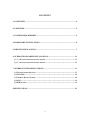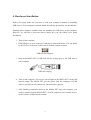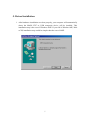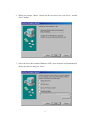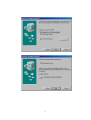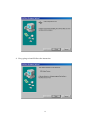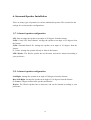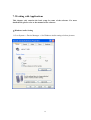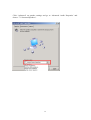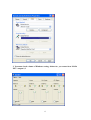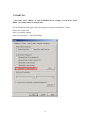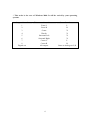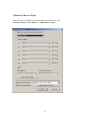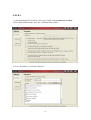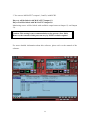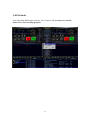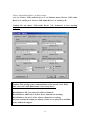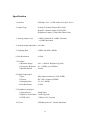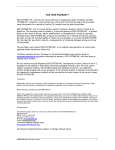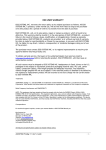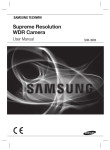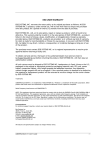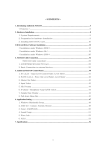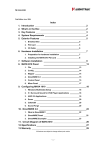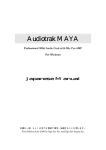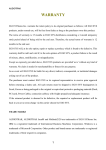Download ESI AUDIOTRAK MAYA EX7 Specifications
Transcript
WARRANTY Ego Systems Inc. warrants the return policy to its original purchaser as follows; All the EGO SYSTEMS INC.’s products, under normal use, will be free from faulty as long as the purchaser owns this product. The terms of warranty is 15 months to EGO SYSTEMS INC. distributors considering a 3-month temporary stock period ahead of being sold to the end user. Therefore, the actual terms of warranty is 12 months to the end user. EGO SYSTEMS INC. will, at its sole option, repair or replace a product, which is found to be defective. This warranty shall be invalid if, in the sole opinion of EGO SYSTEMS INC., a product failure is the result of misuse, abuse, modification, or misapplication. Except as expressly provided above, EGO SYSTEMS INC. products are provided, 'as is' without any kind of warranty. No claim is made for merchantability or fitness for any purpose. In no event will EGO SYSTEMS INC. be liable for any direct, indirect, consequential, or incidental damages arising out of use of the product. The purchaser must contact EGO SYSTEMS INC. or its regional representative to receive prior approval before returning a faulty unit. To obtain warranty service, the buyer or his authorized dealer must send the email to [email protected] or [email protected] before returning the product. EGO SYSTEMS INC. will then issue an authorization number. All such returns must be shipped to EGO SYSTEMS INC.' headquarters in Seoul, Korea as being packaged in the original or equivalent protective packaging material (Rack, PCI card, Power Cables, connection cables), with freight prepaid and adequate insurance. Any Shipments without freight prepaid will not be accepted. If the returned product is deemed to be defective, the repaired or replacement product will be back to you at no extra charge via the carrier chosen by EGO SYSTEMS INC. TRADEMARKS AUDIOTRAK, MAYA EX7 are trademarks of EGO SYStems Inc. Windows is a trademark of Microsoft Corporation. Other product and brand names are trademarks or registered trademarks of their respective companies. RADIO FREQUENCY INTERFERENCE AND COMPATIBILITY NOTE: This equipment has been tested and found to comply with the limits for EN55022 Class A:1998+A1:2001, EN55024:1998 of CE Test Specifications This equipment generates, uses, and can radiate radio frequency energy. If not installed and used in accordance with the instruction, it may cause interference to radio communications. This device also complies with part 15 class A of the FCC Rules. Operation is subject to the following two conditions; This device may not cause harmful interference, and must accept any interference received, including interference that may cause undesired operation. CORRESPONDENCE For technical support inquiries, contact your nearest dealer or contact us directly. Direct all other correspondence to: Ego Systems Inc. 3003N. First St., Suite 303, San Jose, CA 95134, USA Website: www.audiotrak.net E-mail: [email protected] Technical Support (English only) [email protected] First Edition Jan. 2003 All features and specifications subject to change without notice. 2 CONTENTS 1. OVERVIEW................................................................................................................ 4 2. FEATURES ................................................................................................................. 5 3. SYSTEM REQUIREMENT ...................................................................................... 5 4. HARDWARE INSTALLATION ............................................................................... 6 5. DRIVER INSTALLATION ....................................................................................... 7 6. SURROUND SPEAKER INSTALLATION........................................................... 12 1) 7.1 CHANNEL SPEAKER CONFIGURATION ................................................................. 12 2) 5.1 CHANNEL SPEAKER CONFIGURATION ................................................................. 12 7. WORKING WITH APPLICATIONS..................................................................... 13 1) WINDOWS AUDIO SETTING ...................................................................................... 13 2) WINDVD4 ............................................................................................................... 16 3) EMERSYS MAVEN 3D PRO........................................................................................ 18 4) PCDJ ...................................................................................................................... 19 5) BPM STUDIO........................................................................................................... 21 SPECIFICATION......................................................................................................... 23 3 1. Overview Thank you for choosing AUDIOTRAK MAYA EX7. MAYA EX7 is the premier external audio solution featuring a set of 8 discrete RCA outputs in a compact, portable slim design. The stereo S/PDIF optical output is the ideal way to transfer digital audio data to external recorders or amplifiers without the loss of audio quality. MAYA EX7’s four pairs of stereo outputs deliver numerous analog audio output options. MAYA EX7's eight analog outputs fully support 7.1 surround sound when combined with the included software DVD player. The 102/100dB 24-bit 96kHz eight channels digital to analog converter produces pristine sound quality in any environment. Play a DVD movie with the MAYA EX7 and included DVD software player, and enjoy the hottest surround sound environment. Simply connect the MAYA EX7 directly to a 7.1 surround speaker system. No 7.1 surround sound home theater receiver is required. You can also enjoy Hollywood movies on your notebook computer, with the same audio reproduction that moviemakers intended to reproduce in the theater - 7.1 theatrical surround sound. Or listen to MP3s and other stereo music in a virtual surround sound environment with up to 7.1 channels of surround sound. For DJs, MAYA EX7 makes a great companion for DJ software like PCDJ or BPM Studio Pro. The MAYA EX7 also plays back multiple tracks of audio from popular software synthesizers and samplers. MAYA EX7's all 8 ports have individual green LEDs to display output signal activity. The MAYA EX7 is the ideal portable audio solution for audiophiles, DVD enthusiasts, musicians, and DJs. MAYA EX7's compact design and USB connectivity lets you to take your high-quality, multi-channel audio project on the road, or remain stationed at your desktop PC. 4 2. Features 102/100dB 24-bit 96kHz High Fidelity 8 Channel Digital to Analog Converter Plug In with Analog Outputs(8) plus an Optical Digital Output Transfer Pure Audio to Digital Devices with Optical Digital Output Compose Seamlessly with all DJ Music Software Emulate Multi-Channel Surround Sound with SRS TruSurround XT with Enhanced Bass and Dialog * Experience Stereo Audio Sources with Expanded 7.1 Channel Surround Sound * Connect to Your Notebook or Desktop PC USB port Easy Installation, Simple Operation, and Portable Design * These Functions will work only with the WinDVD 4.0(included) 3. System Requirement Most of all, your system has to have at least one available USB port to use MAYA EX7. Minimum system requirement Intel Pentium II 450 MHz CPU or equivalent AMD CPU Windows 98SE, 2000, XP operating system 1 open USB port 64MB of Ram DVD Rom 5 4. Hardware Installation Before you begin, make sure you have to read your computer’s manual on installing USB devices. Your computer’s manual should describe the precautions you should take. Shutting down computer wouldn’t need for installing an USB device to the computer. However, we will take it from the start to make sure you can follow every detail installation. 1. Turn off the computer. 2. Find USB port on your computer. USB port is looked like below. You can find it by the PS/2 or serial ports on the back of desktop computer system. USB port on computer 3. Plug in the MAYA EX7’s USB cable (Series A plug type) to the USB port of your computer. USB series A plug 4. Turn on the computer. You can see on red light on the MAYA EX7’s body and Optical output. The MAYA EX7 gets the power from the computer via USB cable so you don’t need to attach any external power supplier. 5. After finishing connection between the MAYA EX7 and your computer, you need to connect from the MAYA EX7’s 8 RCA outputs to your external devices such as mixers or Multi-track recorder. 6 5. Driver Installation 1. After hardware installation was done properly, your computer will automatically detect the MAYA EX7 as USB composite device will be installed. This installation step is the case of Windows 98SE. If your OS is Windows ME, 2000 or XP, installation step would be simpler than the case of 98SE. 7 2. When you prompt, choose “Search for the best driver for your device” and hit “Next” button. 3. Select the drive that contains Windows 98SE (your computer will automatically find proper driver) and go to “Next.” 8 9 4. Keep going to install follows the instruction. 10 5. After rebooting computer, you can find “USB composite device” under the “Universal serial Bus controller” section. As above picture, the MAYA EX7 is set as a “USB Composite Device.” Now you can use Windows Direct sound, MME and 7.1 surround system. 11 6. Surround Speaker Installation There are many types of speakers for various multimedia systems. This section lists the settings for various speaker configurations. 1) 7.1 channel speaker configuration L/R: front: Arrange the speaker at an angle of 45 degrees from the listener. Lc/Rc: Center L/R: Extra channel. Arrange the speaker at an angle of 25 degrees from the listener. Ls/Rs: Surround<Rear>L/R: Arrange the speaker at an angle of 110 degree from the listener. C: Center: Arrange the speaker directly in front of the listener. LFE: Woofer: The Woofer speaker has no direction, and can be situated according to your preference. 2) 5.1 channel speaker configuration Left/Right: Arrange the speaker at an angle of 30 degrees from the listener. Rear Left/Right: Arrange the speaker at an angle of 110 degrees from the listener. C: Center: 0 degrees between the speaker and listener. Woofer: The Woofer speaker has no direction, and can be situated according to your preference. 12 7. Working with Applications This chapter only contains the basic setup for some of the software. For more detailed info, please refer to the manual of the software. 1) Windows Audio Setting 1. Go to System -> Device Manager -> Set Windows Audio setting as below pictures. 13 Click ‘Advanced’ on speaker settings and go to ‘Advanced Audio Properties’ and choose ‘7.1 Surround Speakers’. 14 2. You must check volume of Windows setting. Otherwise, you cannot hear MAYA EX7’s output 1,2 15 2) WinDVD4 * You must check “DMA” in your DVD-Rom drive settings. If you don’t check DMA, you cannot attain a crisp picture. On the WinDVD main applet, click the right mouse button, and choose ‘Setup.’ Select the ‘Audio’ Tab. Select ‘8 Speaker Output.’ Now you can enjoy 7.1 Ch DVD Sound. 16 * This order is the case of Windows 2000. It will be varied by your operating systems. Output channel 1 2 3 4 5 6 7 8 Digital out 7.1 surround sound route Front L Front R Center Woofer Surround Left Surround Right Center L Center R All outputs 17 Stereo Sound route L R X X X X L R Same as Analog out L,R 3) Emersys Maven 3D pro This software is 3D Multi-track Audio Editor from Emersys corp. In Maven 3D pro, Go to Option -> Audio Device setup. 18 4) PCDJ 1. After launching PCDJ software, click ‘cfg (config)’ and you must set as below. Check ‘Multi channel mode’ and ‘No. 5 External mixer player….’ 2. Go to ‘Soundcard 1’ and click ‘Start test’. 19 3. You can use MAYA EX7’s output 1,2 and 5,6 with PCDJ. Player A will be linked with MAYA EX7 Output 1,2. Player B will be linked with MAYA EX7 Output 5,6. Monitoring source will be linked with available output between Output 1,2 and Output 5,6. Caution: This setting is our recommendation at the present. (Jan. 2003) However, the contents of this part can vary by PCDJ’s software update. For more detailed information about this software, please refer to the manual of the software. 20 5) BPM Studio After launching BPM studio software, click ‘Option’ and you must set as below. Otherwise, it isn’t working properly. 21 Choose ‘DirectSound Driver’ on Driver menu. And also Choose ‘USB Audio Device 1+2’ on Monitor menu, Choose ‘USB Audio Device 3+4’ on Player A. Choose ‘USB Audio Device 5, 6’ on Player B. Caution: Do not choose ‘USB Audio Device 7+8’. Otherwise, it isn’t working properly. Caution: This setting is our recommendation at the present. (Jan. 2003) This card works with BPM Studio V4.6.0.3 and above. With Windows XP, you can use all 4 Stereo channels. With Windows 2000, only 3 of the 4 Stereo channels are working, With Windows 98, only 3 of the 4 Stereo channels are working. On some systems the output are silently, in this case a quick fix is available at the Audiotrak support. 22 Specification 1. Interface : USB Spec Ver1.1, USB Audio Class Spec Ver1.0 2. Output Type : Analog 8 Channel Output (RCA Jack) Digital 2 Channel Output (TOS-LINK) Headphone Output (3.5mm Mini Phone Jack) 3. Analog Output Level : -10dBV Unbalanced, -10dBV Nominal, +0.5dBV Maximum 4. Analog Output Impedance : 100 ohm 5. Sampling Rate : 32KHz, 44.1KHz, 48KHz 6. Bits Resolution : 16 Bits 7. D/A Spec 1) Dynamic Range : 100 ~ 102dB A-Weighted (Typical) 2) Frequency Response : 20 ~ 22KHz (@ fs=48kHz) 3) Bits Resolution : 24 Bits 8. Digital Output Spec 1) Type 2) Format 3) Sampling Rate 4) bits Resolution : Mini Optical connector (TOS-LINK) : IEC-958 Consumer(S/PDIF) : 32, 44.1, 48KHz : 16 Bits 9. Headphone Amp Spec 1) Output Power : 60mW Max 2) Signal to Noise Ratio : 110dB (Typical) 3) (THD+N)/S : -70dB, 0.03% (Typical) 10. Power : USB Bus powered - 250mA Maximum 23 24 25