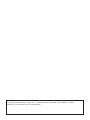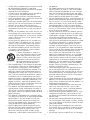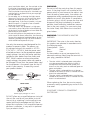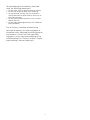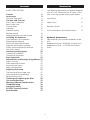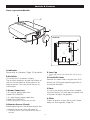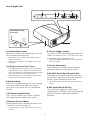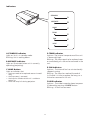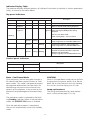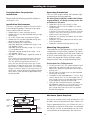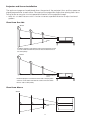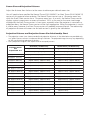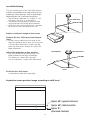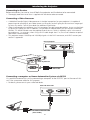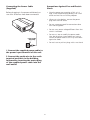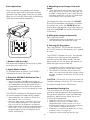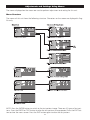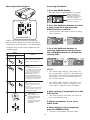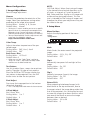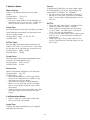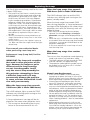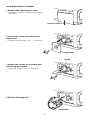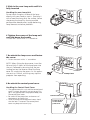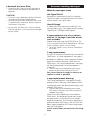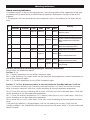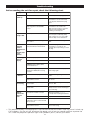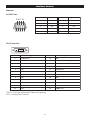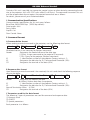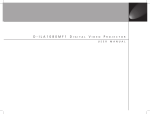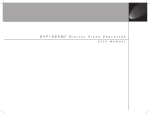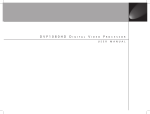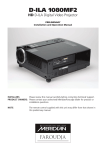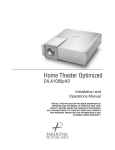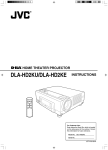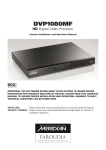Download Meridian D-ILA 1080MF1 Operating instructions
Transcript
D-ILA 1080MF1 HD D-ILA Digital Video Projector PRELIMINARY Installation and Operation Manual INSTALLERS: Please review this manual carefully before contacting Technical Support. PRODUCT OWNERS: Please contact your authorised Meridian/Faroudja dealer for product or installation questions. For Customer use : Enter the serial number of your unit – located on the side panel of the cabinet – below. Retain this information for future reference. Safety precautions off and on, the user is encourage to try to correct the interference by one or more of the following measures: • Reorient or relocate the receiving antenna. • Increase the separation between the equipment and receiver. • Connect the equipment into an outlet on a circuit different from that to which the receiver is connected. • Consult the dealer or an experienced radio/ TV technician for help. IMPORTANT INFORMATION NOTICE This product has a High Intensity Discharge (HID) lamp that contains a small amount of mercury. It also contains lead in some components. Disposal of these materials may be regulated in your community due to environmental considerations. For disposal or recycling information please contact your local authorities. MACHINE NOISE INFORMATION (Germany only) Machine Noise Information Ordinance 3. GSGV, January 18, 1991: The sound pressure level at the operator position is equal or less than 70 dB (A) according to ISO 7779. WARNING: TO PREVENT FIRE OR SHOCK HAZARDS, DO NOT EXPOSE THIS APPLIANCE TO RAIN OR MOISTURE. Avoid burning-in of the D-ILA device Do not allow the same still picture to be projected for a long time or an abnormally bright video picture to be projected. Do not project video images with high-intensity or high contrast on a screen. The video image could be burnt into the D-ILA device. WARNING: THIS APPARATUS MUST BE EARTHED. CAUTION: To reduce the risk of electric shock, do not remove cover. Refer servicing to qualified service personnel. This projector is equipped with a 3-pin earthed (grounded) plug. If you are unable to insert the plug into the outlet, contact your electrician. Use special care when projecting video games or computer program images. There is no problem with ordinary videocassette playback images. FCC INFORMATION (U.S.A. only) Installation location considerations Do not install the projector in a location that cannot support its weight securely. If the installation mounting is not sturdy enough, the projector could fall or overturn, possibly causing personal injury. CAUTION: Changes or modification not approved by Meridian could void the user’s authority to operate the equipment. NOTE: This equipment has been tested and found to comply with the limits for Class B digital devices, pursuant to Part 15 of the FCC Rules. These limits are designed to provide reasonable protection against harmful interference in a residential installation. This equipment generates, uses, and can radiate radio frequency energy and, if not installed and used in accordance with the instructions, may cause harmful interference to radio communications. However, there is no guarantee that interference will not occur in a particular installation. If this equipment does cause harmful interference to radio or television reception, which can be determined by turning the equipment IMPORTANT SAFEGUARDS This unit has been engineered and manufactured to ensure your personal safety under normal operating conditions. However, IMPROPER USE CAN RESULT IN POTENTIAL ELECTRICAL SHOCK OR FIRE HAZARD. In order not to defeat the safeguards incorporated into this product, observe the following basic rules for its installation, use and service. Please read these Important Safeguards carefully before use. • All the safety and operating instructions should be read before the product is operated. • The safety and operating instructions should be retained for future reference. • All warnings on the product and in the operating instructions should be adhered to. • All operating instructions should be followed. • Place the projector near a wall outlet where the plug can be easily unplugged. • Unplug this product from the wall outlet before cleaning. Do not use liquid cleaners or aerosol cleaners. Use a damp cloth for cleaning. • Do not use attachments not recommended by the product manufacturer, as they may be hazardous. • Do not use this product near water. Do not use immediately after moving from a low temperature to high temperature, as this causes condensation, which may result in fire, electric shock, or other hazards. • Do not place this product on an unstable cart, stand, or table. The product may fall, causing serious injury to a child or adult, and serious damage to the product. The product should be mounted according to the manufacturer’s instructions, and should use a mount recommended by the manufacturer. • When the product is used on a cart, care should be taken to avoid quick stops, excessive force, and uneven surfaces which may cause the product and cart to overturn, damaging equipment or causing possible injury to the operator. • Slots and openings in the cabinet are provided for ventilation. These ensure reliable operation of the product and protect it from overheating, and must not be blocked or covered. (The openings should never be blocked by placing the product on a bed, sofa, rug, or similar surface. The unit should not be placed in a built-in installation such as a bookcase or rack unless proper ventilation is provided and the manufacturer’s instructions have been adhered to.) For proper ventilation, separate the product from other equipment which may prevent ventilation by a distance of at least 1ft (30 cm). • This product should be operated only with the type of power source indicated on the label. If you are not sure of the type of power supply to your home, consult your product dealer or local power company. • This product is equipped with a three-pin plug. This plug will fit only into an earthed (grounded) power outlet. If you are unable to insert the plug into the outlet, contact your electrician to install the proper outlet. Do not defeat the safety purpose of the grounded plug. • Power-supply cords should be routed so that they are not likely to be walked on or pinched by items placed upon or against them. Pay particular attention to cords at doors, plugs, receptacles, and the point where they exit from the product. • For added protection of this product during a lightning storm, or when it is left unattended and unused for long periods of time, unplug it from the wall outlet and disconnect the cable system. This will prevent damage to the product due to lightning and/or power line surges. • Do not overload wall outlets, extension cords, or power outlet receptacles on other equipment as this can result in a risk of fire or electric shock. • Never push objects of any kind into this product through openings as they may touch dangerous voltage points or short out parts that could result in a fire or electric shock. Never spill liquid of any kind on the product. • Do not attempt to service this product yourself as opening or removing covers may expose you to dangerous voltages and other hazards. Refer all service to qualified service personnel. • Unplug this product from the wall outlet and refer service to qualified service personnel under the following conditions: a) When the power supply cord or plug is damaged. b) If liquid has been spilled, or objects have fallen on the product. c) If the product has been exposed to rain or water. d) If the product does not operate normally by following the operating instructions. Adjust only those controls that are covered by this Operation Manual, as an improper adjustment of controls may result in damage and will often require extensive work by a qualified technician to restore the product to normal operation. e) If the product has been dropped or damaged in any way. f) When the product exhibits a distinct change in performance - this indicates a need for service. • When replacement parts are required, be sure the service technician has used replacement parts specified by the manufacturer or with the same characteristics as the original part. Unauthorized substitutions may result in fire, electric shock, or other hazards. • Upon completion of any service or repairs to this product, ask the service technician to perform safety checks to determine that the product is in proper operating condition. • The product should be placed more than one foot away from heat sources such as radiators, heat registers, stoves, and other products (including amplifiers) that produce heat. • When connecting other products such as VCR’s, and personal computers, you should turn off the power of this product for protection against electric shock. • Do not place combustibles behind the cooling fan. For example, cloth, paper, matches, aerosol cans or gas lighters that present special hazards when over heated. • Do not look into the projection lens while the illumination lamp is turned on. Exposure of your eyes to the strong light can result in impaired eyesight. • Do not look into the inside of this unit through WARNING: Do not cut off the main plug from this equipment. If the plug fitted is not suitable for the power points in your home or the cable is too short to reach a power point, then obtain an appropriate safety approved extension lead or adapter or consult your dealer. If nonetheless the mains plug is cut off, remove the fuse and dispose of the plug immediately, to avoid a possible shock hazard by inadvertent connection to the main supply. If a new mains plug has to be fitted, then follow the instructions given below: vents (ventilation holes), etc. Do not look at the illumination lamp directly by opening the cabinet while the illumination lamp is turned on. The illumination lamp also emits ultraviolet rays and the light is so powerful that your eyesight can be impaired. • Do not drop, hit, or damage the light-source (lamp unit) in any way. It may cause the lamp to break and lead to injuries. Do not use a damaged lamp. If the lamp is broken, ask your dealer to repair it. Fragments from a broken lamp may cause injuries. • The lamp used in this projector is a high pressure mercury lamp. Be careful when disposing of the lamp. In case of doubt on how to do this, please consult your dealer. • Do not ceiling-mount the projector to a place which tends to vibrate; otherwise, the mounting fixture of the projector could be broken by the vibration, possibly causing it to fall or overturn, which could lead to personal injury. WARNING: THIS APPARATUS MUST BE EARTHED. IMPORTANT: The wires in the mains lead on this product are coloured in accordance with the following code: Green/yellow: Earth. Blue : Neutral. Brown : Live. As these colours may not correspond with coloured markings identifying the terminals in your plug, proceed as follows: Use only the accessory cord designed for this product to prevent shock. The power supply voltage rating of this product is AC120 V, AC100 V – AC240 V, and the power cord attached conforms to the appropriate power supply voltage. Use only the power cord designated by your dealer to ensure Safety and EMC. When used on an alternative power supply voltage, the power cable may need to be changed. Ensure that the power cable used for the projector is the correct type for the AC outlet in your country. If necessary, consult your product dealer. For United Kingdom • The wire which is coloured green-and-yellow must be connected to the terminal which is marked with the Earth/Ground symbol, the letter E or the safety earth or coloured green or green-and-yellow. • The wire which is coloured blue must be connected to the terminal which is marked with the letter N or coloured black. • The wire which is coloured brown must be connected to the terminal which is marked with the letter L or coloured red. For European countries When replacing the fuse, be sure to use only a correctly rated, approved type, and re-fit the fuse cover. Power cable IF IN DOUBT, CONSULT A COMPETENT ELECTRICIAN. Power supply voltage: AC 120 V DO NOT allow any unqualified person to install the unit. Be sure to ask your dealer to install the unit (e.g. attaching it to the ceiling) since special technical knowledge and skills are required for installation. If an unqualified person performs installation, it may result in personal injury or electric shock. Caution Information for Users on Disposal of Old Equipment (EU Only) Avoid Burning-in of the D-ILA Device Attention: This symbol is only valid in the European Union. Do not allow the same still picture to be projected for a long time or an abnormally bright video image to be projected. Do not project still images, etc. with a high intensity or high contrast on the screen for a long time. This video image could be burnt into this D-ILA device. [European Union] This symbol indicates that the electrical and electronic equipment should not be disposed as general household waste at its end-of-life. Instead, the product should be handed over to the applicable collection point for the recycling of electrical and electronic equipment for proper treatment, recovery and recycling in accordance with your national legislation. By disposing of this product correctly, you will help to conserve natural resources and will help prevent potential negative effects on the environment and human health which could otherwise be caused by inappropriate waste handling of this product. For more information about collection point and recycling of this product, please contact your local authority, your household waste disposal service or the shop where you purchased the product. Penalties may be applicable for incorrect disposal of this waste, in accordance with national legislation. Pay special attention when projecting video games and computer program images. There is no problem with ordinary videocassette playback images. Viewing Conditions Avoid direct exposure of the screen to direct sunlight and illumination. Image quality will be maximised by reducing room illumination. Do not view screen for prolonged hours. Looking at the screen continually for a prolonged time will cause your eyes to get tired. Allow your eyes to rest at intervals. Do not use this unit if the image flickers, as this may cause your eyesight to deteriorate. (Business users) If you wish to dispose of this product, contact your Meridian dealer or distributor or Meridian Audio Ltd to obtain information about the take-back of the product. Operating Environment Do not use this unit in rooms with cigarette smoke or oily smoke. Ingress of smoke may cause the unit to malfunction. [Other Countries outside the European Union] If you wish to dispose of this product, please do so in accordance with applicable national legislation or other rules in your country for the treatment of old electrical and electronic equipment. When mounting this unit to the ceiling, check temperature around the unit. When a heater is in use, the ceiling may reach a temperature higher than anticipated, leading to malfunction of the unit. Maintenance Procedures Remove dirt from the projector enclosure with a soft cloth. In case of heavy soiling, soak a cloth in a neutral detergent diluted with water, wring dry and wipe, followed by wiping again using a dry cloth. To avoid damage to the cabinet, please observe the following precautions: • Do not clean with an abrasive cloth or cleaner • Do not use excessive force when cleaning • Do not attempt to clean the unit with paint thinner, benzene or other solvents that may attack the enclosure. • Do not spray volatile chemicals such as insecticide on the unit • Do not allow prolonged contact with rubber or plastic products Dirt on the lens should be removed using commercial blowers, lens cleaning papers or microfibre cloths (designed for cleaning glasses and cameras). Do not use fluid-type cleaning agents, as this may lead to peeling of the surface coating film. The lens surface is fragile: avoid rubbing it hard or knocking it. Contents SAFETY PRECAUTIONS Accessories 3 The following accessories are packed together with this unit. Please confirm all items. If any item is missing, please contact your dealer. Caution 6 Accessories 8 Optional Accessories 8 Controls and Features 9 Front, top & underside 9 Rear & right side 10 Control panel 11 Indicators 12 Indicator display 13 Remote control 14 Loading batteries into the remote 15 Installing the Projector 16 Considerations for installation 16 Mounting the projector 16 Minimum space requirements 16 Projector and screen Installation 17 Screen size and projection distance 18 Lens Shift setting 19 Interfacing the projector 20 Connecting to devices 20 Connecting the power 21 Basic Operation 22 Adjustments and Settings Using Menus 23 Menu structure 23 Menu operation buttons 24 Accessing the menus 30 Menu configuration 25 Replacing the Lamp 27 The lamp and lamp usage time 27 Lamp replacement procedure 28 Resetting lamp time 30 Cleaning and replacing the filter 30 On-screen Warnings 31 Warning Indicator combinations 32 Troubleshooting 33 Interface Sockets 34 RS-232C External Control 35 Specifications 37 Instructions x1 Power Cord x1 Remote Control x1 AAA size Batteries for remote control x3 Optional Accessories Please contact your authorised dealer for details: Replacement Lamp : BHL5008-S (Lamp Unit) Replacement Filter : LC32058-002A (Inner Filter) Controls & Features Front, top and underside A F B B Underside G C D E H G A Indicator Please refer to ‘Indicators’ (Page 12) for details. E Lens Cap • Fit the cap on the lens when this unit is not in use. B Air Inlets (2 in front and 1 at bottom surface) The air inlets absorb air to cool the interior of the unit. Do not block or allow warm air to blow into them. This may cause the unit to malfunction. F Lens Shift Cover Remove this cover when using the Lens Shift feature for shifting the projecting position in the vertical direction. G Foot It is set at the lowest position when shipped from the factory. This unit does not come with a function to adjust the gradient. C Power Zoom Lens 1.9x ‘normal’ power zoom lens (model DILA1080MF1) 1.4x ‘short-throw’ power zoom lens (model DILA1080MF1S) H Filter Cleans air drawn in from the air inlet. Please clean this filter regularly. (Page 30) • Before projection, remove the lens cap. D Remote Sensor (Front) When operating with the remote control, aim it towards the sensor. (Also see page 14) • A remote sensor is also located on the rear of the unit. Rear & Right Side D E SCREEN TRIGGER F SERVICE G H RS-232C DVI B Removing the control panel cover C Release Lock A A Control Panel Cover Remove this cover when operating this unit or when replacing the lamp unit. E Screen Trigger socket This socket is used for controlling a motorised screen. An output at DC +12 V/100 mA (max.) is produced when the power is on. • Unlock the cover, followed by sliding it downwards to remove it. • Please refer to page 11 for details on the control panel. • Consult a qualified technician for a connection with the screen. F Service Connector This connector is intended for servicing purposes and should not normally be used. Handling the Control Panel Cover • The gap between the body of the unit and the control panel cover is narrow. Be careful not to stick your finger into the gap between the body of the unit and the control panel cover. • After attaching the control panel cover, check that the lock is fastened securely. G RS-232C Serial Port (D-sub 9 Pin) The projector can be controlled by serial commands from a computer or home automation control system connected to this port. B Exhaust Vent Warm air is expelled through this vent to keep the system cool. Do not block the exhaust vents as this may cause the unit to overheat and fail. • For details, please check with your authorized dealer. H DVI input (DVI-D 24 Pin) This is the input socket for video signals. 1080/50p and 1080/60p signals are supported and HDCP content protection capability is provided. C AC Power Input Socket This is the AC power input socket. Connect the supplied power cable to this socket. D Remote Sensor (Rear) When operating with the remote control, aim it towards the sensor. (Page 14) • A remote sensor is also located at the front of the unit. 10 Control Panel A B C Rx Tx EXIT OPERATE ON + MENU OPERATE OFF FOCUS ZOOM T RS232C - W HIDE D E A Rx/Tx Indicators This indicator lights up during communication with a remote control system or computer connected to the serial port. Rx : Lights up when unit is receiving RS-232C data. Tx : Lights up when unit is sending RS-232C data. F H I J G G ENTER Button Press this button to show the next hierarchical menu (for example, to enter a submenu from the main menu). It is also used when ENTER is displayed against a selection item on the menu screen. H OPERATE ON Button When this unit is in the standby mode, pressing this button for more than 1 second will turn the unit on. The OPERATE indicator will illuminate to confirm this status. B MENU Button Press this button to display the menu. Pressing this button when the menu is displayed clears the menu. I OPERATE OFF Button When the unit is operating (projecting), pressing this button for more than 1 second switches the unit to the cool down mode, which will automatically switch to the standby mode after about 60 seconds. C EXIT Button Press this button to return to the previous hierarchical menu (for example, to return from submenu to main menu). Pressing this button when the main menu is displayed clears the menu. • The OPERATE OFF button will not work within approximately 1 minute of the light source being turned on. In this case, wait at least a minute before pressing this button. D ZOOM Tele/Wide Buttons Use these buttons to change the size of the projected image. J HIDE Button Use this button to temporarily turn off the video image. Press again to resume. E FOCUS +/- Buttons Use these buttons to adjust focus of the projected image. F Cursor Buttons Use these buttons when selecting and adjusting menu options. 11 Indicators STANDBY OPERATE LAMP TEMP FAN HIDE A Standby Indicator Light on: Unit is in standby mode. Blinking: Unit is cooling down. A B C D E F D TEMP Indicator Light on: The internal temperature of the unit is abnormally high. Blinking : The lamp needs to be replaced soon or immediately, or a failure has occurred in the unit. B OPERATE Indicator Light on: Illuminated when unit is currently operating (projecting). E FAN Indicator Light on : The internal fan has unintentionally stopped running. Blinking : The lamp has reached the end of its life and it is time to replace the lamp, or a failure has occurred in this unit. C LAMP Button Light on indicates that: • the lamp needs to be replaced soon or immediately; • the lamp cover is removed; • the lamp has failed and the unit is unable to project; or • when the lamp fails during projection. F HIDE Indicator Light on : The video image has been temporarily cleared by pressing the HIDE button. Blinking : A fault has occurred. 12 Indicator Display Table The projector employs different patterns of indicator illumination to indicate its various operational states, as shown by the tables below. Top panel indicators Indicator STAND BY OPERATE LAMP TEMP FAN HIDE Light On Description Unit is in standby mode Light On Unit is in operate mode (during projection) When the video image is temporarily cleared Light On upon pressing the [HIDE] button during projection Light On Unit is in cool down mode (when cooling lamp) - See note below Blinking Light On Light On Light On Lamp replacement should be performed soon (Lamp usage time has exceeded 1900 hours) Blinking Blinking Blinking Lamp life has expired – replace lamp now (Lamp usage time has exceeded 2000 hours) Blinking Unit has been forced to enter cool-down mode Until will not operate until lamp is replaced Replace lamp immediately (Lamp usage time has exceeded 2010 hours) Control panel indicators Indicator Rx Description Tx Light On When this unit is receiving RS-232C data Light On When this unit is sending RS-232C data Note: Cool Down Mode After projection, the hot lamp goes through a 60-second cool-down process known as ‘cool down mode’. This mode is designed to prevent damage and deformation that heat from the heated lamp may cause to the internal components of the projector. It also minimises the chance of lamp breakage and shortened lamp life. CAUTION: When in the cool-down mode, do not pull out the plug from the power socket. Also, do not block the air inlets/ exhaust vents by standing this unit on its end or laying it on its side. Lamp replacement The timing and procedure for lamp replacement is discussed on page 27 et seq. The cool down mode is indicated by the blinking Standby indicator. When in the cool down mode, the OPERATE ON button is disabled. After the cool down process is completed, the unit will automatically switch into standby mode. 13 Remote Control How effective this method of operation is will depend on your screen and its reflectivity to infrared. The sensors on the projector have an acceptance angle of about 30 degrees either side of a centre line running through the unit from front to back. Outside this angle, operation of the remote control will be less reliable. The Meridian/Faroudja infra-red remote control is used to operate both DILA projectors and digital video processors (DVP) made by Meridian. As a result, the remote control unit’s buttons often have a dual function. To operate the appropriate device, press its Select button (labelled A on the diagram below) before attempting to control the unit. In the case of using screen reflection, remember that IR rays travel in straight lines, and that rays reaching the screen from the remote will be reflected at the same angle; the reflected rays need to arrive at the projector within the +/- 30 degree angle described above. Imagine where on the screen you would have to throw a ball to bounce off and hit the projector – just don’t try it for real. The maximum direct path length for the remote is about 7metres. The IR transmitting diode is located at the top of the remote control: point it towards one of the IR sensors at the front or rear of the projector. In addition, you may be able to control the projector by reflecting the infrared beam from the screen so that it hits the projector’s front sensor. A Projector/Processor Select buttons To operate a device, press its select button briefly once before you attempt to control it. Once you have pressed the select button, that unit will remain controlled by the remote until you press the other select button. Select projector A Select processor DVP H E G DILA C B ON Button When the projector is in standby mode, pressing this button for more than 1 second will turn the unit on and cause the OPERATE indicator to light up. D Enter Bypass Menu F Exit Anamorphic Colour N Off Store Profile Video M B Preset YCrCb DVI J On S-Video RGB 4:3 Letterbox Tint Detail 3 1 2 Pattern Focus 4 5 6 7 8 9 Hide Zoom Bright. 0 Light T W C OFF Button When the unit is operating (projecting), pressing this button for more than 1 second switches the unit into cool down mode, which will automatically switch to standby mode after about 60 seconds. Backlit L • The OFF button will not work until approximately 1 minute has passed after the lamp has been turned on. Wait for a minute before pressing it if necessary. Printed in White Test Cont. K P D Cursor Buttons Use these buttons when selecting and adjusting the menu items. Backlit panel E ENTER Button Press this button to show the next level down in an hierarchical menu (for example, to enter a submenu from the main menu). It is also used when ENTER is displayed against a selection item on the menu screen. 14 F MENU Button Press this button to display the menu. Pressing this button when the menu is displayed clears the menu. Before use, load 3 AAA size batteries into the remote control. If the remote control starts to function erratically, replace the batteries. Press the circular depression in the back cover slightly with your thumb and slide the cover downwards towards the bottom of the remote control unit. G EXIT Button (main label Bypass) Press this button to return to the previous level up in an hierarchical menu (for example, to return from submenu to main menu). Pressing this button when the main menu is displayed clears the menu from the display. Insert the 3 AAA batteries supplied in the directions indicated by the markings in the battery compartment. We recommend that you insert the ‘–’ (minus) end of the battery first. H PRESET Button (main label Profile) Use this button to reset a selected menu item to its factory setting. Replace and slide the back cover up to close it. J Pattern Button (main label 1) Pressing this button projects a green grid signal, useful for adjustment of projector focus. • Press the EXIT button (G) to return to the original image. K TEST Button (main label 9) Press this button to access test pattern images for adjustment of the projector or video system. • Alter the test pattern with the TEST button. • Press the EXIT button to return to the original image. L FOCUS +/- Buttons (main labels 2/5) Use these buttons to adjust focus of the projected image. M HIDE Button (main label 7) Press this button to temporarily clear the video image. Press again to resume. N LIGHT Button Illuminates the remote control backlight for about 10 seconds. Pressing any remote button in a low-light environment will also illuminate the remote as well as carrying out its function. P ZOOM Tele/Wide Buttons (main labels 8 and 0) Press these buttons to enlarge or reduce the size of the projected image. 15 Installing the Projector Considerations for projector installation Operating Precautions This unit uses a light source that reaches high temperatures during projection. Do not allow projection under the following conditions, as doing so may cause fire or failure of the unit: Please read the following carefully before installing this unit. • Projection with the unit laid on its sides • Projection with the unit installed in an unreasonable angle Avoid using this unit at an angle of more than 5 degrees horizontally and 25 degrees vertically. Doing so may cause unevenness in the colour and/or shorten the lamp life. • Projection in a location that blocks the air inlets or exhaust vents • Projection in a place exposed to air blasts from an air conditioner • Projection without removing the lens cap Installation Environment This unit is a precision device. Do not install it in the following places. Doing so may cause fire or malfunction of the unit. • Where there is water, humidity or dust • Where the unit may be subjected to oily or cigarette smoke • On a soft surface such as carpet or cushion • Where the unit may be subjected to high temperature due to direct sunlight • When temperature is high or low. Allowable operation temperature range: +5 to +35 degrees Celsius. Allowable relative humidity range: 20 % to 80 % (no condensation) Allowable storage temperature range: -10 to +60 degrees Celsius • Any room in which there is cigarette smoke or grease. Even where smoke and grease levels are minimal, prolonged exposure will affect this unit. This unit produces significant amounts of heat, and the optical components are cooled by taking in a large amount of air. The optical path may be soiled by grease/dirt, thus causing images to become dark or colour projection to deteriorate. Where soiling of the optical components occurs, total removal of grease/dirt may not be possible. Mounting the projector The projector can be operated in a free-standing position using the feet supplied. To mount the projector, remove the 4 feet and make use of the 4 screw holes (M8 nuts) on the underside of the projector. Allow sufficient space around the air inlets to avoid blocking them. Precautions for Ceiling-mount • To ceiling-mount this unit, special expertise and techniques are necessary. Be sure to ask your dealer (or a specialist) to perform mounting (to ceilings, etc.). • Do not mount in places that may be subjected to vibration and shock. • The depth of the threaded holes is 30 mm. Use screws shorter than 30 mm but longer than 19 mm. Longer screws may damage internal parts of the projector and cause malfunction. • Safety of the installation location should be considered in case this unit, or a part of it, falls. Note that if the light-source lamp is broken, glass shards from the filter mesh may spread outside the projector. 150 mm and above 300 mm and above 150 mm and above Minimum Space Required 300 mm and above Do not use a cover which may enclose this unit or block the air inlets/exhaust vents. Allow sufficient space around this unit. When this unit is enclosed in a space of dimensions as indicated on the left, use an air-conditioner so that internal and external temperatures are the same. 500 mm and above 16 Projector and Screen Installation The optimum image can be obtained when the centre of the projector’s lens and the screen are placed perpendicular to each other. Take note of the projection angle when placing both items. Failing to do so may give rise to trapezoidal distortion of the projected image. • Note: this unit does not come with a function to correct trapezoidal distortion or adjust horizontal gradient. View from the side Screen 90° 90° 90° Centre Line of Lens Install the projector such that the centre of the projection screen is on the same level with the centre of the lens when there is a 0% shift (offset). Screen 90° 90° 90° Centre Line of Lens Install the projector such that the lower end of the projection screen is on the same level with the centre of the lens when there is a 50 % shift (offset). View from Above Screen 90° 90° 90° Centre Line of Lens 17 Screen Size and Projection Distance Adjust the distance from the lens to the screen to achieve your desired screen size. You will need to have specified the Normal Throw (DILA1080MF1) or Short Throw (DILA1080MF1S) version of this projector when ordering. The Normal Throw version uses a 1.9x power zoom lens, while the Short Throw version has a 1.4x power zoom lens. As a result, the Normal Throw version displays a given image size on a screen up to about 150% as far away as the same-sized image displayed by the Short Throw version. In most cases, especially when the projector is mounted in a projection room, the Normal Throw version will be most appropriate. When the projectror is used in a smaller room, however, the Short Throw version will probably be more effective. The relationship of projection distance and screen size for both versions is given by the table below. Projection Distance and Projection Screen Size Relationship Chart • The projection screen sizes (recommended) and projection distances in the table below are provided only as a guide. Please use them as reference during installation. The projected image size may vary depending on the manufacturing tolerance of the lens. • Use a projection image of 16:9 aspect ratio for setup adjustment. Projection Screen Size Aspect Ratio 16:9 Short-throw (1.4x Zoom Lens) Normal-throw (1.9x Zoom Lens) Approximate Projecting Distance Approximate Projecting Distance W (Wide) - T (Tele) W (Wide) - T (Tele) 60" (Approx. 152.4 cm) (Approx. 1.96 m) - (Approx. 2.77 m) (Approx. 2.58 m) - (Approx. 4.94 m) 70" (Approx. 177.8 cm) (Approx. 2.29 m) - (Approx. 3.23 m) (Approx. 3.02 m) - (Approx. 5.78 m) 80" (Approx. 203.2 cm) (Approx. 2.63 m) - (Approx. 3.70 m) (Approx. 3.46 m) - (Approx. 6.62 m) 90" (Approx. 228.6 cm) (Approx. 2.96 m) - (Approx. 4.17 m) (Approx. 3.90 m) - (Approx. 7.46 m) 100" (Approx. 254.0 cm) (Approx. 3.29 m) - (Approx. 4.64 m) (Approx. 4.34 m) - (Approx. 8.30 m) 110" (Approx. 279.4 cm) (Approx. 3.63 m) - (Approx. 5.11 m) (Approx. 4.79 m) - (Approx. 9.14 m) 120" (Approx. 304.8 cm) (Approx. 3.96 m) - (Approx. 5.57 m) (Approx. 5.23 m) - (Approx. 9.98 m) 130" (Approx. 330.2 cm) (Approx. 4.29 m) - (Approx. 6.04 m) (Approx. 5.67 m) - (Approx. 10.82 m) 140" (Approx. 355.6 cm) (Approx. 4.63 m) - (Approx. 6.51 m) (Approx. 6.11 m) - (Approx. 11.65 m) 150" (Approx. 381.0 cm) (Approx. 4.96 m) - (Approx. 6.98 m) (Approx. 6.55 m) - (Approx. 12.49 m) 160" (Approx. 406.4 cm) (Approx. 5.30 m) - (Approx. 7.45 m) (Approx. 6.99 m) - (Approx. 13.33 m) 170" (Approx. 431.8 cm) (Approx. 5.63 m) - (Approx. 7.91 m) (Approx. 7.43 m) - (Approx. 14.17 m) 180" (Approx. 457.2 cm) (Approx. 5.96 m) - (Approx. 8.38 m) (Approx. 7.88 m) - (Approx. 15.01 m) 190" (Approx. 482.6 cm) (Approx. 6.30 m) - (Approx. 8.85 m) (Approx. 8.32 m) 200" (Approx. 508.0 cm) (Approx. 6.63 m) - (Approx. 9.32 m) (Approx. 8.76 m) 18 Lens Shift Setting This unit comes with a Lens Shift feature that enables upward/downward adjustment of the projection screen position. Adjust accordingly depending on the installation conditions. • The shift level is between 0 % and 60 %. The shift level is set to 50 % as the default. • The position of the projection screen may be out of alignment due to the gear movement. • When lens shift setting (adjustment) is completed, mount the lens shift cover to this unit. Lens Shift Cover Project a reference image on the screen Remove the lens shift cover from the projector • Unscrew the knurled aluminium cover on the top of the projector. Note: Some units may have a smaller cover accessed via a hole in the top cover (see illustration). Remove this with a flatblade screwdriver. Shift Upwards Adjust the projection screen position Shift Downwards • Turn the shift adjustment screw using a flatblade screwdriver and adjust accordingly. Turn clockwise : Screen shifts upwards. Turn anti-clockwise : Screen shifts downwards. Shift Adjustment Screw Re-fit the lens shift cover It should be no more than finger-tight. Projection screen position image according to shift level Approx. 60% (upward maximum) Approx. 50% (default position) Approx. 0% (downward maximum) 19 Interfacing the Projector Connecting to Devices Before connection, be sure to turn off both the projector and the device to be connected. • Thoroughly read the manual that is supplied with the device to be connected. Connecting a Video Processor • A Meridian/Faroudja Digital Video processor is the ideal companion for your projector. It is capable of processing and upscaling all your video sources to HD quality and will give you the maximum image quality from any source. Consult your dealer for additional information. • Video is connected to the projector via a DVI connector. To avoid image degradation, always use the highest quality DVI cables you can. In addition, using HDMI/DVI adaptor cables, you can connect a Meridian HDMAX 121 HDMI Extender near the projector end of the run, which is especially useful in the case of long cable runs. In any event, when using a DVI-D cable longer than 5 m, the use of a booster or optical fiber cable is recommended. • This projector accepts 1080/50p and 1080/60p signals via the DVI-D connector, and HDCP content protection is supported. Rear of projector RVICE RS-232C DVI Connect to the DVI input Rear of processor DVI-D cable DVI OUTPUT Connecting a computer or Home Automation System via RS232 It is possible to control this unit by connecting a computer to the RS-232C port at the rear of this unit. Use a crossover cable for this purpose. • For details, please consult your authorized dealer. Rear side of this unit RVICE RS-232C RS-232C Connection Cable (Cross Cable) 20 DVI Connecting the Power Cable (Supplied) Precautions Against Fire and Electric Shock Before plugging in the power cable/cord, ensure that all devices have been connected. • Since the power consumption of this unit is high, insert the power plug directly into a wall outlet and not into a multiway adaptor. • When not using devices, remove the power plug from the wall outlet. • Do not use power cords for connection other than those supplied. • Do not use a power voltage different from that which is indicated. 1 • Do not cut, tear or modify the power cords. Also, do not place a heavy object on, heat or stretch the power cords as this may cause damage to the cords. Power Cable (Supplied) 2 • Do not insert or pull out plugs with a wet hand. 1 Connect the supplied power cable to the power input terminal of this unit 2 Connect the earth wire to the earth terminal available in the building, followed by inserting the mains plug of the supplied power cable into the wall outlet 21 Basic Operation 4 Adjusting zoom (image size) and focus • These adjustments should normally be carried out as part of initial set-up. If the message ‘not available’ is displayed on-screen, these features have been locked out, and you will need to go to the Options menu to unlock them. After installation, the projector will require initial set-up, adjustment, alignment and configuration (see next page). Once this has been done, the unit can be used simply by following these basic operational procedures. 2 To enlarge the screen size, press the ZOOM T button (button 8 on the remote). To reduce the screen size, press the ZOOM W button (button 0 on the remote). Adjust the focus setting with the FOCUS +/- buttons (2 and 5 on the remote). Indicators 1 5 Hiding the image temporarily Press the HIDE button RS232C Rx Tx FOCUS T ZOOM EXIT OPERATE ON + MENU OPERATE OFF - W HIDE • The displayed image will disappear. Press the HIDE button again to restore the image. 3 6 Turning off the power Press the OPERATE OFF button on the panel, or the OFF button on the remote, for 1 second or more 6 5 4 The OPERATE indicator turns off, the Standby indicator starts blinking and the projector switches to the cool down mode. The cool down mode will last for about 60 seconds to allow the light source to cool off. 1 Remove the lens cap We recommend keeping the lens cap in place when the unit is not in use. • The projector switches automatically into standby mode at the end of the cool down mode. • The OPERATE OFF button will not work until about a minute has passed after the light source has been turned on. If necessary, wait for this to happen. 2 Apply Mains Power On the application of power, the STANDBY indicator on the unit illuminates. 3 Press the OPERATE ON button for 1 second or more CAUTION: Do not pull out the plug when the Standby indicator is blinking. This may shorten the lamp life and cause a malfunction. • You can also press the ON button on the remote having previously pressed the DILA button • Your video processor may be capable of turning the projector on and off when required via RS232 command. Consult your dealer for more information. Precautions During Use This unit makes use of a light source that reaches a high temperature during projection. Do not allow projection under the following conditions; doing so may cause fire or malfunction of the projector: . The OPERATE indicator on the projector lights up and the projected image slowly appears. • Upon projection, the image may flicker for a few seconds. This is not a fault. • When the light source is turned on, the lamp will slowly become brighter. It will take more than a minute for the brightness to stabilize. • When video sources employing copy-protection (HDCP) are in use, it may take a while for the image to appear, due to the projector and its source ‘handshaking’ • Projection with the unit laid on its sides • Projection with the unit installed in an unreasonable angle. Avoid using this unit at an inclined angle. Doing so may cause unevenness in the colour or shorten the lamp life. • Projection at a location that blocks the air inlets or exhaust vents (see page 16) • Projection without removing the lens cap. 22 Adjustments and Settings Using Menus The menus displayed on the screen are used to perform adjustment and setting for this unit. Menu Structure The menus of this unit have the following structure. Characters on the screen are displayed in English only. NOTE: Press the ENTER button to switch to the test pattern image. There are 10 types of test patterns. Press the ENTER or TEST button to alter the test pattern to be projected. Press the EXIT button to clear the menu screen. Press the EXIT button again to clear the test pattern. 23 Menu Operation Buttons Accessing the Menus 1 Press the MENU button • The main menu is displayed on the screen. Display of the menu item currently selected becomes solid and icon of the selected menu item is highlighted. Details of the currently selected menu item are displayed. RS232C Tx Rx EXIT OPERATE ON T + MENU 2 Press the Up/Down buttons to select a main menu item and press the ENTER button to confirm FOCUS ZOOM OPERATE OFF • The Information menu does not have a setting menu (submenu). - W HIDE Image Adjust Menu Operation Buttons Setup Menus can be accessed via the projector control panel (above) or via the corresponding buttons on the remote – see table below. Examples refer to the menu screens on the previous page. Projector MENU Menu Function EXIT Enter Remote Control Unit Off Off Options F lip V On Off Information P icture S hift Setup • Press to clear the menu screen when the menu is displayed. Setup 0 Menu Position Mas k 2.5% 5% Off F lip H On Off Options F lip V On Off Information P icture S hift 0 Menu Position menu Menu Position Mas k Image Adjust 2.5% 5% Off F lip H On Off Options F lip V On Off Information P icture S hift 0 Setup Menu Position Mas k 2.5% 5% Off F lip H On Off Options F lip V On Off Information P icture S hift 0 eg: Changing the Mask value NOTES: • Press ENTER after selecting “Test Pattern” on the “Image Adjust” menu. This will project the test pattern. Press the EXIT button to clear the menu screen. Press the EXIT button again to clear the test pattern. Press to return to the previous menu. • Press ENTER after selecting “Pixel Adjust” on the “Image Adjust” menu. On doing so, the “Pixel Adjust” submenu screen will appear. • Press to clear the menu screen when the main menu screen is displayed. • Press to clear the displayed signal when a test pattern or green cross hatch signal is displayed. Exit 5% On Image Adjust Displays the main menu. • Press the ENTER button when the “Test Pattern” item is selected to project the test pattern on the screen. After it is projected, test pattern changes each time the ENTER button is pressed. • Press the ENTER button when the “Pixel Adjust” item is selected to shift to the “H Pixel Adjust” and “V Pixel Adjust” setting screen. Bypass Image Adjust 2.5% F lip H 3 Press the Up/Down buttons to select an adjustment item and press the Left/Right buttons to change the setting value Confirms the selected item on the main menu. Enter Mas k eg: Setup menu Button Remote Control Unit Menu Position 4 After setting is completed, press the EXIT button : Select menu items and adjustment items. : Change setting of the selected adjustment item (setting is not possible for some items). The adjusted value will be reflected on the image immediately. • Each time you press the button, the menu returns to the previous one. 5 Repeat procedures 2 to 4 to set other items 6 After setting is fully completed, press the MENU button Projector • The menu will disappear from the screen. 24 Menu Configuration NOTE: ‘H/V Pixel Adjust’ allows fine-tuning of images in the horizontal and vertical directions up to ±3 pixels, at intervals of 1 pixel for each of Red, Green and Blue. Display a still image with a clear outline during adjustment. This feature is intended for fine-tuning of images and therefore the effect upon adjustment may not be visible to the eye. 1 Image Adjust Menu Permits image adjustment Gamma Switches the gradation characteristics of the image. Select your preference setting values according to the image to be viewed. Setting Values: Normal, A, B, Custom Default Value: Normal 2 Setup Menu • Setting to ‘Custom’ enables you to set a specific gamma value via a computer connected to the projector using Gamma adjustment software. (Default picture quality is equivalent to ‘Normal’) • You can download the Gamma adjustment software from the Meridian website: http://www.meridian-audio.com/ Menu Position Adjusts the display position of the menu screen. Setting Values: Color Temp. Adjusts the colour temperature of the projected image. Setting Values: D65, User1, User2 Default Value: D65 Red, Green, Blue Setting Values: -255 to 0 Default Value: 0 Default Value: Mask Masks (hides) the outer area of the projected image. Setting Values: 2.5%, 5%, Off Default Value: Off • When you set the ‘Color Temp.’ setting to ‘User1’ or ‘User2’, adjustment of Red, Green and Blue can also be carried out. Flip H Horizontally transposes left and right of the image. Setting Values: On, Off Default Value: Off Test Pattern Use this to adjust focus, screen size or picture quality. There are 10 types of test patterns. Press the ENTER or TEST button to alter the test pattern to be projected. Press the EXIT button twice to clear the test pattern. Flip V Vertically transposes (inverts) the image. Setting Values: On, Off Default Value: Off Pixel Adjust Fine-tunes the image position in the horizontal/vertical directions. Picture Shift When projecting letterboxed images (with black bands at the top and bottom, due to the aspect ratio of the image being wider than that of the projector), this setting can be used to move the image up or down and thus eliminate one of the bands or centre the image between them as desired. Setting Values: -30 to 30 Default Value: 0 • This is not required under normal circumstances. H Pixel Adjust Red, Green, Blue Setting Values: 1 to 7 Default Value:4 V Pixel Adjust Red, Green, Blue Setting Values: 1 to 7 Default Value:4 25 3 Options Menu Source Automatically identifies the input video signal at the projector’s DVI input, and displays the signal name (‘1080p50’ or ‘1080p60’). Menu Display Adjusts the display duration of the menu screen. Setting Values: 15sec, On Default Value: 15sec • No signal name will be displayed if no signal is present, or if the signal is not one of the above types (‘Out of range’ will be displayed in the latter case). • The menu screen display will not disappear automatically when this is set to On. Instead, press the EXIT button to clear the menu screen. NOTES: • When the input video signal is switched, a blue screen will appear for about 2 seconds. • When nothing is connected to the [DVI] terminal, or if there is no video signal, a ‘No Signal DVI-D’ message will be projected. • In the case of a video signal that cannot be used with this unit, an ‘Out of Range’ message will be projected. • Video input signals that can be used with this unit are 1080/50p and 1080/60p signals via the DVI-D input. Sleep Time Sets the length of time after cessation of video input before automatically switching the unit to the standby mode Setting Values (min): 15, 30, 60, Off Default Value: Off RC232C (bps) Sets the data rate when communicating via the RS-232C port. Ensure that this is the same as the rate set at the device at the other end. Setting Values: 9600, 19200 Default Value: 19200 Zoom/Focus Locks/Unlocks the power zoom/power focus functions of the projection lens. Setting Values: Lock, Unlock Default Value: Unlock Power Save Lowers the power (brightness) of the lamp. Setting Values: On, Off Default Value: Off • Lowering the brightness of the lamp (Power Save On) will save power, but needless to say the image will not be as bright. • Adjustment of settings will be disabled for about 1 minute after the setting is changed. Wait a minute before trying to make further adjustments. • Altering the Power Save setting does not affect the lamp usage time (lamp life) of the lightsource. 4 Information Menu • Options under this menu show information only: no settings are available. Lamp Time Displays the accumulated hours of usage of the light-source lamp. 26 Replacing the Lamp When the lamp usage time exceeds 2000 hours (but is under 2010 hours): The life of light-source lamps used for this unit is about 2000 hours. • The lamp life of 2000 hours is merely the average life span of light-source lamps and we do not provide any guarantee for this figure. The lamp life may not reach 2000 hours depending on the operating conditions. Deterioration progresses rapidly when the remaining lamp usage time is short. Get ready or replace with a new lamp unit when the accumulated usage time exceeds 1900 hours. Depending on the operating conditions, the lamp may have to be exchanged earlier. If the image is dark or colour tone abnormal, replace the lamp as soon as possible. • You can also check the accumulated hours of usage. Please refer to ‘Lamp Time’ in the ‘Information’ menu. • Setting ‘Power Save’ in the ‘Options’ menu to ‘On’ does not affect the usage time of the lightsource lamp. The LAMP indicator lights up and the FAN indicator starts blinking upon turning on the power (standby mode). When the lamp usage time exceeds 2000 hours during projection, a ‘Lamp replacement’ message will be displayed on the screen when projection starts and the ‘Warning’ mark will appear blinking. • Press the [EXIT] button to clear the display. However, the same Warning and Lamp replacement messages will be displayed after 1 hour. • When the unit is switched to the standby mode or turned off after the lamp usage time exceeds 2000 hours, it cannot be switched back to the projection mode again. In this case, replace with a new lamp unit and reset the lamp time. Please consult your authorised dealer when purchasing a new lamp unit. When the lamp usage time reaches 2010 hours Replacement Lamp (Lamp Unit) Part No.: BHL5008-S The unit exits from the projection mode (operating mode) and switches into cool down mode. • The LAMP indicator will light up and the TEMP and FAN indicators will appear blinking. • The projection mode (operating mode) cannot be restored until a new lamp unit is installed and the lamp time reset. IMPORTANT: The lamp unit resembles that used in other projectors of this type. However the lamps are quite different and the lamp housings are not interchangeable. Install only the correct lamp assembly for this projector: attempting to force a different lamp unit to fit may permanently damage the projector or cause a serious malfunction. It will also void your warranty. About Lamp Replacement • If this unit is installed in a constricted place, attempting to replace the lamp in situ may be difficult or even cause injury. Move this unit to a place large enough to perform the operation. • Use only genuine replacement parts for the lamp unit. Otherwise, malfunction may occur. • Never attempt to re-use an old lamp unit. This may cause marked performance deterioration or lamp blowout, which may be explosive. Broken pieces of the lamp outside the projector may also be dangerous during lamp unit exchange. • Do not replace the lamp immediately after the projector has been in use. The temperature of the lamp is still high and this may cause a burn. Allow a cooling period of 1 hour or more before replacement. • Before replacing the lamp unit, pull out the power plug from the outlet on the rear of the unit while the Standby indicator is still on. Replacing a lamp with the plug connected to the outlet may cause injuries or electric shocks. When the lamp usage time exceeds 1900 hours (but is under 2000 hours) The LAMP indicator lights up and the TEMP indicator starts blinking upon turning on the power (standby mode). A ‘Lamp replacement’ message will be displayed on the screen when projection starts. • The message can be cleared by pressing any button on the remote control or this unit. 27 Lamp Replacement Procedure 1 Remove the control panel cover • See page 10 for details on removing the control panel cover. Control Panel Cover 2 Loosen the screw and remove the lamp cover • Undo the retaining screw with a ‘+’ screwdriver. Lamp Cover Handle 3 Loosen the screws on the lamp unit and lift up the handle • Loosen the 2 screws with a ‘+’ screwdriver. 4 Pull out the lamp unit Lamp Unit 28 5 Slide in the new lamp unit until it is fully inserted Handling the new Lamp Unit Do not touch the glass surface of the lamp directly with your hand or stain it. Touching it with a bare hand may dirty the surface, hence shortening the lamp life, causing marked performance deterioration, image darkening, lamp blowout and other problems. 6 Tighten the screws of the lamp unit and fold down the handle • Fasten the 2 screws with a ‘+’ screwdriver. 7 Re-attach the lamp cover and fasten the screw • Fasten the screw with a ‘+’ screwdriver. NOTE: When fitting the lamp cover, insert the left end (with 2 claws) of the lamp cover into the unit, followed by ensuring that the protruding part on the reverse side of the lamp cover fits snugly into the recess. As this protrusion acts as a switch, misfitting may stop the projector from operating. Lamp Cover 8 Re-attach the control panel cover Handling the Control Panel Cover • The gap between this unit and the control panel cover is narrow. Be careful not to trap your finger in the gap between the projector body and the control panel cover. • Be careful of the protrusions and corners of components to avoid injury. • After attaching the control panel cover, check that the lock is fastened. The control panel cover may drop and cause injury. Control Panel Cover Fasten the lock on the control panel cover 29 Cleaning and Replacing the Filter Resetting Lamp Time Clean the filter regularly. Otherwise, air intake efficiency may deteriorate and the projector may overheat. If the filter is extremely dirty and cannot be cleaned, or if it is damaged, replace the filter with a new one. (inner filter: LC32058•002A). After installing a new lamp unit, the lamp time must be reset before the projector can be used. Resetting the lamp time resets the internal counter to zero hours. NOTE: if the previous lamp had accumulated over 2,000 hours of use, the projector will not operate until the lamp time has been reset. Running the unit with a damaged filter (or without one at all) may allow dust to enter the projector and appear on the screen, preventing you from enjoying the video fully. If dirt has entered the unit or if you need information about the filter, please consult your authorised dealer. 1 Reconnect power to the projector • The main power turns on and the Standby indicator on the unit lights up. 2 Point the remote control unit at one of the sensors on the projector. On the remote, press the EXIT, ENTER and HIDE buttons one after the other, then press and hold the DOWN button for 2 seconds or more 1 Disconnect power from the projector • Pull out the power plug from the connector on the rear of the unit while the Standby indicator is still on. • The STANDBY and OPERATE indicators will blink alternately for a total of about 3 seconds. After blinking stops, lamp time resets and the unit returns to the standby mode (STANDBY indicator lights up). The lamp time counter has now been reset and a new count will start. • If the accumulated lamp time has reached 2000 hours, the projector will not function (lamp will not light up) unless the lamp time is reset. 2 Remove the inner filter • Push up and lift the clip at the base of the inner filter, and draw out the filter assembly. Clip Check the lamp time has been reset The lamp time can be checked via the ‘Lamp Time’ option on the ‘Information’ menu. WARNING Reset the lamp time only when you have replaced the lamp. Never reset it when the lamp is still in use. Otherwise, the approximate standard for gauging replacement time may be inaccurate, lamp performance may deteriorate and lamp blowout may occur. Inner Filter 3 Clean the filter • Clean the filter with water and dry it, avoiding direct sunlight. If it is extremely dirty, use a neutral detergent. Don’t scrape it or use a vacuum cleaner. 30 On-screen warning messages 4 Reinstall the inner filter • Check that the 2 clips at the left and right of the inner filter are locked to the body of the projector. What the messages mean ‘No Signal DVI-D’ No device is connected to the DVI interface. The DVI-D cable is connected to the DVI terminal but there is no signal input. CAUTION: • If you are using a detergent to clean the filter, we recommend wearing rubber gloves. • After cleaning the filter, do not reinstall it until it is perfectly dry. Otherwise, electric shocks or malfunctions may occur. ‘Out Of Range’ A video signal that cannot be used with this unit has been input. The projector only accepts 1080/50p or 1080/60p video signals. • Do not clean the filter with a vacuum cleaner. The filter element is soft and may be damaged by the suction. A representation of a lens is shown with an ‘X’ through it and the words, ‘not available’ Shown when pressing the ZOOM T/W or FOCUS +/- button when the ‘Zoom/Focus’ setting in the ‘Options’ menu is set to ‘Lock’. • Go to the ‘Options’ menu and set ‘Zoom/Focus’ to ‘Unlock’. ‘Lamp replacement’ As soon as the accumulated lamp time reaches 1900 hours, a ‘Lamp replacement’ message is displayed. In addition, when the accumulated lamp time reaches between 1900 hours to 2000 hours, the ‘Lamp replacement’ message will be displayed each time the projector is turned on. • The message can be cleared by pressing any button on the remote control or this unit. Get a new lamp unit ready in advance or replace as soon as possible. ‘Lamp replacement Warning’ The ‘Lamp replacement’ message will be displayed and the ‘Warning’ word appears blinking beneath when the accumulated lamp time exceeds 2000 hours. • The message can be cleared by pressing the EXIT button. However, the same message will reappear every hour. When the accumulated lamp time exceeds 2000 hours, the projector cannot be turned on again once it is switched to the standby mode or turned off. If continuous projection is performed after 2000 hours, the unit will shut down upon exceeding 2010 hours and projection will be disabled. Install a new lamp unit and reset the lamp time. 31 Warning Indicators About warning indicators If a problem occurs in the unit during projection, the warning mode will be triggered and the type of problem will be identified by a combination of indicators displayed on the top surface of the projector. • The projector will then automatically cease projection and run the cooling fan for about 60 seconds. No. Indicator STAND BY OPERATE LAMP TEMP 1 Light On Blinking 2 Light On FAN Blinking 3 4 5 Warning Lamp does not light up and unit is unable to project Blinking Blinking Lamp turned off during projection Blinking Circuits are not functioning properly Blinking (Microcomputer Circuit Operation Error) Blinking Blinking Light On Circuits are not functioning properly (Drive Circuit Operation Error) Blinking Lamp cover is not installed 6 Light On 7 Light On 8 HIDE Internal temperature is abnormally Blinking high (Internal Temperature Error) Blinking Blinking Temperature at air inlets is high (External Temperature Error) Light On Blinking Internal fan has stopped (Fan jammed) Actions to be taken following display of warning indications Please follow the procedures below. For Nos. 1 - 4 No. 1: Perform procedures to turn off/on the power again. No. 2: After checking if an impact shock has not occurred during operation, perform procedures to turn off/on the power again. Nos. 3, 4: Perform procedures to turn off/on the power again. For Nos. 5 - 8: First, disconnect power to the unit while the Standby indicator is still on. No. 5: Ensure that the lamp unit is correctly mounted onto this unit. Next, ensure that the lamp cover is correctly mounted. After that, restart according to the basic operation procedures. No. 6: Check that nothing is blocking the air inlets, and wait until the inside cools down. After that, restart according to the basic operation procedures. No. 7: Check the ambient temperature. If it is normal, leave the unit until it cools down. After that, restart according to the basic operation procedures. No. 8: Leave the unit until it cools down. After that, restart according to the basic operation procedures. If the warning indication is displayed again, wait for the cooling fan to stop. Check that the Standby indicator is on, followed by removing the plug from the power outlet. Call your authorised dealer for repair. 32 Troubleshooting Before sending the unit for repair, check the following chart. Symptom Unit does not power up Projected image is dim Unit works when the power is turned on but stops abruptly after a few minutes Video image does not display Video image is blurred Video images are missing Remote control unit does not work Probable Cause Corrective Action Is the power cord disconnected? Insert the power cord (plug) properly Is the lamp cover properly shut? Remove the plug when the STAND BY indicator is on. Close the lamp cover properly and insert the plug again. Has the lamp life expired (has the lamp usage time reached 2000 hours)? Remove the plug when the STAND BY indicator is on. Install a new lamp unit. Upon doing so, insert the plug. Reset the lamp time after installing a new lamp unit. Is the lamp near exhaustion? Check the lamp usage time on the menu. Prepare a new lamp (lamp unit) or replace as soon as possible when the lamp is near exhaustion. Is “ Power Save” on the setting menu set to “ On” ? Set the “ Power Save” setting to “ Off” . Are the air suction openings (air inlets) and exhaust vents blocked? Remove the plug when the STAND BY indicator is on. Remove any blocking object. Upon doing so, insert the plug. Are the filters dir ty? Clean the filters. Are devices properly connected? Connect devices correctly. Is the lens cap removed? Remove the lens cap. Are correct signals (1080/50p or 1080/60p) being output from the connected devices? Set connected devices correctly. Is the video image temporarily turned off when the HIDE button is being pressed? Press the HIDE button to display the video image again. Is the focus correctly adjusted? Adjust accordingly using the focus button. Is the unit placed too near or too far away from the screen? Set the unit at a correct distance from the screen. Has setting been performed for screen mask? Set the “ Mask” setting of the Setup menu to “ Off” . Has setting been performed for picture shift? Alter the “ Picture Shift” value in the “ Setup” menu to ensure that images are not missing. Are batteries installed correctly? Match the polarities (+ or – ) correctly when inserting the batteries. Are batteries exhausted? Replace with new batteries. Is there an obstruction between the remote control unit and remote sensor? Remove any obstruction. Is the remote control held too far away from the sensor? Hold the remote control closer to the sensor when using. • This projector employs a microcomputer. Excessive external electrical and RF noise may cause it to lock up. If this happens, turn the unit off, disconnect the power, wait at least ten seconds and then re-power the unit. Check the projector’s operation again and if problems persist, contact your dealer. 33 Interface Sockets Pinouts RS-232C Port 9 8 7 6 5 4 3 2 1 Pin No. Signal Name Pin No. Signal Name 1 N/C 6 N/C 2 RD 7 N/C 3 TD 8 N/C 4 N/C 9 N/C 5 GND DVI-D Interface 8 7 6 5 4 3 2 1 16 15 14 13 12 11 10 9 24 23 22 21 20 19 18 17 Pin No. Signal Name Pin No. Signal Name 1 TMDS data 2- 13 N/C 2 TMDS data 2+ 14 TMDS +5 V power supply 3 TMDS data 2/4 shield 15 Ear th (+5 V) 4 N/C 16 Hot plug detection 5 N/C 17 TMDS data 0- 6 DDC clock 18 TMDS data 0+ 7 DDC data 19 TMDS data 0/5 shield 8 N/C 20 N/C 9 TMDS data 1- 21 N/C 10 TMDS data 1+ 22 TMDS clock shield 11 TMDS data 1/3 shield 23 TMDS clock+ 12 N/C 24 TMDS clock- TMDS = Transition Minimized Differential Signaling DDC = Display Data Channel 34 RS-232C External Control Control of this unit is possible via a computer, control system or other device by connecting the device to the projector with a RS-232C cross cable (D-sub 9 pins). The commands to control this unit and the response data format against the received commands are as follows. For details, please consult your authorized dealer. 1 Communication Specifications Communication specifications for this unit are as follows: Baud Rate: 9600/19200 bps (19200 bps default) Data Length: 8 bit Parity: None Stop Bit: bit Flow Control: None 2 Command Format A Command data format When sending a control command to the projector, use the following data format: Header ID SP Command [ SP Parameter ] CR (Bracketed section is not necessary for Request command) Header : Designates the head of data and the data type. ! (21hex): Assigns command to the projector (Command) ? (3Fh): Query to the projector (Request command) ID : 1: Identification number of the projector (Factory setting is 1) SP : Designates the delimiter for ID, Command and Parameter. (20h) CR : Designates the terminal of the data. (0Dh) B Response data format Upon executing a control command it has received, this unit sends back the following response data to the device: Header ID SP Normal Termination Status SP Parameter CR Header : Designates the head of the data. @ (40hex): Fetches data from the projector ID : 1: Identification number of the projector (Factory setting is 1) SP : Designates the delimiter for ID, Command and Parameter. (20h) Normal Termination Status : 0 (30h) CR : Designates the terminal of the data. (0Dh) C Parameters used for the data format The following 3 types of parameters are used for command and response data: (1) Numeric value (2) ON/OFF (3) Special parameters Each parameter is as follows: 35 Numeric value A 2-byte signed hexadecimal value is represented by a set of 4-digit (4-byte) characters. The range that can be specified is from 8000h to 7FFFh ON/OFF Shows the status (ON or OFF) of the unit, such as POWER and HIDE. Character Hex Meaning 0 30 OFF 1 31 ON Special parameters Operation mode parameters Character Hex 0000 30h 30h 30h 30h 0001 30h 30h 30h 31h 0002 30h 30h 30h 32h 0004 30h 30h 30h 34h Meaning Standby mode Operate mode Cool down mode Emergency mode (Not covered in this document) 3 External control command table Request Data Type Function Command Operate U0F Hide U00 O O Left/Right Reversal U17 O O Top/Bottom Inversion U18 O O Operation Mode Z03 O Operate mode ELSE Numeric Value ON/OFF Special Data O O Operation mode: Only Request command is possible 36 O Specifications Model Meridian Faroudja D-ILA1080MF1 Home Theatre Projector Emission Method D-ILA (Direct drive Image Light Amplifier) (Reflective Active Matrix Principle) Display Panel/Size: D-ILA Device / 0.82in (1920 pixels 1080 pixels) x 3 (Total no. of pixels: Approx. 6,220,000) D-ILA devices are manufactured using extremely high-precision technology. Pixel effectiveness is 99.99 %. Only 0.01% or less of the pixels would either not illuminate up or remain permanently illuminated. Projection Lens Normal (Long) Throw version 1.9x power zoom lens (2.0:1 to 3.8:1) (D-ILA1080MF1 model) Short Throw version 1.4x power zoom lens (1.5:1 to 2.1:1) (D-ILA1080MF1S model) Power zoom/focus adjustment Light-source Lamp 200 W Ultra-high pressure mercury lamp [Part No.: BHL5008-S] Screen Size Approx. 60in to 200in (Aspect ratio: 16:9) Projection Distance Normal (Long) Throw Approx. 2.5 m to 15 m Short Throw Approx. 2 m to 10 m Input Signal 1080/60p or 1080/50p Resolution 1920 dots x 1080 dots Input Sync Frequency Horizontal 56.25 kHz, 67.43 kHz, 67.5 kHz Vertical 50 Hz, 59.94 Hz, 60 Hz Inputs Video In Control Service DVI input via DVI-D (Single-24pin) terminal, HDCP-compatible RS-232C I/O via D-sub 9 pin 1 (External control) 3.5 mm diameter, tip/ring/sleeve mini-jack 1 (For Service) Outputs Screen Trigger 3.5 mm diameter, tip/sleeve mini-jack Power Requirements AC 100 V - 240 V AC, 50 Hz/60 Hz Rated Power 3.5 A (100 V AC) - 1.4 A (240 V AC) Environment Dimensions Temperature : 41F to 95F (+5C to +35C) Humidity : 20% to 80% (No condensation) Storage Temperature: 14F to 140F (-10C to +60C) 20 1/5inx 7 3/5in x 22in approx. (Width x Height x Depth) (513 mm x 193.7 mm x 558.5 mm approx) (Excluding lens and protrusion portion) Approx. 37.5 lbs (Approx. 17.0 Kg) Weight 37 Projector Dimensions All dimensions in millimetres 280 Bottom 116.5 343 558.5 Top 10 513 193.7 282.5 42 202 25.2 16.5 110 Lens Centre Side 256.5 152.5 Front Design and specifications are subject to change without notice. Note that some of the pictures and illustrations may have been abridged, enlarged or contextualised in order to aid comprehension. Images may differ from the actual product. Meridian Audio Limited Latham Road, Huntingdon, Cambridgeshire PE29 6YE United Kingdom Tel +44 (0) 1480 445678 Fax +44 (0) 1480 445686 Web: www.meridian-audio.com Meridian America Inc 8055 Troon Circle, Suite C Austell, Atlanta GA 30168-7849 USA Tel +1 (404) 344 7111 Fax +1 (404) 346 7111 Faroudja is a trademark of Genesis Microchip Inc. Other trademarks are the property of their respective owners. Email: [email protected] MF1MIman v0.93ß • REƒ • 20060404