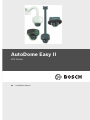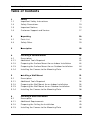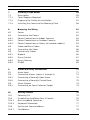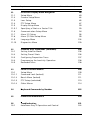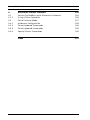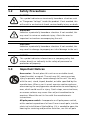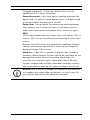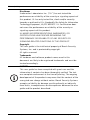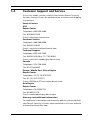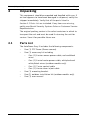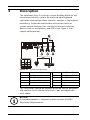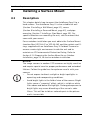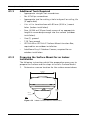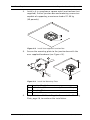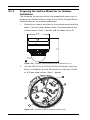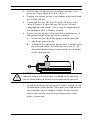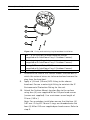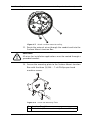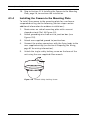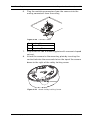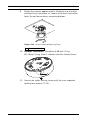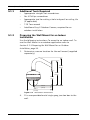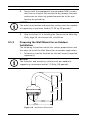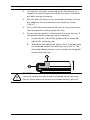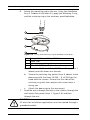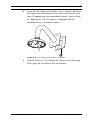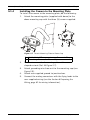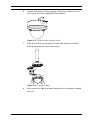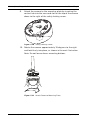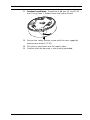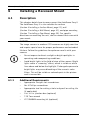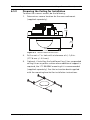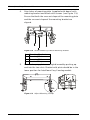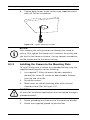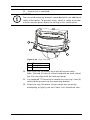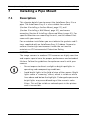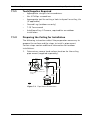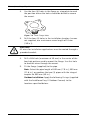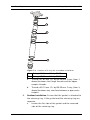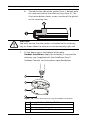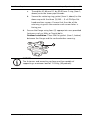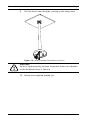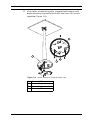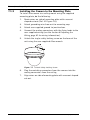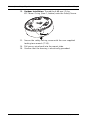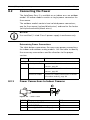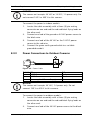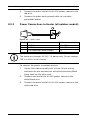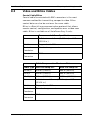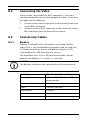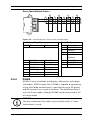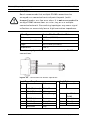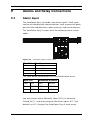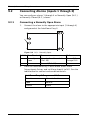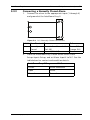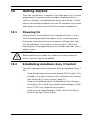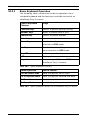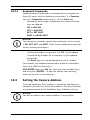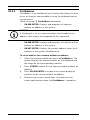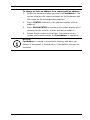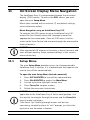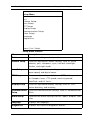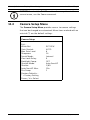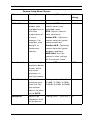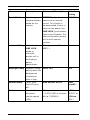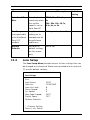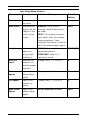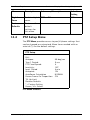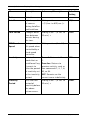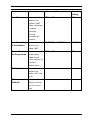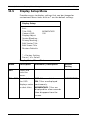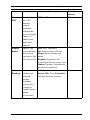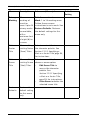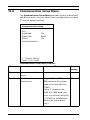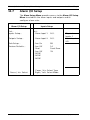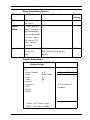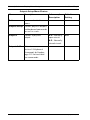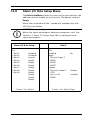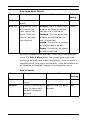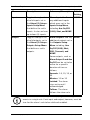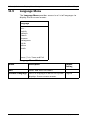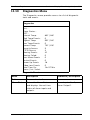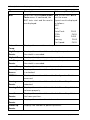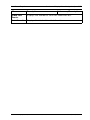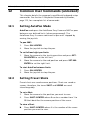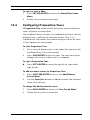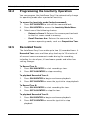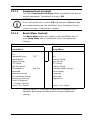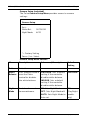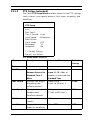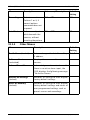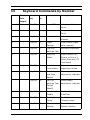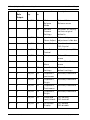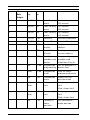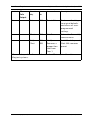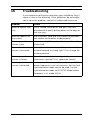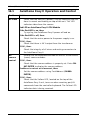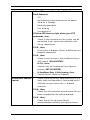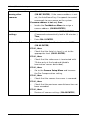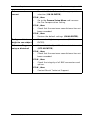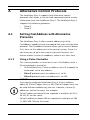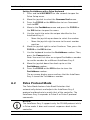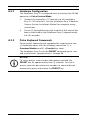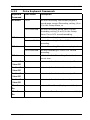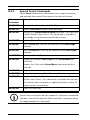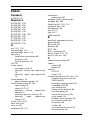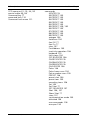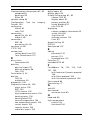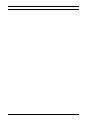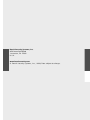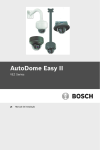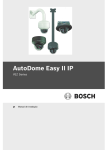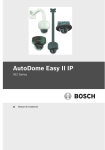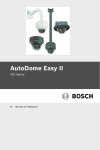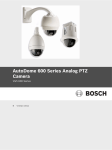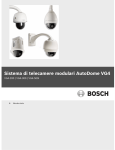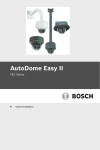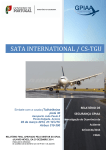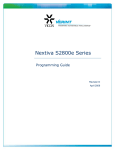Download Bosch AUTODOME 4000 Installation manual
Transcript
AutoDome Easy II VEZ Series en Installation Manual AutoDome Easy II Table of Contents | en 3 Table of Contents 1 Safety 7 1.1 Important Safety Instructions 1.2 Safety Precautions 10 7 1.3 Important Notices 10 1.4 Customer Support and Service 17 2 Unpacking 18 2.1 Parts List 18 2.2 Safety Rules 19 3 Description 20 4 Installing a Surface Mount 21 4.1 Description 21 4.1.1 Additional Tools Required 22 4.1.2 Preparing the Surface Mount for an Indoor Installation 22 4.1.3 Preparing the Surface Mount for an Outdoor Installation 24 4.1.4 Installing the Camera to the Mounting Plate 28 5 Installing a Wall Mount 31 5.1 Description 31 5.1.1 Additional Tools Required 32 5.1.2 Preparing the Wall Mount for an Indoor Installation 32 5.1.3 Preparing the Wall Mount for an Outdoor Installation 34 5.1.4 Installing the Camera to the Mounting Plate 38 6 Installing a Recessed Mount 42 6.1 Description 42 6.1.1 Additional Requirements 42 6.1.2 Preparing the Ceiling for Installation 43 6.1.3 Installing the Camera to the Mounting Plate 46 Bosch Security Systems, Inc. Installation Manual F.01U.164.478 | 2.0 | 2010.02 4 en | Table of Contents AutoDome Easy II 7 Installing a Pipe Mount 50 7.1 Description 50 7.1.1 Tools/Supplies Required 51 7.1.2 Preparing the Ceiling for Installation 51 7.1.3 Installing the Camera to the Mounting Plate 58 8 Preparing the Wiring 61 8.1 Power 61 8.2 Connecting the Power 62 8.2.1 Power Connections to Indoor Cameras 62 8.2.2 Power Connections to Outdoor Cameras 63 8.2.3 Power Connections to Heater (all outdoor models) 64 8.3 Video and Bilinx Cables 65 8.4 Connecting the Video 66 8.5 Control-only Cables 66 8.5.1 Biphase 66 8.5.2 Direct Control 67 8.5.3 Daisy Chaining 68 8.5.4 RS485 69 9 Alarms and Relay Connections 71 9.1 Alarm Input 71 9.2 Connecting Alarms (inputs 1 through 2) 72 9.2.1 Connecting a Normally Open Alarm 72 9.2.2 Connecting a Normally Closed Alarm 73 9.3 Alarm Outputs 74 9.3.1 Connecting an Open Collector Output 74 10 Getting Started 75 10.1 Powering On 75 10.2 Establishing AutoDome Easy II Control 75 10.2.1 Basic Keyboard Operation 76 10.2.2 Keyboard Commands 77 10.3 Setting the Camera Address 77 10.3.1 FastAddress 78 F.01U.164.478 | 2.0 | 2010.02 Installation Manual Bosch Security Systems, Inc. AutoDome Easy II Table of Contents | en 5 11 On-Screen Display Menu Navigation 80 11.1 Setup Menu 80 11.2 Camera Setup Menu 82 11.3 Lens Setup 85 11.4 PTZ Setup Menu 87 11.5 Display Setup Menu 90 11.5.1 Specifying a Shot or a Sector Title 93 11.6 Communication Setup Menu 94 11.7 Alarm I/O Setup 96 11.8 Alarm I/O Rule Setup Menu 11.9 Language Menu 102 99 11.10 Diagnostics Menu 103 12 Common User Commands (unlocked) 106 12.1 Setting AutoPan Mode 106 12.2 Setting Preset Shots 106 12.3 Configuring Preposition Tours 107 12.4 Programming the Inactivity Operation 108 12.5 Recorded Tours 108 13 Pelco On-Screen Menus 109 13.1 Setup Menu 109 13.1.1 Command Lock (locked) 111 13.1.2 Bosch Menu (locked) 111 13.1.3 PTZ Setup (unlocked) 113 13.1.4 Other Menus 114 14 Keyboard Commands by Number 115 15 Preventive Maintenance 120 16 Troubleshooting 121 16.1 AutoDome Easy II Operation and Control 122 Bosch Security Systems, Inc. Installation Manual F.01U.164.478 | 2.0 | 2010.02 6 en | Table of Contents AutoDome Easy II A Alternative Control Protocols 126 A.1 Setting FastAddress with Alternative Protocols 126 A.1.1 Using a Pelco Controller 126 A.2 Pelco Protocol Mode 127 A.2.1 Hardware Configuration 128 A.2.2 Pelco Keyboard Commands 128 A.2.3 Pelco Keyboard Commands 129 A.2.4 Special Preset Commands 130 Index 131 F.01U.164.478 | 2.0 | 2010.02 Installation Manual Bosch Security Systems, Inc. AutoDome Easy II Safety | en 1 Safety 1.1 Important Safety Instructions 7 Read, follow, and retain for future reference all of the following safety instructions. Heed all warnings on the unit and in the operating instructions before operating the unit. 1. Cleaning - Unplug the unit from the outlet before cleaning. Follow any instructions provided with the unit. It is generally sufficient to use a dry cloth for cleaning, but a moist lint-free cloth or leather shammy may also be used. Do not use liquid cleaners or aerosol cleaners. 2. Heat sources - Do not install the unit near any heat sources such as radiators, heaters, stoves, or other devices (including amplifiers) that produce heat. 3. Ventilation - Any openings in the unit housing are provided for ventilation to prevent overheating and ensure reliable operation. Do not block or cover these openings. Do not place the unit in an enclosure unless proper ventilation is provided, or the manufacturer's instructions have been adhered to. 4. Water - Do not use this unit near water, for example near a bathtub, washbowl, sink, laundry basket, in a damp or wet basement, near a swimming pool, or in any area classified as a wet location. To reduce the risk of fire or electrical shock, do not expose this unit to rain or moisture. 5. Object and liquid entry - Never push objects of any kind into this unit through openings, as they may touch dangerous voltage points or short out parts, which could result in a fire or electrical shock. Never spill liquid of any kind on the unit. Do not place objects filled with liquids, such as vases or cups, on the unit. 6. Lightning - For added protection during a lightning storm, or when leaving this unit unattended and unused for long periods, unplug the unit from the wall outlet and disconnect the cable system. This will prevent damage to the unit from lightning and power line surges. Bosch Security Systems, Inc. Installation Manual F.01U.164.478 | 2.0 | 2010.02 8 en | Safety 7. AutoDome Easy II Control adjustment - Adjust only those controls specified in the operating instructions. Improper adjustment of other controls may cause damage to the unit. Use of controls or adjustments, or performance of procedures other than those specified, may result in hazardous radiation exposure. 8. Overloading - Do not overload outlets and extension cords. This can cause fire or electrical shock. 9. Power disconnect - Units with or without ON/OFF switches have power supplied whenever the power cord is inserted into the power source; however, the unit is operational only when the ON/OFF switch is in the ON position. The power cord is the main power disconnect device for switching off the voltage for all units. 10. Power sources - Operate the unit only via the type of power source indicated on the label. Before proceeding, be sure to disconnect the power from the cable being connected to the unit. – For battery powered units, refer to the operating instructions. – For units supplied by an external power source, use only the recommended or approved power supplies. – For limited power source units, this power source must comply with EN60950. Substitutions may damage the unit or cause fire or shock. – For 24 VAC units, voltage applied to the unit's power input should not exceed +/- 10% or 21.6-26.4 VAC. User-supplied wiring must comply with local electrical codes (Class 2 power levels). Do not ground the supply at the terminals or at the unit's power supply terminals. – If unsure of the type of power supply to use, contact your dealer or local power company. 11. Servicing - Do not attempt to service this unit yourself. Opening or removing covers may expose you to dangerous voltage or other hazards. Refer all servicing to qualified service personnel. F.01U.164.478 | 2.0 | 2010.02 Installation Manual Bosch Security Systems, Inc. AutoDome Easy II Safety | en 9 12. Damage requiring service - Unplug the unit from the main AC power source and refer servicing to qualified service personnel when any damage to the equipment has occurred, for example if: – the power supply cord or plug is damaged – exposure to moisture, water, and/or inclement weather (rain, snow etc.) – liquid has been spilled in or on the equipment – an object has fallen into the unit – the unit has been dropped or the unit cabinet is damaged – the unit exhibits a distinct change in performance – the unit does not operate normally when the user correctly follows the operating instructions. 13. Replacement parts - Be sure the service technician uses replacement parts specified by the manufacturer, or that they have the same characteristics as the original parts. Unauthorized substitutions may cause fire, electrical shock, or other hazards. 14. Safety check - Safety checks should be performed on completion of service or repairs to the unit, to ensure that the unit is in proper operating condition. 15. Installation - Install in accordance with the manufacturer's instructions and in accordance with applicable local codes. 16. Attachments, changes, or modifications - Only use attachments/accessories specified by the manufacturer. Any change to or modification of the equipment not expressly approved by Bosch could void the warranty or, in the case of an authorization agreement, authority to operate the equipment. Bosch Security Systems, Inc. Installation Manual F.01U.164.478 | 2.0 | 2010.02 10 en | Safety 1.2 AutoDome Easy II Safety Precautions DANGER! This symbol indicates an imminently hazardous situation such as “Dangerous Voltage” inside the product. If not avoided, this will result in an electrical shock, serious bodily injury, or death. WARNING! Indicates a potentially hazardous situation. If not avoided, this may result in minor or moderate injury. Alerts the user to important instructions accompanying the unit. CAUTION! Indicates a potentially hazardous situation. If not avoided, this may result in damage to property or risk of damage to the unit. NOTICE! This symbol indicates information or a company policy that relates directly or indirectly to the safety of personnel or protection of property. 1.3 Important Notices Accessories - Do not place this unit on an unstable stand, tripod, bracket, or mount. The unit may fall, causing serious injury to persons and/or severe damage to the unit. Use only with the cart, stand, tripod, bracket, or table specified by the manufacturer. When a cart is used, exercise caution and care when moving the cart/apparatus combination to avoid tipping it over, which could result in injury. Quick stops, excessive force, or uneven surfaces may cause the cart/unit combination to overturn. Mount the unit in line with the manufacturer's instructions. All-pole power switch - Incorporate an all-pole power switch, with a contact separation of at least 3 mm in each pole, into the electrical installation of the building. If it is needed to open the housing for servicing and/or other activities, use this all-pole F.01U.164.478 | 2.0 | 2010.02 Installation Manual Bosch Security Systems, Inc. AutoDome Easy II Safety | en 11 switch as the main disconnect device for switching off the voltage to the unit. Camera grounding - When mounting the camera in potentially damp environments, ensure the system is grounded through the metal housing of the unit (see section: Connecting the Power). Camera signal - Protect the cable with a primary protector if the camera signal is over 140 feet, in accordance with NEC800 (CEC Section 60). Coax grounding: – Ground the cable system if connecting an outside cable system to the unit. – Connect outdoor equipment to the unit's inputs only after this unit has had its grounding plug connected to a grounded outlet or its ground terminal is properly connected to a ground source. – Disconnect the unit's input connectors from outdoor equipment before disconnecting the grounding plug or grounding terminal. – Follow proper safety precautions, such as grounding, for any outdoor device connected to this unit. U.S.A. models only - Section 810 of the National Electrical Code, ANSI/NFPA No. 70, provides information regarding proper grounding of the mount and supporting structure, grounding of the coax to a discharge unit, size of grounding conductors, location of discharge unit, connection to grounding electrodes, and requirements for the grounding electrode. Your Bosch product was developed and manufactured with high-quality material and components that can be recycled and reused. This symbol means that electronic and electrical appliances that have reached the end of their service life must be collected and disposed of separately from household waste material. Separate collecting systems are usually in place for disused electronic and electrical products. Please dispose of these units at an environmentally compatible recycling facility, in line with European Directive 2002/96/EC. Bosch Security Systems, Inc. Installation Manual F.01U.164.478 | 2.0 | 2010.02 12 en | Safety AutoDome Easy II Environmental statement - Bosch has a strong commitment to the environment. This unit has been designed to respect the environment as much as possible. Electrostatic-sensitive device - Take proper CMOS/MOS-FET handling precautions to avoid electrostatic discharge. NOTE: You must wear grounded wrist straps and observe proper ESD safety precautions when handling the electrostaticsensitive printed circuit boards. Fuse rating - For security protection of the device, the branch circuit protection must be secured with a maximum fuse rating of 16 A. This must be in accordance with NEC800 (CEC Section 60). Grounding and polarization - This unit may be fitted with a polarized alternating current line plug (a plug with one blade wider than the other blade). This safety feature allows the plug to fit into the power outlet in only one way. If unable to insert the plug fully into the outlet, contact a locally certified electrician to replace the obsolete outlet. Do not defeat the safety purpose of the polarized plug. Alternatively, this unit may be fitted with a 3-pole grounding plug (a plug with a third pin for earth grounding). This safety feature allows the plug to fit into a grounded power outlet only. If unable to insert the plug into the outlet, contact a locally certified electrician to replace the obsolete outlet. Do not defeat the safety purpose of the grounding plug. Outdoor signals - The installation for outdoor signals, especially regarding clearance from power and lightning conductors and transient protection, must be in accordance with NEC725 and NEC800 (CEC Rule 16-224 and CEC Section 60). Moving - Disconnect the power before moving the unit. Move the unit with care. PoE (Indoor models only) - Never supply power via the Ethernet connection (PoE) when power is already supplied via the power connector nor to an outdoor model. Permanently connected equipment - Incorporate a readily accessible disconnect device in the building installation wiring. F.01U.164.478 | 2.0 | 2010.02 Installation Manual Bosch Security Systems, Inc. AutoDome Easy II Safety | en 13 Pluggable equipment - Install the socket outlet near the equipment so it is easily accessible. Power disconnect - Units have power supplied whenever the power cord is inserted into the power source. The power cord is the main power disconnect for all units. Power lines - Do not locate the camera near overhead power lines, power circuits, electrical lights, or anywhere where it might come into contact with power lines, circuits, or lights. SELV All the input/output ports are Safety Extra Low Voltage (SELV) circuits. SELV circuits should only be connected to other SELV circuits. Because the ISDN circuits are treated like telephone-network voltage, avoid connecting the SELV circuit to the Telephone Network Voltage (TNV) circuits. Video loss - Video loss is inherent to digital video recording; therefore, Bosch Security Systems cannot be held liable for any damage that results from missing video information. To minimize the risk of lost digital information, Bosch Security Systems recommends multiple, redundant recording systems, and a procedure to back up all analog and digital information. NOTICE! This is a class A product. In a domestic environment this product may cause radio interference, in which case the user may be required to take adequate measures. Bosch Security Systems, Inc. Installation Manual F.01U.164.478 | 2.0 | 2010.02 14 en | Safety AutoDome Easy II FCC & ICES INFORMATION (U.S.A. and Canadian Models Only) This device complies with part 15 of the FCC Rules. Operation is subject to the following conditions: – this device may not cause harmful interference, and – this device must accept any interference received, including interference that may cause undesired operation. Note This equipment has been tested and found to comply with the limits for a Class A digital device, pursuant to Part 15 of the FCC Rules and ICES-003 of Industry Canada. These limits are designed to provide reasonable protection against harmful interference when the equipment is operated in a commercial environment. This equipment generates, uses, and radiates radio frequency energy and, if not installed and used in accordance with the instruction manual, may cause harmful interference to radio communications. Operation of this equipment in a residential area is likely to cause harmful interference, in which case the user will be required to correct the interference at his expense. Intentional or unintentional modifications not expressly approved by the party responsible for compliance shall not be made. Any such modifications could void the user's authority to operate the equipment. If necessary, the user should consult the dealer or an experienced radio/television technician for corrective action. The user may find the following booklet, prepared by the Federal Communications Commission, helpful: How to Identify and Resolve Radio-TV Interference Problems. This booklet is available from the U.S. Government Printing Office, Washington, DC 20402, Stock No. 004-000-00345-4. F.01U.164.478 | 2.0 | 2010.02 Installation Manual Bosch Security Systems, Inc. AutoDome Easy II Safety | en 15 INFORMATIONS FCC ET ICES (modèles utilisés aux États-Unis et au Canada uniquement) Ce produit est conforme aux normes FCC partie 15. La mise en service est soumises aux deux conditions suivantes: – cet appareil ne peut pas provoquer d'interférence nuisible et – cet appareil doit pouvoir tolérer toutes les interférences auxquelles il est soumit, y compris les interférences qui pourraient influer sur son bon fonctionnement. AVERTISSEMENT: Suite à différents tests, cet appareil s’est révélé conforme aux exigences imposées aux appareils numériques de Classe A en vertu de la section 15 du règlement de la Commission fédérale des communications des États-Unis (FCC). Ces contraintes sont destinées à fournir une protection raisonnable contre les interférences nuisibles quand l'appareil est utilisé dans une installation commerciale. Cette appareil génère, utilise et émet de l'energie de fréquence radio, et peut, en cas d'installation ou d'utilisation non conforme aux instructions, générer des interférences nuisibles aux communications radio. L’utilisation de ce produit dans une zone résidentielle peut provoquer des interférences nuisibles. Le cas échéant, l’utilisateur devra remédier à ces interférences à ses propres frais. Au besoin, l’utilisateur consultera son revendeur ou un technicien qualifié en radio/télévision, qui procédera à une opération corrective. La brochure suivante, publiée par la Commission fédérale des communications (FCC), peut s’avérer utile : « How to Identify and Resolve Radio-TV Interference Problems » (Comment identifier et résoudre les problèmes d’interférences de radio et de télévision). Cette brochure est disponible auprès du U.S. Government Printing Office, Washington, DC 20402, États-Unis, sous la référence n° 004000-00345-4. AVERTISSEMENT: Ce produit est un appareil de Classe A. Son utilisation dans une zone résidentielle risque de provoquer des interférences. Le cas échéant, l’utilisateur devra prendre les mesures nécessaires pour y remédier. Bosch Security Systems, Inc. Installation Manual F.01U.164.478 | 2.0 | 2010.02 16 en | Safety AutoDome Easy II Disclaimer Underwriter Laboratories Inc. (“UL”) has not tested the performance or reliability of the security or signaling aspects of this product. UL has only tested fire, shock and/or casualty hazards as outlined in UL's Standard(s) for Safety for Information Technology Equipment, UL/IEC 60950-1. UL Certification does not cover the performance or reliability of the security or signaling aspects of this product. UL MAKES NO REPRESENTATIONS, WARRANTIES, OR CERTIFICATIONS WHATSOEVER REGARDING THE PERFORMANCE OR RELIABILITY OF ANY SECURITY OR SIGNALING-RELATED FUNCTIONS OF THIS PRODUCT. Copyright This user guide is the intellectual property of Bosch Security Systems, Inc. and is protected by copyright. All rights reserved. Trademarks All hardware and software product names used in this document are likely to be registered trademarks and must be treated accordingly. NOTICE! This user guide has been compiled with great care and the information it contains has been thoroughly verified. The text was complete and correct at the time of printing. The ongoing development of the products may mean that the content of the user guide can change without notice. Bosch Security Systems accepts no liability for damage resulting directly or indirectly from faults, incompleteness or discrepancies between the user guide and the product described. F.01U.164.478 | 2.0 | 2010.02 Installation Manual Bosch Security Systems, Inc. AutoDome Easy II 1.4 Safety | en 17 Customer Support and Service If this unit needs service, contact the nearest Bosch Security Systems Service Center for authorization to return and shipping instructions. Service Centers USA Repair Center Telephone: 800-566-2283 Fax: 800-366-1329 E-mail: [email protected] Customer Service Telephone: 888-289-0096 Fax: 585-223-9180 E-mail: [email protected] Technical Support Telephone: 800-326-1450 Fax: 585-223-3508 or 717-735-6560 E-mail: [email protected] Canada Telephone: 514-738-2434 Fax: 514-738-8480 Europe, Middle East, Africa Region Repair Center Telephone: 31 (0) 76-5721500 Fax: 31 (0) 76-5721413 E-mail: [email protected] Asia Region Repair Center Telephone: 65 63522776 Fax: 65 63521776 E-mail: [email protected] Warranty and additional information For additional information and warranty queries, please contact your Bosch Security Systems representative or visit our website at www.boschsecurity.com. Bosch Security Systems, Inc. Installation Manual F.01U.164.478 | 2.0 | 2010.02 18 en | Unpacking 2 AutoDome Easy II Unpacking This equipment should be unpacked and handled with care. If an item appears to have been damaged in shipment, notify the shipper immediately. Verify that all the parts listed in Section 2.1 Parts List are included. If any items are missing, notify your Bosch Security Systems Sales or Customer Service Representative. The original packing carton is the safest container in which to transport the unit and must be used if returning the unit for service. Save it for possible future use. 2.1 Parts List The AutoDome Easy II includes the following components: – One (1) PTZ Dome (Dome camera) – One (1) accessory kit including – One (1) 2-wire camera power cable, red and black wires – One (1) 2-wire heater power cable, white/red and white/black wires (outdoor models only) – One (1) 7-wire control cable – One (1) 4-wire alarm in/out cable – One (1) mounting bracket – One (1) outdoor installation kit (outdoor models only) – One (1) user manual F.01U.164.478 | 2.0 | 2010.02 Installation Manual Bosch Security Systems, Inc. AutoDome Easy II 2.2 Unpacking | en 19 Safety Rules To ensure safety, the following warnings are specified: – The device must be installed and maintained by skilled technical personnel. – Connect the device to a power source corresponding to the indications given on the marking label. – Use only the attachments/accessories specified by the manufacturer. – Unplug the device during lightning storms or when unused for long periods of time. – Do not use the device near water (indoor models only). – Do not use the device in the presence of flammable substances. – Do not allow children or unauthorized personnel to use the device. – Do not block any ventilation openings. – Keep this manual for future reference. Bosch Security Systems, Inc. Installation Manual F.01U.164.478 | 2.0 | 2010.02 20 3 en | Description AutoDome Easy II Description The AutoDome Easy II is part of a larger building block for any surveillance/security system. By using multiple keyboard controllers and multiple dome cameras, no place is too large for monitoring. Extensible and flexible architecture facilities remote control functions for a variety of external switching devices such as multiplexers and DVRs (see Figure 3.1 for sample configuration). 1 3 4 2 6 5 7 8 9 P ro d Mo n C lr Sh o t 2 3 4 5 6 7 0 1 8 9 10 11 Figure 3.1 System Configuration 1 2 3 4 5 Alarm Input (sensor) Multiplexer RS-485 Cable Junction Box AutoDome Easy II 6 7 8 9 10 11 AutoDome Easy II AutoDome Easy II RS-485 Cable Monitor Keyboard DVR This installation should be made by qualified service personnel and conform to the National Electrical Code and applicable local codes. NOTICE! A grounded conduit is required in order to meet the EMC Regulation Requirements. F.01U.164.478 | 2.0 | 2010.02 Installation Manual Bosch Security Systems, Inc. AutoDome Easy II Installing a Surface Mount | en 4 Installing a Surface Mount 4.1 Description 21 This chapter details how to mount the AutoDome Easy II to a hard surface. The AutoDome Easy II is also suitable for wall (Section 5 Installing a Wall Mount, page 31), recess (Section 6 Installing a Recessed Mount, page 42), and pipe mounting (Section 7 Installing a Pipe Mount, page 50). For specific directions on mounting the unit, see the manual that came with your mount. For an outdoor installation you must obtain the Surface Mount Junction Box (VEZ-A2-JC or VEZ-A2-JW) and the gaskets and Orings supplied with an AutoDome Easy II Outdoor Camera to ensure a water-tight environment inside the unit and to maintain an IP Environmental Protection Rating. Refer to Section 4.1.3 Preparing the Surface Mount for an Outdoor Installation, page 24, to start an outdoor installation. NOTICE! The image sensors in modern CCD cameras are highly sensitive and require special care for proper performance and extended lifetime. Follow the guidelines for optimum results with your camera: – Do not expose to direct sunlight or bright spotlights in operating and nonoperating conditions. – Avoid bright lights in the field of view of the camera. Bright lights cause a “smearing” effect, which is visible as white lines above and below the highlight. Prolonged exposure to bright lights may cause bleaching of the sensor's color filters. This will be visible as colored spots in the picture and is irreversible. Bosch Security Systems, Inc. Installation Manual F.01U.164.478 | 2.0 | 2010.02 22 en | Installing a Surface Mount 4.1.1 AutoDome Easy II Additional Tools Required – Appropriate straight slot screwdrivers – No. 2 Phillips screwdriver – Appropriate tool for cutting a hole in drywall or ceiling tile – 4 in. x 4 in. Junction box with 90 mm (3.54 in.) mount (if applicable) holes (indoor installation) – Four (4) M4 or #10 pan head screws of an appropriate length to screw deep enough into the surface (outdoor installation) – One (1) ground – T-10 Torx wrench – VEZ-A2-JW or VEZ-A2-JC Surface Mount Junction Box, required for an outdoor installation – AutoDome Easy II Outdoor Camera, required for an outdoor installation 4.1.2 Preparing the Surface Mount for an Indoor Installation The following instructions detail the preparation necessary to prepare the surface and the steps to install a Surface Mount. 1. Determine a secure location for the surface mount dome. ø 153.0 (6.02) 134.7 (5.3) R50.6 (1.99) Figure 4.1 F.01U.164.478 | 2.0 | 2010.02 Indoor Surface Mount Dimensions Installation Manual Bosch Security Systems, Inc. AutoDome Easy II 2. Installing a Surface Mount | en 23 Install a 4 in. gang box or square metal junction box (not supplied). Ensure junction box and mounting screws are capable of supporting a maximum load of 11.33 kg (25 pounds). 90 mm (3.54 in.) Figure 4.2 Install User-supplied Junction Box 3. Secure the mounting plate to the junction box with the user supplied hardware (see Figure 4.3). m 0m 90. . 4 in 3.5 40 1.5 .0 m 7i m n. Figure 4.3 Install the Mounting Plate 1 2 3 4 4. Junction Box Holes Cable Hole (40 mm maximum); Crescent Shape Mounting Plate Junction Box Skip to Section 4.1.4 Installing the Camera to the Mounting Plate, page 28, to continue the installation. Bosch Security Systems, Inc. Installation Manual F.01U.164.478 | 2.0 | 2010.02 24 en | Installing a Surface Mount 4.1.3 AutoDome Easy II Preparing the Surface Mount for an Outdoor Installation The following instructions detail the preparation necessary to prepare the surface and the steps to install the Surface Mount Junction Box for an outdoor application. 1. Determine a secure location for the surface mount and the dome. The illustration below shows the placement of the surface mount (item 1, below) and the dome (item 2). ø 153.0 (6.02) 175.0 (6.89) R50.6 (1.99) Figure 4.4 2. Outdoor Surface Mount with AutoDome Easy II Use the VEZ-A2-JC or VEZ-A2-JW Surface Mount Junction Box as a template to mark the location of the four (4) M4 or #10 pan head screws (Item 1, below). Figure 4.5 F.01U.164.478 | 2.0 | 2010.02 Location of M4 or #10 pan head screws Installation Manual Bosch Security Systems, Inc. AutoDome Easy II 3. Installing a Surface Mount | en 25 Drill the four (4) holes in the installation location. Use a minimum screw length of 10 mm (.39 in.). 4. Prepare the surface so that it can support a maximum load of 11.33 kg (25 lbs). 5. Thread the four (4) 3.97 mm I.D. by Ø1.78 mm O-rings (Item 3, Figure 4.6) onto the four (4) M4 or #10 usersupplied pan head screws. The O-rings are supplied with the AutoDome Easy II Outdoor Camera. 6. Ensure that the gasket is attached to the retaining ring. If the gasket and the retaining ring are separate: a. Locate the flat side of the gasket and the recessed b. Thread the flat side of the gasket (item 1, below) onto side of the retaining ring. the recessed side of the retaining ring (item 2). The illustration below shows a cross-section of the gasket on the retaining ring. CAUTION! You must ensure that the gasket is attached to the retaining ring as shown above to ensure an environmentally tight seal. 7. Attach the retaining ring with gasket (item 2, below) to the Surface Mount Junction Box. These parts are supplied with the AutoDome Easy II Outdoor Camera. Ensure that the side of the retaining ring with the counter-sunk screw holes is facing you. Bosch Security Systems, Inc. Installation Manual F.01U.164.478 | 2.0 | 2010.02 26 en | Installing a Surface Mount Figure 4.6 AutoDome Easy II O-ring and retaining ring for outdoor installation 1 M3 – .5 x 6 Phillips flat head machine screws 2 (supplied with AutoDome Easy II Outdoor Camera) Retaining ring with gasket 3 (supplied with AutoDome Easy II Outdoor Camera) O-ring, 3.97 mm I.D. by Ø1.78 mm 4 (supplied with AutoDome Easy II Outdoor Camera) User-supplied M4 or #10 pan head screws 8. Determine the side of the Surface Mount Junction box in which the external wires are to be routed and remove the plug from the knockout. 9. Apply a 1/2-inch (15-mm) NPS fitting to the chosen knockout. Ensure a water-tight fitting to maintain the IP Environmental Protection Rating for the unit. 10. Attach the Surface Mount Junction Box to the surface using four (4) user-supplied M4 or #10 pan head screws (screws not supplied). Use a minimum screw length of 10 mm (.39 in.). Note: For an outdoor installation ensure that the four (4) 3.97 mm I.D. by Ø1.78 mm O-rings are threaded onto the four (4) M4 or #10 user-supplied pan head screws. Refer to step 5. F.01U.164.478 | 2.0 | 2010.02 Installation Manual Bosch Security Systems, Inc. AutoDome Easy II Installing a Surface Mount | en 27 Figure 4.7 Attach surface mount to ceiling 11. Route the external wires through the conduit and into the Surface Mount Junction Box. CAUTION! All wires for installation applications must be routed through a grounded conduit. 12. Secure the mounting plate to the Surface Mount Junction Box with the three (3) M4 – .7 x 8 Phillips pan head machine screws. 40 1.5 .0 m 7i m n. Figure 4.8 Install the Mounting Plate 1 2 Bosch Security Systems, Inc. Junction Box Holes Cable Hole (40 mm maximum); Crescent Shape Installation Manual F.01U.164.478 | 2.0 | 2010.02 28 en | Installing a Surface Mount AutoDome Easy II 13. Skip to Section 4.1.4 Installing the Camera to the Mounting Plate, page 28, to continue the installation. 4.1.4 Installing the Camera to the Mounting Plate To install the camera to the mounting plate for a surface or suspended ceiling, do the following (certain steps contain additional information for outdoor installations): 1. Route wires on side of mounting plate with crescent 2. Attach grounding wire from unit to junction box (see shaped cut-out (Ref. #2 Figure 4.3). Figure 4.10). 3. Attach user supplied ground to junction box. 4. Connect the mating connectors with the flying leads to the user supplied wiring (see Section 8 Preparing the Wiring, page 61 for wiring information). 5. Unlock the single safety locking screw on the base of the unit using the user-supplied Allen wrench. Figure 4.9 F.01U.164.478 | 2.0 | 2010.02 Unlock Safety Locking Screw Installation Manual Bosch Security Systems, Inc. AutoDome Easy II 6. Installing a Surface Mount | en 29 Plug the matching connectors from the camera into the mating connectors from the ceiling. Figure 4.10 1 2 3 7. Connect Cables Locking Screw Vertical Tab Mounting Plate Align wires on side of mounting plate with crescent shaped cut-out. 8. Attach the camera to the mounting plate by inserting the vertical tab into the recessed slot on the top of the camera dome to the right of the safety locking screw. Figure 4.11 Bosch Security Systems, Inc. Attach Safety Locking Screw Installation Manual F.01U.164.478 | 2.0 | 2010.02 30 en | Installing a Surface Mount 9. AutoDome Easy II Rotate the camera approximately 15 degrees to the right and lock firmly into place, as shown in the next illustration. Note: Do not loosen brass mounting buttons. 5 Figure 4.12 1 Attach Dome to Mounting Plate Vertical tab 10. Outdoor Installation: Thread the 2.89 mm I.D. by Ø1.78 mm O-ring (item 1, below) onto the Safety Screw. 11. Secure the safety locking screw with the user supplied locking torx wrench (T-10). F.01U.164.478 | 2.0 | 2010.02 Installation Manual Bosch Security Systems, Inc. AutoDome Easy II Installing a Wall Mount | en 5 Installing a Wall Mount 5.1 Description 31 This chapter details how to mount the AutoDome Easy II to a wall. The AutoDome Easy II is also suitable for surface (Section 4 Installing a Surface Mount, page 21), recess (Section 6 Installing a Recessed Mount, page 42), and pipe mounting (Section 7 Installing a Pipe Mount, page 50). For specific directions on mounting the unit, see the manual that came with your mount. For an outdoor installation you must obtain the gaskets and Orings supplied with an AutoDome Easy II Outdoor Camera to ensure a water-tight environment inside the unit and to maintain an IP Environmental Protection Rating. Refer to Section 5.1.3 Preparing the Wall Mount for an Outdoor Installation, page 34, to start an outdoor installation. NOTICE! The image sensors in modern CCD cameras are highly sensitive and require special care for proper performance and extended lifetime. Follow the guidelines for optimum results with your camera: – Do not expose to direct sunlight or bright spotlights in operating and nonoperating conditions. – Avoid bright lights in the field of view of the camera. Bright lights cause a “smearing” effect, which is visible as white lines above and below the highlight. Prolonged exposure to bright lights may cause bleaching of the sensor's color filters. This will be visible as colored spots in the picture and is irreversible. Bosch Security Systems, Inc. Installation Manual F.01U.164.478 | 2.0 | 2010.02 32 en | Installing a Wall Mount 5.1.1 AutoDome Easy II Additional Tools Required – Appropriate straight slot screwdrivers – No. 2 Phillips screwdriver – Appropriate tool for cutting a hole in drywall or ceiling tile – T-10 Torx wrench – AutoDome Easy II Outdoor Camera, required for an (if applicable) outdoor installation 5.1.2 Preparing the Wall Mount for an Indoor Installation Use the following instructions To mount to an indoor wall. To use the Wall Mount in an outdoor application refer to Section 5.1.3 Preparing the Wall Mount for an Outdoor Installation, page 34. 1. Determine a secure location for the wall mount (supplied separately). 334.0 (13.1) 301.0 (11.8) 188.0 (7.4) 203.5 (8.01) 280.0 (11.02) Figure 5.1 2. Wall Mount Dimensions Fit a user-provided metal single-gang junction box to the wall. F.01U.164.478 | 2.0 | 2010.02 Installation Manual Bosch Security Systems, Inc. AutoDome Easy II 3. Installing a Wall Mount | en 33 Attach a grounded metal conduit to the junction box clamp. Figure 5.2 Metal Conduit 4. 5. Feed the wires through the conduit. Feed all wires from the metal junction box through the arm. 6. Attach the mounting cap to the arm. 7. Fit the arm to a metal single-gang junction box. Figure 5.3 Fit to Gang Junction Box Bosch Security Systems, Inc. Installation Manual F.01U.164.478 | 2.0 | 2010.02 34 en | Installing a Wall Mount 8. AutoDome Easy II Secure with the appropriate user-provided SEMS screws that have an integral lock washer to dig through the paint and ensure an electrical ground connection to the arm housing or ground lug. NOTICE! The metal junction box and mounting surface must be capable of supporting a maximum load of 11.33 kg (25 pounds). 9. Skip to Section 5.1.4 Installing the Camera to the Mounting Plate, page 38, to continue the installation. 5.1.3 Preparing the Wall Mount for an Outdoor Installation The following instructions detail the surface preparations and the steps to install the Wall Mount for an outdoor application. 1. Determine a secure location for the wall mount (supplied separately). NOTICE! The fasteners and mounting surface must be capable of supporting a maximum load of 11.33 kg (25 pounds). 334.0 (13.1) 301.0 (11.8) 188.0 (7.4) 203.5 (8.01) 280.0 (11.02) Figure 5.4 F.01U.164.478 | 2.0 | 2010.02 Wall Mount Dimensions Installation Manual Bosch Security Systems, Inc. AutoDome Easy II 2. Installing a Wall Mount | en 35 Use the four (4) holes at the end of the Wall Mount as a template to mark the position where the holes should be drilled to secure the mount. 3. Drill the four (4) holes in the installation location, screws not supplied. Use a minimum screw length of 10 mm (.39 in.). 4. Drill a fifth hole (maximum of 20 mm) in the center of the four-hole pattern used to mount the arm. 5. Ensure that the gasket is attached to the retaining ring. If the gasket and the retaining ring are separate: a. Locate the flat side of the gasket and the recessed b. Thread the flat side of the gasket (item 1, below) onto side of the retaining ring. the recessed side of the retaining ring (item 2). The illustration below shows a cross-section of the gasket on the retaining ring. CAUTION! You must ensure that the gasket is attached to the retaining ring as shown above to ensure an environmentally tight seal. Bosch Security Systems, Inc. Installation Manual F.01U.164.478 | 2.0 | 2010.02 36 en | Installing a Wall Mount 6. AutoDome Easy II Attach the mounting cap to the arm. Using the AutoDome Easy II Outdoor Installation Kit, apply the following O-ring and the retaining ring to the locations specified below: Figure 5.5 1 2 3 4 a. O-ring and retaining ring for outdoor installation O-ring; 21.82 mm I.D. by Ø3.00 mm Dome Cap Retaining ring with gasket M3 – .5 x 6 Phillips flat head machine screws Thread the 21.82 mm I.D. by Ø3.00 mm O-ring (item 1, above) onto the lower arm threads. b. Secure the retaining ring gasket (item 3, above) to the dome cap with the three (3) M3 – .5 x 6 Phillips flat head machine screws. Ensure that the side of the retaining ring with the counter-sunk screw holes is facing you. c. 7. Attach the dome cap to the arm mount. Feed the wires through the hole in the surface, through the wall mount flat gasket (item 1, Figure 5.6) and then through the arm. CAUTION! All wires for installation applications must be routed through a grounded conduit. F.01U.164.478 | 2.0 | 2010.02 Installation Manual Bosch Security Systems, Inc. AutoDome Easy II 8. Installing a Wall Mount | en 37 Place the Wall Mount flat gasket (item 1, below), between the surface and Wall Mount; then secure the mount using four (4) appropriate user-provided fasteners such as Moly or Toggle bolts. The flat gasket is supplied with the AutoDome Easy II Outdoor Camera. Figure 5.6 Secure arm to wall with flat gasket 9. Skip to Section 5.1.4 Installing the Camera to the Mounting Plate, page 38, to continue the installation. Bosch Security Systems, Inc. Installation Manual F.01U.164.478 | 2.0 | 2010.02 38 en | Installing a Wall Mount 5.1.4 AutoDome Easy II Installing the Camera to the Mounting Plate To install the camera to the mounting plate, do the following: 1. Attach the mounting plate (supplied with dome) to the dome mounting cap with the three (3) screws supplied. 40 1.5 .0 m 7i m n. Figure 5.7 1 2 2. Attach Mounting Plate to Dome Cap Cable Hole (40 mm maximum; Crescent Shape Mounting Screws for Dome Cap Route wires on side of mounting plate with crescent shaped cut-out (Ref. #2 Figure 5.7). 3. Attach grounding wire from unit to the mounting cap (see 4. Attach user supplied ground to junction box. Figure 5.9). 5. Connect the mating connectors with the flying leads to the user supplied wiring (see the Section 8 Preparing the Wiring, page 61 for wiring information). F.01U.164.478 | 2.0 | 2010.02 Installation Manual Bosch Security Systems, Inc. AutoDome Easy II 6. Installing a Wall Mount | en 39 Unlock the single safety locking screw on the base of the unit using the user-supplied Allen wrench. Figure 5.8 Unlock Safety Locking Screw 7. Plug the matching connectors from the camera into the mating connectors from the ceiling. Figure 5.9 Connect Cables 8. Align wires on side of mounting plate with crescent shaped cut-out. Bosch Security Systems, Inc. Installation Manual F.01U.164.478 | 2.0 | 2010.02 40 en | Installing a Wall Mount 9. AutoDome Easy II Attach the camera to the mounting plate by inserting the vertical tab into the recessed slot on the top of the camera dome to the right of the safety locking screw. Figure 5.10 Safety Locking Screw 10. Rotate the camera approximately 15 degrees to the right and lock firmly into place, as shown in the next illustration. Note: Do not loosen brass mounting buttons. Figure 5.11 F.01U.164.478 | 2.0 | 2010.02 Attach Dome to Mounting Plate Installation Manual Bosch Security Systems, Inc. AutoDome Easy II Installing a Wall Mount | en 41 11. Outdoor Installation: Thread the 2.89 mm I.D. by Ø1.78 mm O-ring (item 1, below) onto the Safety Screw. 12. Secure the safety locking screw with the user supplied locking torx wrench (T-10). 13. Pull excess wire back into the mount tube. 14. Confirm that the housing is electrically grounded. Bosch Security Systems, Inc. Installation Manual F.01U.164.478 | 2.0 | 2010.02 42 en | Installing a Recessed Mount AutoDome Easy II 6 Installing a Recessed Mount 6.1 Description This chapter details how to recess mount the AutoDome Easy II. The AutoDome Easy II is also suitable for surface (Section 4 Installing a Surface Mount, page 21), wall (Section 5 Installing a Wall Mount, page 31), and pipe mounting (Section 7 Installing a Pipe Mount, page 50). For specific directions on mounting the unit, see the manual that came with your mount. NOTICE! The image sensors in modern CCD cameras are highly sensitive and require special care for proper performance and extended lifetime. Follow the guidelines for optimum results with your camera: – Do not expose to direct sunlight or bright spotlights in operating and nonoperating conditions. – Avoid bright lights in the field of view of the camera. Bright lights cause a “smearing” effect, which is visible as white lines above and below the highlight. Prolonged exposure to bright lights may cause bleaching of the sensor's color filters. This will be visible as colored spots in the picture and is irreversible. 6.1.1 Additional Requirements – Appropriate straight slot screwdrivers – No. 2 Phillips screwdriver – Appropriate tool for cutting a hole in drywall or ceiling tile – 4 in. x 4 in. junction box (optional) – T-10 Torx wrench – LTC 9349MK mounting kit (optional) (if applicable) F.01U.164.478 | 2.0 | 2010.02 Installation Manual Bosch Security Systems, Inc. AutoDome Easy II 6.1.2 Installing a Recessed Mount | en 43 Preparing the Ceiling for Installation To mount to a recess mount, do the following: 1. Determine a secure location for the recessed mount (supplied separately). 96.0 (3.8) 68.7 (2.7) 194.0 (7.64) Figure 6.1 Recess Mount Dimensions 2. Drill or cut a 7 in. hole with a tolerance of +/- 1/8 in. (177.8 mm +/- 2.2 mm). 3. Optional: if installing the AutoDome Easy II to a suspended ceiling tile or any other surface where additional support is required, the LTC 9349MK mounting kit is recommended (supplied separately). See the instruction book supplied with the mounting bracket for installation instructions. Bosch Security Systems, Inc. Installation Manual F.01U.164.478 | 2.0 | 2010.02 44 en | Installing a Recessed Mount 4. AutoDome Easy II Align holes of mounting plate (supplied with dome) with mounting bracket and attach with screws (see Figure 1.3). Ensure that both the crescent shape of the mounting plate and the crescent shape of the mounting bracket are aligned. Figure 6.2 1 2 3 4 5. Attach Mounting Plate to Mounting Bracket Mounting Bracket Mounting Plate Clamping Plate Crescent Shape Ensure clamping plates are angled inward by pushing up and into the two slots. Bracket with plate should be in the lower position for AutoDome Easy II analog models. Figure 6.3 F.01U.164.478 | 2.0 | 2010.02 Adjust Mounting Clamps Installation Manual Bosch Security Systems, Inc. AutoDome Easy II 6. Installing a Recessed Mount | en 45 For AutoDome Easy II IP models: Adjust the clamping plate so that the bracket with plate is in the upper position. a. Loosen the two screws (position 1) on each side of b. Move the screws to the upper position (position 2) the clamping plate. and tighten. 7. Insert mount through the hole and into the ceiling. Slide clamps out and down so that the drywall is clamped in between the clamps and the bracket flange (41.7 mm (1.64 in.) maximum ceiling thickness and 12.7 mm (0.50 in.) minimum ceiling thickness). Figure 6.4 Attach Recess Mount to Ceiling Bosch Security Systems, Inc. Installation Manual F.01U.164.478 | 2.0 | 2010.02 46 en | Installing a Recessed Mount 8. AutoDome Easy II Tighten both clamps to the ceiling using supplied screws and a #2 Phillips screwdriver. Figure 6.5 Tighten Mounting Clamps NOTICE! Over torquing the ceiling clamps can damage the clamp or ceiling. Only tighten the clamp until it contacts the ceiling and you start to feel some resistance. If using a power screwdriver, set the torque level to the lowest setting. 6.1.3 Installing the Camera to the Mounting Plate To install the base to a surface or suspended ceiling using the supplied mounting plate, do the following: 1. Use supplied T-10 key to loosen (do not completely remove) the three (3) screws on dome bubble. Remove trim ring and set aside. 2. Re-tighten screws. 3. Route wires on side of mounting plate with crescent shaped cut-out (Ref. #4 Figure 1.2). CAUTION! All wires for installation applications must be routed through a grounded conduit. 4. Attach grounding wire from unit to the mounting bracket. 5. Attach user supplied ground to junction box. F.01U.164.478 | 2.0 | 2010.02 Installation Manual Bosch Security Systems, Inc. AutoDome Easy II 6. Installing a Recessed Mount | en 47 Connect the mating connectors with the flying leads to the user supplied wiring (see the Section 8 Preparing the Wiring, page 61 for wiring information). 7. Remove the single safety locking screw on the base of the unit using the user-supplied Allen wrench. Figure 6.6 Unlock Safety Locking Screw 8. Plug the matching connectors from the camera into the mating connectors from the ceiling. Figure 6.7 Match Connectors 1 2 3 4 Bosch Security Systems, Inc. Locking Screw Crescent Shape Mounting Plate Vertical Tab Installation Manual F.01U.164.478 | 2.0 | 2010.02 48 en | Installing a Recessed Mount 9. AutoDome Easy II Align wires on side of mounting plate with crescent shaped cut-out. 10. Attach the camera to the mounting plate by inserting the vertical tab into the recessed slot on the top of the camera dome to the right of the safety locking screw. Figure 6.8 Attach Safety Locking Screw 11. Rotate the camera approximately 15 degrees to the right and lock firmly into place, as shown in the next illustration. Note: Do not loosen brass mounting buttons. Figure 6.9 1 2 3 F.01U.164.478 | 2.0 | 2010.02 Attach Dome to Mounting Plate Recess Mounting Bracket Mounting Plate Mounting Bracket Tether Point Installation Manual Bosch Security Systems, Inc. AutoDome Easy II 12. Installing a Recessed Mount | en 49 Ensure unit is centered. NOTICE! The recessed mounting bracket is provided with a an additional safety tether point. To prevent injury, attach a safety wire from a secure anchor point above the ceiling to this tether point. Figure 6.10 1 2 3 Align Trim Ring Clamp Stand-offs Trim Ring 13. Align trim ring so screws align with off center holes. Note: The two (2) sets of raised stand-offs on each side of the trim ring align with the locking clamps. 14. Use supplied T-10 wrench to secure the trim ring’s two (2) safety locking screws to the mounting bracket. 15. Snap trim ring into place. Ensure snaps are secure by attempting to lightly turn unit. Note: Unit should not turn. Bosch Security Systems, Inc. Installation Manual F.01U.164.478 | 2.0 | 2010.02 50 en | Installing a Pipe Mount AutoDome Easy II 7 Installing a Pipe Mount 7.1 Description This chapter details how to mount the AutoDome Easy II to a pipe. The AutoDome Easy II is also suitable for surface (Section 4 Installing a Surface Mount, page 21), wall (Section 5 Installing a Wall Mount, page 31), and recess mounting (Section 6 Installing a Recessed Mount, page 42). For specific directions on mounting the unit, see the manual that came with your mount. For an outdoor installation you must obtain the gaskets and Orings supplied with an AutoDome Easy II Outdoor Camera to ensure a water-tight environment inside the unit and to maintain an IP Environmental Protection Rating. NOTICE! The image sensors in modern CCD cameras are highly sensitive and require special care for proper performance and extended lifetime. Follow the guidelines for optimum results with your camera: – Do not expose to direct sunlight or bright spotlights in operating and nonoperating conditions. – Avoid bright lights in the field of view of the camera. Bright lights cause a “smearing” effect, which is visible as white lines above and below the highlight. Prolonged exposure to bright lights may cause bleaching of the sensor's color filters. This will be visible as colored spots in the picture and is irreversible. F.01U.164.478 | 2.0 | 2010.02 Installation Manual Bosch Security Systems, Inc. AutoDome Easy II 7.1.1 Installing a Pipe Mount | en 51 Tools/Supplies Required – Appropriate straight slot screwdrivers – No. 2 Phillips screwdriver – Appropriate tool for cutting a hole in drywall or ceiling tile – Ground Lug (outdoor use only) – T-10 Torx wrench – AutoDome Easy II Camera, required for an outdoor (if applicable) installation 7.1.2 Preparing the Ceiling for Installation The following instructions detail the preparation necessary to prepare the surface and the steps to install a pipe mount. Certain steps contain additional information for outdoor installations. 1. Determine a secure hard surface location for the ceiling pipe mount (supplied separately). 88.8 (3.5) 88.8 (3.5) 736.0 (28.98) 3/4-14 NP SM Threads 529.0 (20.83) Ø11.2 (4x) (0.44) 429.0 (16.89) Ø153.0 Figure 7.1 Pipe Mount Dimensions Bosch Security Systems, Inc. Installation Manual F.01U.164.478 | 2.0 | 2010.02 52 en | Installing a Pipe Mount 2. AutoDome Easy II Use the four (4) holes in the flange as a template to mark the position where the holes should be drilled to secure the mount. Figure 7.2 3. Mark Flange Holes Drill the four (4) holes in the installation location (screws not supplied, use a minimum screw length of 10 mm (.39 in.)). CAUTION! All wires for installation applications must be routed through a grounded conduit. 4. Drill a fifth hole (maximum of 20 mm) in the center of the four-hole pattern used to mount the flange. Use this hole to feed the wires through the mount. 5. Fit the flange (supplied) to the pipe. Note: Select the pipe length of 200 mm (7.9 in.), 300 mm (11.8 in.), or combine the two (2) pipes with the integral coupler for 505 mm (20 in.). Outdoor Installation: Apply the following O-rings (supplied with the AutoDome Easy II Outdoor Camera) to the locations specified below: F.01U.164.478 | 2.0 | 2010.02 Installation Manual Bosch Security Systems, Inc. AutoDome Easy II Installing a Pipe Mount | en 53 Figure 7.3 Location of O-rings for an outdoor installation 1 2 a. O-ring; 21.82 mm I.D. by Ø3.00 mm O-ring; 29.74 mm I.D. by Ø3.00 mm Thread a 21.82 mm I.D. by Ø3.00 mm O-ring (item 1, above) between the flange threads and the upper coupler threads. b. Thread a 29.74 mm I.D. by Ø3.00 mm O-ring (item 2, above) between any interface between a pipe and a coupler. 6. Outdoor Installation: Ensure that the gasket is attached to the retaining ring. If the gasket and the retaining ring are separate: a. Locate the flat side of the gasket and the recessed side of the retaining ring. Bosch Security Systems, Inc. Installation Manual F.01U.164.478 | 2.0 | 2010.02 54 en | Installing a Pipe Mount b. AutoDome Easy II Thread the flat side of the gasket (item 1, below) onto the recessed side of the retaining ring (item 2). The illustration below shows a cross-section of the gasket on the retaining ring. CAUTION! You must ensure that the gasket is attached to the retaining ring as shown above to ensure an environmentally tight seal. 7. Fit the dome cap to the bottom of the pipe. Outdoor Installation: Apply the following O-ring and the retaining ring (supplied with the AutoDome Easy II Outdoor Camera) to the locations specified below: Figure 7.4 1 2 3 4 F.01U.164.478 | 2.0 | 2010.02 O-ring and retaining ring for outdoor installation O-ring; 21.82 mm I.D. by Ø3.00 mm Dome Cap Retaining ring with gasket M3 – .5 x 6 Phillips flat head machine screws Installation Manual Bosch Security Systems, Inc. AutoDome Easy II Installing a Pipe Mount | en 55 a. Thread the 21.82 mm I.D. by Ø3.00 mm O-ring (item 1, b. Secure the retaining ring gasket (item 2, above) to the above) onto the lower pipe threads. dome cap with the three (3) M3 – .5 x 6 Phillips flat head machine screws. Ensure that the side of the retaining ring with the counter-sunk screw holes is facing you. 8. Secure the flange using four (4) appropriate user-provided fasteners such as Moly or Toggle bolts. Outdoor Installation: Place the flat gasket (item 1, below) between the flange and the surface before securing. NOTICE! The fasteners and mounting surface must be capable of supporting a maximum load of 11.33 kg (25 pounds). Bosch Security Systems, Inc. Installation Manual F.01U.164.478 | 2.0 | 2010.02 56 en | Installing a Pipe Mount 9. AutoDome Easy II Pull the wires from the pipe, starting at the flange end. Figure 7.5 Attach Pendant Pipe Mount to Ceiling CAUTION! Select a rigid mounting location to prevent excessive vibration to the AutoDome Easy II Camera. 10. Attach user supplied ground lug. F.01U.164.478 | 2.0 | 2010.02 Installation Manual Bosch Security Systems, Inc. AutoDome Easy II Installing a Pipe Mount | en 57 11. Align holes of mounting plate (supplied with dome) with dome mounting cap and attach with the three (3) screws supplied (Figure 1.6). Figure 7.6 Attach Mounting Plate to Dome Cap 1 2 3 4 Bosch Security Systems, Inc. Crescent Shape Ground Lug Dome Cap Mounting Plate Installation Manual F.01U.164.478 | 2.0 | 2010.02 58 en | Installing a Pipe Mount 7.1.3 AutoDome Easy II Installing the Camera to the Mounting Plate To install the camera to a ceiling mount using the supplied mounting plate, do the following: 1. Route wires on side of mounting plate with crescent shaped cut-out (Ref. #1 Figure 1.6). 2. Attach grounding wire from unit to mounting cap. 3. Attach user supplied ground to junction box. 4. Connect the mating connectors with the flying leads to the user supplied wiring (see the Section 8 Preparing the Wiring, page 61 for wiring information). 5. Unlock the single safety locking screw on the base of the unit using the user-supplied Allen wrench. Figure 7.7 6. Unlock Safety Locking Screw Plug the matching connectors from the camera into the mating connectors from the ceiling. 7. Align wires on side of mounting plate with crescent shaped cut-out. F.01U.164.478 | 2.0 | 2010.02 Installation Manual Bosch Security Systems, Inc. AutoDome Easy II 8. Installing a Pipe Mount | en 59 Attach the camera to the mounting plate by inserting the vertical tab into the recessed slot on the top of the camera dome to the right of the safety locking screw. Figure 7.8 Safety locking screw location 9. Rotate the camera approximately 15 degrees to the right and lock firmly into place, as shown in the next illustration. Note: Do not loosen brass mounting buttons. Figure 7.9 Attach Dome to Mounting Plate Bosch Security Systems, Inc. Installation Manual F.01U.164.478 | 2.0 | 2010.02 60 en | Installing a Pipe Mount AutoDome Easy II 10. Outdoor Installation: Thread the 2.89 mm I.D. by Ø1.78 mm O-ring (item 1, below) onto the Safety Screw. 11. Secure the safety locking screw with the user supplied locking torx wrench (T-10). 12. Pull excess wire back into the mount tube. 13. Confirm that the housing is electrically grounded. F.01U.164.478 | 2.0 | 2010.02 Installation Manual Bosch Security Systems, Inc. AutoDome Easy II 8 Preparing the Wiring | en 61 Preparing the Wiring The wiring requirements for the various AutoDome Easy II models differ slightly. There are four (4) types of wires: control, video, power, and alarm, and each model has different wiring requirements. Each section provides the specifications for the recommended wire. CAUTION! Installation should only be performed by qualified service personnel in accordance with the National Electrical Code or applicable local codes. CAUTION! All wires for installation applications must be routed through a grounded conduit. 8.1 Power The recommended power cable is a 2-conductor, 14-18 gage cable, depending on the distance. VA / Watts 14 AWG (2.5 mm) 16 AWG 18 AWG (1.5 mm) (1.0 mm) Camera, Indoor models 24 VAC to AutoDome Easy II 18 / 10 12 VDC to AutoDome Easy II 10 W 632 ft 398 ft 250 ft (193 m) (121 m) (76 m) 285 ft 179 ft 112 ft (87 m) (55 m) (34 m) 632 ft 398 ft 250 ft (193 m) (121 m) (76 m) 455 ft 287 ft 180 ft (139 m) (67 m) (55 m) Camera and Heater, Outdoor models only 24 VAC to AutoDome Easy II 18 / 10 24 VAC to Heater 25 / 25 Table 8.1 Max. Wire Distances from Power Supply to AutoDome Easy II Bosch Security Systems, Inc. Installation Manual F.01U.164.478 | 2.0 | 2010.02 62 en | Preparing the Wiring 8.2 AutoDome Easy II Connecting the Power The AutoDome Easy II is available as an indoor or as an outdoor model. All indoor models contain a single power connector for the camera. The outdoor models contain two isolated power connectors, one for the camera (red and black wires) and one for the heater (white/red and white/black wires). NOTICE! Use certified / Listed Class 2 power supply transformer only. Determining Power Connections The table below summarizes the necessary power connections for indoor and outdoor analog models. Use the table to identify the necessary connections and for direction to the proper section. Model Connection Refer to 24 VAC / 12 VDC Section 8.2.1 Power Connections to Indoor Analog Indoor Cameras, page 62 Outdoor 24 VAC Section 8.2.2 Power Connections to Outdoor Cameras, page 63 24 VAC to heater Section 8.2.3 Power Connections to Heater (all outdoor models), page 64 8.2.1 Power Connections to Indoor Cameras Figure 8.1 Ref. # 1 2 3 Power Cable Wire 24 VAC / +12 VDC 24 VAC/GND User supplied Power Supply F.01U.164.478 | 2.0 | 2010.02 Installation Manual Color Red Black n/a Bosch Security Systems, Inc. AutoDome Easy II Preparing the Wiring | en 63 NOTICE! The camera unit accepts 24 VAC or 12 VDC, 1 A power only. Do not connect 120 V or 230 V to this camera. To connect the power to indoor models: 1. Locate the cable assembly with a three (3) pin mating connector on one end and the red and black flying leads on the other end. 2. Connect one lead of the ground or 24 VAC power source to the black wire. 3. Connect one lead of the 24 VAC or the 12 VDC power source to the red wire. 4. Connect the green earth ground cable to a suitable grounded conduit. 8.2.2 Power Connections to Outdoor Cameras Figure 8.2 Ref. # 1 2 3 Power Cable Wire 24 VAC 24 VAC User supplied Power Supply Color Red Black n/a NOTICE! The camera unit accepts 24 VAC, 1 A power only. Do not connect 120 V or 230 V to this camera. To connect the power to outdoor models: 1. Locate the cable assembly with a three (3) pin mating connector on one end and the red and black flying leads on the other end. 2. Connect one lead of the 24 VAC power source to the black wire. Bosch Security Systems, Inc. Installation Manual F.01U.164.478 | 2.0 | 2010.02 64 en | Preparing the Wiring 3. AutoDome Easy II Connect the other lead of the 24 VAC power source to the red wire. 4. Connect the green earth ground cable to a suitable grounded conduit. 8.2.3 Power Connections to Heater (all outdoor models) Figure 8.3 Ref. # 1 2 3 Power Cable Wire 24 VAC 24 VAC User supplied Power Supply Color White/Red White/Black n/a NOTICE! The heater unit accepts 24 VAC, 1 A power only. Do not connect 120 V or 230 V to this heater. To connect the power to outdoor heaters: 1. Locate the cable assembly with a three (3) pin mating connector on one end and the white/red and white/black flying leads on the other end. 2. Connect one lead of the 24 VAC power source to the white/black wire. 3. Connect the other lead of the 24 VAC power source to the white/red wire. F.01U.164.478 | 2.0 | 2010.02 Installation Manual Bosch Security Systems, Inc. AutoDome Easy II 8.3 Preparing the Wiring | en 65 Video and Bilinx Cables Coaxial Cable/Bilinx Coaxial cable terminated with BNC connectors is the most common method for transmitting composite video. Bilinx control data can also be sent over the same cable. Bilinx is a Bosch 2-way communication protocol that allows remote control, configuration, and updates over a video coax cable. Bilinx is available on all AutoDome Easy II units. Recommended Coax Specifications Size O.D. between 4.6 mm (0.181 in.) and 7.9 mm (0.312 in.) Shield Copper braid: 95% Central Standard copper center Conductor Terminal BNC Connector Cable Compensation Maximum Distances Cable Type With Pre-comp OFF With Pre-comp ON RG-59/U 300 m (1000 ft) 600 m (2000 ft) RG-6/U 450 m (1500 ft) 990 m (3000 ft) RG-11/U 600 m (2000 ft) 1200 m (4000 ft) Size O.D. between 4.6 mm (0.181 in.) and 7.9 mm (0.312 in.) Shield Copper braid: 95% Central Standard copper center Conductor Terminal BNC Connector Bosch Security Systems, Inc. Installation Manual F.01U.164.478 | 2.0 | 2010.02 66 en | Preparing the Wiring 8.4 AutoDome Easy II Connecting the Video Coaxial cable terminated with BNC connectors is the most common method for transmitting composite video. To connect the video, do the following: 1. Terminate the coaxial cable from the head end system with a male BNC connector. 2. Connect the male BNC connector to the Video Out female BNC connector from the base of the camera. 8.5 Control-only Cables 8.5.1 Biphase Biphase (Shielded 2-wire, half-duplex, multi-drop, 5000 ft. cable limit) is the standard Bosch protocol used to send Pan/ Tilt/Zoom control over 2-wire shielded twisted pair (STP) terminated with a 100 ohm terminal resistor. The AutoDome Easy II has a 100 ohm termination resistor between the Biphase C (+) and C (-) terminals. NOTICE! The Biphase shield must be connected to the head end only. Cable Type STP - Shielded Twisted Pair Distance 1524 m (5000 ft) Belden 8760 recommended Transmission Rate 31.25 KHz Gage 1.02 mm (18 AWG) Termination 100 ohm Terminal Connector Screw terminals Voltage 4 Vp-p F.01U.164.478 | 2.0 | 2010.02 Installation Manual Bosch Security Systems, Inc. AutoDome Easy II 8.5.2 Preparing the Wiring | en 67 Direct Control To connect the biphase configuration, do the following: 1. Locate the cable assembly with a seven (7) pin white mating connector on one end and the seven (7) flying leads on the other end. 2. Connect the biphase (+) from the controller to the yellow lead and secure. 3. Connect the biphase (-) from the controller to the white/ green lead and secure. 4. Connect shield of the cable to the Head End controller. 100 Ω CC+ Shield AutoDome Easy II Ref. # Wire Color 1 2 3 4 5 6 7 White/Green Yellow White/Orange Blue White/Blue Violet Gray C (-)(Biphase) C (+) (Biphase) Ground RS485 (+) RS485 (-) Reserved Reserved Bosch Security Systems, Inc. Head End Ref. # Connection 8 Head End Controller 9 10 11 12 13 Installation Manual Biphase (i.e. LTC 8786) C (-)(Biphase) C (+)(Biphase) Shield Keyboard Cable Keyboard (i.e. LTC 5136) F.01U.164.478 | 2.0 | 2010.02 68 en | Preparing the Wiring 8.5.3 AutoDome Easy II Daisy Chaining In a daisy chain configuration, where multiple domes are connected, the resistor must be removed for all but the last dome. The AutoDome Easy II can be daisy chained up to a maximum of four (4) domes. To daisy chain the unit, do the following prior to mounting the camera: 1. Remove the 100 ohm resistor by cutting both leads from all but the last dome. 2. Locate the cable assembly on the first camera with a seven (7) pin white mating connector on one end and the seven (7) flying leads on the other end. 3. Connect the biphase (+) from the controller to the first camera yellow lead and secure. 4. Connect the biphase (-) from the controller to the white/ green lead on the first camera and secure. 5. Connect the biphase (+) from the first camera yellow lead to the second camera yellow lead and secure. 6. Connect the biphase (-) from the first camera white/green lead to the second camera white/green lead and secure. 7. Repeat steps as required for up to four (4) cameras. F.01U.164.478 | 2.0 | 2010.02 Installation Manual Bosch Security Systems, Inc. AutoDome Easy II Preparing the Wiring | en 69 Daisy Chain Multiple Domes 100 Ω Figure 8.4 8.5.4 Connections for a Daisy Chain Configuration AutoDome Easy II Ref. # Wire Color 1 2 3 4 5 6 7 White/Green Yellow White/Orange Blue White/Blue Violet Gray C (-)(Biphase) C (+)(Biphase) Ground RS485 (+) RS485 (-) Reserved Reserved Head End Ref. # Connection 8 Dome 3 9 Dome 2 10 Dome 1 11 Head End 12 13 14 Biphase C (-) (Biphase) C (+) (Biphase) Shield RS485 RS485 (2-wire (shielded), half-duplex, differential, multi-drop (32 nodes), 4000 ft cable limit) RS485 is capable of controlling a true multi-drop network and is specified for up to 32 drivers and 32 receivers on a single 2-wire bus. The AutoDome Easy II uses the 2-wire mode, although RS485 can be connected in a 2or 4-wire mode. NOTICE! The wire shield must be tied to signal at both ends, if 2-wire twisted pair is used. Bosch Security Systems, Inc. Installation Manual F.01U.164.478 | 2.0 | 2010.02 70 en | Preparing the Wiring AutoDome Easy II CAUTION! Bosch recommends that multiple RS485 connections be arranged as a connected series of point-to-point (multidropped) nodes, as a line or as a bus. It is not recommended to arrange RS485 connections as a star, ring or as a multipleconnected network. Star and ring topologies may cause signal reflections or excessively low or high termination impedence. Wire Type 2-wire Shielded Twisted Pair Distance 1219 m (4000 ft) Maximum Baud Rate 57.6 kb Gage 0.511 mm (24 AWG) Impedance 120 Ω The following figure illustrates the connections for RS485 connections. Figure 8.5 Connections for RS485 Operations AutoDome Easy II Ref. Wire Color # 1 2 3 C (-) (Biphase) White/Green C (+) (Biphase) Yellow Ground White/Orange 4 5 6 7 RS485 (+) RS485 (-) Reserved Reserved F.01U.164.478 | 2.0 | 2010.02 Blue White/Blue Violet Gray Installation Manual Head End Ref. # Connection 8 Head End 9 10 11 RS485 Data (+) Data (-) Ground Bosch Security Systems, Inc. AutoDome Easy II Alarms and Relay Connections | en 9 Alarms and Relay Connections 9.1 Alarm Input 71 The AutoDome Easy II provides two alarm inputs. Each input can be activated by dry contact devices such as pressure pads, passive infra-red detectors, door contacts, and similar devices. The AutoDome Easy II comes with the following alarm in/out cable. Figure 9.1 Four-wire Alarm In/Out Cable Wire Color White Brown Orange Green Function Alarm Out Alarm In 1 Alarm In 2 Ground The table below summarizes the size and distance wires. Wire Size Maximum Distance AWG mm feet meters 22 0.644 500 152.4 18 1.024 800 243.8 Table 9.1 Alarm Wire Guide You wire alarms either Normally Open (N.O.) or Normally Closed (N.C.), and must program the alarm inputs N.O. (the default) or N.C. through the AutoDome Easy II main menu. Bosch Security Systems, Inc. Installation Manual F.01U.164.478 | 2.0 | 2010.02 72 en | Alarms and Relay Connections 9.2 AutoDome Easy II Connecting Alarms (inputs 1 through 2) You can configure alarms 1 through 2 as Normally Open (N.O.) or Normally Closed (N.C.) alarms. 9.2.1 Connecting a Normally Open Alarm 1. Connect the alarm to the appropriate input (1 through 2) and ground at the AutoDome Easy II. Figure 9.2 N.O. - Normally Open Ref. # User Contact Dome 1 Normally Alarm In 1 or Alarm In 2 2 2. Open Common (Ref. #3) Ground (Ref. #4) Color Brown IN 1 or Orange IN 2 Green From the AutoDome Easy II main menu select Alarm Setup>Inputs Setup, and set Alarm Input # to N.O. See the table below for contact and condition details. AutoDome Easy II Programmed N.O. Circuit Alarm Indication Open Normal Closed Alarm F.01U.164.478 | 2.0 | 2010.02 Installation Manual Bosch Security Systems, Inc. AutoDome Easy II 9.2.2 Alarms and Relay Connections | en 73 Connecting a Normally Closed Alarm 1. Connect the alarm to the appropriate input (1 through 2) and ground at the AutoDome Easy II. Figure 9.3 N.C. Normally Closed Connections Ref. # User Contact Dome 1 Normally Alarm In 1 or Alarm In 2 2 2. Closed Common (Ref. #3) Ground (Ref. #4) Color Brown IN 1 or Orange IN 2 Green From the AutoDome Easy II main menu select Alarm Setup>Inputs Setup, and set Alarm Input # to N.C. See the table below for contact and condition details. AutoDome Easy II Programmed N.C. Circuit Alarm Indication Open Alarm Closed Normal Bosch Security Systems, Inc. Installation Manual F.01U.164.478 | 2.0 | 2010.02 74 en | Alarms and Relay Connections 9.3 AutoDome Easy II Alarm Outputs The AutoDome Easy II incorporates one (1) alarm output: a dry contact relay. NPN C B E Figure 9.4 Ref. # 1 2 3 4 5 6 9.3.1 -- -- -- -- -- -- -- -- -- -- -- -- -- -- -- -- -- -- -- -- -- -- -- -- -- -- -- -- -- -- -- -- -- -- -- -- -- -- -- -- -- -- -- -- -- -- -- -- -- -- -- -- -- -- -- -- -- -- -- -- -- -- -- -- N.O. - Normally Open Description Dome Normally Open Ground Alarm In User Supplied Device (i.e. Allegiant or DVR) Ground/Common Color n/a White Green n/a n/a n/a Connecting an Open Collector Output Output 1 is an open collector. This output must be connected to a positive voltage between 5 and 32 V to complete the circuit, with a maximum voltage rating of 32 VDC @ 150 ma. 1. Connect the appropriate stripped wire to the open collector of the transistor’s white wire. 2. Connect the appropriate stripped wire to the ground (GND) connector. F.01U.164.478 | 2.0 | 2010.02 Installation Manual Bosch Security Systems, Inc. AutoDome Easy II 10 Getting Started | en 75 Getting Started Once the installation is complete, the AutoDome Easy II can be programmed. A typical system includes a keyboard, matrix switcher, monitor, and appropriate wiring connections. Please refer to the individual product manuals for complete installation and setup instructions for each of the system components. 10.1 Powering On When you turn the AutoDome Easy II power on there is a ten (10) second pause before the dome starts its homing phase. During the homing phase the camera pans left and right and tilts up and down. It also adjusts the lens focus. The entire homing phase lasts approximately 20 seconds and ends with a splash screen. WARNING! Before powering the dome on, remove the clear protective plastic sheet on top of the bubble. 10.2 Establishing AutoDome Easy II Control The most common ways to interface with the AutoDome Easy II are: – Using a keyboard and on-screen display (OSD) menus. This method is the most common and is covered in this manual (see Section 8.5.2 Direct Control, page 67). – Using the AutoDome Easy II Configuration Tool software running on a PC with Bilinx communication protocol. Refer to the CTFID User Guide for instructions. – Using a Digital Video Recorder (DVR) such as the Bosch Divar XF version 2.00 or higher. Bosch Security Systems, Inc. Installation Manual F.01U.164.478 | 2.0 | 2010.02 76 en | Getting Started 10.2.1 AutoDome Easy II Basic Keyboard Operation The following tables summarize the basic operations for a standard keyboard and the functions available to control an AutoDome Easy II camera. Typical Keyboard Usage Features Function Keys Selects a specific control setting. Number Keys Inputs a number from 0 to 9. Camera Key Selects a camera number. Enter Key Inputs a selection. Focus Key Sets the lens focus or makes a menu selection in OSD mode. Iris Key Sets the lens iris setting or makes a menu selection in OSD mode. Key LEDs Indicates an active key. LCD Displays the current status. Joystick Controls a pan/tilt/zoom (PTZ) AutoDome Easy II camera. Table 10.1 Typical Keyboard Functions Dome Operation How to control To Pan Side to Side Move the joystick left or right. To Tilt Up and Down Move the joystick forward and back. To Zoom In Twist the joystick clockwise. To Zoom Out Twist the joystick counterclockwise. Table 10.2 Typical Keyboard Controls for an AutoDome Easy II Camera F.01U.164.478 | 2.0 | 2010.02 Installation Manual Bosch Security Systems, Inc. AutoDome Easy II 10.2.2 Getting Started | en 77 Keyboard Commands Keyboard control commands are composed of a sequence of three (3) inputs with the following convention: 1) a Function key + 2) a Command number key(s) + 3) the Enter key. – Depending on the type of keyboard, the control function keys are labeled: ON or AUX ON OFF or AUX OFF SET or SET SHOT SHOT or SHOW SHOT NOTICE! The convention used for control key commands in this manual is ON, OFF, SET, and SHOT. Refer to your keyboard manual for the key naming conventions. – Command numbers range from 1 to 999. See Keyboard Commands by Number for a complete list of keyboard commands. – The Enter key can also be labeled with the 8 symbol. For example, the keyboard command to make the AutoDome Easy II pan 360º continuously is: ON-1-ENTER (press the ON key, then press the number 1 key, and then press ENTER). To stop the camera from panning, move the joystick in any direction. 10.3 Setting the Camera Address Once the AutoDome Easy II power is turned on and homing is complete, you must set the camera address. You may also want to customize some of the AutoDome Easy II default settings. NOTICE! You do not need to set a camera address if using Bilinx. Bosch Security Systems, Inc. Installation Manual F.01U.164.478 | 2.0 | 2010.02 78 en | Getting Started 10.3.1 AutoDome Easy II FastAddress FastAddress is an AutoDome Easy II feature that allows the user to set or change a camera address using the keyboard and onscreen menus. There are three (3) FastAddress commands: – ON-999-ENTER: Displays and programs all cameras without an address in the system. NOTICE! If a keyboard is set to a camera number that already has an address, that camera also responds to this command. – ON-998-ENTER: Displays and programs all cameras with or without an address in the system. – ON-997-ENTER: Displays the current address status of all cameras in the system simultaneously. To set an address for a camera without an address: 1. Select the camera number you want to FastAddress. The system displays the camera number on the keyboard and the image on the corresponding monitor. 2. Press #-ENTER (where # is the camera number without an address). 3. Press ON-999-ENTER to invoke an on-screen display of cameras on the system without an address. 4. Follow the on-screen instructions. You receive an onscreen confirmation when the FastAddress is complete. F.01U.164.478 | 2.0 | 2010.02 Installation Manual Bosch Security Systems, Inc. AutoDome Easy II Getting Started | en 79 To change or clear an address for a camera with an address: 1. Select the camera number you want to FastAddress. The system displays the camera number on the keyboard and the image on the corresponding monitor. 2. Press #-ENTER (where # is the camera number with an 3. Press ON-998-ENTER to invoke an on-screen display of all address). cameras on the system, with or without an address. 4. Follow the on screen instructions. You receive an onscreen confirmation when the FastAddress is complete. NOTICE! FastAddress is stored in nonvolatile memory and does not change if the power is turned off or if the default settings are restored. Bosch Security Systems, Inc. Installation Manual F.01U.164.478 | 2.0 | 2010.02 80 en | On-Screen Display Menu Navigation 11 AutoDome Easy II On-Screen Display Menu Navigation The AutoDome Easy II is programmed through the on-screen display (OSD) menus. To access the OSD menus, you must open the main Setup Menu. Menu items marked with an asterisk (*) are default settings, unless otherwise noted. Menu Navigation using an AutoDome Easy II IP To navigate the OSD menus using an AutoDome Easy II IP, access the Aux Control tab on the Livepage to enter the appropriate Aux commands. Once an OSD menu is active, return to the View Control tab to move through the menu and to make selections. NOTICE! After a period of 4.5 minutes of inactivity, a menu times-out and exits without warning. Some unsaved settings in the current menu can be lost. 11.1 Setup Menu The main Setup Menu provides access to all programmable AutoDome Easy II settings. It is a locked menu that requires the user to turn off the command lock. To open the main Setup Menu (locked command): 1. Press OFF-90-ENTER to turn off the command lock. 2. Press ON-46-ENTER to access the Main Menu. 3. Use the joystick to highlight a menu item. 4. Press Focus/Iris to open a menu. 5. Follow the on-screen instructions. NOTICE! The AutoDome Easy II displays only those menus applicable to the AutoDome Easy II Series configuration. Use the joystick to navigate through the menu and the Focus/Iris keys to make a selection. Time Saver Tip: Scrolling through menus can be time consuming; to quickly return to “exit” prompt, just twist the joystick or use the zoom in feature. F.01U.164.478 | 2.0 | 2010.02 Installation Manual Bosch Security Systems, Inc. AutoDome Easy II On-Screen Display Menu Navigation | en 81 Setup Menu Exit... Camera Setup Lens Setup PTZ Setup Display Setup Communication Setup Alarm Setup Language Diagnostics Focus / Iris: Select Setup Menu Choices: Menu Description Exit Saves user settings and clears the screen. Camera Setup Accesses adjustable camera settings such as: white balance, gain, sharpness, sync, line lock, backlight, shutter, and night mode. Lens Setup Accesses adjustable lens settings such as: focus, iris, zoom speed, and digital zoom. PTZ Setup Accesses adjustable pan/tilt/zoom (PTZ) settings such as: Autopan, tours, PTZ speed, inactivity period, AutoPivot, and tilt limits. Display Setup Accesses adjustable display settings such as: OSD, sector blanking, and masking. Communication Accesses communication settings such as: AutoBaud and Setup Bilinx. Alarm Setup Accesses the alarm settings such as: inputs, outputs, and rules. Language Displays the language. Diagnostics Displays the status of diagnostic events. Bosch Security Systems, Inc. Installation Manual F.01U.164.478 | 2.0 | 2010.02 82 en | On-Screen Display Menu Navigation AutoDome Easy II NOTICE! To select the Exit Menu item from anywhere in the current menu, use the Zoom command. 11.2 Camera Setup Menu The Camera Setup Menu provides access to camera settings that can be changed or customized. Menu items marked with an asterisk (*) are the default settings. Camera Setup Exit... * White Bal: * Gain Control: * Max Gain Level: * Sharpness * Synch Mode: * Line Lock Delay: * Backlight Comp: * Shutter Mode: * Shutter: * Auto SensUP Max: * Pre-Comp Restore Defaults... * = Factory Setting Focus / Iris: Select F.01U.164.478 | 2.0 | 2010.02 EXT ATW AUTO 6 12 Internal 0 OFF Auto SensUP 1/60 15x 1 Installation Manual Bosch Security Systems, Inc. AutoDome Easy II On-Screen Display Menu Navigation | en 83 Camera Setup Menu Choices: Menu Description Sub-menu / Description Default Setting Exit Exits the menu. White Balance Maintains Extended ATW: Adjusts proper color camera color using reproduction as extended range. the color ATW: Adjusts camera temperature of color constantly. a scene Indoor W.B.: Optimizes changes. For camera color for typical example, from indoor conditions. daylight to Outdoor W.B.: Optimizes fluorescent camera color for typical lighting. outdoor conditions. EXT ATW AWB Hold: Sets the camera's color settings for the current scene. Gain Control Auto or OFF AUTO Adjusts the Sliding scale: – (0 to 6) + 6 maximum gain (1=8db, 2=12db, 3=16db, level that the 4=20db, 5=24db, 6=28db) Electronically brightens darker scenes which may cause graininess in low light scenes. Max Gain Level gain control adjusts to when set to AUTO. Sharpness Adjusts the Sliding scale: – (0 to 16) + 12 sharpness level of the picture. Bosch Security Systems, Inc. Installation Manual F.01U.164.478 | 2.0 | 2010.02 84 en | On-Screen Display Menu Navigation Menu Description AutoDome Easy II Sub-menu / Description Default Setting Synch Mode Sets the type of INTERNAL: Synchronizes synchronization camera to an internal mode for the crystal. This choice is camera. recommended if there is INTERNAL noise on the power line. LINE LOCK: Synchronizes camera to AC power. This choice eliminates picture roll in multi-camera systems. Line Lock Delay Optimizes the Sliding scale: – (0º to LINE LOCK 359º) + 0º mode to eliminate picture roll in multi-phase power applications. Backlight Comp Improves image ON or OFF OFF Auto SensUP or OFF Auto quality when the background illumination level is high. Shutter Mode: Turns Auto SensUP SensUP on or off. Shutter Adjusts the Sliding scale: 1/60 sec. electronic – (1/60 (1/50) at extreme (NTSC) or shutter speed left to 1/10000) + 1/50 sec. (PAL) (AES). F.01U.164.478 | 2.0 | 2010.02 Installation Manual Bosch Security Systems, Inc. AutoDome Easy II On-Screen Display Menu Navigation | en Menu Description Sub-menu / Description 85 Default Setting Auto SensUP Sets the limit for NTSC: 15x, 7.5x, 4x, or Max. sensitivity when 2x the shutter PAL: 50x, 25x, 16.7x, speed is set to 8.3x, 4x, or 2x 15x Auto SensUP. Pre-Comp Amplifies the (not applicable video gain to with AutoDome compensate for Easy II IP long distance models) cable runs. Restore Restores all Defaults default settings Sliding scale: –(1 to 10)+ 1 Yes or No for this menu only. 11.3 Lens Setup The Lens Setup Menu provides access to lens settings that can be changed or customized. Menu items marked with an asterisk (*) are the default settings. Lens Setup * * * * * * * Exit... Auto Focus: Auto Iris: Auto Iris Level: Focus Speed: Iris Speed: Max Zoom Speed: Digital Zoom: Restore Defaults SPOT CONSTANT 8 2 5 FAST OFF * = Factory Setting Focus / Iris: Select Bosch Security Systems, Inc. Installation Manual F.01U.164.478 | 2.0 | 2010.02 86 en | On-Screen Display Menu Navigation AutoDome Easy II Lens Setup Menu Choices: Menu Description Sub-menu / Description Default Setting Exit Saves and exits the menu. Auto Focus Automatically MANUAL: Auto Focus is focuses on the inactive; manual focus must subject in the be used. center of the SPOT: The camera activates screen. Auto Focus after the camera SPOT stops movement. Once focused, Auto Focus is inactive until the camera moves again. CONSTANT Automatically MANUAL: Iris must be adjusts to adjusted manually. varying light CONSTANT: Auto Iris is conditions. constantly active. Auto Iris Reduces the Sliding scale: – (1 to 15) + 8 Level camera's iris Sliding scale: – (1 to 8) + 2 Sliding scale: – (1 to 10) + 5 SLOW, MEDIUM, or FAST FAST Auto Iris level for proper exposure. Focus Adjusts the Speed manual focus speed. Iris Speed Adjusts the manual iris speed. Max. Zoom Adjusts the Speed manual zoom speed. F.01U.164.478 | 2.0 | 2010.02 Installation Manual Bosch Security Systems, Inc. AutoDome Easy II Menu On-Screen Display Menu Navigation | en Description Sub-menu / Description 87 Default Setting Digital Enables digital Zoom zoom. Restore Restores all Defaults default OFF or ON OFF settings for this menu. 11.4 PTZ Setup Menu The PTZ Menu provides access to pan/tilt/zoom settings that can be changed or customized. Menu items marked with an asterisk (*) are the default settings. PTZ Setup * * * * * * * * Exit... Autopan: Tour 1 Period: PTZ Fixed Speed: Inactivity: Inact. Period Autopivot: AutoDome Orientation Freeze Frame On Preposition Tilt Up Limit Restore Defaults * = Factory Setting Focus / Iris: Select 30 deg/sec 5 sec 4 OFF 2 min ON NORMAL ON PTZ Menu Choices: Bosch Security Systems, Inc. Installation Manual F.01U.164.478 | 2.0 | 2010.02 88 en | On-Screen Display Menu Navigation Menu Description AutoDome Easy II Sub-menu / Description Default Setting Exit Exits the menu. AutoPan Adjusts speed Sliding scale: of camera – (1º/sec. to 60º/sec.) + 30º/sec. during AutoPan and AutoScan. Tour Period Changes dwell Sliding scale: – (3 sec. to time between 10 min.) + 5 sec. presets during the tour. Sliding scale: – (1 to 15) + 4 Selects the Scene 1: Returns to Preset OFF mode that an 1. AutoDome Easy Prev Aux: Returns to II reverts to previous activity, such as after the period Aux commands 1, 2, 7, 8, of inactivity set 50, or 52. in the inactivity OFF: Remains on the period. current scene indefinitely. Inactivity Sets the time Sliding scale: – (3 sec. to Period period of 10 min.) + PTZ Fixed Sets pan and Speed tilt speed when controlled by a fixed speed controller. Inactivity 2 min. inactivity before the above action occurs. F.01U.164.478 | 2.0 | 2010.02 Installation Manual Bosch Security Systems, Inc. AutoDome Easy II Menu On-Screen Display Menu Navigation | en Description Sub-menu / Description 89 Default Setting AutoPivot Automatically OFF or ON ON INVERTED or NORMAL NORMAL OFF or ON ON rotates the camera 180º when following a subject traveling directly beneath the camera. AutoDome Easy Automatically II Orientation rotates the video 180º. Freeze Frame Holds a On Preposition preposition video frame while moving to another preposition. Tilt Up Limit Moves the camera up, down, left, and right. Restore Restores the Defaults default setting for this menu only. Bosch Security Systems, Inc. Installation Manual F.01U.164.478 | 2.0 | 2010.02 90 en | On-Screen Display Menu Navigation 11.5 AutoDome Easy II Display Setup Menu Provides access to display settings that can be changed or customized. Menu items with an * are the default settings. Display Setup Exit... * Title OSD: * Camera OSD: Display Adjust: Sector Blanking... Privacy Masking... Edit Sector Title Edit Scene Title Restore Defaults MOMENTARY ON * = Factory Setting Focus / Iris: Select Display Setup Menu Choices: Menu Description Sub-menu / Description Default Setting Exit Saves and exits the menu. Title OSD Controls how the OSD MOMENTARY OFF: Titles are hidden. ON: Titles are displayed displays sector continuously. or shot titles. MOMENTARY: Titles are displayed for a few seconds then disappear from the screen. F.01U.164.478 | 2.0 | 2010.02 Installation Manual Bosch Security Systems, Inc. AutoDome Easy II Menu Description On-Screen Display Menu Navigation | en Sub-menu / Description 91 Default Setting Camera Controls how OSD the OSD OFF or ON ON displays camera response information, such as Digital Zoom, Iris open/close, and Focus near/far. Exit: Exits the menu. Display Adjusts the Adjust text brightness Up: Moves screen title up. and vertical Down: Moves screen title position of the down. on-screen title. Brighter: Brightens the intensity of the on-screen text. Darker: Darkens the intensity of the on-screen text. Sector Allows video Exit: Exits the menu. Blanking blanking of Sector (1-8: Press Focus/Iris selected to blank or clear a sector. sectors. Available sectors are 1 through 8. Follow the onscreen instructions. Bosch Security Systems, Inc. Installation Manual F.01U.164.478 | 2.0 | 2010.02 92 en | On-Screen Display Menu Navigation Menu Description AutoDome Easy II Sub-menu / Description Default Setting Privacy Allows Exit: Saves and exits menu. Masking masking of Mask: 1 to 12 masking areas. sensitive Follow the on-screen areas. Up to 12 instructions to set a mask. See privacy masks Restore Defaults: Restores are available, the default settings for this with a menu only. maximum limit of eight (8) to a scene. Select a sector title to access Edit Allows editing Sector existing Sector the character palette. See Title (Zone) Titles Section 11.5.1 Specifying a Shot or a Sector Title, page 93, for instructions. Edit Allows editing Select a scene title, then Scene existing Scene choose a menu option: Title (Shot) Titles – Edit Scene Title to access the character palette. See Section 11.5.1 Specifying a Shot or a Sector Title, page 93, for instructions. – Clear Scene to delete the selected scene title. Restore Restores the Defaults default setting for this menu only. F.01U.164.478 | 2.0 | 2010.02 Installation Manual Bosch Security Systems, Inc. AutoDome Easy II 11.5.1 On-Screen Display Menu Navigation | en 93 Specifying a Shot or a Sector Title The AutoDome Easy II provides an alphanumeric character palette used to specify a title for a shot (scene) or for a sector (zone). 1. Select a sector or scene to add or edit a title. 2. Use the joystick to move the cursor to highlight a character. 3. 4. Press Focus/Iris to select the character. Continue to select characters (up to 16) until you have created the title. 5. To clear a character from the title: a. Use the joystick to highlight the Clear OR Position Character prompt. b. Move the joystick left or right until the cursor is below the title character you need to clear. c. Press Focus/Iris to clear the character. d. Move the joystick up to bring the cursor back into the character palette. 6. To save the title: a. Use the joystick to highlight the Exit prompt. b. Press Focus/Iris to save the title. Bosch Security Systems, Inc. Installation Manual F.01U.164.478 | 2.0 | 2010.02 94 en | On-Screen Display Menu Navigation 11.6 AutoDome Easy II Communication Setup Menu The Communication Setup Menu provides access to baud rate and Bilinx control settings. Menu items marked with an asterisk (*) are the default settings. Communication Setup Exit... * AutoBaud: ON * Baud Rate 9600 * Bilinx: ON Restore Defaults... * = Factory Setting Focus / Iris: Select Communication Setup Menu Choices: Menu Description Sub-menu / Description Default Setting Exit Saves and exits the menu. AutoBaud Turns AutoBaud Toggles ON or OFF. detection on. ON automatically accepts ON baud rates from 2400 to 57600. (Note: If stepping from 2400 to 57600 baud, you must first set the controller to 19200 for AutoBaud to detect the higher baud rate.) F.01U.164.478 | 2.0 | 2010.02 Installation Manual Bosch Security Systems, Inc. AutoDome Easy II Menu On-Screen Display Menu Navigation | en Description Sub-menu / Description 95 Default Setting Baud Rate Manually sets the baud Choices are 2400, 4800, rate when AutoBaud is 9600, 19200, 38400, and set to OFF. 57600. Then follow the 9600 OSD to confirm the selection. Bilinx Turns on Bilinx control Toggles ON or OFF. ON communication. (Only available when not connected to a Bilinx data interface unit.) Bosch Security Systems, Inc. Installation Manual F.01U.164.478 | 2.0 | 2010.02 96 en | On-Screen Display Menu Navigation 11.7 AutoDome Easy II Alarm I/O Setup The Alarm Setup Menu provides access to the Alarm I/O Setup Menu to establish the alarm inputs and outputs and to configure alarm rules. Alarm I/O Setup Inputs Setup Exit... Inputs Setup... Exit... 1. Alarm Input 1 N.O. Physical Outputs Setup... 2. Alarm Input 2 N.O. Inputs 1 Event Inputs Rule Setup... Restore Defaults... 3. Aux On 4. Aux Off 5. Shot 6. Aux Off 7. NONE 8. NONE 9. NONE 99 14 Front Door 78 2-9 Focus / Iris: Select F.01U.164.478 | 2.0 | 2010.02 Focus / Iris: Select Type Right / Left: Select Mode Installation Manual Bosch Security Systems, Inc. AutoDome Easy II On-Screen Display Menu Navigation | en 97 Alarm Setup Menu Choices: Menu Description Sub-menu / Description Default Setting Exit Saves and exits the menu. Inputs Defines physical Setup inputs or events and commands that can be used in a rule. There are twelve (12) alarm inputs available. Inputs 1 Defines the type N.O.: Normally open dry contact. N.O. of physical N.C.: Normally closed dry input. contact. Outputs Setup Menu Outputs Setup... Exit... 1. Alarm Output 2. Shot 3. Shot 4. Shot 5. Aux On 6. Transmit 7. OSD 8. NONE 9. NONE N.O. Front Door 2 99 1 1 Physical Output 2-12 Command Outputs Focus / Iris: Select Type Right / Left: Select Mode Bosch Security Systems, Inc. Installation Manual F.01U.164.478 | 2.0 | 2010.02 98 en | On-Screen Display Menu Navigation AutoDome Easy II Outputs Setup Menu Choices Menu Exit Description Sub-menu / Default Description Setting Defines a physical N.O.: Normally N.O. output. open circuit Saves and exits the menu. Outputs Setup Defines physical outputs and keyboard commands for use in a rule. Output 1 N.C.: Normally closed circuit Outputs 2-12 Refer to Section 14 Keyboard Commands by Number, page 115 for available Aux commands. F.01U.164.478 | 2.0 | 2010.02 Installation Manual Bosch Security Systems, Inc. AutoDome Easy II 11.8 On-Screen Display Menu Navigation | en 99 Alarm I/O Rule Setup Menu The Rule Setup Menu shows the status of the rules and lets you add new rules or modify an existing rule. The default setting is Empty. Menu items marked with the ‡ symbol are available only with VG4 Pressure Domes. NOTICE! You can program a total of twelve rules. You must define the inputs and outputs before you program a rule. See Section 1.7 Alarm I/O Setup, Page 182, to configure alarm inputs and outputs. Alarm I/O Rule Setup... Exit... 1. Rule 1 2. Rule 2 3. Rule 3 4. Rule 4 5. Rule 5 6. Rule 6 7. Rule 7 8. Rule 8 9. Rule 9 Enabled Disabled Invalid Empty Empty Empty Empty Empty Empty Empty Empty Empty Focus / Iris: Select Bosch Security Systems, Inc. Rule 1 Exit... Enabled Input: Physical Input 1 NONE NONE NONE Output: Physical Output 1 OSD Aux On 78 NONE No Follows Latched Focus / Iris: Select Type Installation Manual F.01U.164.478 | 2.0 | 2010.02 100 en | On-Screen Display Menu Navigation AutoDome Easy II Rule Setup Menu Choices Menu Description Sub-menu / Description Default Setting Exit Saves and exits the menu. Rule 1-9 Displays the status Enabled: The rule inputs and of a rule on the outputs are properly defined right side of the and the rule is turned on. menu. There are Disabled: The rule inputs and four (4) possible outputs are defined but the rule statuses. rule is turned off. Empty Invalid: The rule has a missing or invalid input or output. Empty: The rule has no inputs or outputs defined. Selecting a Rule number provides access to its configuration menu. The Rule # Menu allows you to configure a rule from previously defined alarm inputs and outputs. Once an alarm is configured with valid inputs and outputs, it can be turned on or off (enabled or disabled) through its configuration menu. Rule # Choices: Menu Description Sub-menu / Description Default Setting Exit Saves and exits the menu. Enabled Turns the rule on or off YES to enable or NO to after its inputs and disable NO outputs have been defined. F.01U.164.478 | 2.0 | 2010.02 Installation Manual Bosch Security Systems, Inc. AutoDome Easy II Menu On-Screen Display Menu Navigation | en 101 Description Sub-menu / Description Default Setting Input Toggles through a list Alarm Inputs 1 – 2 and of valid inputs set in any additional inputs the Alarm I/O Setup > which were set in the Inputs Setup Menu Inputs Setup Menu, that define the rule's including Aux On/Off inputs. A rule can have (1-99), Shot, and NONE. NONE up to four (4) inputs. Output Toggles through a list Alarm Output 1 and any of valid outputs set in additional outputs set in the Alarm I/O Setup > the Outputs Setup Outputs Setup Menu Menu including: Aux that defines a rule's On/Off (1-99), Shot, outputs. OSD, Transmit, and NONE NONE. Some outputs, such as Alarm Output 1 and Aux On/Off can be set to be active for a specific duration of time as follows: Seconds: 1-5, 10, 15, or 30 Minutes: 1-5 or 10 Latched: The alarm stays active until acknowledged. Follows: The alarm follows the alarm rule. NOTICE! You can include up to four (4) Input and Output events in a single rule. Each input and output, however, must be true for the alarm's rule to be valid and enabled. Bosch Security Systems, Inc. Installation Manual F.01U.164.478 | 2.0 | 2010.02 102 en | On-Screen Display Menu Navigation 11.9 AutoDome Easy II Language Menu The Language Menu provides access to a list of languages to display the on-screen menus. Language Exit... English Spanish French German Portuguese Polish Italian Dutch Focus / Iris: Save and Exit Language Menu Choices: Menu Description Default Setting Exit Saves and exits the menu. Choose a language Select a language in which the system English displays the on-screen menus. F.01U.164.478 | 2.0 | 2010.02 Installation Manual Bosch Security Systems, Inc. AutoDome Easy II 11.10 On-Screen Display Menu Navigation | en 103 Diagnostics Menu The Diagnostics menu provides access to a list of diagnostic tools and events. Diagnostics Exit... Alarm Status... BIST... Internal Temp: High Temp Events: Highest Temp Low Temp Events: Lowest Temp: Security Access: CTFID Access: Homing Events: Homing Failed: Loss Home Events Restart Events Power Up Events Video Loss Events Total Time On: Focus / Iris: Select 83F / 28C 0 90F / 32C 0 73F / 23C 5 2 21 0 0 0 18 0 1hr 57 Min Diagnostic Events Menu Description Sub-menu / Description Exit Saves and exits the menu. Alarm Status Enters the Alarm Status menu Alarm Inputs 1 to 3, and displays the real time Alarm Output 1 status of alarm inputs and outputs. Bosch Security Systems, Inc. Installation Manual F.01U.164.478 | 2.0 | 2010.02 104 en | On-Screen Display Menu Navigation AutoDome Easy II Menu Description Sub-menu / Description BIST Enters the Perform Built-in Self YES to start test. NO to Tests menu. If confirmed, the exit the menu. BIST tests start and the results Typical results displayed are displayed. as follows: BIST Exit... Data Flash: FPGA: Bilinx: Internal PASS PASS PASS Homing: PASS Fan Speed: PASS Displays the current dome temperature. Temp. High Temp Displays the number of times the high temperature Events threshold is exceeded. Highest Temp Displays the highest temperature reached. Low Temp Displays the number of times the low temperature Events threshold is exceeded. Lowest Temp Displays the lowest temperature reached. Security Displays the number of times the locked-command menu Access is unlocked. CTFID Access Displays the number of times the Configuration Tool is accessed. Homing Displays the number of times the AutoDome Easy II was Events rebooted. Homing Failed Displays the number of times the AutoDome Easy II failed to home properly. Loss Home Displays the number of times the AutoDome Easy II lost Events: the home position. Restart Displays the number of restart events. Events Power Up Displays the number of power-up events. Events F.01U.164.478 | 2.0 | 2010.02 Installation Manual Bosch Security Systems, Inc. AutoDome Easy II On-Screen Display Menu Navigation | en 105 Menu Description Sub-menu / Description Video Loss Displays the number of time that video was lost. Events Total Time On Displays the total of time that the video was on. Bosch Security Systems, Inc. Installation Manual F.01U.164.478 | 2.0 | 2010.02 106 en | Common User Commands (unlocked) 12 AutoDome Easy II Common User Commands (unlocked) This chapter details the commonly used Bosch keyboard setup commands. See Section 14 Keyboard Commands by Number, page 115, for a complete list of commands. 12.1 Setting AutoPan Mode AutoPan mode pans the AutoDome Easy II camera 360º or pans between user defined limits (when programmed). The AutoDome Easy II camera continues to pan until stopped by moving the joystick. To pan 360º: 1. Press ON-1-ENTER. 2. Move the joystick to stop the pan. To set left and right pan limits: 1. Move the camera to the starting position and press SET101-ENTER to set the left limit. 2. Move the camera to the end position and press SET-102ENTER to set the right limit. To start AutoPan between limits: 12.2 1. Press ON-2-ENTER. 2. Move the joystick to stop the pan. Setting Preset Shots Preset shots are saved camera positions. Shots are saved as scenes, therefore, the terms SHOT and SCENE are used interchangeably. To set a Shot: 1. 2. Move the camera to the position you want to save. Press SHOT-#-ENTER where # can be a number from 1 to 99 that identifies the camera position of the scene. To view a Shot: Press SHOT-#-ENTER where # is the number of the scene position you want to view. F.01U.164.478 | 2.0 | 2010.02 Installation Manual Bosch Security Systems, Inc. AutoDome Easy II Common User Commands (unlocked) | en 107 To store or clear a Shot: 1. Press SET-100-ENTER to access the Store/Clear Scene Menu. 2. 12.3 Follow the on-screen instructions. Configuring Preposition Tours A Preposition Tour automatically moves the camera through a series of preset or saved shots. The AutoDome Easy II has one (1) standard preset tour, two (2) playback tours, and two (2) auto pan modes. Tour 1 is a standard tour that moves the camera through a series of shots in the sequence of shot number. To start Preposition Tour: 1. Set a series of preset shots in the order that you want the 2. Press ON-8-ENTER to start the tour. The tour then cycles AutoDome Easy II to cycle through. through the series of shots until it is stopped. To stop a Preposition Tour: Press OFF-8-ENTER or move the joystick to stop either type of tour. To add or remove scenes to Preposition Tour: 1. Press SHOT-900-ENTER to access the Add/Remove Scenes Menu. 2. Use the Focus/Iris buttons to add or remove the selected scene from the tour. To change the dwell period of a tour: 1. Press ON-15-ENTER to access the Tour Period Menu. 2. Follow the on-screen instructions. Bosch Security Systems, Inc. Installation Manual F.01U.164.478 | 2.0 | 2010.02 108 en | Common User Commands (unlocked) 12.4 AutoDome Easy II Programming the Inactivity Operation You can program the AutoDome Easy II to automatically change its operating mode after a period of inactivity. To access the Inactivity mode (locked command): 1. Press OFF-90-ENTER to turn off the command lock. 2. Press ON-9-ENTER to access the Inactivity Mode Menu. 3. Select one of the following choices: – Return to Scene 1: Returns the camera position back to the first scene saved in memory. – Recall Previous Aux: Returns the camera to the previous operating mode, such as a Preposition Tour. 12.5 Recorded Tours The AutoDome Easy II can make up to two (2) recorded tours. A Recorded Tour saves and then plays back up to 15 minutes of all manual camera movements made during the recording, including its rate of pan, tilt and zoom speeds and other lens setting changes. To Record Tour A: 1. Press ON-100-ENTER to start recording a tour. 2. Press OFF-100-ENTER to stop recording. To playback Recorded Tour A: 1. Press ON-50-ENTER to begin continuous playback. 2. Press OFF-50-ENTER or move the joystick to stop playback To Record Tour B: 1. Press ON-101-ENTER to start recording the tour. 2. Press OFF-101-ENTER to stop the tour. To playback Recorded Tour B: 1. 2. Press ON-52-ENTER to begin continuous playback. Press OFF-52-ENTER or move the joystick to stop playback. F.01U.164.478 | 2.0 | 2010.02 Installation Manual Bosch Security Systems, Inc. AutoDome Easy II 13 Pelco On-Screen Menus | en 109 Pelco On-Screen Menus You can program the AutoDome Easy II through the Pelco onscreen display (OSD) menus. To access the Pelco menus, the user must configure the AutoDome Easy II for Pelco Mode and invoke the Pelco main Setup Menu. 13.1 Setup Menu The Pelco main Setup Menu provides access to the programmable AutoDome Easy II settings. Some menu items are locked and require a system password to use. Menu items marked with an * are the default settings. To open the Pelco main Setup Menu (locked commands): 1. Press 95-PRESET (press the PRESET button for approximately 2 seconds to open). 2. Use the joystick to highlight a menu item. 3. Press either the Focus or the Iris key to open a menu item. 4. Follow the on-screen instructions at the bottom of the screen. Setup Menu Exit... Command Lock: Bosch Menu Camera Setup PTZ Setup Edit Password *FastAddress: Advanced Software Version Ack and Reset Alarms Restore All Settings Reset All Memory * = Factory Setting Focus / Iris: Select Bosch Security Systems, Inc. OFF Not Set Installation Manual F.01U.164.478 | 2.0 | 2010.02 110 en | Pelco On-Screen Menus AutoDome Easy II NOTICE! Use Zoom to select the Exit item from anywhere in a menu. Menu Description Exit Exits the menu. Command Lock Allows or prohibits accessing locked commands. (If (locked) password is set, you are prompted to enter the password. Bosch Menu Accesses the full AutoDome Easy II configuration menu (locked) and all AutoDome Easy II settings. Camera Setup Accesses the White Balance and Night Mode camera settings. PTZ Setup Accesses the tours, tour periods, scan speed, edit presets, limit stops, recording, and AutoPivot settings. Edit Password Changes the password. (locked) FastAddress Sets or changes a camera address. (locked) Software Version Displays the current software versions. Ack and Reset Acknowledges and resets active alarms. Alarms Restore All Restores all settings to their original default setting. Settings (locked) Reset All Memory Clears all settings, including scene shots, tours, and (locked) recordings stored in the AutoDome Easy II memory. NOTICE! After a period of 4.5 minutes of inactivity, the OSD menu timesout and exits without warning. Some unsaved settings can be lost! F.01U.164.478 | 2.0 | 2010.02 Installation Manual Bosch Security Systems, Inc. AutoDome Easy II 13.1.1 Pelco On-Screen Menus | en 111 Command Lock (locked) The Pelco Command Lock Menu allows or prohibits the use of locked commands. The default setting is ON. NOTICE! If the Command Lock is set to ON and you press Focus or Iris on a locked command, the AutoDome Easy II displays the onscreen message: “Command is Locked.” 13.1.2 Bosch Menu (locked) The Bosch Menu allows full access to the AutoDome Easy II main Setup Menu and all AutoDome Easy II configuration settings. Pelco menu Bosch menu Setup Menu Setup Menu Exit... Command Lock: OFF Bosch Menu Camera Setup PTZ Setup Edit Password *FastAddress: Not Set Advanced Software Version Ack and Reset Alarms Restore All Settings Reset All Memory * = Factory Setting Focus / Iris: Select Exit... Camera Setup Lens Setup PTZ Setup Display Setup Communication Setup Alarm Setup Language Advanced Diagnostics Focus / Iris: Select Refer to Section 2: On-Screen Display Menu Navigation for a complete description of Bosch menus and configuration settings. Bosch Security Systems, Inc. Installation Manual F.01U.164.478 | 2.0 | 2010.02 112 en | Pelco On-Screen Menus AutoDome Easy II Camera Setup (unlocked) The Pelco Camera Setup Menu provides access to camera settings. Camera Setup Exit... * White Bal: * Night Mode: OUTDOOR AUTO * = Factory Setting Focus / Iris: Select Camera Setup Menu Choices: Menu Description Sub-menu / Description Default Setting Exit Exits the menu. White Sets a default value in OUTDOOR: Sets a default Balance case the Pelco setting if the controller controller disables disables white balance. the white balance. INDOOR: Sets a default OUTDOOR setting if the controller disables white balance. Night Switches from color ON: Sets Night Mode on. ON Mode to monochrome. OFF: Sets Night Mode off. (Day/Night AUTO: Sets Night Mode to models Auto set. only) F.01U.164.478 | 2.0 | 2010.02 Installation Manual Bosch Security Systems, Inc. AutoDome Easy II 13.1.3 Pelco On-Screen Menus | en 113 PTZ Setup (unlocked) The Pelco PTZ Setup Menu provides access to the PTZ settings such as tours, scan speed, presets, limit stops, recording, and AutoPivot. PTZ Setup Exit... * Edit Tour 1... * Tour 1 Period: * Scan Speed Edit Presets... * Limit Stops: * Recording: * Autopivot: 5 sec 30 deg/sec OFF “A” ON * = Factory Setting Focus / Iris: Select PTZ Setup Menu Choices: Menu Description Sub-menu / Description Default Setting Exit Exits the menu. Edit Tour Accesses the Add / Exit: Exits the menu. Remove Scenes On Scene (1 - 5): Adds or Standard Tour 1 removes scenes from the Menu. Standard Tour. Changes the length Sliding scale: – of waiting time (3 sec. to 10 min.) + Tour Period 5 sec. between presets. Scan Speed Changes the Sliding scale: – 30°/sec. Autopan and (1°/sec to 60°/sec) + AutoScan speeds. Edit Presets Modifies preset 1-99 scenes scenes. Limit Stops Toggles the Limit ON or OFF OFF Stops for AutoScan. Bosch Security Systems, Inc. Installation Manual F.01U.164.478 | 2.0 | 2010.02 114 en | Pelco On-Screen Menus Menu AutoDome Easy II Description Sub-menu / Description Default Setting Recordings Selects record “A” or “B” “A” ON or OFF ON Pattern 1 or 2, if normal pattern command does not respond. AutoPivot Follows a subject while beneath the camera, without inverting the picture. 13.1.4 Other Menus Menu Description Default Setting FastAddress (locked) Sets or changes the AutoDome Easy Not Set II address. Software Version Displays the camera software (unlocked) version. Ack and Reset Alarms Acknowledges and resets alarms. If there is no active alarm input, the OSD displays the following message: “No Active Alarms.” Restore All Settings Restores all settings to their original (locked) factory default settings. Reset All Memory Restores all settings to their original (locked) factory default settings and clears all user programmed settings such as preset scenes and recordings. F.01U.164.478 | 2.0 | 2010.02 Installation Manual Bosch Security Systems, Inc. AutoDome Easy II 14 Locked Keyboard Commands by Number | en 115 Keyboard Commands by Number Alarm Function Comm Rule Key No. On/Off 1 Command Description Scan 360° Autopan without Output Y limits Y On/Off 2 Autopan Autopan between limits Y On/Off 3 Iris Control Enters menu (auto, manual) Y On/Off Y On/Off 4 8 Focus Enters menu (spot, Control auto, manual) Play Pre- Activate/Deactivate position Tour Y On/Off 9 Inactivity Enters menu (Off, Mode Return to Scene 1, Recall Previous PTZ Command) Y On/Off On/Off 11 14 Auto Iris Enters Iris Level Level adjust Adjustment menu Set Autopan Enters speed and Scan adjustment slide bar Speed On/Off 15 Set Pre- Enters dwell position Tour adjustment slide bar Period (dwell) Y Y Y Y On/Off On/Off On/Off Bosch Security Systems, Inc. 18 20 23 AutoPivot Enables/disables Enable AutoPivot Backlight Backlight Comp Compensation Electronic Enters Shutter Shutter Speed slide bar Installation Manual F.01U.164.478 | 2.0 | 2010.02 116 en | Keyboard Commands by Number Locked Alarm Function Comm Rule Key No. On/Off 35 AutoDome Easy II Command Description White Enters White Balance Balance menu Output Y Mode Y On Y Y On/Off Y On/Off 40 41 42 Restore Restores all setting Camera to their original Settings defaults Line Lock Enters delay Phase Adjust adjustment slide bar Sync Mode On–Line Lock Off–Crystal Y Y On/Off 43 Auto Gain AGC–On, Auto, Off Control Y On/Off 44 Sharpness Enters Sharpness menu Y On On Y On/Off 46 47 50 Advanced Enters Main Setup Menu menu View Factory View all menu Settings default settings Playback A, Activate/Deactivate continuous Y On/Off 51 Y On/Off 52 Playback A, Activate/Deactivate Single Playback B, Activate/Deactivate Continuous Y On/Off 53 Playback B, Activate/Deactivate Single Y Y Y On/Off On/Off F.01U.164.478 | 2.0 | 2010.02 55* 60 Command On–lock on Lock/Unlock Off–lock off On Screen On–enable Display Off–disable Installation Manual Bosch Security Systems, Inc. AutoDome Easy II Locked Keyboard Commands by Number | en 117 Alarm Function Comm Rule Key No. On 61 On 62 Command Description Display Adjust On-screen Adjust Display Pre-position Enters Pre-position Title menu Title menu. See Output Y Section 11.5.1 Specif ying a Shot or a Sector Title, page 93. Y On 63 Zone Title Enters Zone Title menu menu. See Section 11.5.1 Specif ying a Shot or a Sector Title, page 93. On 64 Alarm Status Enters Alarm Status menu Off 65 Alarm Acknowledge alarm Acknowledge or deactivate physical outputs On 66 Display Displays software software version number version Y Y On/Off On/Off 80 81 Digital Zoom Turns digital zoom Lock on and off Alarm Output On–activates output 1 Off–deactivates output Y Y Y Y Y On/Off On/Off On/Off Bosch Security Systems, Inc. 86 87 90* Sector Enters Sector Blanking Blanking menu Privacy Enters Privacy Masking Masking menu Command On–lock on Lock/Unlock Off–lock off Installation Manual F.01U.164.478 | 2.0 | 2010.02 118 en | Keyboard Commands by Number Alarm Function Comm Rule Key No. Y On/Off 91 Y On/Off 92 Locked AutoDome Easy II Command Description Lens Polarity On–reverse Output Y On/Off 93 menu Off–normal Lens Polarity On–reverse menu Off–normal Lens Polarity On–reverse menu Off–normal On/Off 100 Record A Activate/Deactivate On/Off 101 Record B Activate/Deactivate On 997 FastAddress, Display current display address On 998 FastAddress, Display and program all units current address FastAddress, Display and program unaddressed unaddressed domes AutoDome Easy IIs On Set 999 “1-99” Pre-position programming Shot Set Set/ “1-99” Pre-position 100 101 Shot Set ##–programs a preset view Shot ##–recall recall programmed preset Pre-position Enters the Pre- menu position menu Autopan left Set–programs left limit limit Shot–shows limit Set/ 102 Shot Autopan right Set–programs right limit limit Shot–shows limit Set 110 Factory P/T Set–recalibrate home home position position F.01U.164.478 | 2.0 | 2010.02 Installation Manual Bosch Security Systems, Inc. AutoDome Easy II Locked Keyboard Commands by Number | en 119 Alarm Function Comm Rule Key No. Set 899 Command Description Reset ALL Restores all settings Output Y to original defaults and clears all userprogrammed settings Shot 900 Edit Tour Enters the Tour add/ remove menu Set/ 901- Adds/ Set ###–adds preset Shot 999 Removes a Shot ###–removes preposition preset shot from Tour 1 *Commands perform the same function Aux 55 is required for older Allegiant systems. Bosch Security Systems, Inc. Installation Manual F.01U.164.478 | 2.0 | 2010.02 120 en | Preventive Maintenance 15 AutoDome Easy II Preventive Maintenance The following preventive maintenance schedule allows detection and correction of minor faults before they become serious and cause equipment failure. Periodically perform the following: – Inspect all connecting cables for deterioration or other damage. – Wipe housing with a clean damp cloth. – Clean the dome/windows with an approved P.C (LEXAN) – Verify that all the mounting hardware is secure. Cleaner (Novus LEXAN cleaner-plastic polish). When cleaning the dome bubble heed these warning: – Do not use alcohol-based solutions to clean the bubble. This will cause the bubble to cloud and over time cause stress aging, which makes the bubble brittle. – Do not use abrasive or highly alkaline cleaners on the bubble. – Do not scrape the bubble with razor blades or other sharp instruments. – Do not use Benzene, Gasoline, Acetone, or Carbon Tetrachloride on the bubble. – Do not clean bubbles in direct sunlight or on very hot days. F.01U.164.478 | 2.0 | 2010.02 Installation Manual Bosch Security Systems, Inc. AutoDome Easy II 16 Troubleshooting | en 121 Troubleshooting If you experience difficulties operating your AutoDome Easy II camera, refer to the following. If the guidelines do not enable you to solve the problem, contact an authorized technician. Problem Check Need to remove trim Use a slotted screw driver and push the clips ring. outward while gently pulling down on the edge of the trim ring. Nothing appears on Are the power cord and line connection between the screen. the camera and monitor made properly? The image on the Is the lens dirty? If so, clean the lens with a soft, screen is dim. clean cloth. The contrast on the Adjust the contrast feature of the monitor. Is the screen is too weak. camera exposed to strong light? If so, change the camera position. The image on the Does the camera face directly into the sun or screen is flickers. fluorescent lighting? If so, reposition camera. The image on the Is the power frequency set properly in sync? If the screen is distorted. power frequency is not set correctly, the line lock synchronization mode cannot be used. Set the synchronization mode to INT.NTSC Model power frequency in LL mode: 60 Hz. Bosch Security Systems, Inc. Installation Manual F.01U.164.478 | 2.0 | 2010.02 122 en | Troubleshooting 16.1 AutoDome Easy II AutoDome Easy II Operation and Control Problem Solution No video – Check that the Red LED (power) is on by removing the unit from its mount and looking on top of the unit. This LED indicates video from the camera. Red LED on AutoDome Easy II CPU Module If the Red LED is on, then: – Try cycling the AutoDome Easy II power off and on. If the Red LED is off, then: – Check that the mains power to the power supply is on. If O.K., then: – Check that there is 24 V output from the transformer. If O.K., then: – Check the integrity of all wires and mating connectors to the AutoDome Easy II. No – camera control Ensure that the keyboard and monitor are set to the correct (same) camera number. If O.K., then: – Check that the camera address is properly set. Enter ON997-ENTER to display the camera address. If address is not set or is incorrect, then: – Set the camera address using FastAddress (ON-998ENTER). If O.K., then: – Check that the Yellow LED, located on the top of the AutoDome Easy II unit, turns on when receiving pan/tilt commands from the controller keyboard. The Yellow LED indicates data is being received. F.01U.164.478 | 2.0 | 2010.02 Installation Manual Bosch Security Systems, Inc. AutoDome Easy II No camera control Troubleshooting | en 123 Yellow LED on AutoDome Easy II Module Flash Sequence – Off No incoming communications or no power – Solid for 2 seconds Receiving good data – Fast blinking Lost packet(s) If Yellow LED does not light when given PTZ commands, then: – Check if other cameras on the system can be controlled. If not, check the controller and wiring connections. If O.K., then: – Ensure that all Biphase, Bilinx, or 485 wires are properly connected. If O.K., then: – Check if you can access the AutoDome Easy II OSD menus (ON-46-ENTER). If O.K., then: – Confirm that the AutoDome Easy II passes homing (SET-110-ENTER). Intermittent camera – If AutoDome Easy II fails homing, then: – Contact Bosch Technical Support. – Check that only the last AutoDome Easy II in a control daisy chain configuration is terminated with a 100 ohm resistor across the +/- biphase terminals. If O.K., then: – Check that the maximum wire distance has not been exceeded for the control protocol. If O.K., then: – Check that all wiring meets Bosch recommended standards and specifications. Bosch Security Systems, Inc. Installation Manual F.01U.164.478 | 2.0 | 2010.02 124 en | Troubleshooting AutoDome Easy II Camera moves when – Check that the camera address is properly set moving other (ON-997-ENTER). If the camera address is not cameras set, the AutoDome Easy II responds to control commands to any camera on the system. If camera address is not set, then: – Invoke the FastAddress Menu to assign a camera address (ON-998-ENTER). Cannot access user – settings Enter the unlock command OFF-90-ENTER. (Commands automatically lock in 30 minutes.) Then, Picture is dark – Enter ON-46-ENTER. – Check that the Gain Control is set to AUTO (ON-43-ENTER). If O.K., then: – Check that the Auto Iris Level is set to the appropriate level (ON-11-ENTER). If O.K., then: – Check that the video coax is terminated with 75 ohm only at the head end (double termination causes dark video). If O.K., then: – Go to the Camera Setup Menu and increase the Pre-Compensation setting. If O.K., then: – Check that the camera lens cover is removed. If O.K., then: – Check that the maximum coax distance has not been exceeded. If O.K., then: – F.01U.164.478 | 2.0 | 2010.02 Restore all camera settings (ON-40-ENTER). Installation Manual Bosch Security Systems, Inc. AutoDome Easy II Colors are not Troubleshooting | en 125 – correct Reset the White Balance to the appropriate selection (ON-30-ENTER). If O.K., then: – Go to the Camera Setup Menu and increase the Pre-Compensation setting. If O.K., then: – Check that the maximum coax distance has not been exceeded. If O.K., then: – Background is too – bright to see subject Video is rolling, Restore the default settings (ON-40-ENTER). Turn on backlight compensation (ON-20ENTER). – noisy or distorted Ensure that the Synch Mode is set to Internal (OFF-42-ENTER). If O.K., then: – Check that the maximum coax distance has not been exceeded. If O.K., then: – Check the integrity of all BNC connectors and splices. If O.K., then: – Bosch Security Systems, Inc. Contact Bosch Technical Support. Installation Manual F.01U.164.478 | 2.0 | 2010.02 126 en | A AutoDome Easy II Alternative Control Protocols The AutoDome Easy II supports two alternative control protocols that allows a user to send commands and to receive information from the AutoDome Easy II. The AutoDome Easy II supports the following protocols: A.1 – Pelco-P – Pelco-D Setting FastAddress with Alternative Protocols The AutoDome Easy II offers remote addressing via the FastAddress capability from a keyboard that uses an alternative protocol. The FastAddress feature allows you to instal all domes first, then set the addresses via the control system. Since it is not necessary to go to the camera’s physical location, this feature makes it easier to readdress cameras at a later time. A.1.1 Using a Pelco Controller This section provides instructions to set a FastAddress with a Pelco keyboard or controller. – An AutoDome Easy II with an address set to 0 responds to commands set to any address. – Pelco-P protocol must use addresses 1 to 32. – Pelco-D protocol must use addresses 1 to 254. NOTICE! A previously configured AutoDome Easy II with an address above 32 (Pelco-P upper limit) or 254 (Pelco-D upper limit) can be used without readdressing the unit. However, no two (2) addresses can be the same. For example: Pelco-P addresses above 32 are repeated in multiples of 32 (1, 33, 65, 97 are the same). Pelco-D addresses above 254 are repeated in multiples of 254 (1, 255, 509, 763 are the same). F.01U.164.478 | 2.0 | 2010.02 Installation Manual Bosch Security Systems, Inc. AutoDome Easy II | en 127 Setting FastAddress with a Pelco Keyboard 1. Press and hold 95-PRESET for two seconds to open the Pelco Setup menu. 2. Move the joystick to select the Command Lock menu. 3. Press the FOCUS or the IRIS button to turn Command Lock to OFF. 4. Move to the FastAddress menu and press the FOCUS or the IRIS button to open the menu. 5. Use the joystick to enter the unique identifier for the AutoDome Easy II. – Move the joystick up or down to select the number. – Move the joystick right to move to the next number position. 6. Move the joystick right to select Continue. Then, press the FOCUS or the IRIS button. 7. Use the keyboard to enter the FastAddress number. Then, press the Camera button. Note: You must first clear an assigned FastAddress number to use the number for a different AutoDome Easy II. 8. Move the joystick down then back up to set the FastAddress number. 9. Press the FOCUS or the IRIS button to store the FastAddress number. The on-screen display menu confirms that the AutoDome Easy II stored the FastAddress number. A.2 Pelco Protocol Mode The Pelco Mode features Auto Baud Detection that automatically detects and adjusts the AutoDome Easy II protocol and baud rate to match that of the controller. The AutoDome Easy II responds to Pelco-D or Pelco-P protocol commands. NOTICE! The AutoDome Easy II supports only the RS-485 protocol while in Pelco mode. It does not transmit responses back to the controller. Bosch Security Systems, Inc. Installation Manual F.01U.164.478 | 2.0 | 2010.02 128 en | A.2.1 AutoDome Easy II Hardware Configuration The AutoDome Easy II is configured from the factory for RS-485 operation in Pelco Protocol Mode. 1. Connect the controller's TX terminals to the AutoDome Easy II's TxD terminals. See the AutoDome Easy II Modular Camera System Installation Manual for complete wiring instructions. 2. Pan or tilt the keyboard joystick to confirm that control has been established to the AutoDome Easy II (approximately five (5) seconds). A.2.2 Pelco Keyboard Commands Pelco control commands are composed of a sequence of two (2) keyboard inputs with the following convention: 1) a Command Number and 2) a Function key input. The AutoDome Easy II uses the PRESET command key to save and recall presets (pre-positions) 1 through 99. NOTICE! To save a preset, enter the desired number and hold the PRESET key for approximately two (2) seconds. To recall a preset, enter the desired preset number (or command) and momentarily press and release the PRESET key. F.01U.164.478 | 2.0 | 2010.02 Installation Manual Bosch Security Systems, Inc. AutoDome Easy II A.2.3 Keyboard | en 129 Pelco Keyboard Commands User Action Description Command 0-Pattern Press Initiates recording continuous playback based upon current Recording setting (A or B) in the Setup Menu, or Press and hold Initiates recording based upon current Recording setting (A or B) in the Setup Menu. Press ACK to end recording. 1-Pattern Press Initiate Recording A continuous playback. Press and hold Initiate Recording A. Press ACK to end recording. 2-Pattern Press Press and hold Initiate Recording B continuous playback. Initiate Recording B. Press ACK to end recording. 3-Pattern Press Initiate the AutoDome Easy II standard 1 – Aux On Press Activates / deactivates alarm output 1. Press Activates / deactivates alarm output 2. Press Activates / deactivates alarm output 3. Press Activates / deactivates alarm relay. Press Activate Zone Scan (display zone titles). Press Deactivate Zone Scan (re-move zone titles) preset tour. / Aux Off 2 – Aux On / Aux Off 3 – Aux On / Aux Off 4 – Aux On / Aux Off 91 – Aux On 92 – Aux On Bosch Security Systems, Inc. Installation Manual F.01U.164.478 | 2.0 | 2010.02 130 en | A.2.4 AutoDome Easy II Special Preset Commands Some Pelco mode preset commands have a special meaning and override the normal Pelco preset function as follows: Preset Description Command 33-PRESET Pans the AutoDome Easy II 180° (Flip). 34-PRESET Goes to Zero Pan (original home position). 80-PRESET Toggles the Synchronization Mode between Line Lock and Crystal (Pelco Frame Scan). This command is available if commands are unlocked using the Main menu. 81-PRESET Initiates Preset Tour. 92-PRESET Sets the Left pan limit for an AutoScan with Limit Stops enabled. 93-PRESET Sets the Right pan limit for an AutoScan with Limit Stops enabled. 94-PRESET 95-PRESET Initiates a Preset Tour. Enables or disables Limit Stops in the Setup Menu for AutoScan. Invokes the Pelco main Setup Menu when pressed for 2 seconds. 96-PRESET Stops a scan. 97-PRESET Initiates FastAddress (Pelco Random Scan). 98-PRESET Toggles the Synch. Mode between Line Lock and Crystal (Pelco Frame Scan). This command is available only for two (2) minutes after the power is applied and then reverts to normal preset functionality. 99-PRESET Starts an AutoScan NOTICE! Some Pelco controllers do not support all the preset command numbers. Consult the specific Pelco controller's documentation for supported preset commands. F.01U.164.478 | 2.0 | 2010.02 Installation Manual Bosch Security Systems, Inc. AutoDome Easy II Index | en 131 Index Symbols AutoDome orientation 89 automatic white balance 83 autopan 88, 106 AutoPivot 89, 110, 114 AutoScan 88, 130 AutoSensUP 84 Aux Off 77 Aux On 77 AWB hold 83 #-ENTER 78 Numerics 33-PRESET 34-PRESET 92-PRESET 93-PRESET 94-PRESET 95-PRESET 96-PRESET 97-PRESET 98-PRESET 99-PRESET 130 130 130 130 130 109, 130 130 130 130 130 A B ack 110, 114 acknowledge 110 acknowledge alarm 114 adjusting AutoDome orientation 89 brightness 91 vertical position 91 AES 84 alarm inputs non-supervised 72 normally closed non-supervised 73 normally open non-supervised 72 alarm outputs 74 open collector output 74 Alarm Setup menu 81, 96 input setup 97 inputs (1-7) 97 normally closed supervised contact 97 normally open dry contact 97 normally open supervised contact 97 alarm status 103 auto focus 86 auto iris 86 autobaud 94, 127 Bosch Security Systems, Inc. backlight compensation 84 baud rate 95 Bilinx 65, 95 Biphase 66 BIST 104 BNC connector 66 Bosch menu 110, 111 built-in self test 104 C cable compensation 65 cables coaxial 66 power 61 camera OSD 91 setup 110 Camera Setup menu 81, 82, 112 AutoSensUp maximum 85 AWB hold 83 backlight compensation 84 extended ATW 83 gain control 83 indoor white balance 83 line lock delay 84 maximum gain level 83 night mode 112 outdoor white balance 83 pre-compensation 85 sharpness 83 shutter 84 synchronization menu 84 white balance 83 Installation Manual F.01U.164.478 | 2.0 | 2010.02 132 en | Index CCD cameras 21, 31, 42, 50 coaxial cable 65, 66 Command key 77 command lock 110 Command Lock menu 111 F.01U.164.478 | 2.0 | 2010.02 AutoDome Easy II commands #-ENTER 78 33-PRESET 130 34-PRESET 130 92-PRESET 130 93-PRESET 130 94-PRESET 130 95-PRESET 109, 130 96-PRESET 130 97-PRESET 130 98-PRESET 130 99-PRESET 130 autopan 106 AutoScan 130 Aux Off 77 Aux On 77 clear 107 FastAddress 130 inactivity operation 108 keyboard 115 limit stops 130 OFF-90-ENTER 108 ON-997-ENTER 78 ON-998-ENTER 78 ON-999-ENTER 78 ON-9-ENTER 108 Pelco 128 Pelco frame scan 130 Pelco random scan 130 PRESET 128 preset shot 106 preset tour 130 recording tours 108 Set 106 Set Shot 77 SET-100-ENTER 107 Shot 106, 107 Show Shot 77 store 107 synchronization mode 130 unlocked 106 user commands 106 zero pan 130 Installation Manual Bosch Security Systems, Inc. AutoDome Easy II Index | en 133 Communication Setup menu 81, 94 autobaud 94 baud rate 95 Bilinx 95 conduit clamp 52 Configuration Tool for Imaging Devices 104 configuring alarms 81 rules 100 connecting power 62, 63, 64 video 4, 66 connectors BNC 66 pin mating 63, 64 constant iris 86 CTFID 104 custom tour setting dwell time 107 Tour Period menu 107 D daisy chain termination 68 defining physical inputs 97 physical outputs 98 rules 100 Description 3, 42 devices DVR 20 multiplexer 20 diagnostics 104 Diagnostics menu 81, 103 alarm status 103 BIST 104 CTFID access 104 high temperature events 104 homing events 104 homing failed 104 internal temperature 104 low temperature events 104 restart events 104 security access 104 video loss events 105 Bosch Security Systems, Inc. digital zoom 87 display adjust 91 Display Setup menu 81, 90 camera OSD 91 display adjust 91 privacy masking 92 sector blanking 91 title OSD 90 displaying camera response information 91 sector titles 90 shot titles 90 software version 114 titles 90 drywall ceiling 22 DVR 20 dwell period 107 E editing password 110 presets 113 standard tour 113 Enter key 77 extended ATW 83 F FastAddress 78, 110, 114, 126, 127, 130 with American Dynamic protocol 126 with Pelco protocol 126 with Sensormatic protocol 126 focus speed 86 Function key 77 G gain 83 gain control maximum level 83 H head end 66 high temperature events 104 threshold 104 Installation Manual F.01U.164.478 | 2.0 | 2010.02 134 en | Index homing 75 events 104 failed 104 I image sensors 21, 31, 42, 50 inactivity 88 accessing 108 mode 108 operation 108 period 88 Inactivity Mode menu 108 indoor white balance 83 inputs (1-7) 97 inputs setup 97 installing base 28 drywall ceiling 22 power wires 61 surface mount 28 internal temperature 104 iris speed 86 K keyboard commands 115 #-ENTER 78 Aux Off 77 Aux On 77 Command key 77 Enter key 77 Function key 77 OFF-90-ENTER 108 ON-997-ENTER 78 ON-998-ENTER 78 ON-999-ENTER 78 ON-9-ENTER 108 Set 106 Set Shot 77 SET-100-ENTER 107 Shot 106 Shot Shot 77 L Language menu 81, 102 AutoDome Easy II Lens Setup menu 81, 85 auto focus 86 auto iris 86 auto iris level 86 constant iris 86 digital zoom 87 focus speed 86 iris speed 86 manual iris 86 maximum zoom speed 86 limit stops 110, 113, 130 line lock 84, 130 low temperature events 104 threshold 104 M manual iris 86 maximum distances 65 maximum zoom speed 86 menus Alarm Setup 96 Bosch 111 Camera Setup 82, 112 Command Lock 111 Communication Setup 94 Diagnostics 103 Display Setup 90 Inactivity Mode 108 Language 102 Lens Setup 85 Other 114 Outputs Setup 97 Pelco 109, 126 Pelco Setup 109, 130 PTZ Setup 87, 113 Rule Setup 99 Setup 111 Tour Period 107 mounting plate 57 multiplexer 20 N networking baud rate 95 night mode 112 F.01U.164.478 | 2.0 | 2010.02 Installation Manual Bosch Security Systems, Inc. AutoDome Easy II Index | en 135 non-supervised alarms 72 normally closed circuit 98 normally closed supervised contact 97 normally open circuit 98 normally open dry contact 97 normally open supervised contact 97 O OFF-90-ENTER 108 ON-997-ENTER 78 ON-998-ENTER 78 ON-999-ENTER 78 ON-9-ENTER 108 on-screen display 80, 90 OSD 80, 90 outdoor white balance 83 outputs (1-3) 98 Outputs Setup menu 97 normally closed circuit 98 normally open circuit 98 outputs (1-3) 98 P Pelco 109, 126, 127 FastAddress 127 keyboard commands 128 menus 109, 126 mode 127 PRESET command 128 protocol 127 random scan 130 Setup menu 130 Pelco frame scan 130 Bosch Security Systems, Inc. Pelco keyboard commands 33-PRESET 130 34-PRESET 130 92-PRESET 130 93-PRESET 130 94-PRESET 130 95-PRESET 109, 130 96-PRESET 130 97-PRESET 130 98-PRESET 130 99-PRESET 130 AutoScan 130 FastAddress 130 frame scan 130 limit stops 130 PRESET 128 preset tour 130 random scan 130 synchronization mode 130 zero pan 130 Pelco protocol address guidelines 126 Pelco-D 127 Pelco-P 127 Installation Manual F.01U.164.478 | 2.0 | 2010.02 136 en | Index Pelco Setup menu 109, 130 ack 114 ack alarm 110 acknowledge alarm 114 AutoPivot 114 Bosch 111 Bosch menu 110 Camera Setup 112 camera setup 110 Command Lock 111 command lock 109, 110 edit standard tour 113 FastAddress 110, 114 limit stops 113 Other 114 password 110 presets 113 PTZ Setup 113 PTZ setup 110 recordings 114 reset alarm 110, 114 scan speed 113 software version 110, 114 white balance 112 Pelco-D 127 Pelco-P 127 pendant pipe mount 56 physical inputs 97 playback recording A 108 recording B 108 pre-compensation 85 preparing drywall ceiling 22 preposition tour custom 107 freeze frame 89 standard 107 preset shot 106 preset tour 130 previous Aux 88 privacy masking 92 F.01U.164.478 | 2.0 | 2010.02 AutoDome Easy II protocol Bilinx 95 Pelco 127 Pelco-D 127 Pelco-P 127 PTZ fixed speed 88 setup 81, 110 PTZ Setup menu 87, 113 AutoDome orientation 89 autopan 88 AutoPivot 89 AutoScan 88 freeze frame on preposition 89 inactivity 88 inactivity period 88 previous Aux 88 PTZ fixed speed 88 scene 1 88 R recess mount 43 record 114 tour 108 tour A 108 tour B 108 recording A 108 playback 108 recording B playback 108 relay 74 reset alarm 110, 114 restart events 104 RS485 69 rule alarm relay 101 Aux Off 101 Aux On 101 enabled 100 follows 101 input 101 OSD 101 output 101 Shot 101 status 100 transmit 101 Installation Manual Bosch Security Systems, Inc. AutoDome Easy II rule (1-12) 100 Rule Setup menu 99, 100 rules 100 for safety 3, 19 S safety 3, 19 scan speed 110, 113 scene 1 88 sector blanking 91 security access 104 SensUp 85 Set 77 Set command 106 Set Shot 77 SET-100-ENTER 107 settings AutoDome orientation 89 autopan 106 brightness 91 inactivity mode 108 preposition tour 107 preset shot 106 rules 100 sharpness 83 vertical position 91 Setup menu 80, 111 Alarms 81 Camera 81 Communication 81 Diagnostics 81 Display 81 Language 81 Lens 81 PTZ 81 sharpness 83 Shot 77 clear 107 set 106 store 107 view 106 Show 77 Show Shot 77 shutter 84 shutter mode 84 Bosch Security Systems, Inc. Index | en 137 software version 110 software version 114 standard tour setting dwell time 107 Tour Period menu 107 synchronization mode 84, 130 crystal 84 line lock 84 T termination switch 68 titles brightness 91 OSD 90 vertical position 91 tour periods 110, 113 preposition 107 preset 130 standard 113 stopping 107 tour 1 107 tour 2 107 tour 1 period 88 Tour Period menu 107 transmitting video 66 U user commands 106 V video loss events 105 W white balance 83, 112 wires alarm 61 control 61 power 61 video 61 Z zero pan 130 Installation Manual F.01U.164.478 | 2.0 | 2010.02 138 en | Index F.01U.164.478 | 2.0 | 2010.02 AutoDome Easy II Installation Manual Bosch Security Systems, Inc. Bosch Security Systems, Inc. 850 Greenfield Road Lancaster, PA 17601 U.S.A. www.boschsecurity.com © Bosch Security Systems, Inc. , 2010; Data subject to change.