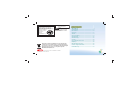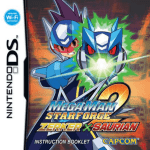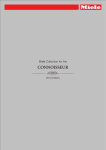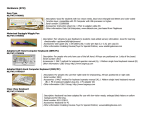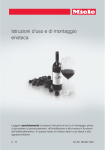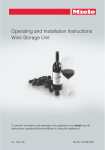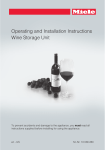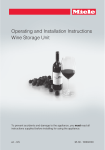Download INSTRUCTION BOOKLET - Disney Interactive Studios
Transcript
NTR-AXVE-USA INSTRUCTION BOOKLET Disney Interactive Studios 500 S. Buena Vista St., Burbank, CA 91521 © Disney. © Disney/Pixar. "Winnie the Pooh" is based on the works by A.A. Milne and E.H. Shepard. N0958 PRINTED IN USA PLEASE CAREFULLY READ THE SEPARATE HEALTH AND SAFETY PRECAUTIONS BOOKLET INCLUDED WITH THIS PRODUCT BEFORE USING YOUR NINTENDO ® HARDWARE SYSTEM, GAME CARD OR ACCESSORY. THIS BOOKLET CONTAINS IMPORTANT HEALTH AND SAFETY INFORMATION. IMPORTANT SAFETY INFORMATION: READ THE FOLLOWING WARNINGS BEFORE YOU OR YOUR CHILD PLAY VIDEO GAMES. WARNING - Seizures • • • • Some people (about 1 in 4000) may have seizures or blackouts triggered by light flashes or patterns, such as while watching TV or playing video games, even if they have never had a seizure before. Anyone who has had a seizure, loss of awareness, or other symptom linked to an epileptic condition should consult a doctor before playing a video game. Parents should watch when their children play video games. Stop playing and consult a doctor if you or your child have any of the following symptoms: Convulsions Eye or muscle twitching Loss of awareness Altered vision Involuntary movements Disorientation To reduce the likelihood of a seizure when playing video games: 1. Sit or stand as far from the screen as possible. 2. Play video games on the smallest available television screen. 3. Do not play if you are tired or need sleep. 4. Play in a well-lit room. 5. Take a 10 to 15 minute break every hour. WARNING - Repetitive Motion Injuries and Eyestrain Playing video games can make your muscles, joints, skin or eyes hurt after a few hours. Follow these instructions to avoid problems such as tendinitis, carpal tunnel syndrome, skin irritation or eyestrain: • Avoid excessive play. It is recommended that parents monitor their children for appropriate play. • Take a 10 to 15 minute break every hour, even if you don't think you need it. • When using the stylus, you do not need to grip it tightly or press it hard against the screen. Doing so may cause fatigue or discomfort. • If your hands, wrists, arms or eyes become tired or sore while playing, stop and rest them for several hours before playing again. • If you continue to have sore hands, wrists, arms or eyes during or after play, stop playing and see a doctor. WARNING - Battery Leakage The Nintendo DS contains a rechargeable lithium ion battery pack. Leakage of ingredients contained within the battery pack, or the combustion products of the ingredients, can cause personal injury as well as damage to your Nintendo DS. If battery leakage occurs, avoid contact with skin. If contact occurs, immediately wash thoroughly with soap and water. If liquid leaking from a battery pack comes into contact with your eyes, immediately flush thoroughly with water and see a doctor. To avoid battery leakage: • Do not expose battery to excessive physical shock, vibration, or liquids. • Do not disassemble, attempt to repair or deform the battery. • Do not dispose of battery pack in a fire. • Do not touch the terminals of the battery, or cause a short between the terminals with a metal object. • Do not peel or damage the battery label. WARNING - Radio Frequency Interference The Nintendo DS can emit radio waves that can affect the operation of nearby electronics, including cardiac pacemakers. • Do not operate the Nintendo DS within 9 inches of a pacemaker while using the wireless feature. • If you have a pacemaker or other implanted medical device, do not use the wireless feature of the Nintendo DS without first consulting your doctor or the manufacturer of your medical device. • Observe and follow all regulations and rules regarding use of wireless devices in locations such as hospitals, airports, and on board aircraft. Operation in those locations may interfere with or cause malfunctions of equipment, with resulting injuries to persons or damage to property. Important Legal Information This Nintendo game is not designed for use with any unauthorized device. Use of any such device will invalidate your Nintendo product warranty. Copying of any Nintendo game is illegal and is strictly prohibited by domestic and international intellectual property laws. “Back-up” or “archival” copies are not authorized and are not necessary to protect your software. Violators will be prosecuted. REV–E The official seal is your assurance that this product is licensed or manufactured by Nintendo. Always look for this seal when buying video game systems, accessories, games and related products. THIS GAME CARD WILL WORK ONLY WITH THE NINTENDO DS VIDEO GAME SYSTEM. TM 1-2 Wireless DS Multi-Card Play THIS GAME ALLOWS WIRELESS MULTIPLAYER GAMES WITH EACH DS SYSTEM CONTAINING A SEPARATE GAME CARD. Nintendo does not license the sale or use of products without the Official Nintendo Seal. Disney Friends ............................................................. 2 Getting Started ............................................................ 3 Basic Controls ............................................................. 4 Characters ................................................................... 6 Tutorial ........................................................................ 9 On-Screen Display ....................................................... 9 Guardian Points ......................................................... 10 Guardian Lounge ....................................................... 10 Inventory ................................................................... 15 Interacting with Your Friends .................................... 17 Multiplayer ................................................................ 25 During wireless game play, if communication seems to be affected by other electronic devices, move to another location or turn off the interfering device. You may need to reset the power on the Nintendo DS and start the game again. This product employs “Lite Speech™” speech recognition engine from Matsushita Electric Industrial Co. Ltd. LICENSED BY NINTENDO, NINTENDO DS AND THE OFFICIAL SEAL ARE TRADEMARKS OF NINTENDO. © 2006 NINTENDO. ALL RIGHTS RESERVED. Nintendo Wi-Fi Connection ........................................ 29 Customer Support Information.................................. 30 Limited Warranty....................................................... 31 1. Make sure the POWER switch is OFF. 2. Insert the Disney Friends Game Card in the Nintendo DS™ slot. 3. Turn the POWER switch ON. Note: The Disney Friends Game Card is designed for the Nintendo DS™ system. Become the Guardian of your favorite Disney characters in Disney Friends and see each of them in a whole new light. Everyday brings new surprises to discover and new memories to create! You’ll meet and befriend four of the most beloved Disney characters of all time—Stitch, Dory, Pooh and Simba. By earning Guardian points through voice interaction, touch interaction, unique activities and playful adventures, you’ll gain access into their worlds and their hearts! 4. Please read and accept the Health and Safety screen by touching the bottom screen. 5. If the game does not automatically launch, select the Disney Friends game icon from the DS launch screen. R Button Mic Use your stylus and the Touch Screen to tickle or rub your Disney Friends and to make selections. You can touch icons to open menus and drag objects to your Friend to use an inventory item. To return an item to your inventory, double touch the item with your stylus. X Button L Button Y Button A Button +Control Pad B Button START +Control Pad Move Camera SELECT Toggle camera modes by touching the camera icon in the top left corner of the Touch Screen. You’ll switch back and forth between Explore Camera mode and Friend Camera mode. EXPLORE CAMERA MODE This camera mode aims the camera wherever you choose with the +Control Pad and the L and R Buttons. Use the +Control Pad to move the camera left/right and up/down and the L and R Buttons to pan the camera left/right. X Button Start Voice Recording Y Button Take Picture FRIEND CAMERA MODE Move Camera Left/Right (free-camera mode only) Select Friend Camera to lock the image on your Friend at all times. As your Disney Friend moves around, the camera follows him or her. You can use the +Control Pad up/down to zoom the image in and out and left/right to rotate the camera around your Friend. L and R Buttons START SELECT Touch Screen Mic Pause/Friend Status/Options/Save Guardian Lounge/Exit Make Selections Speak into Microphone STITCH TINKER BELL Tinker Bell runs the store where you can buy snacks and accessories for your Disney Friends. She’s a feisty little fairy who’s happy to play host in her own shop. Tink will introduce you to the Guardian Lounge, act as your Guardian guide and get you started on the Tutorial. Stitch is the result of a genetic experiment by an alien mad scientist. He loves to play Build & Destroy and is quite good at being destructive. When he’s happy, he loves his ohana and can be very affectionate. But if he wants to cause trouble, he knows how to do it! Stitch doesn’t get tired very easily, so be sure to keep him happy, fed and entertained. Stitch is on a camping trip in the woods and you can keep him busy by exploring the natural environment. Thursday is Sandwich day in Stitch’s world. Feed a sandwich to Pudge the Fish in the beach adventure to see what happens on Thursdays! ALIEN DORY You’ll start gameplay in the Tutorial with the threeeyed Claw Machine Alien from Toy Story. He’ll help you learn to interact with your Friends using the Touch Screen and the menus. Dory is a forgetful fish who lives in a coral reef. She always looks at the sunny side of life, knowing everything will turn out all right. Dory’s very unusual for a fish. She can speak the whale language and read like a human! Dory often gets herself in trouble. Keep an eye on her and be ready with the first aid kit when she gets a boo-boo. When she gets bored, use the accessories to play a game of dress-up! Saturdays are “Fish are Friends, Not Food” meeting day. Dory will attend the meeting in the sunken ship. WINNIE THE POOH Winnie the Pooh, the lovable bear who’s stuffed with fluff, is always hungry and loves a nice pot of honey. He lives in the Hundred Acre Wood in a tree house called Pooh Corner and has friends he loves more than anything. Pooh is an easygoing bear who loves to both play and sleep. You can fulfill his needs by making sure he has plenty of food, fun and rest. Sometimes he’ll get lonely, so you need to make sure he gets enough activity time and attention. He loves to wear costumes! When you start Disney Friends, you’ll begin play in the Tutorial. The friendly green Alien from Toy Story will walk you through gameplay and controls. You’ll learn how to interact with your Friends, use voice commands and earn points and gold. Once you’ve completed the tutorial, you can go back to it at any time to interact with the Alien. Time/Day Guardian Points Twosday (Tuesday) is Pooh’s special day of the week. All Guardian points you earn with Pooh on Tuesdays are doubled. SIMBA It’s the time of Hakuna Matata—no worries—as Simba spends his days happily catching bugs with his friends. One day, Simba will be an adult lion with a responsibility to his pride, but for now, play is the biggest job for your Friend Simba. Simba is a big kitty who likes to be brushed and petted as he dozes in the sun. He loves to practice his pouncing and it’s always a good way to keep him entertained. Young lions get hungry pretty easily too, so make sure and keep the snacks coming! Friday is Dung Day for Simba. He gets extra dung beetles on Fridays. Toggle Camera Toggle Microphone Adventure Map Speech Menu Activity Menu Inventory Menu Each Friend has their own access door. Just touch the door on the Touch Screen with your stylus to access a Friend’s world. As you interact with your Disney Friends, you’ll earn Guardian points. As your Guardian points total grows, you’ll unlock more Friends, adventures and special items and go up in Guardian rank level. If you reach the daily goal for Guardian points, you’ll get a special bonus! And you can earn this special bonus with each of your Friends! You start as a Junior Guardian, but as you build your friendships and take good care of your Friends, you’ll move up to the rank of Master Guardian. Each time you go up in rank, you’ll earn a special Guardian pin. You can trade these pins with other players in Multiplayer Trading mode (See page 28). In Tinker Bell’s room, touch the scrapbook to see the pictures your Friends have given you, the clock to set the sleep alarm and the hat rack to see the game’s credits. Ring the bell to summon Tinker Bell to purchase items in her store and choose upgrades for the lounge. You can upgrade the Guardian Lounge by selecting from the wallpaper, carpet, curtains and plants your Friends have awarded to you. Make the lounge your own place that looks just the way you want it! Press SELECT at any time while you’re interacting with Friends to go back to the Guardian Lounge. You’ll earn Guardian points by meeting the needs of your Friends. If your Friends are tired, they may need a nap. If they’re hungry, a nice snack will do the trick. If they’re bored, you can do something to entertain them. If they’re lonely, they just need to be loved! See Fulfilling Needs on page 19 for more info. The Guardian Lounge is where you can access all of the areas in the game: Tinker Bell’s store, the Alien’s tutorial, the Trophy Room, Multiplayer and each of the Disney Friends you’ve unlocked. From the Guardian Lounge, ring the bell to enter Tinker Bells’store. GUARDIAN LOUNGE UPGRADES TINKER BELL’S STORE As you interact with your Friends and your Guardian rank goes up, you’ll be rewarded with Guardian Lounge upgrades. You can upgrade the walls, carpet, curtains and plants to customize the Guardian Lounge to fit your style. Touch an item to see details about it and drag the item into the big window to apply the upgrade. You can purchase items for your Friends at Tinker Bell’s store. Use the gold you’ve earned interacting with your Friends to buy snacks and accessories to make them happy. Touch an item to see details about it and click the Buy Item Now button to purchase the item. TROPHY ROOM You can view your pin collection, special gifts you’ve received from Friends and trophies you’ve earned in the Trophy Room. PINS Your Friends will reward you with pins as you earn Guardian points. You can keep multiple versions of each pin and even trade them in Multiplayer Trading mode. Access your pin collection by going to the noteboard in the Trophy Room. GIFTS When your Friends are in a really good mood, they may decide to give you a gift. And when you do really well in the game, you’ll earn a trophy! You’ll store your gifts and trophies in the Trophy Room. Add items to your inventory by purchasing them in Tinker Bell’s store. You’ll keep items in your inventory on a Friend-byFriend basis. That means all the items associated with Stitch will be available in your inventory when you’re interacting with Stitch, all your Simba items will be available when you’re interacting with Simba, and so on. To access your other Friends’ items, go to the Guardian Lounge and enter their world. When you’re interacting with your Disney Friends, activate items by touching on an icon in the inventory tab to bring it into your Friend’s world. Then, you can drag the item to give it to your Friend. Pick up items to add them to your inventory by touching and dragging them to your inventory tab or by double touching. COLLECTIBLES GOLD You’ll earn gold for completing adventures and for winning multiplayer competitions. You’ll also be able to find gold hidden throughout the game. If you see something in your adventures that looks like it may be a hiding place, touch the mound with your stylus to see if it reveals gold! You can use gold in Tinker Bell’s store to buy snacks, outfits and special items. Your Friends need to be taken care of, so be sure to collect gold whenever you can! ACCESSORIES Use accessories to dress up your Friends. Depending on the accessory, your Friend will respond to the new outfit, which can increase your Guardian points. Purchase accessories in Tinker Bell’s store using the gold you’ve earned. MOUSE EARS Collecting all the Mouse Ears for each Friend will unlock a special accessory for that Friend. Collecting all the Mouse Ears in the game unlocks a very special object in the Guardian Lounge. There are several ways you can interact with your Disney Friends. You’ll learn most of the basics in the tutorial with the green Alien. Use your stylus on the Touch Screen to tap on your Friends to get their attention. You can also use your stylus to rub, tickle and poke your Friends. Experiment with your stylus to see how your Friends react. MICROPHONE You can also interact with your Friends using the microphone. Just touch and hold the microphone icon in the upper right corner of the Touch Screen or hold the X Button and speak a command into the microphone, then see how your Friends respond. To get a list of commands, use your stylus on the Touch Screen to bring up the Speech Tab. You can either speak these commands into the microphone once you’ve activated it with the X Button, or just touch the speech commands with the stylus to say them to your Friend. If your command meets a Friend’s needs or makes him or her happy, you’ll get Guardian points. ADVENTURES AND ACTIVITIES You’ll also interact with your Friends by sharing activities as well as going on adventures. You can go on adventures every day with each Friend and play games while you’re there. Spend even more time together outside the adventures with accessories, activities and fulfilling basic needs. FULFILLING NEEDS PHOTOS You can take pictures of your Friends and every day you’ll get a special photo opportunity. To take a photo, press the Y Button to enter photo mode. Then use the +Control Pad to move the camera around your Friend to get a good angle. When you’re ready, press the Y Button again to take the picture. Press the B Button to exit photo mode. Pictures are stored in your photo slots and can be traded with other players in Multiplayer. When all your photo slots are full, you’ll need to delete photos to save more. GUARDIAN POINTS GOAL There’s a daily Guardian points goal. Once you’ve reached the goal in a single day, you’ll receive a special bonus, and sometimes your Friend will give you a drawing. These drawings link together to create a separate image made up of all the pieces. The drawings are saved in the scrapbook in Tinker Bell’s store. Once you’ve reached your daily Guardian points goal, you can keep playing to earn even more points that day. Your Friends have four basic needs you need to fill to earn Guardian points and move up in rank. Each Friend can be tired, hungry, bored or lonely and your job is to help them be happy. Put a tired Friend down for a nap. Give a hungry Friend a snack. Play with a bored Friend and give some love and affection to a lonely Friend. You can give love and affection by rubbing and tickling your Friend as well as speaking to them with the microphone or the Speech menu. You can play with a bored Friend in lots of ways. Give them toys or accessories from their inventory or play one of the activity games with them. Going on adventures is always a good way to entertain a bored Friend, and you can earn gold to buy more inventory items. Give an item to a Friend or place an item in the Friend’s world then touch the item to have your Friend play with it. FRIEND STATUS/OPTIONS MENU ACTIVITIES You can participate in activities together with your Friends. Use your stylus to bring up the Activities Tab and select the activity you want. Guardian Level Global Guardian Points Gold Mouse Ears MUSIC Character Icon Snapshots Tab Options Tab The Friend Status screen is a good way to tell how well you’re fulfilling your Friends’ needs. Press START while interacting with your Friends to bring up the Pause menu on the upper screen and the Friend Status menu on the Touch Screen. Your Friend’s mood will be displayed on the lower screen and your Guardian level, Guardian points and gold total on the upper screen. If your Friend’s mood is low and you don’t have many items in inventory to raise it, go to Tinker Bell’s store and buy a few things for your Friend. Use the Snapshots Tab to view and delete snapshots. The Options Tab is where you raise or lower music and sound effects volume, erase saved games and set the alarm clock. Use the stylus to create music with your Friend. You can move the notes on the staff up or down to make the sound higher or lower. Drag a note to the very bottom of the screen to mute it and create a brief pause in your song. Be sure to scroll right and left with the arrow keys to finish placing all the notes in the song. Move the speed bar toward the turtle to slow your song down or toward the rabbit to speed it up. Touch the play button to have your Friend play your composition. Touch the save button to save your song. You can save only one song per Friend to play again later. DUO-PAINTING ADVENTURES You can create pictures together with your Friends. Touch on the Painting Tab to bring up the DS drawing screen. Use the tools in the drawing screen to create your image and scroll left and right to choose a color palette. Set out on adventures with your Friend to earn Guardian points, find gold and hidden objects, meet new characters and play minigames. The gold you collect can be used to buy special items from Tinker Bell’s store. Your Friend will start you off, and whenever you touch the Friend Draw Button, your Friend will add to the picture. You can save one drawing for each Friend. The saved drawings will be on display in the Guardian Lounge. Friend Draw Button SIGNATURE ACTIVITIES Each Friend also has his or her own special signature activity. Use the stylus to bring up the Activities Tab, then touch on your Friend’s signature activity. You’ll earn Guardian points and make your Friends happy by playing games with them and having fun! PASSAGE OF TIME Each adventure location is a special place from your Friend’s world. To start an adventure, touch on the adventure icon, then choose a location from the map to follow your Friend into his or her world. You’ll meet other characters and help them solve problems while taking care of your Friend and earning Guardian points. If an area on the map shows a lock icon, you need to earn more Guardian points before you can access that location. Time passes in Disney Friends just like it does in the real world. The game is matched to the clock on your DS. If it’s daytime on the DS clock, it’s daytime in Disney Friends. If it’s winter on the DS clock, it’s winter in Disney Friends, and so on. Different days of the week are special for each Friend and they’ll know when holidays and your birthday come around. ALARM CLOCK AND SLEEP MODE Closing the DS lid will put the game into Sleep mode. While in Sleep mode, the game is paused exactly where you left off and can be resumed by opening the DS. You can also set a wake up alarm before going into Sleep mode. Your Friend will try to wake you up at regular intervals for a total of one hour after the alarm time. Go to the Options menu or to the clock in Tinker Bell’s store to set the alarm. Then close the DS lid to activate the alarm and Sleep mode. To specify which Friend will wake you up from Sleep mode, just go to that Friend’s world before closing the DS lid. Disney Friends supports both DS Wireless and Nintendo Wi-Fi Connection. From the Guardian Lounge, select the door with the image of a DS on it to enter Multiplayer. Select Local Wireless to connect to DS players near you. Select Nintendo Wi-Fi Connection to connect to players around the world. LOCAL WIRELESS When you choose Local Wireless play, you can host or join a game. If you decide to host the game, you’ll get to choose the game features. If you decide to join a game, you’ll be able to select which game you’d like to join. Once you’re connected to another player, you can either take on the Guardian Challenge or trade items (see pages 26-28). NINTENDO WI-FI CONNECTION The Wireless Multiplayer menu has three options: Play Now, Friend Setting and WFC Setting. Select Play Now to begin a Random Challenge game where you can play one or all of the mini-games against another player. If you select Play Now after you’ve registered friends, you can connect to one of your friends to play mini-games. Select Friend Setting to register your online friends using a Nintendo Wi-Fi Connection Friend Code so you can easily connect with them for multiplayer mini-games. Once you’ve registered your friends, select Play Now to begin a game. When you’re connected to friends, you can trade items as well as play mini-games. Select WFC Setting to set up your game to connect to Nintendo’s Wi-Fi Connection. JOINING A GAME SINGLE CHALLENGE When you connect to another player, you can either join a session that has existing players or host your own session. Once you’re connected to other players, you can play Guardian Challenge, where you play one or all mini-games against an opponent to level up as a Guardian, or trade items with another player (see below). If you don’t want to play a full round of three games in the Guardian Challenge, you can select Single Challenge to play one game against your opponent. You’ll win a smaller amount of gold and Guardian points in Single Challenge games, but they’re good for quick fun! The host Guardian chooses a game from the list, and then play can begin. GUARDIAN CHALLENGE Guardian Challenge is where you compete with other Guardians to determine the winner. You’ll play three rounds of mini-games once you’ve selected your Challenge opponent and the Disney Friend you want to compete with. You can select any Disney Friend you’ve unlocked in regular play. The Guardian who wins two out of three games is the champion of the Guardian Challenge and will earn gold and Guardian points. If you win against a Guardian who has a higher rank than you, you’ll get even more points! MULTIPLAYER MINI-GAMES DANCE PARTNER Complete as many moves as you can, timing them correctly. When the music starts, your Disney Friend will do a dance move. Touch on the pulsing orb on the Touch Screen in time with your Friend’s moves to score points. Your score and your opponent’s score are displayed on the upper screen. Whoever has the highest score at the end of the round wins! FRIEND DRAWING Use the drawing tools to match your Disney Friend’s drawing. Within the time limit, use your stylus to draw the picture you see. The player who creates the most accurate copy of the displayed image wins the round. DIGGING Be the first one to find the gem hidden in the piles of dirt. Use your stylus to direct your Disney Friend to dig in a dirt pile. If your Friend finds a rock, tap the rock repeatedly with your stylus so your Friend will break it. The first player to find the hidden gem wins! TRADING Use the Guardian Connection to trade items with your other players! You can trade gold, pins, Friend inventory items and photos. You can only have one of certain items, such as the tent and record player, so if the other player already has those items, they can’t be traded. You can have multiples of other items, such as food and pins. Trade those items as much as you want! To trade photos, you need to have at least one open photo slot to accept the trade. If all your photo slots are filled and you want to receive a traded photo, delete one of your existing photos first, and then the trade can be completed. Touch the tabs on the lower screen with your stylus to select items to trade. Simply drag an item to one of the slots in your trading tray. All of the items in your trading tray will be displayed on the other player’s upper screen. When you are both happy with the trade, touch on the confirm icon to accept the trade and transfer items. Nintendo Wi-Fi Connection allows multiple owners to play together over the internet—even when separated by long distances. • To play Nintendo DS games over the internet, you must first set up the Nintendo Wi-Fi Connection on your Nintendo DS system. Please see the separate Nintendo Wi-Fi Connection instruction booklet included with this game for directions on setting up your Nintendo DS. • To complete the Nintendo Wi-Fi Connection setup you will also need access to a wireless network device (such as a wireless router) and an active broadband or DSL internet account. • If you do not have a wireless network device installed, you can order a Nintendo Wi-Fi USB Connector (sold separately) directly from Nintendo. See the separate Nintendo Wi-Fi Connection instruction booklet for more information. • Nintendo Wi-Fi Connection game play uses more battery power than other game play. You may prefer to use the AC Adapter to prevent running out of power when using the Nintendo Wi-Fi Connection. • You can also play Nintendo Wi-Fi Connection compatible games at selected internet hotspots without additional setup. • The Terms of Use Agreement which governs Nintendo Wi-Fi Connection game play is available in the Nintendo Wi-Fi Connection instruction booklet or online at www.nintendowifi.com/terms. For additional information on the Nintendo Wi-Fi Connection, setting up your Nintendo DS, or a list of available internet hotspots, visit www.nintendowifi.com (USA, Canada and Latin America) or call 1-800-895-1672 (USA/Canada only). The nickname you use will be seen by others when playing multiplayer games using Nintendo Wi-Fi Connection. To protect your privacy, do not give out personal information such as last name, phone number, birth date, age, e-mail or home address when communicating with others.