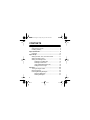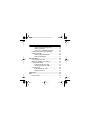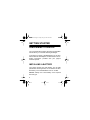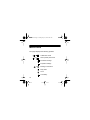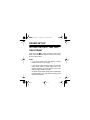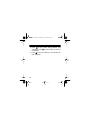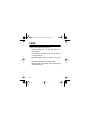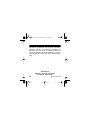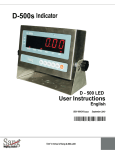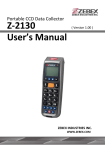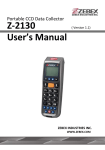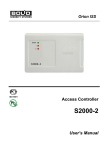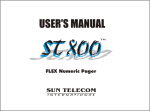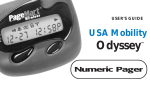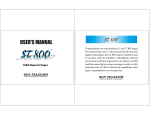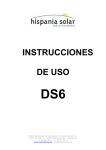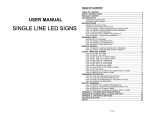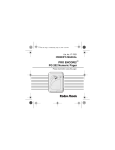Download Radio Shack 17-9003 Owner`s manual
Transcript
17-9003.fm Page 1 Friday, July 23, 1999 9:42 AM Cat. No. 17-9003 OWNER’S MANUAL Please read before using this pager. Tracker Alphanumeric Pager 17-9003.fm Page 2 Friday, July 23, 1999 9:42 AM INTRODUCTION Your Tracker Alphanumeric Pager lets you keep in touch with the office and with family and friends anywhere around town. It can store up to 16 alphanumeric messages (or a maximum of 640 characters) and alerts you with either a gentle vibration, a vibration and single beep, a melody, or one of two beep patterns. The pager also has these features: Clock — displays the current date and time when you are not viewing a message, and lets you change the time (12- or 24-hour) and date (M/D/Y or D/M/Y) display formats. Daily Alarm — lets you set the pager to sound an alarm at a set time each day. Message Protect — lets you protect up to eight messages from accidental deletion. © 1996 Tandy Corporation. All Rights Reserved. RadioShack is a trademark used by Tandy Corporation. 2 17-9003.fm Page 3 Friday, July 23, 1999 9:42 AM Low Battery Message and Alert — lets you know when the battery is low. Automatic Message Scroll — lets you set the pager to automatically scroll through all messages and set the speed at which the messages scroll. Page Reminder — lets you set the pager to sound a series of alerts to remind you to view unread pages. Timer — lets you set the pager to sound an alert after a set amount of time (up to 99 minutes) has passed. Be sure you thoroughly read these instructions to ensure that you fully understand your pager’s operation. Note: You need one AAA battery (not supplied) to power your pager. 3 17-9003.fm Page 4 Friday, July 23, 1999 9:42 AM CONTENTS Getting Started ................................................................. 6 Subscribing to Service ............................................... 6 Installing a Battery ..................................................... 6 Pager Quick Guide ........................................................... 9 Indicators ................................................................. 10 Pager Set-Up ................................................................... 11 Setting the Date, Time, and Time Format ................. 11 Setting the Date Format ........................................... 14 Setting The Message Alert ...................................... 15 Selecting an Audible Alert ................................ 16 Selecting a Silent Alert ..................................... 17 Using Audible/Silent Quick-Set ........................ 18 Setting the Alert Length ................................... 19 Operation ........................................................................ Turning the Pager On/Off ......................................... Memory Capacity ..................................................... Receiving/Reading Messages ................................. Receiving Messages ........................................ Reading Messages .......................................... 4 20 20 22 23 23 24 17-9003.fm Page 5 Friday, July 23, 1999 9:42 AM Using Automatic Message-Scroll ..................... Duplicate Messages ........................................ Tone Only or Unreadable Messages ............... Protecting and Unprotecting Messages ................... Deleting Messages .................................................. Deleting Individual Messages .......................... Deleting All Messages ..................................... 26 27 27 28 29 29 31 Special Features ............................................................ Using the Reminder Alert ......................................... Setting the Message Scroll Speed ........................... Using the Daily Alarm .............................................. Setting the Daily Alarm Time ........................... Turning the Daily Alarm Off/On ........................ Using the Timer ........................................................ Setting/Starting the Timer ................................ Stopping the Timer ........................................... 32 32 33 35 35 37 38 38 40 Pager Ideas ..................................................................... 41 Care ................................................................................. 42 FCC Information ...................................................... 43 5 17-9003.fm Page 6 Friday, July 23, 1999 9:42 AM GETTING STARTED SUBSCRIBING TO SERVICE You must subscribe to paging service through MobileComm before you can start receiving messages. To activate your pager, call MobileComm or its associated carrier at the telephone number listed in the activation instructions provided with your pager’s activation packet. INSTALLING A BATTERY Your pager requires one AAA battery. For the best performance and longest life, we recommend an alkaline battery, such as RadioShack Cat. No. 23-555. Caution: Always use a fresh battery of the required size and type. 6 17-9003.fm Page 7 Friday, July 23, 1999 9:42 AM 1 2 1. Slide off the battery cover in the direction of the arrow. 2. Place a battery in the compartment according to the polarity symbols (+ and –) marked inside. 3. Replace the cover. 7 17-9003.fm Page 8 Friday, July 23, 1999 9:42 AM When battery power becomes low, the pager sounds an alert every few seconds, Change Battery appears, and flashes on the display. Press any button to stop the alert. Depending on how often you use the pager, you should have about 3 days of battery power left when this low battery alert first occurs. Notes: • If you press a button to stop the alert, the pager displays (and Change Battery instead of the time on the standby display) until you replace the battery. • The pager’s built-in memory stores messages and settings for at least 2 minutes while you change the battery or after the battery loses power. • Always dispose of old batteries promptly and properly; do not burn or bury them. 8 17-9003.fm Page 9 Friday, July 23, 1999 9:42 AM PAGER QUICK GUIDE Alert Speaker Menu Button Function/Select Buttons 9 17-9003.fm Page 10 Friday, July 23, 1999 9:42 AM INDICATORS Your pager displays the following symbols. or Audible alert mode or Silent (vibrate) alert mode Protected message Duplicate message or Message continuation Daily alarm Timer Low battery 10 17-9003.fm Page 11 Friday, July 23, 1999 9:42 AM PAGER SET-UP SETTING THE DATE, TIME, AND TIME FORMAT Press and hold M for a few seconds to turn on the pager, then follow these steps to set the current date, time, and time format. Notes: • If you do not set the time, the pager incorrectly reports the times of your pages. • If you do not press a button for about 40 seconds during these steps (or while setting any of the pager’s features), the pager returns to the time/ date (standby) display. Try again. • To rapidly advance the setting during these steps (or while setting any other feature), simply press and hold that button. 11 17-9003.fm Page 12 Friday, July 23, 1999 9:42 AM • When you press in Steps 3–8, the pager scrolls forward through that setting’s sequence (years 95–13, for example), then repeats that sequence when it reaches the end. 1. At the standby display, press M then repeatedly press until Set Clock appears. 2. Press . The hour digit(s) flash. 3. Repeatedly press to select the hour, then press . The minute digits flash. Note: If you previously selected the 12-hour time format, be sure to select the correct AM or PM hour so AM or PM appears. 4. Repeatedly press to select the minutes, then press . 12 and 24 appear (for 12- or 24-hour time format), and the last selected format flashes. 12 17-9003.fm Page 13 Friday, July 23, 1999 9:42 AM 5. To select the other time format, press so that format flashes, then press . The year digits flash. To keep the current time format, simply press The year digits flash. . 6. Repeatedly press to select the current year, then press . The month digits flash. 7. Repeatedly press to select the current month, then press . The day digits flash. 8. Repeatedly press to select the current day of the month, then press M to store the selected settings. The standby display reappears showing the current date and time. 13 17-9003.fm Page 14 Friday, July 23, 1999 9:42 AM SETTING THE DATE FORMAT Your pager is preset to display the date in the month/ day/year (M/D/Y) format, but you can set it to use the D/M/Y format. To change the date format, follow these steps. 1. At the standby display, press M then repeatedly press until Set Options appears. 2. Press , then repeatedly press until Calendar: and the currently selected format (M/D/Y or D/M/Y) appear. 3. Press . The currently selected date format flashes. 4. Press to select the other date format, then press M to store your selection. The standby display reappears showing the date in the selected format. 14 17-9003.fm Page 15 Friday, July 23, 1999 9:42 AM SETTING THE MESSAGE ALERT Your pager is preset to alert you by sounding one of three audible alert patterns (Beep1); however, you can set it to use any of these audible or silent alerts (and you can set the alert length — see “Setting the Alert Length” on Page 19). Display Alert Type Beep1 or Beep2 (audible) Melody (audible) Vibrate (silent) Chirp/Vibrate (two beeps then silent) 15 17-9003.fm Page 16 Friday, July 23, 1999 9:42 AM Selecting an Audible Alert 1. At the standby display, press M . Set Alerts appears and the last selected alert symbol flashes. 2. Press . Sound ON/OFF appears, and the current setting (ON or OFF) flashes. 3. Press (if necessary) so ON flashes, then press . Beep1, 2 / Melody appears, and the current setting flashes. 4. Repeatedly press to select Beep1, (Beep)2, or Melody so that setting flashes, then press to store the selected setting. The standby display reappears showing the symbol for the selected setting. 16 17-9003.fm Page 17 Friday, July 23, 1999 9:42 AM Selecting a Silent Alert 1. At the standby display, press M . Set Alerts appears and the last selected alert symbol flashes. 2. Press . Sound ON/OFF appears, and the current setting (ON or OFF) flashes. 3. Press (if necessary) so OFF flashes, then press . Chirp ON/OFF appears, and the current setting (ON or OFF) flashes. 4. Press (if necessary) so OFF flashes to select (vibrate) or ON flashes to select (chirp/ vibrate). Then press to store the selected setting. The standby display reappears showing the symbol for the selected setting. 17 17-9003.fm Page 18 Friday, July 23, 1999 9:42 AM Using Audible/Silent Quick-Set To quickly change the alert type from audible to silent or silent to audible, at the standby display, press and hold M for a few seconds. Set Alerts appears briefly, then the pager beeps and Sound ON or Sound OFF appears briefly. Then the standby display reappears showing the current audible (ON) or silent (OFF) alert pattern symbol. 18 17-9003.fm Page 19 Friday, July 23, 1999 9:42 AM Setting the Alert Length Your pager is preset to alert for about 30 seconds when you receive a message or to remind you of an unread message; however, you can set it to alert for 20 (“Short”), 32 (“Middle”), or 44 (“Long”) seconds. Follow these steps to change the alert length. 1. At the standby display, press M then repeatedly press until Set Options appears. 2. Press so AR: (auto-reset) and the current alert length (Short, Middle, or Long) appear. 3. Press so the current setting flashes, then repeatedly press to select the desired setting. 4. Press M to store your selection. The standby display reappears. 19 17-9003.fm Page 20 Friday, July 23, 1999 9:42 AM OPERATION TURNING THE PAGER ON/OFF To turn on the pager, press and hold M for a few seconds until Power ON appears on the display. The pager sounds an alert tone or vibrates and briefly turns on all indicators, then the standby display appears. To turn off the pager, press and hold M for a few seconds until the pager beeps once (Set Alerts appears), then release M and press it again within 2 seconds. Power OFF appears and the pager beeps, then the display goes blank. Notes: • The pager does not receive messages or sound at a set daily alarm time (see “Using the Daily Alarm” on Page 35) when it is off. 20 17-9003.fm Page 21 Friday, July 23, 1999 9:42 AM • The display lights for about 45 seconds each time you turn the pager on or press a button. (The light turns off soon after the standby display reappears). • To conserve battery power, turn off the pager when you are not using it (when you are not expecting pages, for example). 21 17-9003.fm Page 22 Friday, July 23, 1999 9:42 AM MEMORY CAPACITY Your pager can store up to 16 messages (or a maximum of 640 characters) in its memory. If the pager’s memory is full when it receives a new message, the new message replaces the oldest unprotected message in memory. Hint: To prevent the pager from automatically replacing messages you want to keep and to save memory space, be sure to promptly protect any messages (up to eight) you want to keep (see “Protecting and Unprotecting Messages” on Page 28) and delete each unwanted message after you read it (see “Deleting Individual Messages” on Page 29). 22 17-9003.fm Page 23 Friday, July 23, 1999 9:42 AM RECEIVING/READING MESSAGES Receiving Messages When the pager receives a message, it alerts (beeps or vibrates) and displays the incoming message for up to 44 seconds (depending on the alert length selected — see “Setting the Alert Length” on Page 19). To stop the alert sooner, press any button. Notes: • The alert tone’s volume gradually increases during an audible alert. • If you do not press a button to stop the alert, Call Received appears on the standby display (instead of the current date and time) until you read all new messages. 23 17-9003.fm Page 24 Friday, July 23, 1999 9:42 AM Reading Messages To read all messages stored in memory, repeatedly press or . Each time you press a button, the pager displays the next message and the time it was received (time stamp). The pager displays any unread messages (from newest to oldest) first, then it displays all previously read messages from newest to oldest (if you pressed ) or from oldest to newest (if you pressed ). The standby display appears when you press or after reading the last message, or automatically after about 40 seconds if you do not press a button. To return to the standby display sooner, press M twice. 24 17-9003.fm Page 25 Friday, July 23, 1999 9:42 AM Notes: • The characters (such as 21d) that briefly appear in the lower-left corner of the display before the time stamp are part of a paging-address feature not supported by your carrier. • The first time you press or to view any unread message, the pager alerts again (for up to 44 seconds). Press or again to stop the alert and read the message. • If a message is longer than 16 digits (if or appears), the rest of that message appears before the next message when you press or . • If no messages are stored in memory, No Messages appears when you press or . 25 17-9003.fm Page 26 Friday, July 23, 1999 9:42 AM • You can set the pager to sound a reminder alert at preset intervals for up to 3 hours to remind you of unread messages. See “Using the Reminder Alert” on Page 32. Using Automatic Message-Scroll To have the pager automatically scroll through all messages stored in memory so you can read them hands-free, press and hold or for about 2 seconds. Depending on the message scroll speed setting (see “Setting the Message Scroll Speed” on Page 33), the pager displays each message for up to 3 seconds, then returns to the standby display. 26 17-9003.fm Page 27 Friday, July 23, 1999 9:42 AM Duplicate Messages If your pager receives a message that is the same as one already stored in memory (read or unread), appears when the pager displays the duplicate message. After you read a duplicate message, the pager saves only one copy of it, showing the most recent time that the message was received. Tone Only or Unreadable Messages If your pager receives a message that does not have any numbers, it displays TONE ONLY. If your pager receives a message that is partially or totally unreadable (due to disruption of the paging signal or low signal strength, for example), it displays the unreadable characters as dashes (55–123–, for example). 27 17-9003.fm Page 28 Friday, July 23, 1999 9:42 AM PROTECTING AND UNPROTECTING MESSAGES Your pager lets you protect up to eight messages from being replaced if the memory becomes full. Follow these steps to protect or unprotect messages. 1. Repeatedly press or to select the message you want to protect or unprotect. 2. Press M . Protect flashes on the display. 3. Press twice. Protect stops flashing and appears (protected) or disappears (unprotected). 4. To immediately protect or unprotect another message, repeatedly press to select that message, then press once so appears or disappears. To return to the standby display, press 28 M . 17-9003.fm Page 29 Friday, July 23, 1999 9:42 AM Note: If *FULL* appears and the pager beeps twice when you press to protect a message, eight messages are currently protected. To protect another message, you must first unprotect or delete (see “Deleting Messages”) one of those eight. DELETING MESSAGES Your pager lets you delete messages one at a time or all messages at once. Deleting Individual Messages 1. Repeatedly press you want to delete. 2. Press M or to select the message . Protect flashes on the display. 29 17-9003.fm Page 30 Friday, July 23, 1999 9:42 AM 3. Press . Delete flashes on the display. 4. Press three times to delete the message. As you press the button, the pager displays Delete (not flashing), Delete?, then Deleted. Then the next oldest message appears. Note: To escape to the standby display without deleting the message at any time before you press a third time, press M . 5. To immediately delete another message, repeatedly press (if necessary) to select the message, then press twice so Delete? then Deleted appears. To return to the standby display, press 30 M . 17-9003.fm Page 31 Friday, July 23, 1999 9:42 AM Deleting All Messages Caution: This procedure deletes all messages (protected and unprotected) stored in memory. 1. Turn off the pager. 2. Press and hold appears. M and until Delete All? 3. To delete all messages in memory, press . Deleted All appears briefly, then the pager turns on and the standby display appears. Note: To escape without deleting all messages, press any button except . The pager turns on and the standby display appears. 31 17-9003.fm Page 32 Friday, July 23, 1999 9:42 AM SPECIAL FEATURES USING THE REMINDER ALERT To remind you of any unread messages, you can set your pager to sound an alert (at intervals of 1, 2, 5, 10, then every 30 minutes) for up to 3 hours or until you press a button. Follow these steps to turn the reminder alert on or off. 1. At the standby display, press M then repeatedly press until Set Options appears. 2. Press , then repeatedly press until Reminder: and the current setting (ON or OFF) appears. 3. Press so ON or OFF flashes, then press select the other setting. to 4. Press M to store your selection. The standby display reappears. 32 17-9003.fm Page 33 Friday, July 23, 1999 9:42 AM SETTING THE MESSAGE SCROLL SPEED Your pager is preset to display each message for about 2 seconds when you set the pager to automatically scroll through all messages stored in memory (see “Using Automatic Message-Scroll” on Page 26); however, you can set it to display each message for 1 (“Slow”), 2 (“Medium”), or 3 (“Fast”) seconds. Follow these steps to change the scroll speed. 1. At the standby display, press M then repeatedly press until Set Options appears. 2. Press , then repeatedly press until Scroll: and the current setting (Slow, Medium, or Fast) appears. 33 17-9003.fm Page 34 Friday, July 23, 1999 9:42 AM 3. Press so the current setting flashes, then repeatedly press until the setting you want to use flashes. 4. Press M to store your selection. The standby display reappears. 34 17-9003.fm Page 35 Friday, July 23, 1999 9:42 AM USING THE DAILY ALARM You can set your pager to sound an alarm at the same time each day. At the set alarm time, *Alarm* appears, flashes, and the pager sounds a silent or audible alarm (depending on the selected message alert type) for about 30 seconds. To stop the alarm sooner, press any button. The alarm sounds again the next day, unless you turn it off. Setting the Daily Alarm Time Follow these steps to turn on the alarm and set the alarm time. 1. At the standby display, press Alarm appears. M then so Set 35 17-9003.fm Page 36 Friday, July 23, 1999 9:42 AM 2. Press . The last set alarm time and Alarm ON/OFF appear, and the current alarm setting (ON or OFF) flashes. 3. If OFF is flashing, press so ON flashes, then press . The hour digit(s) flash. 4. Repeatedly press to select the hour, then press . The minute digits flash. Note: If you previously selected the 12-hour time format, be sure to select the correct AM or PM hour so AM or PM appears. 5. Repeatedly press to select the minutes, then press M to store the set alarm time and turn on the alarm. The standby display appears showing the daily alarm symbol ( ). 36 17-9003.fm Page 37 Friday, July 23, 1999 9:42 AM Turning the Daily Alarm Off/On Follow these steps to turn off the alarm or turn it back on. 1. At the standby display, press Alarm appears. M then so Set 2. Press . The last set alarm time and Alarm ON/OFF appear, and the current alarm setting (ON or OFF) flashes. 3. To turn the alarm on or off, press so that setting flashes, then press M to return to the standby display. If you selected ON, appears on the standby display. 37 17-9003.fm Page 38 Friday, July 23, 1999 9:42 AM USING THE TIMER You can set your pager to sound an alert after a set amount of time (up to 99 minutes) has passed — just like a timer. After a set number of minutes has passed, Time is Up ! appears, flashes, and the pager sounds a silent or audible alert (depending on the selected message alert type) for about 30 seconds. To stop the alert sooner, press any button. Setting/Starting the Timer 1. At the standby display, press M then repeatedly press until Set Timer appears. 2. Press . Stop appears, and timer setting flashes. 38 and the last 17-9003.fm Page 39 Friday, July 23, 1999 9:42 AM 3. Repeatedly press utes, then press Stop flashes. to set the number of min. Run/Stop appears, and Notes: • As you press , the pager scrolls forward from 1-99 minutes, then repeats that sequence when it reaches the end. • The timer displays the seconds, but you can set only the number of minutes. 4. Press so Run flashes, then press M to start the timer. The standby display appears showing the timer symbol ( ) and the number of minutes remaining before the timer alert sounds. 39 17-9003.fm Page 40 Friday, July 23, 1999 9:42 AM Stopping the Timer Follow these steps to stop the running timer before the timer alert sounds. 1. At the standby display, press M then repeatedly press until Set Timer appears. 2. Press . Run/Stop and the remaining time appear, and Run and flash. 3. Press so Stop flashes, then press M . The timer stops and the standby display reappears. 40 17-9003.fm Page 41 Friday, July 23, 1999 9:42 AM PAGER IDEAS Include your pager number in your answering machine or voice mail messages. This way, you can receive important messages immediately. Leave your pager number at your children’s school and with the babysitter so you can always be reached in an emergency. Establish code messages with your family or friends. For example, your children can include the code 3333 to tell you they are home from school. Your spouse can send 07734 to say hello! (Read it upside-down.) If you have a cellular phone, give your pager number instead of your cellular number. You can decide who to call back on your cellular phone, without paying for incoming cellular calls. This can drastically reduce your monthly cellular bill! 41 17-9003.fm Page 42 Friday, July 23, 1999 9:42 AM CARE To enjoy your pager for a long time: • Keep the pager dry. If it gets wet, wipe it dry immediately. • Use and store the pager only in normal temperature environments. • Handle the pager gently and carefully. Don’t drop it. • Keep the pager away from dust and dirt. • Wipe the pager with a damp cloth occasionally to keep it looking new. 42 17-9003.fm Page 43 Friday, July 23, 1999 9:42 AM FCC INFORMATION Your pager might cause TV or radio interference even when it is operating properly. To determine whether your pager is causing the interference, turn off the pager. If the interference goes away, your pager is causing the interference. Try to eliminate the interference by moving the pager away from the TV or radio. If you cannot eliminate the interference, the FCC requires that you stop using your pager. Modifying or tampering with your pager’s internal components can cause a malfunction and void your FCC authorization to operate it. If your pager is not performing as it should , contact your local RadioShack store for assistance or call MobileComm at: 1-800-944-4000 43 17-9003.fm Page 44 Friday, July 23, 1999 9:42 AM This device complies with Part 15 of the FCC Rules. Operation is subject to the following conditions: (1) this device may not cause any harmful interference, and (2) this device must accept interference received, including interference that may cause undesired operation. RadioShack A Division of Tandy Corporation Fort Worth, Texas 76102 8/96 44 Printed in the USA