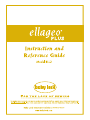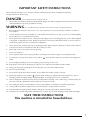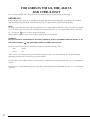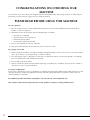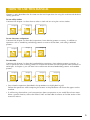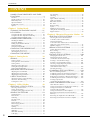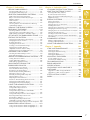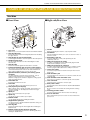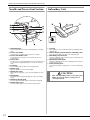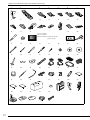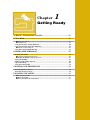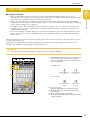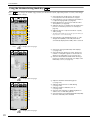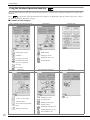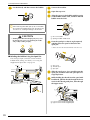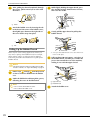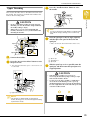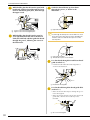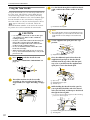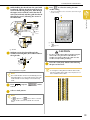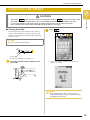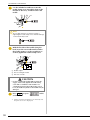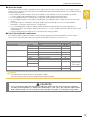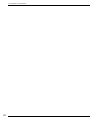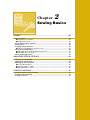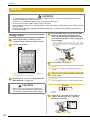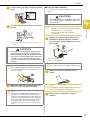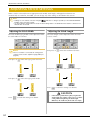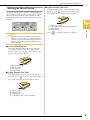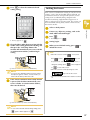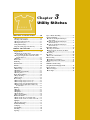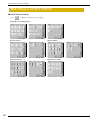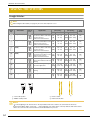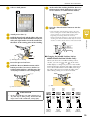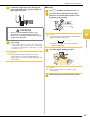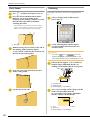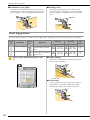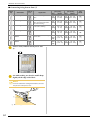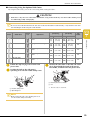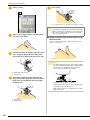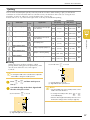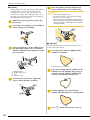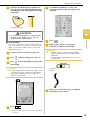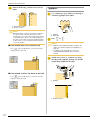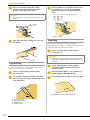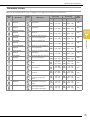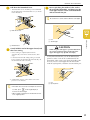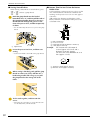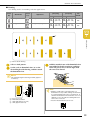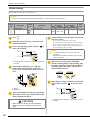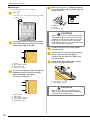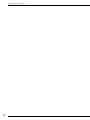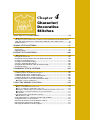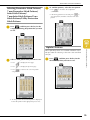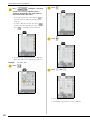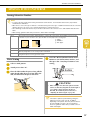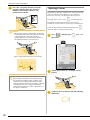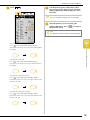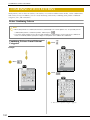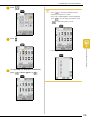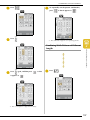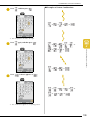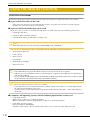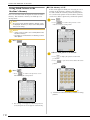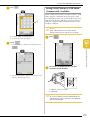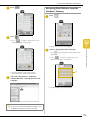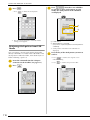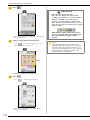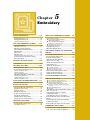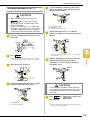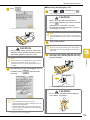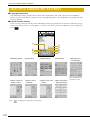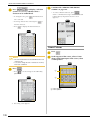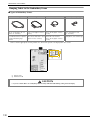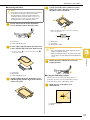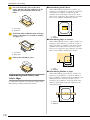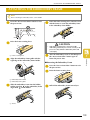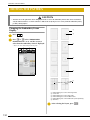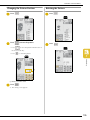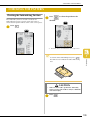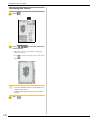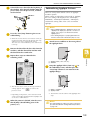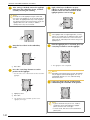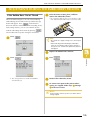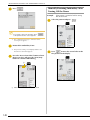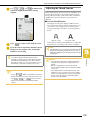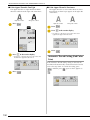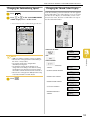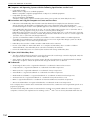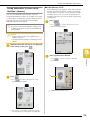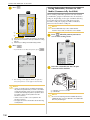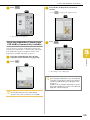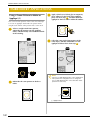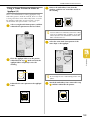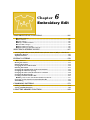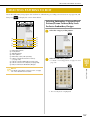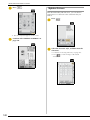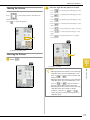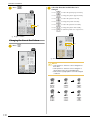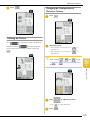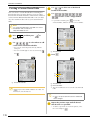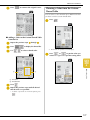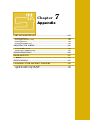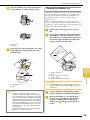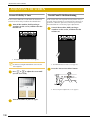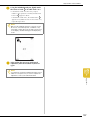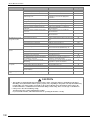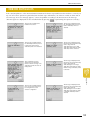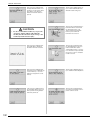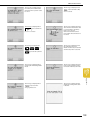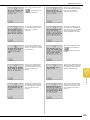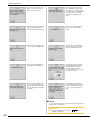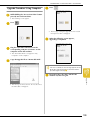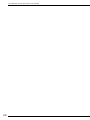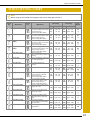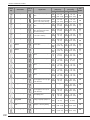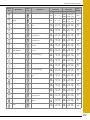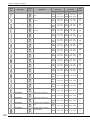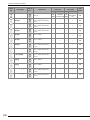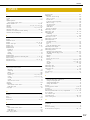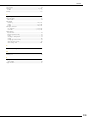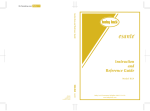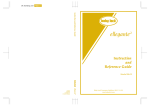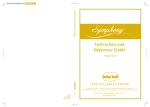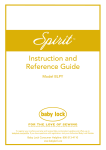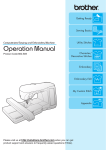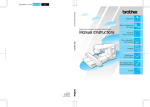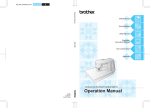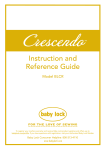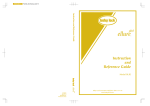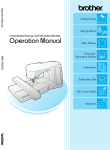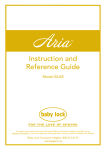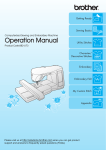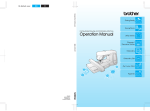Download Baby Lock Ellageo BLL Instruction manual
Transcript
IMPORTANT SAFETY INSTRUCTIONS When using this machine, basic safety precautions should always be taken, including the following: Read all instructions before using. DANGER - To reduce the risk of electric shock: 1. The machine should never be left unattended while plugged in. Always unplug the machine from the electrical outlet immediately after using and before cleaning. WARNING - To reduce the risk of burns, fire, electric shock, or injury to persons: 1. Do not allow this machine to be used as a toy. Close attention is necessary when the machine is used by or near children. 2. Use this machine only for its intended use as described in this manual. Use only accessories recommended by the manufacturer as contained in this manual. 3. Never operate this machine if it has a damaged cord or plug, if it is not working properly, if it has been dropped or damaged, or dropped into water. Return the machine to the nearest authorized retailer or service center for examination, repair, electrical or mechanical adjustment. 4. Never operate the machine with any air openings blocked. Keep ventilation openings of the machine and foot control free from the accumulation of lint, dust, and loose cloth. 5. Never drop or insert any object into any opening. 6. Do not use outdoors. 7. Do not operate where aerosol (spray) products are being used or where oxygen is being administered. 8. To disconnect, turn the main switch to the symbol “ outlet. 9. Do not unplug by pulling on cord. To unplug, grasp the plug, not the cord. ” position which represents off, then remove plug from 10. Keep fingers away from all moving parts. Special care is required around the machine needle. 11. Always use the proper needle plate. The wrong plate can cause the needle to break. 12. Do not use bent needles. 13. Do not pull or push fabric while stitching. It may deflect the needle causing it to break. 14. Switch the machine to the symbol “ ” position when making any adjustments in the needle area, such as threading needle, changing needle, threading bobbin, or changing presser foot, and the like. 15. Always unplug the machine from the electrical outlet when removing covers, lubricating, or when making any other user servicing adjustments mentioned in the instruction manual. 16. This sewing machine is not intended for use by young children or infirm persons without supervision. 17. Young children should be supervised to ensure that they do not play with this machine. 18. If the LED light unit (light-emitting diode) is damaged, it must be replaced by authorized dealer. 19. Hold the foot controller plug when rewinding into cord reel. Do not allow the plug to whip when rewinding. SAVE THESE INSTRUCTIONS This machine is intended for household use. 1 FOR USERS IN THE UK, EIRE, MALTA AND CYPRUS ONLY If this machine is fitted with a three-pin non-rewireable BS plug, then please read the following. IMPORTANT If the available socket outlet is not suitable for the plug supplied with this equipment, it should be cut off and an appropriate three-pin plug fitted. With alternative plugs, an approved fuse must be fitted in the plug. NOTE The plug severed from the main lead must be destroyed, as a plug with bared flexible cords is hazardous if engaged in a live socket outlet. In the event that the plug fuse must be replaced, use a fuse approved by ASTA to BS 1362, i.e., carrying the mark, rated as marked on the plug. Always replace the fuse cover; never use plugs with the fuse cover omitted. WARNING DO NOT CONNECT EITHER WIRE TO THE EARTH TERMINAL, WHICH IS MARKED WITH THE LETTER ‘E’, BY THE EARTH SYMBOL ( ) OR COLOURED GREEN OR GREEN AND YELLOW. The wires in this main lead are coloured in accordance with the following code: Blue Neutral Brown Live As the colours of the wiring in the main lead of this appliance may not correspond with the coloured markings identifying the terminals in your plug, proceed as follows. The wire that is coloured blue must be connected to the terminal that is marked with the letter ‘N’ or coloured black or blue. The wire that is coloured brown must be connected to the terminal that is marked with the letter ‘L’ or coloured red or brown. 2 Federal Communications Commission (FCC) Declaration of Conformity (For USA Only) Responsible Party: Tacony Corporation 1760 Gilsinn Lane, Fenton, Missouri 63026 declares that the product Product Name: Model Number: Baby Lock Sewing Machine BLL2 Complies with Part 15 of the FCC Rules. Operation is subject to the following two conditions: (1) this device may not cause harmful interference, and (2) this device must accept any interference received, including interference that may cause undesired operation. This equipment has been tested and found to comply with the limits for a Class B digital device, pursuant to Part 15 of the FCC Rules. These limits are designed to provide reasonable protection against harmful interference in a residential installation. This equipment generates, uses, and can radiate radio frequency energy and, if not installed and used in accordance with the instructions, may cause harmful interference to radio communications. However, there is no guarantee that interference will not occur in a particular installation. If this equipment does cause harmful interference to radio or television reception, which can be determined by turning the equipment off and on, the user is encouraged to try to correct the interference by one or more of the following measures: • Reorient or relocate the receiving antenna • Increase the separation between the equipment and receiver. • Connect the equipment into an outlet on a circuit different from that to which the receiver is connected. • Consult the retailer or an experienced radio/TV technician for help. • The included interface cable should be used in order to ensure compliance with the limits for a Class B digital device. • Changes or modifications not expressly approved by Tacony Corporation could void the user's authority to operate the equipment. 3 CONGRATULATIONS ON CHOOSING OUR MACHINE Your machine is the most advanced computerized household embroidery and sewing machine. To fully enjoy all the features incorporated, we suggest that you study the manual. PLEASE READ BEFORE USING THIS MACHINE For safe operation 1. Be sure to keep your eye on the needle while sewing. Do not touch the handwheel, thread take-up lever, needle, or other moving parts. 2. Remember to turn off the power switch and unplug the cord when: • • • • Operation is completed A power failure occurs during use Maintaining the machine Leaving the machine unattended. 3. Do not store anything on the foot controller. 4. Plug the machine directly into the wall. Do not use extension cords. For a longer service life 1. When storing this machine, avoid direct sunlight and high humidity locations. Do not use or store the machine near a space heater, iron, halogen lamp, or other hot objects. 2. Use only neutral soaps or detergents to clean the case. Benzene, thinner, and scouring powders can damage the case and machine, and should never be used. 3. Do not drop or hit the machine. 4. Always consult the operation manual when replacing or installing any assemblies, the presser feet, needle, or other parts to assure correct installation. For repair or adjustment In the event a malfunction occurs or adjustment is required, first follow the troubleshooting table in the back of the operation manual to inspect and adjust the machine yourself. If the problem persists, please consult your local authorized Baby Lock retailer. For additional product information and updates, visit our web site at www.babylock.com The contents of this manual and specifications of this product are subject to change without notice. 4 HOW TO USE THIS MANUAL Chapters 1 and 2 describe to the first-time user the initial operations for using this machine and the basic sewing operations. To sew utility stitches Continue with chapter 3 to learn how to select a stitch and sew using the various stitches. Chapter 1 Chapter 2 Chapter 3 To sew characters and patterns Continue with chapter 4 to learn basic operations, from selecting patterns to sewing, in addition to operations such as combining and editing patterns to rotate or resize them, and storing combined patterns. Chapter 1 Chapter 2 Chapter 4 To embroider Continue with chapter 5 to learn basic embroidering operations, from selecting patterns to sewing, as well as operations such as editing patterns to rotate or resize them and utilizing more useful functions or techniques. In chapter 6, you can learn how to edit more advanced embroidery patterns and combine patterns. Chapter 1 Chapter 2 Chapter 5 Chapter 6 • Parts related to operations described in the procedures are highlighted in gold. Perform the operations while comparing the screens in the procedures with those that appear on the machine. • If, while using the machine, you have questions about an operation or you would like to know more about a specific function, refer to the index (P.207) and the table of contents to find the section of the manual to refer to. 5 CONTENTS CONTENTS NAMES OF MACHINE PARTS AND THEIR FUNCTIONS .................................................. 9 Machine ..................................................................... 9 Needle and Presser Foot Section ............................... 10 Embroidery Unit ....................................................... 10 Operation Buttons .................................................... 11 Included Accessories ................................................ 11 Options .................................................................... 14 Chapter 1 Getting Ready 15 TURNING THE MACHINE ON/OFF............. 16 LCD SCREEN................................................ 17 Using the Machine Setting Mode Key ...................... 20 Using the Machine Operation Mode Key ................. 22 Using the Pattern Explanation Key ........................... 23 LOWER/UPPER THREADING....................... 24 Winding the Bobbin ................................................. Setting the Bobbin .................................................... Pulling Up the Bobbin Thread .................................. Upper Threading ...................................................... Using the Twin Needle ............................................. 24 27 28 29 32 CHANGING THE PRESSER FOOT................ 34 Removing the Presser Foot ........................................ 34 Attaching the Presser Foot......................................... 34 CHANGING THE NEEDLE ........................... 35 Chapter 2 Sewing Basics 39 SEWING....................................................... 40 Sewing a Stitch ......................................................... Sewing Reinforcement Stitches ................................. Sewing Curves .......................................................... Changing Sewing Direction ...................................... Sewing Heavyweight Fabric...................................... Sewing Lightweight Fabric ........................................ 40 42 42 42 43 43 ADJUSTING STITCH SETTINGS ................... 44 Adjusting the Stitch Width ........................................ 44 Adjusting the Stitch Length ....................................... 44 Adjusting the Thread Tension ................................... 45 USEFUL FUNCTIONS .................................. 46 Automatic Reinforcement Stitching ........................... 46 Automatic Thread Cutting ......................................... 46 Locking the Screen ................................................... 47 Chapter 3 Utility Stitches 49 SELECTING A UTILITY STITCH .................... 50 Selecting a Stitch Pattern........................................... 51 Saving Stitch Settings ................................................ 52 Using the Sewing Type Selection Key ...................... 53 SEWING THE STITCHES .............................. 54 Straight Stitches ........................................................ Darts Seams .............................................................. Gathering ................................................................. Flat Fell Seams .......................................................... Pintucks .................................................................... Zigzag Stitches.......................................................... Elastic Zigzag Stitches ............................................... Overcasting .............................................................. Quilting .................................................................... Blind Hem Stitches ................................................... Appliqués ................................................................. Shell Tuck Stitching .................................................. Scalloping................................................................. 6 54 58 58 59 60 61 62 63 67 71 72 73 73 Top Stitching............................................................. Smocking .................................................................. Fagoting.................................................................... Tape or Elastic Attaching........................................... Heirloom Stitching .................................................... Buttonhole Stitches ................................................... Bar Tacks .................................................................. Button Sewing........................................................... Eyelets ...................................................................... Multi-Directional Sewing (Straight Stitch and Zigzag Stitch) .............................. Zipper Insertion ........................................................ 74 74 75 76 77 79 84 86 87 88 89 Chapter 4 Character/Decorative Stitches 93 SELECTING STITCH PATTERNS ................... 94 Selecting Decorative Stitch Patterns/ 7 mm Decorative Stitch Patterns/ Satin Stitch Patterns/ 7 mm Satin Stitch Patterns/Cross Stitch Patterns/ Utility Decorative Stitch Patterns............................... 95 Alphabet Patterns...................................................... 95 SEWING STITCH PATTERNS ....................... 97 Sewing Attractive Finishes......................................... 97 Basic Sewing............................................................. 97 Adjusting Patterns ..................................................... 98 EDITING STITCH PATTERNS ..................... 100 Changing the Pattern Size ....................................... Changing the Pattern Length (7 mm Satin Stitch Patterns Only) ............................ Creating a Vertical Mirror Image ............................. Creating a Horizontal Mirror Image ........................ Selecting a Single/Repeating Pattern........................ Changing the Thread Density (Satin Stitch Patterns Only)...................................... Checking the Image ................................................ 101 101 101 101 102 102 103 COMBINING STITCH PATTERNS .............. 104 Before Combining Patterns...................................... Combining Patterns From Different Categories ........ Combining Stitch Patterns of Different Sizes............ Combining Stitch Patterns of Different Orientations....... Combining Stitch Patterns of Different Lengths........ Creating Step Patterns (7 mm Satin Stitch Patterns Only) ............................ 104 104 106 106 107 108 USING THE MEMORY FUNCTION ........... 110 Stitch Data Precautions ........................................... Saving Stitch Patterns in the Machine’s Memory ..... Saving Stitch Patterns to USB Media (Commercially Available)........................................ Saving Stitch Patterns to the Computer.................... Retrieving Stitch Patterns from the Machine’s Memory .................................................................. Retrieving stitch pattern from USB Media................ Retrieving Stitch Patterns from the Computer .......... 110 112 113 114 115 116 117 CONTENTS Chapter 5 Embroidery 119 BEFORE EMBROIDERING ......................... 120 Attaching Embroidery Foot “U” ............................... 121 Attaching the Embroidery Unit ................................ 122 SELECTING EMBROIDERY PATTERNS ...... 124 Embroidery Patterns/Floral Patterns/ Baby Lock Exclusive Embroidery Designs ................ Alphabet Patterns .................................................... Frame Patterns......................................................... Embroidery Cards .................................................... Selecting Patterns from the Machine's Memory/ USB Media/Computer.............................................. 125 125 126 127 127 VIEWING THE SEWING SCREEN .............. 128 PREPARING THE FABRIC .......................... 129 Attaching Stabilizer to Fabric................................... 129 Hooping Fabric in the Embroidery Frame ................ 130 Embroidering Small Fabrics and Fabric Edges .......... 132 ATTACHING THE EMBROIDERY FRAME .. 133 EDITING THE PATTERN ............................ 134 Changing the Embroidery Frame Display................. Changing the Pattern Position.................................. Rotating the Pattern ................................................. Changing the Pattern Size........................................ Creating a Horizontal Mirror Image ......................... Changing the Stitching Density (Alphabet and Frame Patterns Only) ........................ Changing the Color of Single Characters.................. 134 135 135 136 137 138 138 CHECKING THE PATTERN ........................ 139 Checking the Embroidering Position ........................ 139 Previewing the Pattern............................................. 140 SEWING AN EMBROIDERING PATTERN .. 141 Sewing Attractive Finishes ....................................... 141 Sewing Embroidery Patterns .................................... 142 Embroidering Appliqué Patterns .............................. 143 ADJUSTMENTS DURING THE EMBROIDERY PROCESS............................ 145 If the Bobbin Runs Out of Thread ................................. If the Thread Breaks During Sewing .............................. Restarting from the Beginning.................................. Automatically Resuming Embroidery When the Power Goes Off....................................... Manually Resuming Embroidery After Turning Off the Power ............................................. Adjusting the Thread Tension .................................. Automatic Thread Cutting (End Color Trim) ............. Changing the Embroidering Speed........................... Changing the Thread Color Display......................... 145 146 147 147 148 149 150 151 151 Chapter 6 Embroidery Edit 165 AVAILABLE EDITING FUNCTIONS ............166 SELECTING PATTERNS TO EDIT ................167 Selecting Embroidery Patterns/ Floral Patterns/Frame Patterns/ Baby Lock Exclusive Embroidery Designs ................ 167 Alphabet Patterns .................................................... 168 1 EDITING PATTERNS...................................170 Moving the Pattern .................................................. Rotating the Pattern ................................................. Changing the Size of the Pattern .............................. Deleting the Pattern................................................. Changing the Configuration of Character Patterns.... Changing the Character Spacing .............................. Changing the Color of Each Character in a Pattern .. Changing the Thread Color...................................... Creating a Custom Thread Table.............................. Choosing a Color from the Custom Thread Table .... After Editing............................................................. 171 171 172 173 173 174 174 174 176 177 178 2 3 COMBINING PATTERNS............................179 Editing Combined Patterns....................................... 179 Sewing Combined Patterns ...................................... 182 USING THE MEMORY FUNCTION............182 Chapter 7 Appendix 183 4 CARE AND MAINTENANCE.......................184 Cleaning the LCD .................................................... Cleaning the Machine Casing .................................. Cleaning the Race ................................................... Cleaning the Bobbin Case ....................................... 184 184 184 185 ADJUSTING THE SCREEN ..........................186 5 Screen Visibility Is Low............................................ 186 Touch Panel Is Malfunctioning ................................ 186 TROUBLESHOOTING................................188 ERROR MESSAGES .....................................191 SPECIFICATIONS........................................197 UPGRADING YOUR MACHINE’S SOFTWARE ................................................198 6 Upgrade Procedure Using USB Media..................... 198 Upgrade Procedure Using Computer ....................... 199 STITCH SETTING CHART...........................201 INDEX ........................................................207 7 USING THE MEMORY FUNCTION ........... 153 Embroidery Data Precautions .................................. Saving Embroidery Patterns in the Machine’s Memory............................................ Saving Embroidery Patterns to USB Media (Commercially Available) ........................................ Saving Embroidery Patterns to the Computer ........... Retrieving Embroidery Patterns from the Machine’s Memory............................................ Retrieving Embroidery Patterns from USB Media (Commercially Available)...................... Retrieving Embroidery Patterns from the Computer.. 153 155 156 157 158 159 160 EMBROIDERY APPLICATIONS .................. 162 Using a Frame Pattern to Make an Appliqué (1)....... 162 Using a Frame Pattern to Make an Appliqué (2)....... 163 7 8 NAMES OF MACHINE PARTS AND THEIR FUNCTIONS NAMES OF MACHINE PARTS AND THEIR FUNCTIONS Machine ■ Front View ■ Right-side/Rear View a Top cover a Handle Open the top cover to thread the machine and wind the bobbin. b Thread guide plate Pass the thread around the thread guide plate when threading the upper thread. c Thread take-up lever check window Look through the window to check the position of the take-up lever. d Needle threader lever Use the needle threader lever when threading the needle automatically. e Thread cutter Pass the threads through the thread cutter to cut them. f Flat bed attachment with accessory compartment Store presser feet and bobbins in the accessory compartment of the flat bed attachment. Remove the flat bed attachment when sewing cylindrical pieces such as sleeve cuffs. g Operation buttons (5 buttons) and sewing speed controller Use these buttons to perform various operations, such as starting sewing and raising or lowering the needle. Slide the sewing speed controller to adjust the sewing speed while using utility stitches. h Knee lifter slot Insert the knee lifter into the slot. i Knee lifter Use the knee lifter to raise and lower the presser foot. j LCD (liquid crystal display) Stitch settings can be viewed and edited, and operations for using the machine can be displayed, and error messages appear in the LCD. k Spool pin Place a spool of thread on the spool pin. l Spool cap Use the spool cap to hold the spool in place. When transporting the machine, carry it by this handle. b Handwheel Turn the handwheel toward you to sew one stitch or to raise or lower the needle. c Embroidery card slot Insert the embroidery cards (sold separately) into the embroidery card slot. d USB port connector for media In order to send patterns from/to USB media, plug the USB media into the USB port connector. e USB port connector for computer In order to import/export patterns between a computer and the machine, plug the USB cable into the USB port connector. f Touch pen holder Use the touch pen holder to hold the touch pen when it is not being used. g Foot controller jack Insert the plug on the end of the foot controller cord into the foot controller jack. h Foot controller with retractable cord Press the foot controller to control the speed of the machine. i Jack connector Insert the power cord into the connector jack. j Main power switch Use the main power switch to turn the machine ON and OFF. k Air vent Do not cover the air vent while the sewing machine is being used. l Feed dog position switch Use the feed dog position switch to lower the feed dogs. m Presser foot lever Raise and lower the presser foot lever to raise and lower the presser foot. m Bobbin winder Use the bobbin winder when winding the bobbin. n Supplemental spool pin Use this spool pin to wind the bobbin thread while sewing or to sew with the twin needle. o Thread guide Pass the thread through this thread guide when winding the bobbin thread. p Bobbin winding pretension disk and guide Pass the thread through the pretension disk and guide when winding the bobbin thread. 9 NAMES OF MACHINE PARTS AND THEIR FUNCTIONS Needle and Presser Foot Section a Buttonhole lever Lower the buttonhole lever when sewing buttonholes and bar tacks. b Presser foot holder The presser foot is attached to the presser foot holder. c Presser foot holder screw Use the presser foot holder screw to hold the presser foot holder in place. d Presser foot The presser foot consistently applies pressure to the fabric as it is sewn. Attach the appropriate presser foot for the selected stitch. e Feed dogs The feed dogs feed the fabric in the sewing direction. Embroidery Unit a Carriage The carriage moves the embroidery frame automatically when embroidering. b Release button (located under the embroidery unit) Press the release button to remove the embroidery unit. c Embroidery unit connector Insert the embroidery unit connector into the connection port to attach the embroidery unit. d Embroidery frame holder Attach the embroidery frame to the embroidery frame holder to hold the frame in place. e Frame-securing lever Press down the frame-securing lever to secure the embroidery frame. f Bobbin cover Open the bobbin cover to insert the bobbin. g Needle plate cover Remove the needle plate cover to clean the bobbin case and race. h Needle plate The needle plate is marked with guides to help sew straight seams. i Needle bar thread guide Pass the upper thread through the needle bar thread guide. j Needle clamp screw Use the needle clamp screw to hold the needle in place. 10 CAUTION • After the embroidery frame is set in the frame holder, be sure the frame-securing lever is correctly lowered. NAMES OF MACHINE PARTS AND THEIR FUNCTIONS Operation Buttons Included Accessories The accessories are stored in the flat bed attachment. Open the flat bed attachment as shown below. a “Start/Stop” button b When this button is pressed, the machine sews a few stitches at a low speed, then begins sewing at the speed set by the sewing speed controller. Press this button again to stop sewing. This button lights up in a different color depending on the machine’s operating condition. Green: The machine is ready to sew or is sewing. Red: The machine cannot sew. c d a b “Reverse/Reinforcement Stitch” button This button is used to sew reinforcement stitches at the beginning and end of stitching. When this button is pressed, the machine sews 3 to 5 stitches in the same spot, then stops automatically. For straight and zigzag stitch patterns that take reverse stitches, the machine sews reverse stitches (stitches sewn in the opposite direction) at low speed only while the “Reverse/Reinforcement Stitch” button is held down. c “Needle Position” button Use this button to change the sewing direction or for detailed sewing in small areas. Press this button to raise or lower the needle position. Press this button twice to sew a single stitch. d “Thread Cutter” button Press this button after sewing to automatically trim the excess thread. e “Presser Foot Lifter” button Press this button to lower the presser foot and apply pressure to the fabric. Press this button again to raise the presser foot. a Embroidery foot “U” storage space b Bobbin stand (Place the bobbins on the pins to store them.) c Storage space d Presser foot storage tray (Store presser feet marked A, G, I, J, M, N, and R.) Included accessories 33,34,35 are contained in the embroidery unit carrying case. To open the embroidery unit carrying case, raise the lock and unlock the latch out of the position. To hook the latches and securely close the case, position the latch on the case and lower the lock till it snaps. b f Sewing speed controller Slide the sewing speed controller to the left or right to adjust the sewing speed. Slide the controller to the left to sew at lower speeds. Slide the controller to the right to sew at higher speeds. Beginners should sew at a lower speed until they become familiar with the machine. b CAUTION • Do not press the “Thread Cutter” button after the threads have already been cut. Otherwise, the needle may break, the threads may become tangled, or damage to the machine may occur. a a a Latches b Locks 11 NAMES OF MACHINE PARTS AND THEIR FUNCTIONS 1 2 8 9* 10 16 17 18 3 4 5 6 7 11* 12* 13 14 15 19 20 75/11 2 needles 90/14 2 needles 90/14 2 needles: Ball point needle (gold colored) 12 21 22 23 24 25 26 27 28 29 30 31 32 33 34 35 36 37 38 39 40 41 42 43 44 45 46 47 48 49 50* 51* 52* 53* 54 55 56 NAMES OF MACHINE PARTS AND THEIR FUNCTIONS No. Part Name Part Code 1 Embroidery foot “U” XD0313-051 2 Buttonhole foot “A” X57789-151 3 Overcasting foot “G” XC3098-051 4 Monogramming foot “N” X53840-351 5 Zipper foot “I” X59370-051 6 Zigzag foot “J” (on machine) XC3021-051 7 Blind stitch foot “R” X56409-051 8 Button fitting foot “M” 130489-001 9 Cording foot (3 cord guide)* XA6871-001 10 Walking foot X59816-104 11 Blind stitch foot (with guide)* XA0059-001 12 Narrow hemmer foot* 184600-001 13 14 15 16 XA4322-001 XD0826-051 XC8362-051 X54243-051 Free-motion quilting foot Straight stitch foot Straight stitch needle plate Seam ripper 17 Bobbin × 10 X52800-150 18 Needle set X58358-051 19 Twin Needle X59296-151 20 Scissors XC1807-121 No. 51 52 53 54 55 56 Part Name Free motion open toe quilting foot “O”* Free motion echo quilting foot “E”* Bobbin cover (with mark) (on machine)* Bobbin cover Bobbin case (green marking on the screw) (on machine) Power cord Part Code XE0767-001 XE0766-001 XE0715-001 XD1645-021 XC3153-251 XC6052-051 * See Instruction and Reference Guide Addendum for detailed instruction. Memo (For U.S.A. only) Foot controller: Model S This foot controller can be used with this machine model BLL2. 21 Chalk pen 184944-001 Memo 22 Cleaning brush X59476-051 23 Eyelet punch 135793-001 • Always use accessories recommended for this machine. 24 Screwdriver (large) XC8349-021 25 Screwdriver (small) X55468-021 26 Spool cap (small) 130013-154 • The screw for the presser foot holder is available through your authorized retailer (part code: XA4813-051). 27 Spool cap (medium) × 2 X55260-153 • See the additional accessories guide. 28 Spool cap (large) 130012-054 29 Vertical spool pin XC8619-051 30 Spool felt X57045-051 • This operation manual and the foot controller can be stored in the machine’s hard case. 31 Disc-shaped screwdriver XC1074-051 32 Spool net XA5523-050 33 34 35 36 Embroidery frame set (medium) 10 cm (H) × 10 cm (W) (4 inches (H) × 4 inches (W)) Embroidery frame set (large) 18 cm (H) × 13 cm (W) (7 inches (H) × 5 inches (W)) Embroidery frame set (extra large) 26 cm (H) × 16 cm (W) (10-1/4 inches (H) × 6-1/4 inches (W)) Foot controller 37 Embroidery needle plate cover EF74: Frame EF78: Embroidery sheet EF75: Frame EF79: Embroidery sheet EF81: Frame EF86: Embroidery sheet XC8028-051 XA9939-051 38 Touch pen (stylus) XA9940-051 39 Knee lifter XA6941-052 40 USB cable Alternate bobbin case 41 (no color on the screw) 42 Embroidery bobbin thread XD0745-051 XC8167-451 43 Stabilizer material X81176-001 44 Instruction and Reference Guide XE6350-001 45 Quick Reference Guide Instruction and Reference Guide 46 Addendum 47 Hard case Bobbin center pin (for pre-wound 48 bobbin) 49 Embroidery unit carrying case XE6351-001 50 Free motion quilting foot “C”* BBT-W XE6352-001 XC9640-152 XD0835-051 BLG-EUC XE0765-101 13 NAMES OF MACHINE PARTS AND THEIR FUNCTIONS Options 1 2 3 4 5 6 7 8 9 No. Part Name 1 Side cutter foot Embroidery bobbin thread (White) Embroidery bobbin thread (Black) Seam guide Embroidery frame set (small) 2 cm (H) u 6 cm (W) (1 inch (H) u 2-1/2 inches (W)) XC3923-001 BBT-W BBT-B BLG-SG 5 Cord guide bobbin cover (with single hole) XC8449-051 6 7 8 9 Table and free motion grip Spool stand Embroidery card Circular attachment BLG-ET BLG-TS 2 3 4 Part Code EF73: Frame EF77: Embroidery sheet BLCSA Memo • All specifications are correct at the time of printing. • Please be aware that some specifications may change without notice. 14 1 Chapter 1 Getting Ready TURNING THE MACHINE ON/OFF....................................................16 LCD SCREEN........................................................................................17 ■ Display Precautions.........................................................................................................17 ■ Key Functions ..................................................................................................................18 Using the Machine Setting Mode Key......................................................................20 Using the Machine Operation Mode Key ................................................................22 ■ Contents of Each Category ..............................................................................................22 Using the Pattern Explanation Key ..........................................................................23 LOWER/UPPER THREADING ..............................................................24 Winding the Bobbin ................................................................................................24 ■ Using the Supplemental Spool Pin...................................................................................24 ■ Winding the Bobbin Using the Spool Pin.........................................................................26 Setting the Bobbin ...................................................................................................27 Pulling Up the Bobbin Thread ................................................................................. 28 Upper Threading ..................................................................................................... 29 Using the Twin Needle ............................................................................................32 CHANGING THE PRESSER FOOT .......................................................34 Removing the Presser Foot ......................................................................................34 Attaching the Presser Foot ......................................................................................34 CHANGING THE NEEDLE ...................................................................35 ■ Checking the Needle .......................................................................................................35 ■ About the Needle ............................................................................................................37 ■ Fabric/Thread/Needle Combinations ..............................................................................37 TURNING THE MACHINE ON/OFF TURNING THE MACHINE ON/OFF WARNING • Use only regular household electricity as the power source. Using other power sources may result in fire, electric shock, or damage to the machine. • Turn the main power to OFF and remove the plug in the following circumstances: When you are away from the machine After using the machine When the power fails during use When the machine does not operate correctly due to a bad connection or a disconnection During electrical storms CAUTION • Do not use extension cords or multi-plug adapters with many other appliances plugged in to them. Fire or electric shock may result. • Do not touch the plug with wet hands. Electric shock may result. • When unplugging the machine, always turn the main power to OFF first. Always grasp the plug to remove it from the outlet. Pulling on the cord may damage the cord, or lead to fire or electric shock. • Do not allow the power cord to be cut, damaged, modified, forcefully bent, pulled, twisted, or bundled. Do not place heavy objects on the cord. Do not subject the cord to heat. These things may damage the cord, or cause fire or electric shock. If the cord or plug is damaged, take the machine to your authorized retailer for repairs before continuing use. • Unplug the power cord if the machine is not to be used for a long period of time. Otherwise, a fire may result. • When leaving the machine unattended, either the main switch of the machine should be turned to OFF or the plug must be removed from the socket-outlet. • When servicing the machine or when removing covers, either the machine or the electrical set must be unplugged. • For U.S.A. only This appliance has a polarized plug (one blade wider than the other). To reduce the risk of electrical shock, this plug is intended to fit in a polarized outlet only one way. If the plug does not fit fully in the outlet, reverse the plug. If it still does not fit, contact a qualified electrician to install the proper outlet. Do not modify the plug in any way. a Insert the power cord into the power cord jack connector, then insert the plug into a wall outlet. b Turn the main power switch to “I” to turn ON the machine. b a a a OFF b ON b a Main power switch b Power cord 16 c Turn the main power switch to “O” to turn OFF the machine. LCD SCREEN LCD SCREEN ■ Display Precautions 1 Getting Ready • Only touch the display with your finger or the touch pen included with the machine. Do not use a mechanical pencil, screwdriver or any other hard or sharp objects. In addition, do not press the display with extreme pressure, otherwise damage to the display may result. • All or part of the display may sometimes become darker or lighter due to fluctuations in the surrounding temperature or other changes in the environment. This is not a sign of a malfunction. If the display is difficult to read, adjust its brightness (see page 21). • The display may be dark immediately after the machine is turned on. This is a normal characteristic of the backlight and is not a sign of a malfunction. After approximately 10 minutes, the display should reach its normal level of brightness. • If you are not directly facing the display, the colors may be distorted or the screen may be difficult to read. This is a normal characteristic of the display and is not a malfunction. Be sure to sit in front of the display while using it. When the machine is turned on, the opening screen appears. The machine can be set so that the opening screen is not displayed (see page 21). Lightly press the display with your finger. Depending on the setting either, "1-01 Straight stitch (Left)" or "1-03 Straight stitch (Middle)" is automatically selected (see page 20). Memo It may take some time until the opening screen appears. This is not a sign of a malfunction. a Shows whether the machine is set for a single needle or twin needle, and the needle position when the machine is stopped. The desired needle position can be set (see page 20). a For a single needle b c Single needle/down position d Single needle/up position For a twin needle e Twin needle/down position Twin needle/up position b Presser foot code Attach the indicated presser foot before sewing. c Shows the number for the selected stitch (only for utility stitches). d Shows a preview of the selected stitch. e Shows the current page number and the total number of pages available. 17 LCD SCREEN ■ Key Functions With your finger or the touch pen, press a key at the top of the display ( ) to change the screen that is displayed. 1 2 3 5 4 h 6 7 i j k l m n o p s r q t Operation panel No. 18 Key Name Function Page 1 Machine setting mode key Press this key to change the needle stop position, turn the buzzer on/off, adjust the pattern or screen, and change other machine settings. 20 2 Machine operation mode key Press this key to see descriptions for upper threading, winding the bobbin, changing the presser foot, and other operations for using the machine. 22 3 Presser foot/Needle exchange key Press this key when changing the needle or presser foot. Pressing this key locks all keys and operation buttons so that parts can safely be changed. Press this key again to unlock the keys and buttons. When operations are displayed, the screen for the presser foot/needle replacement mode is not displayed. 4 Utility stitch key Press this key to select a straight stitch, zigzag stitch, buttonhole, blind hem stitch, or other stitch (utility stitch) commonly used in garment sewing. 50 5 Character/Decorative stitch key Press this key to select character or decorative stitch patterns. 94 6 Embroidery key Press this key to sew embroidery. 124 7 Embroidery edit key Press this key to combine embroidery patterns. By editing embroidery patterns, you can create original emblems and name tags. 167 34,35 LCD SCREEN Screen No. Key Page Screen lock key Name Press this key to lock the screen. When the screen is locked, the various settings, such as the stitch width and stitch length, are locked and cannot be changed. Press this key again to unlock the settings. 47 i Image key Press this key to display an enlarged image of the selected stitch pattern. 51 j Sewing type selection key Press this key when you need help selecting the appropriate stitch pattern for the sewing application and when you need instructions on how to sew the selected stitch pattern. This key is very helpful for beginners. 53 k Pattern explanation key Press this key to see how the selected stitch pattern can be used. 23 l Stitch selection display Press the key for the stitch pattern that you want to sew. Press one of the 50 1 Getting Ready Function h keys to change the pattern selection screen. m Automatic Press this key to select the automatic reinforcement stitching (reverse stitching) reinforcement stitch key setting. If you select this setting before sewing, the machine will automatically sew reinforcement stitches at the beginning and end of stitching (depending on the selected stitch pattern, reverse stitches may be sewn). Press this key again to cancel the setting. 46 n Automatic thread cutting key Press this key to select the automatic thread cutting setting. If you select this setting before sewing, the machine will automatically sew reinforcement stitches (or reverse stitches, depending on the selected stitch) and trim the threads when the “Reverse/Reinforcement Stitch” button is pressed. Press this key again to cancel the setting. 46 o Mirror image key Press this key to create a mirror image of the selected stitch pattern. 51 • If this key appears as , it cannot be used. p Needle mode selection Before sewing with the twin needle, press this key to select the setting for twin key (single/twin) needle sewing. Each time this key is pressed, the setting switches between that for single needle sewing and twin needle sewing. q Reset key Press this key to return the selected stitch pattern’s saved settings to the original settings. 52 r Manual memory key Change the stitch pattern settings (zigzag width and stitch length, thread tension, automatic thread cutting or automatic reinforcement stitching, etc.), then save them by pressing this key. 52 s Stitch width and stitch length keys Shows the stitch width (zigzag width) and the stitch length settings of the 44 • If this key appears as 32 , it cannot be used. currently selected stitch pattern. Press or to adjust the stitch width and stitch length settings. • If t Thread tension keys appears, the setting cannot be adjusted. Shows the thread tension setting of the currently selected stitch pattern. The thread tension is usually set automatically. Press thread tension setting. or 45 to adjust the 19 LCD SCREEN Using the Machine Setting Mode Key Press to change the needle stop position, turn the buzzer on/off, adjust the pattern or screen, and change other basic machine settings. a Select whether the needle stops in the raised or lowered position when the machine is stopped. b Select whether to use the sewing speed controller or to adjust the zigzag width (see page 69). c Make adjustments to the character and decorative stitch patterns (see page 99). a b c d e f * Press d Adjust the presser foot height (select the height of the presser foot when the presser foot is raised) (see page 43). e Adjust the presser foot pressure between 1 (weak) and 4 (strong). * The higher the number, the greater the pressure will be. Set the pressure to 3 for normal sewing. f Select whether “1-01 Straight stitch (Left)” or “1-03 Straight stitch (Middle)” is the utility stitch that is automatically displayed when utility stitch is selected. to display the next page. a Select from among 10 embroidery frame displays (see page 134). b Select whether the thread color name, thread color number or sewing time appears for the thread color display in the embroidery screen (see page 151). c Select the thread brand available when selecting a thread color number in the thread color display of the Embroidery screen. (see page 151). a b c * Press to display the next page. a Adjust the maximum embroidering speed (see page 151). b Adjust the thread tension for embroidering (see page 149). c Adjust the height of embroidery foot “U” d Select the units (mm/inch) for displaying distances b c e Select the initial screen (Embroidery/Embroidery Edit) d e * Press 20 (see page 129). a to display the next page. and the sizes of embroidery patterns. when the embroidery unit is installed. LCD SCREEN a Turn on/off the buzzer (see page 196). b Turn on/off the needle area and work area lights. c Select whether or not the opening screen appears when the machine is turned on. d Select one of the three display languages: a [English], [French], [Spanish] 1 Getting Ready b c d * Press to display the next page. a Customize the thread color numbers (see page 176). a * Press to display the next page. a Adjust the brightness of the LCD. * Press to make the screen lighter. * Press to make the screen darker. b Display the service count of embroidery stitches. The a b c d service count is a reminder to take your machine in for regular servicing. (Contact your authorized retailer for details.) c Shows the product identification number for this machine. d Shows the version of the software installed on this machine. Memo The latest version of software is installed in your machine. Check with your local authorized Baby Lock retailer or at www.babylock.com for notification of available updates (see page 198). 21 LCD SCREEN Using the Machine Operation Mode Key Basic machine operations and other information based on the contents of this Operation Manual are stored in this machine. Press to open the screen shown below. Six categories are displayed at the top of the screen. Press a key to see more information about that category. ■ Contents of Each Category Names of Machine Parts and Their Functions Sewing Basics Presser foot lever Upper threading Sewing speed controller Bobbin winding Handwheel Changing the needle Feed dog position switch Changing the presser foot Flat bed attachment with Setting the bobbin Troubleshooting accessory compartment Knee lifter Foot controller Main Buttons “Thread Cutter” button “Presser Foot Lifter” button Basic Embroidering Operations Attaching iron-on stabilizers Cleaning the race and bobbin (backing) to the fabric case Inserting the fabric “Start/Stop” button Attaching & removing the “Reverse/Reinforcement Stitch” embroidery frame button Attaching the embroidery unit “Needle Position” button Attaching embroidery foot “U” Correct stabilizer to use 22 Maintenance LCD SCREEN Example: a Press b Press Displaying information about upper threading . . Press (upper threading). To learn more about the uses for a stitch pattern, select the stitch, and then press the selected stitch. Example: a to see a description of Displaying information on the use for Select , and then press . . 1 Getting Ready o A list of basic operations appears in the lower half of the screen. c Using the Pattern Explanation Key o The instructions for threading the machine appear. d Press to view the next page. o Uses for b When you are finished with the instructions, press * Press or for that page. e appear. . to view additional information When you are finished with the instructions, press . 23 LOWER/UPPER THREADING LOWER/UPPER THREADING c Winding the Bobbin Set the supplemental spool pin in the “up” position. This section describes how to wind thread onto a bobbin. With this machine, you can use the supplemental spool pin to wind the bobbin while sewing using the main spool pin. a CAUTION • The included bobbin was designed specifically for this sewing machine. If bobbins from other models are used, the machine will not operate correctly. Use only the included bobbin or bobbins of the same type (part code: X52800-150). Actual size 11.5 mm (approx. 7/16 inch) This model d Place the spool of thread on the supplemental spool pin so that the thread unwinds from the front. Then, slide the spool cap as far as possible onto the supplemental spool pin to secure the thread spool. Other models ■ Using the Supplemental Spool Pin a While sewing embroidery, the bobbin can conveniently be wound. 6 5 a Supplemental spool pin a b c 3, 4 a Supplemental spool pin b Spool cap c Thread spool 2 7, 8 o 9,10 CAUTION 1 • If the thread spool and/or spool cap are set incorrectly, the thread may tangle on the spool pin and cause the needle to break. • Use the spool cap (large, medium, or small) that is closest in size to the thread spool. If a spool cap smaller than the thread spool is used, the thread may become caught in the slit on the end of the spool. l a Supplemental spool pin a Turn on the machine, and then open the top cover. b Align the groove in the bobbin with the spring on the bobbin winder shaft, and then set the bobbin on the shaft. a b a Groove in bobbin b Spring on bobbin winder shaft 24 LOWER/UPPER THREADING g Note Wind the thread clockwise around the bobbin four or five times. When using cross-wound thread on a thin spool, use the small spool cap, and leave a small gap between the cap and the thread spool. 2 1 b a a Gap b Cross-wound thread c Spool cap (small) Getting Ready 3 1 c Note • Make sure that the thread between the spool and the bobbin is pulled tight. While holding the thread from the spool in e your right hand, hold the end of the thread with your left hand, and then pass the thread through the thread guide. • Be sure to wind the thread clockwise around the bobbin, otherwise the thread will become wrapped around the bobbin winder shaft. h a Pass the end of the thread through the guide slit in the bobbin winder seat, and then pull the thread to the right to cut it with the cutter. b a Thread guide f a Pass the thread under the pin on the bobbin winding pretension disk and guide, and then pass it around the pretension disk. a Guide slit b Bobbin winder seat * Make sure that the thread passes under the pretension disk. • Be sure to follow the process described. If the thread is not cut with the cutter, and the bobbin is wound, when the thread runs low, it may tangle around the bobbin. a b a Pin b Pretension disk CAUTION i Slide the bobbin holder to the left until it snaps into place. * When the bobbin holder is set to the left, it works as a switch to make the bobbin wind automatically. a a Bobbin holder (switch) o The bobbin stops spinning automatically when it is full, and the bobbin holder returns to its original position. 25 LOWER/UPPER THREADING j Cut the thread, and then remove the bobbin. a Turn on the machine. b Open the top cover. c Align the groove in the bobbin with the spring on the bobbin winder shaft, and then slide the bobbin onto the shaft. a Note b When removing the bobbin, pull up only on the bobbin. Do not pull on the bobbin winder seat, otherwise it may become loose, resulting in damage to the machine. CAUTION • Winding the bobbin thread improperly may cause the thread tension to loosen, breaking the needle and possibly resulting in injury. a Groove in bobbin b Spring on bobbin winder shaft d Pivot the spool pin so that it angles upward, and then place the spool of thread on the spool pin. * Make sure that the thread unwinds from the front. c ■ Winding the Bobbin Using the Spool Pin a The main spool pin cannot be used to wind the bobbin while sewing. For details, see “Using the Supplemental Spool Pin” on page 24. 2 8 6 b a Spool cap b Thread spool c Spool pin 7 5 4 o 3 e Slide the spool cap as far as possible onto the spool pin, and then return the spool pin to its original position. 9 f While holding the thread from the spool with both hands, pull the thread through the lower notch in the thread guide plate, then through the upper notch. l 1 b a a Lower notch in the thread guide plate b Upper notch in the thread guide plate 26 LOWER/UPPER THREADING g Pass the thread through the thread guide. a Press the “Presser Foot Lifter” button to raise the presser foot. b Slide the bobbin cover latch to the right, and then remove the bobbin cover. a a h Pass the thread under the pin on the bobbin winding pretension disk and guide, and then pass it around the pretension disk. 1 Getting Ready a Thread guide b a Bobbin cover b Latch c Hold the bobbin with your right hand and hold the end of the thread with your left hand. d Insert the wound bobbin into the bobbin case so that the thread unwinds in the direction of the arrow. * Make sure that the thread passes under the pretension disk. a b a Pin b Pretension disk i Follow steps g through j on page 25. Setting the Bobbin This section describes how to set a bobbin wound with thread into the machine. You can begin sewing without pulling up the bobbin thread. If you wish to pull up the bobbin thread, for example, when sewing gathers, follow the procedure described in the next section. CAUTION • Use a bobbin thread that has been correctly wound. Otherwise, the needle may break or the thread tension will be incorrect. CAUTION • Be sure to hold down the bobbin with your finger and unwind the bobbin thread correctly. Otherwise, the thread may break or the thread tension will be incorrect. e Lightly hold down the bobbin with your right hand, and then, while slightly pulling the thread with your left hand, guide it through the groove. 27 LOWER/UPPER THREADING f After guiding the thread completely through the groove, pull it toward you to cut it with the cutter. c While lightly holding the upper thread, press the “Needle Position” button twice to lower, then raise the needle. d Gently pull the upper thread to pull up the bobbin thread. a a Cutter g Attach the bobbin cover by inserting the tab in the lower-left corner of the bobbin cover, then lightly press down on the right side of the cover until it snaps into place. a a Tab Pulling Up the Bobbin Thread There may be some sewing applications where you may want to pull up the bobbin thread, for example, when making gathers or with free-motion quilting. Follow the procedure described below to pull up the bobbin thread. o A loop of the bobbin thread comes out from the hole in the needle plate. e Pull out about 100 mm (approx. 3-4 inches) of the bobbin thread, and then pass it under the presser foot toward the rear of the machine, making it even with the upper thread. Memo Thread the upper thread before pulling up the bobbin thread. For details, see “Upper Threading” on page 29. a Follow steps a through d from the previous section to insert the bobbin into the bobbin case. b Guide the bobbin thread through the groove, following the arrow in the illustration. Note • Do not cut the thread with the cutter. • Do not attach the bobbin cover. 28 a b a Upper thread b Bobbin thread f Attach the bobbin cover. LOWER/UPPER THREADING c Upper Threading Press the “Needle Position” button to raise the needle. This section describes how to thread the machine and the needle. The machine is marked with numbers that indicate the threading order. 1 Getting Ready CAUTION • Be sure to thread the machine properly. Improper threading can cause the thread to tangle and break the needle, leading to injury. • When using accessories not included with this machine, attach the accessory to the machine after threading the machine. 7 If you try to thread the needle with the needle threader lever without raising it, damage to the machine may result. d 4, 5 8 Note 6 * Make sure that the thread unwinds from the front. 12,13 11 10 9 14,15 Pivot the spool pin so that it angles upward, and then place the spool of thread on the spool pin. 3 2,16 c a 1 a Turn on the machine. b Press the “Presser Foot Lifter” button to raise the presser foot. o The upper thread shutter opens so the machine can be threaded. a b a Spool cap b Thread spool c Spool pin e Slide the spool cap as far as possible onto the spool pin, and then return the spool pin to its original position. CAUTION • If the thread spool and/or spool cap are set incorrectly, the thread may tangle on the spool pin and cause the needle to break. • Use the spool cap (large, medium, or small) that is closest in size to the thread spool. If a spool cap smaller than the thread spool is used, the thread may become caught in the slit on the end of the spool and cause the needle to break. a Upper thread shutter Memo This machine is equipped with an upper thread shutter, allowing you to check that the upper threading is performed correctly. 29 LOWER/UPPER THREADING f While holding the thread from the spool with both hands, pull the thread through the lower notch in the thread guide plate, then through the upper notch. h Guide the thread down, up, then down through the groove, as shown in the illustration. a b a a Upper thread shutter a Lower notch in the thread guide plate b Upper notch in the thread guide plate g Memo Look through the take-up lever check window to check the position of the take-up lever. Before threading the machine, make sure that the take-up lever is in the raised position. While holding the thread from the spool in your right hand, hold the end of the thread with your left hand, and then guide the thread through the groove, following the arrows in the illustration. a b a Upper thread shutter b Thread take-up lever check window i Pass the thread through the needle bar thread guide (marked “6”). * Hold the thread with both hands and guide it as shown in the illustration. a a Needle bar thread guide j Pass the thread through the thread guide disks (marked “7”). * Make sure that the thread passes through the groove in the thread guide. * Make sure that the thread securely enters the thread guide disks, otherwise the needle may not be threaded. a a Groove in thread guide 30 LOWER/UPPER THREADING k Pull the thread up through the thread cutter to cut the thread, as shown in the illustration. n Carefully pull the end of thread that was passed through the eye of the needle. Note a Do not pull the thread strongly. Otherwise, the needle may bend or break. a Thread cutter Note When using thread that quickly winds off the spool, such as metallic thread, it may be difficult to thread the needle if the thread is cut. Therefore, instead of using the thread cutter, pull out about 80 mm (approx. 3 inches) of thread after passing it through the thread guide disks (marked “7”). o a Getting Ready * If a loop was formed in the thread passed through the eye of the needle, carefully pull on the loop of thread through to the back of the needle. 1 Pull out about 100 mm (approx. 3-4 inches) of the thread, and then pass it under the presser foot toward the rear of the machine. a 80 mm or more l * The hook is rotated and passes through the eye of the needle. Note • If the needle threader lever is lowered quickly, the needle may not be threaded. • Make sure that no objects, such as the fabric, are touching the hook. a 100 mm p Press the “Presser Foot Lifter” button to lower the presser foot before starting to sew. Memo This completes the upper threading procedure. Note b a a Hook b Needle thread lever m a Lower the needle threader lever slowly until it clicks. Release the needle threader lever. o The thread passes through the eye of the needle. • The needle threader can be used with home sewing machine needles 75/11 through 100/16. For details on appropriate needle and thread combinations, see “Fabric/Thread/Needle Combinations” on page 37. • If automatic needle threading could not be completed correctly, repeat the procedure, starting with the needle bar thread guide (marked “6”). • Some needles cannot be threaded with the needle threader. In this case, instead of using the needle threader after passing the thread through the needle bar thread guide (marked “6”), manually pass the thread through the eye of the needle from the front. 31 LOWER/UPPER THREADING Using the Twin Needle c Pass the thread through the needle bar thread guide, and then thread the needle on the left side. Using the twin needle, you can sew two parallel lines of the same stitch. Although the same bobbin thread is used, interesting patterns can be sewn by threading each needle with a different color of thread. Both upper threads should have the same thickness and quality. The twin needle can only be used with patterns where a appears when they are selected. Check the “STITCH SETTING CHART” at the end of this manual for patterns that can be used with the twin needle. a Needle bar thread guide Note The needle threader cannot be used. Manually pass the thread through the eye of the needle from the front. If the needle threader is used, damage to the machine may result. CAUTION • Use only twin needles made for this machine (part code X59296-151). Other needles could break, resulting in damage. • Be sure to set the twin needle mode when using the twin needle. Using the twin needle while the machine is in single needle mode could cause the needle to break, resulting in damage. • Do not sew with bent needles. The needle could break and cause injury. • When using the twin needle, be sure to use presser foot “J”. In case bunched stitches may occur, use the presser foot “N”. d Set the supplemental spool pin in the “up” position. a a Supplemental spool pin a Press , and then install the twin needle (see “CHANGING THE NEEDLE” on page 35). e Place the additional spool of thread on the supplemental spool pin so that the thread unwinds from the top. Then, slide the spool cap as far as possible onto the supplemental spool pin to secure the thread spool. a b c b Thread the machine for the first needle according to the procedure for threading a single needle (see “Upper Threading” on page 29). a Spool cap b Supplemental spool pin c Thread spool f While holding the thread from the spool in your right hand, hold the end of the thread with your left hand, and then pass the thread through the thread guide. * Do not pass the thread through the bobbin winding pretension disk and guide. a b a Bobbin winding pretension disk and guide b Thread guide 32 LOWER/UPPER THREADING g While holding the thread from the spool with both hands, pull the thread through the lower notch in the thread guide plate, then through the upper notch. Hold the end of the thread with your left hand, and then guide the thread through the groove, following the arrows in the illustration. k Press to select the setting for twin needle sewing. * The stitch width becomes narrower than with single needle sewing. a 1 Getting Ready a a Single needle/twin needle setting o appears. a Shutter h Without passing the thread through the needle bar thread guide, thread the needle on the right side. CAUTION • Be sure to set the twin needle mode when using the twin needle. Using the twin needle while the machine is in single needle mode could cause the needle to break, resulting in damage. l a Press the “Start/Stop” button after lowering the presser foot lever. Memo a Needle bar thread guide To change the sewing direction with the twin needle, raise the needle from the fabric, raise the presser foot lever, and then turn the fabric. Note The needle threader cannot be used. Manually pass the thread through the eye of the needle from the front. If the needle threader is used, damage to the machine may result. i Press , or press in the screen. j Select a stitch pattern. Note If appears as after a stitch is selected, the twin needle cannot be used with the selected stitch. 33 CHANGING THE PRESSER FOOT CHANGING THE PRESSER FOOT CAUTION • Always press in the operation panel before changing the presser foot. If is not pressed and the “Start/Stop” button or another button is pressed, the machine will start and may cause injury. • Always use the correct presser foot for the selected stitch pattern. If the wrong presser foot is used, the needle may strike the presser foot and bend or break, and may cause injury. • Only use presser feet made for this machine. Using other presser feet may lead to accident or injury. Removing the Presser Foot a c Raise the presser foot lever. d Press the black button on the presser foot holder to remove the presser foot. Press the “Needle Position” button to raise the needle. a b Press . b a Black button b Presser foot holder Attaching the Presser Foot a Place the presser foot under the holder, aligning the pin on the foot with the notch in the holder, and then lower the presser foot lever so that the presser foot pin snaps into the notch in the holder. a b o The screen changes, and all keys and operation buttons are locked. a Notch b Pin b Press screen. , or press in the o All keys and operation buttons are unlocked, and the previous screen is displayed. c 34 Raise the presser foot lever. CHANGING THE NEEDLE CHANGING THE NEEDLE CAUTION 1 in the operation panel before changing the needle. If is not pressed and the “Start/ Stop” button or another operation button is pressed accidentally, the machine will start and injury may result. • Use only sewing machine needles made for home use. Other needles may bend or break and may cause injury. • Never sew with a bent needle. A bent needle will easily break and may cause injury. ■ Checking the Needle Place the flat side of the needle on a flat surface (such as the needle plate or a piece of glass) and check that the gap between the needle and the flat surface is even. b Press Getting Ready • Always press . Note Never use bent or blunt needles. a b a Even gap b Flat surface (bobbin cover, glass, etc.) a Press the “Needle Position” button to raise the needle. o The screen changes, and all keys and operation buttons are locked. Memo Before replacing the needle, cover the hole in the needle plate with fabric or paper to prevent the needle from falling into the machine. 35 CHANGING THE NEEDLE c Use the included screwdriver to turn the needle clamp screw toward the front of the machine to loosen it, and then remove the needle. Note Do not apply extreme force when loosening or tightening the needle clamp screw, otherwise damage to the machine may result. d With the flat side of the needle facing the back, insert the new needle until it touches the needle stopper. Use the screwdriver to securely tighten the needle clamp screw. a b c a Needle stopper b Hole for setting the needle c Flat side of needle CAUTION • Be sure to push in the needle until it touches the stopper, and securely tighten the needle clamp screw with a screwdriver. If the needle is not completely inserted or the needle clamp screw is loose, the needle may break or the machine may be damaged. e Press , or press in the screen. o All keys and operation buttons are unlocked, and the previous screen is displayed. 36 CHANGING THE NEEDLE ■ About the Needle 1 Getting Ready The sewing machine needle is probably the most important part of the sewing machine. Choosing the proper needle for your sewing project will result in a beautiful finish and fewer problems. Below are some things to keep in mind about needles. • The smaller the needle number, the finer the needle. As the numbers increase, the needles get thicker. • Use fine needles with lightweight fabrics, and thicker needles with heavyweight fabrics. • To avoid skipped stitches, use ball point needle (gold colored) 90/14 with stretch fabrics. • To avoid skipped stitches, use ball point needle (gold colored) 90/14 when sewing character or decorative stitches. • Use needle 75/11 for embroidery. Ball point needles (gold colored) 90/14 are not recommended for embroidery, as they may bend or break, causing injury. • It is recommended that a 90/14 needle should be used when embroidering on heavyweight fabrics or stabilizing products (for example, denim, puffy foam, etc.). A 75/11 needle may bend or break, which could result in injury. • A home sewing machine needle 75/11 is inserted in the sewing machine. ■ Fabric/Thread/Needle Combinations The following table provides information concerning the appropriate thread and needle for various fabrics. Please refer to this table when selecting a thread and needle for the fabric you wish to use. Fabric Thread Type Medium weight fabric Heavyweight fabric Stretch fabric Size Broadcloth Cotton 60 - 80 Taffeta Synthetic mercerized 60 - 80 Flannel, Gabardine Silk or silk finished Lightweight fabric Size of needle 50 Lawn, Batiste Cotton 60 - 80 Georgette Synthetic mercerized 60 - 80 Challis, Satin Silk Denim Cotton 65/9 - 75/11 50 30 - 50 Corduroy Synthetic mercerized 50 Tweed Silk 50 Jersey Thread for knits 90/14 - 100/16 50 - 60 Ball point needle (gold colored) 75/11 - 90/14 Synthetic mercerized 30 90/14 - 100/16 Silk 30 Tricot For top stitching 75/11 - 90/14 Memo For transparent nylon thread, always use needle 90/14 - 100/16. The same thread is usually used for the bobbin thread and upper threading. CAUTION • Be sure to follow the needle, thread, and fabric combinations listed in the table. Using an improper combination, especially a heavyweight fabric (i.e., denim) with a small needle (i.e., 65/9 - 75/11), may cause the needle to bend or break, and lead to injury. Also, the seam may be uneven, the fabric may pucker, or the machine may skip stitches. 37 CHANGING THE NEEDLE 38 2 Chapter 2 Sewing Basics SEWING ..............................................................................................40 Sewing a Stitch........................................................................................................40 ■ Using the Foot Controller................................................................................................41 ■ Using the Knee Lifter.......................................................................................................42 Sewing Reinforcement Stitches ...............................................................................42 Sewing Curves .........................................................................................................42 Changing Sewing Direction .....................................................................................42 ■ Sewing a Seam Allowance of 0.5 cm or Less ...................................................................42 Sewing Heavyweight Fabric ....................................................................................43 ■ If the Fabric Does Not Fit Under the Presser Foot...........................................................43 ■ If the Fabric Does Not Feed ............................................................................................43 Sewing Lightweight Fabric ......................................................................................43 ADJUSTING STITCH SETTINGS ..........................................................44 Adjusting the Stitch Width ......................................................................................44 Adjusting the Stitch Length .....................................................................................44 Adjusting the Thread Tension..................................................................................45 ■ Correct Thread Tension...................................................................................................45 ■ Upper Thread Is Too Tight ..............................................................................................45 ■ Upper Thread Is Too Loose .............................................................................................45 USEFUL FUNCTIONS ..........................................................................46 Automatic Reinforcement Stitching ........................................................................46 Automatic Thread Cutting .......................................................................................46 Locking the Screen ..................................................................................................47 SEWING SEWING CAUTION • To avoid injury, pay special attention to the needle while the machine is in operation. Keep your hands away from moving parts while the machine is in operation. • Do not stretch or pull the fabric during sewing. Doing so may lead to injury. • Do not use bent or broken needles. Doing so may lead to injury. • Take care that the needle does not strike basting pins or other objects during sewing. Otherwise, the needle may break and cause injury. • If stitches become bunched, lengthen the stitch length setting before continuing sewing. Otherwise, the needle may break and cause injury. Sewing a Stitch a Turn on the machine, and then press the “Needle Position” button to raise the needle. b Select a stitch pattern. d Place the fabric under the presser foot, hold the fabric and thread ends with your left hand, and then turn the handwheel to lower the needle into the fabric at the starting point of the stitching. * The black button on the left side of presser foot “J” should be pressed only if the fabric does not feed or when sewing thick seams. Normally, you can sew without pressing the black button. e Lower the presser foot lever. Memo You can start sewing without pulling up the bobbin thread. o The symbol for the correct presser foot appears in the upper-left corner of the LCD. c f Install the presser foot (see “CHANGING THE PRESSER FOOT” on page 34). Slide the sewing speed controller to adjust the sewing speed. Memo The sewing speed can also be adjusted during sewing. CAUTION a • Always use the correct presser foot. If the wrong presser foot is used, the needle may strike the presser foot and bend or break, possibly resulting in injury. a Slow b Fast g 40 b Lightly place your hands on the fabric to guide it, and then press the “Start/Stop” button to start sewing. SEWING h To stop sewing, press the “Start/Stop” button again. ■ Using the Foot Controller You can also use the foot controller to start and stop sewing. CAUTION • Do not allow fabric pieces and dust to collect in the foot controller. Doing so could cause a fire or an electric shock. i Press the “Thread Cutter” button to trim the threads. 2 Memo a o The needle automatically stops in the raised position. Pull the retractable cord out from the foot controller to the desired length, and then insert the foot controller plug into its jack on the machine. CAUTION Sewing Basics • When the foot controller is being used, the “Start/ Stop” button has no effect on sewing. • The foot controller cannot be used when embroidering. b • Do not press the “Thread Cutter” button after the threads have been cut. Doing so could tangle the thread or break the needle and damage the machine. • Do not press the “Thread Cutter” button when there is no fabric set in the machine or during machine operation. The thread may tangle, possibly resulting in damage. a a Foot controller b Foot controller jack Note Note When cutting thread thicker than #30, nylon thread or other decorative threads, use the thread cutter on the side of the machine. j Do not pull retractable cord out beyond the red mark. b When the needle has stopped moving, raise the presser foot and remove the fabric. Slowly press the foot controller to start sewing. Memo The speed set using the sewing speed controller is the foot controller’s maximum sewing speed. Note This machine is equipped with a bobbin thread sensor that warns you when the bobbin thread is almost empty. When the bobbin thread is nearly empty, the machine stops automatically and a message appears in the screen. When this message appears, change the bobbin with one full of thread. However, if the “Start/Stop” button is pressed, a few stitches can be sewn. c Release the foot controller to stop the machine. 41 SEWING ■ Using the Knee Lifter Using the knee lifter, you can raise and lower the presser foot with your knee, leaving both hands free to handle the fabric. a Align the tabs on the knee lifter with the notches in the jack, and then insert the knee lifter as far as possible. Sewing Reinforcement Stitches Generally stitching must be secured at the beginning and end with reverse/reinforcement stitches. Press the “Reverse/Reinforcement Stitch” button to sew reverse/ reinforcement stitches. Depending on the selected stitch pattern, reverse or reinforcement stitches are sewn while the “Reverse/ Reinforcement Stitch” button is kept pressed. With reinforcement stitches, 3 to 5 stitches are sewn at the same place. With reverse stitches, the stitching is sewn at a low speed in the opposite direction. In addition, this machine can be set to sew reinforcement stitches (or reverse stitches) automatically. For details, see “Automatic Reinforcement Stitching” on page 46. Note If the knee lifter is not pushed into the mounting slot as far as possible, it may come out during use. b Use your knee to move the knee lifter to the right in order to raise the presser foot. Release the knee lifter to lower the presser foot. Sewing Curves Sew slowly while keeping the seam parallel with the fabric edge as you guide the fabric around the curve. Note When the presser foot is in raised position, move the knee lifter further to the right for the presser foot to lower. CAUTION • Be sure to keep your knee away from the knee lifter during sewing. If the knee lifter is pushed during machine operation, the needle may break or the thread tension may loosen. Changing Sewing Direction Stop the machine with the needle in the fabric at the point where you want to change the sewing direction, and then raise the presser foot lever. Using the needle as a pivot, turn the fabric, lower the presser foot lever, and then continue sewing. ■ Sewing a Seam Allowance of 0.5 cm or Less Baste the corner before sewing, and then, after changing the sewing direction at the corner, pull the basting thread toward the back while sewing. a a 0.5 cm (approx. 3/16 inch) 42 SEWING Sewing Heavyweight Fabric ■ If the Fabric Does Not Fit Under the Presser Foot b While keeping the black button on the left side of presser foot “J” pressed in, lower the presser foot lever. The presser foot lever can be raised to two different positions. If the fabric is too thick to fit under the presser foot, raise the presser foot lever to its highest position so that the fabric can be placed under the presser foot. 2 Sewing Basics * The presser foot remains level, enabling the fabric to be fed. Once the trouble spot has been sewn, the presser foot will return to its normal operation. Memo If the fabric cannot be smoothly placed under the presser foot, select the presser foot height higher on the setting screen (see page 20). The default is 7.5 mm from the needle plate when the presser foot is raised. ■ If the Fabric Does Not Feed If the fabric does not feed when starting to sew or when sewing thick seams, press the black button on the left side of presser foot “J”. CAUTION • Do not forcefully push fabrics more than 6 mm (approx. 1/4 inch) thick through the sewing machine. This may cause the needle to break and cause injury. Sewing Lightweight Fabric Iron the fabric with starch or place thin paper or tear away embroidery stabilizer under thin fabrics to make sewing easier. Gently tear off the paper or the stabilizer after sewing. a Raise the presser foot lever. a a Thin paper 43 ADJUSTING STITCH SETTINGS ADJUSTING STITCH SETTINGS When a stitch is selected, the most appropriate stitch width, stitch length, and upper thread tension are automatically set. However, if needed, you can change any of the settings as described in this section. Note • Settings for some stitches cannot be changed. indicates no change is possible (see the “STITCH SETTING CHART” at the end of this manual). • If a stitch setting is changed, but not saved, the stitch setting returns to its default when the machine is turned off or a different stitch is selected. Adjusting the Stitch Width The stitch width (zigzag width) can be adjusted to make the stitch wider or narrower. Memo Adjusting the Stitch Length The stitch length can be adjusted to make the stitch coarser or finer. Each press of makes the stitch finer (shorter). Each press of makes the stitch coarser (longer). If the foot controller is connected, the sewing speed controller can be used to adjust the zigzag width (see page 69). Each press of Each press of makes the zigzag stitch narrower. makes the zigzag stitch wider. Press to return the setting to its default. CAUTION Press 44 to return the setting to its default. • If the stitches get bunched together, lengthen the stitch length and continue sewing. Do not continue sewing without lengthening the stitch length. Otherwise, the needle may break and cause injury. ADJUSTING STITCH SETTINGS Adjusting the Thread Tension The default thread tension, which is automatically set, can normally be used regardless of the type of thread or fabric being sewn. However, with some fabric and thread combinations, the thread tension may need to be adjusted. ■ Upper Thread Is Too Loose If the upper thread can be seen on the wrong side of the fabric, press . Each press of the key increases the setting and makes the thread tension tighter. a b c Press Memo If the upper thread is not threaded correctly or the bobbin is not set correctly, the correct thread tension cannot be set. If the correct thread tension cannot be achieved, rethread the upper thread and reset the bobbin correctly. d Wrong side of fabric Locks appear on the wrong side of the fabric. Upper thread Bobbin thread to return the setting to its default. 2 Sewing Basics a b c d ■ Correct Thread Tension The upper thread and the bobbin thread should cross near the center of the fabric. If the thread tension is incorrectly set, the seam may have a poor finish or the fabric may pucker. a b c a b c d d Wrong side of fabric Surface of fabric Upper thread Bobbin thread ■ Upper Thread Is Too Tight If the bobbin thread can be seen on the surface of the fabric, press . Each press of the key reduces the setting and makes the thread tension looser. a b a b c d d c Surface of fabric Upper thread Bobbin thread Locks appear on the surface of the fabric. 45 USEFUL FUNCTIONS USEFUL FUNCTIONS Automatic Reinforcement Stitching After selecting a stitch pattern, turn on the automatic reinforcement stitching setting before sewing, and the machine will automatically sew reinforcement stitches (or reverse stitches, depending on the stitch pattern) at the beginning and end of sewing. a Select a stitch pattern. b Press to select the automatic reinforcement/reverse stitching setting. Memo If you press the “Start/Stop” button to pause sewing, then press it again to continue, reverse stitches (or reinforcement stitches) will not be sewn. d If the “Reverse/Reinforcement Stitch” button is pressed, the machine automatically sews reverse stitches (or reinforcement stitches), then stops. Memo The automatic reinforcement/reverse stitching setting is already selected with some stitches, such as buttonholes and bar tacks. a a Reverse stitches (or reinforcement stitches) Memo To cancel the automatic reverse/reinforcement stitching setting, press as again so that it appears . Automatic Thread Cutting o The key appears as c . Place the fabric under the presser foot with the needle at the starting point of the stitching, and then press the “Start/Stop” button. The machine will automatically sew reverse stitches (or reinforcement stitches), and then begin sewing. If the automatic thread cutting setting is selected before sewing, the machine will automatically sew reinforcement stitches (or reverse stitches, depending on the selected stitch pattern) and cut the thread when the “Reverse/Reinforcement Stitch” button is pressed at the end of stitching. This is useful when sewing buttonholes and bar tacks. Memo • The automatic thread cutting setting can be selected when the automatic reinforcement/reverse stitching setting is selected. • The automatic thread cutting setting is already selected with embroidery patterns. a a a Reverse stitches (or reinforcement stitches) 46 Select a stitch pattern. USEFUL FUNCTIONS b Press to select the automatic thread cutting setting. Locking the Screen If the screen is locked before starting to sew, the various settings, such as the stitch width and stitch length, are locked and cannot be changed. This prevents screen settings from accidentally being changed or the machine from being stopped while large pieces of fabric or other projects are being sewn. The screen can be locked while sewing utility stitches and character/ decorative stitches. c . Place the fabric under the presser foot with the needle at the starting point of the stitching, and then press the “Start/Stop” button. The machine will automatically sew reverse stitches (or reinforcement stitches), and then begin sewing. Select a stitch pattern. b If necessary, adjust any settings, such as the stitch width and stitch length. c Press . o The key appears as . d Sewing begins. e When you are finished sewing, press unlock the screen. Sewing Basics o The key appears as 2 a to Note • When the screen is locked ( than and the ), no key other keys can be operated. To select a different stitch pattern or change the settings, press so that it appears a a Reverse stitches (or reinforcement stitches) as to unlock the screen. • When the screen is locked, pressing any of the Memo If you press the “Start/Stop” button to pause sewing, then press it again to continue, reverse stitches (or reinforcement stitches) will not be sewn. d keys unlocks the screen. • The screen is unlocked when the machine is turned off. If the “Reverse/Reinforcement Stitch” button is pressed, the machine automatically sews reverse stitches (or reinforcement stitches), then cuts the thread. a a Reverse stitches (or reinforcement stitches) Memo To cancel the automatic thread cutting setting, press again so that it appears as . 47 USEFUL FUNCTIONS 48 3 Chapter Utility Stitches SELECTING A UTILITY STITCH ...........50 ■ Stitch Selection Screens ....................................... 50 Selecting a Stitch Pattern.................................. 51 ■ Using the Mirror Image Key ................................. 51 ■ Using the Image Key ............................................ 51 Saving Stitch Settings........................................ 52 Using the Sewing Type Selection Key ............... 53 SEWING THE STITCHES ......................54 Straight Stitches................................................ 54 ■ Changing the Needle Position (Left or Middle Needle Position Stitches Only) .... 55 ■ Using the Straight Stitch Needle Plate and the Straight Stitch Foot............................................... 56 ■ Basting ................................................................. 57 Darts Seams...................................................... 58 Gathering ......................................................... 58 Flat Fell Seams.................................................. 59 Pintucks............................................................ 60 Zigzag Stitches ................................................. 61 ■ ■ ■ ■ Overcasting.......................................................... 61 Appliqués ............................................................. 61 Patchwork (Crazy Quilts)..................................... 62 Sewing Curves...................................................... 62 Elastic Zigzag Stitches ...................................... 62 ■ Tape attaching...................................................... 62 ■ Overcasting.......................................................... 62 Overcasting ...................................................... 63 ■ ■ ■ ■ Overcasting Using Presser Foot “G” .................... 63 Overcasting Using Presser Foot “J”...................... 64 Overcasting Using the Optional Side Cutter ........ 65 When Sewing Straight Stitches While Using the Side Cutter ..................................................... 66 Quilting ............................................................ 67 ■ ■ ■ ■ ■ 3 Piecing ................................................................. 67 Quilting................................................................ 68 Appliqués ............................................................. 68 Satin Stitching ...................................................... 69 Free-motion Quilting............................................ 70 Blind Hem Stitches ........................................... 71 ■ If the Needle Does Not Catch the Fold ................ 72 ■ If the Needle Catches Too Much of the Fold ........ 72 Appliqués ......................................................... 72 ■ Sewing Sharp Curves............................................ 73 Shell Tuck Stitching .......................................... 73 Scalloping......................................................... 73 Top Stitching .................................................... 74 Smocking.......................................................... 74 Fagoting............................................................ 75 Tape or Elastic Attaching ..................................76 Heirloom Stitching............................................77 ■ Heirloom stitching/Hemstitching (1) (Daisy Stitch)........................................................77 ■ Heirloom stitching/Hemstitching (2) (Drawn Work (1)).................................................77 ■ Heirloom stitching/Hemstitching (3) (Drawn Work (2) ..................................................78 Buttonhole Stitches...........................................79 ■ Sewing Stretch Fabrics .........................................82 ■ Buttons That Do Not Fit into the Button Holder Plate .........................................................82 ■ Darning ................................................................83 Bar Tacks ..........................................................84 ■ Bar Tacks on Thick Fabrics ...................................85 Button Sewing...................................................86 ■ Attaching a 4-Hole Button....................................87 ■ Attaching a Button with a Shank ..........................87 Eyelets...............................................................87 Multi-Directional Sewing (Straight Stitch and Zigzag Stitch) ....................... 88 Zipper Insertion ................................................89 ■ Centered Zipper ...................................................89 ■ Side Zipper ...........................................................90 SELECTING A UTILITY STITCH SELECTING A UTILITY STITCH ■ Stitch Selection Screens Press to display the previous or next page. Straight/Overcasting/Quilting Stitches 50 Decorative Stitches Heirloom Stitches Buttonholes/Bar tacks Multi-Directional Sewing SELECTING A UTILITY STITCH ■ Using the Image Key Selecting a Stitch Pattern a Turn on the machine, and then lightly press the display. o Depending on the setting, either "1-01 Straight stitch (Left)" or "1-03 Straight stitch (Middle)" is automatically selected. b Press You can display an image that is an approximate size of the selected stitch. You can also check and change the colors of the image on the screen. a Press . to display a screen of the stitches in the selected category, and then select a stitch pattern. * If a different screen is displayed, press . 3 b Press to change the thread color of the Utility Stitches o An image of the selected stitch is displayed. stitch on the screen. Memo o An image of the selected stitch pattern is displayed below the symbol of the appropriate presser foot. • The color changes every time you press . • The units of the stitch display area are in mm. Memo For details on the stitch patterns, refer to the “STITCH SETTING CHART” at the end of this manual. ■ Using the Mirror Image Key Press so that it appears as . A mirror image of the selected stitch pattern is created. Note If appears as after a stitch (buttonholes, multi-directional sewing patterns, etc.) is selected, a mirror image of the selected stitch cannot be created. a Stitch screen 51 SELECTING A UTILITY STITCH c Press to go back to the original screen. c Press . * To reset the selected stitch pattern to its default settings, press Saving Stitch Settings This machine is preset with the default settings for the stitch width (zigzag width), stitch length, thread tension, automatic thread cutting, automatic reverse/ reinforcement stitching, etc. However, if you wish to save specific settings for a stitch so that they can be used later, press , and then press . o The confirmation message appears. d Press . after changing the settings to save the new settings with the selected stitch. Example: a Using a stitch length of 2.0 mm for the straight stitch Select a straight stitch. Memo The default stitch length is 2.5 mm. b Set the stitch length to 2.0 mm. Memo • The next time that the same straight stitch is selected, the stitch length is set to 2.0 mm. • All stitch settings (stitch width (zigzag width), stitch length, thread tension, automatic thread cutting, and automatic reverse/reinforcement stitching) are saved, not just the setting that was changed. When the same stitch pattern is selected, the last settings saved are displayed even if the machine was turned off. If the settings are changed again and pressed, or if is is pressed to reset the setting to its default, the new settings are not saved unless is pressed another time. • Even if is pressed, the settings for automatic thread cutting and automatic reverse/reinforcement stitch cannot be reset. 52 SELECTING A UTILITY STITCH Using the Sewing Type Selection Key c Read the descriptions, and then select the appropriate stitch. * Press or to scroll the page. By pressing , a utility stitch can also be selected according to its desired use. When you are not sure which stitch to select for your application or when you need information on how certain stitches are used, press , select the appropriate stitch for your project, and then follow the instructions to sew the selected stitch. We recommend that beginners use this method to select stitches. Example: a Press Displaying information about overcasting Follow the directions to sew the stitch. * Press o The advice screen is displayed. b * Press . Utility Stitches d Press 3 o The screen displays directions for sewing the selected stitch. . to display the next page. or to view additional instructions for that page. e When you have finished sewing, press . o The upper part of the screen displays a selection of overcasting stitches with explanations. 53 SEWING THE STITCHES SEWING THE STITCHES Straight Stitches Note When using the twin needle (see page 32), be sure to attach presser foot “J”. Stitch Key Stitch Name Presser Foot Stitch width [mm (inch.)] Applications Stitch length [mm (inch.)] Twin needle Auto. Manual Auto. Manual General sewing, gather, pintuck, etc. Reverse stitch is sewn while pressing “Reverse/ Reinforcement Stitch” button. 0.0 (0) 0.0 - 7.0 (0 - 1/4) 2.5 (3/32) 0.2 - 5.0 (1/64 - 3/16) OK (J) General sewing, gather, pintuck, etc. Reinforcement stitch is sewn while pressing “Reverse/ Reinforcement Stitch” button. 0.0 (0) 0.0 - 7.0 (0 - 1/4) 2.5 (3/32) 0.2 - 5.0 (1/64 - 3/16) OK (J) Straight stitch (Middle) General sewing, gather, pintuck, etc. Reverse stitch is sewn while pressing “Reverse/ Reinforcement Stitch” button. 3.5 (1/8) 0.0 - 7.0 (0 - 1/4) 2.5 (3/32) 0.2 - 5.0 (1/64 - 3/16) OK (J) Straight stitch (Middle) General sewing, gather, pintuck, etc. Reinforcement stitch is sewn while pressing “Reverse/ Reinforcement Stitch” button. 3.5 (1/8) 0.0 - 7.0 (0 - 1/4) 2.5 (3/32) 0.2 - 5.0 (1/64 - 3/16) OK (J) Triple stretch stitch General sewing for reinforcement and decorative top stitching 0.0 (0) 0.0 - 7.0 (0 - 1/4) 2.5 (3/32) 1.5 - 4.0 (1/16 - 3/16) OK (J) Stem stitch Reinforced stitching, sewing and decorative applications 1.0 (1/16) 1.0 - 3.0 (1/16 - 1/8) 2.5 (3/32) 1.0 - 4.0 (1/16 - 3/16) OK (J) Decorative stitch Decorative stitching, top stitching 0.0 (0) 0.0 - 7.0 (0 - 1/4) 2.5 (3/32) 1.0 - 4.0 (1/16 - 3/16) OK (J) Basting stitch Basting 0.0 (0) 0.0 - 7.0 (0 - 1/4) 20.0 5.0 - 30.0 (3/4) (3/16 - 1-3/16) a b Straight stitch (Left) Straight stitch (Left) NO . J a a Left needle position b Middle needle position J b a Reverse stitch b Reinforcement stitch Memo “ ” at the beginning of the stitch shown on the key indicates that reverse stitches are sewn when the “Reverse/ Reinforcement Stitch” button is pressed. “ ” at the beginning of the stitch shown on the key indicates that reinforcement stitches are sewn when the “Reverse/Reinforcement Stitch” button is pressed. 54 SEWING THE STITCHES a Select a stitch pattern. Attach presser foot “J”. c Hold the thread ends and the fabric with your left hand, and turn the handwheel toward you with your right hand to insert the needle into the fabric at the starting point of the stitching. a a Starting point of stitching d Lower the presser foot lever. e Hold the “Reverse/Reinforcement Stitch” button pressed to sew reverse stitches (or reinforcement stitches), and then press the “Start/Stop” button to start sewing slowly. At the end of the stitching, hold the “Reverse/ Reinforcement Stitch” button pressed to sew reverse stitches (or reinforcement stitches). g Press the “Thread Cutter” button to trim the threads. * If the automatic thread cutting setting is selected before sewing, the machine will automatically sew reverse stitches (or reinforcement stitches) at the beginning of stitching. When the “Reverse/ Reinforcement Stitch” button is pressed at the end of stitching, the machine will automatically sew reverse stitches (or reinforcement stitches) and cut the thread. 3 Utility Stitches b f ■ Changing the Needle Position (Left or Middle Needle Position Stitches Only) When you select left or middle needle position stitches, you can use and in the stitch width display to change the position of the needle. Match the distance from the right edge of the presser foot to the needle with the stitch width, then align the edge of the presser foot with the edge of the fabric during sewing for an attractive finish. a a a Stitch width a Reverse stitches CAUTION • Be sure the needle does not strike a basting pin, or any other objects, during sewing. The thread could tangle or the needle could break, causing injury. J 12.0 mm (approx. 1/2 inch) J 8.5 mm (approx. 11/32 inch) J J 6.5 mm (approx. 1/4 inch) 5.0 mm (approx. 3/16 inch) 55 SEWING THE STITCHES d Memo Grasp the bobbin case, and then pull it out. For a standard 16 mm (approx. 5/8 inch) seam allowance, set the width to 0 mm on the screen. While sewing, align the edge of the fabric with the 16mm (approx. 5/8 inch) mark on the needle plate. a J a Bobbin case e Use the screwdriver included with the machine to unscrew and remove the regular needle plate. f Set the straight stitch needle plate in place and use the screwdriver to tighten the plate. a a 16 mm (approx. 5/8 inch) ■ Using the Straight Stitch Needle Plate and the Straight Stitch Foot The straight stitch needle plate and the straight stitch foot can only be used for straight stitches (middle needle position stitches). Use the straight stitch needle plate and the straight stitch foot when sewing thin fabrics or when sewing small pieces which tend to sink into the hole of the regular needle plate during sewing. The straight stitch foot is perfect to reduce puckering on lightweight fabrics. The small opening on the foot provides support for the fabric as the needle goes through the fabric. CAUTION • Always use the straight stitch foot in combination with the straight stitch needle plate. Note a Press the “Presser Foot Lifter” button to raise the presser foot and turn the main power to OFF. b Remove the flat bed attachment or the embroidery unit if either are attached. c Grasp both sides of the needle plate cover, and then slide it toward you. Align the two screw holes on the needle plate with the two holes on the machine and screws in the needle plate. g Insert the bobbin case in its original position (see page 185), and then attach the needle plate cover. h After reinstalling the needle plate cover, select any of the straight stitches. Memo • When using the straight stitch needle plate, all straight stitches become middle needle position stitches. You cannot change the needle position using the width display. • Selecting other stitches will cause an error message to be displayed. a a Needle plate cover 56 SEWING THE STITCHES i Attach the straight stitch foot and align the edge of the fabric with a specific marking on the straight stitch foot. ■ Basting a Press b Press the “Reverse/Reinforcement Stitch” button to sew reinforcement stitches at the beginning of the stitching. , and then attach presser foot “J”. CAUTION • Be sure to turn the handwheel slowly in your direction before sewing and make sure that the needle is not contacting the straight stitch foot and straight stitch needle plate. The stitch length can be set between 5 mm and 30 mm (approx. 3/16 and 1-3/16 inches). Start sewing. * After sewing, make sure to remove the straight stitch needle plate and the straight stitch foot, and reinstall the regular needle plate, the needle plate cover and the presser foot "J". a a Between 5 mm (approx. 3/16 inch) and 30 mm (approx. 1-3/16 inches) c 3 Utility Stitches j Memo Sew while lightly guiding the fabric. Memo To prevent puckering on fine fabrics, use a fine needle, size 75/11, and a short stitch length. For heavier fabrics, use a heavier needle, size 90/14, and longer stitches. Memo This is easy to do if the foot controller is used (see page 41). d End the basting with reinforcement stitches. 57 SEWING THE STITCHES Darts Seams Gathering a Press b Press the “Reverse/Reinforcement Stitch” button to sew reverse stitches at the beginning of the stitching, and then sew from the wide end to the other end without stretching the fabric. , and then attach presser foot “J”. Sew gathers on sleeves, the waist of a gathered skirt, etc. a Select a straight stitch, and then attach presser foot “J”. b Set the stitch length to 4.0 mm (approx. 3/16 inch) and the thread tension to 2.0 (weaker tension). * If the automatic reverse/reinforcement stitching setting is selected before sewing, reverse stitches will be sewn at the beginning of the stitching. a a Basting c Without sewing reverse stitches at the end of the stitching, pull out 50 mm (approx. 1-15/16 inches) of the threads, cut them, and then tie the two ends together. Memo If you press , then , the stitch length is automatically set to 4.0 mm (approx. 3/16 inch) and the thread tension is automatically set to 2.0. c d Pull out 50 mm (approx. 1-15/16 inches) of both the upper and bobbin threads (see “Pulling Up the Bobbin Thread” on page 28). Insert the ends of the thread into the dart with a sewing needle. a b c a Upper thread b Bobbin thread c 50 mm (approx. 1-15/16 inches) e Iron the dart to one side. d Sew a row of straight stitches along each side of the seam line, pull out 50 mm (1-15/16 inches) of the upper and bobbin threads, and then cut the threads. a b c a 10 to 15 mm (approx. 3/8 to 9/16 inch) b Seam line c 50 mm (approx. 1-15/16 inches) 58 SEWING THE STITCHES e Pull the bobbin threads to create the desired amount of gathering, and then tie the threads. d Lay both seam allowances on the side of the shorter one (cut seam allowance) and iron them flat. a f Smooth the gathers by ironing them. a Wrong side of fabric e Fold the longer seam allowance around the shorter one, and then sew along the edge of the fold. Utility Stitches a Sew along the seam line, and then remove the g basting stitch. a Flat Fell Seams Use flat fell seams to reinforce seams and finish edges neatly. a Press b With the surfaces of the two pieces of fabric facing each other, sew the seam line, and then cut off half the seam allowance from the side on which the flat fell seam will lie. , and then attach presser foot “J”. * If the automatic reverse/reinforcement stitching and automatic thread cutting settings are selected before sewing, reverse stitches will automatically be sewn at the beginning and end of the stitching and the thread will be cut. 3 a Wrong side of fabric Finished flat fell seam a a a Surface of fabric a b a About 12 mm (approx. 1/2 inch) b Wrong side of fabric c Spread out the fabric along the seam line. a b a Wrong side of fabric b Seam line 59 SEWING THE STITCHES Pintucks Use pin tucks to decorate blouses. a Mark the positions of the folds on the wrong side of the fabric. a a Wrong side of fabric b Turn the fabric over, and then iron only the folds with the tip of the iron. a a Surface of fabric c Press d Attach the pin on the right side of presser foot “I” to the presser foot holder, and then sew along the folds. , and then attach presser foot “I”. * If the automatic reverse/reinforcement stitching and automatic thread cutting settings are selected before sewing, reverse stitches will automatically be sewn at the beginning and end of the stitching and the thread will be cut. c a b I a Wrong side of fabric b Surface of fabric c Width of pin tuck e 60 Iron the folds in the same direction. SEWING THE STITCHES Zigzag Stitches Zigzag stitches are useful for a variety of applications, including overcasting and sewing appliqués and patchwork. Note When using the twin needle (see page 32), be sure to attach presser foot “J”. Stitch Key Stitch Name Zigzag stitch (Middle) Zigzag stitch (Middle) Stitch Width [mm (inch)] Applications Stitch Length [mm (inch)] Twin Needle Auto. Manual Auto. Manual For overcasting, mending. Reverse stitch is sewn while pressing “Reverse/ Reinforcement Stitch” button. 3.5 (1/8) 0.0 - 7.0 (0 - 1/4) 1.4 (1/16) 0.0 - 4.0 (0 - 3/16) OK (J) For overcasting, mending. Reinforcement stitch is sewn while pressing “Reverse/ Reinforcement Stitch” button. 3.5 (1/8) 0.0 - 7.0 (0 - 1/4) 1.4 (1/16) 0.0 - 4.0 (0 - 3/16) OK (J) 3.5 (1/8) 2.5 - 5.0 (3/32 - 3/16) 1.4 (1/16) 0.3 - 4.0 (1/64 - 3/16) OK (J) 3.5 (1/8) 2.5 - 5.0 (3/32 - 3/16) 1.4 (1/16) 0.3 - 4.0 (1/64 - 3/16) OK (J) Zigzag stitch (Right) Start from right needle position, zigzag sew at left. Zigzag stitch (Left) Start from left needle position, zigzag sew at right. Select a stitch, and then attach presser foot “J”. 3 Utility Stitches a Presser Foot ■ Overcasting Sew while making sure that the needle drops slightly off the edge of the fabric. a a Needle drop point ■ Appliqués Memo Attach the appliqué using a temporary spray adhesive or basting, and then sew along the edge of the appliqué, making sure that the needle drops slightly off the edge. “ “ at the beginning of the stitch shown on the key indicates that reverse stitches are sewn when the “Reverse/Reinforcement Stitch” button is pressed. “ “ at the beginning of the stitch shown on the key indicates that reinforcement stitches are sewn when the “Reverse/Reinforcement Stitch” button is pressed. 61 SEWING THE STITCHES ■ Patchwork (Crazy Quilts) ■ Sewing Curves Turn back the desired width of fabric, place it over a different piece of fabric, and then sew the two fabric pieces together so the stitching bridges both pieces. Shorten the stitch length setting to obtain a fine stitch. Sew slowly, keeping the seams parallel with the fabric edge as you guide the fabric around the curve. Elastic Zigzag Stitches Use elastic zigzag stitches for a wide variety of applications, including overcasting, tape attaching, and darning. Stitch Key a Stitch Name Presser Foot Stitch Width [mm (inch)] Applications Stitch Length [mm (inch)] Auto. Manual Auto. Manual Twin Needle 2 step elastic zigzag Overcasting (medium weight and stretch fabrics), tape and elastic 5.0 (3/16) 1.5 - 7.0 (1/16 - 1/4) 1.0 (1/16) 0.2 - 4.0 (1/64 - 1/16) OK (J) 3 step elastic zigzag Overcasting (medium, 5.0 heavyweight and stretch fabrics), (3/16) tape and elastic 1.5 - 7.0 (1/16 - 1/4) 1.0 (1/16) 0.2 - 4.0 (1/64 - 1/16) OK (J) Select a stitch, and then attach presser foot “J”. ■ Tape attaching Stretch the tape flat. While stretching the tape flat, sew the tape to the fabric. a a Elastic tape ■ Overcasting Use this stitch to sew overcasting on the edge of stretch fabrics. Sew while making sure that the needle drops slightly off the edge of the fabric. 62 SEWING THE STITCHES Overcasting Sew overcasting at the beginning and end of seams for skirts or pants, and at the beginning and end of all cuttings. Depending on the selected stitch, use presser foot “G” or “J” or the side cutter attachment (sold separately). ■ Overcasting Using Presser Foot “G” Stitch Key Stitch Name Overcasting stitch Overcasting stitch Overcasting stitch Stitch Width [mm (inch)] Applications Reinforcing of light and medium weight fabrics Reinforcing of heavyweight fabric Reinforcing of medium, heavyweight and easily frayed fabrics or decorative stitching. Select a stitch, and then attach presser foot “G”. Stitch Length* [mm (inch)] Twin Needle Auto. Manual Auto. Manual 3.5 (1/8) 2.5 - 5.0 (3/32 - 3/16) 2.0 (1/16) 1.0 - 4.0 (1/16 - 3/16) NO 5.0 (3/16) 2.5 - 5.0 (3/32 - 3/16) 2.5 (3/32) 1.0 - 4.0 (1/16 - 3/16) NO 5.0 (3/16) 3.5 - 5.0 (1/8 - 3/16) 2.5 (3/32) 1.0 - 4.0 (1/16 - 3/16) NO CAUTION • After the stitch width is adjusted, turn the handwheel toward you by hand and check that the needle does not touch the presser foot. If the needle hits the presser foot, the needle may break and cause injury. 3 Utility Stitches a Presser Foot G a a The needle should not touch • If the presser foot is raised to its highest level, the needle may strike the presser foot. b Lower the presser foot so that the presser foot guide is flush against the edge of the fabric. c Sew along the presser foot guide. a a Presser foot guide 63 SEWING THE STITCHES ■ Overcasting Using Presser Foot “J” Stitch Key Stitch Name Presser Foot Overcasting stitch Reinforced seaming of stretch fabric Overcasting stitch Reinforcing of medium stretch fabric and heavyweight fabric, decorative stitching Overcasting stitch Reinforcement of stretch fabric or decorative stitching Overcasting stitch Stretch knit seam Stitch length [mm (inch.)] Twin needle Auto. Manual Auto. Manual 5.0 (3/16) 0.0 - 7.0 (0 - 9/32) 2.5 (3/32) 0.5 - 4.0 (1/32 - 3/16) OK (J) 5.0 (3/16) 0.0 - 7.0 (0 - 9/32) 2.5 (3/32) 0.5 - 4.0 (1/32 - 3/16) OK (J) 4.0 (3/16) 0.0 - 7.0 (0 - 1/4) 4.0 (3/16) 1.0 - 4.0 (1/16 - 3/16) OK (J) 5.0 (3/16) 0.0 - 7.0 (0 - 1/4) 4.0 (3/16) 1.0 - 4.0 (1/16 - 3/16) NO Single diamond overcast Reinforcement and seaming stretch fabric 6.0 (15/ 64) 1.0 - 7.0 (1/16 - 1/4) 3.0 (1/8) 1.0 - 4.0 (1/16 - 3/16) OK (J) Single diamond overcast Reinforcement of stretch fabric 6.0 (15/ 64) 1.0 - 7.0 (1/16 - 1/4) 1.8 (1/16) 1.0 - 4.0 (1/16 - 3/16) OK (J) a Select a stitch, and then attach presser foot “J”. b Sew while making sure that the needle drops slightly off the edge of the fabric. Memo For best results when sewing stretch fabrics, decrease the pressure of the presser foot. a a Needle drop point 64 Stitch width [mm (inch.)] Applications SEWING THE STITCHES ■ Overcasting Using the Optional Side Cutter By using the side cutter, you can do overcasting while cutting the fabric. CAUTION • Make sure to only select one of the stitches listed below. Using another stitch may cause the needle to hit the presser foot and break, possibly causing injury. Memo Do not use the needle threader when the side cutter is attached. Thread the needle manually, or only attach the side cutter after threading the needle using the needle threader. Stitch Stitch name With side cutter With side cutter With side cutter With side cutter Stitch width [mm (inch.)] Applications Straight stitch while cutting fabrics Zigzag stitch while cutting fabrics Overcasting stitch while cutting fabrics Overcasting stitch while cutting fabrics Overcasting stitch while cutting fabrics a Follow the steps on page 34 to remove the presser foot. b Position the fork on the side cutter’s operating lever onto the needle clamp screw. c Stitch length [mm (inch.)] Twin needle Auto. Manual Auto. Manual 0.0 (0) 0.0 - 2.5 (0 - 3/32) 2.5 (3/32) 0.2 - 5.0 (1/64 - 3/16) NO 3.5 (1/8) 3.5 - 5.0 (1/8 - 3/16) 1.4 (1/16) 0.0 - 4.0 (0 - 3/16) NO 3.5 (1/8) 3.5 - 5.0 (1/8 - 3/16) 2.0 (1/16) 1.0 - 4.0 (1/16 - 3/16) NO 5.0 (3/16) 3.5 - 5.0 (1/8 - 3/16) 2.5 (3/32) 1.0 - 4.0 (1/16 - 3/16) NO 5.0 (3/16) 3.5 - 5.0 (1/8 - 3/16) 2.5 (3/32) 1.0 - 4.0 (1/16 - 3/16) NO 3 Utility Stitches With side cutter Presser foot Position the side cutter so that the side cutter pin is aligned with the notch in the presser foot holder, and then lower the presser foot. b a b a a Notch in presser foot holder b Pin o The side cutter is attached. a Needle clamp screw b Operating lever Memo Make sure that the fork of the operating lever is set onto the needle clamp screw firmly. 65 SEWING THE STITCHES d h Select a stitch. Start sewing. o A seam allowance is cut while the stitching is sewn. Note e Make a cut of approximately 20 mm (approx. 3/4 inch) in the fabric. If the width has been adjusted, turn the handwheel by hand to check that the needle does not touch the side cutter. If the needle touches the side cutter, it might cause the needle to break. ■ When Sewing Straight Stitches While Using the Side Cutter The seam margin should be approximately 5 mm (approx. 3/16 inch). a a a 20 mm (approx. 3/4 inch) f Position the fabric so that the right side of the cut is on top of the guide plate and the left side of the cut is underneath the presser foot. a Seam margin Memo a • The fabric will not be cut if the whole fabric is simply spread out underneath the presser foot guide plate. Set the fabric as explained in step f from the previous section, and then start sewing. b a Guide plate (lower knife) b Presser foot g Thread the needle manually and pull out a long section of the upper thread. Pass it below the presser foot and pull it out in the fabric feed direction. b a a Presser foot b Upper thread 66 • One layer of 13 oz. denim can be cut. • Clean the side cutter after use to avoid having dust and scraps of thread build up on it. • Add a small amount of oil as required to the cutting edge of the cutter. SEWING THE STITCHES Quilting You can make beautiful quilts quickly and easily with this machine. When making a quilt, you will find it convenient to use the knee lifter and foot controller to free your hands for other tasks (see “Using the Foot Controller” on page 41 and/or see “Using the Knee Lifter” on page 42). Patterns with “P” or “Q” in the lower-right corner of the key are intended for quilting. Stitch Key Presser Foot Stitch Name Piecing stitch (Right) Stitch width [mm (inch.)] Applications Piecework/patchwork 6.5 mm (approx. 1/4 inch) right seam allowance Piecing stitch (Middle) Stitch length [mm (inch.)] Manual Auto. Manual 5.5 (7/32) 0.0 - 7.0 (0 - 1/4) 2.0 (1/16) 0.2 - 5.0 (1/64 - 3/16) NO — — 2.0 (1/16) 0.2 - 5.0 (1/64 - 3/16) NO Piecework/patchwork 6.5 mm (approx. 1/4 inch) left seam allowance 1.5 (1/16) 0.0 - 7.0 (0 - 1/4) 2.0 (1/16) 0.2 - 5.0 (1/64 - 3/16) NO Hand-look quilting Quilting stitch made to look like hand quilting stitch 0.0 (0) 0.0 - 7.0 (0 - 1/4) 2.5 (3/32) 1.0 - 4.0 (1/16 - 3/16) NO Quilting appliqué zigzag stitch Zigzag stitch for quilting and sewing on appliqué quilt pieces 3.5 (1/8) 0.0 - 7.0 (0 - 1/4) 1.4 (1/16) 0.0 - 4.0 (0 - 3/16) NO Quilting appliqué stitch Quilting stitch for invisible appliqué or attaching binding 1.5 (1/16) 0.5 - 5.0 (1/64 - 3/16) 1.8 (1/16) 1.0 - 4.0 (1/16 - 3/16) NO Background quilting Quilting stippling 7.0 (1/4) 1.0 - 7.0 (1/16 - 1/4) 1.6 (1/16) 1.0 - 4.0 (1/16 - 3/16) NO 3 Utility Stitches Auto. Piecework/patchwork Piecing stitch (Left) Twin needle ■ Piecing Sewing two pieces of fabric together is called piecing. When cutting pieces for quilt blocks, make sure the seam allowance is 6.5 mm (approx. 1/4 inch). Stitch width when is selected a Memo To change the width of the seam allowance, adjust the stitch width to change the needle position. a Press or , and then attach presser foot “J”. b Sew with the edge of the fabric aligned with the side of the presser foot. Stitch width when is selected a b J b a 6.5 mm (approx. 1/14 inch) b Align with left side of presser foot. Memo • The stitch width refers to the needle position, not the width of the seam allowance. • To change the needle position, press or in the width display. • After the stitch length and needle position are set as desired, the settings can be saved (see page 52). J a 6.5 mm (approx. 1/4 inch) b Align with right side of presser foot. 67 SEWING THE STITCHES ■ Quilting Sewing together the quilt top, batting, and backing is called quilting. You can sew the quilt with the walking foot to keep the quilt top, batting, and backing from sliding. The walking foot has a set of feed dogs that move together with the feed dogs in the needle plate during sewing. a Follow the steps on page 34 to remove the presser foot. b Loosen the screw of the presser foot holder to remove the presser foot holder. e Place one hand on each side of the presser foot to hold the fabric secure while sewing. Memo • Sew at slow to medium speed. • Do not sew in reverse or use stitches that require side ways or reverse feeding. • Always check to be sure that your quilting surface is securely basted before beginning to sew. Specialized machine quilt needles and threads are also available for machine quilting. ■ Appliqués c Set the operation lever of the walking foot so that the needle clamp screw is set between the fork, and position the walking foot on the presser foot bar. The seam will blend in if transparent nylon thread is used for the upper thread. a Trace the pattern onto the appliqué fabric, and then cut around it. a b a c a b c d d 68 d Operation lever Needle clamp screw Fork Presser foot bar a Seam allowance: 3 to 5 mm b Cut a piece of thick paper or stabilizer to the finished size of the appliqué design, place it on the back of the appliqué, and then fold over the seam allowance using an iron. c Turn the appliqué over, and attach the stabilizer with basting pins or a basting stitch. d Press Lower the presser foot lever. Tighten the screw securely with the screwdriver. , and then attach presser foot “J”. SEWING THE STITCHES e Check the needle drop point, and then sew along the edge of the appliqué while making sure that the needle drops slightly off the edge of the fabric. e Set “WIDTH CONTROL” to “ON”. The sewing speed will be adjusted using the foot controller. J a a Needle drop point CAUTION • Be careful that the needle does not strike a basting pin during sewing. Striking a pin can cause the needle to break, resulting in injury. Use the foot controller to sew with satin stitches. If you set the speed control slide to control the stitch width, you can make subtle changes in the stitch width during sewing. a Connect the foot controller (see page 41). b Press , and then attach presser foot “J”. c Press in the length display to shorten the f Press g While sewing, slide the sewing speed controller to adjust the stitch width. . Utility Stitches ■ Satin Stitching 3 Memo • Slide the controller to the left to make the width narrower. Slide the controller to the right to make the width wider. • The stitch width is adjusted equally from the center needle position. a b stitch length. Memo a Narrower b Wider A stitch length between 0.3 and 0.5 mm (approx. 1/64 and 1/32 inch) is best for satin stitches, although this range varies depending on the type of fabric and thickness of thread used. J h d Press When you are finished sewing, set “WIDTH CONTROL” back to “OFF”. . * Change the sewing speed controller to a stitch width controller. 69 SEWING THE STITCHES ■ Free-motion Quilting With free-motion quilting, the feed dogs can be lowered (using the feed dog position switch) so that the fabric can be moved freely in any direction. The quilting foot is needed for free-motion quilting. We recommend attaching the foot controller and sewing at a consistent speed. e Lower the feed dog position switch, located at the rear of the base of the machine, to . a Memo In order to sew a balanced stitch, it may be necessary to lower the upper thread tension (see page 45) or to loosen the presser foot pressure at the setting screen (see page 20). Test with a sample piece. b c d a Rear of machine b Feed dog position switch (as seen from the rear of the machine) c Up d Down a Select b Remove the presser foot holder (see page 68). c Align the quilting foot with the lower-left side . f of the presser bar. Use both hands to stretch the fabric taut, and then move the fabric at a regular pace in order to sew uniform stitches roughly 2.0-2.5 mm (approx. 1/16 - 3/32 inch) in length. Memo The pin on the quilting foot should be positioned over the needle clamp screw. d a Hold the quilting foot in place with your right hand, and then tighten the presser foot holder screw using the screwdriver in your left hand. a Stitch a o Reinforcement stitches are sewn at the beginning and end of sewing. c b g a Pin on quilting foot b Presser foot holder screw c Needle clamp screw CAUTION • Be sure to securely tighten the screws with the screwdriver. Otherwise, the needle may touch the presser foot, causing it to bend or break. 70 After sewing is finished, raise the feed dog position switch to to raise the feed dogs. Reset your machine to normal setting. Memo Normally, the feed dog position switch is in the up position. SEWING THE STITCHES Blind Hem Stitches Select a blind hem stitch to sew the hems or cuffs of dresses, blouses, pants, or skirts. Stitch Key Presser Foot Stitch Name Blind hem stitch c Twin Needle Manual Auto. Manual 00 3m o3 2.0 (1/16) 1.0 - 3.5 (1/16 - 1/8) NO 00 3m o3 2.0 (1/16) 1.0 - 3.5 (1/16 - 1/8) NO Hemming stretch fabric Select a stitch pattern. Stitch Length [mm (inch)] Auto. Hemming woven fabrics Blind hem stitch stretch a Stitch Width [mm (inch)] Applications Fold the fabric again, as shown. a b For best results when sewing stretch fabrics, decrease the pressure of the presser foot. c d Utility Stitches Memo 3 c a b c d d b 5 mm 5 mm Basting Wrong side of fabric Attach presser foot “R”, and then lower the presser foot so that the presser foot guide is flush against the fold of the fabric. Place the fabric wrong side up, and then fold and baste the fabric as shown. a a b a Presser foot guide b Fold b c e Sew while keeping the fold in the fabric against the presser foot guide. a 5 mm b Wrong side of fabric c Basting R a b a Needle position b Presser foot guide 71 SEWING THE STITCHES f Remove the basting, and then turn over the fabric. b a Appliqués a Use a temporary spray adhesive or basting to attach the appliqué to the fabric. a a Wrong side of fabric b Surface of fabric b Memo Blind hem stitches cannot be sewn if the needle does not catch the fold on the left side. However, if the needle catches too much of the fold, the fabric cannot be unfolded and too much of the seam will appear on the surface of the fabric, leaving an unattractive finish. If either of these occur, follow the instructions below to correct the problem. a Appliqué b Fabric glue b or . Memo ■ If the Needle Does Not Catch the Fold Press Press • Adjust the stitch width and length according to the shape, size and fabric quality of the appliqué (see page 44). • For details on the stitch patterns, refer to the “STITCH SETTING CHART” at the end of this manual. in the width display so that the needle slightly catches the fold. c Attach presser foot “J”, and then sew along the edge of the appliqué, making sure that the needle drops slightly off the edge. ■ If the Needle Catches Too Much of the Fold Press in the width display so that the needle a slightly catches the fold. a Appliqué a a Needle drop point 72 SEWING THE STITCHES ■ Sewing Sharp Curves Stop the machine with the needle in the fabric outside the appliqué. Raise the presser foot and turn the fabric a little bit at a time while sewing for an attractive finish to the seam. d Attach presser foot “J”, and then sew along the edge of the fabric, making sure that the needle drops slightly off the edge. Shell Tuck Stitching Press a . a a Needle drop point e Unfold the fabric, and then iron the tucks down to one side. 3 Utility Stitches The arched tuck that looks like shells lined up in a row is called a shell tuck. In addition to edging, this decorative stitching can be used on the neckline or sleeves of dresses and blouses. Memo For details on the stitch patterns, refer to the “STITCH SETTING CHART” at the end of this manual. b Increase the thread tension for an attractive scalloped finish to the shell tuck stitching. Memo If the thread tension is too loose, the shell tuck stitching will not scallop. Scalloping c Fold the fabric in half along the bias. Scallop stitching (wave-shaped running stitching) can be used to decorate the edges of blouse collars and handkerchiefs. a Press , and then attach presser foot “N”. Memo ÅB Note Use a thin fabric. • If the automatic thread cutting setting is selected before sewing, the machine will automatically sew reinforcement stitches at the beginning of stitching. When the “Reverse/Reinforcement Stitch” button is pressed at the end of stitching, the machine will automatically sew reinforcement stitches and cut the thread. • For best results, apply a temporary spray adhesive and iron the fabric before sewing. • For details on the stitch patterns, refer to the “STITCH SETTING CHART” at the end of this manual. 73 SEWING THE STITCHES b Leave a seam when sewing the scallop stitches so that the pattern is not sewn directly on the edge of the fabric. c Turn the fabric over so that the surface faces up, and then sew over the seam with the center of the presser foot aligned with the seam. * Select one of the following stitch patterns. Note Sew test stitches on the fabric before sewing on your project. a a Surface of fabric c Trim along the seam, making sure not to cut the stitches. Smocking The decorative stitching created by sewing or embroidering over gathers is called smocking. It is used to decorate the front of blouses or cuffs. a Select a straight stitch, and then attach presser foot “J”. Note Make sure that the automatic reverse/reinforcement stitching and automatic thread cutting settings are not selected. Top Stitching For a decorative effect in a crazy quilt, stitches can be sewn over a pressed seam allowance. b Set the stitch length to 4.0 mm (approx. 3/16 inch) and the thread tension to 2.0 (weaker tension). a Select a straight stitch, and then attach presser foot “J”. c Pull out 50 mm (approx. 1-15/16 inches) of both the upper and bobbin threads. b Sew together two pieces of fabric with their surfaces facing each other, and then open the seam allowances. d Sew stitching 10 mm (approx. 3/8 inch) apart. a d a b b a Approximately 10mm (approx. 3/8 inch) c a b c d 74 6.5 mm (1/4 inch) Wrong side of fabric Straight stitch Seam allowance SEWING THE STITCHES e Pull the bobbin threads to create the desired amount of gather, and then smooth the gathers by ironing them. Fagoting Stitching across an open seam is called fagoting. It is used on blouses and children’s clothing. a Separate the two pieces of fabric by about 4 mm (approx. 3/16 inch), and baste them onto thin paper. a f Press or c . b Press or , and then set the stitch width to the maximum (7.0 mm). Utility Stitches For details on the stitch patterns, refer to the “STITCH SETTING CHART” at the end of this manual. Sew between the straight stitches. 3 a 4 mm b Thin paper c Basting Memo g b Memo For details on the stitch patterns, refer to the “STITCH SETTING CHART” at the end of this manual. J c h Pull out the straight stitch threads. Attach presser foot “J”, and then sew with the presser foot centered between the two pieces of fabric. Memo This stitch is more decorative when thicker thread is used. a a Basting d When you are finished sewing, gently tear off the paper. 75 SEWING THE STITCHES Tape or Elastic Attaching f Press or . Elastic tape is sewn onto the fabric unstretched. Note Select a straight stitch, and then attach a presser foot “J”. For details on the stitch patterns, refer to the “STITCH SETTING CHART” at the end of this manual. g Note Make sure that the automatic reverse/reinforcement stitching and automatic thread cutting settings are not selected. b c Set the stitch length to 4.0 mm (approx. 3/16 inch) and the thread tension to 2.0 (weaker tension). While pulling the elastic tape so that it is about the same length as the fabric, pull the fabric at the pin nearest the front of the presser foot with your right hand, and feed the fabric behind the presser foot with your left hand according to the feeding speed. Memo This is easy to do if the foot controller is used. Pull out 50 mm (approx. 1-15/16 inches) of both the upper and bobbin threads (see “Pulling Up the Bobbin Thread” on page 28). a b c a Upper thread b Bobbin thread c 50 mm d Sew two rows of straight stitches on the surface of the fabric, and then pull the bobbin threads to create the desired amount of gather. CAUTION • Be sure the needle does not strike a basting pin, or any other objects, during sewing. The thread could tangle or the needle could break, causing injury. h e Pin the elastic tape to the wrong side of the fabric with the elastic tape evenly positioned on the gathers. a a Elastic tape 76 Pull out the threads for the straight stitches. SEWING THE STITCHES Heirloom Stitching By sewing with the wing needle (sold separately), the needle holes are enlarged, creating a lace-like decorative stitch. This stitching is used to decorate tablecloths, hems, and shirt fronts. b Select a stitch, attach presser foot “N”, and then start sewing. * Select a stitch between 3-01 and 3-22. Drawn Work (1 ■ Heirloom stitching/Hemstitching (1) (Daisy Stitch) Note For best results, use lightweight to medium weight homespun fabrics with a slight stretch. a Insert the wing needle (130/705H, size 100/ 16). Note The needle threader cannot be used. Manually pass the thread through the eye of the needle from the front. If the needle threader is used, damage to the machine may result. • The “Automatic Threading” button cannot be used. Thread the wing needle by hand, from front to back. Using the “Automatic Threading” button may result in damage to the machine. • A more attractive finish can be obtained if you use a “130/705H Wing” needle when sewing these patterns. If using a wing needle and the stitch width has been set manually, check that the needle will not touch the presser foot by carefully rotating the handwheel before starting sewing. 3 Utility Stitches CAUTION Memo For details on the stitch patterns, refer to the “STITCH SETTING CHART” at the end of this manual. ■ Heirloom stitching/Hemstitching (2) (Drawn Work (1)) 77 SEWING THE STITCHES a Pull out several threads from the fabric to leave a 3 mm (approx. 1/8 inch) area open. ■ Heirloom stitching/Hemstitching (3) (Drawn Work (2)) Memo For best result, use loosely woven fabrics. Memo Drawn work can also be sewn using the wing needle (sold separately). b Press , and then attach presser foot “N”. a Pull out several threads from both sides of a 4 mm (approx. 3/16 inch) area left unopened, as shown in the illustration. Memo a For details on the stitch patterns, refer to the “STITCH SETTING CHART” at the end of this manual. c With the surface of the fabric facing up, sew along the right edge of the open area. b c a Pulled out thread b Pulled out area c Approximately 4 mm (approx. 3/16 inch) remaining N b d Press Sew along the left edge of the open area so that the stitching looks symmetrical. N 78 . Memo to create a mirror image of the For details on the stitch patterns, refer to the “STITCH SETTING CHART” at the end of this manual. stitch. e Press c Attach presser foot “N”, and then sew along the center of the unopened area. N SEWING THE STITCHES Buttonhole Stitches Select the desired buttonhole stitch according to your application and the size of the button. Stitch Key Stitch Name Presser Foot Stitch Width [mm (inch)] Applications Stitch Length [mm (inch)] Twin Needle Manual Auto. Manual 5.0 (3/16) 3.0 - 5.0 (1/8 - 3/16) 0.4 (1/64) 0.2 - 1.0 (1/64 - 1/16) NO 5.5 (7/32) 3.5 - 5.5 (1/8 - 7/32) 0.4 (1/64) 0.2 - 1.0 (1/64 - 1/16) NO 5.0 (3/16) 3.0 - 5.0 (1/8 - 3/16) 0.4 (1/64) 0.2 - 1.0 (1/64 - 1/16) NO 5.0 (3/16) 3.0 - 5.0 (1/8 - 3/16) 0.4 (1/64) 0.2 - 1.0 (1/64 - 1/16) NO 5.0 (3/16) 3.0 - 5.0 (1/8 - 3/16) 0.4 (1/64) 0.2 - 1.0 (1/64 - 1/16) NO 5.0 (3/16) 3.0 - 5.0 (1/8 - 3/16) 0.4 (1/64) 0.2 - 1.0 (1/64 - 1/16) NO 5.0 (3/16) 3.0 - 5.0 (1/8 - 3/16) 0.4 (1/64) 0.2 - 1.0 (1/64 - 1/16) NO 5.5 (7/32) 3.5 - 5.5 (1/8 - 7/32) 0.4 (1/64) 0.2 - 1.0 (1/64 - 1/16) NO Buttonholes for stretch or woven fabrics 6.0 (15/ 64) 3.0 - 6.0 (1/8 - 15/64) 1.0 (1/16) 0.5 - 2.0 (1/32 - 1/16) NO Buttonholes for heirloom and stretch fabrics 6.0 (15/ 64) 3.0 - 6.0 (1/8 - 15/64) 1.5 (1/16) 1.0 - 3.0 (1/16 - 1/8) NO 5.0 (3/16) 0.0 - 6.0 (0 - 15/64) 2.0 (1/16) 0.2 - 4.0 (1/64 - 3/16) NO Buttonholes in heavyweight or thick fabrics for larger flat buttons 7.0 (1/4) 3.0 - 7.0 (1/8 - 1/4) 0.5 (1/32) 0.3 - 1.0 (1/64 - 1/16) NO Tapered keyhole buttonhole Buttonholes in medium to heavy weight fabrics for larger flat buttons 7.0 (1/4) 3.0 - 7.0 (1/8 - 1/4) 0.5 (1/32) 0.3 - 1.0 (1/64 - 1/16) NO Keyhole buttonhole Buttonholes with vertical bar tack for reinforcement in heavyweight or thick fabrics 7.0 (1/4) 3.0 - 7.0 (1/8 - 1/4) 0.5 (1/32) 0.3 - 1.0 (1/64 - 1/16) NO Buttonhole on light to medium weight fabrics Wide round ended buttonhole Buttonholes with extra space for larger buttons Tapered round ended buttonhole Reinforced waist tapered buttonholes Round ended buttonhole Buttonholes with vertical bar tack in heavyweight fabrics Round ended buttonhole Buttonholes with bar tack Round double ended buttonhole Buttonholes for fine, medium to heavyweight fabrics Narrow squared buttonhole Buttonholes for light to medium weight fabrics Wide squared buttonhole Buttonholes with extra space for larger decorative buttons Stretch buttonhole Heirloom buttonhole Bound buttonhole Keyhole buttonhole The first step in making bound buttonholes 3 Utility Stitches Auto. Narrow rounded buttonhole 79 SEWING THE STITCHES Buttonholes are sewn from the front of the presser foot to the back, as shown below. a a a a a Reinforcement stitching a Select a stitch, and then attach presser foot “A”. b Mark the position and length of the buttonhole on the fabric. d Hold the outside frame of the buttonhole foot toward the back with your finger, and then lower the presser foot so that the mark on the fabric aligns with the marks on the buttonhole foot. a Memo The maximum buttonhole length is 28 mm (approx. 11/6 inches) (diameter + thickness of the button). A b a Mark on fabric b Marks on presser foot Note c Pull out the button holder plate on the presser foot, and then insert the button that will be put through the buttonhole. * The size of the buttonhole is set by positioning the button in the button holder plate. Note Pass the thread under the presser foot. a a Button holder plate 80 • Slide the outside frame of the buttonhole foot backward as far as possible, making sure that there is no gap behind the part of the foot marked “A”, as shown in the illustration. If the buttonhole foot is not slid back as far as possible, the buttonhole will not be sewn at the correct size. • Pass the thread under the presser foot. SEWING THE STITCHES e Pull down the buttonhole lever. * The buttonhole lever should be positioned behind the metal bracket on the buttonhole foot, as shown in the illustration. g Insert a pin along the inside of a bar tack at the end of the buttonhole, and then insert the seam ripper into the center of the buttonhole and cut towards the pin. Note a Be careful not to cut the stitches with the seam ripper. a a a Buttonhole lever b 3 a a Metal bracket Gently hold the end of the upper thread, and f then start sewing. * Once sewing is completed, the machine automatically sews reinforcement stitches, then stops. * If the automatic thread cutting setting is selected before sewing, the machine will automatically cut the thread at the end of stitching. CAUTION Utility Stitches a Pin b Seam ripper • When using the seam ripper to open the buttonhole, do not put your hand or finger in the path of the ripper. The ripper may slip and cause injury. For keyhole buttonholes, use the included eyelet punch to make a hole in the rounded end of the buttonhole. Then, insert a pin along the inside of the bar tack, insert a seam ripper into the hole made with the eyelet punch, and then cut towards the pin. a b o A buttonhole starts to sew from the front of the presser foot to the back. a Pin b Eyelet punch Note • If the fabric does not feed, for example, because it is too thick, press in the length display to increase the stitch length. • When sewing is finished, raise the buttonhole lever to its original position. 81 SEWING THE STITCHES ■ Sewing Stretch Fabrics When sewing a buttonhole on stretch fabrics, press or a , and use a gimp thread. Hook the gimp thread onto the back of buttonhole foot “A”, and then pull the ends of the gimp thread under the presser foot. Pass the thread ends through the grooves at the front of the presser foot, and then temporarily tie them. ■ Buttons That Do Not Fit into the Button Holder Plate Use the markings on the presser foot scale to set the size of the buttonhole. The distance between the markings on the presser foot scale is 5 mm (approx. 3/16 inch). Add together the diameter and thickness of the button, and then set the button holder plate to the calculated value. a * Use #5 embroidery thread or lace yarn for the gimp thread. b c d a a Upper thread Lower the presser foot lever, and then start b sewing. * Set the stitch width to the width of the gimp thread. a b c d Button holder plate Presser foot scale Finished measurement (diameter + thickness) 5 mm (approx. 3/16 inch) Example: For a button with a diameter of 15 mm (approx. 9/16 inch) and a thickness of 10 mm (approx. 3/8 inch), the scale should be set at 25 mm (approx. 1 inch). a b a Thickness: 10 mm (approx. 3/8 inch) b Diameter: 15 mm (approx. 9/16 inch) c When sewing is finished, gently pull the gimp thread to remove any slack, and then use a handsewing needle with a large eye to pull the gimp thread to the wrong side of the fabric. d Tie the ends together, and then trim the excess. * After using the seam ripper to cut the threads sewn over the buttonhole, trim the threads. 82 SEWING THE STITCHES ■ Darning Use darning stitches for mending and other applications. Stitch Key Presser Foot Stitch Name Darning Stitch Width [mm (inch)] Applications Darning of medium weight fabric Darning Darning of heavyweight fabric Stitch Length [mm (inch)] Twin Needle Auto. Manual Auto. Manual 7.0 (1/4) 2.5 - 7.0 (3/32 - 1/4) 2.0 (1/16) 0.4 - 2.5 (1/64 - 1/16) NO 7.0 (1/4) 2.5 - 7.0 (3/32 - 1/4) 2.0 (1/16) 0.4 - 2.5 (1/64 - 1/16) NO Darning is sewn from the front of the presser foot to the back, as shown below. a 3 Utility Stitches a a Reinforcement stitching a Select a stitch pattern. b Set the scale on buttonhole foot “A” to the desired length of the darning, and then attach the buttonhole foot. c Hold the outside frame of the buttonhole foot toward the back with your finger, and then lower the presser foot so that it aligns with the area to be darned. Memo The maximum length for darning is 28 mm (approx. 11/16 inches). a Note b d c a b c d Presser foot scale Finished measurement 7 mm wide (approx. 1/4 inch) 5 mm (approx. 3/16 inch) • Slide the outside frame of the buttonhole foot backward as far as possible, making sure that there is no gap behind the part of the foot marked “A”, as shown in the illustration. If the buttonhole foot is not slid back as far as possible, the darning will not be sewn at the correct size. • Pass the thread under the presser foot. 83 SEWING THE STITCHES d e Pull down the buttonhole lever. * The buttonhole lever should be positioned behind the metal bracket on the buttonhole foot, as shown in the illustration. a Gently hold the end of the upper thread, and then start sewing. * Once sewing is completed, the machine automatically sews reinforcement stitches, then stops. * If the automatic thread cutting setting is selected before sewing, the machine will automatically cut the thread at the end of stitching. a a Buttonhole lever Note If the fabric does not feed, for example, because it is a too thick, press a Metal bracket in the length display to increase the stitch length. Bar Tacks Bar tacks are one type of reinforcement stitching used to strengthen points subject to strain, such as ends of pocket openings and slits. Stitch Key Stitch Name Bar tack Presser Foot Applications Reinforcement at opening of pocket, etc. a Press b Set the scale on buttonhole foot “A” to the desired length of the darning, and then attach the buttonhole foot. Stitch Width [mm (inch)] Stitch Length [mm (inch)] Auto. Manual Auto. Manual 2.0 (1/16) 1.0 - 3.0 (1/16 - 1/8) 0.4 (1/64) 0.3 - 1.0 (1/64 - 1/16) . a b Memo The bar tack length can be set between 5 and 28 mm (approx. 3/16 and 1-1/16 inches). Bar tacks are usually between 5 and 10 mm (approx. 3/16 and 3/8 inch) (This differs depending on the application.) 84 a Presser foot scale b Finished measurement c 5 mm (approx. 3/16 inch) c Twin Needle NO SEWING THE STITCHES c Position the fabric so that the opening of the pocket moves toward you during sewing. Hold the outside frame of the buttonhole foot toward the back with your finger, check the first needle drop point, and then lower the presser foot. e Gently hold the end of the upper thread, and then start sewing. * Once sewing is completed, the machine automatically sews reinforcement stitches, then stops. * If the automatic thread cutting setting is selected before sewing, the machine will automatically cut the thread at the end of stitching. 3 ■ Bar Tacks on Thick Fabrics a a First needle drop point: 2 mm (approx. 1/16 inch) Utility Stitches Place a piece of folded fabric or cardboard beside the fabric being sewn to level the buttonhole foot and allow for easier feeding. a Note • Slide the outside frame of the buttonhole foot backward as far as possible, making sure that there is no gap behind the part of the foot marked “A”, as shown in the illustration. If the buttonhole foot is not slid back as far as possible, the bar tack will not be sewn at the correct size. • Pass the thread under the presser foot. b a Presser foot b Thick fabric Note If the fabric does not feed, for example, because it is too thick, press in the length display to increase the stitch length. d Pull down the buttonhole lever. * The buttonhole lever should be positioned behind the metal bracket on the buttonhole foot, as shown in the illustration. a a Buttonhole lever a a Metal bracket 85 SEWING THE STITCHES Button Sewing Buttons with 2 or 4 holes can be sewn on. Note Make sure that the automatic thread cutting setting is not selected when sewing on buttons. Stitch Key Presser Foot Stitch Name Stitch width [mm (inch.)] Applications Attaching buttons Button sewing a Press f b Raise the presser foot lever, and remove the flat bed attachment. c Lower the feed dog position switch to lower the feed dogs. . Stitch length [mm (inch.)] Auto. Manual Auto. Manual 3.5 (1/8) 2.5 - 4.5 (3/32 - 3/16) — — Twin needle NO Gently hold the end of the upper thread, and then start sewing. * Once sewing is completed, the machine automatically sews reinforcement stitches, then stops. * If the automatic thread cutting setting is selected before sewing, the machine will automatically cut the thread at the end of stitching. to Note • To attach the button more securely, repeat the procedure. • Adjust the stitch width to the distance between the holes in the button. a a Feed dog position switch (as seen from the rear of the machine) d g With scissors, cut the upper and bobbin threads at the beginning of the stitching, pull the upper thread at the end of the stitching to the wrong side of the fabric, and then tie it with the bobbin thread. h When button sewing is finished, raise the feed dog position switch to to raise the feed dogs. Attach button fitting foot “M”, slide the button along the metal plate and into the presser foot, and then lower the presser foot lever. a b a Button b Metal plate e a Turn the handwheel toward you to check that the needle correctly goes into the holes of the button without touching it. CAUTION • Make sure the needle does not strike the button during sewing. The needle may break and cause injury. 86 a Feed dog position switch (as seen from the rear of the machine) SEWING THE STITCHES ■ Attaching a 4-Hole Button Sew the two holes toward the front. Then, raise the presser foot, move the fabric so that the needle goes into the back two holes, and then sew them in the same way. b When sewing is finished, pull the two ends of the upper thread between the button and the fabric, wind them around the shank, and then tie them together. c Tie the ends of the bobbin thread together at the beginning and end of the stitching on the wrong side of the fabric ■ Attaching a Button with a Shank a Pull the shank lever toward you. 3 a Utility Stitches a Shank lever Eyelets Eyelets can be used for making belt holes and other similar applications. Stitch Key Stitch Name Presser Foot Eyelet a Press b Press or Stitch width [mm (inch.)] Applications Auto. For making eyelets, holes on belts, etc. , and then attach presser foot “N”. or in the width display or in the length display to set the size of the eyelet. 7 mm 6 mm c Manual Stitch length [mm (inch.)] Auto. Manual 7.0 7.0 6.0 5.0 7.0 7.0 6.0 5.0 (1/4) (1/4 15/64 3/16) (1/4) (1/4 15/64 3/16) Twin needle NO Lower the needle into the fabric at the beginning of the stitching, lower the presser foot lever, and then start sewing. * Reinforcement stitches are automatically sewn at the end of the stitching. * If the automatic thread cutting setting is selected before sewing, the machine will automatically cut the thread at the end of stitching. 5 mm a a Starting point of stitching 87 SEWING THE STITCHES d Use the eyelet punch to cut a hole in the center of the stitching. b Pass the free arm through the fabric. c Press , and then attach presser foot “N”. Multi-Directional Sewing (Straight Stitch and Zigzag Stitch) Use these stitch patterns to attach patches or emblems to pant legs, shirt sleeves, etc. Memo For details on the stitch patterns, refer to the “STITCH SETTING CHART” at the end of this manual. Memo Pass the free arm through the tubular piece of fabric, and then sew in the order shown in the illustration. d Insert the needle into the fabric at the starting point of the stitching, and then sew seam 1. 4 3 1 a 2 a Remove the flat bed attachment to enable free-arm sewing. a Starting point of stitching e Press , and then sew seam 2. * The fabric will move sideways, so guide the fabric with your hands to sew straight. f 88 Press , and then sew seam 3. SEWING THE STITCHES g Press , and then sew seam 4. c * The fabric will move sideways, so guide the fabric with your hands to sew straight. Press open the seam allowance, align the seam with the center of the zipper, and then baste the zipper in place. b a a c a Wrong side of fabric b Basting c Zipper teeth Memo Zigzag stitches can also be used with multi-directional sewing. d Zipper Insertion Remove presser foot “J”, and then attach the pin on the right side of zipper foot “I” to the presser foot holder. c Use for bags and other such applications. a Press . * Be sure to select the straight stitch with the middle needle position. Utility Stitches a ■ Centered Zipper 3 b a Right side b Left side c Needle drop point CAUTION • When using zipper foot “I”, make sure the straight stitch, middle needle position is selected. Turn the handwheel to make sure the needle does not strike the presser foot. If another stitch is selected, the needle will strike the presser foot, causing the needle to break and possibly causing injury. e Memo Topstitch around the zipper, and then remove the basting. For details on the stitch patterns, refer to the “STITCH SETTING CHART” at the end of this manual. b Attach presser foot “J”, sew straight stitches up to the zipper opening, and then sew basting stitches to the top of the fabric. c a b a b c d Wrong side of fabric End of zipper opening Basting Reverse stitching d CAUTION • Make sure the needle does not strike the zipper during sewing. If the needle strikes the zipper, the needle may break, leading to injury. 89 SEWING THE STITCHES ■ Side Zipper Use for side zippers on skirts or dresses. a Press d . Remove presser foot “J”, and then attach the presser foot holder to the pin on the right side of zipper foot “I”. a * Be sure to select the straight stitch with the middle needle position. c b a Right side b Left side c Needle drop point CAUTION b Attach presser foot “J”, sew straight stitches to the zipper opening, and then sew basting stitches to the edge of the fabric. a b c a b c d c • When using zipper foot “I”, make sure the straight stitch, middle needle position is selected. Turn the handwheel to make sure the needle does not strike the presser foot. If another stitch is selected, the needle will strike the presser foot, causing the needle to break and possibly causing injury. e Set the presser foot in the 3 mm (approx. 1/8 inch) margin. f Starting from the end of the zipper opening, sew to a point about 50 mm (approx. 2 inches) from the edge of the fabric, then stop the machine. g Pull down the zipper slider, then continue sewing to the edge of the fabric. d Basting End of zipper opening Reverse stitching Wrong side of fabric Press the seam allowance open and align the folded hem along the teeth of the zipper, while maintaining 3 mm (approx. 1/8 inch) of sewing space. a b a 3 mm (approx. 1/8 inch) b 50 mm (approx. 2 inch) a b e c d a b c d e 90 Zipper pull tab Zipper teeth End of zipper opening 3 mm (approx. 1/8 inch) Wrong side of fabric CAUTION • Make sure the needle does not strike the zipper during sewing. If the needle strikes the zipper, the needle may break, leading to injury. SEWING THE STITCHES h Close the zipper, turn the fabric over so that the surface faces up, and then baste the other side of the zipper to the fabric. c a b d a b c d i Front of garment (wrong side of fabric) Back of garment (surface of fabric) Basting Front of garment (surface of fabric) a c 3 Utility Stitches Remove the presser foot, and then attach the pin on the left side of the zipper foot to the presser foot holder. b a Right side b Left side c Needle drop point j Set the fabric so that the left edge of the presser foot touches the edge of the zipper teeth. k Sew reverse stitches at the top of the zipper, then continue sewing. l Stop sewing about 50 mm (approx. 2 inches) from the edge of the fabric, leave the needle in the fabric, and remove the basting stitches. m Open the zipper and sew the rest of the seam. a b c d a b c d Basting Reverse stitching 7 to 10 mm (approx. 1/4 to 3/8 inch) 50 mm (approx. 2 inches) 91 SEWING THE STITCHES 92 4 Chapter 4 Character/ Decorative Stitches SELECTING STITCH PATTERNS...........................................................94 ■ Stitch Selection Screens .......................................................................................................... 94 Selecting Decorative Stitch Patterns/7 mm Decorative Stitch Patterns/Satin Stitch Patterns/ 7 mm Satin Stitch Patterns/Cross Stitch Patterns/Utility Decorative Stitch Patterns ..............95 Alphabet Patterns...................................................................................................................95 SEWING STITCH PATTERNS ...............................................................97 Sewing Attractive Finishes......................................................................................................97 Basic Sewing ..........................................................................................................................97 Adjusting Patterns ..................................................................................................................98 EDITING STITCH PATTERNS.............................................................100 ■ Key Functions ....................................................................................................................... 100 Changing the Pattern Size ....................................................................................................101 Changing the Pattern Length (7 mm Satin Stitch Patterns Only) ..........................................101 Creating a Vertical Mirror Image .........................................................................................101 Creating a Horizontal Mirror Image.....................................................................................101 Selecting a Single/Repeating Pattern ....................................................................................102 Changing the Thread Density (Satin Stitch Patterns Only) ...................................................102 Checking the Image..............................................................................................................103 COMBINING STITCH PATTERNS......................................................104 Before Combining Patterns ..................................................................................................104 Combining Patterns From Different Categories....................................................................104 Combining Stitch Patterns of Different Sizes........................................................................106 Combining Stitch Patterns of Different Orientations............................................................106 Combining Stitch Patterns of Different Lengths ...................................................................107 Creating Step Patterns (7 mm Satin Stitch Patterns Only) ....................................................108 ■ Examples of Pattern Combinations ....................................................................................... 109 USING THE MEMORY FUNCTION ...................................................110 Stitch Data Precautions ........................................................................................................110 ■ Types of Stitch Data that can be Used .................................................................................. 110 ■ Types of USB Devices/Media that can be Used .................................................................... 110 ■ Computers and Operating Systems with the Following Specifications can be Used ............. 110 ■ Precautions on Using the Computer to Create and Save Data .............................................. 111 ■ Trademarks ........................................................................................................................... 111 Saving Stitch Patterns in the Machine’s Memory..................................................................112 ■ If the Memory Is Full ............................................................................................................ 112 Saving Stitch Patterns to USB Media (Commercially Available) ...........................................113 Saving Stitch Patterns to the Computer ................................................................................114 Retrieving Stitch Patterns from the Machine’s Memory .......................................................115 Retrieving stitch pattern from USB Media............................................................................116 Retrieving Stitch Patterns from the Computer......................................................................117 SELECTING STITCH PATTERNS SELECTING STITCH PATTERNS ■ Stitch Selection Screens Press to display the screen shown below. a b d e g h j Press a b c d e f g h i j Decorative stitch patterns 7 mm decorative stitch patterns Satin stitch patterns 7 mm satin stitch patterns Cross stitch patterns Utility decorative stitch patterns Alphabet patterns (gothic font) Alphabet patterns (handwriting font) Alphabet patterns (outline style) Patterns saved in the machine’s memory (see page 115) k Patterns saved in USB media (see page 116) l Patterns saved on the computer (see page 117) c f i l k to display the previous or next page. * The patterns in screens b, d and f have a stitch width of 7 mm or less. Both the stitch length and width can be adjusted. a Decorative stitch patterns b 7 mm decorative stitch patterns c Satin stitch patterns d 7 mm satin stitch patterns f Utility decorative stitch patterns g Alphabet patterns h Alphabet patterns i Alphabet patterns (gothic font) (handwriting font) (outline style) e Cross stitch patterns Note When the screen is locked ( 94 ), no key other than and the keys can be operated. SELECTING STITCH PATTERNS Selecting Decorative Stitch Patterns/ 7 mm Decorative Stitch Patterns/ Satin Stitch Patterns/ 7 mm Satin Stitch Patterns/Cross Stitch Patterns/Utility Decorative Stitch Patterns a Press c To combine patterns, select the next pattern. * Press to check the selected pattern combination. * If the wrong pattern was selected, press to erase the pattern, and then select the new stitch pattern. , and then press the key for the category containing the pattern that you want to sew. Alphabet Patterns b Select a stitch pattern that you want to sew. * Press to display the next page. * Press to display the previous page. * Press to return to the screen of pattern a Press , and then press the key for the character style that you want to sew. Character/Decorative Stitches Three alphabet patterns are available in different styles. The procedure for selecting a character is the same with all styles. 4 categories. o An image of the selected stitch pattern is displayed below the symbol of the appropriate presser foot. 95 SELECTING STITCH PATTERNS b Press to display a selection b Press . c Press . d Press , then screen of characters, and then select a character. Repeat this step until you have selected all of the characters. * If a wrong character was selected, press to erase the character, and then select the new character. * To select a different character style, press , and then select the new character style. * Press to check the selected characters. o An image of the selected characters is displayed below the symbol of the appropriate presser foot. Example: a Press To select “Bus” . . o “Bus” appears. * A maximum of 70 characters can be combined. 96 SEWING STITCH PATTERNS SEWING STITCH PATTERNS Sewing Attractive Finishes Note • To achieve the best results when sewing character/decorative stitches, check the table below for the proper fabric/ needle/thread combinations. • Other factors, such as the type or thickness of the fabric being sewn or the type of stabilizer material used, also affect the stitching. Therefore, be sure to sew a few trial stitches before sewing your project. • Since shrinkage or bunched stitches may result when satin stitches are sewn, be sure to affix stabilizer material to the fabric. • While sewing, guide the fabric with your hands so that it will be fed straight. Fabric When sewing on stretch fabrics, lightweight fabrics, or fabrics with coarse weaves, attach stabilizer on the wrong side of the fabric. If you do not wish to do so, place the fabric on a thin paper such as tracing paper. a Fabric b Stabilizer c Thin paper a c 4 b #50 - #60 Needle With lightweight, regular, or stretch fabrics: the Ball point needle (golden colored) With heavyweight fabrics: home sewing machine needle 90/14 Presser foot Monogramming foot “N”. Using another presser foot may give inferior results. Basic Sewing a Select a stitch pattern. b Attach presser foot “N”. c Place the fabric under the presser foot, pull the upper thread under the presser foot and to the side, and then lower the presser foot lever. d Press the “Reverse/Reinforcement Stitch” button to sew reinforcement stitches, and then press the “Start/Stop” button to start sewing. Character/Decorative Stitches Thread CAUTION • When sewing 7 mm satin stitch patterns and the stitches are bunched, lengthen the stitch length. If you continue sewing when the stitches are bunched, the needle may bend or break (see “Adjusting the Stitch Length” on page 44). Memo If the fabric is pulled or pushed during sewing, the pattern may not be sewn correctly. In addition, depending on the pattern, there may be movement to the left and right as well as to the front and back. Therefore, guide the fabric with your hands so that it will be fed straight. 97 SEWING STITCH PATTERNS e Press the “Start/Stop” button to stop the machine, and then press the “Reverse/ Reinforcement Stitch” button to sew reinforcement stitches. Adjusting Patterns Depending on the type and thickness of the fabric being sewn, the sewing speed, whether or not stabilizer material is used, etc., the desired result may not be achieved. If this occurs, press , and then perform the following adjustment using the same sewing conditions as those used for your project. If the pattern is still misaligned after making adjustments with Memo • When sewing character stitch patterns, the machine automatically sews reinforcement stitches at the end of the stitching, then stops (The machine is automatically set to sew reinforcement stitches at the beginning and end of each character.) selected, adjust each pattern separately. a Press , and then press on P. 7 of the screen. • After sewing is finished, trim any excess thread. b Attach presser foot “N”, and then sew the pattern. c Compare the sewn pattern with the following illustration. Note When sewing some patterns, the needle will stop in the raised position while the fabric is fed due to the operation of the needle bar separation mechanism which is used in this machine. At such times, a clicking sound different from the sound generated during sewing will be heard. This sound is normal and is not the sign of a malfunction. 98 SEWING STITCH PATTERNS d Press . e Sew the pattern again. If the pattern still is not sewn correctly, adjust it again. Continue making adjustments until the pattern is sewn correctly. Memo You can sew with the setting screen on the display. f After the pattern is sewn correctly, quit making adjustments. Press the previous screen. to return to Note The adjustment made will remain until changed again. If the pattern is bunched together: Press in the FINE ADJUST VERTI. display. If the pattern is stretched: Press in the FINE ADJUST VERTI. display. Each press of the key decreases the value and shortens the pattern. 4 Character/Decorative Stitches Each press of the key increases the value and lengthens the pattern. If the pattern is skewed to the left: Press in the FINE ADJUST HORIZ. display. Each press of the key increases the value and moves the pattern to the right. If the pattern is skewed to the right: Press in the FINE ADJUST HORIZ. display. Each press of the key decreases the value and moves the pattern to the left. 99 EDITING STITCH PATTERNS EDITING STITCH PATTERNS Using the editing functions, you can change the patterns in a variety of ways, such as resizing them or flipping them to create a mirror image. Memo Depending on the pattern that is selected, some editing functions may not be available. a b f e c d j g m h n i l k ■ Key Functions No. 100 Key Name Function Page 47 a Screen lock key Press this key to lock the screen. When the screen is locked, the various settings, such as the stitch width and stitch length, are locked and cannot be changed. Press this key again to unlock the settings. b Image key Press this key to check an image of the selected patterns (characters). (Depending on the circumstances, this key may not be available.) c Automatic Press this key to select the automatic reinforcement stitching setting. If you select reinforcement stitch key this setting before sewing, the machine will automatically sew reinforcement stitches at the beginning and end of stitching. Press this key again to cancel the setting. 46 d Automatic thread cutting key 46 e Horizontal mirror image Press this key to create a horizontal mirror image of the selected stitch pattern. key 101 f Vertical mirror image key 101 g Needle mode selection Press this key to select the setting for twin needle sewing. Each time this key is key (single/twin) pressed, the setting switches between that for single needle sewing and for twin needle sewing. 32 h Elongation key If a 7 mm satin stitch pattern is selected, press this key to select from five settings for changing the pattern length without changing the zigzag width or stitch length. 101 i Single/repeat sewing key Press this key to switch between sewing the pattern a single time or repeatedly. 102 j Stitch settings key Press this key to change the stitch width, stitch length and thread tension for the selected pattern. Normally, the machine has default settings. 44 k Delete key If the wrong pattern was accidentally selected, press this key to erase it. If patterns have been combined, each press of this key erases the last pattern in the combination. l Memory key Press this key to save the pattern combination. 112 m Size key Press this key after selecting a pattern to change the size of the pattern (large or small). 101 n Thread density key Press this key after selecting a pattern to change the stitching density of the pattern. 102 Press this key to select the automatic thread cutting setting. If you select this setting before sewing, the machine will automatically cut the thread at the end of stitching. Press this key again to cancel the setting. Press this key to create a vertical mirror image of the selected stitch pattern. 95, 96 95, 96 EDITING STITCH PATTERNS Changing the Pattern Size After selecting a stitch pattern, press desired size is selected. Creating a Vertical Mirror Image until the After selecting a stitch pattern, press pattern vertically. to flip the Memo • Stitch patterns entered after the pattern size was changed are added at the selected size until it is changed again. • You cannot change the size of stitch patterns once they have been combined. Actual size L Creating a Horizontal Mirror Image S Changing the Pattern Length (7 mm Satin Stitch Patterns Only) to flip the 4 Character/Decorative Stitches After selecting a stitch pattern, press pattern horizontally. If 7 mm satin stitch patterns are selected, the pattern length can be changed without changing the zigzag width or stitch length. After selecting a stitch pattern, press to select one of the five settings available. 101 EDITING STITCH PATTERNS Selecting a Single/Repeating Pattern Press to select whether the pattern is sewn repeatedly or once. Changing the Thread Density (Satin Stitch Patterns Only) After selecting a stitch pattern, press desired stitching density is selected. CAUTION Memo If you press until the while sewing, the key changes to and the machine will sew one copy of the pattern, then automatically stop. • If the stitches bunch when thread density is changed to , return the thread density to . If you continue sewing when the stitches are bunched, the needle may bend or break. Memo • Stitch patterns entered after the stitching density was changed are added at the selected density until it is changed again. • You cannot change the stitching density of stitch patterns once they have been combined. 102 EDITING STITCH PATTERNS Checking the Image c Press to view any part of the image that extends out of the viewable display area. You can display an image that is an approximate size of the selected stitch pattern. You can also check and change the colors of the image on the screen. a Use . d Press to return to the original screen. 4 b Press Character/Decorative Stitches o An image of the selected pattern is displayed. to change the thread color in the image. Memo You can also sew from this screen when the presser foot symbol is displayed. o The color changes every time you press the button. 103 COMBINING STITCH PATTERNS COMBINING STITCH PATTERNS Stitch patterns, such as character stitches, satin stitches, cross stitches and decorative stitches, can be combined in a wide variety of ways. In addition, you can create interesting variations by combining stitch patterns of different categories, sizes, and orientations. Before Combining Patterns Note • When stitch patterns are combined, the machine is automatically set to sew the pattern once. To repeatedly sew the combined stitch patterns, combine the patterns, and then press . • You cannot change settings (such as the size and orientation) for stitch patterns once they have been combined. To resize or reorient the patterns, specify the settings for each pattern as it is added to the combination. Combining Patterns From Different Categories b Press c Press . Example: a Press . . o The screen of pattern categories appears. 104 COMBINING STITCH PATTERNS d Press . Memo • Press to erase the last pattern entered. Patterns are erased one at a time. • If the entire combined pattern cannot be displayed, press to view an image of the pattern. Press to return to the previous screen. e Press . 4 f Character/Decorative Stitches o The image of the pattern appears. To repeatedly sew the pattern combination, press so that it appears as . 105 COMBINING STITCH PATTERNS Combining Stitch Patterns of Different Sizes c Press again, and then press it appears as so that . Example: a Press . o The second pattern is displayed in the smaller size. d To repeatedly sew the pattern combination, press b Press . so that it appears as . o The combination appears as a repeating pattern. Combining Stitch Patterns of Different Orientations Example: o The larger size pattern appears. 106 COMBINING STITCH PATTERNS a Press d . To repeatedly sew the pattern combination, press b Press so that it appears as . . o The combination appears as a repeating pattern. Press c again, and then press it appears as so that a Press 4 Character/Decorative Stitches Combining Stitch Patterns of Different Lengths . . o The second pattern is flipped horizontally. 107 COMBINING STITCH PATTERNS b Press , and then press it appears as once so that . Creating Step Patterns (7 mm Satin Stitch Patterns Only) Stitch patterns that are shifted to create a step-shaped pattern are called step patterns. Step patterns can be created by using shift 7 mm satin stitch patterns. and to Press once to move the stitch pattern to the left by half the width of the stitch pattern. Press once to move the stitch pattern to the right by half the width of the stitch pattern. o The pattern is displayed with a length of 4. c Press again, and then press times so that it appears as three . Example: a o The second pattern is displayed with a length of 2. d To repeatedly sew the pattern combination, press so that it appears as . o The combination appears as a repeating pattern. 108 Press . COMBINING STITCH PATTERNS b Press , and then press ■ Examples of Pattern Combinations . o o o o o o o o o o o o o o o o o o o o o o o o The next pattern is moved to the right. c Press again, and then press so that it appears as . 4 Character/Decorative Stitches d Press . o The combination appears as a repeating pattern. 109 USING THE MEMORY FUNCTION USING THE MEMORY FUNCTION Stitch Data Precautions Observe the following precautions when using stitch data other than that created and saved in this machine. ■ Types of Stitch Data that can be Used • Only .pmu stitch data files can be used with this machine. Using data other than that created using this machine may cause the machine to malfunction. ■ Types of USB Devices/Media that can be Used Stitch data can be saved to or recalled from USB media. Use media that meets the following specifications. • USB Floppy disk drive • USB Flash drive (USB Flash memory) • USB CD-ROM, CD-R, CD-RW drives (recalling only) Memo Stitch/embroidery data cannot be saved using a USB CD-ROM, CD-R or CD-RW drive. You can also use the following types of USB media with the USB Memory Card Reader/Writer. • Secure Digital (SD) Card • CompactFlash • Memory Stick • Smart Media • Multi Media Card (MMC) • XD-Picture Card Note • Some USB media may not be usable with this machine. Please visit our web site for more details. • USB hubs cannot be used with this machine. The machine will not recognize the above USB devices or USB memory cards through a USB hub. • The access lamp will begin blinking after inserting USB Devices/Media, and it will take about 5 to 6 seconds to recognize the Devices/Media. (Time will differ depending on the USB Device/Media). Memo • When a file folder is necessary to create, use a computer. • Letters and numerals can be used in the file names. In addition, if the file name contains no more than eight characters, the entire file name will appear on the screen. If the file name is more than eight characters long, only the first six characters followed by “~” and a number appear as the file name. ■ Computers and Operating Systems with the Following Specifications can be Used • Compatible models: IBM PC with a USB port as standard equipment IBM PC-compatible computer equipped with a USB port as standard equipment • Compatible operating systems: Microsoft Windows Me/2000/XP (Windows 98SE requires a driver. Download the driver from our web site (www.babylock.com)). 110 USING THE MEMORY FUNCTION ■ Precautions on Using the Computer to Create and Save Data • If the name of the stitch data file/folder cannot be identified, for example, because the name contains special characters, the file/folder is not displayed. If this occurs, change the name of the file/folder. We recommend using the 26 letters of the alphabet (uppercase and lowercase), the numbers 0 through 9, “-”, and “_”. • Stitch data in a folder created in USB media can be retrieved. • Do not create folders in “Removable Disk” on a computer. If stitch data is stored in a folder in “Removable Disk”, that stitch data cannot be retrieved by the machine. ■ Trademarks • • • • • • • • Secure Digital (SD) Card is a registered trademark or a trademark of SD Card Association. CompactFlash is a registered trademark or a trademark of Sandisk Corporation. Memory Stick is a registered trademark or a trademark of Sony Corporation. Smart Media is a registered trademark or a trademark of Toshiba Corporation. Multi Media Card (MMC) is a registered trademark or a trademark of Infineon Technologies AG. xD-Picture Card is a registered trademark or a trademark of Fuji Photo Film Co. Ltd. IBM is a registered trademark or a trademark of International Business Machines Corporation. Microsoft and Windows are registered trademarks or trademarks of Microsoft Corporation. Each company whose software title is mentioned in this manual has a Software License Agreement specific to its proprietary programs. All other brands and product names mentioned in this manual are registered trademarks of their respective companies. However, the explanations for markings such as ® and ™ are not clearly described within the text. 4 Character/Decorative Stitches 111 USING THE MEMORY FUNCTION Saving Stitch Patterns in the Machine’s Memory You can save often-used stitch patterns in the machine’s memory. The machine’s memory can hold up to 16 stitch patterns. Note ■ If the Memory Is Full If this screen appears while you are trying to save a pattern on the machine’s memory, the memory is too full to hold the currently selected stitch pattern. To save the stitch pattern in the machine’s memory, you have to delete a previously saved stitch pattern. a Press * Press Do not turn off the machine while the “Saving” screen is displayed, otherwise you may lose the stitch pattern that you are saving. . to return to the previous screen without saving the stitch pattern. Memo • It takes a few seconds to save a stitch pattern in the machine’s memory. • See page 115 for information on retrieving a saved stitch pattern. a Press . b Select a stitch pattern to be deleted. * Press to display the pattern saved in that pocket. * Press if you do not want to delete the stitch pattern. b Press * Press . to return to the previous screen without saving the stitch pattern. a a Total amount of machine memory available for saving patterns o The “Saving” screen appears. When the pattern is saved, the previous screen appears automatically. 112 USING THE MEMORY FUNCTION c . Press Saving Stitch Patterns to USB Media (Commercially Available) a When sending stitch patterns from the machine to USB media, plug the USB media into the machine’s USB port. Depending on the type of USB media being used, either directly plug the USB device into the machine’s USB port or plug the USB Card Writer/Reader into the machine’s USB port. Memo Some USB media may not be usable with this machine. Please visit our web site for more details. a Pockets holding saved stitch patterns o A confirmation message appears. d Press a Press . . * If you decide not to delete the stitch pattern, press 4 . Insert the USB media into the USB port connector on the machine. o The old stitch pattern is deleted, and the new stitch pattern is automatically saved. Character/Decorative Stitches b a b a USB port connector for media b USB media Memo Do not insert anything other than USB media into the USB media port connector. Otherwise, the USB media drive may be damaged. 113 USING THE MEMORY FUNCTION c Press . * Press to return to the original screen without saving. Saving Stitch Patterns to the Computer Using the included USB cable, connect the sewing machine to your computer so that stitch patterns can be retrieved from and saved to your computer. Note Do not turn off the machine while the “Saving” screen is displayed, otherwise you may lose the stitch pattern that you are saving. a o The “Saving” screen is displayed. When the pattern is saved, the display returns to the original screen automatically. Plug the USB cable connectors into the corresponding USB port connectors on the computer and on the machine. * The USB cable can be plugged into the USB port connectors on the computer and machine whether or not they are turned on. Note a Do not unplug the USB media or eject the floppy disk while the "Saving" screen is displayed, otherwise the USB media may be damaged or data may be lost. b b a a USB port connector for computer b USB cable connector o The “Removable Disk” icon appears in “My Computer” on the computer. Note • The connectors on the USB cable can only be inserted into a port in one direction. If it is difficult to insert the connector, do not insert it with force, and then check the orientation of the connector. • For details on the position of the USB port connector on the computer, refer to the instruction manual for the corresponding equipment. 114 USING THE MEMORY FUNCTION b Press . Retrieving Stitch Patterns from the Machine’s Memory a c Press o Press Press . . to return to the previous screen without saving the stitch pattern. 4 o The pocket selection screen appears. Select a stitch pattern to be retrieved. * Press so that the pattern saved in that pocket appears. * Press to return to the previous screen without retrieving the stitch pattern. a o The stitch pattern is temporarily saved to “Removable Disk” under “My Computer”. d Character/Decorative Stitches b Select the stitch pattern’s .pmu file in “Removable Disk”, and copy the file to the computer. a Pockets holding saved stitch patterns Note Do not turn off the machine while the “Saving” screen is displayed, otherwise you may lose the data. 115 USING THE MEMORY FUNCTION c Press * Press c . to delete the stitch pattern. Press when there are subfolders to sort two or more stitch patterns to USB media, the stitch patterns in the subfolders are displayed. a b o The selected stitch pattern is retrieved and the sewing screen appears. a Folder names b Stitch patterns in a top folder (“key” shows only the first pattern over if the pattern is combined.) Retrieving stitch pattern from USB Media You can retrieve a specific stitch pattern from either directly USB media or a folder in the USB media. If the stitch pattern is under the folder, move down layers of folders following a path to it. 116 a Insert the USB Media into the USB port connector on the machine (see page 113). b Press . o Stitch patterns and folders in the subfolder are displayed. d Press the key of the stitch pattern you want to retrieve. * Press to return to the original screen without retrieving. * Press to return to the previous folder. USING THE MEMORY FUNCTION e Press * Press . to delete the stitch pattern. Retrieving Stitch Patterns from the Computer a Plug the USB cable connectors into the corresponding USB port connectors on the computer and on the machine (see page 114). b On the computer, open “My Computer”, and then go to “Removable Disk”. o The selected stitch pattern is retrieved and the sewing screen appears. 4 Note c Move/copy the pattern data to “Removable Disk”. Character/Decorative Stitches Do not unplug the USB media or eject the floppy disk or CD while a stitch pattern is being read or deleted, otherwise the USB media may be damaged or data may be lost. In addition, do not unplug the USB media or eject the floppy disk or CD while the contents of the USB media, floppy disk or CD are displayed. o Stitch pattern data in “Removable Disk” is written to the machine. Note • While data is being written, do not disconnect the USB cable. • Do not create folders within “Removable Disk”. Since folders are not displayed, stitch pattern data within folders cannot be retrieved. 117 USING THE MEMORY FUNCTION d Press . CAUTION • When disconnecting the USB cable: Before disconnecting the USB cable, click the “Unplug or Eject Hardware” icon in the taskbar of Windows® Me/2000 or the “Safely Remove Hardware” icon in the taskbar of Windows® XP. Then, when the removable disk has been removed safely, disconnect the USB cable from the computer and the machine. o The stitch patterns in the computer are displayed in the selection screen. e Select a stitch pattern to be retrieved. Note * Press to return to the previous screen without saving the stitch pattern. a a Stitch keys holding saved stitch patterns f Press * Press . to delete the stitch pattern. o The selected stitch pattern is retrieved and the sewing screen appears. 118 With Windows 98SE, check that the Access lamp is not flashing before disconnecting the USB cable from the computer and the machine. The pattern retrieved from the computer is only temporarily written to the machine. It is erased from the machine when the machine is turned off. If you wish to keep the stitch pattern, store it in a pocket on the machine (see “Saving Stitch Patterns in the Machine’s Memory” on page 112). 5 Chapter 5 Embroidery BEFORE EMBROIDERING ............................120 SEWING AN EMBROIDERING PATTERN .... 141 Attaching Embroidery Foot “U”...................................... 121 Sewing Attractive Finishes ...............................................141 Attaching the Embroidery Unit ....................................... 122 ■ Using Prewound Bobbins with Standard GREEN Marked Bobbin Case...................................................141 ■ Using Prewound Bobbins with Alternate Bobbin Case (no color on the screw) ......................................141 ■ Using Bobbin Center Pin (Spacer)...........................................141 ■ Embroidery Needle Plate Cover ..............................................142 ■ Removing the Embroidery Unit .............................................. 123 SELECTING EMBROIDERY PATTERNS .........124 ■ Copyright Information............................................................ 124 ■ Pattern Selection Screens ....................................................... 124 Embroidery Patterns/Floral Patterns/ Baby Lock Exclusive Embroidery Designs ....................... 125 Alphabet Patterns ........................................................... 125 Frame Patterns................................................................ 126 Embroidery Cards ........................................................... 127 ■ About Embroidery Cards (Sold Separately)............................. 127 Selecting Patterns from the Machine's Memory/ USB Media/Computer..................................................... 127 VIEWING THE SEWING SCREEN .................128 ■ Key Functions ......................................................................... 128 PREPARING THE FABRIC .............................129 Attaching Stabilizer to Fabric ......................................... 129 Hooping Fabric in the Embroidery Frame ....................... 130 ■ Types of Embroidery Frames .................................................. 130 ■ Inserting the Fabric ................................................................ 131 ■ Using the Embroidery Sheet ................................................... 131 Embroidering Small Fabrics and Fabric Edges ................. 132 Sewing Embroidery Patterns ............................................142 Embroidering Appliqué Patterns ......................................143 ADJUSTMENTS DURING THE EMBROIDERY PROCESS...................................................... 145 If the Bobbin Runs Out of Thread....................................145 If the Thread Breaks During Sewing ................................146 Restarting from the Beginning .........................................147 Automatically Resuming Embroidery When the Power Goes Off...............................................147 Manually Resuming Embroidery After Turning Off the Power.....................................................148 Adjusting the Thread Tension ..........................................149 ■ Correct Thread Tension ..........................................................149 ■ If the Upper Thread Is Too Tight.............................................150 ■ If the Upper Thread Is Too Loose............................................150 Automatic Thread Cutting (End Color Trim)....................150 Changing the Embroidering Speed...................................151 Changing the Thread Color Display.................................151 ■ Embroidering Small Fabrics .................................................... 132 ■ Embroidering Edges or Corners .............................................. 132 ■ Embroidering Ribbons or Tape ............................................... 132 USING THE MEMORY FUNCTION ............. 153 ATTACHING THE EMBROIDERY FRAME .....133 ■ Types of Embroidery Data that can be Used ...........................153 ■ Types of USB Devices/Media that can be Used ......................153 ■ Computers and Operating Systems with the Following Specifications Can Be Used ......................154 ■ Precautions on Using the Computer To Create and Save Data................................................................................154 ■ Tajima (.dst) Embroidery Data ................................................154 ■ Trademarks .............................................................................154 ■ Removing the Embroidery Frame ........................................... 133 EDITING THE PATTERN ...............................134 Changing the Embroidery Frame Display........................ 134 Changing the Pattern Position......................................... 135 Rotating the Pattern........................................................ 135 Embroidery Data Precautions ..........................................153 Saving Embroidery Patterns in the Machine’s Memory....155 ■ If the Memory Is Full...............................................................155 Changing the Pattern Size............................................... 136 Saving Embroidery Patterns to USB Media Creating a Horizontal Mirror Image ............................... 137 (Commercially Available) ................................................156 Changing the Stitching Density Saving Embroidery Patterns to the Computer ..................157 (Alphabet and Frame Patterns Only)............................... 138 Retrieving Embroidery Patterns from the Machine’s Changing the Color of Single Characters ........................ 138 Memory ...........................................................................158 CHECKING THE PATTERN ...........................139 Retrieving Embroidery Patterns from USB Media (Commercially Available) ................................................159 Checking the Embroidering Position ............................... 139 Retrieving Embroidery Patterns from the Computer ........160 Previewing the Pattern.................................................... 140 EMBROIDERY APPLICATIONS .................... 162 Using a Frame Pattern to Make an Appliqué (1) ..............162 Using a Frame Pattern to Make an Appliqué (2) ..............163 BEFORE EMBROIDERING BEFORE EMBROIDERING The embroidering procedures are listed below. 9 7 6, 8 3 4 1, 2 Step # 5 Operation Page 1 Attach embroidery foot “U”. 2 Insert a 75/11 home sewing machine needle.* 121 35 3 Attach the embroidery unit. 122 4 Wind the bobbin with embroidery bobbin thread, and then set the bobbin. 5 Attach stabilizer material to the fabric, and then hoop it in the embroidery frame. 24, 27 129 6 Turn on the machine, and then select the embroidery pattern. 124 7 Attach the embroidery frame to the embroidery unit. 133 8 Check and adjust the size and position of the embroidery pattern. 139 9 Set up embroidery thread according to the pattern (upper threading). 29 * It is recommended that a 90/14 needle should be used when embroidering on heavy weight fabrics or stabilizing products (for example; denim, puffy foam, etc.). 120 BEFORE EMBROIDERING Attaching Embroidery Foot “U” e Use the included screwdriver to loosen the presser foot holder screw, and then remove the presser foot holder. CAUTION a • When attaching a presser foot, always press in the operation panel. You may accidentally press the “Start/Stop” button and possibly cause injury. • Be sure to use embroidery foot “U” when doing embroidery. Using another presser foot may cause the needle to strike the presser foot, causing the needle to bend or break and possibly cause injury. a Press the “Needle Position” button to raise the needle. b Press f Attach embroidery foot “U” so that the presser foot holder screw fits into the notch in the foot. * Make sure that embroidery foot “U” is vertical when it is installed. g Raise the presser foot lever. Hold the embroidery foot in place with your right hand, and then use the included screwdriver to securely tighten the presser foot holder screw. Press the black button on the presser foot holder to remove the presser foot. 5 Embroidery d a Presser foot holder b Screwdriver c Presser foot holder screw . o The Presser foot/Needle exchange screen appears and all keys and operation buttons are locked. c b c CAUTION • Use the included screwdriver to firmly tighten the screw of the presser foot holder. If the screw is loose, the needle may strike the presser foot and possibly cause injury. a b h Press , or in the screen that appeared. a Black button b Presser foot holder o All keys and operation buttons are unlocked, and the previous screen is displayed. 121 BEFORE EMBROIDERING Attaching the Embroidery Unit c Insert the embroidery unit connector into the connection port, and then lightly push in the embroidery unit until it snaps into place. CAUTION • Do not move the machine with the embroidery unit attached. The embroidery unit could fall off and cause injury. • Keep your hands and foreign objects away from the embroidery carriage and frame when the machine is embroidering. Otherwise, injury may result. • If the embroidery unit could not be initialized correctly, a buzzer will sound. If this happens, go through the initialization process again. This is not a malfunction. b a Connection port b Embroidery unit connector Note • Make sure that there is no gap between the embroidery unit and the sewing machine, otherwise the embroidery pattern may not be sewn correctly. Be sure to fully insert the connector into the connection port. • Do not push on the carriage when attaching the embroidery unit to the machine, otherwise damage to the embroidery unit may result. Note • Do not touch the embroidery unit connector, otherwise damage to the connector pins or the machine may result. • Do not apply extreme force to the embroidery unit carriage or pick up the unit by the carriage, otherwise damage to the embroidery unit may result. • Store the embroidery unit in its storage box/case. d Turn on the machine. o A message appears in the screen. a Turn off the machine, and then remove the flat-bed attachment. Note Be sure to turn off the machine before attaching the embroidery unit, otherwise damage to the machine may result. b Slide the tab on the cover of the connection port in the direction of the arrow to open the cover. Note Be sure to close the cover of the connection port when the embroidery unit is not being used. 122 a BEFORE EMBROIDERING e Press ■ Removing the Embroidery Unit . a Press or , and then press . o The carriage moves to the storage position. CAUTION • Always remove the embroidery frame before pressing o The carriage moves to its initial position. . Otherwise, the frame may strike the embroidery foot, and possibly cause injury. • The embroidery unit will not fit in the storage box/ case if this step is not done. Note If the carriage does not move to the storage position, the embroidery unit cannot be put into its storage box/ case. b Turn off the machine. Note Be sure to turn off the machine before removing the embroidery unit, otherwise damage to the machine may result. CAUTION • Keep your hands and foreign objects away from the embroidery carriage and frame when the machine is embroidering. Otherwise, injury may result. Press the release button under the end of the embroidery unit, and then pull the unit away from the machine. If the machine was not initialized correctly, the initial screen may not appear. This is not a sign of a malfunction. If this occurs, turn the machine off, then on again. f 5 Embroidery Note c The following message will disappear after 15 seconds or press next step. to move to the a a Release button CAUTION • Do not carry the embroidery unit by holding the release button compartment. Note • The confirmation message to lower the frame-securing lever after the carriage moves to its initial position is displayed. • Continue with pattern selection and remember to lower the frame-securing lever when the embroidery frame is attached. o Pattern selection screen appears. 123 SELECTING EMBROIDERY PATTERNS SELECTING EMBROIDERY PATTERNS ■ Copyright Information The embroidery patterns stored in the machine and on embroidery cards (sold separately) are intended for private use only. Any public or commercial use of copyrighted patterns is an infringement of copyright law and is strictly prohibited. ■ Pattern Selection Screens There are many character and decorative embroidery patterns programmed in the machine. When the carriage moves to its initial position, a screen appears so that you can select a pattern. If a different screen is displayed, press . b i c a d g h f e aEmbroidery patterns bFloral patterns cAlphabet patterns dFrame patterns eEmbroidery cards (sold separately) The screen that appears differs depending on the card that is inserted. fPatterns saved in the machine’s memory Press 124 gPatterns saved in USB media hPatterns saved on the computer to display the previous or next page. iBaby Lock Exclusive Embroidery Designs SELECTING EMBROIDERY PATTERNS Embroidery Patterns/Floral Patterns/ Baby Lock Exclusive Embroidery Designs a Select a type of embroidery pattern. b Select an embroidery pattern. d Continue with “VIEWING THE SEWING SCREEN” on page 128. * To select a different embroidery pattern, press . (After a confirmation message to delete the selected pattern appears, the pattern selection screen appears.) Alphabet Patterns a Press . 5 Embroidery c Press * Press . to view an image of the embroidery pattern. b Select a character style. o The sewing screen appears. 125 SELECTING EMBROIDERY PATTERNS c Press to display a selection e screen of characters, and then select a character to be embroidered. * To change the size, press Continue with “VIEWING THE SEWING SCREEN” on page 128. * To select a different character, press . (After a confirmation message to delete the selected pattern appears, the pattern selection screen appears.) until the desired size is selected. * If a wrong character was selected, press to erase the character. * Press to display all entered characters. Frame Patterns Memo • The next character that is selected will have the new character size. • You cannot change the size of characters once they have been combined. d Press . * Press to view an image of the embroidery a Press b In the top part of the screen, select a frame shape. In the bottom part of the screen, select a frame pattern. . a pattern. b a Frame shapes b Frame patterns o The sewing screen appears. 126 SELECTING EMBROIDERY PATTERNS c Press . * Press to view an image of the embroidery Note Do not insert the embroidery card in a direction other than that shown by the arrow on the card, do not insert the card with extreme force, and do not insert any object other than embroidery cards into the slot, otherwise the machine may be damaged. pattern. o The sewing screen appears. d a With the side of the embroidery card marked with an arrow facing toward you, fully insert the card into the embroidery card slot on the right side of the machine. b Press . Continue with “VIEWING THE SEWING SCREEN” on page 128. * To select a different embroidery pattern, press . (After a confirmation message to delete the selected pattern appears, the pattern selection screen appears.) 5 Embroidery o The pattern selection screen for the card appears. c Embroidery Cards ■ About Embroidery Cards (Sold Separately) • If an embroidery card other than our original embroidery cards is used, the machine may not operate correctly. Be sure to use only embroidery cards manufactured for this machine. • Embroidery cards purchased in foreign countries may not work with this machine. • Only insert or remove the embroidery card when Follow the procedure described in “Embroidery Patterns/Floral Patterns/Baby Lock Exclusive Embroidery Designs” on page 125 to select a pattern. Selecting Patterns from the Machine's Memory/USB Media/Computer To retrieve patterns from the machine's memory, USB media, or computer, see page 158. is displayed, or when the machine is turned off. • Store embroidery cards in their protective cases. • Please see your Baby Lock retailer for embroidery cards available. 127 VIEWING THE SEWING SCREEN VIEWING THE SEWING SCREEN Using the editing keys, you can change the patterns in a variety of ways, such as resizing them or rotating them. a e f d j a g k b i c h l o m p n q Shows the code for the appropriate presser foot. When embroidering, be sure to use embroidery foot “U”. b Shows the embroidering area for the extra large frame (26 cm u 16 cm (approx. 10-1/4 inches u 6-1/4 inches)). c Shows the selected pattern. d Shows the total number of stitches in the selected pattern and the number of stitches that have already been sewn. e Shows the total amount of time required to sew the pattern and the amount of time that has already been spent sewing (not including the amount of time required to change threads). f Shows the number of colors in the selected pattern and the number of the color currently being sewn. g Shows the embroidery frames that can be used with the selected pattern. Be sure to use the correct frame (see page 130). h Shows the order in which the colors are sewn. Embroider in order, starting from the top. i Shows the part of the embroidery that will be sewn. ■ Key Functions No. Key Name Function Page 155 158 j Memory key Press this key to save the pattern. k Image key Press this key to display a preview of the embroidery pattern and check the frame size. l Return key Press this key to display the screen of pattern categories. m Thread settings key Press this key to set trimming at the end of colors steps, or to adjust the thread tension and sewing density. 138, 149150 n Layout key Press this key to change the pattern layout. 135 137 o Multi color key Press this key to change the color of each letter when sewing alphabet character patterns. 138 p Forward/Back key Press this key to move the needle forward or backward in the pattern. This is useful if the thread breaks during sewing or if you want to embroider a specific area again. 146147, 148 q Trial key Press this key to move the embroidery frame and check the embroidering position or to change the needle position before embroidering. 139 140 Memo Depending on the pattern that is selected, some editing functions may not be available. Keys that appear in light gray are not available. 128 PREPARING THE FABRIC PREPARING THE FABRIC CAUTION • Use fabrics with a thickness of less than 3 mm (approx. 1/8 inch). Using fabrics thicker than 3 mm (approx. 1/8 inch) may cause the needle to break. • When using layers with thicker batting etc., you can sew more attractive embroidery by adjusting the embroidery presser foot height in the embroidery settings screen (see below). • In the case of thick terry cloth towels we recommend that you place a piece of water soluble stabilizer on the top surface of the towel. This will help to reduce the nap of the toweling and result in more attractive embroidery. Memo With this machine, the height of embroidery foot “U” is automatically set according to the thickness of the fabric being embroidered. When embroidering thicker fabric, for example, fabric filled with batting, adjust the height of the presser foot in the settings screen. Press , and then press or in the PRESSER FOOT HEIGHT display on P. 3 of the screen to adjust the height of the presser foot according to the thickness of the fabric. To raise the presser foot, increase the setting (see page 20). (Normally, the height is set to 1.5 mm.) Attaching Stabilizer to Fabric a a CAUTION b c 5 Embroidery * Use a piece of stabilizer material that is larger than the embroidery frame. When hooping the fabric in the embroidery frame, be sure that the stabilizer material is clamped in place on all edges in order to prevent wrinkles in the fabric. For best results, always use stabilizer material for embroidery. In order to prevent shrinkage of the stitching or misaligned patterns, observe the following. When embroidering fabrics that cannot be ironed (such as towels or fabrics with loops that expand when ironed) or when embroidering an area that is difficult to iron, place the stabilizer material under the fabric without attaching it, and then hoop the fabric and the stabilizer in the embroidery frame. • Always use a stabilizer material for embroidery when sewing stretch fabrics, lightweight fabrics, fabrics with a coarse weave, or fabrics which cause pattern shrinkage. Otherwise, the needle may break and cause injury. Not using a stabilizer material may result in a poor finish to your project. Prepare the stabilizer material for embroidering. a b c a Stabilizer b Size of the embroidery frame c Fabric b Using a steam iron, iron the stabilizer material to the wrong side of the fabric. a b a Fusible side of stabilizer b Fabric (wrong side) Memo When embroidering lightweight fabrics, such as organdy or lawn, or when embroidering napped fabrics, such as towel or corduroy, use water-soluble stabilizer (sold separately) for best results. The watersoluble stabilizer material will dissolve completely in water, giving the embroidery a more attractive finish. 129 PREPARING THE FABRIC Hooping Fabric in the Embroidery Frame ■ Types of Embroidery Frames Extra Large Embroidering area: 26 cm u 16 cm (approx. 10 - 1/4 inches u 6 - 1/4 inches) Large Medium Small (Sold Separately) Embroidering area: Embroidering area: 18 cm u 13 cm (approx. 7 inches u 10 cm u 10 cm (approx. 4 inches u 5 inches) 4 inches) Use when embroidering connected Use when embroidering patterns or combined characters or patterns, with a size less than 18 cm u 13 cm (approx. 7 inches u 5 inches). or when embroidering large patterns. Use when embroidering pattern with a size less than 10 cm u 10 cm (approx. 4 inches u 4 inches) Embroidering area: 2 cm u 6 cm (approx. 1 inch u 2 - 1/2 inches) Use when embroidering smallsized patterns, such as name tags. Select a frame appropriate for the pattern size. The frame options are displayed in the screen. a b a Can be used b Cannot be used CAUTION • If you use a frame that is too small, the presser foot may strike the frame during sewing and cause injury. 130 PREPARING THE FABRIC d ■ Inserting the Fabric Note Gently stretch the fabric, and then securely tighten the frame adjustment screw so that the fabric remains stretched. If the fabric is not taut, the pattern may be misaligned or the fabric may pucker. Follow the procedure described below to gently stretch the fabric in the embroidery frame so that the fabric is not loose. In addition, be sure to work on a level surface when hooping the fabric in the embroidery frame. a Lift up and loosen the frame adjustment screw, and then remove the inner frame. * Make sure that the edges of the inner and outer frames are aligned. a a b b c a Outer frame b Inner frame c Wrong side of fabric a Inner frame b Frame adjustment screw b Lay the fabric right side up on top of the outer frame, and then place the inner frame on top. Memo • After stretching the fabric, lightly tapping it should produce a drum-like sound. • While stretching the fabric from all four corners and all four edges, securely tighten the frame adjustment screw. * Be sure to align on the inner frame with on the outer frame. 5 a Return the frame adjustment screw to its original position. b Embroidery e c a Inner frame b Outer frame c Frame adjustment screw c Slightly tighten the frame adjustment screw, and then gently pull the edges of the fabric to remove any slack. ■ Using the Embroidery Sheet When you want to embroider the pattern at a particular location, use the embroidery sheet to hoop the fabric in the embroidery frame. a Mark the area of the fabric to be embroidered. a b a Embroidery pattern b Mark 131 PREPARING THE FABRIC b Place the embroidery sheet in the inner frame, and then align the guide lines on the embroidery sheet with the marks on the fabric. a b ■ Embroidering Small Fabrics When embroidering small pieces of fabric, use temporary spray adhesive to attach the small piece of the fabric to stabilizer, and then hoop the stabilizer in the embroidery frame. If you do not wish to use a temporary spray adhesive, attach the fabric to the stabilizer with basting stitches. a a Inner frame b Guide lines c b Stretch the fabric within the inner and outer frames so that there are no folds or wrinkles (see page 131). a Fabric b Stabilizer ■ Embroidering Edges or Corners a b When embroidering corners or edges of fabric, use temporary spray adhesive to attach the corner or edge of the fabric to stabilizer, and then hoop the stabilizer in the embroidery frame. If you do not wish to use a temporary spray adhesive, attach the fabric to the stabilizer with basting stitches. a Inner frame b Outer frame d Remove the embroidery sheet. a b a Fabric b Stabilizer ■ Embroidering Ribbons or Tape Embroidering Small Fabrics and Fabric Edges Use embroidery stabilizer to provide extra support. After embroidering, carefully remove the stabilizer. When embroidering narrow pieces of fabric, use temporary spray adhesive to attach the ribbon or tape to stabilizer, and then hoop the stabilizer in the embroidery frame. If you do not wish to use a temporary spray adhesive, hoop both ends of the ribbon or tape together with the stabilizer in the embroidery frame. a a Ribbon or tape b Stabilizer 132 b ATTACHING THE EMBROIDERY FRAME ATTACHING THE EMBROIDERY FRAME Note Before attaching the embroidery frame, set the bobbin. a Press the “Presser Foot Lifter” button to raise the presser foot. b Raise the frame-securing lever. e Lower the frame-securing lever so that it is level with the frame to secure the embroidery frame in the embroidery frame holder. CAUTION a • If the frame-securing lever is not lowered, the embroidery pattern may not sew out correctly or the presser foot may strike the embroidery frame and cause injury. f a Frame-securing lever Align the embroidery frame guide with the right edge of the embroidery frame holder. ■ Removing the Embroidery Frame a a Press the “Presser Foot Lifter” button to raise the presser foot. b Raise the frame-securing lever. c Pull off the embroidery frame toward you. 5 Embroidery c After the embroidery frame is attached, press the “Presser Foot Lifter” button again to lower the presser foot. b a Embroidery frame holder b Embroidery frame guide d Slide the embroidery frame into the holder, making sure that on the embroidery frame aligns with on the holder. a a Arrows 133 EDITING THE PATTERN EDITING THE PATTERN CAUTION • After the size of the pattern has been changed, check the icons for the embroidery frames that can be used and use only the indicated frames. If a frame other those indicated is used, the presser foot may strike the embroidery frame, possibly causing injuries. Changing the Embroidery Frame Display a b a Press b Press . or in the “EMBROIDERY FRAME DISPLAY” on P. 2 of the screen to select how the embroidery frame is displayed. c * There are five embroidery frame layouts. d e f a b c d e f c 134 Embroidering area of the extra large frame Center line Embroidering area of the large frame Embroidering area of the medium frame Embroidering area of the small frame (sold separately) Grid lines After selecting the layout, press . EDITING THE PATTERN Changing the Pattern Position a Press b Press . to move the pattern. * Press Rotating the Pattern a Press b Press . . to move the pattern in the direction of the arrow on the key. * Press to center the pattern. 5 Embroidery a a Distance from the center c Press . o The sewing screen appears. 135 EDITING THE PATTERN c Select the angle that the pattern is rotated. * Press e Press . o The sewing screen appears. to rotate the pattern 90 degrees to the left. * Press to rotate the pattern 90 degrees to the right. * Press to rotate the pattern 1 degree to the left. * Press to rotate the pattern 1 degree to the Changing the Pattern Size a Press . b Press . right. * Press to return the pattern to its original position. a a Degree of rotation Note • With large patterns that extend out of the extra-large embroidery frame when rotated 90 degrees, each press of or rotates the pattern 180 degrees. • With large patterns that extend out of the extra-large embroidery frame when rotated at 1 degree increments, each press of or rotates the pattern so that it fits entirely within the embroidery frame. d Press . a a Degree of rotation 136 EDITING THE PATTERN c Change the size of the pattern. * Press to reduce the size of the pattern. * Press to enlarge the size of the pattern. * Press to return the pattern to its original size. Creating a Horizontal Mirror Image a Press . b Press . a a Size of the pattern Memo • Some patterns or characters can be enlarged more than others. • Some patterns or characters can be enlarged to a greater degree if they are rotated 90 degrees. • Some licence/copyright patterns cannot be enlarged or reduced. Press . e Press . Embroidery d 5 o The sewing screen appears. o The key appears as c Press . . o The sewing screen appears. Memo A horizontal mirror image cannot be created from some licensed/copyrighted patterns. 137 EDITING THE PATTERN Changing the Stitching Density (Alphabet and Frame Patterns Only) a Press Changing the Color of Single Characters Combined alphabet patterns can be sewn with each letter in a different color. If “MULTI COLOR” is set, the machine stops after each character is sewn so that the thread can be changed to one of a different color. . a b * Press to reduce the stitching density. * Press to increase the stitching density. o The key appears as b Coarse (stitches farther apart) 138 . Change the stitching density. * Each press of the key changes the stitching density by 5% (The density can be set between 80% and 120%.) c Press Press . Standard Fine (stitches closer together) . After a character is sewn, change the thread color, and then sew the next character. CHECKING THE PATTERN CHECKING THE PATTERN Checking the Embroidering Position b The embroidery frame is moved to indicate the embroidering position. Closely watch the frame to check that the pattern will be sewn at the correct place. a Press Press to select the position to be checked. . o The frame moves to indicate the selected position. Memo 5 To view the entire embroidering area, press . Embroidery The frame moves to indicate the entire embroidering area. CAUTION • Make sure the needle is up when the embroidery frame is moving. If the needle is down, it could break and result in injury. c Press . 139 CHECKING THE PATTERN Previewing the Pattern a Press b Press . to select the frame used in the preview. * Embroidery frame icons that appear in light gray cannot be selected. * Press to enlarge the preview of the embroidery pattern. Memo • Press the “Start/Stop” button to sew the pattern as it appears in this screen. • Patterns with many stitches may take some time to preview. c 140 Press . SEWING AN EMBROIDERING PATTERN SEWING AN EMBROIDERING PATTERN Sewing Attractive Finishes There are many factors that go into sewing beautiful embroidery. Using the appropriate stabilizer (see page 129) and hooping the fabric in the frame (see page 130) are two important factors mentioned earlier. Another important point is the appropriateness of the needle and thread being used. See the explanation of threads below. Thread Upper thread Rayon, polyester, or cotton embroidery threads are recommended for use with this machine. Other embroidery threads may not yield optimum results. Bobbin thread Use embroidery bobbin thread intended for use with this machine. When using other kinds of embroidery bobbin thread, follow the instructions below. ■ Using Prewound Bobbins with Standard GREEN Marked Bobbin Case Use the standard GREEN marked bobbin case when embroidering with the recommended bobbin thread wound on included bobbins. When using prewound bobbins (not included with this machine) it is recommended to use prewound COATS “L” type or NEBS clear plastic prewound bobbins with the standard GREEN marked bobbin case. ■ Using Prewound Bobbins with Alternate Bobbin Case (no color on the screw) The bobbin center pin (spacer) can be used with either the standard or alternate bobbin cases. Use the bobbin center pin (spacer) for better thread flow, bobbin stability and to provide the correct height for prewound bobbins in the bobbin case. a Remove the bobbin cover. b Set the bobbin center pin. 5 Embroidery Use the alternate bobbin case (no color on the screw) when a tighter bobbin tension is needed. For replacing the bobbin case, see page 184. ■ Using Bobbin Center Pin (Spacer) a a Bobbin center pin Note • The bobbin thread sensor does not work when prewound bobbins with a center core are used. • Due to coating on prewound bobbin thread, the bobbin case may require cleaning occasionally (see page 184). c Set the prewound bobbin in the same direction as a regular bobbin. d When using a paper-sided prewound bobbin, remove the side paper on the top side of the prewound bobbin. a a Top paper 141 SEWING AN EMBROIDERING PATTERN e Follow steps from “Setting the bobbin” on page 27. Sewing Embroidery Patterns Memo If you use threads other than those listed above, the embroidery may not sew out correctly. Example: To embroider Note • Before embroidering, check that there is enough thread in the bobbin. If you continue sewing without enough thread in the bobbin, the thread may tangle. • Do not leave objects in the range of motion of the embroidery frame. The frame may strike the object and cause a poor finish to the embroidery pattern. • When embroidering on large garments (especially jackets or other heavy fabrics), do not let the fabric hang over the table. Otherwise, the embroidery unit cannot move freely, and the pattern may not turn out as planned. ■ Embroidery Needle Plate Cover Under some conditions, based on the type of fabric, stabilizer, or thread being used, there may be some looping in the upper thread. In this case, attach the included embroidery needle plate cover to the needle plate. Attach the cover by inserting the two projections on the underside of the cover into the notches on the needle plate as shown below. a a a Embroidery color order a b Thread the machine with thread for the first color, pass the thread through the hole in embroidery foot “U”, pull out some thread to give it some slack, and then lightly hold the end of the thread in your left hand. c a Groove b Projections c Notches To remove the embroidery needle plate cover, place your fingernail in the groove and lift the plate out. CAUTION • Push the embroidery needle plate cover as far as possible to attach it. If the embroidery needle plate cover is not securely attached, it may cause the needle to break. Note Do not use the embroidery needle plate cover for any applications other than embroidery. 142 CAUTION • If the thread is too tight, the needle may bend or break. b Lower the presser foot, and then press the “Start/Stop” button to start embroidering. After 5 or 6 stitches are sewn, press the “Start/Stop” button again to stop the machine. SEWING AN EMBROIDERING PATTERN c Trim off the excess thread at the beginning of the stitching. If the thread is hidden under the presser foot, raise the presser foot, and then cut the thread. Embroidering Appliqué Patterns There are some patterns which call for an appliqué inside the pattern. When sewing an embroidery pattern with an appliqué, the color sewing order display shows “APPLIQUÉ MATERIAL”, “APPLIQUÉ POSITION”, “APPLIQUÉ”, and then the sewing order of the colors around the appliqué. Memo d • When “Appliqué Material”, “Appliqué Position” and “Appliqué” are displayed, a specific color does not appear. Use a proper color thread to match the appliqué piece. • The following design is not preprogrammed in the machine and is used for illustration purposes only. Press the “Start/Stop” button again to start embroidering. o When the area for the first color has been sewn, the machine automatically trims the threads, then stops, and the presser foot is automatically raised. The next color in the embroidery color order moves to the top. e Remove the thread for the first color from the machine, and then thread the machine with the thread for the second color. f Repeat these steps to embroider the remaining colors. a Attach iron-on stabilizer to the wrong side of the appliqué fabric. a 5 b Hoop the appliqué fabric (from step a) in the embroidery frame, and then press the “Start/Stop” button to sew material of the appliqué design. Embroidery b a Appliqué fabric (cotton, felt, etc.) b Stabilizer a o After the last stitch is sewn, the message “Finished sewing” appears. Press previous screen. to return to the * Depending on the pattern, a more attractive finish can be achieved by trimming the thread jumps after each color is embroidered. g When the pattern is finished, trim the excess thread jumps (thread linking parts of the pattern, etc.). b a Outline of appliqué b Appliqué fabric o The machine sews the outline of the appliqué, then stops. Memo The embroidering procedure is the same as the basic procedure described in “Sewing Embroidery Patterns” on page 142. 143 SEWING AN EMBROIDERING PATTERN c After sewing is finished, remove the appliqué fabric from the embroidery frame, and then carefully cut along the stitching. f Apply a thin layer of adhesive or spray adhesive to the back of the appliqué piece, and then attach it to the base fabric at the appliqué position sewn in step e. Note Carefully cut out the appliqué along the outline that was sewn. If the appliqué is cut out along the inside of the outline, the appliqué fabric may not be caught by the stitching. If this step is not performed correctly, the appliqué will not be sewn correctly. In addition, carefully remove any excess threads. Note If the appliqué fabric is a lightweight fabric, you may want to use a fusible web to stabilize the fabric and to attach it to the base fabric. Do not remove the base fabric from the embroidery frame when ironing on the appliqué piece. d Hoop the base fabric in the embroidery frame. g After the appliqué piece is attached, press the “Start/Stop” button to sew the appliqué. a o The appliqué is then completed. a Base fabric e Press the “Start/Stop” button to sew the position of the appliqué. Memo Depending on the pattern that is selected, “APPLIQUÉ” may not appear, but instead will appear as a color. If “APPLIQUÉ” appears as a color, embroider using thread of that color. * Use the same color of thread to be used to attach the appliqué. h Change the upper thread, and then finish embroidering the remainder of the pattern. a b a Appliqué position b Base fabric o The machine sews around the position of the appliqué, then stops. Note • If glue is attached to the presser foot, needle or needle plate, finish embroidering the appliqué pattern, and then clean off the glue. • For best results, trim all excess threads between pattern parts. 144 ADJUSTMENTS DURING THE EMBROIDERY PROCESS ADJUSTMENTS DURING THE EMBROIDERY PROCESS c If the Bobbin Runs Out of Thread Raise the frame-securing lever, and then remove the embroidery frame. * Be careful not apply strong force to the fabric at this time. Otherwise, the fabric may loosen in the frame. When the bobbin begins to run out of thread during embroidering, the machine will stop and the message below will appear. Press and follow the directions below to rethread the lower threading. If very little sewing remains, you can sew 10 final stitches without rethreading the machine by pressing The machine will stop after sewing the 10 stitches. a Press . . Note • Be careful not to apply a strong force to the hooped fabric. • When removing and reattaching the embroidery frame, do not allow the frame to hit the carriage or the presser foot, otherwise the pattern may become misaligned. . o The carriage will move and the thread will be automatically cut. Replace the bobbin with a full one. e Press f Reattach the embroidery frame. g To return to the point in the pattern where sewing was stopped, follow steps c through f in the next section. . 5 Embroidery b Press d Memo For best results, return to a point 2 or 3 stitches before sewing stopped. 145 ADJUSTMENTS DURING THE EMBROIDERY PROCESS If the Thread Breaks During Sewing a Press the “Start/Stop” button to stop the machine. b If the upper thread broke, rethread the machine. If the bobbin thread broke, follow the instructions in steps a through f from the previous section to reinstall the bobbin. c Press d Press f Press the “Start/Stop” button to continue embroidering. . . Press , or to move the needle back 2 or 3 stitches before the point where the thread broke. * If you cannot return to the point where the thread broke, press to select a color and return to the beginning of that color. Then, press or , to move forward slightly before the point where the thread broke. a a The number of stitches that have already been sewn. 146 e ADJUSTMENTS DURING THE EMBROIDERY PROCESS Restarting from the Beginning a Press Automatically Resuming Embroidery When the Power Goes Off . The current color, stitch number and design position are saved when the power is interrupted during embroidering. The next time that the machine is turned on, you can resume embroidering. Memo Even if the power goes out in the middle of embroidery, the machine returns to the point where embroidery was stopped when the machine is turned on again. Note Do not remove the embroidery unit or the memory will no longer remember your design. b Press . a Turn the main power to ON. b Follow the instructions shown on the screen and remove the embroidery frame. o The following message will appear. Press . Embroidery c 5 o The embroidery frame moves, returning the needle to the beginning of the pattern. c Press d Press the “Start/Stop” button. . o The carriage moves to its initial position and the following message will appear. 147 ADJUSTMENTS DURING THE EMBROIDERY PROCESS d Press . Manually Resuming Embroidery After Turning Off the Power Example: If the power is turned off while sewing the second color a Select the pattern and press b Press . Memo If you want to start a new operation, press so the pattern selection screen appears. o The confirmation message to lower the framesecuring lever appears. e Reattach the embroidery frame. o The previous sewing screen displayed before the machine was turned off appears. to move the second color to the first position in the display. Press the “Presser Foot Lifter” button to lower f the presser foot, and press the “Start/Stop” button to continue embroidering. a a Stitch number when embroidery is resumed 148 ADJUSTMENTS DURING THE EMBROIDERY PROCESS c Use , , or to advance the pattern to slightly before where sewing stopped. Adjusting the Thread Tension When embroidering, the thread tension should be set so that the upper thread can be slightly visible from the wrong side of the fabric. With some fabric and thread combinations, the thread tension may need to be adjusted. ■ Correct Thread Tension The upper thread can be slightly visible from the wrong side of the fabric. If the thread tension is not set correctly, the stitching may be uneven, there may be puckering in the fabric, or the thread may break. Right side of fabric d Press e Press the “Presser Foot Lifter” button to lower the presser foot and press the “Start/Stop” button to start sewing. to return to the original screen. Wrong side of fabric Follow the procedures described below to adjust the thread tension according to the current condition. Note If the thread tension is set so that it is extremely weak, the machine may stop during sewing. This is not a sign of a malfunction. Slightly increase the thread tension to begin sewing again. 5 Note Memo Use the display to remember the last stitch number sewn before you turn off the power. Then use the , , or Memo • If the machine is turned off or a different pattern is selected, the thread tension setting returns to its default. • When a saved pattern is retrieved, the thread tension setting changes to that set when the pattern was saved. • If the upper thread is not threaded correctly or the bobbin is not set correctly, it may not be possible to set the correct thread tension. If the correct thread tension cannot be achieved, rethread the upper thread or reset the bobbin. Embroidery To continue a pattern that has had its position changed (see page 135), move the pattern the same amount in the layout display screen, then follow the steps above. In this case, you need to make a note of the pattern’s position before turning off the power. keys to move the pattern to the same stitch number and continue sewing. 149 ADJUSTMENTS DURING THE EMBROIDERY PROCESS ■ If the Upper Thread Is Too Tight The upper thread is too tight when the bobbin thread is visible from the right side of the fabric. Right side of fabric a Press ■ If the Upper Thread Is Too Loose The upper thread is too loose when there are loose thread locks or when loops appear on the right side of the fabric. Wrong side of fabric Right side of fabric . a Press b Press Wrong side of fabric . in the tension display. * Each press of the key increases the value and tightens the upper thread tension. c b Press Press . in the tension display. * Each press of the key decreases the value and weakens the upper thread tension. Automatic Thread Cutting (End Color Trim) If the automatic thread cutting setting is selected, the machine will automatically cut the thread at the end of each color step sewn. To cancel the setting, press , and then press c 150 Press . . again so that it appears as ADJUSTMENTS DURING THE EMBROIDERY PROCESS Changing the Embroidering Speed a Press b Press . or in the “MAX EMBROIDERY SPEED” display on P. 3 of the screen. Changing the Thread Color Display From the following, select the thread color that appears in the embroidery color order display. You can change the thread color display on embroidery screen to the thread color name, the time to embroider each step or the thread brand number. * You can choose from 3 embroidering speed levels. THREAD COLOR NAME TIME Memo THREAD NUMBER EMBROIDERY/POLYESTER THREAD# 5 Embroidery • SPM is the number of stitches sewn in one minute. • Decrease the sewing speed when embroidering on thin, thick, or heavy fabrics. • The sewing speed can be changed while embroidery is being sewn. • The maximum sewing speed setting does not change until a new setting is selected. The setting specified before the machine is turned off remains selected the next time that the machine is turned on. • Decrease the sewing speed to 600 spm when using a specialty thread like a metallic thread. COUNTRY/COTTON THREAD# MADEIRA POLY THREAD# c Press . MADEIRA RAYON THREAD# SULKY POLY THREAD# ROBISON-ANTON POLY THREAD# 151 ADJUSTMENTS DURING THE EMBROIDERY PROCESS Example: a Press b Press Displaying the thread number of “EMBROIDERY” d Press . . or beside on P. 2 of the screen to select the “#123”. o The thread color display is changed. o “EMBROIDERY” appears at the bottom. c Press to select the thread brand. Memo Colors on the screen may vary slightly from actual spool colors. 152 USING THE MEMORY FUNCTION USING THE MEMORY FUNCTION Embroidery Data Precautions Observe the following precautions when using embroidery data other than that created and saved in this machine. CAUTION • When using embroidery data other than our original patterns, the thread or needle may break when sewing with a stitch density that is too fine or when sewing three or more overlapping stitches. In that case, use one of our original data design systems to edit the embroidery data. ■ Types of Embroidery Data that can be Used • Only .pes,.phc, and .dst embroidery data files can be used with this machine. Using data other than that saved using our data design systems or sewing machines may cause the embroidery machine to malfunction. ■ Types of USB Devices/Media that can be Used Stitch data can be saved to or recalled from USB media. Use media that meets the following specifications. • USB Floppy disk drive • USB Flash drive (USB Flash memory). • USB CD-ROM, CD-R, CD-RW drives (recalling only) Memo Stitch/embroidery data cannot be saved using a USB CD-ROM, CD-R or CD-RW drive. • Secure Digital (SD) Card • CompactFlash Embroidery You can also use the following types of USB media with the USB Memory Card Reader/Writer. 5 • Memory Stick • Smart Media • Multi Media Card (MMC) • XD-Picture Card Note • Some USB media may not be usable with this machine. Please visit our web site for more details. • USB hubs cannot be used with this machine. The machine will not recognize the above USB devices or USB memory cards through a USB hub. • The access lamp will begin blinking after inserting USB Devices/Media, and it will take about 5 to 6 seconds to recognize the Devices/Media. (Time will differ depending on the USB Device/Media). Memo • When a file folder is necessary to create, use a computer. • Letters and numerals can be used in the file names. In addition, if the file name contains no more than eight characters, the entire file name will appear on the screen. If the file name is more than eight characters long, only the first six characters followed by “~” and a number appear as the file name. 153 USING THE MEMORY FUNCTION ■ Computers and Operating Systems with the Following Specifications can be Used • Compatible models: IBM PC with a USB port as standard equipment IBM PC-compatible computer equipped with a USB port as standard equipment • Compatible operating systems: Microsoft Windows Me/2000/XP (Windows 98SE requires a driver. Download the driver from our web site (www.babylock.com).) ■ Precautions on Using the Computer to Create and Save Data • If the name of the embroidery data file/folder cannot be identified, for example, because the name contains special characters, the file/folder is not displayed. If this occurs, change the name of the file/folder. We recommend using the 26 letters of the alphabet (uppercase and lowercase), the numbers 0 through 9, “-”, and “_”. • If .pes embroidery data larger than 26 cm (H) u 16 cm (W) (approx.10-1/4 inches (H) u 6-1/4 inches (W)) is selected, a message appears asking if you wish to rotate the pattern 90 degrees. Embroidery data larger than 26 cm (H) u 16 cm (W) (approx.10-1/4 inches (H) u 6-1/4 inches (W)), even after being rotated 90 degrees, cannot be used (All designs must be within the 26 cm (H) u 16 cm (W) (approx.101/4 inches (H) u 6-1/4 inches (W)) design field size.) • .pes files saved with the number of stitches, the number of colors and the number of combined patterns exceeding the specified limits cannot be displayed. Use one of our original data design systems to edit the embroidery pattern so that it meets the specifications. • Embroidery data stored in a folder created in USB media can be retrieved. • Do not create folders in “Removable Disk” on a computer. If embroidery data is stored in a folder in “Removable Disk”, that embroidery data cannot be retrieved by the machine. • Even if the embroidery unit is not attached, the machine will manage embroidery data. ■ Tajima (.dst) Embroidery Data • .dst data is displayed in the pattern list screen by file name (the actual image cannot be displayed). Only the first eight characters of the file name can be displayed. • Since Tajima (.dst) data does not contain specific thread color information, it is displayed with our default thread color sequence. Check the preview and change the thread colors as desired. ■ Trademarks • Secure Digital (SD) Card is a registered trademark or a trademark of SD Card Association. • CompactFlash is a registered trademark or a trademark of Sandisk Corporation. • Memory Stick is a registered trademark or a trademark of Sony Corporation. • Smart Media is a registered trademark or a trademark of Toshiba Corporation. • Multi Media Card (MMC) is a registered trademark or a trademark of Infineon Technologies AG. • xD-Picture Card is a registered trademark or a trademark of Fuji Photo Film Co. Ltd. • IBM is a registered trademark or a trademark of International Business Machines Corporation. • Microsoft and Windows are registered trademarks or trademarks of Microsoft Corporation. Each company whose software title is mentioned in this manual has a Software License Agreement specific to its proprietary programs. All other brands and product names mentioned in this manual are registered trademarks of their respective companies. However, the explanations for markings such as ® and ™ are not clearly described within the text. 154 USING THE MEMORY FUNCTION Saving Embroidery Patterns in the Machine’s Memory You can save embroidery patterns that you have customized and will use often, for example, your name or other pattern combinations, patterns that have been rotated or resized, or patterns that have had their embroidering position changed. ■ If the Memory Is Full If the following screen appears, either the maximum number of patterns have been saved or the pattern that you want to save takes a lot of memory, and the machine cannot save it. To save the pattern in the machine’s memory, you have to delete a previously saved pattern. a Press * Press Note . to return to the previous screen without saving the pattern. Do not turn off the machine while the “Saving” screen is displayed, otherwise you may lose the pattern that you are saving. Memo • It takes a few seconds to save a pattern in the machine’s memory. • See page 158 for information on retrieving a saved pattern. a With the pattern that you want to save displayed . in the sewing screen, press b Select a pattern to be deleted. if you do not want to delete the pattern. b Press * Press Embroidery * Press 5 a . to return to the previous screen without saving the pattern. a A pattern that you want to save o The “Saving” screen appears. When the pattern is saved, the previous screen appears automatically. 155 USING THE MEMORY FUNCTION c Press . Saving Embroidery Patterns to USB Media (Commercially Available) When sending embroidery patterns from the machine to USB media, plug the USB media into the machine’s USB port. Depending on the type of USB media being used, either directly plug the USB device into the machine’s USB port or plug the USB Card Reader/ Writer into the machine’s USB port. c Memo Some USB media may not be usable with this machine. Please visit our web site for more details. a b a Press when the pattern you want to save is in the sewing screen. b Insert the USB media into the USB port connector on the machine. a Amount of memory used by the pattern to be deleted b Total amount of machine memory available for saving patterns c Pattern keys holding saved embroidery patterns d Press . * If you decide not to delete the pattern, press . o The “Saving” screen appears. When the pattern is saved, the previous screen appears automatically. a Memo • If there is enough memory available after deleting the pattern, the pattern that you want to save will be saved automatically. If there is not enough memory available after deleting the pattern, repeat the above procedure to delete another pattern from the machine’s memory. • It takes a few seconds to save a pattern in the machine’s memory. • See page 158 for more information about retrieving saved patterns. 156 b a USB port connector for media b USB media Memo Do not insert anything other than USB media into the USB media port connector. Otherwise, the USB media drive may be damaged. USING THE MEMORY FUNCTION c Press * Press . to return to the original screen without saving. Saving Embroidery Patterns to the Computer Using the included USB cable, connect the sewing machine to your computer so that embroidery patterns can be retrieved from and saved to your computer. Note Do not turn off the machine while the “Saving” screen is displayed, otherwise you may lose the pattern that you are saving. a Plug the USB cable connectors into the corresponding USB port connectors on the computer and on the machine. * The USB cable can be plugged into the USB port connectors on the computer and machine whether or not they are turned on. o The “Saving” screen is displayed. When the pattern is saved, the display returns to the original screen automatically. a b Note Do not unplug the USB media or eject the floppy disk while the "Saving" screen is displayed, otherwise the USB media may be damaged or data may be lost. 5 a Embroidery b a USB port connector for computer b USB cable connector o The “Removable Disk” icon appears in “My Computer” on the computer. Note • The connectors on the USB cable can only be inserted into a port in one direction. If it is difficult to insert the connector, do not insert it with force, and then check the orientation of the connector. • For details on the position of the USB port connector on the computer (or USB hub), refer to the instruction manual for the corresponding equipment. 157 USING THE MEMORY FUNCTION b With the pattern that you want to save displayed in the sewing screen, press . Retrieving Embroidery Patterns from the Machine’s Memory a c Press * Press Press . . to return to the previous screen without saving the pattern. o The pocket selection screen appears. b Select a pattern to be retrieved. * If you decide not to retrieve the pattern, press . o The pattern is temporarily saved to “Removable Disk” under “My Computer”. d Select the pattern’s .phc file in “Removable Disk”, and copy the file to the computer. a a Total amount of machine memory available for saving patterns 158 USING THE MEMORY FUNCTION c Press . c Press the key of the pattern you want to retrieve. * Press to return to the original screen. Press . o The sewing screen appears. Retrieving Embroidery Patterns from USB Media (Commercially Available) d You can retrieve a specific embroidery pattern from either directly USB media or a folder in the USB media. If the embroidery pattern is under the folder, move down layers of folders following a path to it. Insert the USB media into the USB port connector on the machine (see page 156). b Press 5 Embroidery a . o The sewing screen is displayed. Note Do not unplug the USB media or eject the floppy disk or CD while a stitch pattern is being read or deleted, otherwise the USB media may be damaged or data may be lost. In addition, do not unplug the USB media or eject the floppy disk or CD while the contents of the USB media, floppy disk or CD are displayed. Memo Some USB media may not be usable with this machine. Please visit our web site for more details. 159 USING THE MEMORY FUNCTION Retrieving Embroidery Patterns from the Computer a Plug the USB cable connectors into the corresponding USB port connectors on the computer and on the machine (see page 157). b The “Removable Disk” icon appears in “My Computer” on the computer. d Press . o The pattern selection screen appears. e Select an embroidery pattern to be retrieved. * If you decide not to retrieve the pattern, press . c Copy the pattern data to “Removable Disk”. a b c o Pattern data in “Removable Disk” is written to the machine. Note • While data is being written, do not disconnect the USB cable. • Do not create folders within “Removable Disk”. Since folders are not displayed, pattern data within folders cannot be retrieved. • While the machine is sewing, do not write data to or delete data from “Removable Disk”. 160 d a b c d PHC data PES data DST data Total amount of “Removable Disk” memory available for saving patterns USING THE MEMORY FUNCTION f Press . a a Amount of memory used by the selected pattern o The sewing screen appears. CAUTION • When disconnecting the USB cable: Before disconnecting the USB cable, click the “Unplug or Eject Hardware” icon in the taskbar of Windows® Me/2000 or the “Safely Remove 5 Embroidery Hardware” icon in the taskbar of Windows® XP. Then, when the removable disk has been removed safely, disconnect the USB cable from the computer and the machine. With Windows 98SE, check that the Access lamp is not flashing before disconnecting the USB cable from the computer and the machine. Note • Be sure to perform the operation described above before disconnecting the USB cable from the computer and the machine, otherwise the computer may malfunction, the data may not be written correctly, or the data or data writing area on the machine may be damaged. • The pattern retrieved from the computer is only temporarily written to the machine. It is erased from the machine when the machine is turned off. If you wish to keep the pattern, store it in the machine (see “Saving Embroidery Patterns in the Machine’s Memory” on page 155). 161 EMBROIDERY APPLICATIONS EMBROIDERY APPLICATIONS Using a Frame Pattern to Make an Appliqué (1) c Apply a thin layer of fabric glue or temporary spray adhesive to the back of the appliqué piece cut out in step a, and then attach the appliqué to the base fabric within the outline. d Select the satin stitch frame pattern of the same shape, and then embroider over the appliqué and base fabric from step c. You can use frame patterns of the same size and shape to create an appliqué. Embroider one pattern with a straight stitch and the other pattern with a satin stitch. a Select a straight stitch frame pattern, embroider the pattern onto the appliqué fabric, and then neatly cut around the outside of the stitching. Note b Embroider the same pattern on the base fabric. If the size or embroidering position of the straight stitch frame pattern was changed, be sure to change the size or embroidering position of the satin stitch frame pattern in the same way. a a Appliqué fabric 162 EMBROIDERY APPLICATIONS Using a Frame Pattern to Make an Appliqué (2) d Remove the embroidery frame from the machine, and then cut around the outside of the stitching. This is a second method for making appliqués using embroidery patterns. With this method, there is no need to change the fabric in the embroidery frame. To make the appliqué, embroider one pattern with a straight stitch and the other pattern with a satin stitch. a Select a straight stitch frame pattern, and then embroider the pattern onto the base fabric. Note Leave the fabric in the embroidery frame when cutting off the excess appliqué fabric. In addition, do not apply extreme pressure to the framed fabric, otherwise the fabric could become loose. e Select the satin stitch frame pattern of the same shape as the appliqué. 5 Place the appliqué fabric over the pattern embroidered in step a. Make sure that the appliqué fabric completely covers the stitching. Embroidery b Note Do not change the size or embroidering position of the pattern. Embroider the same pattern on the appliqué c fabric. f Attach the embroidery frame removed in step d , and then embroider the pattern. 163 EMBROIDERY APPLICATIONS 164 6 Chapter 6 Embroidery Edit AVAILABLE EDITING FUNCTIONS...................................................166 ■ Combined Patterns ........................................................................................................166 ■ Move Patterns ...............................................................................................................166 ■ Rotate Patterns ..............................................................................................................166 ■ Enlarge or Reduce Patterns............................................................................................166 ■ Create Mirror Images ....................................................................................................166 ■ Change Character Spacing ............................................................................................166 ■ Change Character Appearance/Layout..........................................................................166 SELECTING PATTERNS TO EDIT .......................................................167 Selecting Embroidery Patterns/Floral Patterns/Frame Patterns/Baby Lock Exclusive Embroidery Designs ..............................................................................................167 Alphabet Patterns..................................................................................................168 EDITING PATTERNS..........................................................................170 ■ Key Functions ................................................................................................................170 Moving the Pattern................................................................................................171 Rotating the Pattern ..............................................................................................171 Changing the Size of the Pattern ...........................................................................172 Deleting the Pattern ..............................................................................................173 Changing the Configuration of Character Patterns................................................173 Changing the Character Spacing ...........................................................................174 Changing the Color of Each Character in a Pattern ...............................................174 Changing the Thread Color ...................................................................................174 Creating a Custom Thread Table ...........................................................................176 ■ Adding a Color to the Custom Thread Table from the List ............................................177 Choosing a Color from the Custom Thread Table .................................................177 After Editing ..........................................................................................................178 COMBINING PATTERNS...................................................................179 Editing Combined Patterns ....................................................................................179 Sewing Combined Patterns....................................................................................182 USING THE MEMORY FUNCTION ...................................................182 AVAILABLE EDITING FUNCTIONS AVAILABLE EDITING FUNCTIONS With the Embroidery Edit functions, you can change the size of patterns, rotate patterns, adjust the character spacing and layout, and perform many other editing operations. In addition, characters and patterns can be combined and rearranged within the 26 cm u 16 cm (approx. 10 - 1/4 inches u 6 - 1/4 inches) embroidering area. With the Embroidery Edit functions, you can combine various patterns and characters to create original patches and embroidery. ■ Combined Patterns You can easily create combinations of embroidery patterns, frame patterns, character patterns, and patterns from separately sold embroidery cards. ■ Move Patterns Within the 26 cm u 16 cm (approx. 10 - 1/4 inches u 6 - 1/4 inches) embroidery area, you can change the position of patterns, and check their position on the LCD. ■ Rotate Patterns You can rotate patterns one degree, 10 degrees or 90 degrees at a time. ■ Enlarge or Reduce Patterns You can make patterns larger or smaller. • This function is not available with some patterns. ■ Create Mirror Images You can create horizontal mirror images of patterns. • This function is not available with some patterns. ■ Change Character Spacing You can increase or decrease the spacing between characters in combined patterns. ■ Change Character Appearance/Layout You can change the layout of the characters to a curved line, a diagonal line, or any of the 6 choices available. 166 SELECTING PATTERNS TO EDIT SELECTING PATTERNS TO EDIT Attach the embroidery unit, prepare the machine for embroidering according to the instructions on page 120, and then press to display the screen shown below. Selecting Embroidery Patterns/Floral Patterns/Frame Patterns/Baby Lock Exclusive Embroidery Designs a i c d e f h g b a Select the category of the pattern. b Select an embroidery pattern. One- a b c d e f Embroidery patterns Floral patterns Alphabet patterns Frame patterns Embroidery cards (sold separately) Patterns saved in the machine’s memory (see page 158). g Patterns saved in USB media (see page 159). h Patterns saved on the computer (see page 160). i Baby Lock Exclusive Embroidery Designs * For details on selecting patterns, see page 125 and page 126. 6 Embroidery Edit Memo For details on the pattern selection screen, see page 124 or the “Quick Reference Guide”. o The selected pattern is highlighted. 167 SELECTING PATTERNS TO EDIT c Press . Alphabet Patterns With the Embroidery Edit functions, you can edit the appearance of a character at the same time that you enter it. a Press b Select the character style, and then enter the characters. . o The selected pattern appears in the screen. d Continue with “EDITING PATTERNS” on page 170. * For details on selecting characters, see page 125. * Press characters. 168 to view an image of all entered SELECTING PATTERNS TO EDIT c Press to change the layout of the f Press . pattern. a o The embroidery edit screen appears. a Layout of characters g Continue with “EDITING PATTERNS” on page 170. Memo The layout of the characters appears in the upper-left corner of the screen. d Select the layout. 6 Embroidery Edit o The displayed character layout changes. e Press screen. to return to the previous 169 EDITING PATTERNS EDITING PATTERNS f a b c e d j i k l m n g h a b c d e o p q Shows the size of the entire combined pattern. Shows the size of the pattern currently selected. Shows the distance from the center of frame. Shows the degree of rotation for the selected pattern. Shows the number of colors in the selected design. ■ Key Functions No. Key Name Function Page f Image key Press this key to display a preview of the embroidery pattern. 140 g Pattern selection key Press this key to select the pattern to be edited when multiple patterns have been combined. 173 h Delete key Press this key to delete the selected pattern (pattern outlined by the red box). 173 i Rotate key Press this key to rotate the pattern. You can rotate the pattern one degree, 10 degrees or 90 degrees at a time. 171 j Size key Press this key to change the size of the pattern. Patterns can be enlarged or reduced. 172 k Horizontal mirror image Press this key to create a horizontal mirror image of the selected pattern. key l Thread palette key Press this key to change the colors of the displayed patterns. m Arrow keys Press these keys to move the pattern in the direction indicated by the arrow on the key. 171 ( Center key) 137 174,177 n Edit end key Press this key to continue to the next step. 178 o Multi color key Press this key to change the color of individual characters in a pattern. Press 174 p Spacing key Press this key to change the spacing of character patterns. 174 q Array key Press this key to change the configuration of a character pattern. 173 to embroider each character in a different color. Memo Depending on the pattern that is selected, some editing functions may not be available. Keys that appear in light gray are not available. 170 EDITING PATTERNS b Moving the Pattern Select the angle that the pattern is rotated. * Press to rotate the pattern 90 degrees to the left. Press to move the pattern in the direction * Press to rotate the pattern 90 degrees to the right. shown on the key. Press * Press to rotate the pattern 10 degrees to the left. to center the pattern. * Press to rotate the pattern 10 degrees to the right. * Press to rotate the pattern 1 degree to the left. * Press to rotate the pattern 1 degree to the right. a * Press to return the pattern to its original position. a Distance from the center Rotating the Pattern a Press a . 6 a Degree of rotation • With large patterns that extend out of the extra-large embroidery frame when rotated 90 degrees, each press of or rotates the pattern 180 degrees. • With large patterns that extend out of the extra-large embroidery frame when rotated 10 degrees, each press of or Embroidery Edit Note rotates the pattern so that it fits entirely within the embroidery frame. • With large patterns that extend out of the extra-large embroidery frame when rotated at 1 degree increments, each press of or rotates the pattern so that it fits entirely within the embroidery frame. 171 EDITING PATTERNS c Press b . a Select the direction in which the size is changed. * Press to reduce the pattern proportionately. * Press to enlarge the pattern proportionately. * Press to reduce the pattern vertically. * Press to enlarge the pattern vertically. * Press to reduce the pattern horizontally. * Press to enlarge the pattern horizontally. * Press to return the pattern to its original size. a Degree of rotation Changing the Size of the Pattern a a Press . a Size of the pattern Memo • Some patterns or characters can be enlarged more than others. • Some patterns or characters can be enlarged to a greater degree if they are rotated 90 degrees. • Some licence/copyright patterns cannot be enlarged or reduced. 172 EDITING PATTERNS c Press . Changing the Configuration of Character Patterns a Press b Select the layout. . Deleting the Pattern Press to select the pattern to be deleted. Continue touching until the red frame * After selecting an arc layout, press expand the arc. * After selecting an arc layout, press reduce the arc. encloses the pattern you wish to delete. Then press . to to Memo When selecting to and , and change . You can increase or decrease 6 the incline. Embroidery Edit c d Press to adjust the position. * Press to center the pattern. Press . 173 EDITING PATTERNS Changing the Character Spacing a Press Changing the Color of Each Character in a Pattern . Press so that it appears as . The machine will stop after each character is embroidered so the thread can be changed. b Press or . * Press to widen the character spacing. * Press to tighten the character spacing. Memo * Press to return the pattern to its original The multi color settings can also be set from the sewing screen. For details, see page 138. spacing. Changing the Thread Color You can change the thread color by moving the color to be changed to the top of the sewing order and selecting a new color from the 64 thread colors from 6 brands in the machine. a c Press * Press d 174 Press Press . to adjust the position. to center the pattern. . o The thread color palette screen displays. EDITING PATTERNS b If necessary, press to change the e thread color display (see “Changing the Thread Color Display” on page 151). Press to choose a new color from the color palette. * You can scroll through 25 colors at a time using and . * To return to the original color, press . If multiple colors have been changed, this command will return all colors to their original colors. * You can select colors from the color palette by directly touching the color palette with the touch pen. a a Thread color display o The thread color display changes to name of color. c a Press or to put the color you want to change at the top of the sewing order. a Color palette o The selected color appears at the top of the sewing order. f Press . 6 Embroidery Edit d Press color palette or . a a Color palette/Custom thread table change key o The display shows the changed colors. Memo To select a color from the Custom Thread Table, see “Choosing a Color from the Custom Thread Table” on page 177. a a Color palette o A cursor appears on the color palette. 175 EDITING PATTERNS c Creating a Custom Thread Table Use to select one of the thread brands in the machine. You can create a custom thread table containing the thread colors that you most often use. You can select thread colors from the machine’s extensive list of thread colors from five different thread brands. You can select any color and move the color to your custom thread table. d Use to enter a color’s 4-digit number. * If you make a mistake, press to erase the entered number, and then enter the correct number. Note You can download the data or the 300 color custom thread table. Visit our web site of “http://www.babylock.com” a Press , and then press to display P. 5. b Use to select where to add a a color on the custom thread table. * You can also touch the palette directly with the touch pen. a Thread brand * You can scroll through 25 colors at a time using and . e Press . a b a a Custom thread table a Thread brand b Entered number o The selected thread color is set in the custom thread table. Memo is pressed to download future color data. For information, visit the web site. Note • If is not pressed, the thread color number will not be changed. f Repeat the previous steps until all desired thread colors are specified. * To delete a specified color from the palette, select the color and press 176 . EDITING PATTERNS g Press to return to the original screen. Choosing a Color from the Custom Thread Table You can select a color from the up to 300 thread colors you have set in the custom thread table. a Press . ■ Adding a Color to the Custom Thread Table from the List a Repeat the previous steps a through c. b Press c Use to display the thread list. o The thread color palette screen displays. to select a thread color. b Press or to put the color you want to change at the top of the sewing order. 6 Embroidery Edit a b a Thread list b Thread brand d Press e Repeat the previous steps until all desired thread colors are specified. . * To delete a specified color from the palette, press . 177 EDITING PATTERNS c Press . After Editing a Press b Press . b a a Color palette/Custom thread change key b Color palette o The custom thread table will appear. d Press to choose a new color from the custom thread table. * Use and pattern. to scroll through the custom thread table. * Press to embroider the edited * Press to return to the embroidery edit screen. to return to the original color. * You can select colors from the custom thread table by directly touching the color palette with the touch pen. b Memo a a Custom thread b Custom thread table o The display shows the changed colors. e 178 Press . For details on combining patterns, see page 179. COMBINING PATTERNS COMBINING PATTERNS This section will describe how to combine characters and embroidery patterns. Editing Combined Patterns a b Press Press c Press . d Press . . on P. 1 of the screen. 6 Embroidery Edit 179 COMBINING PATTERNS e Press g . Enter “WELCOME”. * For details on selecting characters, see page 125. * After entering “W“, press to change the size to M, then enter the remaining characters. * Press to view an image of all entered characters. f Press . h 180 Press . COMBINING PATTERNS i Press to change the layout of the characters. k Press l Press . * For details, see page 173. j Press . to adjust the position of the characters. 6 Embroidery Edit 181 USING THE MEMORY FUNCTION Sewing Combined Patterns b Embroider according to the color order on the right side of the screen. Combined patterns will be embroidered in the order that they were entered. In this example, the embroider order will be as follows. For details, see “Sewing Embroidery Patterns” on page 142. o a Press . c Embroider . o When “WELCOME” is completed, the message “Finished sewing” appears. Press to return to the previous screen. USING THE MEMORY FUNCTION In the same way that embroidery patterns are saved and retrieved in chapter 5, you can save edited embroidery patterns to the machine’s memory and retrieve them later. In addition, these edited embroidery patterns can be saved to a computer, and embroidery patterns created and edited using other data design systems can be retrieved from the computer. For details on saving and retrieving embroidery patterns, see “USING THE MEMORY FUNCTION” on page 153. 182 9 Chapter 7 Appendix CARE AND MAINTENANCE ..............................................................184 Cleaning the LCD ..................................................................................................184 Cleaning the Machine Casing ................................................................................184 Cleaning the Race .................................................................................................184 Cleaning the Bobbin Case .....................................................................................185 ADJUSTING THE SCREEN .................................................................186 Screen Visibility Is Low .........................................................................................186 Touch Panel Is Malfunctioning ..............................................................................186 TROUBLESHOOTING .......................................................................188 ERROR MESSAGES.............................................................................191 ■ Alarm ............................................................................................................................196 SPECIFICATIONS...............................................................................197 UPGRADING YOUR MACHINE’S SOFTWARE .................................198 Upgrade Procedure Using USB Media ..................................................................198 Upgrade Procedure Using Computer ....................................................................199 CARE AND MAINTENANCE CARE AND MAINTENANCE CAUTION • Be sure to unplug the machine before cleaning it. Otherwise, electric shock or injury may result. g Cleaning the LCD Grasp the bobbin case, and then pull it out. If the surface of the LCD is dirty, lightly wipe it with a soft dry cloth. Do not use organic solvents or detergents. Cleaning the Machine Casing a If the surface of the machine is dirty, dampen a cloth with a neutral detergent, wring it out firmly, and then wipe the surface. Then, wipe again with a dry cloth. a Bobbin case h Cleaning the Race Use the included cleaning brush or a vacuum cleaner to remove any lint and dust from the race and its surrounding area. If dust or dirt collects in the race or bobbin case, the machine will not run well, and the bobbin thread detection function may not operate. Keep the machine clean for best results. a Press the “Needle Position” button to raise the needle. b Lower the presser foot. c Turn off the machine. d Remove the needle (see page 35) and the presser foot holder (see page 68). e Remove the flat bed attachment or the embroidery unit if either is attached. f Grasp both sides of the needle plate cover, and then slide it toward you. a b a Cleaning brush b Race a a Needle plate cover 184 Note Do not apply oil to the race. CARE AND MAINTENANCE i Insert the bobbin case so that the projection on the bobbin case aligns with the spring. Cleaning the Bobbin Case Thread wax and dust easily collect around the notch in the tension spring on the bobbin case, resulting in an incorrect thread tension. Therefore, the bobbin case should be cleaned as necessary should tension problems arise. When cleaning the bobbin case, use business card stock or another type of paper of similar thickness and sturdiness in order to prevent pieces of paper tearing off and getting lodged in the bobbin case. a b a Follow steps “Cleaning the Race” on page 184. b Using a piece of paper of adequate thickness and sturdiness, slide the paper between the tension plate base and the tension spring and also slide the paper behind the notch of the spring to remove any dirt or dust. b a a Projection b Spring j Insert the tabs on the needle plate cover into the needle plate, and then slide the cover back into place. a d c a d e Tension plate base Notch Paper (e.g. business card type) Tension spring Bobbin case projection (stopper) b Memo a Needle plate cover b Tabs Note • Never use a bobbin case that is scratched; otherwise, the upper thread may become tangled, the needle may break, or sewing performance may suffer. For a new bobbin case (part code: XC3153251(green marking on the screw) (for sewing and embroidering with bobbin thread recommended by Baby lock) or XC8167-451 (no color on the screw) (for embroidering with bobbin threads from other manufacturers)), contact your authorized retailer (see page 141). • Be sure that the bobbin case is correctly installed. Otherwise, the needle may break. Do not bend the tension spring. In addition, do not use anything other than recommended paper to clean the bobbin case. c Use the included cleaning brush to remove any lint and dust from inside the bobbin case. d Reinsert the bobbin case and needle plate cover assuring the bobbin case projection (stopper) is touching the bracket spring. (Follow steps i and j from the previous section.) 7 Appendix a b c d e a b 185 ADJUSTING THE SCREEN ADJUSTING THE SCREEN Screen Visibility Is Low If the screen is difficult to read when the machine is turned on, follow the procedure described below. a Turn off the machine, hold your finger anywhere on the screen, and then turn the machine on. Touch Panel Is Malfunctioning If the screen does not respond correctly when a key is pressed (the machine does not perform the operation or performs a different operation), follow the procedure described below to make the proper adjustments. a Turn off the machine, hold your finger anywhere on the screen, and then turn the machine on. o The BRIGHTNESS OF LCD screen appears. Memo o The BRIGHTNESS OF LCD screen appears. Continue touching the LCD until the screen shown below appears. b b Press or Press the “Presser Foot Lifter” button. to adjust the screen until you can see it easily. o The touch panel adjustment screen appears. c 186 Turn the machine off, then on again. ADJUSTING THE SCREEN c Using the included touch pen, lightly touch the center of each , in order from 1 to 5. * If the buzzer sounds one time after you press number 5, the operation is finished, and the mark below 1 appears in black. If the buzzer sounds twice, the mark below 1 appears in red, and there was an error. In this case, repeat the steps above. Note Only use the included touch pen to touch the screen. Do not use a mechanical pencil, screwdriver or any other hard or sharp object. Do not apply a strong force to the display, otherwise damage to the display may result. d After making the necessary touch panel adjustment, turn the machine off, then on again. Note If you finish the touch panel adjustment and the screen still does not respond, or if you cannot complete the adjustment, contact your authorized retailer. 7 Appendix 187 TROUBLESHOOTING TROUBLESHOOTING If you have a minor problem with your sewing machine, check the following solutions. If the solutions suggested do not correct the problem, contact your authorized retailer. Memo This machine is equipped with a simple troubleshooting feature that can be used in case minor problems occur during sewing. Press , and then press to display a list of problems. Press the key for the appropriate problem, and then check for the causes that are displayed. Problem Upper thread breaks Bobbin thread breaks Skipped stitches Cause Solution The machine was threaded incorrectly (the spool Rethread the machine correctly. is installed incorrectly, the wrong spool cap was used, the needle bar thread guide did not catch the thread, etc.). 188 29 The thread is knotted or tangled. Remove the knots and tangles. The thread is too thick for the needle. Check the table of fabric, thread and needle combinations, and select the appropriate combination. 37 The upper thread tension is too strong. Adjust the thread tension. 45 The thread is tangled. Use scissors, etc., to cut the tangled thread and remove it from the race (bobbin case), etc. The needle is bent or blunt. Replace the needle with a new one. 35 The needle is installed incorrectly. Reinstall the needle correctly. 35 There are scratches around the hole in the needle plate. Replace the needle plate, or consult your authorized retailer. There are scratches around the hole in the presser foot. Replace the presser foot, or consult your authorized retailer. There are scratches on the race (bobbin case). Replace the race (bobbin case), or consult your authorized retailer. Bobbin is set incorrectly. Reset the bobbin correctly. 27 There are scratches on the bobbin or it doesn’t rotate properly. Replace the bobbin. The thread is tangled. Use scissors etc., to cut the tangled thread and remove it from the race (bobbin case), etc. The machine is threaded incorrectly. Check the procedure for threading the machine and rethread it correctly. 29 The thread or needle is not suitable for the type of fabric being sewn. Check the table of fabric, thread and needle combinations, and select the appropriate combination. 37 The needle is bent or blunt. Replace the needle with a new one. 35 The needle is installed incorrectly. Reinstall the needle correctly. 35 The needle is defective. Replace the needle. 35 Dust or lint has collected under the needle plate. Remove the dust or lint with the brush. Fabric puckers Page The upper or bobbin threading is incorrect. Check the procedure for threading the machine and rethread it correctly. 184 27, 29 The spool is installed incorrectly. Reinstall the spool correctly. 29 The thread or needle is not suitable for the type of fabric being sewn. Check the table of fabric, thread and needle combinations, and select the appropriate combination. 37 The needle is bent or blunt. Replace the needle with a new one. 35 The stitches are too long for sewing lightweight fabrics. Shorten the stitch length. 44 The thread tension is set incorrectly. Adjust the thread tension. 45 The wrong presser foot was used. Attach the correct presser foot. 201 TROUBLESHOOTING Problem High-pitched sound while sewing Cannot thread the needle Cause Remove the dust or lint. 184 Pieces of thread are caught in the race (bobbin case). Clean the race (bobbin case). 184 The upper threading is incorrect. Check the procedure for threading the machine and rethread it correctly. 29 There are scratches on the race (bobbin case). Replace the race (bobbin case), or consult your authorized retailer. The needle is not in the correct position. Press the “Needle Position” button to raise the needle. 11 The threading hook does not pass through the eye of the needle. Press the “Needle Position” button to raise the needle. 11 The needle is installed incorrectly. Reinstall the needle correctly. 35 Check the procedure for threading the machine and rethread it correctly. 29 Bobbin is set incorrectly. Reset the bobbin thread correctly. 27 The thread or needle is not suitable for the type of fabric being sewn. Check the table of fabric, thread and needle combinations, and select the appropriate combination. 37 The presser foot holder is not attached correctly. Reattach the presser foot holder correctly. 68 The thread tension is set incorrectly. Adjust the thread tension. 45 Attach the correct presser foot. 201 Character pattern does not The wrong presser foot was used. sew out correctly Pattern adjustment settings were set incorrectly. Correct the pattern adjustment settings. 98 A stabilizer material was not used on lightweight fabrics or stretch fabrics. Attach a stabilizer material. 129 The thread tension is set incorrectly. Adjust the thread tension. 45 The thread is tangled. Use scissors, etc., to cut the tangled thread and remove it from the race (bobbin case), etc. The fabric is incorrectly hooped in the embroidery If the fabric is not stretched tight in the frame, the frame (fabric was loose, etc.). pattern may be sewn incorrectly or there may be shrinkage of the pattern. Hoop the fabric correctly in the frame. 131 A stabilizer material was not attached. Always use stabilizer material, especially with stretch fabrics, lightweight fabrics, fabrics with a coarse weave, or fabrics that often cause pattern shrinkage. Contact your authorized retailer for the proper stabilizer. 129 There was an object placed near the machine, and the carriage or embroidery frame hit the object during sewing. If the frame bumps something during sewing, the pattern will turn out poorly. Do not place anything in the area where the frame may bump it during sewing. Fabric outside of the frame edges interferes with Rehoop the fabric in the embroidery frame so the sewing arm, so the embroidery unit cannot that excess fabric is away from the sewing arm, move. and rotate the pattern 180 degrees. 131 The fabric is too heavy, so the embroidery unit cannot move freely. Place a thick book or similar object under the arm head to lightly lift the heavy side and keep it level. Fabric is hanging off the table. If fabric is hanging off the table while embroidering, the embroidery unit will not move freely. Position the fabric so that it does not hang off the table or hold the fabric to keep it from dragging. 142 The fabric is snagged or caught on something. Stop the machine, and then correctly position the fabric so that it does not get caught or snagged. Embroidery frame was removed during sewing (for example, to reset the bobbin). The presser foot was bumped or moved while removing or attaching the embroidery frame, or the embroidery unit was moved. If the presser foot is bumped or the embroidery unit is moved during sewing, the pattern will not turn out correctly. Be careful when removing or reattaching the embroidery frame during sewing. 145 The thread tension is incorrectly set. Adjust the thread tension. 149 - 150 The tension of the upper thread is incorrectly set Use the embroidery needle plate cover. for the combination of the fabric, thread and pattern being used. 142 The combination of the bobbin case and bobbin thread is incorrect. 141 Change the bobbin case or bobbin thread so that the correct combination is used. 7 Appendix Loops appear on the surface of the fabric when embroidering Page Dust or lint is caught in the feed dogs. Thread tension is incorrect The upper threading is incorrect. Embroidery pattern does not sew out correctly Solution 189 TROUBLESHOOTING Problem Needle breaks The fabric does not feed through the machine The machine does not operate The embroidery unit does not operate Cause Solution Page The needle is installed incorrectly. Reinstall the needle correctly. The needle clamp screw is not tightened. Tighten the needle clamp screw. 35 36 The needle is bent or blunt. Replace the needle with a new one. 35 The thread or needle is not suitable for the type of fabric being sewn. Check the table of fabric, thread and needle combinations, and select the appropriate combination. 37 The wrong presser foot was used. Attach the correct presser foot. 201 The upper thread tension is too strong. Adjust the thread tension. 45 The fabric is pulled during sewing. Do not pull the fabric during sewing. The spool is installed incorrectly. Reinstall the spool correctly. 29 There are scratches around the hole in the needle plate. Replace the needle plate, or consult your authorized retailer. There are scratches around the hole(s) in the presser foot. Replace the presser foot, or consult your authorized retailer. There are scratches on the race (bobbin case). Replace the race (bobbin case), or consult your authorized retailer. The needle is defective. Replace the needle. 35 The feed dogs are lowered. Use the feed dog position switch to raise the feed dogs. 86 The stitches are too close together. Lengthen the stitch length. 44 The wrong presser foot was used. Attach the correct presser foot. 201 The needle is bent or blunt. Replace the needle with a new one. 35 The thread is tangled. Use scissors, etc., to cut the tangled thread and remove it from the race (bobbin case), etc. There is no pattern selected. Select a pattern. The “Start/Stop” button was not pressed. Press the “Start/Stop” button. 50, 94, 124, 167 40 The main power switch is not turned on. Turn the main power to on. 16 The presser foot is not lowered. Lower the presser foot. 40 The “Start/Stop” button was pressed while the foot controller is connected. Remove the foot controller, or use the foot controller to operate the machine. The foot controller was pressed to begin embroidering. Remove the foot controller and use the “Start/ Stop” button to operate the machine. 11, 41 11 There is no pattern selected. Select a pattern. The main power switch is not turned on. Turn the main power to on. 16 The embroidery unit is not attached correctly. Reattach the embroidery unit correctly. 122 The embroidery frame was attached before the unit was initialized. Perform the initialization process correctly. 123 The LCD display is difficult The LCD contrast is not properly adjusted. to see Adjust the LCD contrast. 50, 94, 124, 167 21, 186 CAUTION • This machine is equipped with a thread detection device. If the “Start/Stop” button is pushed before the upper threading is done, the machine will not operate properly. Also, depending on the pattern selected, the machine may feed the fabric even if the needle is raised. This is due to the needle bar release mechanism. At these times, the machine will make a sound different from that made during normal sewing. This is not the sign of a malfunction. • If the power is disconnected during sewing: Turn the main power to OFF and unplug the machine. If you restart the machine, follow the instructions for operating the machine correctly. 190 ERROR MESSAGES ERROR MESSAGES If the “Start/Stop button” or the “Reverse/Reinforcement Stitch” button is pressed before the machine is correctly set up or if an incorrect operation is performed, the machine stops and informs you of the error with an alarm and an error message. If an error message appears, correct the problem according to the instructions in the message. (The message that is displayed can be cancelled either by pressing or performing the operation correctly.) This message is displayed if a malfunction occurred. This message is displayed when the “Start/Stop” button is pressed, but the embroidery unit is not attached. This message is displayed when the “Start/Stop” button is pressed in embroidery mode, but the embroidery frame is not attached. This message is displayed when the pattern selected in embroidery mode is larger than the embroidering area of the small embroidery frame while the small embroidery frame is attached. This confirmation message appears after the machine is turned on and the carriage of the embroidery unit has moved to its initial position. This message is displayed when the pattern selected in embroidery mode is larger than the embroidering area of the large embroidery frame while the small, medium or large embroidery frame is attached. 7 Appendix This message is displayed when there are too many characters to be arranged in the curved character configuration. This message is displayed when the pattern selected in embroidery mode is larger than the embroidering area of the medium embroidery frame while the small or medium embroidery frame is attached. 191 ERROR MESSAGES This message is displayed when the upper thread is broken or not threaded correctly, and the “Start/ Stop” button or the “Reverse/ Reinforcement Stitch” button is pressed. CAUTION • Be sure to rethread the machine. If you press the “Start/Stop” button without rethreading the machine, the thread tension may be wrong or the needle may break and cause injury. 192 This message is displayed when you try to use the needle threader lever while twin needle sewing is set. This message is displayed when a buttonhole stitch is selected and the “Start/Stop” button or the “Reverse/Reinforcement Stitch” button is pressed while the buttonhole lever is raised. This message is displayed when using USB cable to download information from PC to machine. This message is displayed when the “Start/Stop”button, “Reverse/ Reinforcement Stitch” button, “Thread Cutter” button, or “Presser Foot Lifter” button is pressed while the presser foot lever is raised/the needle is lowered. This message is displayed when the patterns you are editing take up too much memory, or if you are editing too many patterns for the memory. This message is displayed when you try to combine more than 70 patterns. This message is displayed when the “Start/Stop” button is pressed while a pattern is being edited in embroidery edit mode. This message is displayed when the memory is full and the stitch or pattern cannot be saved. ERROR MESSAGES This message is displayed when the memory in the USB media is full and the stitch or pattern cannot be saved. This message is displayed when This message is displayed when This message is displayed when a stitch other than a buttonhole stitch is selected and the “Start/Stop” button or the “Reverse/ Reinforcement Stitch” button is pressed while the buttonhole lever is lowered. is pressed while the presser foot is raised. This message is displayed when , , , or is pressed while a utility stitch is selected. This message is displayed when the embroidery unit tries to initialize in embroidery mode while an embroidery frame is attached. is pressed after a pattern is selected. This message is displayed when replacing the embroidering bobbin thread. This message is displayed when a previously saved pattern is being retrieved in embroidery edit mode. 7 is pressed when This message is displayed while upgrade file is being downloaded to machine. Appendix This message is displayed when changing thread colors. 193 ERROR MESSAGES This message is displayed when the “Start/Stop” button, “Reverse/ Reinforcement Stitch” button is pressed while no pattern is selected. This message is displayed when the machine is turned on while the needle is lowered and the embroidery unit is attached. This message is displayed when the bobbin thread is running out. This message is displayed when the combined character pattern in embroidery mode is too large for the embroidery frame. You can rotate the pattern 90 degrees to continue combining characters. This message is displayed when the bobbin is being wound, and the motor locks because the thread is tangled, etc. This message is displayed when the combined character pattern in embroidery mode is too large for the embroidery frame. This message is displayed when the embroidery unit is initializing. This message is displayed when the presser foot is lowered and is pressed while the embroidery unit is attached. This message is displayed when the foot controller is pressed while the embroidery unit is attached. 194 This message is displayed when you try to save a copyright protected pattern to USB media/ Computer. According to copyright laws, patterns that are illegal to reproduce or edit cannot be saved to USB media/Computer. If this message displays, save the pattern in the machine’s memory. ERROR MESSAGES This message is displayed when is pressed without an This message is displayed when the “Reverse/Reinforcement Stitch” button is pressed while the embroidery unit is attached. embroidery card inserted. This message is displayed when the “Start/Stop” button is pressed while the foot controller is connected. This message is displayed when the machine is in embroidery edit mode, and you try to use an editing function when the pattern is not completely within the red outline. This message is displayed when the motor locks up due to tangled thread or for other reasons related to thread delivery. This message is displayed when is pressed while an incompatible embroidery card is inserted. This message is displayed when you attempt to select a pattern after the USB media in which the pattern is saved has been changed. This message is displayed when an embroidery frame not for use with this machine is attached while the embroidery unit is attached. 7 This message is displayed when the machine is set for twin needle sewing and a pattern that cannot be sewn with the twin needle is selected. Appendix This message is displayed when the Utility Stitch key or Character/ Decorative Stitch key is pressed while the embroidery unit is attached. 195 ERROR MESSAGES This message is displayed when a button on the screen is pressed while the needle is lowered. This message is displayed when the needle plate is removed with the machine on or when the singlehole needle plate is installed when the machine is turned on in the embroidery or embroidery edit mode. This message is displayed when a large-size embroidery pattern is selected in Embroidery Edit mode. This message is displayed when an error occurs with the USB media. This message is displayed when you try to use incompatible media. This message is displayed when you try to retrieve or save a pattern while no USB media is loaded. This message is displayed while the USB media is transmitting. This message is displayed when the “Start/Stop” button, “Reverse/ Reinforcement Stitch” button, or the “Thread Cutter” button is pressed while the presser foot and the needle are raised. This message is displayed when you try to sew with a stitch other than a middle needle position stitch while the single-hole needle plate is installed. This message is displayed when the “Start/Stop” button is pressed while the sewing speed controller is set to control the zigzag stitch width. ■ Alarm If an incorrect operation is performed, the machine beeps two or four times. Memo To turn the alarm on or off, press details, see page 21. 196 . For SPECIFICATIONS SPECIFICATIONS Item Sewing Machine Embroidery Unit Specification Dimensions 51.1 cm (W) u 30.5 cm (H) u 25.8 cm (D) (approx. 20-1/8 inches (W) u 12 inches (H) u 10-1/8 inches (D)) Case dimensions 58.2 cm (W) u 31.9 cm (H) u 28.4 cm (D) (approx. 22-7/8 inches (W) u 12-1/2 inches (H) u 11-1/8 inches (D)) Weight 11.2 kg (24.7 lb.) (with case: 13.5 kg (29.8 lb.)) Sewing speed 70 to 1000 stitches per minute Needle Home sewing machine needles (HA u 130) Dimensions 45.8 cm (W) u 13.1 cm (H) u 42.3 cm (D) (approx. 18 inches (W) u 5-1/8 inches (H) u 16-3/4 inches (D)) Dimension of machine with embroidery unit attached 72.4 cm (W) u 30.5 cm (H) u 42.3 cm (D) (approx. 28-1/2 inches (W) u 12 inches (H) u 16-3/4 inches (D)) Weight 3.5 kg (7.7 lb.) 7 Appendix 197 UPGRADING YOUR MACHINE’S SOFTWARE UPGRADING YOUR MACHINE’S SOFTWARE You can use USB media or a computer to download software upgrades (file extension .up1) for your sewing machine. • Memo • When the machine’s software is upgraded, saved combinations of character and decorative stitches are erased. However, saved embroidery patterns are not erased. • While the software is being upgraded, the buzzer will not sound when a key is pressed. Upgrade Procedure Using USB Media a d Press . While holding the “Presser Foot Lifter” button pressed, turn on the machine. o The following screen appears. b Press . o The message “Saving the upgrade file. Do not turn main power to OFF.” will appear. e c When the following screen appears, upgrading is completed. Insert the USB media into the USB port connector on the machine, making sure the media only contains the upgrade file. Note If an error occurred, an error message appears in red. At this time, turn the machine off, and then start the procedure again from step a. f 198 Remove the USB media, and turn the machine off, then on again. UPGRADING YOUR MACHINE’S SOFTWARE Upgrade Procedure Using Computer e Press . • a While holding the “Presser Foot Lifter” button pressed, turn on the machine. o The following screen appears. b Press . o The message “Saving the upgrade file. Do not turn main power to OFF.” will appear. f c When the following screen appears, upgrading is completed. Plug the USB cable connectors into the corresponding USB port connectors on the computer and on the machine. o The “Removable Disk” icon appears in “My Computer” on the computer. d Copy the upgrade file to “Removable Disk”. Note If an error occurred, an error message appears in red. At this time, turn the machine off, and then start the procedure again from step a. g 7 Appendix o The message “Connected to PC. Do not disconnect the USB cable.” will appear. Disconnect the USB cable, and turn the machine off, then on again. 199 UPGRADING YOUR MACHINE’S SOFTWARE 200 STITCH SETTING CHART STITCH SETTING CHART Note When using the twin needle (see page 32), be sure to attach presser foot “J”. Stitch Key Stitch Name Presser Foot Stitch Width [mm (inch)] Applications Stitch Length [mm (inch)] Twin Needle Auto. Manual Auto. Manual General sewing, gather, pintuck, etc. Reverse stitch is sewn while pressing “Reverse/ Reinforcement Stitch” button. 0.0 (0) 0.0 - 7.0 (0 - 1/4) 2.5 (3/32) 0.2 - 5.0 (1/64 - 3/16) OK (J) General sewing, gather, pintuck, etc. Reinforcement stitch is sewn while pressing “Reverse/ Reinforcement Stitch” button. 0.0 (0) 0.0 - 7.0 (0 - 1/4) 2.5 (3/32) 0.2 - 5.0 (1/64 - 3/16) OK (J) Straight stitch (Middle) General sewing, gather, pintuck, etc. Reverse stitch is sewn while pressing “Reverse/ Reinforcement Stitch” button. 3.5 (1/8) 0.0 - 7.0 (0 - 1/4) 2.5 (3/32) 0.2 - 5.0 (1/64 - 3/16) OK (J) Straight stitch (Middle) General sewing, gather, pintuck, etc. Reinforcement stitch is sewn while pressing “Reverse/ Reinforcement Stitch” button. 3.5 (1/8) 0.0 - 7.0 (0 - 1/4) 2.5 (3/32) 0.2 - 5.0 (1/64 - 3/16) OK (J) Triple stretch stitch General sewing for reinforcement and decorative top stitching 0.0 (0) 0.0 - 7.0 (0 - 1/4) 2.5 (3/32) 1.5 - 4.0 (1/16 - 3/16) OK (J) Stretch stitch Reinforced stitching, sewing and decorative applications 1.0 (1/16) 1.0 - 3.0 (1/16 - 1/8) 2.5 (3/32) 1.0 - 4.0 (1/16 - 3/16) OK (J) Decorative stitch Decorative stitching, top stitching 0.0 (0) 0.0 - 7.0 (0 - 1/4) 2.5 (3/32) 1.0 - 4.0 (1/16 - 3/16) OK (J) Basting stitch Basting 0.0 (0) 0.0 - 7.0 (0 - 1/4) 20.0 5.0 - 30.0 (3/4) (3/16 - 1-3/16) NO For overcasting, mending. Reverse stitch is sewn while pressing “Reverse/ Reinforcement Stitch” button. 3.5 (1/8) 0.0 - 7.0 (0 - 1/4) 1.4 (1/16) 0.0 - 4.0 (0 - 3/16) OK (J) For overcasting, mending. Reinforcement stitch is sewn while pressing “Reverse/ Reinforcement Stitch” button. 3.5 (1/8) 0.0 - 7.0 (0 - 1/4) 1.4 (1/16) 0.0 - 4.0 (0 - 3/16) OK (J) 3.5 (1/8) 2.5 - 5.0 (3/32 - 3/16) 1.4 (1/16) 0.3 - 4.0 (1/64 - 3/16) OK (J) 3.5 (1/8) 2.5 - 5.0 (3/32 - 3/16) 1.4 (1/16) 0.3 - 4.0 (1/64 - 3/16) OK (J) Straight stitch (Left) Straight stitch (Left) Zigzag stitch (Middle) Zigzag stitch (Middle) Zigzag stitch (Right) Start from right needle position, zigzag sew at left. Zigzag stitch (Left) Start from left needle position, zigzag sew at right. 2 step elastic zigzag Overcasting (medium weight and stretch fabrics), tape and elastic 5.0 (3/16) 1.5 - 7.0 (1/16 - 1/4) 1.0 (1/16) 0.2 - 4.0 (1/64 - 1/16) OK (J) 3 step elastic zigzag Overcasting (medium, 5.0 heavyweight and stretch fabrics), (3/16) tape and elastic 1.5 - 7.0 (1/16 - 1/4) 1.0 (1/16) 0.2 - 4.0 (1/64 - 1/16) OK (J) Overcasting stitch Reinforcing of light and medium weight fabrics 2.5 - 5.0 (3/32 - 3/16) 2.0 (1/16) 1.0 - 4.0 (1/16 - 3/16) NO 3.5 (1/8) 201 STITCH SETTING CHART Stitch Key Stitch Name Overcasting stitch Overcasting stitch Stitch Width [mm (inch)] Applications Reinforcing of heavyweight fabric Reinforcing of medium, heavyweight and easily friable fabrics or decorative stitching. Overcasting stitch Reinforced seaming of stretch fabric Overcasting stitch Reinforcing of medium stretch fabric and heavyweight fabric, decorative stitching Overcasting stitch Reinforcement of stretch fabric or decorative stitching Overcasting stitch Stretch knit seam Stitch Length [mm (inch)] Twin Needle Auto. Manual Auto. Manual 5.0 (3/16) 2.5 - 5.0 (3/32 - 3/16) 2.5 (3/32) 1.0 - 4.0 (1/16 - 3/16) NO 5.0 (3/16) 3.5 - 5.0 (1/8 - 3/16) 2.5 (3/32) 1.0 - 4.0 (1/16 - 3/16) NO 5.0 (3/16) 0.0 - 7.0 (0 - 9/32) 2.5 (3/32) 0.5 - 4.0 (1/32 - 3/16) OK (J) 5.0 (3/16) 0.0 - 7.0 (0 - 9/32) 2.5 (3/32) 0.5 - 4.0 (1/32 - 3/16) OK (J) 4.0 (3/16) 0.0 - 7.0 (0 - 1/4) 4.0 (3/16) 1.0 - 4.0 (1/16 - 3/16) OK (J) 5.0 (3/16) 0.0 - 7.0 (0 - 1/4) 4.0 (3/16) 1.0 - 4.0 (1/16 - 3/16) NO Single diamond overcast Reinforcement and seaming stretch fabric 6.0 (15/ 64) 1.0 - 7.0 (1/16 - 1/4) 3.0 (1/8) 1.0 - 4.0 (1/16 - 3/16) OK (J) Single diamond overcast Reinforcement of stretch fabric 6.0 (15/ 64) 1.0 - 7.0 (1/16 - 1/4) 1.8 (1/16) 1.0 - 4.0 (1/16 - 3/16) OK (J) With side cutter Straight stitch while cutting fabrics 0.0 (0) 0.0 - 2.5 (0 - 3/32) 2.5 (3/32) 0.2 - 5.0 (1/64 - 3/16) NO 3.5 (1/8) 3.5 - 5.0 (1/8 - 3/16) 1.4 (1/16) 0.0 - 4.0 (0 - 3/16) NO 3.5 (1/8) 3.5 - 5.0 (1/8 - 3/16) 2.0 (1/16) 1.0 - 4.0 (1/16 - 3/16) NO 5.0 (3/16) 3.5 - 5.0 (1/8 - 3/16) 2.5 (3/32) 1.0 - 4.0 (1/16 - 3/16) NO 5.0 (3/16) 3.5 - 5.0 (1/8 - 3/16) 2.5 (3/32) 1.0 - 4.0 (1/16 - 3/16) NO 5.5 (7/32) 0.0 - 7.0 (0 - 1/4) 2.0 (1/16) 0.2 - 5.0 (1/64 - 3/16) NO — — 2.0 (1/16) 0.2 - 5.0 (1/64 - 3/16) NO 1.5 (1/16) 0.0 - 7.0 (0 - 1/4) 2.0 (1/16) 0.2 - 5.0 (1/64 - 3/16) NO 0.0 (0) 0.0 - 7.0 (0 - 1/4) 2.5 (3/32) 1.0 - 4.0 (1/16 - 3/16) NO 3.5 (1/8) 0.0 - 7.0 (0 - 1/4) 1.4 (1/16) 0.0 - 4.0 (0 - 3/16) NO 1.5 (1/16) 0.5 - 5.0 (1/64 - 3/16) 1.8 (1/16) 1.0 - 4.0 (1/16 - 3/16) NO 7.0 (1/4) 1.0 - 7.0 (1/16 - 1/4) 1.6 (1/16) 1.0 - 4.0 (1/16 - 3/16) NO With side cutter With side cutter With side cutter With side cutter Piecing stitch (Right) Piecing stitch (Middle) Piecing stitch (Left) Hand-look quilting 202 Presser Foot Zigzag stitch while cutting fabrics Overcasting stitch while cutting fabrics Overcasting stitch while cutting fabrics Overcasting stitch while cutting fabrics Piecework/patchwork 6.5 mm (approx. 1/4 inch) right seam allowance Piecework/patchwork Piecework/patchwork 6.5 mm (approx. 1/4 inch) left seam allowance Quilting stitch made to look like hand quilting stitch Quilting appliqué zigzag stitch Zigzag stitch for quilting and sewing on appliqué quilt pieces Quilting appliqué stitch Quilting stitch for invisible appliqué or attaching binding Quilting stippling Background quilting STITCH SETTING CHART Stitch Key Stitch Name Blind hem stitch Presser Foot Stitch Width [mm (inch)] Applications Hemming stretch fabric Blanket stitch Appliqués, decorative blanket stitch Shell tuck edge Shell tuck edge finish on fabrics Satin scallop stitch Decorating collar of blouse, edge of handkerchief Scallop stitch Decorating collar of blouse, edge of handkerchief Patchwork join stitch Patchwork stitches, decorative stitching Patchwork double overlock stitch Patchwork stitches, decorative stitching Couching stitch Decorative stitching, attaching cord and couching Smocking stitch Smocking, decorative stitching Feather stitch Fagoting, decorative stitching Fagoting cross stitch Fagoting, bridging and decorative stitching Tape attaching Attaching tape to seam in stretch fabric Ladder stitch Decorative stitching Rick-rack stitch Decorative top stitching Decorative stitch Decorative stitching Serpentine stitch Decorative stitching and attaching elastic Decorative stitch Decorative stitching and appliqué Decorative stippling stitch Decorative stitching Twin Needle Auto. Manual Auto. Manual 00 3m o3 2.0 (1/16) 1.0 - 3.5 (1/16 - 1/8) NO 00 3m o3 2.0 (1/16) 1.0 - 3.5 (1/16 - 1/8) NO 3.5 (1/8) 2.5 - 7.0 (3/32 - 1/4) 2.5 (3/32) 1.6 - 4.0 (1/16 - 3/16) OK (J) 4.0 (3/16) 0.0 - 7.0 (0 - 1/4) 2.5 (3/32) 0.2 - 4.0 (1/64 - 1/16) OK (J) 5.0 (3/16) 2.5 - 7.0 (3/32 - 1/4) 0.5 (1/32) 0.1 - 1.0 (1/64 - 1/16) OK (J) 7.0 (1/4) 0.0 - 7.0 (0 - 1/4) 1.4 (1/16) 1.0 - 4.0 (1/16 - 3/16) NO 4.0 (1/16) 0.0 - 7.0 (0 - 1/4) 1.2 (1/16) 0.2 - 4.0 (1/64 - 1/16) OK (J) 5.0 (3/16) 2.5 - 7.0 (3/32 - 1/4) 2.5 (3/32) 1.0 - 4.0 (1/16 - 3/16) OK (J) 5.0 (3/16) 0.0 - 7.0 (0 - 1/4) 1.2 (1/16) 0.2 - 4.0 (1/64 - 1/16) OK (J) 5.0 (3/16) 0.0 - 7.0 (0 - 1/4) 1.6 (1/16) 1.0 - 4.0 (1/16 - 3/16) OK (J) 5.0 (3/16) 0.0 - 7.0 (0 - 1/4) 2.5 (3/32) 1.0 - 4.0 (1/16 - 3/16) OK (J) 5.0 (3/16) 2.5 - 7.0 (3/32 - 1/4) 2.5 (3/32) 1.0 - 4.0 (1/16 - 3/16) OK (J) 4.0 (3/16) 0.0 - 7.0 (0 - 1/4) 1.0 (1/16) 0.2 - 4.0 (1/61 - 3/16) OK (J) 4.0 (3/16) 0.0 - 7.0 (0 - 1/4) 3.0 (1/8) 2.0 - 4.0 (1/16 - 3/16) NO 4.0 (3/16) 0.0 - 7.0 (0 - 1/4) 2.5 (3/32) 1.0 - 4.0 (1/16 - 3/16) OK (J) 5.5 (3/16) 0.0 - 7.0 (0 - 1/4) 1.6 (1/16) 1.0 - 4.0 (1/16 - 3/16) OK (J) 5.0 (3/16) 1.5 - 7.0 (1/16 - 1/4) 1.0 (1/16) 0.2 - 4.0 (1/64 - 3/16) OK (J) 6.0 (15/ 64) 1.0 - 7.0 (1/16 - 1/4) 1.0 (1/16) 0.2 - 4.0 (1/64 - 3/16) OK (J) 7.0 (1/4) 1.0 - 7.0 (1/16 - 1/4) 1.6 (1/16) 1.0 - 4.0 (1/16 - 3/16) NO Hemming woven fabrics Blind hem stitch stretch Stitch Length [mm (inch)] 203 STITCH SETTING CHART Stitch Key Stitch Name Applications Hemstitching Decorative hems, triple straight at left Hemstitching Decorative hems, triple straight at center Hemstitching zigzag Decorative hems, top stitching Hemstitching Decorative hems, lace attaching pin stitch Hemstitching Hemstitching Hemstitching Hemstitching 204 Presser Foot Decorative hems Decorative hems daisy stitch Heirloom, decorative hems Heirloom, decorative hems Stitch Width [mm (inch)] Stitch Length [mm (inch)] Twin Needle Auto. Manual Auto. Manual 1.0 (1/16) 1.0 - 7.0 (1/16 - 1/4) 2.5 (3/32) 1.5 - 4.0 (1/16 - 3/16) OK (J) 3.5 (1/8) 1.0 - 7.0 (1/16 - 1/4) 2.5 (3/32) 1.5 - 4.0 (1/16 - 3/16) OK (J) 6.0 (15/ 64) 1.5 - 7.0 (1/16 - 1/4) 3.0 (1/8) 1.0 - 4.0 (1/16 - 3/16) OK (J) 3.5 (1/8) 1.5 - 7.0 (1/16 - 1/4) 2.5 (3/32) 1.6 - 4.0 (1/16 - 3/16) NO 3.0 (1/8) 1.5 - 7.0 (1/16 - 1/4) 3.5 (1/8) 1.6 - 4.0 (1/16 - 3/16) NO 6.0 (15/ 64) 1.5 - 7.0 (1/16 - 1/4) 3.0 (1/8) 1.5 - 4.0 (1/16 - 3/16) NO 5.0 (3/16) 1.5 - 7.0 (1/16 - 1/4) 3.5 (1/8) 1.6 - 4.0 (1/16 - 3/16) NO 5.0 (3/16) 1.5 - 7.0 (1/16 - 1/4) 3.5 (1/8) 1.5 - 4.0 (1/16 - 3/16) NO 5.0 (3/16) 1.5 - 7.0 (1/16 - 1/4) 3.5 (1/8) 1.6 - 4.0 (1/16 - 3/16) OK (J) 5.0 (3/16) 1.5 - 7.0 (1/16 - 1/4) 4.0 (3/16) 1.5 - 4.0 (1/16 - 3/16) OK (J) 4.0 (3/16) 1.5 - 7.0 (1/16 - 1/4) 2.5 (3/32) 1.5 - 4.0 (1/16 - 3/16) OK (J) 5.0 (3/64) 1.5 - 7.0 (1/16 - 1/4) 2.5 (3/32) 1.5 - 4.0 (1/16 - 3/16) OK (J) Hemstitching Heirloom, decorative hems Hemstitching Heirloom, decorative hems Hemstitching Heirloom, decorative hems Honeycomb stitch Heirloom, decorative hems Honeycomb stitch Heirloom, decorative hems 6.0 (15/ 64) 1.5 - 7.0 (1/16 - 1/4) 3.5 (1/8) 1.5 - 4.0 (1/16 - 3/16) OK (J) Hemstitching Heirloom, decorative hems 6.0 (15/ 64) 1.5 - 7.0 (1/16 - 1/4) 1.6 (1/16) 1.0 - 4.0 (1/16 - 3/16) OK (J) Hemstitching Heirloom, decorative hems 6.0 (15/ 64) 1.5 - 7.0 (1/16 - 1/4) 3.0 (1/8) 1.5 - 4.0 (1/16 - 3/16) NO 6.0 (15/ 64) 1.5 - 7.0 (1/16 - 1/4) 4.0 (3/16) 1.5 - 4.0 (1/16 - 3/16) OK (J) 4.0 (3/16) 1.5 - 7.0 (1/16 - 1/4) 2.5 (3/32) 1.6 - 4.0 (1/16 - 3/16) NO 5.0 (3/16) 1.5 - 7.0 (1/16 - 1/4) 2.0 (1/16) 1.5 - 4.0 (1/16 - 3/16) OK (J) 6.0 (15/ 64) 1.5 - 7.0 (1/16 - 1/4) 2.0 (1/16) 1.5 - 4.0 (1/16 - 3/16) OK (J) 5.0 (3/16) 1.5 - 7.0 (1/16 - 1/4) 3.0 (1/8) 1.5 - 4.0 (1/16 - 3/16) OK (J) Hemstitching Heirloom, decorative hems Hemstitching Heirloom, decorative hems Hemstitching Heirloom, decorative hems Hemstitching Decorative hems and bridging stitch Hemstitching Decorative hems. Fagoting, attaching ribbon STITCH SETTING CHART Stitch Key Stitch Name Hemstitching Hemstitching Presser Foot Stitch Width [mm (inch)] Applications Decorative hems, smocking Decorative hems, smocking Stitch Length [mm (inch)] Twin Needle Auto. Manual Auto. Manual 6.0 (15/ 64) 1.5 - 7.0 (1/16 - 1/4) 1.6 (1/16) 1.0 - 4.0 (1/16 - 3/16) NO 5.0 (3/16) 1.5 - 7.0 (1/16 - 1/4) 1.6 (1/16) 1.0 - 4.0 (1/16 - 3/16) NO 5.0 (3/16) 3.0 - 5.0 (1/8 - 3/16) 0.4 (1/64) 0.2 - 1.0 (1/64 - 1/16) NO 5.5 (7/32) 3.5 - 5.5 (1/8 - 7/32) 0.4 (1/64) 0.2 - 1.0 (1/64 - 1/16) NO 5.0 (3/16) 3.0 - 5.0 (1/8 - 3/16) 0.4 (1/64) 0.2 - 1.0 (1/64 - 1/16) NO 5.0 (3/16) 3.0 - 5.0 (1/8 - 3/16) 0.4 (1/64) 0.2 - 1.0 (1/64 - 1/16) NO 5.0 (3/16) 3.0 - 5.0 (1/8 - 3/16) 0.4 (1/64) 0.2 - 1.0 (1/64 - 1/16) NO 5.0 (3/16) 3.0 - 5.0 (1/8 - 3/16) 0.4 (1/64) 0.2 - 1.0 (1/64 - 1/16) NO 5.0 (3/16) 3.0 - 5.0 (1/8 - 3/16) 0.4 (1/64) 0.2 - 1.0 (1/64 - 1/16) NO 5.5 (7/32) 3.5 - 5.5 (1/8 - 7/32) 0.4 (1/64) 0.2 - 1.0 (1/64 - 1/16) NO Narrow rounded buttonhole Buttonhole on light to medium weight fabrics Wide round ended buttonhole Buttonholes with extra space for larger buttons Tapered round ended buttonhole Reinforced waist tapered buttonholes Round ended buttonhole Buttonholes with vertical bar tack in heavyweight fabrics Round ended buttonhole Buttonholes with bar tack Round double ended buttonhole Buttonholes for fine, medium to heavyweight fabrics Narrow squared buttonhole Buttonholes for light to medium weight fabrics Wide squared buttonhole Buttonholes with extra space for larger decorative buttons Stretch buttonhole Buttonholes for stretch or woven fabrics 6.0 (15/ 64) 3.0 - 6.0 (1/8 - 15/64) 1.0 (1/16) 0.5 - 2.0 (1/32 - 1/16) NO Buttonholes for heirloom and stretch fabrics 6.0 (15/ 64) 3.0 - 6.0 (1/8 - 15/64) 1.5 (1/16) 1.0 - 3.0 (1/16 - 1/8) NO 5.0 (3/16) 0.0 - 6.0 (0 - 15/64) 2.0 (1/16) 0.2 - 4.0 (1/64 - 3/16) NO Buttonholes in heavyweight or thick fabrics for larger flat buttons 7.0 (1/4) 3.0 - 7.0 (1/8 - 1/4) 0.5 (1/32) 0.3 - 1.0 (1/64 - 1/16) NO Tapered keyhole buttonhole Buttonholes in medium to heavy weight fabrics for larger flat buttons 7.0 (1/4) 3.0 - 7.0 (1/8 - 1/4) 0.5 (1/32) 0.3 - 1.0 (1/64 - 1/16) NO Keyhole buttonhole Buttonholes with vertical bar tack for reinforcement in heavyweight or thick fabrics 7.0 (1/4) 3.0 - 7.0 (1/8 - 1/4) 0.5 (1/32) 0.3 - 1.0 (1/64 - 1/16) NO 7.0 (1/4) 2.5 - 7.0 (3/32 - 1/4) 2.0 (1/16) 0.4 - 2.5 (1/64 - 1/16) NO 7.0 (1/4) 2.5 - 7.0 (3/32 - 1/4) 2.0 (1/16) 0.4 - 2.5 (1/64 - 1/16) NO 2.0 (1/16) 1.0 - 3.0 (1/16 - 1/8) 0.4 (1/64) 0.3 - 1.0 (1/64 - 1/16) NO 3.5 (1/8) 2.5 - 4.5 (3/32 - 3/16) — — NO Heirloom buttonhole Bound buttonhole Keyhole buttonhole Darning Darning Bar tack Button sewing The first step in making bound buttonholes Darning of medium weight fabric Darning of heavyweight fabric Reinforcement at opening of pocket, etc. Attaching buttons 205 STITCH SETTING CHART Stitch Key Stitch Name Presser Foot Stitch Width [mm (inch)] Applications Auto. Eyelet Manual Auto. 7.0 7.0 6.0 5.0 7.0 (1/4) (1/4 15/64 3/16) (1/4) Twin Needle Manual 7.0 6.0 5.0 (1/4 15/64 3/ 16) NO Diagonally left up (Straight) For attaching appliqué on tubular pieces of fabric and mitering corners — — — — NO Reverse (Straight) For attaching appliqué on tubular pieces of fabric and mitering corners — — — — NO Diagonally right up (Straight) For attaching appliqué on tubular pieces of fabric and mitering corners — — — — NO Sideways to left (Straight) For attaching appliqué on tubular pieces of fabric — — — — NO Sideways to right (Straight) For attaching appliqué on tubular pieces of fabric — — — — NO Diagonally left down (Straight) For attaching appliqué on tubular pieces of fabric and mitering corners — — — — NO Forward (Straight) For attaching appliqué on tubular pieces of fabric and mitering corners — — — — NO Diagonally right down (Straight) For attaching appliqué on tubular pieces of fabric and mitering corners — — — — NO Sideways to left (Zigzag) For attaching appliqué on tubular pieces of fabric — — — — NO Sideways to right (Zigzag) For attaching appliqué on tubular pieces of fabric — — — — NO Forward (Zigzag) For attaching appliqué on tubular pieces of fabric and mitering corners — — — — NO For attaching appliqué on tubular pieces of fabric and mitering corners — — — — NO Reverse (Zigzag) 206 For making eyelets, holes on belts, etc. Stitch Length [mm (inch)] INDEX INDEX A accessories ....................................................................................11 air vent ...........................................................................................9 alarm ..........................................................................................196 alphabet patterns character/decorative stitches .....................................................95 alternate bobbin case ........................................................... 13, 141 appliqués ....................................................... 61, 68, 72, 162, 163 array key .....................................................................................173 arrow keys ................................................................ 135, 171, 181 attaching elastic tape ............................................................. 62, 76 automatic reverse/reinforcement stitching .....................................46 automatic thread cutting key .........................................................46 B bar tacks .......................................................................................84 basting ..........................................................................................57 blind hem stitch ............................................................................71 bobbin ............................................................................ 24, 27, 28 bobbin center pin ................................................................ 13, 141 bobbin cover ......................................................................... 10, 27 bobbin holder ...............................................................................25 bobbin thread pulling up .................................................................................28 replacing .................................................................................145 setting .......................................................................................27 winding .....................................................................................24 bobbin winder ................................................................................9 bobbin winding pretension disk and guide ........................ 9, 25, 27 button sewing ...............................................................................86 buttonhole lever .............................................................. 10, 81, 84 buttonhole stitches ........................................................................79 C carriage .........................................................................................10 character/decorative stitches adjusting ...................................................................................98 combining ...............................................................................104 editing .....................................................................................100 key functions ...........................................................................100 retrieving ............................................................... 115, 116, 117 saving ................................................................... 112, 113, 114 selecting ....................................................................................94 sewing ......................................................................................97 stitch selection screens ..............................................................94 cleaning ......................................................................................184 combining character/decorative stitches ...................................................104 embroidery edit .......................................................................179 crazy quilts ...................................................................................62 D daisy stitch ....................................................................................77 darning .........................................................................................83 darts ..............................................................................................58 delete key ...................................................................................173 drawn work ........................................................................... 77, 78 E edit end key ................................................................................178 editing character/decorative stitches ...................................................100 embroidery .............................................................................134 embroidery edit .......................................................................170 elastic zigzag stitches ....................................................................62 elongation key ............................................................................ 101 embroidery automatic thread cutting ......................................................... 150 edges or corners ..................................................................... 132 key functions .......................................................................... 128 restarting from the beginning .................................................. 147 ribbons or tape ....................................................................... 132 selecting patterns .................................................................... 124 sewing speed .......................................................................... 151 small fabrics ........................................................................... 132 thread color display ................................................................ 151 embroidery card slot ..............................................................9, 127 embroidery cards .................................................................14, 127 embroidery edit combining ......................................................................179, 182 function descriptions .............................................................. 166 embroidery foot "U" .............................................................11, 121 embroidery foot height ............................................................... 129 embroidery frame attaching/removing ................................................................. 133 hooping .................................................................................. 131 type ........................................................................................ 130 using the embroidery sheet ..................................................... 131 embroidery frame display ........................................................... 134 embroidery needle plate cover ................................................... 142 embroidery patterns appliqués from frame patterns ........................................162, 163 checking embroidering position ............................................. 139 combining .............................................................................. 179 deleting .................................................................................. 173 editing .................................................................................... 170 pattern selection screens ......................................................... 124 retrieving ............................................................... 158, 159, 160 saving .................................................................... 155, 156, 157 selecting .........................................................................124, 167 sewing .................................................................................... 141 embroidery sheet ........................................................................ 131 embroidery speed .................................................................20, 151 embroidery unit .......................................................................... 122 carriage ............................................................................10, 122 error messages ............................................................................ 191 eyelets .......................................................................................... 87 F fabrics fabric/thread/needle combinations ............................................ 37 sewing heavyweight fabric ....................................................... 43 sewing lightweight fabric .......................................................... 43 sewing stretch fabrics ............................................................... 82 fagoting ........................................................................................ 75 feed dog position switch .................................................... 9, 70, 86 feed dogs ......................................................................... 10, 70, 86 flat fell seams ............................................................................... 59 flatbed attachment with accessory compartment ............. 9, 11, 122 Foot controller ..........................................................................9, 41 foot controller jack ......................................................................... 9 forward/back key ................................................................146, 147 frame-securing lever .............................................................10, 133 H handle ............................................................................................ 9 handwheel ..................................................................................... 9 hard case ...................................................................................... 13 heirloom stitching ........................................................................ 77 horizontal mirror image key ...............................................101, 137 207 INDEX I Q image key ............................................................... 51, 95, 96, 140 quilting .........................................................................................67 free-motion ...............................................................................70 K key functions character/decorative stitches ................................................... 100 embroidering .......................................................................... 128 utility stitches ............................................................................ 18 knee lifter ................................................................................ 9, 42 knee lifter slot ................................................................................. 9 languages ..................................................................................... 21 LCD ......................................................................................... 9, 17 reinforcement stitching .......................................................... 42, 46 retrieving character/decorative stitches ...................................................115 embroidery patterns ................................................................158 from computer ............................................................... 117, 160 from machine ................................................................. 115, 158 from USB media ............................................................. 116, 159 reverse stitching .............................................................. 42, 46, 54 reverse/reinforcement stitch button ........................................ 11, 42 rotate key ........................................................................... 135, 171 M S machine operation mode key ....................................................... 22 machine setting mode key ...........................................20, 151, 152 main power switch .................................................................. 9, 16 maintenance ............................................................................... 184 memory character/decorative ............................................................... 110 embroidery ............................................................................. 153 utility ........................................................................................ 52 mirror image key .......................................................................... 51 multi color key .................................................................. 138, 174 multi-directional sewing ............................................................... 88 satin stitching ................................................................................69 saving character/decorative stitches ...................................................112 computer ....................................................................... 114, 157 embroidery patterns ................................................................155 machine’s memory ......................................................... 112, 155 USB media ..................................................................... 113, 156 utility stitches ............................................................................52 scalloping .....................................................................................73 screen adjusting .......................................................................... 21, 186 locking ......................................................................................47 securing stitching ..........................................................................42 settings automatic reverse/reinforcement stitching .................................46 automatic thread cutting .................................................. 46, 150 LCD density ..................................................................... 21, 186 stitch length ..............................................................................44 thread tension .................................................................. 45, 149 zigzag width .............................................................................44 sewing speed controller .................................................... 9, 11, 40 sewing type selection key .............................................................53 shell tuck stitching ........................................................................73 side cutter .....................................................................................65 single/repeat sewing key .............................................................102 size key ..................................................................... 101, 136, 172 smocking ......................................................................................74 spacing key .................................................................................174 specifications ..............................................................................197 spool cap ........................................................................................9 spool net .......................................................................................13 spool pin .........................................................................................9 stabilizer .....................................................................................129 start/stop button ..................................................................... 11, 40 step patterns ................................................................................108 stitch length ..................................................................................44 stitch width ...................................................................................44 stitching density ................................................................. 102, 138 straight stitch .................................................................................54 supplemental spool pin ..................................................... 9, 24, 32 L N needle changing the position ............................................................... 55 fabric/thread/needle combinations ............................................ 37 replacing .................................................................................. 35 settings ..................................................................................... 17 twin needle ............................................................................... 32 needle bar thread guide ...................................................10, 30, 32 needle clamp screw ...................................................................... 10 needle mode selection key (single/twin) ................................ 32, 33 needle plate .................................................................................. 10 needle plate cover ............................................................... 10, 184 needle position ............................................................................. 55 needle position button .................................................................. 11 needle threader lever ............................................................... 9, 31 O operation buttons .................................................................... 9, 11 options ......................................................................................... 14 overcasting ......................................................................61, 62, 63 P patchwork .................................................................................... 62 pattern explanation key ................................................................ 23 pattern selection key ................................................................... 173 pattern selection screen ..................................................... 124, 167 piecing ......................................................................................... 67 pin tucks ....................................................................................... 60 power cord ................................................................................... 16 presser foot ................................................................................... 10 replacing .................................................................................. 34 presser foot code ................................................................. 17, 128 presser foot holder ................................................................. 10, 34 presser foot lever ..................................................................... 9, 43 presser foot lifter button ....................................................... 11, 133 presser foot/needle exchange key ........................... 32, 34, 35, 121 pretension disk ...................................................................... 25, 27 prewound bobbins ..................................................................... 141 208 R T thread fabric/thread/needle combinations ............................................37 thread color display ....................................................................151 thread cutter ............................................................................ 9, 31 thread cutter button ........................................................ 11, 41, 47 thread density key .......................................................................102 thread guide ................................................................9, 25, 27, 32 thread guide plate .......................................................9, 26, 30, 33 thread settings key ............................................................. 138, 150 thread take-up lever check window ......................................... 9, 30 thread tension ...................................................................... 45, 149 top cover ........................................................................................9 INDEX top stitching ..................................................................................74 touch pen ............................................................................ 13, 187 holder .........................................................................................9 trial key .......................................................................................139 U upgrading ...................................................................................198 upper threading ............................................................................29 twin needle ...............................................................................32 USB media retrieving ........................................................................ 116, 159 saving ............................................................................ 113, 156 usable ............................................................................ 110, 153 USB port connector for computer ............................................................. 9, 114, 157 for media .................................................................. 9, 113, 156 utility stitches key functions .............................................................................18 pattern explanation key .............................................................23 saving .......................................................................................52 selecting a stitch pattern ............................................................51 sewing ......................................................................................40 sewing type selection key ..........................................................53 stitch selection screens ..............................................................50 stitch setting chart ...................................................................201 V vertical mirror image key ............................................................101 W walking foot ..................................................................................68 Z zigzag stitch ..................................................................................61 stitch width ...............................................................................44 zipper insertion .............................................................................89 209 INDEX 210 English 882-U82 XE6350-001 Printed in Taiwan