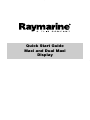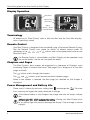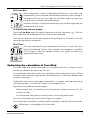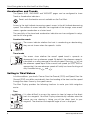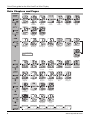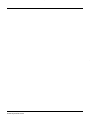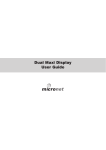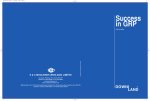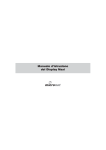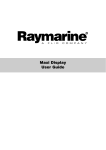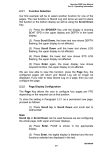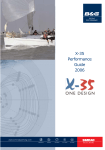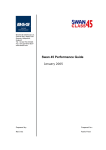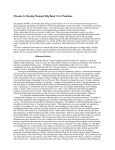Download Raymarine Remote display User guide
Transcript
Quick Start Guide Maxi and Dual Maxi Display Quick Start guide for the Maxi And Dual Maxi Display Notice: For full user documentation for the Micronet family and for other useful infomation please refer to the CD-ROM supplied with your product, or to the raymarine website at www.raymarine.com. www.raymarine.com Quick Start guide for the Maxi And Dual Maxi Display Key Features Simple to Install Solar Powered: your Maxi Display is powered for life by the sun. The innovative technology uses so little current and the power supply is so efficient, that the Maxi display is independent from your boat's batteries. Wireless: your Raymarine displays communicate by wireless, they can be sited anywhere on your boat without disruption or cables. Dedicated to Performance Optimise your start: the Maxi Display's powerful functions for Distance and SpeedTrim to the line, Line Bias and Race Timer help you get the best possible start. Enhance your performance with the built-in function for Wind Shift and indicators for Accelerations and Trends. Simplify your tidal navigation with the Maxi Display's Set, Drift, Turn and Course to Steer functions. True Wind correction: the Maxi Display incorporates sophisticated correction technology to maximise the accuracy of True Wind calculations.(Airflow setup is not available on the Dual Maxi) Custom Pages allow you to display data such as target boat speed from your onboard computer on your Maxi Display. (Not available on the Dual Maxi) Easy to Manage Automatic data selection: the innovative Auto Leg function allows the display to automatically show the information you need for each leg of the course. Page Hiding means you can avoid data duplication on different displays, minimising the time to select the pages you really need. Wireless Remote control: your Maxi display can be controlled and configured from anywhere in the boat using a Raymarine Remote display. Excellent visibility The large, high contrast LCD gives the Maxi Display a wide angle of view and ensures excellent visibility from anywhere on your boat. The black background minimises disturbance to your night vision, and the red/amber option allows you to choose the backlight colour of your display at night. www.raymarine.com 1 Quick Start guide for the Maxi And Dual Maxi Display Display Operation Solar Panel Upper Pane Lower Pane Battery Charge | Status Control Button Terminology All references to “Maxi Display” refer to both the Maxi and the Dual Maxi displays, unless specifically stated. Remote Control Your Maxi Display is designed to be controlled using a Raymarine Remote Display. See the Remote Display user guide for details of remote control mode. All references to the , , or buttons refer to the appropriate button on the Remote Display. if a Remote Display is not available, your Maxi Display can be operated using the control button, see the full user guide for details. Chapters and Pages The Maxi Display’s data screens are organised in a sequence of Chapters, each containing Pages of related information. See page 6 for a diagram of all the data pages available. The button scrolls through the chapters. The and buttons scroll forward and back between pages. When a new chapter is selected, the data page last selected for that chapter is displayed. Power Management and Battery Life Power status is shown by two icons: battery level and charge rate bars showing, the higher the battery level/rate of charge. . The more If the internal battery is fully charged, the charge rate icon will always indicate low. Artificial light WILL NOT recharge the battery. Placing your Maxi Display close to an artificial light will seriously damage the display. Only recharge in natural daylight. 2 www.raymarine.com Quick Start guide for the Maxi And Dual Maxi Display Backlighting To adjust the display backlighting press and hold select from OFF, or levels 1,2,3. , then use and to Automatic Pages You probably want a different page shown on your Maxi Display for each leg of the course. The Maxi display makes this easy by providing a special page: the AUTO LEG page. Using this feature, you can programme your Maxi Display to show exactly the information you require for each leg of the course without the need to manually change pages at each mark rounding. For example, consider a boat with three Maxi Displays on a mast bracket. The diagram shows a typical selection of pages for different legs of the course. Programming these pages into the Autoleg page before the race automatically shows the selected information for the appropriate leg of the course; leaving the tactician free to concentrate on the race. To programme the Autoleg page: Use your Remote Display to select your Maxi Display for remote control. It is a good idea to programme the remote control display list of your Remote Display to show your Maxi Displays in the same order as their physical location on the boat. See the Remote Display user guide. Press and hold Use and Then use displayed. to enter setup mode in the Autoleg chapter. to select a leg. , followed by A further press of and to select the data page to be confirms the selection. When finished, press and hold to exit setup mode. you can select Simple or Advanced mode for configuring the legs. See the full user guide for further details. using the Page Hiding function to eliminate duplicate pages across displays reduces the time and key presses required if a manual reconfiguration of the data displayed becomes necessary. See the full user guide for details. www.raymarine.com 3 Quick Start guide for the Maxi And Dual Maxi Display Optimising your start with the Maxi Display The Maxi display provides three functions to help you get a great start: The Depart page Approaching the start, it is vital to know your distance from the line and whether you will arrive before or after the signal. The large digits show your distance from the nearest point on the line in distance units or boat-lengths. A negative distance shows that the boat is to windward of the start line, not that the boat is on the course side of the line; i.e. for a downwind start, a negative distance shows you are approaching the line correctly. The small digits show the change in speed (in speed units) required for you to arrive at the line at the signal; a negative value means that you must decrease your speed to avoid arriving early. These calculations rely on GPS data, so they are subject to error, particularly as the distance from the line becomes small. Do not rely on this information to determine if you are over the line at the start. Rather, you should use the data to help optimise your approach to the line. To initialise the Depart page: With the depart page displayed, approach one end of the start line as if starting; press when the bow touches the line. A popup page shows that the first line position has been captured. Repeat at the other end of the line. The popup shows the second line position has been captured. Set your points as close to the ends of the line as possible. To modify the start line points: To modify one of the points, press while at the correct location; the popup will show that position 1 has been captured. Pressing or will allow you to set the captured location to position 2. or to discard it (-). The position is captured at the moment 4 is pressed. www.raymarine.com Quick Start guide for the Maxi And Dual Maxi Display Start Line Bias When racing there is often a favoured end to the line. If you start at the favoured end, you are upwind and therefore ahead of a boat starting at the other end of the line. The larger the Line Bias angle, the more you can gain from starting at the favoured end. Your Maxi Display can calculate and display the Line Bias angle and the favoured end of the line. To initialise the line bias display Go to the Line Bias page, Sail directly along the start line, then press Bias angle and the favoured end of the start line are displayed. . The Line The line bias display is continually updated taking account of wind shifts that may occur during the pre-start period. Start Timer The most convenient way to operate the race timer is to use the Timer Page of the Remote Display. Once started, the countdown is available on all displays. See the Remote Display user guide for details of operating the race timer. Optimising the calculation of True Wind The wind angle and speed measured by a masthead wind unit is subject to error caused by aerodynamic effects on the sails. If not corrected, these errors give rise to problems when sailing (false shifts in Wind Direction when tacking or gybing and false differences in True Wind Speed when flying the spinnaker). Traditionally these errors have been corrected by a complex and time consuming calibration process, but the Maxi Display has changed all that. Raymarine has made two breakthroughs: - Sophisticated built in corrections that dramatically reduce the errors for the majority of boats. - An intuitive one step process to easily enter a fine tuning adjustment. For more information see the full Maxi Display user guide. For full calibration information, including airflow correction, see the Calibration Guide. Airflow setup is not available on the Dual Maxi. www.raymarine.com 5 Quick Start guide for the Maxi And Dual Maxi Display Acceleration and Trends The Speed, SOG, VMG-WIND and VMG-WPT pages can be configured to show Trend or Acceleration indicators. Trends and Acceleration are not available on the Dual Maxi. Arrows to the right indicate increasing speed, arrows to the left indicate decreasing speed. The number of arrows indicates the magnitude of the change; more arrows means a greater acceleration or a faster trend. The sensitivity of the trend and acceleration indication can be configured in setup, see the full user guide. Acceleration mode The arrows indicate whether the boat is accelerating or decelerating; they are not shown when the speed is stable Trend mode The arrows show whether the overall speed trend is upwards or downwards from a reference speed. By default, the reference speed is calculated as a rolling average of the actual speed. Pressing will set the reference speed equal to the current boat speed (or SOG, VMG as appropriate); the new reference speed will briefly be shown flashing and may be edited using and . Sailing in Tidal Waters In tidal conditions, your boat's Course Over the Ground (COG) and Speed Over the Ground (SOG) may differ considerably from the heading of the boat and the speed through the water shown by the speed sensor. The Maxi Display provides the following functions to make your tidal navigation easier. Turn It is often difficult to assess the course to steer to keep on the direct track to a waypoint. Your Maxi Display automatically indicates when the course you are steering is taking you off the direct track to your waypoint. The direction and required angle of turn is displayed. 6 www.raymarine.com Quick Start guide for the Maxi And Dual Maxi Display Course Used in similar circumstances to the Turn page, the Course page shows the course to steer to track directly to the waypoint. Drift and Set Because the boat is not always moving directly in the direction of its compass heading you need to know the direction (SET) and the speed (DRIFT) by which the boat is being pushed off course. Tactically this is important when assessing when to tack or gybe to round a mark or clear an obstruction or headland. Your Maxi Display automatically calculates this information using information from your GPS, boat speed and compass. The calculated set angle is rounded to the nearest ten degrees. Set and Drift as calculated includes the effect of both tide and leeway. Therefore the value will be different on opposite tacks, depending on whether the boat is sailing into or against the tide. This will be especially noticeable when the tidal effect is small. In conditions of little tide, this calculation is very sensitive to inaccuracies in the calibration of your speed and compass transducers. It is not recommended that you rely on the accuracy of this calculation in situations where the tide speed is less than one Knot (a flashing indicator will alert you if the calculated values are uncertain). See the full user guide for information on how to maximise the accuracy of the calibration of your speed and heading transducers. Performance Chapter If you have an on-board computer connected to your Raymarine Wireless (NMEA) interface, you can display data from the computer on your Maxi Displays using Raymarine proprietary NMEA messages (PTAK). For example, you could calculate and display “Distance to Layline”, “Target Speed”, “Corrected True Wind”, etc. When such messages are detected on the network, The Performance Chapter, of six free format screens, is automatically added to the chapter rollover. Many PC navigation packages support Raymarine proprietary (PTAK) sentences, and details of how to use the PTAK interface are available from the Raymarine web site. Custom data pages are not available on the Dual Maxi Display. www.raymarine.com 7 Quick Start guide for the Maxi And Dual Maxi Display Data Chapters and Pages CHAPTER PAGES RC RC Boat Speed VMG to Windward VMG to Waypoint Depth Minimum Depth Maximum Depth Apparent Wind Speed Apparent Wind Angle True Wind Speed RC Log Distance Trip Distance Maximum Speed Average Speed True Wind Angle True Wind Direction Beaufort Wind Force Wind Shift Pages hidden by default Maximum True Wind Not Available on Dual Maxi Not Available on Dual Maxi Longitude Heading Tack Course Speed over Ground Course over Ground Drift and Set Latitude Bearing to Waypoint Turn Course to Waypoint Distance to Waypoint Cross Track Error Time to Go to Waypoint Sea Temperature Time Date Power Line Distance and Speed Auto Leg Page Free Format Free Format Free Format Free Format 2 3 4 5 Only available on the Maxi Display - See page 7 Free Format 6 RC Timer Free Format 1 8 Line Bias www.raymarine.com www.raymarine.com