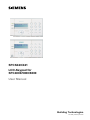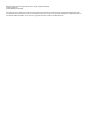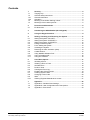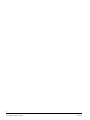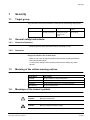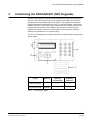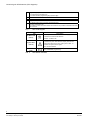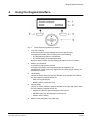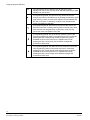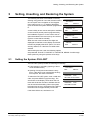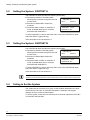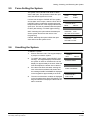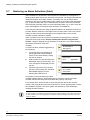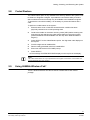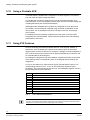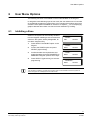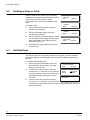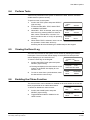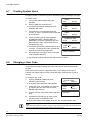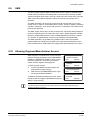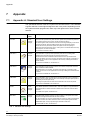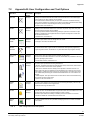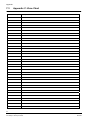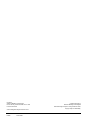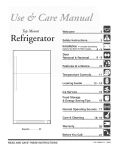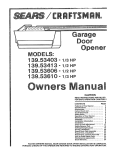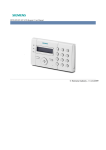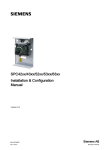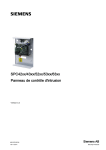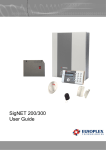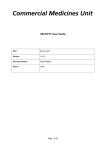Download Siemens SPCK 421 User manual
Transcript
SPCK420/421 LCD-Keypad for SPC4000/5000/6000 User Manual Building Technologies Fire Safety & Security Products Data and design subject to change without notice. / Supply subject to availability. © 2008 Copyright by Siemens Building Technologies We reserve all rights in this document and in the subject thereof. By acceptance of the document the recipient acknowledges these rights and undertakes not to publish the document nor the subject thereof in full or in part, nor to make them available to any third party without our prior express written authorization, nor to use it for any purpose other than for which it was delivered to him. Contents 1 1.1 1.2 1.2.1 1.2.2 1.3 1.4 Security ....................................................................................................5 Target group..............................................................................................5 General safety instructions .......................................................................5 General information...................................................................................5 Operation ..................................................................................................5 Meaning of the written warning notices ....................................................5 Meanings of the hazard symbols ..............................................................5 2 2.1 Directives and Standards.......................................................................6 EU Directives ............................................................................................6 3 Introducing the SPCK420/421 (SPC Keypads).....................................7 4 Using the Keypad Interface....................................................................9 5 5.1 5.2 5.3 5.4 5.5 5.6 5.7 5.8 5.9 5.10 5.11 Setting, Unsetting, and Restoring the System...................................11 Setting the System: FULLSET ................................................................11 Setting the System: PARTSET A............................................................12 Setting the System: PARTSET B............................................................12 Failing to Set the System ........................................................................12 Force Setting the System........................................................................13 Unsetting the System ..............................................................................13 Restoring an Alarm Activation (Alert)......................................................14 Coded Restore ........................................................................................15 Using 868MHz Wireless Fob* .................................................................15 Using a Portable ACE .............................................................................16 Using X10 Features ................................................................................16 6 6.1 6.2 6.3 6.4 6.5 6.6 6.7 6.8 6.9 6.10 User Menu Options ...............................................................................17 Inhibiting a Zone......................................................................................17 Isolating a Zone or Fault .........................................................................18 Set Date/Time .........................................................................................18 Perform Tests..........................................................................................19 Viewing the Event Log ............................................................................19 Enabling the Chime Function..................................................................19 Creating System Users ...........................................................................20 Changing a User Code ...........................................................................20 SMS ........................................................................................................21 Allowing Engineer/Manufacturer Access ................................................21 7 7.1 7.2 7.3 Appendix................................................................................................22 Appendix A: Standard User Settings ......................................................22 Appendix B: User Configuration and Test Options .................................23 Appendix C: Zone Chart .........................................................................24 3 Siemens Building Technologies Fire Safety & Security Products 09.2008 4 Siemens Building Technologies Fire Safety & Security Products 09.2008 Security 1 Security 1.1 Target group The instructions in this documentation are directed at the following target group: Target readers Qualification End user Instruction by technical Performs only the specialists is necessary. procedures for proper operation of the product. 1.2 General safety instructions 1.2.1 General information Activity Condition of the product The product is installed and configured. – Read the general safety precautions before operating the unit. 1.2.2 Operation Dangerous situation due to false alarm – Make sure to notify all relevant parties and authorities providing assistance before testing the system. – To avoid panic, always inform all those present before testing any alarm devices. 1.3 1.4 Meaning of the written warning notices Signal Word Type of Risk DANGER Danger of death or severe bodily harm. WARNING Possible danger of death or severe bodily harm. CAUTION Danger of minor bodily injury or property damage IMPORTANT Danger of malfunctions Meanings of the hazard symbols WARNING Warning of a hazard area WARNING Warning of dangerous electrical voltage 5 Siemens Building Technologies Fire Safety & Security Products 09.2008 Directives and Standards 2 Directives and Standards 2.1 EU Directives This product complies with the requirements of the European Directives 2004/108/EC“Directive of Electromagnetic Compatibility” and 2006/95/EC “Low Voltage Directive”. The EU declaration of conformity is available to the responsible agencies at: Siemens Building Technologies Fire & Security Products GmbH & Co. oHG 76181 Karlsruhe European Directive 2004/108/EC „Electromagnetic Compatibility” Compliance with the European Directive 2004/108/EC has been proven by testing according to the following standards: emc emission EN 55022 Class B emc immunity EN 50130-4 European Directive 2006/95/EC „Low-Voltage Directive” Compliance with the European Directive 2006/95/EC has been proven by testing according to the following standard: Safety: EN 60950-1 6 Siemens Building Technologies Fire Safety & Security Products 09.2008 Introducing the SPCK420/421 (SPC Keypads) 3 Introducing the SPCK420/421 (SPC Keypads) The SPC LCD Keypad is a wall-mounted programming interface unit that allows users to enter User Programming menus (password protected), and to perform operational procedures (set/unset) on the system. The Keypad unit includes an integral front tamper switch and has a 2 line x 16 character display. Three LEDs provide information on AC power, system alerts, and communications status. The Keypad features an easy-to-use navigation key to assist in locating required programming options, and has 2 context sensitive soft keys (left and right) for selecting the required menu or program setting. The SPC LCD Keypad may be factory fitted with a Portable ACE (PACE) proximity device reader. K-Type Standard Keypad Keypad with PACE Tab. 1 Model no. SPCK420 SPCK421 Standard Functionality Proximity Detection 9 8 9 9 SPC Keypad Types 7 Siemens Building Technologies Fire Safety & Security Products 09.2008 Introducing the SPCK420/421 (SPC Keypads) 1 Programming Keys: 1 x multi-functional navigation key 2 x context sensitive programming keys (left and right) 2 Portable ACE Receiver Area 3 LED (Status Indicator see Tab. 2) 4 Keypad: 12 x alphanumeric keys for numeric and text data entry 5 Pull-down Information Tab: The installer contact and licence details are located on the pull down information tab at the rear of the unit Fig. 1 SPC LCD Keypad LED AC Mains LED (Green) Description Indicates presence or failure of the Mains supply FLASHING: AC Mains fault detected STEADY: AC Mains OK Indicates a system alert System Alert (Yellow) FLASHING: System Alert detected; display indicates the location and nature of the alert. If the system is SET, no indication of system alerts is given. OFF: No alert detected Comms LED (Red) Tab. 2 Indicates status of the X-BUS communications when in FULL ENGINEER programming LED Status Indicators 8 Siemens Building Technologies Fire Safety & Security Products 09.2008 Using the Keypad Interface 4 Using the Keypad Interface Fig. 2 1. Basic Keypad Programming Interface Top Line of Display In the normal state, this line displays the current date and time. In Programming Mode, this line displays one of the following: – The programming feature to be selected – The current setting of the selected feature During an alert condition, this line displays the nature of the current alert. 2. Bottom Line of Display In the normal state, this line is blank. In Programming Mode, this line displays options available to the user/Engineer. These options are aligned over the left and right soft keys for selection as required. 3. Left Soft Key This key is used to select the option presented on the left side of the bottom line of the display. Possible values are: – EXIT to exit programming – BACK to return to previous menu 4. Right Soft Key This key is used to select the option presented on the right side of the bottom line of the display. Possible values are: – SELECT to select the option displayed on the top line – ENTER to enter the data displayed on the top line – SAVE to save a setting 5. Multi-Function Navigation Key (Navi-Key) 9 Siemens Building Technologies Fire Safety & Security Products 09.2008 Using the Keypad Interface OK The OK button acts as a SELECT key for the menu option displayed on the top line and also as an ENTER/SAVE key for data displayed on the top line. In Programming Mode, the right arrow key advances the user through the menus in the same way as pressing the SELECT option (right soft key). When no more menu options can be selected, this key has no function. In data entry mode, this key advances the cursor one position to the right. In Programming Mode, the left arrow key returns the user to the previous menu level. Pressing this key while in the top menu level exits the user from programming. In data entry mode, this key moves the cursor one position to the left. In Programming Mode, the up arrow key moves the user to the previous programming option in the same menu level. Continually pressing this key scrolls through all the programming options available on the current menu level. In alphanumeric mode, pressing this key over a lower case character changes the character to upper case. In Programming Mode, the down arrow key moves the user to the next programming option in the same menu level. Continually pressing this key scrolls through all of the programming options available on the current menu level. In alphanumeric mode, pressing this key over an upper case character changes the character to lower case. 10 Siemens Building Technologies Fire Safety & Security Products 09.2008 Setting, Unsetting, and Restoring the System 5 Setting, Unsetting, and Restoring the System The following functions are available to users by entering using just their user code; these functions do not require menu navigation on the Keypad. User codes can be 4, 5, or 6 digits, depending upon the Grade the system has been programmed to. A user’s ability to see menus and options available on the intrusion pontrol panel is programmed by the installation engineer. If users cannot see an option described in this manual, they do not have rights to access that functionality. When the user code is entered, the digits are displayed as asterixes on the display and the left function key displays the QUIT option. This is for security reasons, so codes are not visible when entered. ...FULLSET?... EXIT SELECT ... PARTSET A?... EXIT SELECT ...PARTSET B?... EXIT SELECT ...MENUS... EXIT SELECT After entering the user code, the following options are presented: FULLSET, PARTSET A, PARTSET B, MENUS. Scroll through these options by using the up/down arrow keys. 5.1 Setting the System: FULLSET The FULLSET option provides the following functionality: z Full protection to a building (opening of alarm zones activates alarm) z Opening of entry/exit zones starts the entry timer. If the alarm is not unset before the entry timer expires, the alarm is activated To select the FULLSET option, enter a valid user code, and press SELECT (right soft key). The second line of the display counts down the exit timer and the buzzer sounds to indicate that the user should exit the building. When the system has been fully set, the LCD displays FULLSET on the bottom line for approximately 10 seconds. …FULLSET?... EXIT SELECT 18/06/2008 12:30 SETTING 45 SECONDS 18/06/2008 12:30 SYSTEM FULLSET If the alarm fails to set, see Section 5.4 11 Siemens Building Technologies Fire Safety & Security Products 09.2008 Setting, Unsetting, and Restoring the System 5.2 Setting the System: PARTSET A The PARTSET A option provides the following functionality: z Perimeter protection to a building while allowing free movement through the exit and access areas. …PARTSET A?... EXIT SELECT z Exclusion of EXCLUDE A zones from protection z Instant activation of alarm on selection of mode; by default there are no exit times associated with PARTSET A 18/06/2008 12:30 PARTSET A SET To select PARTSET A, enter a valid user code, scroll to the PARTSET A option and press SELECT (right soft key). If the alarm fails to set, see Section 5.4. 5.3 Setting the System: PARTSET B The PARTSET B option provides the following functionality: z Perimeter protection to a building while allowing free movement through the exit and access areas. …PARTSET B?... EXIT SELECT z Exclusion of EXCLUDE B zones from protection z Instant activation of alarm on selection of mode; by default there are no exit times associated with PARTSET B 18/06/2008 12:30 PARTSET B SET To select PARTSET B, enter a valid user code, scroll to the PARTSET B option and press SELECT (right soft key). If the alarm fails to set, see section 5.4. NOTE Partset A and Partset B configuration modes are dependent upon the system has been programmed. 5.4 Failing to Set the System The system fails to set if there is an open or fault condition detected on an alarm zone when the FULLSET or PARTSET A/B option is selected. The Keypad displays the zone number and description. To set the system, locate the zone and close or fix the fault. Repeat the FULLSET or PARTSET A/B operation. 12 Siemens Building Technologies Fire Safety & Security Products 09.2008 Setting, Unsetting, and Restoring the System 5.5 Force Setting the System The system can be forced to set while an alarm zone is still open. This operation inhibits the open zone and sets the system as normal. If a user has the right to FORCE SET the system and an alarm zone is open, when the FULLSET or PARTSET option is selected, the Keypad buzzer beeps and the first line of the display indicates the open zone. The user is presented with the options to QUIT (left soft key) or FORCE (right soft key). QUIT: Selecting this option aborts the attempt to set the system and returns the user to User Programming. FORCE: Selecting this option inhibits the open zone and forces the system to set. 5.6 ZONE 1 QUIT OPEN FORCE …FORCED SET?... BACK SELECT 18/06/2008 12:30 SETTING 45 SECONDS 10/06/2008 12:30 SYSTEM FULLSET Unsetting the System To UNSET a system: 1. Enter a valid user code. The Keypad displays a prompt to unset the system. 2. To UNSET the system, press SELECT (right soft key). The Keypad display indicates that the system is unset on the bottom line of the display for approximately 5 seconds. After this time has elapsed, the bottom line is cleared. 3. If the alarm has been activated, entering the user code silences all bells and strobes and the message PANEL DISARMED is displayed on the Keypad for approximately 5 seconds. 4. The source of the alarm condition is displayed on the Keypad and the Alert LED flashes. The Keypad continues to display the alert until the alert is restored. ...UNSET?... EXIT SELECT SYSTEM UNSET PANEL DISARMED ALARM ZONE 2 FIRST ZONE 13 Siemens Building Technologies Fire Safety & Security Products 09.2008 Setting, Unsetting, and Restoring the System 5.7 Restoring an Alarm Activation (Alert) Alert conditions on the intrusion control system are indicated on the Keypad by a flashing yellow Alert LED and by activation of the buzzer. The Keypad indicates the location and nature of the alert condition. The ability of a user to restore alerts depends on the security grade setting of the system (in accordance with standards [1]). An alert condition can only be restored once the fault or zone that caused the alert has been physically reset to its normal operating state; e.g. an open zone has been closed again or a severed X-BUS connection re-established. Users may be restricted from using the Restore feature if an Engineer chooses not to select ‘Restore’ within the User Rights menu for select users. Users who cannot restore an alert receive fault messages on the Keypad until the zone or fault condition is either inhibited or isolated. Alarm conditions on the SPC system are indicated on the Keypad by a flashing yellow Alert LED (see Section Fehler! Verweisquelle konnte nicht gefunden werden., Using the Keypad) and by activation of the buzzer. The Keypad displays the location and nature of the alert condition. To restore an alert condition triggered by a zone opening: 1. Locate the open zone (displays on the Keypad) and restore the alarm sensor to its normal state by closing the door or window. 2. Enter a valid user code and select the RESTORE option (right soft key). The zone causing the alert displays on the top line. 3. Press the right menu key to restore the alert. The message ALL ALERTS RESTORED displays and the flashing Alert LED turns off. ALARM ZONE 2 Sitting Room Sitting Room QUIT RESTORE ALL ALERTS RESTORED For system or communications type alert conditions (Mains failure or X-BUS disconnect), locate the source of the alert condition and check that all wires and cables are properly connected. For a tamper alert, ensure the lids on all enclosures and devices are correctly closed. If the physical fault cannot be restored to its normal operating state, contact the installation engineer. The alarm system still operates by either inhibiting or isolating the fault condition. NOTE An Alert condition only displays on the Keypad when the system is UNSET. If the system is SET when an alert condition occurs, the Keypad gives no indication of that alert condition until such time as the system is UNSET. 14 Siemens Building Technologies Fire Safety & Security Products 09.2008 Setting, Unsetting, and Restoring the System 5.8 Coded Restore The coded restore option is only available if the Security Grade of the system is set to Grade 3 or Engineer Configure. It provides the user with the ability to restore alert conditions that would normally only be available to the installation engineer. To provide the user with this ability, it is necessary to protect this feature with a code. To perform a coded restore on the system: 1. Ensure that the zone or fault that caused the alert condition has been physically restored to its normal operating state. 2. Contact the installer or the alarm receiving centre (ARC) before entering user programming and selecting the coded restore feature in the menus option. (Contact details should be available from the drop down label beneath the Keypad.) 3. Press SELECT on the Coded Restore option. A 6-digit reset code displays on the top line. 4. Provide 6-digit code to installer/ARC. 5. Receive newly generated code from installer/ARC. 6. Enter new code at the AUTH CODE prompt. 7. Press SELECT. Î The message SYSTEM RESTORED displays on the top line of the display. NOTE The coded restore feature can only be operated from the Keypad. This feature is not accessible from the SPC5000/6000 web server browser. 5.9 Using 868MHz Wireless Fob* *NOTE: Wireless features and devices will be available with a later market package. 15 Siemens Building Technologies Fire Safety & Security Products 09.2008 Setting, Unsetting, and Restoring the System 5.10 Using a Portable ACE If a PACE reader is installed and configured on the SPC Keypad, it is functional only with users of PACE-configured profiles. If a Limited User’s profile is configured for such device and functionality, once presented within 1cm of the Keypad’s receiver area, the PACE enables setting and unsetting denoted by the usual set/unset beeps. If Manager and/or Standard Users’ profiles are configured for such device and functionality, access to keypad is allowed using the PACE. Presentation of the device within 1cm of the Keypad’s receiver area logs in the user and prompts menu options. For additional security measures, engineers have the option to set the PACE configurations to PIN and PACE. This prompts and requires user code following presentation of the PACE. 5.11 Using X10 Features X10 is a technology that allows peripheral devices, such as lights, heaters, or appliances, to be controlled by the system and system events can be used to trigger outputs on the X10 devices. For example, a hall light could be configured to turn on when the front door of the house is opened. Alternatively, the function can be controlled directly at the Keypad. X10 settings are programmed by the installation engineer and users are informed of the settings and the corresponding keys on the Keypad that the settings are assigned to. To turn an X10 feature on, press the hash (#) key and the feature number. The corresponding device turns on. To turn an X10 feature off, repeat the same keystrokes. The corresponding device turns off. The installation engineer can fill in the following table for quick reference. Code # Description #0 #1 #2 #3 #4 #5 #6 #7 #8 #9 Tab. 3 X10 Codes and Descriptions NOTE X10 uses uni-directional communication and should not be used for critical devices because system interference can prevent the device from responding to the command. 16 Siemens Building Technologies Fire Safety & Security Products 09.2008 User Menu Options 6 User Menu Options The following functions are available to users under MENUS on the Keypad. In navigation mode following input of user code, the user selects one of a number of pre-defined programming options from a list. Pressing the up/down arrow keys scrolls the list of options available for selection. An ellipsis (…) on accompanying graphics denotes when there is a choice of menu selection by scrolling. 6.1 Inhibiting a Zone Zones on the system can be manually inhibited from the Keypad. Inhibiting a zone removes that zone from the system, silently disregarded, for one alarm set period only. 1. Press SELECT the INHIBIT option on the Keypad. 2. Scroll to the ZONES option and press SELECT (right soft key). 3. Scroll and select the required zone and toggle the setting from NOT INHIBITED to INHIBITED using the up/down arrow keys. 4. Press SELECT (right soft key) to exit user programming. …INHIBIT… EXIT SELECT …ZONES… BACK SELECT …ZONE1… BACK SELECT …INHIBITED… BACK SELECT NOTE Only the Alarm, Exit/Entry, Fire Exit and Line Zone types can be inhibited on the SPC system. All other zone types are not displayed in the inhibit menus. 17 Siemens Building Technologies Fire Safety & Security Products 09.2008 User Menu Options 6.2 Isolating a Zone or Fault Zones or faults on the system can be manually isolated from the Keypad. Isolation allows a zone to be removed from the system, silently disregarded, until it is set for de-isolation by the user. To isolate a zone: 1. Scroll to the ISOLATE option and press SELECT (right soft key). 2. Scroll to the ZONES option and press SELECT (right soft key). 3. 4. 6.3 A list of zones on the system displays. Select the required zone and toggle the setting from NOT ISOLATED to ISOLATED using the up/down arrow keys. ...ISOLATE... EXIT SELECT ... ZONES... BACK SELECT ... ZONE1... BACK SELECT ...ISOLATED... BACK SELECT Press SELECT (right soft key) to exit User Programming. Set Date/Time The date and time can be manually entered on the system. The time and date information displays on the Keypad to be used with time-related programming features. To program the Date and Time: 1. Scroll to the SET DATE/TIME option and press SELECT (right soft key). The date displays on the top line. 2. To enter a new date, press the required numeric keys. To move the cursor to the left and right, press the left and right arrow keys. Press ENTER (right soft key) to save the new date. 3. To enter a new time, press the required numeric keys. To move the cursor to the left and right, press the left and right arrow keys. Press ENTER (right soft key) to save the new time. ...SET DATE/TIME... EXIT SELECT DATE BACK 08/07/2008 ENTER UPDATED 18 Siemens Building Technologies Fire Safety & Security Products 09.2008 User Menu Options 6.4 Perform Tests Tests can be performed on the system to determine if bells, buzzers, and other audible devices operate correctly. To perform a test on the system: 1. Scroll to the TEST option and press SELECT (right soft key). 2. Scroll and select BELL TEST, WALK TEST, or AUDIBLE OPTIONS. 3. When BELL TEST is selected, users may test each device by pressing NEXT for external bells, strobe, internal bells, or buzzer. The device sounds for each to verify it is operating correctly. 4. 6.5 ...TEST... EXIT SELECT ...BELL TEST... BACK SELECT EXT BELL BACK NEXT When WALK TEST is selected, users can test the operation of each alarm device by activating the device and listening for audible beeps at the Keypad. Viewing the Event Log The most recent events on the system can be viewed by selecting the EVENT LOG option. The most recent events display on the bottom line with previous events displaying for one second in turn. To view the event log on the Keypad: 1. Scroll to the EVENT LOG option and press SELECT (right soft key). Î 2. 6.6 The Keypad displays the recent events on the system on the bottom line display for one second in turn. To view an event from a particular date, enter the date with the numeric keys. ...EVENT LOG... EXIT SELECT 21 Apr 08 12:30 WALKTEST BY USER DATE BACK 18/04/2008 ENTER Enabling the Chime Function The chime function can be enabled or disabled on all zones where the chime has been programmed as an audible alert feature. To enable or disable the chime function: 1. Scroll to the CHIME option and press SELECT (right soft key). 2. Toggle between enable or disable for the chime function. ...CHIME... EXIT SELECT ...ENABLED... BACK SELECT 19 Siemens Building Technologies Fire Safety & Security Products 09.2008 User Menu Options 6.7 Creating System Users In order to create a user for the system, the creator must be a Manager user type. To create a user: 1. Scroll to the USERS option and press SELECT. 2. Scroll to ADD and press SELECT. Î 3. Press SELECT for the default name and number, or enter a customized user name and press SELECT. 4. There are three types of users available: STANDARD USER, LIMITED USER, or MANAGER. Scroll to the preferred type and press SELECT. Note: user profiles may be changed at any time. Î 5. The system generates a default code for each new user. To change this code, overwrite the digits shown in the initial digits field. Press SELECT to accept or enter a new user code and press SELECT. Î 6.8 The system generates and displays next available user name. ...USERS... EXIT SELECT ...ADD... BACK SELECT ...USER1... BACK SELECT ...STANDARD USER... BACK SELECT CODE 1234 ENTER BACK USER1 CREATED The Keypad confirms that the new user has been created. Changing a User Code If users have the right to change their user code, this can be done through the Keypad. Note, if the system is set for 5-digit user codes, a new 5-digit code must be entered. The system will not accept a code with fewer numbers than it is set to receive. To change a user code: 1. Scroll to CHANGE CODE and press SELECT (right soft key). Î ...CHANGE CODE... EXIT SELECT A randomly generated user code appears. 2. Select new code, if acceptable. Or overwrite by entering the new user code and press ENTER (right soft key). CODE BACK 3. Confirm the new code, press SAVE (right soft key). UPDATED 4. Press BACK (left soft key) to return to the previous screen to amend the code. Î 4740 SELECT During the process if the display times out, the old code remains valid. NOTE Where User Duress feature is enabled, consecutive user codes (i.e. 2906, 2907) are not permitted, as entering this code from the Keypad would activate a user duress event. 20 Siemens Building Technologies Fire Safety & Security Products 09.2008 User Menu Options 6.9 SMS The SPC systems support SMS communication from the panel to selected users’ mobile phones as well as users being able to control the SPC remotely via SMS. These two features work hand in hand as it allows the user to take action using the SMS control after a SMS notification without the need to be physically at the premises. The SMS notification can be set up to send a range of events that occur on the system such as: Alarms / Confirmed Alarms / Faults / Tampers / Setting / Unsetting / Inhibits / Isolates etc. This can provide the user a confirmation of the status of the panel at their premises. The SMS control can be set up so that a remote user can send a SMS message to perform the following actions at the panel: Set / Unset / Enable Engineer / Disable Engineer / Enable Manufacturer access / Disable Manufacturer access / Outputs on / Outputs off. (Manufacturer Access is only available in SPC5000/6000.) The SMS notification can operate with a PSTN modem if the PSTN operator supports SMS over PSTN where as SMS control will need a GSM modem at the panel. Please Note: A GSM modem will support both SMS notification and control. 6.10 Allowing Engineer/Manufacturer Access When engineer or manufacturer access has been allowed, the Keypad displays the text ENGINEER ENABLE or MANUFACT ENABLE. Once access has been granted, the user cannot access the system until the engineer has logged off. To allow engineer access: 1. 2. Scroll to the GRANT ACCESS option and press SELECT (right soft key). Select the ALLOW ENGINEER option (right soft key) and select ENABLED. To disallow engineer/manufacturer access, follow the same path and toggle to DISABLED and press SELECT (right soft key). ...GRANT ACCESS... EXIT SELECT ...ENABLE... SELECT EXIT ...ALLOW ENGINEER... EXIT SELECT UPDATED EXIT SELECT NOTE SPC4000 provides only Engineer Access. Menu options on the SPC4000 display allowing and disallowing Engineer Access only. 21 Siemens Building Technologies Fire Safety & Security Products 09.2008 Appendix 7 Appendix 7.1 Appendix A: Standard User Settings The operational features of the SPC systems are described below. The installation engineer will inform users rights assigned to each user profile. Depending on how the system has been programmed, users may have rights to all or some of these features. Operation User Profile Default Description FULLSET Limited Standard Manager The FULLSET operation fully sets the alarm system and provides full protection to a building (opening of any alarm zones activates the alarm). On selecting FULLSET, the buzzer sounds and the Keypad display counts down the exit time period. Exit the building before this time period has expired. When the exit time period has expired, the system is set and opening of entry/exit zones starts the entry timer. If the system is not Unset before the entry timer expires, the alarm is activated. To perform a FULLSET, see 5.1. PARTSET A Standard Manager The PARTSET A option provides perimeter protection to a building while allowing free movement through the exit and access areas. Zones that have been classified as EXCLUDE A remain unprotected in this mode. By default, there is no exit time; the system sets instantly on selection of this mode. An exit timer can be applied to this mode by enabling the Partset A timed variable. To perform a PARTSET A, see Section 5.2. PARTSET B Standard Manager The PARTSET B option applies protection to all zones except those that have been classified as EXCLUDE B. By default there is no exit time; the system sets instantly on selection of this mode. An exit timer can be applied to this mode by enabling the Partset B timed variable. To perform a PARTSET B, see Section 5.3. FORCESET Standard Manager The FORCESET option is presented on the Keypad display when an attempt is made to set the system while an alarm zone is faulty or still open (the top line of the display shows the open zone). Selecting this option sets the alarm and inhibits the zone for that set period. To perform a FORCESET, see Section 5.5. UNSET Limited Standard Manager The UNSET operation unsets the alarm. This menu option is only presented on the Keypad after an alarm has been activated and a valid user code has been entered. To UNSET the system, see Section 5.6. RESTORE Standard Manager The RESTORE operation restores an alert condition on the system and clears the alert message associated with that alert condition. An alert condition can only be restored after the zone(s) or fault(s) that triggered the alert condition have been restored to their normal operating state and the RESTORE option in user programming is selected for that zone. To RESTORE an alert, see Section 5.7. Tab. 4 Standard User Settings 22 Siemens Building Technologies Fire Safety & Security Products 09.2008 Appendix 7.2 Appendix B: User Configuration and Test Options Operation User Profile Default Description ISOLATE Manager Isolating a zone deactivates that zone until such time as the zone is de-isolated again. All zone types on the SPC systems can be isolated. Use of this feature to deactivate faulty or open zones should be considered carefully; once a zone is isolated, it is ignored by the system and could be overlooked when setting the system in the future, compromising the security of the premises. To isolate a zone, see Section 6.2. INHIBIT Standard Manager Inhibiting a zone deactivates that zone for one alarm set period. Only alarm, entry/exit, fire exit and line zone types can be inhibited. This is the preferred method of deactivating a faulty or open zone as the fault or open condition is displayed on the Keypad each time the system is being set to remind the user to attend to that zone. To inhibit a zone, see Section 6.1. CHANGE CODE Standard Manager GRANT ACCESS Manager SET DATE / TIME Standard Manager This menu option allows users to change their user codes. To change a user code, see Section 6.8. This option allows users to grant access to manufacturer and engineer programming. To grant engineer access, see Section 6.10. (SPC4000 allows only Engineer Access) Use this menu option to program the time and date on the system. Ensure the time and date information is accurate; these fields are presented in the event log when reporting system events. To set the date and time, see Section 6.3. TEST Standard Manager This menu option provides the following test features: 1. Bell test: The bell test activates the external bells, strobe, internal bells, and buzzer in turn for 5 seconds to ensure their correct operation. 2. Walk test: A walk test allows for testing of the operation of all alarm sensors on a system. When this option is selected, the Keypad displays the number of zones to test on the system. Activate each alarm sensor (by opening the door or window) and check for an audible beep at the Keypad. Isolated and inhibited zones are not included in the walk test. 3. Audible Options: This option allows users to select which devices will activate during the walk test and which will be silent. To perform a test, see Section 6.4. EVENT LOG Standard Manager This menu option displays the most recent event on the Keypad display. The event log details the time and date of each logged event. To view the event log, see Section 6.5. CHIME Standard Manager All zones that have the CHIME attribute set generate a short burst of audible tone on the Keypad buzzer when they are opened (while the system is unset). This menu option allows for enabling or disabling of the chime feature on all zones. To enable or disable the chime attribute, see Section 6.6. SETUP SMS Tab. 5 Manager This feature allows users to set up the SMS messaging service if a modem is installed on the system. User Configuration and Test Options 23 Siemens Building Technologies Fire Safety & Security Products 09.2008 Appendix 7.3 Zone # Appendix C: Zone Chart Description 24 Siemens Building Technologies Fire Safety & Security Products 09.2008 Issued by Siemens Building Technologies Fire & Security Products GmbH & Co. oHG D-76181 Karlsruhe www.buildingtechnologies.siemens.com/ Document no. A6V10209178 Edition 23.09.2008 © 2008 Copyright by Siemens Building Technologies Data and design subject to change without notice. Supply subject to availability.