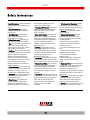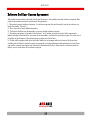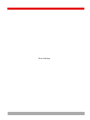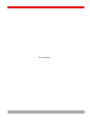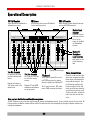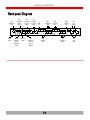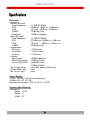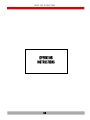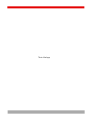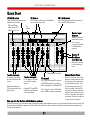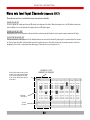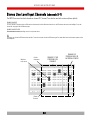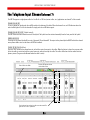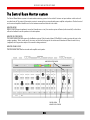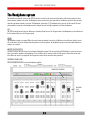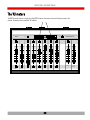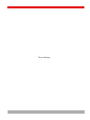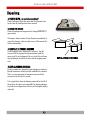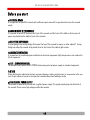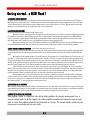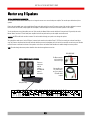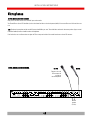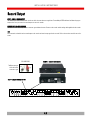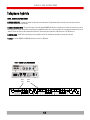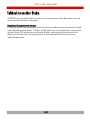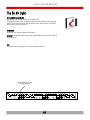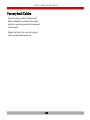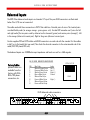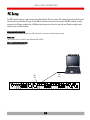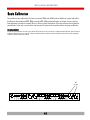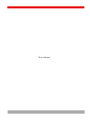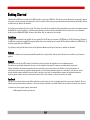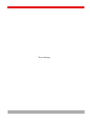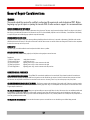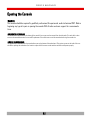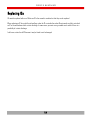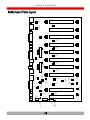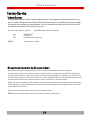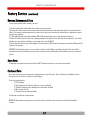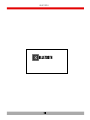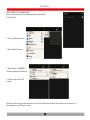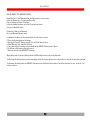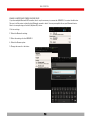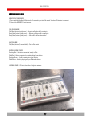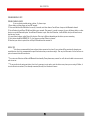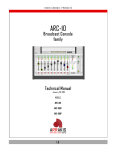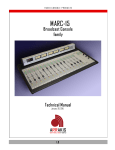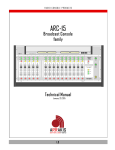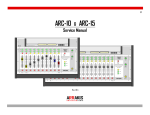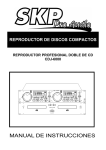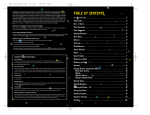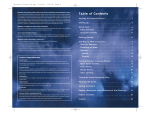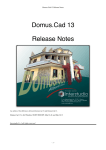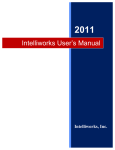Download Arrakis Systems X-mixer-14-22 Product manual
Transcript
RA DIO CON S OLE P RODUCTS ARC-8 Radio Console Technical Manual January 20, 2015 ARRAKIS a d va n c e d r a d io 1.0 IN TRODUCTION Thank you from Arrakis Systems inc. Thank you for purchasing this product by Arrakis Systems inc. Our company has provided professional audio equipment to the broadcast, commercial audio, and consumer audio markets for more than 30 years. Our products are sold worldwide and are well known for leading edge technology, quality, and reliability. Telephone Support for the ‘Free’ DHD-Live software DHD-Live software for the ARC console is provided at no charge and does not include the cost of telephone support. The software is specifically designed to be easy to use for people with average PC computer and radio industry experience. Support is limited to the product manual and the on screen help system in the software itself. Refer to the Arrakis website at www.arrakis-systems.com for updated training materials. In a case where telephone support is a necessity, Arrakis has per minute and per incident support available that can be paid for by valid credit card. For comprehensive support and advanced automation features, please consider one of our automation product. Refer to the website or contact the factory for details. How to contact Arrakis Systems Arrakis Systems inc. is located at Arrakis Systems inc 6604 Powell Street Loveland, Colorado 80538 Business Hours: 8:00am - 4:30pm mountain time Contact: 970-461-0730 x316 970-663-1010 [email protected] arrakis-systems.com Voice: Fax: email: web: Having difficulty contacting Arrakis? Refer to the website (www.arrakis-systems.com) for current contact information 1.1 ARRAKIS a d va n c e d r a d io S A FETY Safety Instructions 1. Read All Instructions. All safety and operating instructions must be read before operating the product. 2. Retain All Instructions. All safety and operating instructions must be retained for future reference. 3. Heed All Warnings. All warnings on the product and those listed in the operating instructions must be adhered to. 4. Follow All Instructions. All operating and product usage instructions must be followed. 5. Heat. This product must be situated away from any heat sources such as radiators, heat registers, stoves, or other products (including power amplifiers) that produce heat. 6. Ventilation. Slots and openings in the product are provided for ventilation. They ensure reliable operation of the product, keeping it from overheating. These openings must not be blocked nor covered during operation. This product should not be placed into a rack unless proper ventilation is provided through following the manufacturer’s recommended installation procedures. 7. Water and Moisture. Do not use this product near water—for example; near a bath tub, wash bowl, kitchen sink or laundry tub; in a wet basement; or near a swimming pool or the like. 8. Attachments. Do not use any attachments not recommended by the product manufacturer as they may cause hazards. 9. Power Sources. This product must be operated from the type of power source indicated on the marking label and in the installation instructions. If you are not sure of the type of power supplied to your facility, consult your local power company. 10. Grounding and Polarization. This product is equipped with a polarized AC plug with integral safety ground pin. Do not defeat the safety ground in any manner. 11. Power Cord Protection. Power supply cords must be routed so that they are not likely to be walked on nor pinched by items placed upon or against them. Pay particular attention to the cords at AC wall plugs and convenience receptacles, and at the point where the cord plugs into the product. 12. Lightning. For added protection for this product during a lightning storm, or when it is left unattended and unused for long periods of time, unplug it from the AC wall outlet. This will prevent damage to the product due to lightning and power line surges. 13. Overloading. Do not overload AC wall outlets, extension cords, or integral convenience outlets as this can result in a fire or electric shock hazard. 14. Object and Liquid Entry. Never push objects of any kind into this product through openings as they may touch dangerous voltage points or short-out parts that could result in a fire or electric shock. Never spill liquid of any kind on the product. 15. Accessories. Do not place this product on an unstable cart, stand, tripod, bracket, or table. The product may fall, causing serious damage to a child or adult, and serious damage to the product. Any mounting of the product needs to follow manufacturer’s installation instructions. ARRAKIS a d va n c e d r a d io 1.2 16. A Product and Cart Combination should be moved with care. Quick stops, excessive force, and uneven surfaces may cause the product and the cart combination to overturn. 17. Servicing. Refer all servicing to qualified servicing personnel. 18. Damage Requiring Service. Unplug this product from the wall AC outlet and refer servicing to qualified service personnel under the following conditions: a. When the AC cord or plug is damaged. b. If liquid has been spilled or objects have fallen into the product. c. If the product has been exposed to rain or water. d. If the product does not operate normally (following operating instructions). e. If the product has been dropped or damaged in any way. f. When the product exhibits a distinct change in performance. This indicates a need for service. 19. Replacement Parts. When replacement parts are required, be sure the service technician has used replacement parts specified by the manufacturer or that have the same characteristics as the original parts. Unauthorized substitutions may result in fire, electric shock, or other hazards. 20. Safety Check. Upon completion of any repairs to this product, ask the service technician to perform safety checks to determine that the product is in proper operating condition. 21. Cleaning. Do not use liquid cleaners or aerosol cleaners. Use only a damp cloth for cleaning. S A FETY Hazard / Warning Label Identification C AU T I O N RISK OF ELECTRIC SHOCK DO NOT OPEN WARNING: SHOCK HAZARD - DO NOT OPEN AVIS: RISQUE DE CHOC ELECTRIQUE - NE PAS OUVRIR CAUTION : TO REDUCE THE RISK OF ELECTRIC SHOCK DO NOT REMOVE ANY COVER OR PANEL. NO USER SERVICEABLE PARTS INSIDE. REFER SERVICING TO QUALIFIED SERVICE PERSONNEL. WARNING : TO REDUCE THE RISK OF FIRE OR ELECTRIC SHOCK, DO NOT EXPOSE THE CONSOLE TO RAIN OR MOISTURE. The Exclamation Point symbol, within an equilateral triangle, alerts the user to the presence of important operating and maintenance (servicing) instructions in product literature and instruction manuals. The Lightning Flash With Arrowhead symbol, within an equilateral triangle, alerts the user to the presence of uninsulated dangerous voltage within the product’s enclosure that may be of sufficient magnitude to constitute a risk of electric shock. WARNING — This equipment generates, uses and can radiate radio frequency energy. If not installed and used in accordance with the instructions in this manual it may cause interference to radio communications. It has been tested and found to comply with the limits for a Class A computing device (pursuant to Subpart J of Part 15 FCC Rules), which are designed to provide reasonable protection against such interference when operated in a commercial environment. Operation of this equipment in a residential area is likely to cause interference, in which case the user, at his own expense, will be required to take whatever measures may be required to correct the interference. ARRAKIS a d va n c e d r a d io 1.3 W A RRA N TY Warranty This console carries a manufacturer‘s warranty subject to the following guidelines and limitations: A) Except as expressly excluded herein, Arrakis Systems inc. (“Seller”) warrants equipment of its own manufacture against faulty workmanship or the use of defective materials for a period of one (1) year from date of shipment to Buyer. The liability of the Seller under this Warranty is limited to replacing, repairing or issuing credit (at the Seller’s discretion) for any equipment, provided that Seller is promptly notified in writing within five (5) days upon discovery of such defects by Buyer, and Seller‘s examination of such equipment shall disclose to its satisfaction that such defects existed at the time shipment was originally made by Seller, and Buyer returns the defective equipment to Seller’s place of business in Loveland, Colorado, packaging and transportation prepaid, with return packaging and transport guaranteed. B) Equipment furnished by Seller, but manufactured by another, shall be warranted only to the extent provided by the other manufacturer. C) Thermal filament devices (such as lamps and fuses) are expressly excluded from this warranty. D) The warranty period on equipment or parts repaired or replaced under warranty shall expire upon the expiration date of the original warranty. E) This Warranty is void for equipment which has been subject to abuse, improper installation, improper operation, improper or omitted maintenance, alteration, accident, negligence (in use, storage, transportation or handling), operation not in accordance with Seller‘s operation and service instructions, or operation outside of the environmental conditions specified by Seller. F) This Warranty is the only warranty made by Seller, and is in lieu of all other warranties, including merchantability and fitness for a particular purpose, whether expressed or implied, except as to title and to the expressed specifications contained in this manual. Seller’s sole liability for any equipment failure or any breach of this Warranty is as set forth in subparagraph A) above; Seller shall not be liable or responsible for any business loss or interruption, or other consequential damages of any nature whatsoever, resulting from any equipment failure or breach of this warranty. ARRAKIS a d va n c e d r a d io 1.4 W A RRA N TY Software End User License Agreement This product contains software licensed from Arrakis Systems inc. and possibly from other software companies. Ownership of this product constitutes acceptance of this agreement. 1- This product contains intellectual property (i.e. software programs) that are licensed for use by the end user customer (hereinafter “End user”). 2- This is not a sale of such intellectual property 3- The End user shall not copy, disassemble, or reverse compile software programs 4- The software programs are provided to the End user “as is” without warranty of any kind, either expressed or implied, including, but not limited to, warranties of merchantability, and fitness for particular purpose. The entire risk of the quality and performance of the software program is borne by the End user. 5- Arrakis and its suppliers shall not be held to any liability for any damages suffered or incurred by the end user (including, but not limited to, general, special, consequential, or incidental damages including damages for loss of business profits, business interruption, loss of business information and the like), arising from or in connection with the delivery, use or performance of the software program. ARRAKIS a d va n c e d r a d io 1.5 This is a blank page W A RRA N TY Table of Contents Section One Introduction Section Two Product Description Section Three Operation Instructions Section Four Installation Instructions Section Five DHD-Live Section Six Service and Maintenance Section Seven Bluetooth (optional) ARRAKIS a d va n c e d r a d io 1.6 This is a blank page P RODUCT DES CRIP TION PRODUCT DESCRIPTION 2.0 This is a blank page P RODUCT DES CRIP TION Product Description ARC-8 Advanced Radio Console 10 Source inputs total 2 mic, 7 stereo line, 1 PC USB 8 input channels 2 high quality Mic channels (with optional 48VDC phantom power) 5 stereo line input channels (with both unbalanced and balanced inputs) Channel 8 is selectable between a PC USB sound card input & a stereo line input Stereo Program Mixing bus (with both balanced and unbalanced outputs) PC USB output of the Program bus for recording in digital direct to your PC Monitor, Headphone, and Cue system with External input for off air monitoring Cue system autocues (with Program dimming) into the Monitor & Headphone systems Mix minus Telephone output for interfacing with an external phone hybrid Conductive plastic slide faders & LED switch lamps for long life With a single stereo mixing bus, the ARC-8 is ideal for fast paced live on air, production, and remote applications. Two mics supports a host and guest talk format. The mix minus bus (for an external hybrid) supports Telephone talk formats or call ins. The ‘Talk’ button on mic channel one feeds the mic to the caller and the caller to the console cue system... fast and easy! The ARC-8 even has a built in PC USB sound card on channel eight to play in digital directly from your favorite PC audio software. At the same time, the Program output from the console records in digital over the USB directly to your PC recording software. Arrakis even provides DHD-Live software with the system to get you on air & doing production immediately. The ARC-8 is also easy to install with BOTH professional balanced and consumer unbalanced input & output jacks. The ARC-8 is ideal for any on air or production radio application ! 2.1 P RODUCT DES CRIP TION Operational Description CH 3 A/B switch VU Meters CH 8 A/B switch select between an unbalanced or balanced source input LED VU meters with accurate VU ballistics for the main Program bus select between a stereo line level input and an internal PC USB soundcard Monitor Input Selector Left ARC-8 Right CH 3 Program -20 -15 -10 -5 Talk Cue Cue -3-1 0 1 2 -20 -15 -10 -5 3 Cue Cue Arrakis Systems inc. CH 8 -3-1 0 1 2 Cue PC 3 Cue External selects an External audio input (such as off air) as the source for the Monitor & Headphone systems Monitor & Headphone Level Controls 1 Mic 1 2 3 4 5 6 7 8 Monitor Head phone Mic 2 Two Mic channels For normal on air talent or a Host and Guest talk format. Channel one features a ‘Talk’ button to talk to the phone hybrid. Channel On-off switches Five line channels For CD players, MP3 players, and other analog sources. Channels 3-7 have BOTH unbalanced and balanced stereo input jacks PC channel The ‘B’ input on channel 8 is an internal PC USB sound card for playing directly in digital from a Windows PC. The ‘A’ input is a stereo, RCA, unbalanced, -10dBu, consumer level input. Auto-cue into the Monitor and Headphone systems slide faders for control of monitoring level Phone channel Seven Channel 7 can be used as a Telephone input and generates a Mixminus output to be connected to an external phone hybrid. Turn the Cue button on to listen offline to the caller. Push the Talk switch on the Mic one channel to use the Control room mic to talk off-line to the caller. To place the caller on air just turn the channel on. The ARC-8 features a cue system that plays through the monitor and headphone systems. To cue a channel, depress the cue switch. The Program audio in the Monitor speakers will dim and the Cue audio from the cue’d channel will play through the monitor speakers and through the headphones. 2.2 P RODUCT DES CRIP TION Back panel Diagram RCA unbalanced Monitor outputs 1/8" Headphone Jack ARC-8 +12V Main DC Power 12 VDC power HP Ch 7 Out Mix Minus Out Logic Mute L RCA unbalanced Program outputs Mon R Out L Ext R L Pgm XLR balanced Program outputs Pgm Left RCA unbalanced inputs USB PC Pgm Right Ch 8 Ch 7 Ch 6 Out PC USB Bal In Bal In Balanced Mute relay output Mix minus Output to Telephone Hybrid Out Ch 8 R R In L Out RCA unbalanced External Input to Monitor RJ45 balanced inputs 2.3 L Ch 7 48VDC phantom power Ch 6 Ch 5 Ch 4 Ch 3 In Bal In Bal In Bal In R R In L RJ45 balanced inputs In L Ch 5 R L Ch 4 R In L Ch 3 R In In RCA unbalanced inputs 48V Mic Pwr Mic Level Trimpots Mic 2 Mic 1 In In XLR Mic Inputs P RODUCT DES CRIP TION Specifications Electronic Stereo Line Input Freq ResponseS/NTHDCMRRMax InputMono Mic Input Freq ResponseEINTHDCMRRImpedances Mic InputLine InputOutputsSystem Max OutputStereo SeparationCue to Pgm XTalkOn Air Light Logic: Source Start Logic: Mic Turret Logic: +(-).5dB 20-20kHz -82dB typ, +8dBu in, +8 dBu out .01% typ, +8dBu in, +8 dBu out -75dB typ 1kHz +23dBu, balanced +(-).5dB 20-20kHz -115dBu typ, -50dBu in, +8 dBu out .05% typ , -50dBu in, +8 dBu out -60dB typ 1kHz > 2000 ohms > 10000 ohms < 100 ohms +23dBu balanced -75dB typ 1KHz -90dB typ 1KHz -75dB typ 20kHz reed relay closure, 50mA max none none Power Supply 110vac - 220 VAC, 50-60 hz, autosensing Certified: UL, CE, CS, CB External inline module: 3"W x 5 3/4"L x 1 3/4"D Physical Specifications Dimensions: Depth - 11 1/2" Height - 2" Width- 18" 24 OP ERA TIN G IN S TRUCTION S OPERATING INSTRUCTIONS 3.0 This is a blank page OP ERA TIN G IN S TRUCTION S Quick Start CH 3 A/B switch VU Meters CH 8 A/B switch select between an unbalanced or balanced source input LED VU meters with accurate VU ballistics for the main Program bus select between a stereo line level input and an internal PC USB soundcard Talk to the Phone hybrid output, Ch 7 will be heard in cue Cue switchs Monitor Input Selector Left ARC-8 Right CH 3 Program -20 -15 -10 -5 Talk Cue Cue -3-1 0 1 2 Cue Arrakis Systems inc. CH 8 -20 -15 -10 -5 3 -3-1 0 1 2 Cue Cue PC 3 Cue External selects an External audio input (such as off air) as the source for the Monitor & Headphone systems Monitor & Headphone Level Controls 1 Mic 1 2 3 4 5 6 7 8 Monitor Head phone Mic 2 Two Mic channels For normal on air talent or a Host and Guest talk format. Channel one features a ‘Talk’ button to talk to the phone hybrid. Channel On-off switches Five line channels For CD players, MP3 players, and other analog sources. Channels 3-7 have BOTH unbalanced and balanced stereo input jacks PC channel The ‘B’ input on channel 8 is an internal PC USB sound card for playing directly in digital from a Windows PC. The ‘A’ input is a stereo, RCA, unbalanced, -10dBu, consumer level input. Auto-cue into the Monitor and Headphone systems slide faders for control of monitoring level Channel Seven Phone Channel 7 can be used as a Telephone input and generates a Mixminus output to be connected to an external phone hybrid. Turn the Cue button on to listen offline to the caller. Push the Talk switch on the Mic one channel to use the Control room mic to talk off-line to the caller (the caller is auto-cued). To place the caller on air just turn the channel on. The ARC-8 features a cue system that plays through the monitor and headphone systems. To cue a channel, depress the cue switch. The Program audio in the Monitor speakers will dim and the Cue audio from the cue’d channel will play through the monitor speakers and through the headphones. 3.1 OP ERA TIN G IN S TRUCTION S Mono mic level Input Channels (channels 1 & 2) Channels one and two are dedicated mono microphone channels. CHANNEL ON AND OFF To turn a channel on, simply push the red ON switch at the bottom of the fader. When the channel is on, the LED indicator above the switch will light. To turn the channel off, simply push the red ON button again. CHANNEL ON AND OFF LOGIC Channels One and Two are assumed to be located in the control room and therefore do not require remote channel on/off logic. TALK BUTTON ON CHANNEL ONE This button activates a bi-directional off air talkback between mic one and the channel 7 phone input if an external hybrid is connected. The mic feeds the caller while the caller feeds the console cue system. The caller is heard on the monitor speakers and in the headphones. The switch is a push-push interlocking type. Push once for on, push again for off. Push to talk to the phone caller on channel seven (if an external phone hybrid is used). The caller will be heard through the cue system. Channel seven does not need to be on. CHANNELS 1 & 2 ARE MONO MIC LEVEL CHANNELS Slide fader Level control Channel On switch 3.2 OP ERA TIN G IN S TRUCTION S Stereo Line Level Input Channels (channels 3-7) The ARC-8 has stereo line level channels on channel 3-7 (channel 7 can also be used with an external phone hybrid). CHANNEL ON AND OFF To turn a channel on, simply push the red ON switch at the bottom of the fader. When the channel is on, the LED indicator above the switch will light. To turn the channel off, simply push the red ON button again. CHANNEL ON AND OFF LOGIC The console does not have channel logic to start or stop audio source. CUE To activate cue, click on the CUE button above the fader. To exit the cue mode, click on the CUE button again. Cue audio will be heard in the monitor speakers and in the headphones. Slide fader Level control CHANNELS 3-7 ARE STEREO LINE LEVEL CHANNELS Cue Bus Assignment Channel On switch 3.3 CHANNEL 8 IS STEREO LINE LEVEL OR AN OPTIONAL PC INPUT OP ERA TIN G IN S TRUCTION S The Telephone Input Channel (channel 7) The ARC-8 supports a single phone caller for Live On Air or Off-line (contest caller, etc.) applications on channel 7 of the console. CHANNEL ON AND OFF To turn a channel on, simply push the red ON switch at the bottom of the fader. When the channel is on, an LED indicator above the switch will be lighted. To turn the channel off, simply push the red ON button again. CHANNEL ON AND OFF LOGIC (Hybrid control) The ARC-8 does not have external control of the hybrid. The hybrid must be activated manually from the front panel of the hybrid. HYBRID AUDIO FEED The output to the phone hybrid will be a mix of channels 1-6 and channel 8. The output to the phone hybrid will NOT include the channel seven phone callers voice so that there will NOT be feedback. TALKING TO THE CALLER (off line) Push the ‘TALK’ button on the channel one mic to feed the control room mic to the caller. When the button is down, the program audio fed to the caller is muted and only the control room mic audio is heard by the caller. The caller will be heard in the monitor and earphone systems (Program audio dimmed below the caller’s voice). Push to Talk to the Caller Push the CUE button to listen to the caller off line. Turn the channel on to place the caller onto the console Program bus for on-air or production. 3.4 OP ERA TIN G IN S TRUCTION S The Control Room Monitor system The Control Room Monitor system is the main audio monitoring system for the studio. It features an input selector switch and a volume level control. The output of the monitor system is connected to an external audio power amplifier and speakers. The level control on the external amplifier should be set for the maximum sound level desired in the studio. MONITOR MUTING When a control room microphone is turned on (channels one or two), the monitor system will mute (audio turned off) so that there will not be feedback from the speakers to the microphone. MONITOR SELECTOR SWITCH This switch selects the audio source for the Monitor system. Push the switch down (LED will light) to select an external input to the monitor speakers. This is usually an off-air source so that the final output of the station can be monitored. When the switch is up (unlighted) the Program bus output of the console is being monitored. MONITOR VOLUME FADER Sets the monitor level into the external audio amplifier and speaker. MONITOR SELECTOR SWITCH CONTROL ROOM MONITOR LEVEL CONTROL 3.5 OP ERA TIN G IN S TRUCTION S The Headphone system The Headphone (earphone) system in the ARC-8 console is provided so that audio can be listened to while the microphone is active and the monitor speakers are muted. The Headphone system receives the same audio feed as the Monitor system but does not mute when the microphone channel is turned on. The Headphone system has a 1/8" headphone jack on the rear of the console. The headphone amplifier connected to the headphone jack is designed to work with high impedance (not 8 ohm) headphones. CUE The ARC-8 console features Autocue. Whenever a channel is placed into cue, the Program audio in the Headphone system will dim and the Cue audio will play over the Program signal. MUTING The headphone system is not muted. When the control room microphone is turned on, the Monitor system will mute (audio is turned off) so that there will not be feedback from the speakers to the microphone. The headphone system can not have audio feedback so muting is not required. MONITOR SELECTOR SWITCH This switch selects the audio source for the Monitor/Headphone system. Push the switch down (LED will light) to select an external input to the monitor speakers and headphones. This is usually an off-air source so that the final output of the station can be monitored. When the switch is up (unlighted) the Program bus output of the console is being monitored. HEADPHONE VOLUME FADER Sets the headphone level to the internal headphone amplifier. MONITOR SELECTOR SWITCH HEADPHONE LEVEL CONTROL 3.6 OP ERA TIN G IN S TRUCTION S The Cue system The cue system is designed for monitoring an audio source without placing it on air. This feature is useful for listening to a network feed before bringing it to air, listening to a CD to be certain it is the correct song, etc. The cue system features ‘Auto-cue,’ where cue is heard in the Monitor speakers and separate Cue speakers are not required. ACTIVATING CUE To activate cue, click on the CUE button on an input source channel. To exit the cue mode, click on the CUE button again. The cue signal is PRE-fader and therefore the fader level and the channel ON-OFF status has no effect on the cue signal. CUE AUDIO Cue audio will be heard in the Monitor speakers and the Headphones. In the Monitor and Headphone system, Autocue will dim the Program in the headphones and play the cue audio over top of program audio. 3.7 OP ERA TIN G IN S TRUCTION S The VU meters The ARC-8 console features a single set of fixed LED VU meters that monitor the stereo Program output of the console. The meters feature standard ‘VU’ ballistics. Left ARC-8 Program -20 -15 Talk Cue 1 Mic 1 Right CH 3 2 0 1 2 3 Cue Cue 3 -10-5 -3-1 4 Cue 5 3.8 -3-1 0 PC 1 2 3 Cue 6 Mic 2 Arrakis Systems inc. CH 8 -20 -15 -10 -5 Cue 7 External 8 Monitor Head phone IN S TA LLA TION IN S TRUCTION S INSTALLATION INSTRUCTIONS 4.0 This is a blank page IN S TA LLA TION IN S TRUCTION S Unpacking a) PACKING SLIPS- do you have everything? Check the Packing Slips that come with the shipment to be certain that all packages have been received. b) CHECK FOR DAMAGE Check all packages and equipment for damage IMMEDIATELY upon receipt. If damage is found, contact Arrakis Systems immediately to report the damage. (refer to inside cover of this manual for contact information) c) CAREFULLY GO THROUGH EACH BOX Arrakis inspects every shipment for accuracy. You will receive all of the appropriate documentation, install kit, spare parts kit, and equipment. Be very careful to not throw away anything if you decide to throw out the shipping materials. d) KEEP ALL PACKING MATERIALS Arrakis consoles are shipped in custom shipping containers. Keep all containers at least until the installation is complete. This is in case some piece of equipment may need to be returned to the factory for service. It is a good idea to keep the shipping materials for the life of the product. Arrakis is not responsible for shipping damage to products not shipped to the factory in the original packing materials. 4.1 SAVE ALL PACKING MATERIAL IN S TA LLA TION IN S TRUCTION S Before you start a) PHYSICAL SPACE It is important to install the console with sufficient space around it to operate and service the console easily. b) AREA IN FRONT OF THE CONSOLE It is normal to have 8-10" between the front of the console and the front of the table so that a piece of paper may be laid on the table in front of the console. c) SCRIPT OR COPY BOARD Are you going to use a copy bridge that spans the top of the console for paper or other objects? A copy bridge can allow the console to be placed close to the front of the table in tight rooms. d) ADEQUATE VENTILATION It is important to provide adequate ventilation to electronic equipment. High temperatures can reduce the life of equipment. e) 110V - 220VAC OPERATION The console comes with a 110VAC-220VAC autosensing external power supply as standard equipment. f) STATIC Static discharge to electronic devices can cause damage, reduce performance, or cause noise in the system. Proper choice of carpet is an important consideration when building a studio. g) THE CONSOLE POWER SUPPLY The console is powered by an external, regulated power supply. The supply simply plugs into the back of the console. There are no high voltages within the console 4.2 IN S TA LLA TION IN S TRUCTION S Getting started... a MUST Read ! a) CONSUMER SOURCE EQUIPMENT The ARC-8 console is designed to be used with balanced professional & unbalanced consumer type audio source equipment such as CD players, MDs, DAT machines, cassette machines, etc. Unbalanced consumer equipment is designed to perform well in compact studios where audio cables are short. Balanced audio is required when connecting multiple studios or with long audio cable runs ( > 10 feet). When choosing consumer audio equipment, choose equipment that has 2 prong AC power plugs (not the 3 prong plugs). b) AC POWER CONSIDERATIONS Plug all of the equipment in your studio into a single AC power strip! Unbalanced consumer source equipment is not designed to reject AC power line hum. This makes it important to put ALL of the equipment in the studio on the same branch of the AC power and preferably on a single AC power outlet. A single power outlet will have a 1500-2000 watt capacity. That is plenty of power for most studios. Simply plug a multi-outlet AC power strip into the single wall outlet and then all of your equipment into the power strip. If possible, the power strip should be the kind that has internal surge protection. Because many buildings have as many as 8-12 duplex wall outlets on a single 1500-2000 watt branch, you must have NO other equipment on any of those 8-12 other outlets. Make sure the branch your outlet is on does not also power the lights or any other building equipment. c) SOME THOUGHTS ABOUT 60 CYCLE HUM (or some ideas about what to do if you get it) The RCA audio cables used in consumer audio equipment connect the chassis ground and signal ground of all of the equipment in the studio together through the cable shield. All shield ground connections should be as tight and low impedance as possible. Use only high quality RCA (IHF) audio cables. Most consumer audio equipment will have a 2 prong AC power plug. Some equipment has a 3 prong AC power plug. The third prong on a 3 prong plug is a “Safety Ground” which grounds the chassis to reduce shock hazard. The 3rd prong must never be removed even though it creates a 2nd ground path along with the audio cable shield ground. Two ground paths creates a “Ground loop” antenna which picks up 60 cycle AC hum. If possible, use only equipment that has 2 prong AC power plugs. With stubborn hum, replace the equipment with 3 prong AC power plugs with equipment with 2 prong AC power plugs. This is often less expensive that making a custom audio cable with audio transformer isolation. If there is NO other ground connected to the studio, a single piece of equipment with a 3 prong AC plug does not create a ground loop. However, if there is another ground (such as from another studio) or a 2nd piece of equipment with a 3 prong AC power plug, then a ground loop is completed. If you can not change to two prong equipment, it may be necessary to use an audio isolation transformer on the audio cable to break the audio ground path. Contact a technician or the factory on how to build a transformer isolated audio cable. In some stubborn cases of hum (or RF interference), the best solution is to make the ground resistance between ALL of the equipment as low as possible. To do this, connect all of the equipment chassis’ together with #12 stranded, insulated wire. Each piece of equipment is to have its own wire that returns in a star configuration to a single point in the studio. That single point should return by a single ground wire back to the main station ground. A 2"-4" copper ground strap to station ground is best. d) CONNECTING MULTIPLE STUDIOS When connecting multiple studios, long audio cables are sometimes necessary. These long cables can introduce AC hum into your audio. Long audio cables should always be balanced. If it is not possible to use a balanced output from the console, it may be necessary to use distribution amplifiers with balanced inputs and outputs (or audio isolation transformers) to break the ground path and to cancel the AC hum. e) STEP BY STEP INSTALLATION PROCEDURE When building a studio, it is important to be able to isolate problems that may be causing noise, hum, or even not passing audio. To do this properly, the studio should be assembled and tested one piece of equipment at a time. Each problem is detected and eliminated as it occurs. This manual provides a basic step by step process to assemble and test your studio. 4.3 IN S TA LLA TION IN S TRUCTION S Step by Step Instructions IMPORTANT- Follow this STEP by STEP procedure. Each STEP has specific tests to determine if the console installation has been performed correctly to that point. a) STEP 1- POWER SUPPLY INSTALLATION The console power supply should be plugged into a surge protected outlet. First plug the power supply into the back of the console and then plug the power supply into the AC outlet. TEST- The console should now be on. To test for power, simply push one of the console On/off switches to see that the Channel On LED lights. b) STEP 2- CONNECT AN AUDIO SOURCE Select a single audio source such as a CD player. Choose a console channel for the source (such as Channel 3), and connect the audio source to the console with a stereo audio cable. An RCA audio cable is usually provided with the CD player. On the channel that you have chosen for the source (such as channel 3), turn the channel on by pushing the red on button(the red on LED RCA AUDIO CABLE should now be on), and bring the slide fader on that channel to the in hand setting (0). The White connector Insert a CD into the CD player and push the Play button on the CD is left and the Red player to begin play. connector is right TEST- The VU meters on the console should move as the CD plays a song. c) STEP 3- LISTEN TO AUDIO ON HEADPHONES Plug the headphones into the headphone jack on the back right side of the console as illustrated. The console supports only high impedance (>20 ohm) headphones. On the console, the Monitor Selector switch should be off (assigned to the Program bus) and set the Headphone Volume control to 1/2. Play a CD as in Step 2. Adjust the headphone level control on the console to a comfortable audio level. TEST- You should hear the song on the CD clearly. There should be no audible hum or noise. If you hear no audio or there is hum or noise, then repeat Steps 1,2,&3. STEP 2- CONNECT AN AUDIO SOURCE STEP 3- PLUG IN HEADPHONES TO LISTEN Plug in a pair of high impedance headphones and listen to the CD player STEP 1- CONNECT THE AC POWER SUPPLY ARC-8 +12V Main DC Power HP Ch 7 Out Mix Minus Out Logic Mute L Mon R Out L Ext R L Pgm Pgm Left Pgm Right Ch 8 Ch 7 Ch 6 Out PC USB Bal In Bal In Out Ch 8 R R In L Connect a CD player to Channel 3 on the console Out 4.4 L Ch 7 Ch 6 Ch 5 Ch 4 Ch 3 In Bal In Bal In Bal In R R In L In L Ch 5 R L Ch 4 R In L Ch 3 R In In 48V Mic Pwr Mic 2 Mic 1 In In IN S TA LLA TION IN S TRUCTION S Monitor amp & Speakers STEP 4- MONITOR SPEAKER CONNECTION The console has a low level monitor audio output that is designed to connect to an external audio power amplifier. The console output will not directly drive speakers. Connect the audio amplifier input to the console Monitor Output on the back panel of the console. The monitor output of the console is unbalanced, consumer level and will use an RCA cable (usually supplied with the amplifier). Follow the amplifier’s instructions and connect speakers to the amplifier. Turn the console power on and the amplifier power on. On the console, the Monitor Selector switch should be off (assigned to the Program bus) and set the Monitor Volume control to 1/2. Set the audio power amplifier level and front panel switches per the amplifier instruction manual. WARNING- do NOT have all levels controls at maximum. Too much audio level through your speakers can damage the speakers. There should be an audio source (such as CD player) connected to the console as described in Steps 1,2, & 3. Turn the console source channel on and play a song. The VU meters should move with the audio and audio should be present at the headphone jack at the back of the console. Be certain that any mic channel is turned off because it will mute the audio out of the speakers so that there is no feedback. Audio should now be audible through the monitor speakers. TEST- The audio through the monitor speakers should be clear and without significant noise or hum. RCA AUDIO CABLE The White connector is left and the Red connector is right STEP 4- CONNECT AN AMP & SPEAKERS Connect an audio power amp and speakers to the MONITOR output of the console If the amplifier uses 1/8" phone connectors, then a phone to RCA cable will be required Audio power amp ARC-8 +12V Main DC Power HP Ch 7 Out Mix Minus Out Logic Mute L Mon R Out L Ext R L Pgm Pgm Left Pgm Right Ch 8 Ch 7 Ch 6 Out PC USB Bal In Bal In Out Ch 8 R R In L Out 4.5 L Ch 7 Ch 6 Ch 5 Ch 4 Ch 3 In Bal In Bal In Bal In R R In L In L Ch 5 R L Ch 4 R In L Ch 3 R In In 48V Mic Pwr Mic 2 Mic 1 In In IN S TA LLA TION IN S TRUCTION S Microphones STEP 5- CONNECT A MIC TO THE CONSOLE Using a mic to XLR cable, connect a mic to the Mic 1 input on the console. Turn Channel One on (the red LED should be on) and set the channel one fader to the in hand position (middle). If the mic itself has an on/off switch, then turn it on. TEST- Speak into the microphone and the console VU meters should follow your voice. There should be no audio out of the monitor speakers (they are muted to eliminate feedback) but there should be audio in the Headphones. If mic level is low, use a small screwdriver to adjust the 25 turn trimpot on the back of the console located next to the mic XLR connector. STEP 5- CONNECT A MIC TO THE CONSOLE MIC TWO MIC ONE Connect a mic to the XLR mic inputs and test the mic into the headphones ARC-8 +12V Main DC Power HP Ch 7 Out Mix Minus Out Logic Mute L Mon R Out L Ext R L Pgm Pgm Left Pgm Right Ch 8 Ch 7 Ch 6 Out PC USB Bal In Bal In Out Ch 8 R R In L Out L Ch 7 Ch 6 Ch 5 Ch 4 Ch 3 In Bal In Bal In Bal In R R In L In L Ch 5 R L Ch 4 R In L Ch 3 R In In 48V Mic Pwr Mic 2 Mic 1 In In Mic level trimpots (25 turn) 4.6 IN S TA LLA TION IN S TRUCTION S Program Output STEP 6- CONSOLE PROGRAM OUTPUT The console has both balanced and unbalanced Program bus outputs UNBALANCED PROGRAM OUTPUT The console program output (PGM) is located on the console back panel. It is an unbalanced (-10dBu) audio output on RCA connectors. BALANCED PROGRAM OUTPUT The console program output (PGM) is located on the console back panel. It is a balanced (+4dBu) audio output on XLR connectors. CONNECTING THE PROGRAM OUTPUT TO THE SIGNAL CHAIN The console Program output is both unbalanced analog (-10dBu level) and balanced (+4dBu). The equipment that the Program output drives must accept one of these input types and levels. You must refer to the product manual for that product. In some cases, it may be useful to connect the Program output of the console to an audio distribution amplifier which is designed to connect analog audio products that are of different types and levels. TEST- The Program output of the console is connected to additional equipment (processor, distribution amp, etc) to form a signal chain. Check for presence and quality of audio at each point along the signal chain. STEP 6- connect the console Program output to the station’s Signal Chain Unbalanced Pgm out (-10dBu) Balanced Pgm out (+4dBu) ARC-8 +12V Main DC Power HP Ch 7 Out Mix Minus Out Logic Mute L Mon R Out L Ext R L Pgm Pgm Left Pgm Right Ch 8 Ch 7 Ch 6 Out PC USB Bal In Bal In Out Ch 8 R R In L Out L Ch 7 4.7 Ch 6 Ch 5 Ch 4 Ch 3 In Bal In Bal In Bal In R R In L In L Ch 5 R L Ch 4 R In L Ch 3 R In In 48V Mic Pwr Mic 2 Mic 1 In In IN S TA LLA TION IN S TRUCTION S Record Output STEP 7- CONSOLE RECORD OUTPUT The console may be connected to an audio recorder as well as the main audio on air signal chain. The availability of BOTH unbalanced and balanced program outputs makes it easy to connect the console output to on air and a recorder. CONNECTING TO AN AUDIO RECORDER Most audio recorders will directly connect to consumer type unbalanced sources. Connect to the recorder with the analog cable supplied with the recorder. TEST Once connected, send audio from the console output to the recorder and view the input signal on the recorder. Refer to the recorder manual for more information. EXAMPLE: MARANTZ CD RECORDER RCA AUDIO CABLE The White connector is left and the Red connector is right STEP 7- ANALOG PROGRAM OUTPUT ARC-8 +12V Main DC Power HP Ch 7 Out Mix Minus Out Logic Mute L Mon R Out L Ext R L Pgm Pgm Left Pgm Right Ch 8 Ch 7 Ch 6 Out PC USB Bal In Bal In Out Ch 8 R R In L Out L Ch 7 4.8 Ch 6 Ch 5 Ch 4 Ch 3 In Bal In Bal In Bal In R R In L In L Ch 5 R L Ch 4 R In L Ch 3 R In In 48V Mic Pwr Mic 2 Mic 1 In In IN S TA LLA TION IN S TRUCTION S Telephone hybrids STEP 8- CONNECT A TELEPHONE HYBRID 1) CONSOLE PHONE INPUT- A telephone hybrid has an audio input and an audio output. The hybrid audio output is the callers voice and is connected to the source input channel SEVEN on the console. 2) CONSOLE MIX MINUS OUTPUT- The input to the hybrid is from the console MIX MINUS OUT connector on the back of the console. A mix minus bus is a special audio mixing bus that contains all audio on the console program bus MINUS the callers voice. In this way the caller hears everything except himself. If he was not “minused” from the mix, then the caller would feed back to himself. The mix minus output is balanced (+4dBu) located on a 1/8" TRS phone jack. 3) CONTROL LOGIC- The ARC-8 has no phone logic to turn the hybrid on and off. This should be done manually from the hybrid’s front panel. 4) LEVELS- The console PHONE IN and PHONE OUT connectors are set for +4dBu levels. STEP 8- CONNECT A TELEPHONE HYBRID Audio Input ARC-8 +12V Main DC Power HP Ch 7 Out Mix Minus Out Logic Mute L Mon R Out Audio Output L Ext R L Pgm Pgm Left Pgm Right Ch 8 Ch 7 Ch 6 Out PC USB Bal In Bal In Out Ch 8 R R In L Out 4.9 L Ch 7 Ch 6 Ch 5 Ch 4 Ch 3 In Bal In Bal In Bal In R R In L In L Ch 5 R L Ch 4 R In L Ch 3 R In In 48V Mic Pwr Mic 2 Mic 1 In In IN S TA LLA TION IN S TRUCTION S Talkback to another Studio The ARC-8 does not have a talkback output or input for use as an intercom between studios. Many stations use the intercom system on their telephones for that purpose. Using Channel 7 as an Interstudio Intercom If a phone hybrid is NOT being used on channel 7 and it is desired to have a studio as an input to the console, it is possible to place that studio on console channel 7. In that case, the ‘TALK’ switch on the mic one channel acts as an intercom with the studio. Push the ‘TALK’ switch and mic one will feed the ‘Mix Minus’ console output (which would be wired to the talkback input of the other studio). The program audio from the other studio would then be heard in the console monitor/headphone system. 4.10 IN S TA LLA TION IN S TRUCTION S External Monitor Input STEP 10- OFF AIR MONITORING The Monitor Selector Switch (EXT) is usually used to monitor the actual radio station on air signal from a radio tuner. NOTE: it is important to monitor the actual signal from the radio station and not just the output of the console. This is so as to monitor the entire radio chain from the console to the transmitter. INSTALLATION Connect the output of a radio tuner or professional on air monitor to the EXT IN connector on the back of the console. IMPORTANT: if using a consumer tuner, use a line level output and not the speaker output. CALIBRATION The EXTERNAL IN is calibrated to -10dBu input level. TEST Set up the tuner or monitor to your station’s frequency and switch the console control room monitor to the EXT position. You should hear the audio output of the tuner. Audio quality should be high and there should be no objectionable audio hum. RCA AUDIO CABLE The White connector is left and the Red connector is right STEP 10- OFF AIR MONITORING RADIO RECEIVER Tuner or Off Air Monitor Output ARC-8 +12V Main DC Power HP Ch 7 Out Mix Minus Out Logic Mute L Mon R Out L Ext R L Pgm Pgm Left Pgm Right Ch 8 Ch 7 Ch 6 Out PC USB Bal In Bal In Out Ch 8 R R In L Out L Ch 7 4.11 Ch 6 Ch 5 Ch 4 Ch 3 In Bal In Bal In Bal In R R In L In L Ch 5 R L Ch 4 R In L Ch 3 R In In 48V Mic Pwr Mic 2 Mic 1 In In IN S TA LLA TION IN S TRUCTION S The On Air Light STEP 11- CONNECT AN ON AIR LIGHT The console has a logic output for triggering an external On Air Light. This installation procedure requires a professional technician to select an interface for driving the On Air light that you have chosen. Some lights require low voltages (such as 24VDC) and others require 110VAC. Some have built in drivers, but most do not. MUTING LOGIC Sustained, dry reed relay closure. Maximum of 50 milliamps. IMPORTANT- The logic output will not directly drive an AC light bulb and will be destroyed if AC is applied to any console logic pin. TEST Activating the On Air Light should not produce an audio pop in the console audio. 1/8" TRS phone connector with On Air light (Muting) logic ARC-8 +12V Main DC Power HP Ch 7 Out Mix Minus Out Logic Mute L Mon R Out L Ext R L Pgm Pgm Left Pgm Right Ch 8 Ch 7 Ch 6 Out PC USB Bal In Bal In Out Ch 8 R R In L Out L Ch 7 Ch 6 Ch 5 Ch 4 Ch 3 In Bal In Bal In Bal In R R In L In 4.12 L Ch 5 R L Ch 4 R In L Ch 3 R In In 48V Mic Pwr Mic 2 Mic 1 In In IN S TA LLA TION IN S TRUCTION S Factory built Cables The factory has a number of factory built cables available for purchase. These cables interface typical source and other equipment to the console. Contact the factory for a current listing of cables and supported equipment. 4.13 IN S TA LLA TION IN S TRUCTION S Balanced Inputs The ARC-8 has balanced audio inputs on channels 3-7 input. They use RJ45 connectors as illustrated below. Pins 5,7,8 are not connected. The cable used with these connectors is CAT5. This cable has 4 twisted pairs of wires. The twisted pairs are identified by color (ie: orange, orange... green,green... etc). Arrakis ARC consoles use 2 pairs for left and right audio [the two pairs used by ethernet as the transmit (green) and receive pairs (orange)] . Left is the orange (ethernet transmit pair). Right is the green (ethernet receive) pair. Arrakis supplies 20 foot CAT5 cables with RJ45 connectors on each end with the console. Cut the cables in half (or to the length that you need). Then ttach the desired connector to the unterminated end of the cable (XLR, TRS phone, RCA, etc) The balanced inputs are >10,000 ohm input impedance and levels are set for +4dBu signals. EIA/TIA 568B WIRING STANDARD COLORS 1,2,3,4,5,6,7,8 Factory Cables: optional cables are available from the factory with XLRs, RCAs, TRS phone connectors, etc. PIN 1 2 3 4 5 6 7 8 Wire Color White w/Orange Stripe Orange w/White Stripe White w/Green Stripe Blue w/White Stripe White w/Blue Stripe Green w/White Stripe White w/Brown Stripe Brown w/White Stripe Audio Left (+) Left (-) Right (+) Ground RJ45 Right (-) RJ45 balanced audio connectors ARC-8 +12V Main DC Power HP Ch 7 Out Mix Minus Out Logic Mute L Mon R Out L Ext R L Pgm Pgm Left Pgm Right Ch 8 Ch 7 Ch 6 Out PC USB Bal In Bal In Out Ch 8 R R In L Out L Ch 7 4.14 Ch 6 Ch 5 Ch 4 Ch 3 In Bal In Bal In Bal In R R In L In L Ch 5 R L Ch 4 R In L Ch 3 R In In 48V Mic Pwr Mic 2 Mic 1 In In IN S TA LLA TION IN S TRUCTION S PC Setup The ARC-8 console features a built in sound card on Channel Eight ‘B’ of the console. This enables the console to play & record audio directly from a Windows PC using Arrakis DHD-Live software. Because the electronics is USB HID compliant, it will be recognized as a Windows soundcard by the Windows operating system and can be used with any Windows compliant audio software (such as Adobe Audition). RECOMMENDED OPERATING SYSTEM The minimum PC operating system is Windows XP or VISTA. Windows XP is currently the recommended operating system CONNECTIONS The PC is connected to the console by a standard USB cable (USB 1 or USB 2). INSTALLING & OPERATING THE SOFTWARE refer to the Section Five of this manual LAPTOP OR DEKTOP PC USB cable USB PORT ARC-8 +12V Main DC Power HP Ch 7 Out Mix Minus Out Logic Mute L Mon R Out L Ext R L Pgm Pgm Left Pgm Right Ch 8 Ch 7 Ch 6 Out PC USB Bal In Bal In Out Ch 8 R R In L Out L Ch 7 4.15 Ch 6 Ch 5 Ch 4 Ch 3 In Bal In Bal In Bal In R R In L In L Ch 5 R L Ch 4 R In L Ch 3 R In In 48V Mic Pwr Mic 2 Mic 1 In In IN S TA LLA TION IN S TRUCTION S Basic Calibration The console has been calibrated at the factory to normal -10dBu and +4dBu levels and should not require field calibration. Because the console has BOTH -10dBu consumer AND +4dBu professional inputs and outputs for every feature, level adjustment is usually not required. Also, it is better to adjust the level out of the source device than to adjust the console levels. In this way, a source device can be moved from one studio to another without requiring recalibration. MIC GAIN ADJUSTMENT The only user level adjustments are on the two mic channels. These trim pots are set at the factory for typical microphone gain levels. These trim pots can be adjusted if different mic gains are required. To adjust, the simplest method is to speak into the mic and adjust the trim pot with a small straight edge screwdriver until the desired level is reached. MIC trim pots ARC-8 +12V Main DC Power HP Ch 7 Out Mix Minus Out Logic Mute L Mon R Out L Ext R L Pgm Pgm Left Pgm Right Ch 8 Ch 7 Ch 6 Out PC USB Bal In Bal In Out Ch 8 R R In L Out L Ch 7 4.16 Ch 6 Ch 5 Ch 4 Ch 3 In Bal In Bal In Bal In R R In L In L Ch 5 R L Ch 4 R In L Ch 3 R In In 48V Mic Pwr Mic 2 Mic 1 In In DHD-LIVE FOR THE ARC CONSOLE 5.0 This is a blank page Getting Started Included with an ARC series console (with a USB channel) is a free copy of DHD-Live. This software is the ultimate live assist tool for anyone who wants to put on a dynamic and powerful live show. It includes features that give you unprecedented customization and flexibility. We are confident that you will love this software. This software is intended only for Live Assist. This means that it will not be capable of playing unattended such as with an Automation product like Digilink-HD. If you are looking for a full featured automation system that can play unattended, please consider one of our automation product, such as Digilink-HD, Digilink-Xtreme or New~Wave. Visit our website for more details. Installation An install CD was included in the install kit of your console. Put this CD into your computer’s CD-ROM drive. This CD will contain a full copy of the DHD-Live manual and an install EXE program. Double click on the install program to install. All files will be installed to the C:DHD folder. To uninstall, simply delete the C:DHD folder. This software, along with the latest version of the Operations Manual can always be found on our website for download. Updates The DHD-Live software and training material will be updated on a regular basis, without notice. Please visit our website to get the latest updates. Support DHD-Live software for the ARC console is provided at no charge and does not include the cost of telephone support. The software is specifically designed to be easy to use for people with average PC computer and radio industry experience. Support is limited to the product manual and the on screen help system in the software itself. Refer to the Arrakis website at www.arrakis-systems.com for updated training materials. In a case where telephone support is a necessity, Arrakis has per minute and per incident support available that can be paid for by valid credit card. For comprehensive support and advanced automation features, please consider one of our automation product. Refer to the website or contact the factory for details. Feedback DHD-Live is an evolving software that will be updated on a regular basis. As such, we greatly appreciate any customer feedback. This may include reporting issues with the software, or features that you would like to see added. Please visit our website to submit your requests. To contact one of our support agents, please email: [email protected] 5.1 S ERVICE & M A IN TEN A N CE SERVICE & MAINTENANCE INSTRUCTIONS 6.0 This is a blank page S ERVICE & M A IN TEN A N CE General Repair Considerations WARNING The console should be repaired by qualified, professional, & experienced, audio technicians ONLY. Before beginning any type of repair or opening the console CALL Arrakis customer support for recommendations. DESIGNED FOR MODULAR PART REPLACEMENT The ARC series console is designed for modular replacement rather than repair. The power supply is external and plug in. Most ICs are plug in, and a physical board layout is provided with descriptions of the functions of each IC. ICs can be individually replaced to test for functionality. A small amount of disassembly is required. Diagrams on the following pages explain the required disassembly. PC BOARD COMPONENT LEVEL REPAIR If possible, PC board component level repair requiring soldering should be performed at the factory. In particular, replacement of slide faders and switches should be performed at the factory. If the repair must be made in the field, then extreme care must be taken to not damage the PC board or other components. Arrakis can not warranty non-factory service. POWER SUPPLY The power supply is a sealed module that must be replaced in whole if there is a problem. REPEATED EQUIPMENT FAILURES If a specific part of the console is failing regularly, it is likely that it is being subject to unusual stresses. Examples are; (1) Switch or fader failure(2) Mic channel IC failure(3) Input op amp failure(4) Output op amp failure(5) Power Supply failure- rough physical treatment static discharge to mic lightning, power surge, or other transient on this cable lightning, power surge, or other transient on this cable lightening, power surge, or other transient on the AC power line SUGGESTED REPAIR PROCEDURES (1) NO AUDIO OUT OF ONE INPUT CHANNEL- (Swap Cables) Be certain that the problem is in the console itself. If mic channel two doesn’t function but mic channel one functions properly, then plug the cable from the good mic into the channel that you suspect to be bad. If the channel that you suspect to be bad now functions, then the problem is external to the console and is in the source or the wiring. This is a very fast and easy way to test your system. (2) VU METERS MOVE BUT NO AUDIO OUT OF THE CONSOLE- The VU meters measure the actual output of the console itself. If the meters move but no audio is present, the problem is after the console output and is in the following signal chain. Plug a set of headphones into the output of the console and listen to the Program output to confirm this. (3) LOUD LOW FREQUENCY HUM IN AUDIO- Many years ago this would mean a power supply failure. In today’s electronics, this is an installation problem such as a ground loop. To confirm the problem is not in the console, remove ALL wiring from the console and connect a pair of headphones to the output you are testing. The hum should be absent. All wiring must be removed and headphones only used. A very common problem is for an audio power amp and speakers to create the ground loop with the console. (4) NO AUDIO OUT OF THE MONITORS- Be certain that the monitor system is not muted due to a mic channel being on or talkback being activated. 6.1 S ERVICE & M A IN TEN A N CE Opening the Console WARNING The console should be repaired by qualified, professional, & experienced, audio technicians ONLY. Before beginning any type of repair or opening the console CALL Arrakis customer support for recommendations. ACCESSING THE MOTHERBOARD The motherboard is accessed from the bottom of the console. Four screws must be removed from the side panels (2 on each side) to have access to the console electronics for test and IC replacement. Be careful to not scratch the console when turning the console over. REMOVING THE MOTHERBOARD The motherboard is attached to the front panel with screws on the bottom of the motherboard. This requires access to the inside of the console. When replacing the motherboard, be certain to replace all of the screws so that switches and faders will operate properly. 6.2 S ERVICE & M A IN TEN A N CE Replacing Slide Faders, Switches and other parts Slide faders and switches are soldered onto the PC board and should be replaced at the factory if at all possible. The procedure requires proper tools, and it can be difficult to remove the parts without damaging traces or pads on the PC board. Also, the switches are very sensitive to temperature and duration during the soldering process and can be electronically damaged or destroyed when being soldered. If a slide fader, switch, or other part must be replaced in the field, then extreme care must be taken. Tools required: 1) Hand held solder sucker (stranded solder wick is not suggested) 2) Temperature controlled soldering iron with pencil tip (soldering guns should not be used) Procedure: 1) Suck the solder from all holes until the damaged component is entirely free from the PC board. Remove the damaged part. 2) Place the new part onto the PC board. Slide faders and switches (and some other parts) ARE oriented and MUST be replaced in the correct orientation. 3) Carefully solder the new part to the PC board. a) Clean the tip of the soldering iron on a wet sponge. b) Tin the tip of the soldering iron (cover the tip of the soldering iron with a small amount of solder). c) Set the soldering iron to 734 degrees Fahrenheit (390 degrees celsius). d) Touch the tip of the ‘soldering iron’ to the junction of the PC board pad AND the component lead. e) Immediately touch the ‘solder’ to the junction of the soldering iron and the PC board pad. f) Flow only enough solder to fill the hole. Immediately remove the soldering iron from the part. g) Do not keep the soldering iron on the part for more than 2 seconds. h) Clean the solder rosin from the PC board if required. (See Note #1 below) Note #1: Arrakis uses aqueous core (water soluble) solder that requires the solder joint to be cleaned by water after soldering. Aqueous core solder is acidic and must be cleaned so as to not damage the PC board over time. Rosin core solder is not water soluble and requires a flux remover if it is to be cleaned. The rosin residue however does not have to be removed for rosin core solder. Warranty: Arrakis can only warranty service performed at the factory. All field service is performed at the customer’s risk. 6.3 S ERVICE & M A IN TEN A N CE Replacing ICs ICs must be replaced with care. All but one IC in the console is socketed so that they can be replaced. When replacing an IC, be careful to not bend legs under the IC or outside the socket. Be extremely careful to not shock an IC or the motherboard with a static discharge. In some cases, you must use a grounded arm or anklet if there is a possibility of a static discharge. In all cases, retain the old IC because it may be found to not be damaged. 6.4 6.5 2N3906 transistor Muting relay driver Muting Relay 2N2907 Inverter transistor Mix minus Balanced R Output amp L R L Monitor Earphone Preamp R L Headphone Output Amp R TL497A -12VDC Inverter L Ch 7 (Phone) Pgm Summing amp R L USB Record Amp R R R L USB Play Amp L Ch 1-6 & 8 L Program Summing amp L R L Program (-) Output driver Program Unbalanced Output driver R L PCM2900 USB LM7805 Five Volt Regulator CTS5-CB3 USB 12MHz oscillator Program (+) Output driver R Monitor L Output Amp R External Input amp for Monitor R Channel 7 Input preamp L R L VU Amp Channel 6 Input preamp 2N3906 transistor Right VU amp LM3916 Right VU driver L Channel 5 Input preamp R R L Channel 4 Input preamp 2N3906 transistor Left VU amp LM3916 Left VU driver L Channel 3 Input preamp R Cue Sum SSM2019 Mic Preamp Mic #2 Talk Out SSM2019 Mic Preamp Mic #1 S ERVICE & M A IN TEN A N CE Motherboard Parts Layout S ERVICE & M A IN TEN A N CE Factory Service Technical Questions Arrakis Systems maintains a staff of friendly broadcast engineers, design engineers, and technicians who have many years of in depth field experience in broadcasting. All of our technical resources are available to you to answer installation questions, solve problems, and repair equipment. If you have a question or problem, please feel free to call us. We can not solve every problem, but our people are here to try. Our customer support department is open from: Voice: Fax: email: IMPORTANT: 8AM - 4:30PM, Monday -Friday (except for Holidays) 970-461-0730 x316 970-663-1010 [email protected] Collect calls will not be accepted Warranty Service Procedure for the ARC console hardware Arrakis Systems assumes that its customers have on staff (or access to) competent technical personnel and adequate test equipment. If a product fails, Arrakis will first seek to ascertain the problem over the phone and solve it at the modular replacement level where we find the specific part(s) that have failed and repair or replace them. This is the least expensive and time consuming solution for you. Depending on the circumstances and at our discretion, Arrakis will replace the specific PC board suspected to be at fault. If replacing PC boards does not resolve the problem, then the console is to be returned to the factory where it will we repaired and returned to you. Repair time at the factory is normally two week days. Shipping- The customer is responsible for payment for shipping to the factory. Parts returned to the factory freight collect will be refused. Return shipping over and above the cost of UPS ground will be born by the customer. In the case of international shipments, all cost of shipping and duties are born by the customer, both to and from the factory. Under no circumstances will Arrakis replace a defective console with a replacement console. IMPORTANT- Under no circumstances does Arrakis take any responsibility for non-factory technical expenses. 6.6 S ERVICE & M A IN TEN A N CE Factory Service (continued) Warranty Replacement of Parts To have a part replaced under warranty, you must: 1) Provide a valid product serial number that is within the warranty period 2) Contact the Arrakis customer service department and describe what parts need replacement and the circumstances of the failure. (The customer service department may require on site test by your technician to confirm the part replacement is appropriate for your problem.) 3) A Return Merchandise Authorization Number (RMA #) will be issued when a part s to be returned to the factory. 4) Return ALL defective parts to the factory (shipping prepaid) to the attention of the “Customer Service Departent” with a letter including your name, address, call letters, serial number, date, and valid RMA #. 5) Parts replaced under warranty will be shipped at Arrakis expense by UPS ground. Any expense over and above UPS ground will be born by the customer. IMPORTANT- If the defective parts are not returned to the factory within 30 days, you will be invoiced for them and it will be assumed that they do not fall under warranty. Further customer service will be denied until the defective parts are returned of paid for. Spare Parts Arrakis does not provide a spare parts kit with the ARC-8. Contact the factory if a part needs to be replaced. Purchased Parts An Arrakis customer may purchase spare or replacement parts from the factory. The cost of the parts will include a service charge, the cost for the parts, and the cost of the shipping. Parts may be purchased by: 1) C.O.D. shipping 2) Valid and approved Credit Card (below our current credit limit) 3) Prepaid by company check (shipment after check clears the bank) 4) Wire transfer of funds 5) Through an Arrakis authorized dealer Arrakis does not sell items on open account. IMPORTANT- Non payment or late payment for parts will result in refusal of further customer service until the problem is resolved. 6.7 BLUETOOTH BLUETOOTH 7.0 BLUETOOTH Congratulations on your purchase of an ARC series console. One possible feature with your console is the Bluetooth channel. This section of the manual will assist with the operation of the Bluetooth feature. Bluetooth is an optional feature for the ARC series consoles (ARC-8, ARC-10 series & ARC-15). The Part number in the order will specify ‘blue’ at the end, if you have purchased a Bluetooth version. For example, the ARC-10BP-blue has Bluetooth, but the ARC-10BP does not. On your ARC-8 console, you will notice your Bluetooth controls on the right side above the Headphone volume control. The antenna is located on the right side of the board, and there are 2 buttons with specific tasks. Bluetooth audio will play out the Bluetooth channel (CH 7 for ARC-8, CH 10 for ARC-10, CH 15 for ARC-15). This is the phone hybrid channel, and may alternatively be used with your phone hybrid. The phone and Bluetooth audio sums into this channel. OPERATIONAL INSTRUCTIONS HOW TO PAIR To connect your cell phone, tablet, or Bluetooth device to the console: 1. Power up your ARC console. If already powered on, then leave the console on. 2. Press and hold the blue Call button for exactly 5 seconds, and then release. You will hear a beep on the Bluetooth channel. 3. You will notice the red Drop LED will now blink on your console. This means it is ready to connect. In your cell phone, tablet, or other device, turn on the Bluetooth option. You will have 10 minutes to pair. After the 10 minutes, it will still flash, but you will need to start back at step 1 to pair. 4. In your device settings, select Search for devices. This step is different depending on the device you are connecting. 5. Your device should find ARRAKIS 1.X (X = the firmware version). Select to connect. 6. Now that your device is paired, the red Drop LED should now be constant lit. 7. After your device is paired, you will only need to reconnect within your device. It is as simple as finding the Bluetooth device and select the option to Connect. 7.1 BLUETOOTH HOW TO CONNECT TO AN ANDROID DEVICE Here‘s an example using an Android cell phone with the Jellybean OS: 1. Go to Settings. 2. Turn on the Bluetooth feature. 3. Select Search for devices. 4. Find and select the ARRAKIS 1.1 (firmware number may be different) 5. It will now pair with the ARC console. These steps will vary based on the manufacturer of your device. Please see the device instructions on how to connect to a Bluetooth device (your ARC series console). 7.2 BLUETOOTH HOW TO CONNECT TO A WINDOWS 8.1 DEVICE Under Windows 8.1 , the Bluetooth option has been moved to a new section: Press the Windows key + C to open the Charm Bar. Click on Settings and select PC settings. In the new window that opens, go to the PC and devices section. Activate the Bluetooth option. Connecting a Tablet to the Bluetooth. Go to your Bluetooth Manager menu. 1. In Windows 8.1 swipe from the right hand side. You will now see a menu. 2. Press the Settings button at the bottom. 3. Now press Change PC Settings you will be in the PC and devices menu. 4. Select Bluetooth, now press the On button. 5. Your tablet will start scanning and you should see the ARRAKIS 1.1 Ready to pair. Select it. 6. It will show a Pair button to the right, press it. 7. When paired it will show ARRAKIS 1.1 Connected. When playing music from your tablet the Green Call LED will light when you are in the play mode. The Red Drop LED will light when you have stop playing the file. The buttons will not start or stop a file it is used only for the phone functions. To disconnect the Tablet select the ARRAKIS 1.1 Connected press the Remove device button. You will be asked are you sure, press the “Yes” button to confirm. 7.3 BLUETOOTH HOW TO CONNECT AND USE A CELL PHONE The Bluetooth feature of the ARC series console allows you connect your cell phone to the ARC series console. Thus, enabling you to take calls on your cell phone and either put them on air, or play them on the Cue output. To do this: 1. Pair your cell phone to the Bluetooth ARC console using the steps from the previous section. The red Drop LED will be lit if your cell phone is connected. 2. Turn on the Bluetooth channel on your board. (CH 7 for the ARC-8, CH 10 for the ARC- 10, CH 15 for the ARC-15) 3. Turn on the Bluetooth Channel to play out PGM out. 4. When a call comes in on your cell phone, you will notice that the green Call LED will flash. Press the blue Call button to accept the call. Press the blue Drop button to reject (clear) the call. 5. When you are finished with the call, press the blue Drop button to end the call. You may also accept, reject or drop the call using your cell phone. IMPORTANT NOTE: When talking to the caller, you will be using the Mic channel on the console (NOT your cell phone mic). When a Mic channel is on, then the Monitor speakers will be muted, and you will only be able to hear the caller through the Headphone output. You may also adjust the volume of your caller on your phone, as well as on the console’s Bluetooth channel. IMPORTANT NOTE: When a call comes in to your cell phone, the ring will play through the Bluetooth channel. For the best quality sound, we recommend to leave the Bluetooth channel on the CUE output for when the call comes in. That way the ring will not play over the air. You can then prepare the caller, and when ready, switch the channel to PGM to put the caller on air. 7.4 BLUETOOTH HOW TO STREAM AUDIO The Bluetooth feature for the ARC series console allows you to play music or audio from a Bluetooth enabled device, such as a Tablet, MP3 player, or recorder. To stream audio: 1. Pair your device using the instructions from the first section, HOW TO PAIR. The red Drop LED will now be lit if your device is connected. 2. Any audio played from your device will now play out the Bluetooth channel on the console. The blue Drop and Call buttons do not control any tasks for playing media. You may control the audio volume from your device (tablet, MP3 player, phone, etc...) or from the Bluetooth channel on the console. IMPORTANT NOTE: It is strongly recommended that you do not use a cell phone to stream music over the air. If a call comes in on your phone, it will interrupt what is currently playing and will ring over the air. It is recommended to use a Tablet, or MP3 player to stream music, so that there isn‘t a possibility of interruption. HOW TO UNPAIR AND PUT INTO PAIRING MODE The Bluetooth feature for the ARC series console can only connect to one Bluetooth device at a time. This prevents the possibility of a second device accidentally connecting and putting unintentional audio over the air. To unpair a connected device, and then pair a different device: 1. The first option is to find the ARRAKIS 1.X. on your device and select to unpair within your device. More instructions can be found in your device manual. 2. Another method is to press and hold the blue Call button for exactly 5 seconds and then release. This will take whatever device that was connected, and place it into Pairing mode. Follow the steps from the first section, HOW TO PAIR, to then pair a new device. As a security feature, your ARC Bluetooth console is only Pairable for a set amount of time. If you search for devices when trying to Pair, and don’t find the ARRAKIS 1.X., then you may have to press the blue Call button for 5 seconds to put it into Pair mode. 7.5 BLUETOOTH RENAME A BLUETOOTH ARC CONSOLE ON YOUR DEVICE If you have multiple Bluetooth ARC consoles, then it may be necessary to rename the ARRAKIS 1.X. for easier identification. This way it will be easier to identify which Bluetooth console is which. You may accomplish this on your Bluetooth device. Here‘s an example using an Android (Jellybean OS) device: 1. Go into settings. 2. Select the Bluetooth settings. 3. Select the settings for the ARRAKIS 1.1. 4. Select the Rename option. 5. Change the name for the device. 7.6 BLUETOOTH QUICK REFERENCE GUIDE HOW TO PAIR YOUR DEVICE 1. Press and hold the blue Call button for 5 seconds to put into Pair mode. You have 10 minutes to connect. 2. Search for ARRAKIS 1.X. and connect. CELL PHONE MODE Call (blue) button (quick press) – Accepts call when call is coming in. Drop (blue) button (quick press) – Rejects call when call is coming in. Drop (blue) button (quick press) – Ends call if call has been taken. INACTIVE MODE Call (blue) button (5 second hold) – Set to Pair mode. BUTTON LIGHTING STATES Flashing Red – No device connected, ready to Pair. Solid Red – Device connected, no audio playing from device. Flashing Green – A call is coming in on your device. Solid Green – Audio is playing out your Bluetooth device. ANTENNA RANGE = 25 feet, direct line of sight to antenna. 7.7 BLUETOOTH TROUBLESHOOTING & TIPS TROUBLE PAIRING A DEVICE If you are having trouble pairing a device. Try these steps: 1. Power down, and then power up your ARC console. 2. Press and hold the blue Call button for exactly 5 seconds, and then release. You will hear a beep on the Bluetooth channel. 3. You will notice the red Drop LED will now blink on your console. This means it is ready to connect. In your cell phone, tablet, or other device, turn on the Bluetooth option. You will have 10 minutes to pair. After the 10 minutes, it will still flash, but you will need to start back at step 1 to pair. 4. In your device settings, select Search for devices. This step is different depending on the device you are connecting. 5. Your device should find ARRAKIS 1.X (X = the firmware version). Select to connect. 6. Now that your device is paired, the red Drop LED should now be constant lit. USEFUL TIPS *It is always recommended to have only one device connected at a time. If your station will be consistently changing connected devices, then it is recommended to unpair the device when you are done using it. That way it will be easier for the next user to pair and connect their different device. **As a note, not all devices will have full Bluetooth functionality. Some phones may connect for calls, but not be able to stream music, and vice versa. ***If your studio is only using one device, then it isn‘t necessary to pair and re-pair the device every time you are using it. Rather, it is more effective to connect (if not already connected) directly from the device’s menu. 7.1