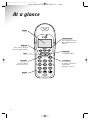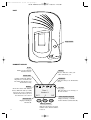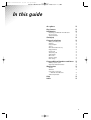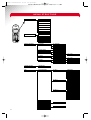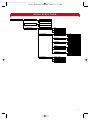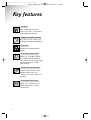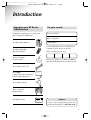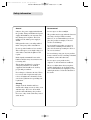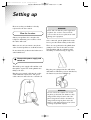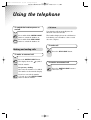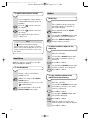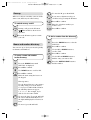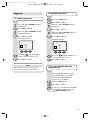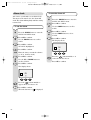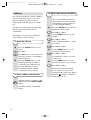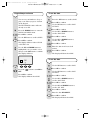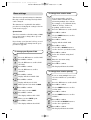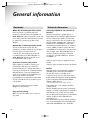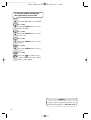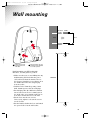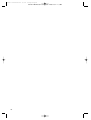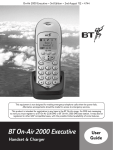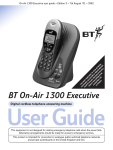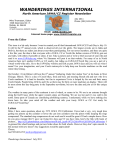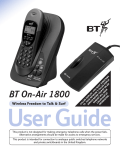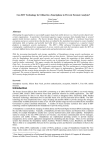Download BT 1300 Executive User guide
Transcript
On-Air 1100 Executive 4/7/00 1:47 pm Page 1 BT * Y BE ’S OU F C M EX OR AL US EC E Y LE T TH UT OU R D SU IS IV R ISP BS IN E W BT LA CR FO IL O Y IB RM L D N-A SE E T AT IS IR RV O IO PL 11 ICE N AY 00 On-Air 1100 Executive user guide ~ Edition 5.1 ~ 4.7.00 BT On-Air 1100 Executive Digital Cordless Telephone User Guide This equipment is not designed for making emergency telephone calls when the power fails. Alternative arrangements should be made for access to emergency services. This product is intended for connection to analogue public switched telephone networks and private switchboards in the United Kingdom and Eire. On-Air 1100 Executive 4/7/00 1:47 pm Page 2 On-Air 1100 Executive user guide ~ Edition 5.1 ~ 4.7.00 At a glance Display Option buttons Select options presented in the display above the buttons. Up/Down Lets you move through the menu options and list. OK button Clear Redphone To end a call and turn the power off. C 1 G HI 4 PQRS 7 Keypad 2 To confirm settings. OK ABC 2 JKL 5 T UV 8 0 DEF 3 MNO 6 WXYZ 9 Greenphone To answer a call and use the handsfree. Switch the power on. On-Air 1100 Executive 4/7/00 1:47 pm Page 3 On-Air 1100 Executive user guide ~ Edition 3 ~ 12.6.00 BASE Page button BT On-Air 1100 HANDSET DISPLAY In Use Flashes to show that the handset is in use. Secrecy Press to mute the call so your caller cannot hear you. Silent mode Handsfree Displayed when the handset ringer has been switched off. Incoming calls will not cause the handset to ring. Indicates that you are in handsfree mode. Battery Shows the status of the handset battery. When the battery is fully charged, the icon is completely shaded. As the battery is used, the shaded area is reduced. In range Base 1 Handset 1 EXT 2 External Call Displayed during an external call. 3 Indicates that you are in range of the base station. INT Internal (Intercom) Call Displayed during a call with another handset (an internal call). Memory number Indicates the memory location number under which a number is stored. On-Air 1100 Executive 4/7/00 1:47 pm Page 4 On-Air 1100 Executive user guide ~ Edition 5.1 ~ 4.7.00 In this guide At a glance Key features Introduction Unpacking your BT On-Air 1100 Executive For your records Safety information Setting up Using the telephone Making and ending calls Call timer Using handsfree Secrecy Name and number directory Paging handsets Internal calls Transferring calls Caller Display Alarm clock Handset settings Base settings Using additional handsets and bases Building a phone system Registering additional handsets Maintenance General Guarantee If you have to return your BT On-Air 1100 Executive Technical information Help Index X X X X X X X X X X X X X X X X X X X X X X X X X X X X X X 4 On-Air 1100 Executive 4/7/00 1:47 pm Page 5 On-Air 1100 Executive user guide ~ Edition 5.1 ~ 4.7.00 MENU STRUCTURE 1 DIRECTORY 11 FIND 12 NEW 13 EDIT 14 DELETE 15 MY HANDSET 16 ENTRIES USED 17 POSITIONS C 1 G HI 4 PQRS 7 OK ABC 2 JKL 5 T UV 8 2 CALLS DEF 21 CALLS LIST 22 REDIAL LIST 3 MNO 6 23 ALL CALLS WXYZ 9 0 24 LAST CALL DURATION 3 RINGING AND BEEPS 31 RINGING 311 EXTERNAL 312 INTERNAL 313 ALARM 32 SILENT MODE 33 ALARM OFF or ON ✔ 341 SET 342 STATUS 34 TIMER 35 BEEPS 4 ANSWER MACHINE UNAVAILABLE 5 SET 51 PROGRAM KEYS OFF or ON ✔ 351 SET 352 STATUS OFF or ON ✔ 361 KEYPAD PRESS OFF or ON ✔ 362 BATTERY LOW OFF or ON ✔ 511 KEY • DIRECTORY REDIAL SILENT MODE ANS MACHINE INTERCOM 512 KEY • • SILENT MODE ANS MACHINE INTERCOM DIRECTORY REDIAL 513 KEY • • • ANS MACHINE INTERCOM DIRECTORY REDIAL SILENT MODE 52 WELCOME SCREEN 53 ECONOMY MODE OFF or ON ✔ 54 CONTRAST 55 KEYGUARD 56 DATE/TIME 5 OFF or ON ✔ On-Air 1100 Executive 4/7/00 1:47 pm Page 6 On-Air 1100 Executive user guide ~ Edition 5.1 ~ 4.7.00 MENU STRUCTURE 6 BASE 61 REGISTER 611 AUTOMATIC 612 CUSTOM 62 CUSTOM BASE 621 BASE NAME 622 PRIORITY 63 BASE SETTINGS 631 DATE/TIME VIEW SET TIME SET DATE 632 PHONE LINE LINE TYPE PUBLIC PRIVATE DIAL TYPE FREQUENCY PULSE R DURATION SHORT LONG PREFIX PREFIX VAL RESTRICT MIN. LENGTH STATUS TIME CREDIT VIEW MODIFY 633 HANDSETS CHANG. CODE REGISTER DEREGISTER 6 On-Air 1100 Executive 4/7/00 1:47 pm Page 7 On-Air 1100 Executive user guide ~ Edition 5.1 ~ 4.7.00 Key features Handsfree Time saving and convenient, allows you to have a conversation without lifting the handset. 50 Name and number directory Large directory for storing your most important names and numbers. Easy to use Straight forward menu driven system. Up to 30 last number redial Allows you to quickly redial the last 30 phone numbers dialled. This can also incorporate incoming calls if you subscribe to BT’s Caller Display. Internal calls and call transfer Transfer external calls to other handsets. Allow a two way conversation between registered handsets. Removable handset fascias Allows you to customise your handset with achoice of three colour fascias. 7 On-Air 1100 Executive 4/7/00 1:47 pm Page 8 On-Air 1100 Executive user guide ~ Edition 5.1 ~ 4.7.00 Introduction Unpacking your BT On-Air 1100 Executive For your records If anything is missing, please contact your place of purchase immediately. Date of purchase: Place of purchase: One BT On-Air 1100 base. Serial number BT On-Air 1100 C OK 1 2 GH 3 JK DE F L 5 RS 6 TU M O N V 8 Enter your System Code here. AB I 4 PQ 7 C One BT On-Air 1000 Executive handset. For warranty purposes proof of purchase is required so please keep your receipt. WX YZ 0 9 One power supply for base station. The pre-set System Code number is 0000. See page XX for information on your System Code. One telephone line cord. GP Ni-MH Battery One NiMH rechargeable battery pack and battery compartment cover. Part No. : GP 4M3EMJZ Voltage : 3.6V Capacity : 400mAh Date Code : D0 Plant Code : T One handset belt clip. Three removable handset fascias. RESPONSE SERVICE Licence n˚. Self adhesive label. 1 SAGEM SERVICE CENTRE SALISBURY ROAD BUSINESS PARK PEWSEY - WILTSHIRE SN9 5PZ Helpline If you are experiencing difficulty, please call the BT On-Air Helpline on 0845 601 2476. 8 On-Air 1100 Executive 4/7/00 1:47 pm Page 9 On-Air 1100 Executive user guide ~ Edition 5.1 ~ 4.7.00 Safety information General Environmental Only use the power supply included with the product. Using an unauthorised power supply will invalidate your warranty and may damage the telephone. The item number for the mains power supply is 872101. Do not expose to direct sunlight. If Keyguard is active, it is still possible to make emergency calls to 999 and 112. Do not open the handset or base station. This could expose you to high voltages or other risks. Contact the helpline for all repairs. Radio signals transmitted between the handset and base may cause interference to hearing aids. This product should not be used near emergency/intensive care medical equipment and should not be used by people with pacemakers. Never dispose of batteries in a fire. There is a serious risk of explosion and/or the release of highly toxic chemicals. Check your local regulations for special disposal regulations. Cleaning Simply clean the handset and base station with a damp (not wet) cloth, or an antistatic wipe. Never use household polish as this will damage the product. Never use a dry cloth as this may cause a static shock. 9 The product may heat up when the batteries are being recharged. This is normal. However, we recommend that you do not place the product on antique/veneered wood to avoid damage. Do not stand your product on carpets or other surfaces which generate fibres, or place it in locations preventing free flow of air over it’s surfaces. Do not submerge any part of your product in water and do not use it in damp or humid conditions, such as in bathrooms. Do not expose your product to fire, explosive or other hazardous conditions. There is a slight chance that your phone could be damaged by an electrical storm. We recommend that you unplug the power and telephone line cord for the duration of the storm. On-Air 1100 Executive 4/7/00 1:48 pm Page 10 On-Air 1100 Executive user guide ~ Edition 5.1 ~ 4.7.00 Setting up Please note that your handset is already registered to the base station. Plan the location. Situate your product close enough to the telephone and mains power sockets so that the cables will reach. Make sure it is at least 1 metre away from other electrical products to avoid interference. Do not situate the product in the bathroom or other humid areas. WARNING Please take care that the power supply and telephone line cord are connected to the correct sockets as incorrect placement could damage your equipment. Once connected, put the plinth back on the base to prevent it from rocking on the table. There are two positions for the plinth when joining it to the base both can be used for desk mounting and one of them for wall mounting (see wall mounting on page 27). 1 Connect the power supply and switch on. Thread the power supply cable and line cord through the square hole in the plinth before fixing to the base. Plug the power supply cable into the socket on the underside of your base. The power cable connector and socket are coloured red. Plug the power adaptor into the wall socket and switch on. When the power is switched on, the button on your base will light up. WARNING Do not connect the telephone line cord to the phone socket until your handset is fully charged. This will prevent the risk of the phone being answered before the battery is charged. Answering the phone before the battery is fully charged may prevent it from reaching its optimum capacity. 10 On-Air 1100 Executive 4/7/00 1:48 pm Page 11 On-Air 1100 Executive user guide ~ Edition 5.1 ~ 4.7.00 2. Install the battery in the handset and charge them for at least 16 hours Battery low warning If the handset battery symbol is empty and you hear warning beeps, you will need to recharge your handset before you can use it. WARNING Under no circumstances should nonrechargeable batteries be used. Only use the approved batteries. Using unapproved batteries will invalidate your warranty and may damage the telephone. Helpline If you are experiencing difficulty, please call the BT On-Air Helpline on 0845 601 2476. Battery performance Fully discharging the batteries at least once a week will help them to last as long as possible. However, the charge capacity of rechargeable batteries will reduce with time as they wear out, so reducing the talk/standby time of the handset. Eventually they will need to be replaced. New batteries can be obtained from any BT Shop or from the helpline on 0845 601 2476. Slide off the battery cover and install the battery. Replace the battery cover. Your handset is supplied with NiMH batteries. These need to be initially charged continuously for 16 hours to reach full charge. Note that the battery charge icon does not indicate the correct level when the batteries are first installed. The batteries must first be fully charged. 3. Connect the telephone line cord (after charging your handset) Plug the line cord into the telephone wall socket. When the battery has been charged for at least 16 hours the display will show the symbol; you can then connect the telephone line cord to the base. Empty 11 13 / 23 / Full On-Air 1100 Executive 4/7/00 1:48 pm Page 12 On-Air 1100 Executive user guide ~ Edition 5.1 ~ 4.7.00 Using the telephone To switch the handset power on and off Press and hold the GREEN PHONE button to switch the handset on. Press and hold the RED PHONE button to switch the handset off. Call timer Your handset will automatically time the duration of all external calls. The handset display shows the call duration both during your call and for a few seconds after is it complete. To end a call Making and ending calls Press the RED PHONE button. To make an external call Press the GREEN PHONE button. The display shows the symbol. 123 To receive an external call Dial the number. Preparator y dialling First enter the number to be dialled. The number is shown in the display. Press the GREEN PHONE button to answer the call. If you have entered the number correctly, press the GREEN PHONE button to dial the number. 12 On-Air 1100 Executive 4/7/00 1:48 pm Page 13 On-Air 1100 Executive user guide ~ Edition 5.1 ~ 4.7.00 To adjust the earpiece volume Redial Redial list You can adjust the volume during a call and whilst using the phone on handsfree. Press the the volume. button to increase Press the the volume. button to decrease The redial list can also incorporate incoming calls if you subscribe to BT’s Caller Display. Press and hold down the GREEN PHONE button. The display shows the current volume level. ▲ ▼ Use the UP and DOWN buttons until the number you want is displayed. Press the GREEN PHONE button to dial the number you want. Note The symbol on your handset display indicates when you are in range of the base station. If the symbol disappears you are out of range and will need to move closer to the base station. To delete numbers shown in the redial list Enter the redial list Handsfree Handsfree allows you to talk to your caller without holding the handset. Use the UP or DOWN buttons until the number you want to delete is displayed. ▲ ▼ C OK Use the UP and DOWN buttons until DELETE or DELETE ALL is displayed. ▲ ▼ To use handsfree C During a call you can switch to handsfree mode. Press OK to confirm. OK Press OK to confirm. To copy numbers shown in the redial list to the directory Whilst on a call press the GREEN PHONE button. Enter the redial list When handsfree is active you see the symbol flashing Use the UP and DOWN buttons until the number you want to store in the memory is displayed. ▲ ▼ To switch handsfree off, press the GREEN PHONE button again. C OK ▲ ▼ C Press OK to confirm. Use the UP or DOWN buttons until DIR STORE is displayed. OK 123 Press OK to confirm. Enter the name you want to store with the number by using the keypad. Press OK to confirm. 13 On-Air 1100 Executive 4/7/00 1:48 pm Page 14 On-Air 1100 Executive user guide ~ Edition 5.1 ~ 4.7.00 Secrecy When on a call you can talk to someone in the same room, without your caller hearing. To switch secrecy on/off C OK C OK During a call, press the C button. will now flash to show it is in operation. MNO C OK C OK 123 C Press the C button again to resume your call. OK ▼ C ▼ C Press the DOWN button until DIRECTORY is displayed. OK ▼ C Press OK to confirm. Enter the telephone number you want to store. Press OK to confirm. Press the DOWN button to select the DIRECTORY. OK ▲ ▼ C To store a name and number in the directory If you enter a digit incorrectly you can delete it by pressing the C button. To dial a number from the directory Name and number directory You can store up to 50 of your most frequently used names and numbers. To enter the M, press 6 and hold. 6 Use the UP or DOWN buttons to scroll to FIND. OK ▲ ▼ Press OK to confirm. Press OK to confirm. Use the UP and DOWN buttons to find the entry you want to dial. Press the GREEN PHONE button to dial the number. Press OK to confirm. Use DOWN button to scroll to NEW. OK Press OK to confirm. A B C Enter the name using the letters on the keypad. Entering names Use the keypad letters to enter names by using a long press of the button, i.e. if you press and hold the 8 button the following characters appear, T, U, V, t, u, v. For example, if you wish to store the name TOM: TUV 8 MNO 6 To enter the letter T, press 8 and hold, the cursor will automatically move to the right and display the next chosen letter. To enter O, press 6 and hold. 14 On-Air 1100 Executive 4/7/00 1:48 pm Page 15 On-Air 1100 Executive user guide ~ Edition 5.1 ~ 4.7.00 To edit and delete directory numbers ▼ C Press the DOWN button to select DIRECTORY. OK ▲ ▼ C If you have multiple handsets registered to a base you can make internal calls between handsets. To make an internal call to another handset Press OK to confirm. Use the UP or DOWN buttons to scroll to EDIT. OK ▲ ▼ C OK C OK 123 C Internal calls OK Press OK to confirm. 123 Press the number of the handset you wish to dial i.e 1, 2, 3, 4, 5, 6. Use the UP and DOWN buttons to find the entry you want to amend. Or Press OK to confirm. To call all handsets press the ✱ button Use the C button to delete numbers or letters. Press the GREEN PHONE button. Press the RED PHONE button to end the call. Edit the entry using the numbers/letters on the keypad. Press the OK button to store the new entry. The display will then show DONE. Transferring calls You can transfer an external call to another handset registered to the base. Paging handsets To transfer an external call between handsets You can alert handset users that they are wanted, or locate a missing handset. (Paging calls cannot be answered by a handset.) While on an external call: To page a handset from the base C Press the button on the base. All handsets registered with the base will ring. To end paging, press the button again. Or Press the GREEN PHONE button on any handset, followed by the RED PHONE button 15 OK 123 Press the OK button and CALL ON HOLD will be displayed. Enter the number of the handset to which you want to transfer the call. Press the GREEN PHONE button, then press the RED PHONE button. The call will be transfered. You can still talk on transfer if you want to. If there is no reply to the transferring handset it will eventually call you back. On-Air 1100 Executive 4/7/00 1:48 pm Page 16 On-Air 1100 Executive user guide ~ Edition 5.1 ~ 4.7.00 Keyguard To switch keyguard off To switch keyguard on Press the STAR button C ▲ ▼ C Press the UP or DOWN buttons to display SET. OK ▲ ▼ C Press OK to confirm. ▲ ▼ C Press the UP and DOWN buttons to display KEYGUARD. OK Press OK to confirm. OK Press the UP or DOWN buttons to display SET. OK ▲ ▼ C OK ✔ Press the button until the ✔ appears in the box next to ON. Press OK to confirm. Press OK to confirm. The display shows ON OK Press OK to confirm. Press the UP and DOWN buttons to display KEYGUARD. The display shows C Press OK to confirm. ON Press the button until the ✔ is removed from the ON box. C Note OK Press OK to confirm. To use your handset when the keyguard is on If the keyguard is active, the emergency numbers 999, 112 can still be dialled. This temporarily switches off the keyguard allowing you to make a call. The keyguard will then reactivate after one minute. Press the STAR button C OK Press OK to confirm. If you receive an incoming call whilst the keyguard is on just press the GREEN PHONE button. 16 On-Air 1100 Executive 4/7/00 1:48 pm Page 17 On-Air 1100 Executive user guide ~ Edition 5.1 ~ 4.7.00 Alarm clock To turn the alarm off You can use your handset as an alarm clock. You must set the time before the alarm will work. The alarm will ring daily until the setting is turned off. ▼ C OK ▼ To set the alarm C ▼ C Press the DOWN button to enter the RINGING AND BEEPS menu. OK ▼ C Press OK to confirm. OK 123 C OK ▲ ▼ C Press OK to confirm. Press OK to confirm. Press OK to confirm. ON Press the button until the ✔ appears in the box next to ON. OK Press OK to confirm. When the alarm is set 17 Use the DOWN button to select STATUS. OK Press OK to confirm. The display shows ON Enter the time you want the alarm to go off at. (24 hour clock) The display shows C Press OK to confirm. ✔ Use the UP or DOWN buttons to scroll to STATUS. OK OK Press OK to confirm. SET will be highlighted. C Press OK to confirm. Use the DOWN button to scroll to ALARM. ▼ C Use the DOWN button to scroll to ALARM. OK Press the DOWN button to enter the RINGING AND BEEPS menu. is displayed. Press the button until the ✔ is removed from the ON box. Press OK to confirm. On-Air 1100 Executive 4/7/00 1:48 pm Page 18 On-Air 1100 Executive user guide ~ Edition 5.1 ~ 4.7.00 Timer ▼ C OK ▲ To use Caller Display you must first subscribe to BT’s Caller Display Service. The alarm will repeat daily until the setting is turned off. Your BT On-Air product will ony work on BT’s Caller Display Service. Press the DOWN button to select RINGING AND BEEPS. For more information on BT Select Services call BT free on 0800 800 150. Press OK. Press the UP button to select TIMER. OK Press OK. C OK Press OK again to select SET. Using 4 digits, enter the time in 24 hour clock format to elapse before your reminder call activates. OK ▼ C Press OK. Press the button until a ✔ appears in the box next to ON. C OK Press OK to confirm. To switch off the timer press the button until the ✔ disappears from the box next to ON. C OK If you subscribe to BT’s Caller Display service you can see who is calling you on your handset display, as well as the date and time of their call (unless the number has been withheld). If you have stored a name to go with the number in your handset directory, the name will be displayed instead. Press OK to save. Press the DOWN button to select STATUS. OK Important You can use your handset to set a reminder alarm which will activate after a period of time of your choice. C C Caller Display Press OK to confirm. Important The Caller Display service will not operate when your base station is connected to a switchboard. Whether you take a call or not, the caller’s details are stored in the Calls List. The Calls List holds the telephone numbers of the last 20 people who called you. You can display, scroll through and dial numbers on the list and copy them into the directory. When you receive a call the caller’s number will appear on the display. If the number is also stored in your handset directory then the corresponding name will be shown instead of the number. If the caller has withheld their number then ------------- will appear on the display. If for some reason the calling number is not available then will appear on the display. 18 On-Air 1100 Executive 4/7/00 1:48 pm Page 19 On-Air 1100 Executive user guide ~ Edition 5.1 ~ 4.7.00 Calls list To adjust ringer melody and volume The calls list contains the telephone numbers of your last 20 callers. If you receive more than one call from the same telephone number then it will only appear once in the list. If a call is received when the calls list is full then the oldest entry will be deleted automatically. Choose from 10 different handset ringer melodies. Useful to detemine which handset is ringing when you are using multiple handsets. ▼ C OK ▼ If no number is received for a call then no entry will appear in the calls list. C To enter the calls list C OK C OK OK ▼ ▼ To dial a number in the calls list When the number you wish to call is displayed press the GREEN PHONE button. The number will be automatically dialled. 19 OK Press OK again to select CALLS LIST. The most recently received number will be displayed. Press the DOWN button to scroll backwards through the calls list towards the older calls in the list, press the UP button to scroll forwards through the calls list towards the most recent calls. Press OK to confirm. Use the DOWN button to scroll through the MELODY options. Press OK. C Press OK to confirm. Select EXTERNAL/INTERNAL or ALARM as required. ▼ Press the DOWN button to select CALLS. Press OK to confirm. Use the DOWN button to scroll to RINGING. OK C ▼ Press the DOWN button to enter the RINGING AND BEEPS menu. Press OK to confirm. You will then be asked to select the volume level. Use the DOWN button to scroll through select the level you require. ▼ C OK Press OK to confirm. The display will then show DONE. If you require, the ringer can be switched off all together. The display will show symbol to remind you that the ringer is off. On-Air 1100 Executive 4/7/00 1:48 pm Page 20 On-Air 1100 Executive user guide ~ Edition 5.1 ~ 4.7.00 Keypad beeps and tones You can set your handset to beep or play a tone when you press a button on the keypad. To set the time ▲ C OK C C Press the DOWN button to enter the RINGING AND BEEPS menu. OK C ▲ C OK ▲ ▼ Press OK to confirm. OK The display will show either KEYPAD or BATTERY LOW. ▲ ▼ ▲ ▼ Press OK to confirm. Use the UP and DOWN buttons to highlight the one you wish to select then press the OK button to confirm. C C OK Press OK to confirm. 123 Enter the time in 24 hour clock format. C Press OK to confirm. OK The display will then show DONE. To set the date ON ▲ OK C Press the OFF. Press OK to confirm. Use the UP or DOWN buttons to scroll to SET TIME. The display will show ✔ Press OK to confirm. Use the UP or DOWN buttons to scroll to DATE/TIME. Use the UP button to scroll to BEEPS. OK Press OK to confirm. Use the UP button to scroll to BASE SETTINGS. ▲ The BT On-Air Executive will come already set to ON. ▼ Press the UP button to scroll to BASE. button to turn ON or Use the UP button to scroll to BASE. OK ▲ Use the UP button to scroll to BASE SETTINGS. Press OK to confirm. C The display will then show DONE. OK ▲ ▼ C Press OK to confirm. Use the UP or DOWN buttons to scroll to DATE/TIME. OK ▲ ▼ C Press OK to confirm. Press OK to confirm. Use the UP and DOWN buttons to scroll to SET DATE. OK Press OK to confirm. Enter the date DD/MM/YY. C OK Press OK to confirm. The display will then show DONE. 20 On-Air 1100 Executive 4/7/00 1:48 pm Page 21 On-Air 1100 Executive user guide ~ Edition 5.1 ~ 4.7.00 Base settings To change base station name Your base has optional settings for functions like ringer volume and ringer melody which can be changed. You can personalise your base stations. This can make life easier when using multiple base stations. For example, you could name them, ‘Kitchen’, ‘Lounge’, ‘Bedroom’, depending on their location. The functions are explained below and the procedure for changing the settings is shown on the next few pages. ▲ System Code C Your base station has a default setting of 0000 but you may want to change this to prevent unauthorised use. If you change your System Code keep record of the new number by writing it in the space provided on page XX. Press the UP button to scroll to BASE. OK ▼ Use the DOWN button to scroll to CUSTOM BASE. C OK C OK ▲ C ▲ C Use the UP button to scroll to BASE SETTINGS. OK ▲ C Press OK to confirm. C OK C OK C OK OK Press OK to confirm. If you are using multiple bases, you can select which base your handset will use. Press OK to confirm. 123 Enter System Code which is 0000. C Press OK to confirm. 123 Now enter your new CODE. C Press OK to confirm. OK ▲ C 123 Enter your new CODE again. C Press OK to confirm. OK C OK C Press OK to confirm. Use the DOWN button to scroll to PRIORITY. OK ▲ ▼ C Press OK to confirm. Use the DOWN button to scroll to CUSTOM BASE. ▼ The display will then show DONE. 21 Press the UP button to scroll to BASE. ▼ The display will show NEW CODE. OK Press OK to confirm. To change base station priority Display will show OLD CODE. OK Delete the old name using the C button. The display will then show DONE. Press OK to confirm. Display will show CHANGE CODE. C Press OK to confirm. A B C Enter the new name using the keypad. Use the UP button to scroll to HANDSETS. OK Press OK to confirm. Use the UP or DOWN buttons to scroll to the base you wish to name. Press the UP button to scroll to BASE. OK Press OK to confirm. Display will show BASE NAME. ▲ ▼ To change your System Code Press OK to confirm. Press OK to confirm. Use the UP and DOWN buttons to scroll to the required base. OK Press OK to confirm. The display will then show DONE. On-Air 1100 Executive 4/7/00 1:48 pm Page 22 On-Air 1100 Executive user guide ~ Edition 5.1 ~ 4.7.00 Using additional handsets and bases Using additional handsets and bases Up to six handsets can be registered and operated from any one base. This allows you to make internal calls between two handsets while a third is making an external call. C 3 MN 6 T UV O J KL 5 PQRS To register a handset to a base station (if you have not changed the System Code from 0000) D EF 2 GHI 4 7 If you purchase new handsets to use with your current BT On-Air 1100, they will not be pre-registered to a base station. You will need to do this before you can use them. OK A BC 1 Registering additional handsets WXYZ 8 9 0 C OK 2 3 OK D EF 2 GHI 3 MN J KL 4 6 5 PQRS WXYZ 9 T UV 7 WXYZ 8 0 O 6 T UV 8 A BC 1 MN J KL 5 PQRS O GHI 4 7 C D EF A BC 1 9 At the base:- 0 Press and hold down the PAGE button on the base until it starts to flash. BT On-Air 1100 C C A BC 2 J KL 5 T UV 8 A BC 2 On the handset:D EF 3 D EF 3 GHI 4 J KL 5 MN 6 O PQRS ▲ MN 6 O GHI 4 7 OK OK 1 1 PQRS 7 T UV 8 WXYZ 9 WXYZ 9 0 0 C 1 PQRS C OK A BC 2 J KL 5 T UV 8 OK D EF Press OK to confirm. 3 MN 6 O GHI 4 7 Use the UP button to scroll to BASE. WXYZ 9 0 Each handset can be registered on up to four bases. Each additional handset you purchase must be registered to a base. Your handset supplied is pre-registered (as Handset 1) to its base (as Base 1). Note The following base stations and handset types are in the BT On-Air range. BT On-Air 1100 Classic BT On-Air 1100 Executive BT On-Air 1200 Classic BT On-Air 1300 Executive BT On-Air 1000 Classic handset and charger BT On-Air 1000 Executive handset and charger BT On-Air DECT f@x Plus The display will show REGISTER. C OK Use the UP or DOWN buttons to scroll to AUTOMATIC. ▲ ▼ C Press OK to confirm. OK Press OK to confirm. The display will now flash SEARCHING FOR BASE. After a few seconds the handset will be registered and display: BASE 1 HANDSET 2 22 On-Air 1100 Executive 4/7/00 1:48 pm Page 23 On-Air 1100 Executive user guide ~ Edition 5.1 ~ 4.7.00 To register a handset to a base station (if you have changed the System Code from 0000) Note The number you save becomes the handset’s name (ie. ‘Handset 1’). You can rename the handset after registration, see page XX. At the base:Press and hold down the PAGE button on the base until it starts to flash. To de-register a handset from the base On the handset:- ▲ C Use the UP button to scroll to BASE. OK ▲ Press OK to confirm. Press the UP button to scroll to the BASE menu. The display will show REGISTER. C C OK ▲ ▼ Use the UP or DOWN buttons to scroll to CUSTOM. ▲ ▼ OK Press OK to confirm. C C OK Use the UP or DOWN buttons to scroll to BASE SETTINGS. OK Press OK to confirm. ▼ Use the UP and DOWN buttons to scroll to the required base number. C OK ▼ C OK Enter the System Code. C Press OK to confirm. OK ▲ ▼ The display will now flash SEARCHING FOR BASE. C Use the UP or DOWN buttons to scroll to the handset that you want to de-register. OK After a few seconds the handset will be registered and display: Base 1 Handset 2 C 23 OK C can also be pressed to return to idle. Press OK to confirm. This will time out and go back to idle. Use the UP and DOWN buttons to scroll to the number you require. Press OK to confirm. Press OK to confirm. 123 Press OK to confirm. You will then see a list of the available handset numbers. Press OK to confirm. Use the DOWN button to scroll to DE-REGISTER. Press OK to confirm. Enter the PIN code using the keypad. Press OK to confirm. Use the DOWN button to scroll to HANDSETS. Press OK to confirm. At this stage if you require you can edit the base name. Press OK to confirm. Or C OK Press the C button until you get back to idle. The handset is now de-registered. On-Air 1100 Executive 4/7/00 1:48 pm Page 24 On-Air 1100 Executive user guide ~ Edition 5.1 ~ 4.7.00 Note When planning to use a handset with more than one base, we recommend that you: • Give a number to each base (from 1-4). • Number or name each handset (from 1-6). • Register your handset(s) at base 2 (and 3 & 4 if used) using the same internal number as at base 1. Helpline If you are experiencing difficulty, please call the BT On-Air Helpline on 0845 601 2476. 24 On-Air 1100 Executive 4/7/00 1:48 pm Page 25 On-Air 1100 Executive user guide ~ Edition 5.1 ~ 4.7.00 General information Guarantee Within the 12-month guarantee period: If you experience a problem with your product you should contact the Helpline on 0845 6012476. Calls are charged at local call rates. If the problem is not remedied, you will be advised to return your product to the Helpline. Outside the 12-month guarantee period: If your product needs repair after the guarantee period has ended, the repair must meet the approval requirements for connection to the telephone network. We recommend that you call the Helpline on 0845 6012476 and ask for details of our recommended repair agents. If you have to return your product If the helpline are unable to remedy your problem they will ask you to return the product. Pack the base station and handset securely, preferably in the original packaging. All parts must be returned, including line cords, power supplies and original batteries. (Please note that we can not take responsibility for goods damaged in transit). Use the self adhesive Freepost label to post your product. Technical information How many telephones can you have on the line? All items of telephone equipment have a Ringer Equivalence Number (REN) which is used to calculate the number of items that may be connected to any one telephone line. The BT On-Air 1100 Executive (with up to 6 handsets) has a total REN of 1. Any other instrument provided by BT may be assumed to have a REN of 1 unless stated otherwise. A total REN of 4 is allowed per telephone line. (For example: if the BT On-Air Executive is used in conjunction with three extension telephones, each with a REN of 1, then the total REN = 4) Only use approved power supply item code 872101. Only use approved batteries item code 872102. R&TTE This apparatus was designed in compliance with European Council decision Number 98/482/EC relative to pan-European connection in view to its connection on the Public Switched Telephone Network (PSTN). It is in conformity with Standards TBR21, TBR38(*)ETSI 201 121. (*) Terminals integrating an analog handset function. If you have lost the label please call the Helpline for instructions. Keep proof of posting Make sure the Post Office give you proof of posting. 25 If problems arise, your supplier should be contacted first. The EC marking attests product conformity with the essential requirements in compliance with Directives 73/23/EC for User Safety, 89/336/EC for Electromagnetic perturbations and 98/13/EC for Telecommunication network access. The manufacturer declares that the products have been manufactured in conformity with Annex III of R&TTE Directive 99/05/EC. On-Air 1100 Executive 4/7/00 1:48 pm Page 26 On-Air 1100 Executive user guide ~ Edition 5.1 ~ 4.7.00 Switchboard compatibility Generally this telephone may be connected to switchboards which support tone signalling and timed break recall. In the event of any difficulties please consult your switchboard service provider. ▼ C When you connect your telephone to a switchboard, you can set the switchboard’s external line access code so that when you make an external call using the handset directory or redial list the code is automatically dialled before the number. To set the external line access code ▲ C Press the UP button to select BASE. OK ▼ C Press OK. OK Press OK to store. Note For the external line access code to be dialled for external calls only, it is important that all external numbers stored in your handset directory must contain more digits than the number of digits required to make an internal call to other extensions on your switchboard. This is most likely to occur when you have local external numbers stored in the handset directory without the area code. To overcome potential problems ensure that all numbers are stored complete with area code. Press OK. Press the DOWN button to select BASE SETTINGS. OK ▼ C OK Enter the number of digits to make an internal call to other extensions on your switchboard. C Switchboard External Line Access Code Press the DOWN button to select Min.length. Press OK. Press the DOWN button to select Phone Line. OK ▼ Press OK. Press the DOWN button to select Prefix. C OK Press OK. C OK Press OK to select Prefix val. Enter the switchboard external line access code, e.g. 9. You can enter codes up to 8 digits in length. C OK Press OK to store. Now you must set the number of digits required to make internal calls to other extensions on your switchboard. 26 On-Air 1100 Executive 4/7/00 1:48 pm Page 27 On-Air 1100 Executive user guide ~ Edition 5.1 ~ 4.7.00 To activate and de-activate the the external line access code ▲ C Press the UP button to select BASE. OK ▼ C Press the DOWN button to select BASE SETTINGS. OK ▼ C ▼ Press OK. Press the DOWN button to select PREFIX. OK ▼ C Press OK. Press the DOWN button to select Phone Line. OK C Press OK. Press OK. Press the DOWN button to select Status. OK Press OK. Press the to activate or deactivate. When active the ✔ will be shown on the display. Helpline If you are experiencing difficulty, please call the BT On-Air Helpline on 0845 601 2476. 27 On-Air 1100 Executive 4/7/00 1:48 pm Page 28 On-Air 1100 Executive user guide ~ Edition 5.1 ~ 4.7.00 Wall mounting WALL PLUG WALL 1 Push the base-mount forward onto the rear of the base. SCREW 122mm 2 Once slotted into the rear of the base, slide upwards to lock into position. If wall mounting your BT On-Air 1100 Executive, use this guide for position. • Make sure that you are not drilling into any hidden wiring and check that the power cable will reach from the mains socket to the charger. Switch the power adaptor off at the mains and remove the adaptor plug from its socket. • Drill two holes 25mm deep using a 3mm drill, 122mm apart to take the wall plugs. • Put wall plugs into the drill holes and then insert both screws. Leave 2-3mm between the head of the screw and the wall. You are now able to mount the base to the wall. • Fit the base onto the two screws. If necessary, tighten or loosen the screws for the best fit. • Put the handset back in the base and switch the power back on at the wall socket. 122 mm 28 On-Air 1100 Executive 4/7/00 1:48 pm Page 29 On-Air 1100 Executive user guide ~ Edition 5.1 ~ 4.7.00 29 On-Air 1100 Executive 4/7/00 1:48 pm Page 30 On-Air 1100 Executive user guide ~ Edition 5.1 ~ 4.7.00 Offices in Europe, North America, Japan and Asia Pacific. The telecommunications services described in this publication are subject to availability and may be modified from time to time. Services and equipment are provided subject to British Telecommunications plc’s respective standard conditions of contract. Nothing in this publication forms any part of any contract. Touchtone™ is a registered trade mark of British Telecommunications plc in the UK. © British Telecommunications plc 2000. Registered Office: 81 Newgate Street, London EC1A 7AJ. Registered in England No. 1800000. Produced by: Designed by: The Art & Design Partnership Limited. Printed in Europe. On-Air 1100 Executive. Issue 1 (7/00) 5 Printed on paper which meets international environmental standards. CE compliant to 89/336/EEC (EMC Directive) & 73/23/EEC (Low Voltage Directive)