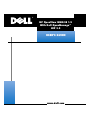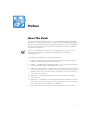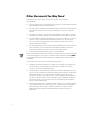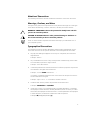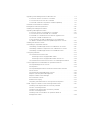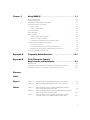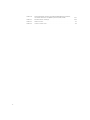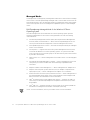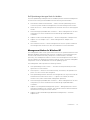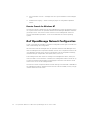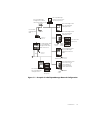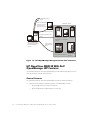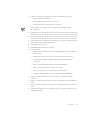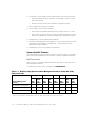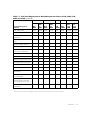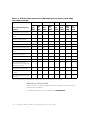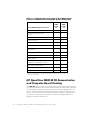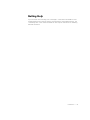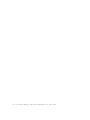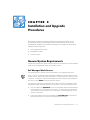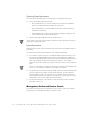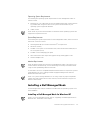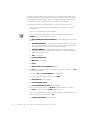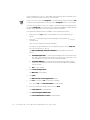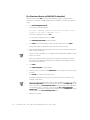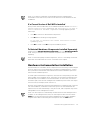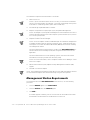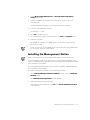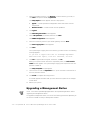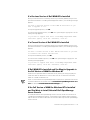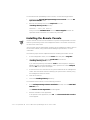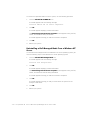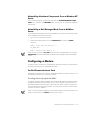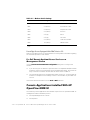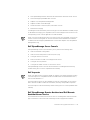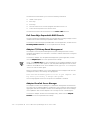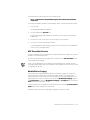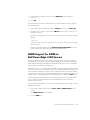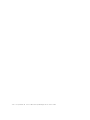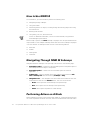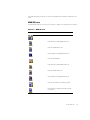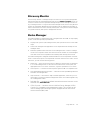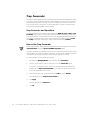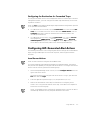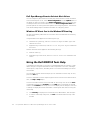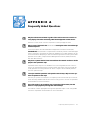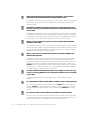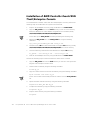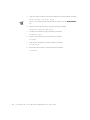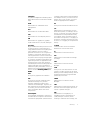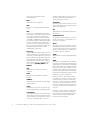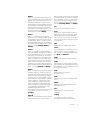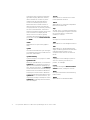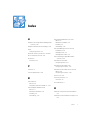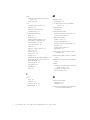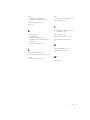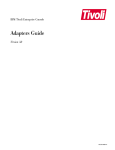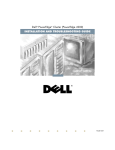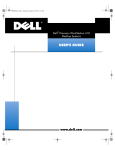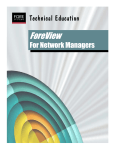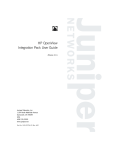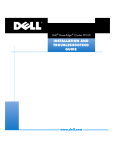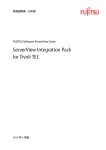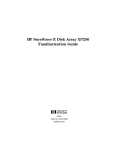Download Dell OPENVIEW NNM SE 1.2 User`s guide
Transcript
® +32SHQ9LHZ1106( :LWK'HOO2SHQ0DQDJH +,3 86(5·6*8,'( ZZZGHOOFRP ____________________ Information in this document is subject to change without notice. © 1998 Dell Computer Corporation. All rights reserved. Reproduction in any manner whatsoever without the written permission of Dell Computer Corporation is strictly forbidden. Trademarks used in this text: Dell, the DELL logo, OptiPlex, and PowerEdge are registered trademarks and Dell OpenManage is a trademark of Dell Computer Corporation; Novell and NetWare are registered trademarks of Novell, Inc.; Microsoft, Windows, MS-DOS, and Windows NT are registered trademarks of Microsoft Corporation; Intel, Pentium, and LANDesk are registered trademarks of Intel Corporation; IBM is a registered trademark of International Business Machines Corporation. Other trademarks and trade names may be used in this document to refer to either the entities claiming the marks and names or their products. Dell Computer Corporation disclaims any proprietary interest in trademarks and trade names other than its own. June 1998 P/N 49066 3UHIDFH $ERXW7KLV*XLGH This guide is intended for anyone who uses HP OpenView Network Node Manager Special Edition (NNM SE) and version 2.2 or later of the Dell OpenManage Hardware Instrumentation Package (HIP) server management application. It can be used by both new and experienced users who want to learn about Dell HIP features, installation procedures, and operation. NOTE: If you are running Intel LANDesk Server Manager 2.52, Dell HIP 2.2 was included in the installation. Installing HP OpenView NNM SE installs Dell OpenManage HIP. The chapters and appendixes are summarized as follows: Chapter 1, “Introduction,” gives an overview of the product’s features and provides information on obtaining technical assistance. Chapter 2, “Installation and Upgrade Procedures,” lists system requirements and provides software installation and upgrade procedures. Chapter 3, “Using NNM SE,” describes how to access and use NNM SE and Dell tools. It also describes how to configure Dell HIP alert actions and introduces the program’s online help, your main source of information on how to use Dell HIP icons, menus, and screens. Appendix A, “Frequently Asked Questions,” provides answers to frequently asked questions. Appendix B, “Tivoli/Enterprise Console Requirements and Installation,” provides instructions for integrating Dell HIP 2.2 with Tivoli/Enterprise Console version 2.6 and Tivoli/Enterprise Console Windows NT Adapter 3.1. The glossary defines terms, acronyms, and abbreviations used in this guide. v 2WKHU'RFXPHQWV<RX0D\1HHG In addition to this User’s Guide, you may need to refer to the following documentation: Your Dell system User’s Guide provides an overview of system features and hardware installation guidelines and procedures. Your Dell system Installation and Troubleshooting Guide includes troubleshooting procedures and instructions for using Dell diagnostics to test your computer system. The online HP manual, Using Network Node Manager Special Edition, contains information on installing, setting up, and troubleshooting the NNM SE software. The Dell Hardware Instrumentation Package v2.2 for Intel LANDesk Server Manager 2.52 User’s Guide provides beneficial information if you are using Dell HIP 2.2 on a Dell PowerEdge 6100 system that has an Intel server monitor module (SMM) card installed. The Dell PowerEdge SDS 100 Storage System Installation and Service Guide contains information on system features and hardware installation for the Dell PowerEdge Scalable Disk System 100 (SDS 100) storage system. The Dell Remote Assistant Card version 2.0 documentation. NOTE: Documentation updates are sometimes included with your system or software to describe changes to your system or software. Always read these updates before consulting any other documentation because the updates often contain the latest information. You may also have one or more of the following documents: vi Operating system documentation is included if you ordered your operating system from Dell. This documentation describes how to install (if necessary), configure, and use your operating system. Documentation is included with any options you purchase separately from your system. This documentation includes information that you need to configure and install these options in your Dell computer. Installation instructions for the options are included in your system User’s Guide, Installation and Troubleshooting Guide, or product-specific Quick Installation Guide, if applicable. However, to install some options, you may need to refer to accompanying documentation from the option manufacturer. Technical information files—sometimes called “readme” files—may be installed on your hard-disk drive or included on your CD to provide last-minute updates about changes to your system or software. Readme files can also contain advanced technical reference material intended for experienced users or technicians. 1RWDWLRQDO&RQYHQWLRQV The following subsections describe notational conventions used in this document. :DUQLQJV&DXWLRQVDQG1RWHV Throughout this guide, there may be blocks of text printed in bold type or in italic type. These blocks are warnings, cautions, and notes, and they are used as follows: :$51,1*$:$51,1*LQGLFDWHVWKHSRWHQWLDOIRUERGLO\KDUPDQGWHOOV \RXKRZWRDYRLGWKHSUREOHP &$87,21$&$87,21LQGLFDWHVHLWKHUSRWHQWLDOGDPDJHWRKDUGZDUHRU ORVVRIGDWDDQGWHOOV\RXKRZWRDYRLGWKHSUREOHP NOTE: A NOTE indicates important information that helps you make better use of your computer system. 7\SRJUDSKLFDO&RQYHQWLRQV The following list defines (where appropriate) and illustrates typographical conventions used as visual cues for specific elements of text throughout this document: Keycaps, the labeling that appears on the keys on a keyboard, are enclosed in angle brackets. Example: <Enter> Key combinations are series of keys to be pressed simultaneously (unless otherwise indicated) to perform a single function. Example: <Ctrl><Alt><Enter> Commands presented in lowercase bold are for reference purposes only and are not intended to be typed when referenced. Example: “Use the format command to . . . .” In contrast, commands presented in the Courier New font are part of an instruction and intended to be typed. Example: “Type format a: to format the diskette in drive A.” Filenames and directory names are presented in lowercase bold. Examples: autoexec.bat and c:\windows Syntax lines consist of a command and all its possible parameters. Commands are displayed in lowercase bold; variable parameters (those for which you substitute a value) are displayed in lowercase italics; constant parameters are displayed in lowercase bold. The brackets indicate items that are optional. Example: del [drive:] [path] filename [/p] vii Command lines consist of a command and may include one or more of the command’s possible parameters. Command lines are presented in the Courier New font. Example: del c:\myfile.doc Screen text is text that appears on the screen of your monitor or display. It can be a system message, for example, or it can be text that you are instructed to type as part of a command (referred to as a command line). Screen text is presented in the Courier New font. Example: The message No boot device available appears on your screen. Example: “Type c:\overview and press <Enter>.” Variables are placeholders for which you substitute a value. They are presented in italics. Example: Novell NetWare 4.x (where x represents the version number of the software) viii &RQWHQWV &KDSWHU ,QWURGXFWLRQ HP OpenView NNM SE With Dell OpenManage HIP Overview . . . . . . . . . . . . . . . 1-1 Managed Nodes . . . . . . . . . . . . . . . . . . . . . . . . . . . . . . . . . . . . . . . . . . . . . . . 1-2 Dell OpenManage Managed Node for the Windows NT Server Operating System . . . . . . . . . . . . . . . . . . . . . . . . . . . . . . . . . . . . . . . . . . 1-2 Dell OpenManage Managed Node for NetWare. . . . . . . . . . . . . . . . . . . . 1-3 Management Station for Windows NT. . . . . . . . . . . . . . . . . . . . . . . . . . . . . . . 1-3 Remote Console for Windows NT . . . . . . . . . . . . . . . . . . . . . . . . . . . . . . . . . . 1-4 Dell OpenManage Network Configuration . . . . . . . . . . . . . . . . . . . . . . . . . . . . . . . 1-4 HP OpenView NNM SE With Dell OpenManage HIP Features . . . . . . . . . . . . . . 1-6 General Features . . . . . . . . . . . . . . . . . . . . . . . . . . . . . . . . . . . . . . . . . . . . . . . 1-6 System-Specific Features. . . . . . . . . . . . . . . . . . . . . . . . . . . . . . . . . . . . . . . . . 1-8 DRAC Functionality . . . . . . . . . . . . . . . . . . . . . . . . . . . . . . . . . . . . . . . . . . 1-8 DRAC Version 2.0 Functionality . . . . . . . . . . . . . . . . . . . . . . . . . . . . . . . 1-10 HP OpenView NNM SE CD Demonstration and Computer-Based Training . . . . . 1-12 Getting Help . . . . . . . . . . . . . . . . . . . . . . . . . . . . . . . . . . . . . . . . . . . . . . . . . . . . . 1-13 &KDSWHU ,QVWDOODWLRQDQG8SJUDGH3URFHGXUHV General System Requirements . . . . . . . . . . . . . . . . . . . . . . . . . . . . . . . . . . . . . . . . Dell Managed Node Servers . . . . . . . . . . . . . . . . . . . . . . . . . . . . . . . . . . . . . . Operating System Requirements . . . . . . . . . . . . . . . . . . . . . . . . . . . . . . . System Requirements . . . . . . . . . . . . . . . . . . . . . . . . . . . . . . . . . . . . . . . Management Station and Remote Console . . . . . . . . . . . . . . . . . . . . . . . . . . . Operating System Requirements . . . . . . . . . . . . . . . . . . . . . . . . . . . . . . . System Requirements . . . . . . . . . . . . . . . . . . . . . . . . . . . . . . . . . . . . . . . Modem Requirements . . . . . . . . . . . . . . . . . . . . . . . . . . . . . . . . . . . . . . . Installing a Dell Managed Node. . . . . . . . . . . . . . . . . . . . . . . . . . . . . . . . . . . . . . . . Installing a Dell Managed Node for Windows NT . . . . . . . . . . . . . . . . . . . . . . Installing a Dell Managed Node for Novell NetWare . . . . . . . . . . . . . . . . . . . . 2-1 2-1 2-2 2-2 2-2 2-3 2-3 2-3 2-3 2-3 2-5 ix Upgrading a Dell Managed Node for Windows NT . . . . . . . . . . . . . . . . . . . . . . . . . 2-7 If a Previous Version of Dell HIP Is Installed . . . . . . . . . . . . . . . . . . . . . . . . . . 2-8 If a Current Version of Dell HIP Is Installed . . . . . . . . . . . . . . . . . . . . . . . . . . . 2-9 To Uninstall Hardware Components Installed Separately . . . . . . . . . . . . . . . . 2-9 Hardware Instrumentation Installation . . . . . . . . . . . . . . . . . . . . . . . . . . . . . . . . . . 2-9 Management Station Requirements . . . . . . . . . . . . . . . . . . . . . . . . . . . . . . . . . . . 2-10 Installing the Management Station . . . . . . . . . . . . . . . . . . . . . . . . . . . . . . . . . . . . 2-11 Upgrading a Management Station . . . . . . . . . . . . . . . . . . . . . . . . . . . . . . . . . . . . 2-12 If a Previous Version of Dell NNM SE Is Installed . . . . . . . . . . . . . . . . . . . . . 2-13 If a Current Version of Dell NNM SE Is Installed . . . . . . . . . . . . . . . . . . . . . . 2-13 If Dell NNM SE Is Installed and You Want to Upgrade to the Full Version of NNM for Windows NT . . . . . . . . . . . . . . . . . . . . . . . . . . . . . . 2-13 If the Full Version of NNM for Windows NT Is Installed and You Want to Install/Uninstall Dell OpenManage Server Console . . . . . . . . . 2-13 Installing the Remote Console . . . . . . . . . . . . . . . . . . . . . . . . . . . . . . . . . . . . . . . 2-14 Uninstalling HP OpenView NNM SE . . . . . . . . . . . . . . . . . . . . . . . . . . . . . . . . . . . 2-15 Uninstalling a Dell Managed Node From a Windows NT Server . . . . . . . . . . 2-16 Uninstalling Hardware Components From a Windows NT Server. . . . . . . . . 2-17 Uninstalling a Dell Managed Node From a NetWare Server . . . . . . . . . . . . . 2-17 Configuring a Modem . . . . . . . . . . . . . . . . . . . . . . . . . . . . . . . . . . . . . . . . . . . . . . 2-17 For Dell Remote Assistant Card. . . . . . . . . . . . . . . . . . . . . . . . . . . . . . . . . . . 2-17 PowerEdge Servers Equipped With DRAC. . . . . . . . . . . . . . . . . . . . . . . 2-17 PowerEdge Servers Equipped With DRAC Version 2.0 . . . . . . . . . . . . . 2-18 For Dell Remote Assistant Server Service on a Management Station . . . . . 2-18 Console Applications Installed With HP OpenView NNM SE . . . . . . . . . . . . . . . . 2-18 Dell OpenManage Server Console. . . . . . . . . . . . . . . . . . . . . . . . . . . . . . . . . 2-19 Dell Inspector . . . . . . . . . . . . . . . . . . . . . . . . . . . . . . . . . . . . . . . . . . . . . . . . 2-19 Dell OpenManage Remote Assistant and Dell Remote Assistant Server Service . . . . . . . . . . . . . . . . . . . . . . . . . . . . . . . . . . . . . . . . . . . . . . . . 2-19 Dell PowerEdge Expandable RAID Console . . . . . . . . . . . . . . . . . . . . . . . . . 2-20 Adaptec CI/O Array-Based Management . . . . . . . . . . . . . . . . . . . . . . . . . . . 2-20 Adaptec Duralink Server Manager . . . . . . . . . . . . . . . . . . . . . . . . . . . . . . . . . 2-20 APC PowerNet Console. . . . . . . . . . . . . . . . . . . . . . . . . . . . . . . . . . . . . . . . . 2-21 MobileChoice Paging . . . . . . . . . . . . . . . . . . . . . . . . . . . . . . . . . . . . . . . . . . . 2-21 Integrating SMS With NNM SE Through the Dell Inspector . . . . . . . . . . . . . 2-22 LDSM Support for SMM on Dell PowerEdge 6100 Servers . . . . . . . . . . . . . . . . . 2-23 Installing LDSM Agents With No Previously Installed Dell HIP 3.2 Managed Node . . . . . . . . . . . . . . . . . . . . . . . . . . . . . . . . . . . . . 2-24 Installing LDSM Agents With a Previously Installed Dell HIP 3.2 Managed Node . . . . . . . . . . . . . . . . . . . . . . . . . . . . . . . . . . . . . 2-24 Installing LDSM Console With HP OpenView NNM SE Management Station . . . . . . . . . . . . . . . . . . . . . . . . . . . . . . . . . . . . . . . . . . . 2-24 x &KDSWHU 8VLQJ1106( Accessing NNM SE . . . . . . . . . . . . . . . . . . . . . . . . . . . . . . . . . . . . . . . . . . . . . . . . . How to Use NNM SE . . . . . . . . . . . . . . . . . . . . . . . . . . . . . . . . . . . . . . . . . . . . . . . Navigating Through NNM SE Submaps. . . . . . . . . . . . . . . . . . . . . . . . . . . . . . . . . . Performing Actions on A Node . . . . . . . . . . . . . . . . . . . . . . . . . . . . . . . . . . . . . . . . NNM SE Icons . . . . . . . . . . . . . . . . . . . . . . . . . . . . . . . . . . . . . . . . . . . . . . . . . Server Console Icons . . . . . . . . . . . . . . . . . . . . . . . . . . . . . . . . . . . . . . . . . . . Discovery Monitor . . . . . . . . . . . . . . . . . . . . . . . . . . . . . . . . . . . . . . . . . . . . . . . . . Status Manager . . . . . . . . . . . . . . . . . . . . . . . . . . . . . . . . . . . . . . . . . . . . . . . . . . . Trap Forwarder . . . . . . . . . . . . . . . . . . . . . . . . . . . . . . . . . . . . . . . . . . . . . . . . . . . . Trap Forwarder and OpenView . . . . . . . . . . . . . . . . . . . . . . . . . . . . . . . . . . . . How to Use Trap Forwarder. . . . . . . . . . . . . . . . . . . . . . . . . . . . . . . . . . . . . . . Configuring the Destination for Forwarded Traps . . . . . . . . . . . . . . . . . . . . . . Configuring HIP-Generated Alert Actions . . . . . . . . . . . . . . . . . . . . . . . . . . . . . . . . Local Server Actions. . . . . . . . . . . . . . . . . . . . . . . . . . . . . . . . . . . . . . . . . . . . . Dell OpenManage Remote Assistant Alert Actions . . . . . . . . . . . . . . . . . . . . . Windows NT Alerts Sent to the Windows NT Event Log . . . . . . . . . . . . . . . . Using the Dell NNM SE Tools Help . . . . . . . . . . . . . . . . . . . . . . . . . . . . . . . . . . . . 3-1 3-2 3-2 3-2 3-3 3-4 3-5 3-5 3-6 3-6 3-6 3-7 3-7 3-7 3-8 3-8 3-8 $SSHQGL[$ )UHTXHQWO\$VNHG4XHVWLRQV $ $SSHQGL[% 7LYROL(QWHUSULVH&RQVROH 5HTXLUHPHQWVDQG,QVWDOODWLRQ % Requirements . . . . . . . . . . . . . . . . . . . . . . . . . . . . . . . . . . . . . . . . . . . . . . . . . . . . . B-1 Installation of RAID Controller Events With Tivoli/Enterprise Console . . . . . . . . . . B-2 Installation of Dell HIP Events With Tivoli/Enterprise Console . . . . . . . . . . . . . . . . B-3 *ORVVDU\ ,QGH[ )LJXUHV 7DEOHV Figure 1-1. Figure 1-2. Example of a Dell OpenManage Network Configuration . . . . . . . . . . 1-5 Dell OpenManage Management Data Flow in Network . . . . . . . . . . 1-6 Table 1-1. Dell PowerEdge System In-Band Management Features (2100, 2200, 4100, 4200, and 6100) . . . . . . . . . . . . . . . . . . . . . . . . . 1-8 Dell PowerEdge System Out-of-Band Management Features (2100, 2200, 4100, 4200, and 6100) . . . . . . . . . . . . . . . . . . . . . . . . 1-10 Dell PowerEdge System In-Band Management Features for DRAC Version 2.0-Capable Systems (2300, 6300) . . . . . . . . . . 1-11 Table 1-2. Table 1-3. xi Table 1-4. Table 2-1. Table 3-1. Table 3-2. xii Dell PowerEdge System Out-of-Band Management Features for DRAC Version 2.0-Capable Systems (2300, 6300) . . . . . . . . . . 1-12 Modem Switch Settings . . . . . . . . . . . . . . . . . . . . . . . . . . . . . . . . . 2-18 NNM SE Icons . . . . . . . . . . . . . . . . . . . . . . . . . . . . . . . . . . . . . . . . . 3-3 Server Console Icon . . . . . . . . . . . . . . . . . . . . . . . . . . . . . . . . . . . . . 3-4 &+$37(5 ,QWURGXFWLRQ HP OpenView Network Node Manager Special Edition (NNM SE) enhances your capability to monitor and manage Dell ® PowerEdge® servers running Novell ® NetWare® and Microsoft® Windows NT ® operating systems with Dell OpenManageTM Hardware Instrumentation Package (HIP) 2.2 or later. HP OpenView NNM SE also manages other Dell systems with the Dell Inspector and can be used to manage nonDell systems. Through management instrumentation of hardware components specific to Dell systems, HP OpenView NNM SE allows you to access status information about Dell PowerEdge servers as well as Dell PowerEdge Scalable Disk System 100 (SDS 100) storage systems. You can also monitor desktop, workstation, and portable computers. For Dell PowerEdge servers equipped with Dell Remote Assistant Cards (DRAC), Dell HIP supports out-of-band (via dial-up modem or network interface controller [NIC]) status retrieval and management operations. The HP online manual, Using Network Node Manager Special Edition, contains information on installing, setting up, and troubleshooting the NNM SE software. This manual with the filename nnmseug.pdf can be found in the elecdocs directory on the HP OpenView Network Node Manager Special Edition CD, which also contains additional hardware component user’s guides. The HP OpenView NNM SE 1.2 With Dell OpenManage HIP 3.2 User’s Guide can also be found in the elecdocs directory under the filename hipitg.pdf. +32SHQ9LHZ1106(:LWK'HOO 2SHQ0DQDJH+,32YHUYLHZ The HP OpenView NNM SE with Dell HIP consists of the following components: Managed nodes for Windows NT and NetWare Management station for Windows NT Remote console for Windows NT Introduction 1-1 0DQDJHG1RGHV A managed node is managed by a management station and is viewed from a management console. The Dell OpenManage managed node is a server that runs the Dell HIP. Dell enhancements to the HP OpenView NNM SE management station and management console provide access to management capabilities specific to Dell managed nodes. 'HOO2SHQ0DQDJH0DQDJHG1RGHIRUWKH:LQGRZV176HUYHU 2SHUDWLQJ6\VWHP The Dell managed node for the Windows NT Server operating system provides enhanced management of Dell servers running Windows NT with the following instrumentation: Dell Desktop Management Interface (DMI) and Simple Network Management Protocol (SNMP) instrumentation — Allows the Dell OpenManage Server Console to provide enhanced management of the Dell managed node servers. Dell OpenManage Server Console — Presents the data provided by the managed node in a user interface. Dell Inspector — Supports the Microsoft Systems Management Server (SMS) used with the Windows NT server operating system. On systems with SMS, users can map one or more DMI groups to an SMS directory that can be viewed by the SMS administrator. DRAC version 2.0 — Allows management of the DRAC version 2.0 card-equipped servers. Dell PowerEdge Expandable RAID Controller — Allows management of the disk subsystem(s) of servers installed with Dell PowerEdge Expandable RAID Controllers. Adaptec Duralink Server Manager NIC — Allows management of Adaptec NICs. Adaptec small computer system interface (SCSI) on Adaptec Comprehensive Input/Output (CI/O) — Allows management of Adaptec SCSI controllers. American Power Conversion (APC) PowerNet Console — Allows management of the uninterruptible power supply (UPS) system installed on the managed node. Refer to the APC documentation for more information. IBM® local area network (LAN) adapter DMI support — Supports the DMI 2.0 service layer for the IBM 16/4 Peripheral Component Interconnect (PCI) TokenRing adapter. Intel® DMI 2.0 — Supports the DMI 2.0 service layer for the Intel Pro/100B NIC and allows for management information format (MIF) browsing. NOTE: For more information, refer to your DRAC version 2.0 documentation. 1-2 HP OpenView NNM SE 1.2 With Dell OpenManage HIP 3.2 User’s Guide 'HOO2SHQ0DQDJH0DQDJHG1RGHIRU1HW:DUH The Dell OpenManage managed node for NetWare provides enhanced management of Dell servers running Novell NetWare with the following instrumentation: Dell DMI and SNMP instrumentation — Allows the Dell OpenManage Server Console to provide enhanced management of the Dell managed node servers. DRAC version 2.0 — Allows management of the DRAC version 2.0 card-equipped servers. Dell PowerEdge Expandable RAID Controller — Allows management of the disk subsystem(s) of servers installed with Dell PowerEdge Expandable RAID Controllers. Adaptec Duralink Server Manager NIC — Allows management of Adaptec NICs. Adaptec SCSI on Adaptec CI/O — Allows management of Adaptec SCSI controllers. APC PowerNet Console — Allows management of the UPS system installed on the managed node. Refer to the APC documentation for more information. 0DQDJHPHQW6WDWLRQIRU:LQGRZV17 The management station is the system that houses the HP OpenView Network Node Manager databases and background processes. Examples of these background processes include network discovery, interprocess communications, and event processing. The management station is home to a local management console and is the user interface for displaying the network topology, events, and other manageable components. It runs on the Windows NT Server operating system. The management station provides the following features: Dell OpenManage Server Console — Presents the data provided by the managed node in a user interface. Dell Inspector — Monitors the remote desktop, workstation, and portable computers. It is also used for SMS integration. Dell OpenManage Remote Assistant console application in conjunction with the Dell Remote Assistant Server service — Supports out-of-band (via dial-up modem or NIC) status retrieval and management operations. Dell PowerEdge Expandable RAID Controller — Allows management of the disk subsystem(s) of servers installed with Dell PowerEdge Expandable RAID Controllers. Adaptec CI/O Array-Based Management System — Manages/monitors servers that have an Adaptec SCSI controller. The controller monitors different channels and the devices configured on each channel. Adaptec Duralink SNMP Manager (Web-based management) — Monitors Adaptec NICs. Introduction 1-3 APC PowerNet Console — Manages the UPS system installed on the managed node. MobileChoice Paging — Allows sending of pages on configurable OpenView events. 5HPRWH&RQVROHIRU:LQGRZV17 The remote console is identical to the local management console except that it exists on a system without the HP OpenView Network Node Manager databases and background processes. The remote console connects to the management station for services and database operations. It runs on the Windows NT Server operating system. 'HOO2SHQ0DQDJH1HWZRUN&RQILJXUDWLRQ Figure 1-1 provides an example of a network configuration, and Figure 1-2 shows the flow of data through the configuration. All Dell servers that are managed with HP OpenView Network Node Manager must have the managed node component installed on them. This component monitors various hardware systems on the server for information such as temperature readings, redundant array of independent disks (RAID) status, and so on. Each managed node then sends its reading to the management station, which presents the data in a user interface. In addition, the management station can be set up to notify the network administrator by digital page or electronic mail when a critical event occurs on one of the managed nodes. The remote console component allows remote viewing of the data that is available at the management station. Multiple remote consoles can be installed, but only a single instance can be active at a time. 1-4 HP OpenView NNM SE 1.2 With Dell OpenManage HIP 3.2 User’s Guide Dell OpenManage management station (Dell PowerEdge server) Dell OpenManage remote console (Dell OptiPlex® system) Dell PowerEdge 2100 Dell OpenManage managed node out-of band management data modem Dell PowerEdge 2200 Dell OpenManage managed node telephone network Dell PowerEdge 6300 Dell OpenManage managed node with DRAC version 2.0 NIC Dell SDS 100 (disk pod) telephone network DRAC (9600 baud) Dell PowerEdge 4100 Dell OpenManage managed node with DRAC telephone network DRAC (9600 baud) telephone network Dell PowerEdge 6100 Dell HIP 2.2 with Intel LANDesk® Server Manager (Intel SMM card) Dell PowerEdge 2300 Dell OpenManage managed node Dell SDS 100 (disk pod) Intel SMM card telephone network )LJXUH([DPSOHRID'HOO2SHQ0DQDJH1HWZRUN&RQILJXUDWLRQ Introduction 1-5 forwarded traps pages Dell OpenManage remote console (optional Dell OptiPlex system) managed nodes management data in-band management data Dell OpenManage management station (Dell PowerEdge server) Dell Dell Dell PowerEdge desktop workstation work group computer server out-of band management data Dell Dell enterprise server departmental with DRAC version 2.0 server )LJXUH'HOO2SHQ0DQDJH0DQDJHPHQW'DWD)ORZLQ1HWZRUN +32SHQ9LHZ1106(:LWK'HOO 2SHQ0DQDJH+,3)HDWXUHV HP OpenView NNM SE with Dell OpenManage HIP has features that apply to all systems and features that are system-specific. *HQHUDO)HDWXUHV HP OpenView NNM SE with Dell OpenManage HIP has the following features: 1-6 Support for the following operating systems on management consoles: — Microsoft Windows NT Server 3.51 and 4.0 — Microsoft Windows NT Workstation 3.51 and 4.0 HP OpenView NNM SE 1.2 With Dell OpenManage HIP 3.2 User’s Guide Support for the following operating systems on managed server nodes: — Novell NetWare 4.10 and 4.11 — Microsoft Windows NT Server 3.51 and 4.0 — Microsoft Windows NT Workstation 3.51 and 4.0 NOTE: Refer to your system User’s Guide and your operating system documentation. Embedded server management device, device driver, and SNMP and DMI instrumentation that let you manage the enhancement of the Dell PowerEdge servers. Dell OpenManage Remote Assistant console application in conjunction with the Dell Remote Assistant Server service for DRAC and DRAC version 2.0 systems. Intel LANDesk Server Manager console program for systems equipped with an Intel server monitor module (SMM) card. Comprehensive online help. Management of integrated SCSI devices. Alert subsystem: — Paging from the management station regarding alerts from any managed node or DRAC — SNMP traps and DMI indications for warnings and failure conditions — Self-Monitoring Analysis Reporting Technology (SMART) drive alert notification — Ability to set warning thresholds for monitored parameters — Ability to receive alerts from systems with probes — Alert message generation and data logging to event logs — Fault light-emitting diodes (LED) on some systems for local alerting Ability to configure automatic local-server actions in response to certain conditions. Ability to configure automatic actions using HP OpenView on SNMP traps and events. Discovery Monitor and Status Manager, which automatically discover status of nodes. Trap Forwarder, which runs a configuration utility for forwarding traps from the management station. Introduction 1-7 Dell Inspector, which enables network administrators to do the following tasks: — Remotely manage desktop, workstation, and portable computers in a Dell DMI client network — View and modify a local system’s hardware configuration settings SMS integration through the Dell Inspector. Active display of the following information: — Dell servers with NetWare and Windows NT, running Dell HIP 2.2 or later — Dell systems, other than servers, running Dell software/portable instrumentation on the Windows NT and Microsoft Windows® 95 operating systems Management of system-supported RAID adapters. Tivoli TME 10 Management suite integration. For more information about console requirements and installation, see Appendix B, “Tivoli/Enterprise Console Requirements and Installation.” Management of NIC using supplied instrumentation. 6\VWHP6SHFLILF)HDWXUHV The following tables present the features of specific systems that use HP OpenView NNM SE with Dell OpenManage HIP with DRAC or DRAC-comparable functionality. '5$&)XQFWLRQDOLW\ Table 1-1 shows the in-band management features, and Table 1-2 shows the out-ofband management features. For additional information, see the Dell Web site (www.dell.com). 7DEOH'HOO3RZHU(GJH6\VWHP,Q%DQG0DQDJHPHQW)HDWXUHV DQG :LWK '5$& :LWK RXW '5$& (60 '5$& (60 '5$& :LWK ,QWHO 600 :LWK RXW ,QWHO 600 ,Q%DQG0DQDJHPHQW )HDWXUHV :LWK '5$& :LWK RXW '5$& Temperature management Y Y Y Y Y Y Y Y Voltage management Y Y Y Y Y Y Y Y Current management N N N N Y* Y* Y Y * Present only on systems equipped with power-supply paralleling board. NOTE: For the full name of an abbreviation used in this table, see the Glossary at the end of the guide. 1-8 HP OpenView NNM SE 1.2 With Dell OpenManage HIP 3.2 User’s Guide 7DEOH'HOO3RZHU(GJH6\VWHP,Q%DQG0DQDJHPHQW)HDWXUHV DQGFRQWLQXHG :LWK '5$& :LWK RXW '5$& (60 '5$& (60 '5$& :LWK ,QWHO 600 :LWK RXW ,QWHO 600 ,Q%DQG0DQDJHPHQW )HDWXUHV :LWK '5$& :LWK RXW '5$& Fan management RPM On/off RPM On/off RPM RPM On/off On/off Chassis intrusion detection N N N N N Y N N Fan speed control to minimize noise N N N N N N N N Separate hard-disk drive fault LED N N N N N N N N Temperature/fan fault LED N N N N N N N N Power/voltage fault LED N N N N N N N N Automatic hung server recovery (OS watchdog) Y Y Y Y Y Y Y Y Remote system reset Y Y Y Y Y Y Y Y Remote system power off Y Y Y Y Y Y Y Y Remote system power cycle Y N Y Y Y Y Y N Nonvolatile BIOS POST logs Y N Y N Y Y Y N Nonvolatile event logs Y N Y N Y Y N N Power supply status N N N N Y* Y* Y Y Power utilization and redundancy N N N N Y* Y* Y Y Management of internal SCSI backplane N N N N Y Y Y Y Management of external PowerEdge SDS 100 disk pod (backplane and PSPB) Y N Y N Y Y Y Y ECC memory event notification N N Y N N Y N N * Present only on systems equipped with power-supply paralleling board. NOTE: For the full name of an abbreviation used in this table, see the Glossary at the end of the guide. Introduction 1-9 7DEOH'HOO3RZHU(GJH6\VWHP2XWRI%DQG0DQDJHPHQW)HDWXUHV DQG :LWK '5$& :LWK RXW '5$& (60 '5$& (60 '5$& :LWK ,QWHO 600 :LWK RXW ,QWHO 600 2XWRI%DQG0DQDJHPHQW )HDWXUHV :LWK '5$& :LWK RXW '5$& Connectivity using modem Y N Y N Y Y Y N Connectivity using NIC and TCP/IP N N N N N N N N Monitor system health Y N Y N Y Y Y N BIOS POST logs Y N Y N Y Y Y N Event logs Y N Y N Y Y Y N Remote console redirection N N N N N N Y N Remote system power on/off cycle Y N Y N Y Y Y N Remote system reset Y N Y N Y Y Y N Remote OS shutdown N N N N N N Y N Battery backup N N N N N N Y N Alert notification using modem/NIC to management station and console Y N Y N Y Y Y N Alert page to administrator N N N N N N Y N Security using callback number Y N Y N Y Y N N Security using administrator password N N N N N N Y N NOTE: For the full name of an abbreviation used in this table, see the Glossary at the end of the guide. '5$&9HUVLRQ)XQFWLRQDOLW\ Table 1-3 shows the in-band management features, and Table 1-4 shows the out-ofband management features. For additional information, see the Dell Web site (www.dell.com). 1-10 HP OpenView NNM SE 1.2 With Dell OpenManage HIP 3.2 User’s Guide . 7DEOH'HOO3RZHU(GJH6\VWHP,Q%DQG0DQDJHPHQW)HDWXUHV IRU'5$&9HUVLRQ&DSDEOH6\VWHPV ,Q%DQG0DQDJHPHQW)HDWXUHV :LWK '5$& YHUVLRQ :LWKRXW '5$& YHUVLRQ Temperature management Y Y Voltage management Y Y Current management Y1 Y1 Fan management RPM RPM Chassis intrusion detection Y Y Fan speed control to minimize noise Y Y Separate hard-disk drive fault LED Y2 Y2 Temperature/fan fault LED Y2 Y2 Power/voltage fault LED Y2 Y2 Automatic hung server recovery (OS watchdog) Y Y Remote system reset Y Y Remote system power off/cycle Y Y Nonvolatile BIOS POST logs Y Y Nonvolatile event logs Y Y Power supply status N N Power utilization and redundancy N N Management of internal SCSI backplane Y3 Y3 Management of external PowerEdge SDS 100 disk pod (backplane and PSPB) Y4 Y4 ECC memory event notification Y Y 1 Present only on systems equipped with power-supply paralleling board 2 Present in some systems; refer to your system User’s Guide 3 Present only with optional active SCSI backplane 4 Available for 2300 only NOTE: For the full name of an abbreviation used in this table, see the Glossary at the end of the guide. Introduction 1-11 7DEOH'HOO3RZHU(GJH6\VWHP2XWRI%DQG0DQDJHPHQW )HDWXUHVIRU'5$&9HUVLRQ&DSDEOH6\VWHPV 2XWRI%DQG0DQDJHPHQW)HDWXUHV :LWK '5$& YHUVLRQ :LWKRXW '5$& YHUVLRQ Connectivity using modem Y N Connectivity using NIC and TCP/IP Y N Monitor system health Y N BIOS POST logs Y N Event logs Y N Remote console redirection Y N Remote system power on/off/cycle Y N Remote system reset Y N Remote OS shutdown Y N Battery backup Y N Alert notification using modem/NIC to management station and console Y N Alert page to administrator Y N Security using callback number Y N Security using administrator password Y N NOTE: For the full name of an abbreviation used in this table, see the Glossary at the end of the guide. +32SHQ9LHZ1106(&''HPRQVWUDWLRQ DQG&RPSXWHU%DVHG7UDLQLQJ The nnm_cbt directory on the HP OpenView Network Node Manager Special Edition CD contains a general-purpose multimedia demonstration of NNM’s features and benefits and a detailed computer-based training (CBT) module for the NNM Windows NT version. The demonstration takes about 20 minutes, and the CBT can take up to 4 hours. This tutorial does not distinguish between Enterprise, Unlimited, 250, or SE versions of the product and requires a computer running Windows NT or Windows 95 and a CD-ROM drive. 1-12 HP OpenView NNM SE 1.2 With Dell OpenManage HIP 3.2 User’s Guide *HWWLQJ+HOS If you receive an error message, see “Messages” in the online Dell NNM SE Tools Help and perform the corrective actions recommended. If the problem persists, see “Contacting Dell” in the online Dell NNM SE Tools Help for instructions on obtaining technical assistance. Introduction 1-13 1-14 HP OpenView NNM SE 1.2 With Dell OpenManage HIP 3.2 User’s Guide &+$37(5 ,QVWDOODWLRQDQG8SJUDGH 3URFHGXUHV This chapter provides the software installation and upgrade procedures for the HP OpenView Network Node Manager Special Edition (NNM SE) with the Dell OpenManage Hardware Instrumentation Package (HIP). It addresses the following managed server components: Dell managed nodes servers Management station Remote console *HQHUDO6\VWHP5HTXLUHPHQWV The following subsections provide the general system requirements for Dell managed node servers, management station, and remote console. 'HOO0DQDJHG 1RGH6HUYHUV The following are the general system requirements for a managed node server. NOTE: If you are connecting a Dell PowerEdge Scalable Disk System 100 (SDS 100) storage system, perform the steps described in “Connecting the SDS 100 to the Host Computer” in Chapter 2 of the Dell PowerEdge SDS 100 Storage System Installation and Service Guide before continuing with this chapter. You need the correct basic input/output system (BIOS) version or embedded server management (ESM) firmware version for your system. Check the following sources: Dell HIP readme file (hipread.txt) on the HP OpenView Network Node Manager Special Edition CD for information on the BIOS, for information on firmware versions required for your system, and for instructions on downloading the correct versions if necessary Service and Support area of the Dell Web site (www.dell.com) for Flash BIOS and firmware revisions for each Dell PowerEdge server model Installation and Upgrade Procedures 2-1 2SHUDWLQJ6\VWHP5HTXLUHPHQWV The following are operating system requirements for a managed node server: One of the following operating systems: — Microsoft Windows NT 3.51 with Transmission Control Protocol/Internet Protocol (TCP/IP) networking installed and configured — Microsoft Windows NT 4.0 Server/Workstation with TCP/IP networking installed and configured — Novell NetWare 4.10 or later with Internetwork Package Exchange (IPX) or TCP/IP networking installed and configured Simple Network Management Protocol (SNMP) service NOTE: Refer to your Dell documentation to determine which operating systems are supported on a particular server. 6\VWHP5HTXLUHPHQWV Managed node servers require a hard-disk drive with at least 20 megabytes (MB) of free space. The following are modem requirements for out-of-band management: A US Robotics Sportster 28.8 or a compatible data/fax external modem to support the Dell OpenManage Remote Assistant console application available on Dell PowerEdge 4100 and 4200 systems and Dell PowerEdge 2100 and 2200 systems with installed Dell Remote Assistant Cards (DRACs). This modem is attached to the ESM or DRAC card using the external connector on the managed node. NOTE: For information on configuring and using the modem with managed node servers, see “Configuring a Modem” found later in this chapter. An optional Intel server monitor module (SMM) card for the Dell PowerEdge 6100 system to support out-of-band, modem dial-up operation. An Intel LANDesk Server Manager (LDSM) 2.52 with Dell HIP 2.2 managed node is required on PowerEdge 6100 systems to support the SMM card. For information on system requirements, see your Intel SMM card documentation. An optional on-board PC Card modem for Dell PowerEdge systems equipped with DRAC version 2.0. 0DQDJHPHQW6WDWLRQDQG5HPRWH&RQVROH The following subsections list the operating system, specific system, and modem requirements for a management station or remote console. 2-2 HP OpenView NNM SE 1.2 With Dell OpenManage HIP 3.2 User’s Guide 2SHUDWLQJ6\VWHP5HTXLUHPHQWV The following are operating system requirements for the management station or remote console: Windows NT 3.51 or Windows NT 4.0 Server/Workstation with TCP/IP networking installed and configured. Refer to the system documentation for your operating system supported hardware. SNMP service NOTE: Refer to your Dell documentation to determine which operating systems are supported on a particular server. 6\VWHP5HTXLUHPHQWV The following are system requirements for the management station, which must be a Dell server or remote console: 180-megahertz (MHz) or faster Intel Pentium® microprocessor 64 MB of memory 100 MB of free space on one hard-disk drive, either file allocation table (FAT) or NT File System (NTFS) 120 MB of free initial-paging file space 800 x 600 monitor with super video graphics array (SVGA) graphics card Network adapter card 0RGHP5HTXLUHPHQWV NOTE: Multiple modems are required on a management station if you want to use certain features simultaneously, such as monitoring server traps out-of-band while using the Dell OpenManage Remote Assistant. A US Robotics 28.8 or a compatible data/fax external modem is required for systems using Windows NT 3.51 to manage a DRAC-equipped managed node with the Remote Assistant and TCP/IP. NOTE: For systems running Windows NT 4.0 using TCP/IP, any Hayes-compatible modem with TAPI support can be used; however, Dell recommends using the US Robotics 28.8 modem. ,QVWDOOLQJD'HOO0DQDJHG1RGH A Dell managed node may be installed for the Windows NT operating system or for Novell NetWare. ,QVWDOOLQJD'HOO0DQDJHG1RGHIRU:LQGRZV17 NOTES: If you are upgrading a node, refer to “Upgrading a Dell Managed Node for Windows NT” found later in this chapter. Installation and Upgrade Procedures 2-3 If you are installing LDSM 2.52 with Dell HIP 2.2 on a Dell PowerEdge 6100 server with the HP OpenView NNM SE agents previously installed, you must first uninstall the HP OpenView NNM SE agents. Refer to “Installing LDSM Agents With a Previously Installed Dell HIP 3.2 Managed Node” found later in this chapter. To install a Dell managed node for Windows NT, use the following procedure: 1. Insert the HP OpenView Network Node Manager Special Edition CD into your CD-ROM drive. There is a short delay due to setup initialization. NOTE: On systems using the Windows NT 3.51 operating system, run the setup.exe file in the root directory of the CD. The Dell OpenManage Software Installation window appears with three option buttons: 2. Install Managed Node — Installs a Dell managed node onto the Dell server. This node is the Dell HIP, which consists of services, files, and drivers to support management of Dell’s servers and selected hardware. Install Dell NNM SE — Installs NNM SE along with Dell system components on the management station, which provide consoles and management capabilities for Dell systems. Exit — Exits setup. Click Install Managed Node. The Welcome screen appears. 3. Click Next. The Dell End User License Agreement appears. 4. Click Yes if you accept the terms of the agreement and want to continue; click No to cancel the installation. If you clicked Yes, the User Information window appears. 5. Enter your name and company name, and click Next. The Setup Options window appears. 6. Click Dell Managed NT Node. The Choose Destination Location window appears. 7. Select a destination directory. Click Browse to find the directory you want, or click Next to accept the default (c:\dmi) for Windows NT. If you choose the default and it does not exist, a dialog box appears asking if you want the directory to be created. Click Yes. The Confirm New Directory window appears. 2-4 HP OpenView NNM SE 1.2 With Dell OpenManage HIP 3.2 User’s Guide 8. Click Yes to accept the new directory or No to select another directory. The Select Program Folder window appears. 9. Click Next to accept the default name or type in another name. Then click Next. Your system begins copying files to the directory you have chosen. 10. Select the hardware components present on the server to install the instrumentation for that component. NOTE: For more information, see “Hardware Instrumentation Installation” found later in this section. When your system finishes copying files, the hardware component’s readme files window may appear depending on the hardware instrumentation components you chose to install. 11. Click Next. The Setup Complete window appears. 12. Check the box if you want to read hipread.txt now or deselect it if you don’t want to read it. 13. Click Finish to complete the setup process. A dialog box appears informing you that you must reboot the system for the changes to take effect. NOTE: For a Dell managed node to also act as a management station, the SNMP set-community-name field must be assigned a value in the snmpd.conf file. Be sure to configure the set-community-name field on the NNM SE for a Windows NT operating system. To do this, you must modify $ov_conf/snmpagent/ snmpd.conf. Remove the comment near the bottom of the snmpd.conf file and enter a value for the set-community-name field. 14. Reboot your system. NOTE: If you want to install both a Dell managed node and a management workstation on the same server, make sure to reboot the server between the two installations. ,QVWDOOLQJD'HOO0DQDJHG1RGHIRU1RYHOO1HW:DUH NOTE: Installation of a NetWare managed node is executed from a system running the Windows NT operating system. To support SNMP set requests from a third-party SNMP management console, the NetWare server’s snmp.nlm module must be loaded with certain set command line options. Either add the following command line to the autoexec.ncf file or use it to load the snmp.nlm module manually: load snmp ControlCommunity=public TrapCommunity=public MonitorCommunity=public Installation and Upgrade Procedures 2-5 In this command line, public is the SNMP trap community name configured for the SNMP service (the community name is case-sensitive). NOTES: You must ensure that snmp.nlm is not automatically loaded by another .nlm file because the parameters must be specified for snmp.nlm when it is first loaded. If you are using Netware 4.10 or 4.11, SNMP is usually configured and implemented by loading inetcfg.nlm (the Internetworking Configuration NetWare Loadable Module [NLM]). See your Netware 4.1x user's guide for more information. To install a Dell managed node for NetWare, use the following procedure: 1. Map a drive to the sys volume of the NetWare server from a Windows NT system. 2. Insert the HP OpenView Network Node Manager Special Edition CD into your CD-ROM drive. There is a short delay due to setup initialization. On systems using the Windows NT 3.51 operating system, run the setup.exe file in the root directory of the CD. The Dell OpenManage Software Installation window appears with three options: 3. Install Managed Node — Installs a Dell managed node onto the Dell server. This node is the Dell HIP, which consists of services, files, and drivers to support management of Dell’s servers and selected hardware. Install Dell NNM SE — Installs NNM SE along with Dell system components on the management station, which provide management capabilities for Dell systems. Exit — Exits installer. Click Install Managed Node. The Welcome screen appears. 4. Click Next. The Dell End User License Agreement appears. 5. Click Yes to continue or No to cancel the installation. If you clicked Yes, the User Information window appears. 6. Enter your name and company name, and click Next. The Setup Options window appears. 7. Click Dell Managed NetWare Node. The Choose Destination Location window appears. 2-6 HP OpenView NNM SE 1.2 With Dell OpenManage HIP 3.2 User’s Guide 8. Select a destination directory. Click Browse to find the drive mapped to the NetWare drive. After you have selected the NetWare drive, you must type system in the drive path. If you choose the default directory and it does not exist, a dialog box appears asking if you want the directory to be created. Click Yes. The Confirm New Directory window appears. 9. Click Yes to accept the new directory or No to select another directory. Your system begins copying files to the directory you have chosen. 10. Select the hardware components present on the server to install the instrumentation for that component. NOTE: For more information, see “Hardware Instrumentation Installation” found later in this section. Your system begins copying files to the directory you have chosen. The following message appears: Updating autoexec.ncf completed successfully. Restart the NLMs for changes to take effect. 11. Click OK. When your system finishes copying files, the Setup Complete window appears. 12. Click Next. The Setup Complete window appears. 13. Click Finish to complete the setup process. 14. Reboot your system. 8SJUDGLQJD'HOO0DQDJHG1RGHIRU :LQGRZV17 NOTE: Close all Dell OpenManage applications and OpenView applications before upgrading the node. You can only upgrade a node to Dell HIP version 3.2 if it is installed with Dell HIP 3.0 or later. If you are running LDSM 2.52 with Dell HIP 2.2, you must uninstall it before installing Dell HIP 3.2. NOTE: To upgrade a NetWare node, you must uninstall the current version and then install the newer version. To upgrade a node, use one of the following procedures depending on the version of NNM SE you already have installed. Installation and Upgrade Procedures 2-7 ,ID3UHYLRXV9HUVLRQRI'HOO+,3,V,QVWDOOHG After you have clicked Yes to continue the installation (step 5 of the procedure described in “Installing a Dell Managed Node for NetWare”), perform the following steps: 1. Click Dell Managed NT Node. The following message appears: You have a previous version of Dell HIP installed on this system. Do you want to upgrade to 3.2? To stop the upgrade process, click No. To continue the upgrade process, click Yes. The Select Program Folder window appears. 2. Click Next to accept the default or type in another name. Then click Next. Your system begins copying files to the directory you have chosen. 3. Select the hardware components present on the server to install the instrumentation for that component. NOTE: For more information, see “Hardware Instrumentation Installation” found later in this section. When your system finishes copying files, the hardware component’s readme files window may appear depending on the hardware instrumentation components you chose to install. 4. Click Next. The Setup Complete window appears. 5. Check the box if you want to read hipread.txt now or deselect it if you don’t want to read it. 6. Click Finish to complete the setup process. A dialog box appears informing you that you must reboot the system for the changes to take effect. NOTE: For a Dell managed node to also act as a management station, the SNMP set-community-name field must be assigned a value in the snmpd.conf file. Be sure to configure the set-community-name field on the NNM SE for a Windows NT operating system. To do this, you must modify $ov_conf/snmpagent/ snmpd.conf. Remove the comment near the bottom of the snmpd.conf file and enter a value for the set-community-name field. 7. 2-8 Reboot your system. HP OpenView NNM SE 1.2 With Dell OpenManage HIP 3.2 User’s Guide NOTE: If you want to install both a Dell managed node and a management workstation on the same server, make sure to reboot the server between the two installations. ,ID&XUUHQW9HUVLRQRI'HOO+,3,V,QVWDOOHG After you have selected a Windows NT or NetWare installation and the You have a current version of Dell OpenManage HIP installed. Do you want to install additional hardware components? message appears, perform these steps: 1. Click Yes to continue to add hardware components. 2. Click No and the following message appears. Do you want to overwrite the current installation of Dell OpenManage HIP? 3. Click Yes to install or click No to stop the installation process. 7R8QLQVWDOO+DUGZDUH&RPSRQHQWV,QVWDOOHG6HSDUDWHO\ Double-click the Uninstall Hardware Components icon in the Dell Managed Node folder. Doing so uninstalls only the hardware components that you installed separately. NOTE: To uninstall originally installed components, refer to “Uninstalling a Dell Managed Node From a Windows NT Server” found later in this chapter. +DUGZDUH,QVWUXPHQWDWLRQ,QVWDOODWLRQ Instrumentation for a hardware vendor component has to be running on the managed server in order for the console application to be able to manage/monitor it. A check box is provided for the different instrumentation that can be installed as part of the Dell HIP node installation process. To install a particular hardware component, check the box corresponding to the hardware installed on the managed server. The drivers for the respective hardware must be installed prior to installation of the instrumentation. In some cases, the driver is included as part of the Dell HIP managed node installation process when the component is chosen (for example, DRAC version 2.0). After the chosen hardware component instrumentation is installed as part of the Dell HIP node installation, remember to reboot the system. The instrumentation and required services start automatically. If they fail to start, that component may not be manageable from the management console. NOTE: The Dell Inspector is automatically installed when the Dell managed node is installed. On the managed node server, the Dell Inspector starts a service called dmisrv for use with the Microsoft Systems Management Server (SMS) database. Program folders allow for launching the Dell Inspector from the Start button. Installation and Upgrade Procedures 2-9 The hardware component instrumentation is as follows: DRAC version 2.0 NOTE: If you do not have a DRAC version 2.0 card, you should not install DRAC version 2.0 instrumentation (for example, if you have a PowerEdge 2200 system with DRAC or a PowerEdge 6100 system with a SMM card). Dell PowerEdge Expandable RAID Controller Adaptec Comprehensive Input/Output (CI/O) Array-Based Management NOTE: The Adaptec CI/O Array-Based Management instrumentation check box is selected by default because the small computer system interface (SCSI) controller is on the system board. Adaptec Duralink Server Manager NOTE: To run the Adaptec Duralink SNMP Manager for web-based management of Adaptec Duralink network interface controllers (NICs), install Microsoft Internet Explorer 3.0 or later and a World Wide Web (WWW) server before installing the management station. On Microsoft Windows NT Workstations, the Microsoft Peer Web Services provide an Internet Service Manager (ISM) that configures the directories for the application. On Microsoft Windows NT Server operating systems, the Microsoft Internet Information Service (IIS) provides the necessary setup. NOTE: For further information, refer to “Adaptec Duralink Server Manager” found later in this chapter. IBM local area network (LAN) adapter Desktop Management Interface (DMI) support Intel DMI 2.0 network adapter NOTE: The management information format (MIF) for the IBM LAN Adapter card and the Intel Network Adapter card can be browsed by using the Dell Inspector. 0DQDJHPHQW6WDWLRQ5HTXLUHPHQWV To install either Microsoft Peer Web Services or Microsoft IIS, use the following procedure: 1. Click the Network applet in the Control Panel. 2. Click the Services tab in the Network applet. 3. Click Add... A window appears containing a list of services that can be installed from either the Windows NT Workstation or the Windows NT Server CD. 2-10 HP OpenView NNM SE 1.2 With Dell OpenManage HIP 3.2 User’s Guide 4. Select Microsoft Peer Web Services or Microsoft Internet Information Service from the list. 5. Insert the Windows NT Workstation or Windows NT Server CD into your CD-ROM drive. A window appears prompting you for the location drive and directory. 6. Enter the correct drive and directory. For example: e:\i386. 7. Click OK to install the service. The system places a folder for Microsoft IIS in the Start —> Programs menu. 8. Restart your system. The WWW service starts. The WWW service can be seen on the ISM in the Microsoft IIS folder. NOTE: If you do not see the WWW service listed in the ISM, the installation was not successful. Install the service again. ,QVWDOOLQJWKH0DQDJHPHQW6WDWLRQ NOTES: The system chosen as the management station must be a Dell server. If you are installing LDSM 2.52 with Dell HIP 2.2 on a Dell PowerEdge 6100 server, refer to “Installing LDSM Console With the HP OpenView NNM SE Management Station” found later in this chapter. If you are upgrading a management station, refer to “Upgrading a Management Station” found later in this chapter. To install the management station, use the following procedure: 1. At the Dell OpenManage Software Installation window, click the Install Dell NNM SE option. The Software License Agreement window appears. 2. Read the software license agreement. To accept the license agreement, click Yes. The Choose Destination Location screen appears. Installation and Upgrade Procedures 2-11 3. Select a destination directory. Click Browse to find the directory you want, or click Next to accept the default, c:\openview. The Setup Option window appears with two setup options: 4. Typical — Installs OpenView management station and remote console components Remote Console — Installs remote console capabilities Click Typical. The Select Program Folder window appears. 5. Select HP OpenView (the default) and then click Next. The SNMP Configuration window appears. 6. Enter the community name for your default gateway, and click Next. The Start Copying Files window appears. 7. Click Next. Your system begins copying files to the directory you have chosen. The following message appears: If you want to support Dell HIP 3.0 PowerEdge Expandable RAID Controller agents, click Yes. Otherwise, click No. 8. Click Yes to support Dell HIP agents; otherwise, click No. When your system finishes with the HP OpenView portion, the Dell Console Install window appears. Your system begins copying files required for Dell components of NNM SE. The Setup Complete window appears. 9. Check the box to read the hipread.txt file. If you do not want to read the file at this time, deselect the box. 10. Click Finish to complete the setup process. A window appears and states that you must reboot the system for the changes to take effect. 11. Reboot your system. 8SJUDGLQJD0DQDJHPHQW6WDWLRQ NOTE: Close all Dell OpenManage applications and OpenView applications before upgrading the management station. To upgrade a management station, use one of the following procedures depending on the version of NNM SE that you already have installed. 2-12 HP OpenView NNM SE 1.2 With Dell OpenManage HIP 3.2 User’s Guide ,ID3UHYLRXV9HUVLRQRI'HOO110 6(,V,QVWDOOHG After you have chosen the community name for your default gateway (step 6 of the procedure described in “Installing the Management Station”), the following message appears: You have a previous version of Dell NNM SE installed. Do you want to upgrade to 1.2? To stop the upgrade process, click No. To continue the upgrade process, click Yes. Your system begins copying files. The following message appears: If you want to support Dell HIP 3.0 PowerEdge Expandable RAID Controller agents, click Yes. Otherwise, click No. ,ID&XUUHQW9HUVLRQRI'HOO110 6(,V,QVWDOOHG After you have chosen the community name for your default gateway (step 6 of the procedure described in “Installing the Management Station”), the following message appears: You have a current version of Dell NNM SE installed. Do you want to overwrite the current installation? To stop the installation process, click No. To continue the installation process, click Yes. Your system begins copying files. The following message appears: If you want to support Dell HIP 3.0 PowerEdge Expandable RAID Controller agents, click Yes. Otherwise, click No. ,I'HOO110 6(,V,QVWDOOHGDQG<RX:DQWWR8SJUDGHWR WKH)XOO9HUVLRQRI110IRU:LQGRZV17 Install the HP OpenView NNM for Windows NT by running the setup program provided with NNM for Windows NT 5.02 or later. Dell HIP 3.2 will work with either NNM SE or NNM for Windows NT. NOTE: To uninstall the Dell OpenManage NNM SE and the HP Openview full version of NNM for Windows NT, double-click the Uninstall Dell OpenManage Server Console icon and the Uninstall Network Node Manager icon. ,IWKH)XOO9HUVLRQRI110IRU:LQGRZV17,V,QVWDOOHG DQG<RX:DQWWR,QVWDOO8QLQVWDOO'HOO2SHQ0DQDJH 6HUYHU&RQVROH To install/uninstall the Dell OpenManage Server Console, follow the instructions in “Installing the Management Station” found earlier in this chapter. NNM SE detects that full versions of NNM for Windows NT exist and adds only the Dell OpenManage Server Console. Installation and Upgrade Procedures 2-13 To uninstall the Dell OpenManage Server Console, use the following procedure: 1. Double-click the Uninstall Dell OpenManage Server Console icon in the HP OpenView NNM/NT folder. 2. Remove the following line from thetrapd.conf file in the <installing directory>\conf\c directory: CATEGORY 7 “Dell HIP Events” Doing so removes Dell HIP Events from the Event Categories window. HP OpenView NNM for Windows NT remains fully functional. ,QVWDOOLQJWKH5HPRWH&RQVROH NOTES: Remote console must be installed on a system running Windows NT other than the system being used as the management station. The remote console does not have to be a Dell server. This procedure requires administrator privileges at the management station. Refer to the HP online manual, Using Network Node Manager Special Edition, for more information. The following steps must be implemented before installing the remote console: 1. At the management station, click the Start button and point to Programs. 2. Using Windows Explorer, open the ovwdb.auth file under the <installing directory>\conf directory. If you have not previously associated an .auth file with Notepad, a dialog box appears and asks you which program to use to open this file. Select Notepad and click OK. The file opens in Notepad. 3. At the end of the file is the name of the system authorized as the management station. Add a line below that line identifying the system that is remotely using the management station as a base. 4. Save the file and exit. 5. Share the <installing directory> directory. To install the remote console, use the following procedure: 1. At the Dell OpenManage Software Installation window, click the Install Dell NNM SE option. The Software License Agreement window appears. 2. Read the software license agreement. To accept the license agreement, click Yes. The Choose Destination Location screen appears. 2-14 HP OpenView NNM SE 1.2 With Dell OpenManage HIP 3.2 User’s Guide 3. Select a destination directory. Click Browse to find the directory you want, or click Next to accept the default, c:\openview. If this is not a Dell server, a remote console is assumed. Skip this step and go to step 4. The Setup Option window appears with two setup options: 4. Typical — Installs OpenView management station and console components Remote Console — Installs remote console capabilities Click Remote Console. The Remote Console Install window appears. 5. Enter the name of the server that was installed as the management station and the shared directory name of the remote management station, and then click Next. The Select Program Folder window appears. 6. Select the default folder or group, depending on your operating system, and then click Next. The Start Copying Files window appears. 7. Click Next. Your system begins copying files. The setup process continues with installation of Dell system components. When your system finishes this portion of the setup process, the Setup Complete window appears. 8. Check the box to read the hipread.txt file. If you do not want to read this file at this time, deselect the box. 9. Click Finish. A window appears and states that you must reboot the system for the changes to take effect. 10. Reboot your system. 8QLQVWDOOLQJ+32SHQ9LHZ110 6( CAUTION: Do not install HP OpenView NNM SE and then uninstall it without rebooting the system in between these procedures. Doing so could cause problems if you decide to reinstall HP OpenView NNM SE at a later time. NOTE: You must close HP OpenView NNM SE before uninstalling it. Otherwise, the system considers it to be in use and will not uninstall it from your system. Installation and Upgrade Procedures 2-15 To remove HP OpenView NNM SE from a system, use the following procedure: 1. Click the Uninstall HP OV NNM SE icon. A window appears with the following message: Uninstall NNM SE and all add-in components? 2. Click OK. A window appears displaying uninstall information. The Remove Programs From Your Computer window appears listing the files, folders, and directories being uninstalled. A window appears informing you that the uninstall is completed. 3. Click OK. 4. Reboot your system. 8QLQVWDOOLQJD'HOO0DQDJHG1RGH)URPD:LQGRZV17 6HUYHU To uninstall a Dell managed node from a Windows NT Server operating system, perform the following steps on the Windows NT Server operating system: 1. Click the Uninstall Dell Managed Node icon. A window appears with the following message: Uninstall Dell Managed Node? 2. Click OK. A window appears displaying uninstall information. The Remove Programs From Your Computer window appears listing the files, folders, and directories that are being uninstalled. A window appears informing you that the uninstall is completed. 3. Click OK. A window appears informing you that you must reboot the system for the changes to take effect. 2-16 4. Click OK. 5. Reboot your system. HP OpenView NNM SE 1.2 With Dell OpenManage HIP 3.2 User’s Guide 8QLQVWDOOLQJ+DUGZDUH&RPSRQHQWV)URPD:LQGRZV17 6HUYHU If you installed hardware components separately, an Uninstall Hardware Components icon is created in the Dell Node folder. Use this icon to uninstall the hardware components. 8QLQVWDOOLQJD'HOO0DQDJHG1RGH)URPD1HW:DUH 6HUYHU To uninstall a Dell managed node from a NetWare server, perform the following steps at the NetWare system console prompt: 1. Type dcuninst and press <Enter>. 2. Remove the following lines from the autoexec.ncffile under the system directory: REM*** Start Dell HIP Section *** DC_AUTO.NCF REM*** End Dell HIP Section *** NOTE: You must delete the dc_auto line and the two remarked (REM) lines from the autoexec.ncf file before attempting to reinstall a Dell managed node to a NetWare Server. &RQILJXULQJD0RGHP A modem can be configured for a Dell Remote Assistant Card and for a Dell Remote Assistant Server service on a management station. )RU'HOO5HPRWH$VVLVWDQW&DUG Depending on whether your system is equipped with DRAC or DRAC version 2.0, use the following instructions to configure a modem. 3RZHU(GJH6HUYHUV(TXLSSHG:LWK'5$& To support the DRAC feature available on Dell PowerEdge 4100 and 4200 and DRACequipped PowerEdge 2100 and 2200 systems, the US Robotics Sportster 28.8 or a compatible data/fax external modem connected to the DRAC must be configured to communicate with the Remote Assistant. To configure the modem, set the modem switches as shown in Table 2-1. NOTE: To ensure proper initialization of the modem, always connect the modem to its power source and turn it on before you turn on the system. Installation and Upgrade Procedures 2-17 7DEOH0RGHP6ZLWFK6HWWLQJV 6ZLWFK 6HWWLQJ 'HVFULSWLRQ SW1 On (down) DTR Override SW2 On (down) Num Result Codes SW3 On (down) Disp Result Codes SW4 On (down) No Echo SW5 Off (up) AA on SW6 Off (up) CD Norm SW7 On (down) Load Fact Defaults SW8 On (down) SMART Node NOTE: For the full name of an abbreviation used in this table, see the Glossary at the end of the guide. 3RZHU(GJH6HUYHUV(TXLSSHG:LWK'5$&9HUVLRQ Refer to your DRAC version 2.0 documentation for configuration information regarding the card and optional PC Card modem. )RU'HOO5HPRWH$VVLVWDQW6HUYHU6HUYLFHRQD 0DQDJHPHQW6WDWLRQ Use the Remote Assistant Modem Configuration dialog box to configure the modem. If you are using the US Robotics Sportster 28.8 or a compatible data/fax external modem to connect to a PowerEdge system equipped with DRAC, the switch settings of the dial-out modem are the same as those shown in Table 2-1. For Dell PowerEdge servers equipped with DRAC version 2.0, set up the dial-out modem to correspond to the settings of the PC Card modem on your DRAC version 2.0. Launch the Remote Assistant from the Tools—>Dell submenu. &RQVROH$SSOLFDWLRQV,QVWDOOHG:LWK+3 2SHQ9LHZ110 6( The following console applications are installed as part of the HP OpenView NNM SE management station installation process: 2-18 Dell OpenManage Server Console Dell Inspector HP OpenView NNM SE 1.2 With Dell OpenManage HIP 3.2 User’s Guide Dell OpenManage Remote Assistant and Dell Remote Assistant Server service Dell PowerEdge Expandable RAID Console Adaptec CI/O Array-Based Management Adaptec Duralink Server Manager American Power Conversion (APC) PowerNet Console MobileChoice Paging If a managed server detected by the discovery process has hardware installed (except for MobileChoice Paging), the expanded node for the managed server shows an icon corresponding to the console application for that hardware. NOTE: You must install the Dell HIP on a server for the icons to appear. Icons for the vendor console do not appear for servers that have vendor hardware and software installed (Dell PowerEdge Expandable RAID Console and Adaptec CI/O Array-Based Management only). 'HOO2SHQ0DQDJH6HUYHU&RQVROH Dell OpenManage Server Console allows you to perform the following tasks: View the hardware configuration View the event and power-on self-test (POST) logs Configure actions on a server Browse the MIFs for DMI 2.0 managed node servers Configure security features Configure the DRAC version 2.0 card on the server Dell OpenManage Server Console can be launched on a management station by double-clicking the icon in the expanded-node submap. 'HOO,QVSHFWRU NOTE: The DMI version included in NNM SE supports only 32-bit operating systems. The Dell Inspector is compatible with Microsoft Windows 95 and Windows NT 4.0, but not with Windows 3.x. The Dell Inspector gives you the capability to view the configuration of the system and to browse the MIFs loaded on workstation, desktop, and portable computers. The Dell Inspector can be launched by double-clicking the icon in the expanded-node submap. 'HOO2SHQ0DQDJH5HPRWH$VVLVWDQWDQG'HOO5HPRWH $VVLVWDQW6HUYHU6HUYLFH The Dell Remote Assistant Server Service runs on a management station and manages connections to and from Dell PowerEdge servers equipped with DRACs. Installation and Upgrade Procedures 2-19 The Remote Assistant allows you to view the following information: Health of the system POST logs Event logs Console redirection on servers equipped with DRAC version 2.0 Control reset and power to the remote server. The Remote Assistant can be launched from the Tools—>Dell submenu. 'HOO3RZHU(GJH([SDQGDEOH5$,'&RQVROH The Dell PowerEdge Expandable RAID Console application remotely manages servers installed with the Dell PowerEdge Expandable RAID Controller. To launch the Dell PowerEdge Expandable RAID Console application, double-click the PowerEdge RAID II Console icon on the expanded-node submap. $GDSWHF&,2$UUD\%DVHG0DQDJHPHQW The Adaptec CI/O Array-Based Management System manages/monitors servers equipped with Adaptec SCSI controllers. It monitors channels and devices configured on each channel. To launch the Adaptec CI/O Array-Based Management System application, doubleclick the Adaptec CI/O icon on the expanded-node submap. NOTE: If the Adaptec CI/O icon does not appear on the expanded-managed node for NetWare servers, the SNMP agent for CI/O Array-Based Management has not been loaded on the NetWare server. At the NetWare server, type load cio20 and press <Enter> to load the SNMP agent. When you open the Adaptec CI/O Console application on a managed node from the management station, the following message appears: Note: The IPX networking protocol is not on your computer. This may affect your ability to manage some systems. This message appears even if the IPX protocol for NetWare is installed. $GDSWHF'XUDOLQN6HUYHU0DQDJHU The Adaptec Duralink Server Manager is a web-based management and administration utility used to manage Adaptec’s Duralink NIC suite of products that include port aggregation and failover. Adaptec Duralink Server Manager provides server management capabilities that monitor Adaptec’s NICs through the use of SNMP agents. To launch the Adaptec Duralink Server Manager utility, double-click the Adaptec Duralink icon on the expanded-node submap. 2-20 HP OpenView NNM SE 1.2 With Dell OpenManage HIP 3.2 User’s Guide The web browser starts and points to the following URL: http://<systemname>/AdaptecWeb/Applets/ServerAnim.html.hardware component To monitor the Adaptec Duralink Server Manager utility, use the following procedure: 1. Click the URL. The AdaptecWeb Web site appears. 2. Click the hyperlinked proceed text. A web page appears that displays the IP address of the system containing the Adaptec NIC. 3. Position the cursor in one of the cells to change it to an up-arrow. 4. Click one of the cells displaying the values. A web page appears that displays a graph of NIC card activity for the parameters chosen in the Java applet dialog. $3&3RZHU1HW&RQVROH The APC PowerNet Console manages the uninterruptible power supply (UPS) system installed on the managed servers. To launch the PowerNet Console application, double-click the APC PowerNet icon on the expanded-node submap. NOTE: For the application icon to appear on the expanded-node submap, the APC PowerNet SNMP agents have to be installed on the managed server from the CD that is shipped with the UPS. 0RELOH&KRLFH3DJLQJ The MobileChoice Paging application allows the sending of pages on certain userdefined OpenView events. The management station needs to be equipped and configured with a modem before you use the MobileChoice Paging application. The paging application can be configured from either the MobileChoice Paging applet in the Control Panel or from the MobileChoice Paging —>Configure option under the Tools menu at the OpenView console. Sending a page from HP OpenView can be done either by using the Send Event(s) to Pager action or by configuring an event itself. IMCPage Actions allow you to add paging capability to a specific event. Installation and Upgrade Procedures 2-21 For more information, refer to the MobileChoice Paging for HP OpenView help. To access the help file, follow these steps: 1. Start the MobileChoice Paging application. 2. Click the Help button to launch the help file. ,QWHJUDWLQJ606:LWK110 6(7KURXJKWKH'HOO,QVSHFWRU To integrate the SMS database with NNM SE, you must use the Dell Inspector. The Dell Inspector resides on the managed node server and sends information to the SMS server running on the management station where NNM SE is located. NOTES: The management station is the server running HP OpenView. The managed node is the server with the Dell Inspector installed. Both Structured Query Language (SQL) server and SMS should be loaded on the management station for NNM SE. The client for SMS must be running on the server that you are going to set up as a Dell managed node. To integrate SMS with NNM SE, perform the following steps: 1. Using the HP OpenView Network Node Manager Special Edition CD, install the Node option on the server running the SMS client application. 2. At the management station, click the SMS Administrator icon. 3. Select Sites at the top left, and then select File—>Properties. The Properties dialog box appears. 4. Click Services. The Services dialog box appears. 5. Click Proposed Properties. 6. Click the Very Fast option in the right screen. 7. Close the Services dialog box. A dialog box appears with the following message: Do you want to update this site? 8. Click OK to save the changes. 9. At the Dell managed node, open the Dell Inspector. 10. Expand the MIF options you want to send to the management station, and then click Mapping. 11. Select the individual MIFs or click Select All to select the information to be sent to the management station. 12. Check the Export to SMS box. 2-22 HP OpenView NNM SE 1.2 With Dell OpenManage HIP 3.2 User’s Guide 13. Edit the name of the MIF being sent from default.mif in the dialog box, if necessary. 14. Click OK. To send the MIF from the Dell managed node to the management station, perform the following steps: 1. Map a drive to the management station’s sms_shrdirectory (i.e., f:\sms_shr). 2. At an MS-DOS® prompt, change to the x86.bin directory, type invwin32/f/e and press <Enter>. When the command sent to the MIF has been registered, the following message appears: -SMS 100%It may take a few minutes for the MIF to be sent across the network to the management station. Dell MIF information appears in the Personal Computer Properties box of the server name for the Dell node inside the SMS Administrator. /'606XSSRUWIRU600RQ 'HOO3RZHU(GJH6HUYHUV The SMM card is supported by the LDSM Console and the LDSM/HIP 2.2 agents on the PowerEdge 6100 server. Console support is available only on supported management station operating-system platforms running Windows NT 3.51 or 4.0. Additional vendor support is provided by LDSM/HIP 2.2. The LDSM/HIP 2.2 CD is shipped with the SMM card supplied with PowerEdge 6100 systems. If you need to use the SMM card for out-of-band management support, you must install the LDSM/HIP 2.2 agents on the PowerEdge 6100 server and install the LDSM Console components on the HP OpenView NNM SE management station. The LDSM Console is a launchable application available under the NNM SE Tools menu. In-band management information for the PowerEdge 6100 servers with the LDSM/ HIP 2.2 agents is provided through the Dell OpenManage Server Console on Dell-discovered servers. For out-of-band management, you must run the SMM features in the LDSM Console application as follows: 1. Launch the LDSM Console from the Tools—>Dell—>LDSM Console on the toolbar. The LDSM Console window appears. 2. Click the SMM icon. Installation and Upgrade Procedures 2-23 ,QVWDOOLQJ/'60$JHQWV:LWK1R3UHYLRXVO\,QVWDOOHG'HOO +,30DQDJHG1RGH To install the LDSM agents with no previously installed Dell HIP 3.2 managed node, follow the instructions in the Dell Hardware Instrumentation Package 2.2 for Intel LANDesk Server Manager 2.52 User’s Guide provided with the LDSM/HIP 2.2 CD kit. ,QVWDOOLQJ/'60$JHQWV:LWKD3UHYLRXVO\,QVWDOOHG'HOO +,30DQDJHG1RGH To install the LDSM agents with a previously installed Dell HIP 3.2 managed node, you must first remove Dell HIP 3.1. Refer to “Uninstalling a Dell Managed Node From a Windows NT Server” found earlier in this chapter, and then reboot the system. Be sure to follow all uninstall directions carefully to remove any additional files left on the system. Next, you must install the LDSM/HIP 2.2 managed node agents for the server. Follow the instructions in the Dell Hardware Instrumentation Package 2.2 for Intel LANDesk Server Manager 2.52 User’s Guide provided with the LDSM/HIP 2.2 CD kit. ,QVWDOOLQJ/'60&RQVROH:LWK+32SHQ9LHZ110 6( 0DQDJHPHQW6WDWLRQ The LDSM Console component can be installed before or after HP OpenView NNM SE management station installation. To install the LDSM Console, refer to the Dell Hardware Instrumentation Package 2.2 for Intel LANDesk Server Manager 2.52 User’s Guide and the LANDesk Server Manager documentation. To install the LDSM Console component, use the following procedure: 1. Select only the Server Manager Console option from the LANDesk Server Manager Setup screen. 2. Enter the directory location for the LDSM files. 3. When prompted to select the Dell HIP Console in the Dell HIP Install Version 2.2 screen, do not select any options. The only components needed to support the SMM card are the LANDesk Console components. No Dell console components are required. During the LDSM installation, you may see the following message: Setup was unable to shutdown the SNMP service because there are other services running that depend on the SNMP service. Setup cannot guarantee your installation will complete successfully if the SNMP service is running. The installation is successful but does not restart the SNMP service. The SNMP service will restart automatically after you reboot your system after completing these steps. After completing the LDSM Console installation, you must update the path environment variable to include the directory specified during the LDSM installation. For example, if you choose the default for the LDSM installation, c:\smm32, you add the 2-24 HP OpenView NNM SE 1.2 With Dell OpenManage HIP 3.2 User’s Guide c:\smm32 directory to the path environment variable. You can make this modification to the environment variables in the System Properties Environment tab, which is accessible through the Control Panel System option. After making these changes, reboot your system. Refer to your LANDesk Server Manager documentation for instructions on using the LDSM Console and SMM cards. Installation and Upgrade Procedures 2-25 2-26 HP OpenView NNM SE 1.2 With Dell OpenManage HIP 3.2 User’s Guide &+$37(5 8VLQJ1106( Network Node Manager Special Edition (NNM SE) delivers fault, configuration, and performance management. NNM SE can be used to perform the following tasks: Discover your network environment and monitor its status. Draw Internet Protocol (IP) or Internetwork Package Exchange (IPX) maps based on discovered information. Administer vendor devices that support the Simple Network Management Protocol (SNMP) or Desktop Management Interface (DMI) 2.0. NNM SE manages both standard and enterprise-specific management information base (MIB) objects. Include new, enterprise-specific MIBs in NNM SE’s MIB. After you have loaded the new MIB module on the management station, you can access any of the MIB objects defined in that MIB schedule. Obtain and set values for MIB objects. Determine actions to be taken upon receiving an SNMP trap. Identify network faults and performance problems from one location and diagnose problems. This capability includes customizing and automating the monitoring of your network and the response of management stations to events. Discover personal computers that support DMI 2.0. Start Windows NT applets such as the Event Viewer, Performance Monitor, and Registry Editor from within NNM SE on remote Windows NT systems. Discover World Wide Web (WWW) servers and initiate a web browser to view their management pages. $FFHVVLQJ1106( Use the following procedure to access NNM SE: 1. From the HP OpenView folder or group, start NNM SE Services. 2. Select Network Node Manager to start the user interface. NNM SE automatically starts all installed and registered applications. Using NNM SE 3-1 +RZWR8VH1106( To use NNM SE, you must be able to perform the following tasks: Navigating through submaps Using the toolbar Performing actions on objects, including finding and selecting objects and using the selection list Working with windows Using dialog, text, list, and check boxes NOTE: For additional information, see the HP online manual, Using Network Node Manager Special Edition. When a map is opened, the Home submap is displayed. You can open additional submap windows to view multiple submaps at the same time. Each submap is displayed in its own window. A submap window consists of the following features: Menu bar Toolbar Viewing area Status bar 1DYLJDWLQJ7KURXJK1106(6XEPDSV Navigation between submaps of an open map can be done in the following ways: Explodable Symbol — Double-click an explodable symbol of the parent object of the submap to view the object’s components. Executable Symbol — Double-click an executable symbol to launch an application. Submap List — Select a submap off the open map by pulling down the Edit: Find—>Submap List menu and selecting Submaps in Map. Navigation Icons — The navigation icons are located in the toolbar of each submap window as well as in the Window menu. The icons are as follows: — Home, which opens the home submap of the opened map — Root, which opens the root submap of the opened map — Parent, which opens the parent of a child submap 3HUIRUPLQJ$FWLRQVRQ$1RGH When managing a system on your network with NNM SE, you are performing actions on a node. To perform an action on a node, select the node and then select the menu 3-2 HP OpenView NNM SE 1.2 With Dell OpenManage HIP 3.2 User’s Guide item that describes the action. To see the expanded-node submap, double-click the node. 1106(,FRQV HP OpenView NNM SE uses the icons shown in Table 3-1 to represent the systems. 7DEOH1106(,FRQV ,FRQ 'HVFULSWLRQ Dell server/Windows NT Dell desktop computer/Windows NT Dell Net PC/Windows NT Dell portable computer/Windows NT Dell server/NetWare Dell desktop computer/Windows 95 Dell Net PC/Windows 95 Dell portable computer/Windows 95 Dell server/unknown operating system Dell desktop computer/unknown operating system Using NNM SE 3-3 6HUYHU&RQVROH,FRQV The Server Console, launched from the NNM SE managed node submap window, provides a user interface to the embedded hardware functions through which you can monitor and manage components in Dell servers. Server Console uses the icons shown in Table 3-2 to represent the devices in your Dell system. 7DEOH6HUYHU&RQVROH,FRQ ,FRQ 'HVFULSWLRQ System Main chassis Temperature probe Fan probe Voltage probe Current probe Power supply Secondary chassis Information/status entry Writable (user-modifiable) parameter DRAC version 2.0 card Battery probe for DRAC version 2.0 card The device status is indicated by the color of the icon: 3-4 An icon in its normal color (usually green) indicates a normal status. A yellow icon indicates a warning condition, such as a voltage, current, temperature, or fan reading that has exceeded a warning threshold. A red icon indicates a critical alarm; the device has failed or has crossed a failure threshold and may fail. A icon indicates an unknown state. HP OpenView NNM SE 1.2 With Dell OpenManage HIP 3.2 User’s Guide 'LVFRYHU\0RQLWRU The Discovery Monitor is a background process that runs on a system management station along with the OpenView background process (netmon, ovcapsd, and so on). It listens to events from the OpenView background processes relating to the discovery of managed nodes. For a given discovered managed node, the Discovery Monitor queries the OpenView database and the managed node for additional information in order to determine if the node is actually a Dell system. Dell systems can be managed to a greater extent by Dell-specific management activities. 6WDWXV0DQDJHU The Status Manager is an application that is integrated with the NNM SE map display system. It has three primary responsibilities: Displays Dell systems (Dell managed nodes) with special Dell icons on the NNM maps. Places Dell managed node applications on the expanded-node submaps of Dell managed nodes. Maintains updated status indicators of Dell managed nodes. Status is actually a result of the compound status rules derived from the children of a Dell managed node that reside on the expanded-node submap (child submap) of that node. The Status Manager also integrates additional features into the OpenView menu bar. There is a Dell menu option in the OpenView menu bar under the Tools menu. At the Dell menu, you will find the following options: Rediscover — Runs the discovery process against a selected node to determine if it is a Dell managed node. If the node is discovered to be a Dell system, the appropriate Dell icon is shown. Otherwise, a generic OpenView icon is shown. Dell Inspector — Launches the Dell Inspector against a DMI 2.0-compliant node. Dell OpenManage Remote Assistant — Launches the Dell OpenManage Remote Assistant console application. Trap Forwarder — Launches the Trap Forwarder application, which lets you configure traps to forward to another management station. This feature appears only on a management station. Dell Web Site — Launches the default Internet browser and connects to the Dell Web site, www.dell.com. LDSM Console — Launches the Intel LANDesk Server Manager (LDSM) Console if it is installed on the management station. This console can be used to manage Dell PowerEdge systems equipped with an Intel server monitor module (SMM) card. Using NNM SE 3-5 7UDS)RUZDUGHU The Trap Forwarder application lets you forward certain traps the management station receives to other management stations. Trap Forwarder consists of a user interface and a background process. All traps sent to the management station or remote console can have actions configured. For more information, see the HP online manual, Using Network Node Manager Special Edition. 7UDS)RUZDUGHUDQG2SHQ9LHZ The Trap Forwarder user interface is launchable from NNM SE Tools—>Dell—>Trap Forwarder on the toolbar. The background process starts automatically if traps are configured and runs in the background when other OpenView background processes are started. The background process can be started and stopped using the ovstart and ovstop commands, respectively. Status can be viewed using ovstatus. +RZWR8VH7UDS)RUZDUGHU NOTE: Traps must be configured to be forwarded from the managed node using the Trap Destination tab on the Microsoft SNMP Properties applet. The Trap Forwarder user interface consists of a list of servers from which traps can be received and a list of traps for various enterprises. A selection list displays the existing configuration for all traps that need to be forwarded from various servers. To configure traps, use the following procedure: 1. Pull down the Managed Nodes menu, and then click Forward For. 2. Click the server that you want to configure or click the All Servers option. If a previous configuration exists, the list of traps that need to be forwarded is displayed in the Traps to be Forwarded list. You can then add or remove previously configured traps from the list. 3. Click the traps you want to add, and then click Add—> or click Add All. The traps appear in the Traps to be Forwarded list. 4. Click Apply. The traps appear in the Selection list. 5. 3-6 Click OK. HP OpenView NNM SE 1.2 With Dell OpenManage HIP 3.2 User’s Guide &RQILJXULQJWKH'HVWLQDWLRQIRU)RUZDUGHG7UDSV To configure the SNMP service on a management station to forward traps to another management station, you must configure the SNMP trap destination(s) on the sending station as follows. NOTE: Do not use the SNMP Emanate Agent Trap Destination configuration specified in HP OpenView documentation. For a Windows NT 3.51 server, click the Control Panel icon; then click the Network icon. Scroll down the list of services and select SNMP Service. Use the Configure dialog box to enter the IP address and community name of the desired trap destination(s). For a Windows NT 4.0 server, click the Control Panel icon. Click the Services tab, highlight the SNMP Service, and click Properties. From the Microsoft SNMP Properties dialog box, click the Traps tab. At the Trap dialog box, enter the IP address and community name of the desired trap destination(s). &RQILJXULQJ+,3*HQHUDWHG$OHUW$FWLRQV The following subsections cover configuring alert actions through the HIP Baseboard Agent, through SNMP traps for local server response, and through the Remote Assistant. /RFDO6HUYHU$FWLRQV NOTE: Actions cannot be configured for NetWare nodes. For certain Hardware Instrumentation Package (HIP)-generated alerts, the Dell HIP also provides the capability to configure local server actions. To configure local server actions from the console, perform the following steps: 1. At the Dell OpenManage Server Console, click the Configure Actions tab to configure local server actions. You must be logged in to configure local server actions. To log in, pull down the File menu and click Login. 2. Enter the application-specified login (root) and password (calvin). 3. Refer to the Dell NNM SE Tools help for information on configuring server actions. See “Using the Dell NNM SE Tools Help” found later in this chapter for instructions on accessing help. NOTE: For NetWare servers configured for broadcast action, the Dell HIP alert is automatically broadcast to every computer attached to the server. Using NNM SE 3-7 'HOO2SHQ0DQDJH5HPRWH$VVLVWDQW$OHUW$FWLRQV You can configure a particular action to take place when an alert or event associated with a Dell enterprise occurs. Select Event Configuration from the Options menu of the NNM SE map user interface. The Event Configuration dialog box presents a list of enterprises and a list of associated events. The Event Configuration Edit menu provides options for viewing event descriptions and configuring actions. See the Network Node Manager help for detailed information on configuring events. :LQGRZV17$OHUWV6HQWWRWKH:LQGRZV17(YHQW/RJ All alerts generated by a Windows NT server are sent to the Windows NT event log on that server. HIP-generated events appear on the following two logs: Windows NT system log, with Dell Baseboard Agent or DRAC2 Agent indicated as the source. Application log on the server, with Dell Local Response Agent indicated as the source. Remote Assistant events appear on the following two logs: NNM SE event log Application log on the server, with Dell Remote Assistant indicated as the source. 8VLQJWKH'HOO1106(7RROV+HOS Comprehensive online help, in the form of a standard Windows NT help file, is available to aid you in using the Dell NNM SE Tools components—the icons, messages, menu options, help screens, and dialog boxes—to monitor and manage your server environment. You can display context-sensitive help as you use Dell NNM SE Tools Help. To do so, press the <F1> key. To access Dell NNM SE Tools Help through the Server Console or the Remote Assistant, click Help—>Help Topics. To access the main contents of the Dell NNM SE Tools Help, click one of the Tools components and then click Contents from the Help menu in the NNM SE submap toolbar. From Contents, click a topic or its icon to display a list of subtopics; then click a subtopic to display the desired information. Following are other hints for using the online help: 3-8 Click Glossary to display a list of technical terms, abbreviations, and acronyms. To exit the online help at any time, click Exit in the button bar at the top of the window. HP OpenView NNM SE 1.2 With Dell OpenManage HIP 3.2 User’s Guide $33(1',;$ )UHTXHQWO\$VNHG4XHVWLRQV Why don’t the Event and POST log tabs of the version 1.0 Server Console correctly display data when monitoring a Dell PowerEdge 2300 or 6300 server? Version 1.2 of the Server Console is required to correctly display this data. Why is some of the data in the basebrdd.mif meaningless when viewed through the Dell Inspector? Some of the data in the Dell Baseboard management information format (MIF) (basebrdd.mif) and other MIFs is represented in raw binary format. A dedicated application is required to format the raw data into readable form. Similar problems can be encountered when attempting to view this data through the Microsoft Systems Management Server (SMS), Simple Network Management Protocol (SNMP) browsers, and other MIF browsers. Why does a system that has been removed from the network continue to be displayed in the OpenView map? OpenView retains objects in its database for a user-configurable amount of time. It does so to minimize the amount of network traffic that results from the normal dayto-day operation of turning machines off and on. Objects can be manually deleted from the OpenView map. I have just installed OpenView and opened a network map. Why are some systems not present on the map? Discovery of systems on a network is a complex process and can take up to 24 hours. There are many variables that influence the discovery process. See the HP OpenView documentation for more information. One of the nodes in an OpenView map is reporting a failure status, but this status is not propagated up through the network. Why? The method of status propagation through the OpenView maps is user configurable. See the HP OpenView documentation for more information. Frequently Asked Questions A-1 What light-emitting diode (LED) flashes when the Adaptec Comprehensive Input/Output (CI/O) Blink Hard-Disk Drive Light feature is used? The hard-disk drive activity LED flashes at 1-second intervals. If there is any hard-disk drive activity, it may not be possible to differentiate normal hard-disk drive access from this feature. If the SMS is updating the database with the most current information every 24 hours, why don’t I see previous history reports in the database reports that I view in SMS? The database is updated only if changes have been made to the server. For example, a voltage probe monitors the node first at midnight on Monday and then at midnight on Tuesday. If changes are detected, they will be logged to the database and a history will be created. If no changes were detected, a history will not be created. Why do I have one blank line on the top of most of my Dell MIF information databases within SMS? A single blank record gets sent with your MIF to the SMS primary site when the database is created. This blank record gets transported into the database at the Structured Query Language (SQL)/SMS primary site. The blank record has no affect on the Dell MIF/SMS functionality and can be disregarded. Why do some nodes in an OpenView map show up outside of NetWare and Windows NT segments? OpenView discovery scans the network for nodes using the Internetwork Package Exchange (IPX) protocol and Internet Protocol (IP). Those nodes using IP will be grouped into segments represented by their IP segment symbol, while those using IPX will be grouped into segments represented by the IPX segment symbol. If the netmon utility finds servers with multiple network interface cards (NICs), it assumes that the server is a router or a bridge. In this case, OpenView may display the server as an individual host outside the network segments. I’m using a Windows Internetworking Name Server (WINS) to resolve all of my names. I can ping my NetWare servers using their IP address, but not using their names. Why? Configuring NetWare servers into the WINS Static IP map should resolve this problem. Do I need a Domain Name System (DNS) or a WINS server to install OpenView? No. In very small networks, you can get by with just HOSTS files. As the network expands, HOSTS files are more difficult to maintain, in which case a DNS or WINS or both can be used for name resolution. On routed networks, LMHOST files may be needed. Do I need to provide a router address for OpenView to operate properly? Only if you are using a router to link to another network segment. Most routers keep an IP/Name map of the network segment in which they exist on cache memory. As a result, it is much easier for OpenView NNM SE to discover the nodes. A-2 HP OpenView NNM SE 1.2 With Dell OpenManage HIP 3.2 User’s Guide Where are alert events logged by the Dell Remote Assistant Server? The events are logged into the Windows NT Application log on the management station where the Dell Remote Assistant Server Service is running. Why doesn’t the Dell OpenManage Remote Assistant console application connect to PowerEdge servers 2100, 2200, 4100, and 4200 equipped with DRAC? Check your modem settings. The baud rate should be 9600. When I launch the Duralink web-based console application, why do I get the error "Failed. OVwinitsession, error 17, permission denied"? Modify the ovw.auth file in the conf directory under OpenView installation by adding + next to the server name. Why can’t I enter values in the dialog box for Put UPS to Sleep functionality in the APC PowerNet application? The Put UPS to Sleep function is available only for a Universal Power Supply (UPS) that has the SNMP adapter. It is not available for a UPS running the software agent. Why does the HP OpenView NNM menu selection Fault->Test IP/TCP/SNMP report “Error: Could not connect to port 23: connection refused.” for Windows NT systems? Port 23 is the port used for the TELNET service. TELNET is not installed on Windows NT systems by default; therefore, a TELNET request will fail. Frequently Asked Questions A-3 A-4 HP OpenView NNM SE 1.2 With Dell OpenManage HIP 3.2 User’s Guide $33(1',;% 7LYROL(QWHUSULVH&RQVROH 5HTXLUHPHQWVDQG,QVWDOODWLRQ This product supports Dell Hardware Instrumentation Package (HIP) 2.2 or later integration with Tivoli/Enterprise Console version 2.6 and Tivoli/Enterprise Console Windows NT Adapter 3.1. Two components can be integrated with the Tivoli/ Enterprise Console — the Dell PowerEdge Expandable Raid Controller agent and the Dell HIP agent. Both of these components enter significant events into the Windows NT event log — the RAID controller event-logging agent enters RAID events and the Dell HIP agent enters HIP events. These events indicate failures, warnings, and recoveries. (The HIP recoveries include recoveries of system health monitors such as temperature readings, voltage readings, fan speeds, power supply status, and chassis intrusion.) These Windows NT event log messages are converted to Tivoli event classes with the appropriate slot values. Event classes are defined hierarchically, with child classes inheriting attribute value defaults from the parent. The Dell event classes follow a simple hierarchy and are documented in the online Dell NNM SE Tools Help file. 5HTXLUHPHQWV The following components are required: Dell PowerEdge server Microsoft Windows NT Server 4.0 operating system or later Tivoli/Enterprise Console 2.6 or later Tivoli/Enterprise Console Windows NT Event Adapter 3.1 installed on the managed server Windows NT event classes loaded into Tivoli/Enterprise Console rule base from the tecad_nt.baroc file NOTE: See the Tivoli TME 10 Enterprise Console User’s Guide for details on the previous two components. Tivoli/Enterprise Console Requirements and Installation B-1 ,QVWDOODWLRQRI5$,'&RQWUROOHU(YHQWV:LWK 7LYROL(QWHUSULVH&RQVROH To install the RAID controller events with the Tivoli/Enterprise Console, perform the following steps on the Windows NT system to be monitored: 1. Stop the TECNTAdapter service by using the Windows NT Control Panel. 2. Copy the dell_prc.fmt file from the tivoli directory on the CD to the directory where the Windows NT Event Adapter configuration file is installed (usually \usr\local\tivoli\bin\w32-ix86\tme\tec\adapters\etc). NOTE: Back up the tecad_nt.fmt file before performing the following step. 3. Append the dell_prc.fmt file to the tecad_nt.fmt file using the following command: copy tecad_nt.fmt+DELL_PRC.FMT tecad_nt.fmt 4. Generate a new .cds file. Make the Windows NT Adapter bin directory (usually \usr\local\tivoli\bin\w32-ix86\tme\tec\adapters\bin) the current directory. 5. Issue the following command from the Windows NT Adapter bin directory: nt_gencds ..\etc\tecad_nt.fmt ..\etc\tecad_nt.cds 6. Start the TECNTAdapter service by using the Windows NT Control Panel. Perform the following steps on the host where the event server is located: 1. Copy the dell_prc.brc file from the tivoli directory on the CD to the system running the Tivoli Enterprise Console server. 2. Create a new rule base by using the following command: wcrtrb My_rb 3. Copy the current rule base to the new rule base by using the following command: wcprb <current rule base> My_rb NOTE: This rule base must already include the classes from the tecad_nt.baroc file. 4. Import the RAID controller classes by using the following command: wimprbclass DELL_PRC.BRC My_rb 5. Compile the rule base by using the following command: wcomprules My_rb 6. Stop the event server by using the following command: wstopesvr B-2 HP OpenView NNM SE 1.2 With Dell OpenManage HIP 3.2 User’s Guide 7. Load the new rule base by using the following command: wloadrb My_rb 8. Restart the event server by using the following command: wstartesvr ,QVWDOODWLRQRI'HOO+,3(YHQWV:LWK7LYROL (QWHUSULVH&RQVROH To install the Dell HIP events with the Tivoli/Enterprise Console, perform the following steps on the Windows NT system to be monitored: 1. Stop the TECNTAdapter service by using the Windows NT Control Panel. 2. Copy the dell_hip.fmt file from the tivoli directory on the CD to the directory where the Windows NT Event Adapter configuration file is installed (usually \usr\local\tivoli\bin\w32-ix86\tme\tec\adapters\etc). NOTES: Back up the tecad_nt.fmt file before performing the following step. For the Tivoli/Enterprise Console, if the Windows NT adapter registry entry for SpaceReplacement is changed from the default (False) to True, the dell_hip.fmt file must be modified. All occurrences of Dell Baseboard Agent in the format strings must be replaced with Dell_Baseboard_Agent in the dell_hip.fmt file. 3. Append the dell_hip.fmt file to the tecad_nt.fmt file using the following command: copy tecad_nt.fmt+DELL_HIP.FMT tecad_nt.fmt 4. Generate a new .cds file. Make the Windows NT Adapter bin directory (usually \usr\local\tivoli\bin\w32-ix86\tme\tec\adapters\bin) the current directory. 5. Issue the following command from the Windows NT Adapter bin directory: nt_gencds ..\etc\tecad_nt.fmt ..\etc\tecad_nd.cds 6. Start the TECNTAdapter service by using the Windows NT Control Panel. Perform the following steps on the host where the event server is located: 1. Copy the dell_hip.brc file from the tivoli directory on the CD to your system. 2. Create a new rule base by using the following command: wcrtrb My_rb Tivoli/Enterprise Console Requirements and Installation B-3 3. Copy the current rule base to the new rule base by using the following command: wcprb <current rule base> My_rb NOTE: This rule base must already include the classes from the tecad_nt.baroc file. 4. Import the Dell Event classes by using the following command: wimprbclass DELL_HIP.BRC My_rb 5. Compile the rule base by using the following command: wcomprules My_rb 6. Stop the event server by using the following command: wstopesvr 7. Load the new rule base by using the following command: wloadrb My_rb 8. Restart the event server by using the following command: wstartesvr B-4 HP OpenView NNM SE 1.2 With Dell OpenManage HIP 3.2 User’s Guide *ORVVDU\ The following list defines or identifies technical terms, abbreviations, and acronyms used in Dell® user documents. AC Abbreviation for alternating current. APC Abbreviation for American Power Conversion. backup A copy of a program or data file. As a precaution, you should back up your computer’s hard-disk drive on a regular basis. Before making a change to the configuration of your computer, you should back up important start-up files, such as win.ini and system.ini for the Microsoft® Windows® 95 operating system. BBS Abbreviation for bulletin board service. BIOS Acronym for basic input/output system. Your computer’s BIOS contains programs stored on a ROM chip. The BIOS controls the following: Communications between the microprocessor and peripheral devices, such as the keyboard and the video adapter Miscellaneous functions, such as system messages The BIOS is a layer of software that isolates the operating system and application programs from the system’s hardware. By using the BIOS, the compatibility of these programs is enhanced. block A typical unit of disk storage consisting of a small number of sectors. This term usually refers to the fundamental unit of storage provided by an operating system. See also block size and striping. block size The size of a block. See also block and striping. bus A bus forms an information pathway between the components of a computer. Your computer contains an expansion bus that allows the microprocessor to communicate with controllers for all the various peripheral devices connected to the computer. Your computer also contains an address bus and a data bus for communications between the microprocessor and RAM. byte Eight bits of information, the basic data unit used by your computer. cache To facilitate quicker data retrieval, a storage area for keeping a copy of data or instructions. For example, your computer’s BIOS may cache ROM code in faster RAM. Or, a disk-cache utility may reserve RAM in which to store frequently accessed information from your computer’s disk drives; when a program makes a request to a disk drive for data that is in the cache, Glossary 1 the disk-cache utility can retrieve the data from RAM faster than from the disk drive. CBT Abbreviation for computer-based training. CD-ROM Abbreviation for compact disc read-only memory. CD-ROM drives use optical technology to read data from CDs. CDs are read-only storage devices; you cannot write new data to a CD with standard CD-ROM drives. CI/O Abbreviation for comprehensive input/ output. controller A chip or expansion card that controls the transfer of data between the microprocessor and a peripheral, such as a disk drive or the keyboard. CPU Abbreviation for central processing unit. 'HOO5HPRWH$VVLVWDQW6HUYHU6HUYLFH Microsoft Windows NT® operating system service running on the management station, which provides for connectivity to DRAC-equipped Dell PowerEdge® systems. 'HVNWRS0DQDJHU Desktop Manager, a component of the Intel® LANDesk® Configuration Manager system management software, is used to manage clients after installing an operating system, management agents, and applications. GHYLFHGULYHU A device driver allows the operating system or a program to interface correctly with a peripheral, such as a printer or network card. Some device drivers—such as network drivers—must be loaded from initialization files or as memory-resident programs. Others—such as video drivers—must load when you start the program for which they were designed. directory Directories help keep related files organized on a disk in a hierarchical, “inverted tree” structure. Each disk has a “root” directory; additional directories that branch off of the root directory are called subdirectories. Subdirectories may contain additional directories branching off of them. diskette-based diagnostics A comprehensive set of diagnostic tests for your Dell computer. To use the diskette-based diagnostics, you must boot your computer from the Dell Diagnostics Diskette. Refer to your Diagnostics and Troubleshooting Guide, Installation and Troubleshooting Guide, or Service Guide for a complete discussion about how to use the diskette-based diagnostics. DMI Abbreviation for Desktop Management Interface. DMI enables the management of your computer system’s software and hardware. DMI defines the software, interfaces, and data files that enable your system to determine and report information about its components. If DMI is installed on your system, you can enable DMI support as you complete the setup of your system by double-clicking the DMI icon in the Windows Control Panel. For further instructions on enabling DMI support or for more information about DMI, refer to the DMI online help. '07) Acronym for Desktop Management Task Force, a consortium of companies representing hardware and software providers, of which Dell Computer Corporation is a steering committee member. '16 Acronym for Domain Name System. '5$& Acronym for Dell Remote Assistant Card. ECC Abbreviation for error correction code. diagnostics See diskette-based diagnostics. 2 HP OpenView NNM SE 1.2 With Dell OpenManage HIP 3.2 User’s Guide enterprise A systems-management software product that is either a source or a receiver of SNMP traps. controller subsystems include integrated host adapter circuitry.) To add a SCSI expansion bus to your system, you must install the appropriate host adapter. ESM Abbreviation for embedded server management. ,,6 Acronym for Internet Information Service. FAT Abbreviation for file allocation table. FTP Abbreviation for file transport protocol. GB Abbreviation for gigabyte. A gigabyte equals 1024 MB or 1,073,741,824 bytes. JXDUGLQJ A type of data redundancy that uses a set of physical drives to store data and a single, additional drive to store parity data. Using guarding, the user’s data is protected from the loss of a single drive. Guarding is sometimes preferred over mirroring because it is more cost effective in systems with a very high storage capacity. However, guarded configurations are significantly slower for applications that frequently write to the array, because each attempt to write to the array requires multiple read and write commands to maintain the parity information. If this is a problem, mirroring or duplexing is a better choice. See also mirroring, RAID 4, and RAID 5. GUI Acronym for graphical user interface. HIP Acronym for the Dell Hardware Instrumentation Package. HIP provides seamless integration with the Intel LANDesk Server Manager. Together, HIP and LANDesk Server Manager allow you to monitor your Dell servers and track status information about Dell server components. host adapter A host adapter implements communication between the computer’s bus and the controller for a peripheral. (Hard-disk drive I/O Abbreviation for input/output. The keyboard and a printer, for example, are I/O devices. In general, I/O activity can be differentiated from computational activity. For example, when a program sends a document to the printer, it is engaging in I/O activity; when the program sorts a list of terms, it is engaging in computational activity. in-band Communication across the network between the console and server. IP Abbreviation for Internet Protocol. IPX Abbreviation for Internetwork Package Exchange. ISM Abbreviation for Internet Service Manager. LAN Acronym for local area network. A LAN system is usually confined to the same building or a few nearby buildings, with all equipment linked by wiring dedicated specifically to the LAN. LDSM Abbreviation for LANDesk Server Manager. LED Abbreviation for light-emitting diode. An electronic device that lights up when a current is passed through it. MB Abbreviation for megabyte(s). A megabyte equals 1,024 kilobytes or 1,048,576 bytes; however, when referring to hard-disk drive storage, the Glossary 3 term is often rounded to mean 1,000,000 bytes. 0+] Abbreviation for megahertz. MIB Acronym for management information base. MIF Acronym for management information format. MIF is a file that contains information, status, and links to component instrumentation. MIF files are installed into the MIF database by the service layer. The content of a MIF is defined by a DMTF working committee and is published in the form of a MIF definition document. This document identifies the groups and attributes that are relevant to DMImanageable components. PLUURULQJ A type of data redundancy that uses a set of physical drives to store data and one or more sets of additional drives to store duplicate copies of the data. Mirroring is the preferred data redundancy technique in lower-capacity systems and in systems where performance is extremely important. See also guarding, RAID 1, and RAID 10. NIC Abbreviation for network interface controller. NLM Abbreviation for NetWare Loadable Module. NNM SE Abbreviation for Network Node Manager Special Edition. NTSF Abbreviation for the NT File System option in the Windows NT operating system. out-of-band Communications that use a remote assistance card to remotely manage a server using a modem or an on-board NIC on the card. The out-of-band path is used for 4 remote management of a server or for accessing server information when the server or network is down. parameter A value or option that you specify to a program. A parameter is sometimes called a switch or an argument. PCI Abbreviation for Peripheral Component Interconnect. peripheral device An internal or external device—such as a printer, a disk drive, or a keyboard—connected to a computer. POST Acronym for power-on self-test. Before the operating system loads when you turn on your computer, the POST tests various system components such as RAM, the disk drives, and the keyboard. PSPB Abbreviation for power-supply paralleling board. RAID Acronym for redundant array of independent disks. This phrase was introduced by David Patterson, Garth Gibson, and Randy Katz at the University of California at Berkeley in 1987. The goal of RAID is to use multiple small, inexpensive disk drives to provide high storage capacity and performance while maintaining or improving the reliability of the disk subsystem. Patterson, Gibson, and Katz described five different methods, which are known as RAID levels 1 through 5. Each level uses one or more extra drives to provide a means of recovering data lost when a disk fails, so that the effective failure rate of the whole disk subsystem becomes very low. Recently, Katz has defined a sixth method, RAID 6, which improves reliability even further, and a configuration that provides no data recovery has popularly become known as RAID 0. HP OpenView NNM SE 1.2 With Dell OpenManage HIP 3.2 User’s Guide RAID 0 RAID 0 is commonly called striping. This was not originally defined as a RAID level but has since come into popular use. In this array configuration, data is written sequentially across the available disks and no redundancy is provided. RAID 0 configurations provide very high performance but relatively low reliability. RAID 0 is the best choice when DSA controller cards are duplexed. See also striping. RAID 1 RAID 1 is commonly called mirroring. RAID 1 also uses striping, so RAID 1 may be regarded as the mirroring of RAID 0 configurations. RAID 1 is the best choice in high-availability applications that require high performance or relatively low data capacity. See also mirroring, RAID 10, striping. RAID 4 RAID 4 is commonly called guarding. It uses data striping, like RAID 0, but adds a single, dedicated parity drive. The parity data stored on this drive can be used to recover data lost from a single failed drive. RAID 4 configurations write data slowly because parity data has to be generated and written to the parity drive, and the generation of the parity data frequently requires reading data from multiple physical drives. See also guarding and striping. RAID 5 RAID 5, like RAID 4, is commonly called guarding. RAID 5 is identical to RAID 4, except that the parity data is distributed evenly across all physical drives instead of a parity drive. In configurations using a large number of physical drives in which a large number of simultaneous small write operations are being performed, RAID 5 offers potentially higher performance than RAID 4. RAID 4 and RAID 5 configurations are appropriate in highavailability applications where performance is less critical or where high data capacity is required. See also guarding. RAID 10 RAID 10 is a mirroring technique in which data is duplicated across two identical RAID 0 arrays or hard-disk drives. All data on a physical drive in one array is duplicated, or mirrored, on a drive in the second array. Mirroring offers complete redundancy of data for greater data security. See also mirroring, RAID 1, and striping. rpm Acronym for revolutions per minute. SCSI Acronym for small computer system interface. An I/O bus interface with faster data transmission rates than standard ports. You can connect up to seven devices (15 for some newer SCSI types) to one SCSI interface. SDS Abbreviation for Scalable Disk System. sector The fundamental unit of data access for a hard-disk drive. For PC-compatible systems, a sector is usually 512 bytes. See also block and block size. SMB Acronym for system management bus. SMM Abbreviation for server monitor module. An ISA expansion card that provides a modem interface for out-of-band monitoring and control of a server. SMP Abbreviation for Symmetric Multiprocessing. SMS Abbreviation for Systems Management Server. SNMP Abbreviation for Simple Network Management Protocol. SQL Abbreviation for Structured Query Language. striping In composite drivers with two or more physical drives, the drive array Glossary 5 subsystem uses a method of data storage called striping . With this method, data is divided into a series of pieces called blocks and each data block is stored on a different physical drive. When each drive contains a block of data, the process starts over with the first physical drive. By carefully selecting the size of the data block, the chance that the information needed can be read from or written to multiple physical drives at once is increased, greatly increasing the performance of the composite drive. See also block, block size, and RAID. TCP/IP Abbreviation for Transmission Control Protocol/Internet Protocol. SVGA Abbreviation for super video graphics array. UDP Abbreviation for User Datagram Protocol. syntax The rules that dictate how you must type a command or instruction so that the computer will understand it. system memory System memory is a synonym for RAM. system.ini file When you start Windows, it consults the system.ini file to determine a variety of options for the Windows operating system. Among other things, the system.ini file records which video, mouse, and keyboard drivers are installed for Windows. Running the Control Panel or Windows Setup program may change options in the system.ini file. On other occasions, you may need to change or add options to the system.ini file manually with a text editor, such as Notepad. 6 TIRCP Abbreviation for Transport Independent Remote Procedure Call. trap An alert, error, or system message from a server reporting an exception (for example, a device failure or a threshold violation) in a server. 8'$ Acronym for user-defined attribute. UPS Abbreviation for uninterruptible power supply. A battery-powered unit that automatically supplies power to your computer in the event of an electrical failure. utility A program used to manage system resources—memory, disk drives, or printers, for example. YLHZHU A system running the Remote Control Viewer window, usually the console. WINS Acronym for Windows Internetworking Name Server. WWW Abbreviation for World Wide Web. HP OpenView NNM SE 1.2 With Dell OpenManage HIP 3.2 User’s Guide ,QGH[ $ Adaptec CI/O Array-Based Management System, 2-20 Adaptec Duralink Server Manager, 2-20 alerts configuring actions, 3-7 American Power Conversion. See APC APC PowerNet Console, 2-21 assistance technical, 1-13 Dell managed Windows NT node about, 1-2 hardware installation, 2-9 installing, 2-3 uninstalling, 2-16 Dell OpenManage Server Console installation, 2-19 managed node, 1-2 management station, 1-3 Dell PowerEdge Expandable RAID Console, 2-20 Dell Remote Assistant configuring alerts, 3-8 & Dell Remote Assistant Card configuring a modem, 2-17 cautions, vii Dell Remote Assistant Server Service about, 2-19 configuring a modem, 2-18 console applications, 2-18 device icons, 3-4 ' Discovery Monitor, 3-1 overview, 3-5 Dell Inspector about, 2-19 integrating SMS with NNM SE, 2-22 documentation, vi Dell managed NetWare node about, 1-3 hardware installation, 2-9 installing, 2-5 uninstalling, 2-17 + hardware component instrumentation, 2-9 Hardware Instrumentation Package. See HIP Index 1 help obtaining technical assistance from Dell, 1-13 online help, 3-8 HIP configuring alert actions, 3-7 features, 1-6 technical assistance, 1-13 troubleshooting, 1-1 HP OpenView NNM SE about, 3-1 accessing, 3-1 computer-based training, 1-12 Dell systems supported, 1-6 demonstration CD, 1-12 Discovery Monitor, 3-5 features, 1-6 features, system specific, 1-8 help, 1-13, 3-7 how to use, 3-2 icons, list of, 3-4 installing, 2-1 navigating through NNM submaps, 3-2 performing actions on an object, 3-2 Status Manager, 3-5 Trap Forwarder, 3-6 uninstalling, 2-15 upgrading, 2-1 using, 3-1 , icons list of, 3-4 NNM SE, 3-3 Server Console, 3-4 installing NNM SE, 2-1 2 0 managed node for NetWare, 1-3 for Windows NT Server operating system, 1-2 managed nodes overview, 1-2 managed-node servers operating system requirements, 2-2 system requirements, 2-2 management station installing, 2-10, 2-11 modem requirements, 2-3 operating system requirements, 2-3 overview, 1-3 system requirements, 2-3 upgrading, 2-12 Microsoft Internet Information Service, installing, 2-10 Microsoft Peer Web Services, installing, 2-10 MobileChoice Paging for HP OpenView, 2-21 modem configuring for Dell Remote Assistant Server Service, 2-18 configuring for DRAC, 2-17 switch settings, 2-18 1 network configuration data flow in, 1-6 example of, 1-4 Network Node Manager Special Edition See HP OpenView NNM SE HP OpenView NNM SE 1.2 With Dell OpenManage HIP 3.2 User’s Guide node upgrading for NetWare, 2-7 upgrading for Windows NT, 2-7 SMS integrating with NNM SE, 2-22 Status Manager, 3-5 notational conventions, vii notes, vii 7 5 Tivoli TME 10 Management suite integration, 1-8 remote console installing, 2-14 modem requirements, 2-3 operating system requirements, 2-3 overview, 1-4 system requirements, 2-3 Trap Forwarder, 3-6 6 uninstalling NNM SE, 2-15 troubleshooting the HIP, 1-1 typographical conventions, vii 8 upgrading NNM SE, 2-1 Server Monitor Module, 2-2 Dell PowerEdge 6100 servers, 2-23 servers system requirements, 2-2 : warnings, vii Index 3