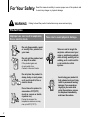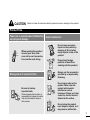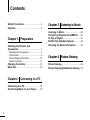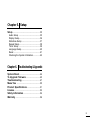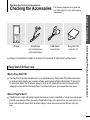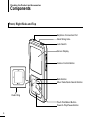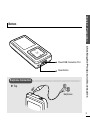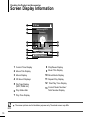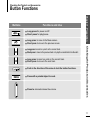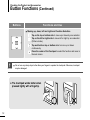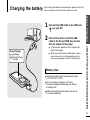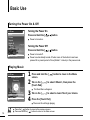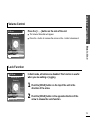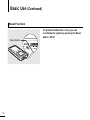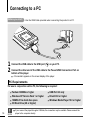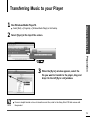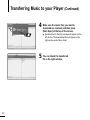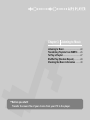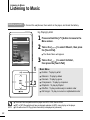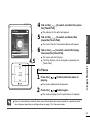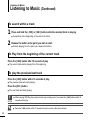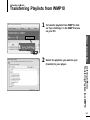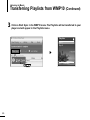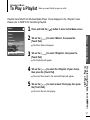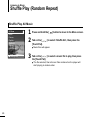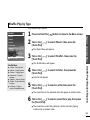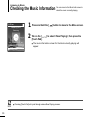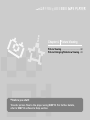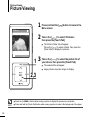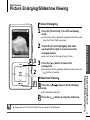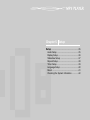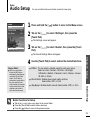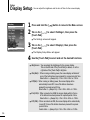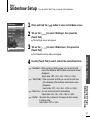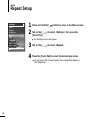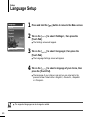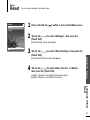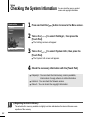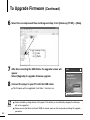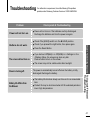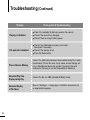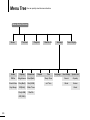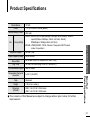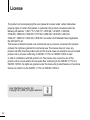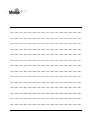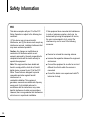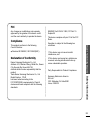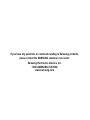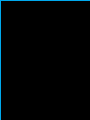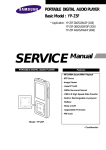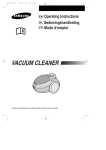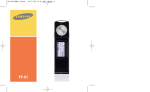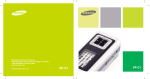Download Samsung YP-T6VG Product specifications
Transcript
For Your Safety WARNING Read this manual carefully to ensure proper use of the product and to avoid any danger or physical damage. Failing to heed the product instructions may cause serious injury. Product Use Improper use can result in explosion, fire or electric shock. Do not disassemble, repair or modify this product on your own. Do not get the product wet or drop it in water. If the product gets wet, do not switch it on. Contact a Service Center. Do not place the product in damp, dusty or sooty areas, as it could result in fire or electric shock. Do not leave the product in areas above 35°C(95°F) (such as a sauna or inside a parked car). During the summer the temperature inside a car may rise up to 80°C(176°F). 2 Take care to avoid physical damage. Take care not to tangle the earphone cable around your arms or neighboring objects while driving, working out or walking, as it could result in a car accident or other injuries. Avoid using your product at high volume levels, as it may result in permanent hearing damage. If you experience ringing in your ears while using the earphone, remove the earphone immediately and lower the volume. Failure to follow all instructions lead to physical injuries or damage to the product. Product Use Take care to avoid product malfunction and physical damage. When wearing the product around your neck, take care not to exert excessive force on the neck string. Management of Important Data Be sure to backup important data. Please be aware that we claim no responsibility for damage from data loss due to breakdown, repair or other causes. Avoid malfunction Chapter 1. Preparation CAUTION Do not cause excessive impact on the product by dropping it. Do not place heavy objects on top of the product. Prevent any foreign particles or dust from entering into the product. Always use the accessories provided by or approved by Samsung. Do not spray water on the product. Never clean the product with chemical substances such as benzene or thinner, as it may cause fire, electric shock or deteriorate the surface. Do not place the product near magnetic objects, as it may cause a malfunction. 3 Contents Safety Precautions ....................................2 Contents ......................................................4 Chapter 3. Listening to Music Chapter 1. Preparation Listening to Music ....................................22 Transferring Playlists from WMP10.......25 To Play a Playlist .......................................27 Shuffle Play (Random Repeat) ...............28 Checking the Music Information ...........30 Checking the Product and Accessories .................................................7 Checking the Accessories ...........................7 Components ................................................8 Screen Display Information .......................10 Button Functions .......................................11 Charging the battery ...............................13 Basic Use ...................................................14 Chapter 2. Connecting to a PC Connecting to a PC ..................................18 Transferring Music to your Player .........19 4 Chapter 4. Picture Viewing Picture Viewing..........................................32 Picture Enlarging/Slideshow Viewing...33 Chapter 5. Setup Setup ...........................................................35 Audio Setup ..............................................35 Display Setup.............................................36 Slideshow Setup .......................................37 Repeat Setup.............................................38 Timer Setup ...............................................39 Language Setup ........................................40 Reset .........................................................41 Checking the System Infomation...............42 Chapter 6. Troubleshooting & Appendix System Reset.............................................44 To Upgrade Firmware ..............................45 Troubleshooting ........................................47 Menu Tree ..................................................50 Product Specifications ............................51 License ........................................................52 Safety Information ....................................54 Warranty .....................................................56 5 Chapter 1. Preparation Checking the Product and Accessories .................................................7 Charging the battery ...............................13 Basic Use ...................................................14 Checking the Product and Accessories Checking the Accessories The following diagrams are a guide and may differ slightly from the actual product appearance. Chapter 1. Preparation Earphones USB Cable Easy Start CD AH30-00086D(White) AH39-00783B AH80-00131A AH30-00087D(Black) ■ Design of accessories is subject to change for the purpose of improvement, without notice. Easy Start CD Overview What is Easy Start CD? ■ The Easy Start CD provides a simple way for you to get started using a PlaysForSureTM‚ portable music device by quickly and easily installing any necessary software needed including Windows Media Player 10 and support for online music stores. This CD will also show you how to rip CDs, download new music from an online store, manage your music with Windows Media Player 10 and take it with you on your new portable music device. What is PlaysForSure? ■ PlaysForSure is a logo and testing program that ensures content compatibility of online music stores and portable music devices. When you see the PlaysForSure logo on the product box of a music device, you know it will work with content from the widest range of online stores and services that also carry this logo. Checking the Product and Accessories Player 7 Checking the Product and Accessories Components Front, Right Side and Top Earphone Connection Port Neck String Hole Lock Switch Screen Display Volume Control Button Back Button Move Track/Quick Search Button Outer Ring Touch Pad/Select Button Power & Play/Pause Button 8 Chapter 1. Preparation Bottom Reset Button Earphone Connection √ Top Earphones Checking the Product and Accessories Power/USB Connection Port 9 Checking the Product and Accessories Screen Display Information 1 2:10 AM 2 Samsung MP3 3 Samsung 10 11 4 5 6 7 8 9 MP3 0:49 DNSe STR 2/2 Rising Sun REP 1:36 12 13 1 Current Time Display 2 Album Title Display 3 Album Display 8 Play/Pause Display 9 Music Title Display 10 Street Mode Display 4 3D Sound Displays 11 Repeat Play Display 5 File Type Display 12 Total Play Time Display 13 Current Music Number/ (MP3, WMA etc) 6 Play Status Bar Total Number Display 7 Play Time Display ■ NOTE 10 The screen pictures are for illustration purposes only. The actual screen may differ. Checking the Product and Accessories Button Functions Functions and Use ■ ■ ■ ■ ■ Long press to move to the Menu screen. Short press to move to the previous screen. Long press to scan to a point on the current track. Short press to move to the previous track or to play the current track from the start. ■ Long press to scan to a point on the current track. Short press to move to the next track. ■ Push in the direction of the arrow to lock the button functions. ■ Press with a pointed object to reset. ■ Press to reduce/increase the volume. ■ Checking the Product and Accessories ■ Long press for power on/off. Short press for play/pause. Chapter 1. Preparation Buttons 11 Checking the Product and Accessories Button Functions (Continued) Buttons Functions and Use ■ Moving up, down, left and right and Function Selection Tap on the top or bottom side to move up or down by one selection. Tap on the left or right side to move left or right by one selection (Picture mode). Tap and hold on top or bottom side to move up or down continuously. Press the center of the Touchpad to select the function and move to the next screen. ■ CAUTION ✽ 12 Do not use any sharp object other than your fingers to operate the touchpad. Otherwise, touchpad may be damaged. The touchpad works better when pressed lightly with a fingertip. Charging the battery Fully charge the battery before using the player for the first time or when the it has not been used for a while. the other end of the USB 2 Connect cable to the Power/USB Connection Chapter 1. Preparation the USB cable to the USB port 1 Connect ( ) on your PC. Port on bottom of the player. <Connected> appears on the screen display of the player. ■ When connected with the USB cable, it takes about 4 hours for a full charge although this may vary depending on the PC environment. Screen Display ■ ■ Recharging (Green) Recharge Complete Battery Use ■ Recharge and store within the temperature range of 5°C~35°C(40°F~95°F). ■ Do not overcharge (longer than 12 hours). Excessive charging or discharging may shorten the battery’s life. ■ Battery life naturally shortens slowly over time as it is a consumable item. Checking the Product and Accessories/Charging the battery ■ 13 Basic Use Turning the Power On & Off 2:10 Turning the Power On AM Music Pictures Playlists Shuffle All Settings Now Playing Press and hold the [ ■ ] button Power is turned on. Turning the Power Off Press and hold the [ ■ Rising Sun ■ ] button Power is turned off. Power is automatically turned off when none of the buttons have been pressed for a preset period of time (Default: 1 minute) in the pause mode. Playing Music 2:10 Press and hold the [ ] button to move to the Menu 1 screen. on the [ ] to select <Music>, then press the 2 Tab [Touch Pad]. AM Samsung MP3 Samsung ■ MP3 DNSe 0:49 2/2 Rising Sun STR REP 1:36 ] to select a music file of your choice. 3 4 Press the [Touch Pad]. ■ ■ 14 NOTE ■ The Music Menu will appear. Tab on the [ The music file will begin playing. Press the [ ] button to move to the previous screen. Press and hold the [ ] button to move to the Menu screen. 2:10 Press the [ + , - ] button on the side of the unit. AM Samsung MP3 ■ Samsung DNSe STR 2/2 The Volume Status Bar will appear. Press the + button to increase the volume or the – button to decrease it. Basic Use MP3 0:49 ■ Chapter 1. Preparation Volume Control REP 1:36 Lock Function 2:10 In Hold mode, all buttons are disabled. This function is useful when you are walking or jogging. AM Samsung MP3 Samsung the [HOLD] button on the top of the unit in the 1 Push direction of the arrow. MP3 0:49 DNSe 2/2 Rising Sun STR REP 1:36 the [HOLD] button in the opposite direction of the 2 Push arrow to release the Lock function. 15 Basic Use (Continued) Reset Function If a product malfunction occurs, you can re-initialize the system by pressing the Reset button. √P44 Reset Button 16 Chapter 2. Connecting to a PC Connecting to a PC ..................................18 Transferring Music to your Player .........19 Connecting to a PC Before you start! Use the USB Cable provided when connecting the product to a PC. 1 Connect the USB cable to the USB port ( ) on your PC. the other end of the USB cable to the Power/USB Connection Port on 2 Connect bottom of the player. ■ <Connected> appears on the screen display of the player. PC Requirements For use in conjunction with a PC, the following is required: ■ ■ ■ ■ Pentium 300MHz or higher Windows XP Service Pack 1 or higher 100MB of free hard disc space CD Rom Drive (2X or higher) ■ 18 CAUTION ■ ■ ■ USB Port 2.0 only DirectX 9.0 or higher Windows Media Player 10.0 or higher If you connect the player through a USB hub, the connection may be unstable. Please connect the player to the computer directly. Transferring Music to your Player ■ Select [Start] → [Programs] → [Windows Media Player] on the Desktop. 2 Select [Sync] at the top of the screen. Preparation the [Sync] window appears, select the 3 When file you want to transfer to the player, drag and Chapter 2. Connecting to a PC 1 Run Windows Media Player10. drop it to the left [Sync List] window. ■ NOTE For an in-depth tutorial on how to transfer music files, refer to the Easy Start CD that comes with the product 19 Transferring Music to your Player (Continued) sure the music files you want to 4 Make download are checked, and then press [Start Sync] at the top of the screen. ■ [Synchronized to Device] message will appear on the left window. The downloaded files will appear in the right window under Music folder. can check the transferred 5 You file in the right window. 20 Chapter 3. Listening to Music Listening to Music ....................................22 Transferring Playlists from WMP10.......25 To Play a Playlist .......................................27 Shuffle Play (Random Repeat) ...............28 Checking the Music Information ...........30 ■ Before you start! Transfer the music file of your choice from your PC to the player. Listening to Music Listening to Music Before you start! Connect the earphones, then switch on the player, and check the battery. E.g. Playing by Artist and hold the [ 1 Press Menu screen. Music Artists Albums Genres Composers Playlists Shuffle All Songs on the [ ] to select <Music>, then press 2 Tab the [Touch Pad]. ■ 1 Music Menu ■ ■ ■ 2,3 ■ ■ ■ ■ ■ ■ 22 ■ The Music Menu will appear. on the [ ] to select <Artists>, 3 Tab then press the [Touch Pad]. Welcome NOTE ] button to move to the <Artists> : To play by artist <Albums> : To play by album <Genres> : To play by genre <Composers> : To play by composer <Playlists> : To play by Playlist <Shuffle> : To play continuously in random order <All Songs> : To play in numeric or alphabetical order The music files compatible with the player are MP3, WMA, Secure WMA. MP1 or MP2 files which only have a changed extension to MP3, may not play on the player. A file without an ID3 Tag (music information) is displayed as [unknown]. on the [ ] to select an artist, then press 4 Tab the [Touch Pad]. 2:10 AM ■ Samsung MP3 0:49 DNSe 2/2 STR The music files for the selected album will appear. on the [ ] to select a music file to play, 6 Tab then press the [Touch Pad]. REP 1:36 Rising Sun 4,5 ■ The music will start playing. ■ The Play Screen can be changed by pressing the [Touch Pad]. the [ 1 Press playing. ■ The music playback will be paused. 2 Press the [ ■ ■ NOTE ] button while the music is ] button again. Listening to Music To Pause Chapter 3. Listening to Music ■ MP3 The albums for the artist will appear. on the [ ] to select an album, then 5 Tab press the [Touch Pad]. Samsung The music will play from the point where it stopped. Power is automatically turned off when none of the buttons have been pressed for a preset period of time (changes depending on settings shown on page 37) in the pause mode. 23 Listening to Music Listening to Music (Continued) To search within a track 1 Press and hold the [ lœœ ] or [ √√l ] button while the selected track is playing. ■ It searches to the beginning or the end of the track. 2 Release the button at the point you wish to start. ■ It starts playing from the point you release the button. To Play from the beginning of the current track Press the [ lœœ ] button after 10 seconds of play. ■ The current track starts playing from the beginning. To play the previous/next track Press the [ lœœ ] button within 10 seconds of play. ■ The previous track will start playing. Press the [ √√l ] button. ■ The next track will start playing. ■ When playing VBR files, the previous track may not play even if you press the [ lœœ ] button within 10 seconds of the play. ■ Press the [ lœœ ] button within 10 seconds of play to move to the previous track. CAUTION NOTE 24 Listening to Music Transferring Playlists from WMP10 playlists from WMP10, click 1 Toon transfer “Sync Settings” in the WMP10 menu on your PC. Chapter 3. Listening to Music the playlists you want to sync 2 Select (transfer) to your player. Listening to Music/ Transferring Playlists from WMP10 25 Listening to Music Transferring Playlists from WMP10 (Continued) on Start Sync in the WMP10 menu. The Playlists will be transferred to your 3 Click player and will appear in the Playlists menu. Playlists Pop 1 Pop 5 √ Welcome 26 Listening to Music To Play a Playlist Make your own Playlist by genre or artist. Playlists transmitted from Windows Media Player 10 are displayed in the <Playlist> menu. Please refer to WMP10 for transferring Playlists. Music Rising Sun 1 Press and hold the [ ] button to move to the Menu screen. on the [ ] to select <Music>, then press the 2 Tab [Touch Pad]. ■ The Music Menu will appear. on the [ 3 Tab [Touch Pad]. ■ ] to select <Playlists>, then press the The Playlist(s) will appear. ■ The music files saved in the selected Playlist will appear. on the [ ] to select a music file to play, then press 5 Tab the [Touch Pad]. ■ The music file will start playing. Transferring Playlists from WMP10/ To Play a Playlist on the [ ] to select the <Playlist> of your choice, 4 Tab then press the [Touch Pad]. Chapter 3. Listening to Music Artists Albums Genres Composers Playlists Shuffle All Songs 27 Listening to Music Shuffle Play (Random Repeat) Shuffle Play All Music 2:10 AM Music Pictures Playlists Shuffle All Settings Now Playing Rising Sun 1 Press and hold the [ ] button to move to the Menu screen. on the [ ] to select <Shuffle All>, then press the 2 Tab [Touch Pad]. ■ on the [ ] to select a music file to play, then press 3 Tab the [Touch Pad]. ■ 28 Music files will appear. The file selected, then all music files contained on the player will start playing in random order. Shuffle Play by Type E.g. Shuffle Play by Artist Shuffle Rising Sun 1 Press and hold the [ ] button to move to the Menu screen. on the [ ] to select <Music>, then press the 2 Tab [Touch Pad]. ■ The Music Menu will appear. on the [ 3 Tab [Touch Pad]. ■ ] to select <Shuffle>, then press the The Shuffle Menu will appear. ■ ■ ■ ■ ■ ■ <Artists> : To play by artist <Albums> : To play by album <Genres> : To play by genre <Composers> : To play by composer <Playlists> : To play by Playlist <Shuffle> : To play continuously at random <All Songs> : To play in numeric or alphabetical order on the [ 4 Tab [Touch Pad]. ■ Artist list will appear. on the [ 5 Tab [Touch Pad]. ■ ] to select <Artists>, then press the ] to select an artist, then press the The music files for the selected artist will appear in random order. on the [ ] to select a music file to play, then press 6 Tab the [Touch Pad]. ■ Shuffle Play (Random Repeat) Shuffle Menu ■ Chapter 3. Listening to Music Artists Albums Genres Composers Playlists All Songs The music files under that particular <Artist> will start playing continuously in random order. 29 Listening to Music can move to the Music Info screen to Checking the Music Information You check the music currently playing. 2:10 1 Press and hold the [ AM Samsung MP3 ] button to move to the Menu screen. Samsung on the [ 2 Tab [Touch Pad]. MP3 DNSe 0:49 2/2 STR REP 1:36 ■ ] to select <Now Playing>, then press the The music information screen for the track currently playing will appear. Rising Sun ■ NOTE 30 Pressing [Touch Pad] will cycle through various Now Playing screens. Chapter 4. Picture Viewing Picture Viewing..........................................32 Picture Enlarging/Slideshow Viewing...33 ■ Before you start! Transfer picture files to the player using WMP10. For further details, refer to WMP10 software's Help section. Picture Viewing Picture Viewing 2:10 and hold the [ 1 Press Menu screen. ] button to move to the AM on the [ ] to select <Pictures>, 2 Tab then press the [Touch Pad]. ■ The Picture Folder list will appear. Tab on the [ ] to select a folder, then press the [Touch Pad] to display the pictures. Tab on the [ ] to select the picture file of 1 3 your choice, then press the [Touch Pad]. ■ The selected file will appear. ■ Large pictures may take longer to display. 2,3 ■ NOTE 32 ■ Press the [ lœœ √√l ] button while viewing a picture to display the previous or next picture. Press and hold the [Touch Pad] button while viewing a picture to make it the background of the player. Photo Viewing Picture Enlarging/Slideshow Viewing Picture Enlarging 2:10 the [Touch Pad] in the Picture Viewing 1 Press mode. AM ■ The picture will be gradually enlarged (2x/3x/4x) each time the [Touch Pad] is pressed. enlarged picture. ■ You can move to the area of your choice. 2 ,3 3 Press the [ ] button to cancel the enlargement. ■ 1,2 The picture will be gradually downsized each time the [ ] button is pressed. 1 1 Press the [ mode. ■ 2 ■ NOTE ] button in Picture Viewing The slideshow will start. Press the [ ] button to stop the slideshow. Please refer to P37 for set the Start Time or interval of the Slideshow. Picture Viewing/Picture Enlarging/Slideshow Viewing Slideshow Viewing Chapter 4. Picture Viewing the [Touch Pad] lightly and slide 2 Touch up,down,left or right to move around the 33 Chapter 5. Setup Setup ...........................................................35 Audio Setup ..............................................35 Display Setup.............................................36 Slideshow Setup .......................................37 Repeat Setup.............................................38 Timer Setup ...............................................39 Language Setup ........................................40 Reset .........................................................41 Checking the System Infomation...............42 Setup Audio Setup Audio DNSe Street Mode Key Beep On On You can set detail functions and button sounds for music play. 1 Press and hold the [ ] button to move to the Menu screen. on the [ ] to select <Settings>, then press the 2 Tab [Touch Pad]. ■ Rising Sun The Settings screen will appear. on the [ 3 Tab Pad]. ■ ] to select <Audio>, then press the [Touch The Sound Settings Menu will appear. What is DNSe? ■ ■ ■ ■ <DNSe> : You can select a suitable sound for each music genre. Select one from <Normal> <3D-Club> <3D-Stage> <3D-Studio> <Ballad> <Classical> <Jazz> <Dance> <House> <R & B> or <Rock>. <Street Mode>: Enables clear sound quality outdoors. Select either <Off> or <On>. <Key Beep>: Enables button sounds. Select either <Off> or <On>. Button functions for Setup ■ NOTE ■ ■ Tab on the [ ] to move up or down in the current Menu. Press the [Touch Pad] to select a Menu and save. Press the [ ] button to move to the previous screen. Audio Setup DNSe is a sound effect function for MP3 players developed by Samsung and consists of 3D and Street modes. The 3D adds a stereophonic sound effect to the music and the Street mode provides an automatic volume control function that amplifies quiet sounds in noisy street environments. Chapter 5. Setup 4 Use the [Touch Pad] to select and set the desired functions. 35 Setup Display Setup You can adjust the brightness and the turn-off time for the screen display. Display Brightness Dim (Batt) Off (Batt) Dim (USB) Off (USB) Rising Sun 15s 60s 60s 120s 1 Press and hold the [ ] button to move to the Menu screen. on the [ ] to select <Settings>, then press the 2 Tab [Touch Pad]. ■ The Settings screen will appear. on the [ 3 Tab [Touch Pad]. ■ ] to select <Display>, then press the The Display Setup Menu will appear. 4 Use the [Touch Pad] to select and set the desired functions. ■ ■ ■ ■ ■ 36 <Brightness> :You can adjust the brightness for the screen display. Tab on the left side of the [Touch Pad] to darken, or on the right side of the [Touch Pad] to brighten. <Dim(Batt)> : When running on battery power, the screen display will darken if none of the buttons have been pressed for a preset period of time. Select either <-- (Always On)> <15s> <30s> <60s> or <120s>. <Off(Batt)> : When running on battery power, the screen display will be automatically turned off if none of the buttons have been pressed for a preset period of time. Select either <-- (Always On)> <15s> <30s> <60s> or <120s>. <Dim(USB)> : When connected via USB, the screen display will dim if none of the buttons have been pressed for a preset period of time. Select either <-- (Always On)> <15s> <30s> <60s> or <120s>. <Off(USB)> : When connected via USB, the screen display will be automatically turned off if none of the buttons have been pressed for a preset period of time. Select either <-- (Always On)> <15s> <30s> <60s> or <120s>. Setup Slideshow Setup Slideshow Start (Batt) Start (USB) Slide Time Shuffle Off Off 2s Off 1 Press and hold the [ ] button to move to the Menu screen. on the [ ] to select <Settings>, then press the 2 Tab [Touch Pad]. ■ Rising Sun You can set the Start Time or interval of the slideshow. The Settings screen will appear. on the [ 3 Tab [Touch Pad]. ■ ] to select <Slideshow>, then press the The Slideshow Setup Menu will appear. ■ ■ ■ Display Setup/ Slideshow Setup ■ <Start(Batt)> : When running on battery power, you can set the start time of the slideshow after the Menu and function screen disappears. Select either <Off> <1m> <5m> <10m> or <15m>. < Start(USB)> : When connected via USB, you can set the start time of the slideshow after the Menu and function screen disappears. Select either <Off> <1m> <5m> <10m> or <15m>. <Slide Time> : You can set the interval for the slideshow. Select either <2s> <5s> <15s> <30s> or <60s>. <Shuffle> : All picture files contained on the player will start viewing in random order. Select either <Off> or <On>. Chapter 5. Setup 4 Use the [Touch Pad] to select and set the desired functions. 37 Setup Repeat Setup Settings Audio Display Slideshow Repeat Time Language Reset Settings System Info Off 1 Press and hold the [ ] button to move to the Menu screen. on the [ ] to select <Settings>, then press the 2 Tab [Touch Pad]. ■ The Settings screen will appear. 3 Tab on the [ ] to select <Repeat>. Rising Sun 4 Press the [Touch Pad] to select the desired play mode. ■ 38 You can select <Off> (Cancel Repeat) <One> (Single Track Repeat) or <All> (Repeat All). Setup Timer Setup Time Sleep Timer Set Time Off 1 Press and hold the [ on the [ 2 Tab [Touch Pad]. ■ Rising Sun ] to select <Settings>, then press the The Settings screen will appear. on the [ 3 Tab Pad]. ] to select <Time>, then press the [Touch The Time Setup Menu will appear. 4 Use the [Touch Pad] to select and set the desired functions. ■ <Hour, Minute, AM/PM>, then tap on the [ ] to set the time. Press the [Touch Pad] after setup is complete. Repeat Setup/ Timer Setup ■ <Sleep Timer> : You can set the power to turn off automatically after a preset period of time. The player will automatically turn off after the time you set. Select either <Off> <90m> <60m> <45m> <30m> or <15m>. <Set Time> : You can set the current time. Press the [Touch Pad] to move to Chapter 5. Setup ■ ] button to move to the Menu screen. 39 Setup Language Setup Language English Deutsch Español Français 1 Press and hold the [ on the [ 2 Tab [Touch Pad]. ■ Rising Sun ] to select <Settings>, then press the The Settings screen will appear. on the [ 3 Tab [Touch Pad]. ■ ] button to move to the Menu screen. ] to select <Language>, then press the The Language Settings screen will appear. on the [ ] to select a language of your choice, then 4 Tab press the [Touch Pad]. ■ ■ NOTE 40 The language of your choice is set and you are returned to the previous screen. Select either <English>, <Deutsch>, <Español> or <Français>. The supported languages can be changed or added. Setup Reset Reset Cancel Reset You can reset all settings to the default value. 1 Press and hold the [ on the [ 2 Tab [Touch Pad]. ■ Rising Sun ] to select <Settings>, then press the The Settings screen will appear. on the [ 3 Tab [Touch Pad]. ] to select <Reset Settings>, then press the The Reset Confirm screen will appear. on the [ ] to select either <Cancel> or <Reset>, 4 Tab then press the [Touch Pad]. ■ ■ Select <Cancel> to maintain the previous setup. Select <Reset> to re-initialize the setup. Chapter 5. Setup ■ ] button to move to the Menu screen. Language Setup/ Reset 41 Setup Checking the System Infomation System Info Capacity Version About 1 Press and hold the [ on the [ 2 Tab [Touch Pad]. ■ Rising Sun ] button to move to the Menu screen. ] to select <Settings>, then press the The Settings screen will appear. on the [ 3 Tab [Touch Pad]. ■ You can check the memory, product version and copyright information. ] to select <System Info>, then press the The System Info screen will appear. 4 Check the necessary information with the [Touch Pad]. ■ ■ ■ ■ CAUTING 42 <Capacity> : You can check the total memory, memory available, total number of songs, albums or artists information. <Version> : You can check the firmware version. <About> : You can check the copyright information. Regarding the Built-In Memory The actual built-in memory available is slightly less than indicated as the internal firmware uses a portion of the memory. Chapter 6. Troubleshooting & Appendix System Reset.............................................44 To Upgrade Firmware ..............................45 Troubleshooting ........................................47 Menu Tree ..................................................50 Product Specifications ............................51 License ........................................................52 Safety Information ....................................54 Warranty .....................................................56 System Reset If a product malfunction occurs, you can re-initialize the system by pressing the Reset button. Reset Button Press the Reset Button at the bottom of the product with a pointed object such as a safety clip. ■ ■ 44 The system will be initialized. The Reset function will not delete data stored in the built-in memory. To Upgrade Firmware Future upgrades may be available for this player to enhance performance and compatibility. to http://www.samsung.com, select [SUPPORT] → [DOWNLOAD CENTER] 1 Connect and then select your product. 3 Uncompress the downloaded file in a folder. ■ DAT file will be displayed. click on the Start button, then choose Explore to Open Windows 5 Right Explorer on your PC. ■ [Samsung YP-Z5] is displayed in Windows Explorer. System Reset/ To Upgrade Firmware 4 Connect the player to your PC with the USB cable. Chapter 6. Troubleshooting & Appendix the product page appears, select [Firmware] below the model name to 2 When download the latest firmware. 45 To Upgrade Firmware (Continued) 6 Select the uncompressed files and drag-and-drop it into [Samsung YP-Z5] → [Data]. disconnecting the USB Cable, the upgrade screen will 7 After appear. Select [Upgrade] to upgrade firmware upgrade. 8 Connect the player to your PC with the USB cable. ■ Info Upgrade to new software? Upgrade The firmware will be upgraded. It will take 1 minute or so. Cancel Welcome ■ Check the battery charge status of the player. If the battery is not sufficiently charged, the firmware will not be upgraded. ■ Please ensure that there is at least 30MB of unused space on the device when starting the upgrade procedure. NOTE 46 a malfunction is experienced, check the following.If the problem Troubleshooting Ifpersists,contact Samsung Customer Service at 1-800-SAMSUNG. Check points & Troubleshooting Problem Power will not turn on. ■ ■ ■ ■ ■ The screen will not turn on. ■ Power is turning off. If you had set <Off(Batt)> or <Off(USB)> in <Settings> in the <Display> Menu, the screen may look very dim. Press a button to turn on the screen. The screen may not be visible under direct sunlight. The power is automatically turned off when the battery is fully discharged. Recharge the battery. ■ The battery life shortens slowly over time as it is a consumable item. Product life may be shortened when left for extended periods in low or high temperatures. To Upgrade Firmware/ Troubleshooting ■ Battery life differs from the Manual. Check if the [HOLD] switch is in the œ HOLD position. Check if you pressed the right button, then press again. Press the Reset Button. Chapter 6. Troubleshooting & Appendix Buttons do not work. Power will not turn on if the batteries are fully discharged. Recharge the batteries and turn the power on again. 47 Troubleshooting (Continued) Check points & Troubleshooting Problem ■ Playing is disabled. ■ ■ ■ File upload is disabled. ■ ■ 48 Check if the available file has been saved in the memory. Check if the music file is damaged. Check if there is enough battery power. Check if the USB cable is securely connected. Reconnect if necessary. Check if the memory is full. Press the Reset button. Files or Data are Missing. Check if the USB cable has been disconnected during file or data transmission. If this is the case, it may cause serious damage not only to files/data but also to the product. You have to be extra cautious as Samsung is not held responsible for data loss. Abnormal Play Time Display during Play. Check if the file is in VBR (Variable Bit Rate) format. Abnormal Display of File Name. Move to <Settings> → <Language> in the Menu screen and set an appropriate language. Problem Check points & Troubleshooting Please check if the PC requirements are met. Connection to a PC is disabled. Press <Start> on the toolbar of your PC to run Windows Update. Select Key Updates and Service Packs, then update all. Reboot the PC and reconnect. The product is hot. Heat may be generated during recharging. This has no effect on the product life or functions. Chapter 6. Troubleshooting & Appendix Program Malfunction Troubleshooting 49 Menu Tree You can quickly view the menu structure. Menu Select Screen Music Audio DNSe Pictures Display Slideshow Brightness Start(Batt) Street Mode Dim(Batt) Start(USB) Key Beep Off(Batt) Slide Time Dim(USB) Shuffle Off(USB) 50 Playlists Repeat Shuffle All Time Settings Language Now Playing Reset Settings System Info Sleep Timer Cancel Capacity set Time Reset Version About Product Specifications Model Name Power YP-Z5 3.7V (Li-Polymer Rechargeable) 820 mAh File AUDIO: MPEG1/2/2.5 Layer3(8kbps~320kbps, 8kHz~48kHz), MPEG1 Layer2(32kbps~384kbps, 32kHz, 44.1kHz, 48kHz), WMA(8kbps~192kbps,8kHz~44.1kHz) IMAGE: JPEG(ISO/IEC 10918-1/Annex F-Sequential DCT-based mode of operation) Compatibility Earphone Output Output Frequency Range 20 mW (16Ω) 20Hz~20KHz Noise Ratio 92 dB with 20kHz LPF(based on 1KHz 0 dB) Play Time 35 hours of music play (LCD Off, Volume 27) Max 40 Mbps Temperature Range for Operation 5~35 °C (23~95°F) Case Aluminum Weight 1.98 oz (inc. battery) Dimension (WxHxD) 2GB : 1.66 X 3.54 X 0.45 inches 4GB : 1.66 X 3.54 X 0.48 inches ● The contents of this Manual are subject to change without prior notice for further improvement. Menu Tree/ Product Specifications File Transmission Speed Chapter 6. Troubleshooting & Appendix Built-in Battery Power 51 License The product unit accompanying this user manual is licensed under certain intellectual property rights of certain third parties. In particular, this product is licensed under the following US patents : 5,991,715, 5,740,317, 4,972,484, 5,214,678, 5,323,396, 5,539,829, 5,606,618, 5,530,655, 5,777,992, 6,289,308, 5,610,985, 5,481,643, 5,544,247, 5,960,037, 6,023,490, 5,878,080, and under US Published Patent Application No. 2001-44713-A1. This license is limited to private non-commercial use by end-user consumers for licensed contents. No rights are granted for commercial use. The license does not cover any product unit other than this product unit and the license does not extend to any unli-censed product unit or process conforming to ISO/IEC 11172-3 or ISO/IEC 13818-3 used or sold in combination with this product unit. The license only covers the use of this product unit to encode and/or decode audio files conforming to the ISO/IEC 11172-3 or ISO/IEC 13818-3. No rights are granted under this license for product features or func-tions that do not conform to the ISO/IEC 11172-3 or ISO/IEC 13818-3. User Interface by Iventor, Inc. Copyright (C) 2006, All rights reserved. 52 Memo Safety Information FCC This device complies with part 15 of the FCC Rules. Operation is subject to the following two conditions: (1) This device may not cause harmful interference, and (2) this device must accept any interference received, including interference that may cause undesired operation. Caution: Any changes or modifications in construction of this device which are not expressly approved by the party responsible for compliance could void the user’s authority to operate the equipment Note: This equipment has been tested and found to comply with the limits for a Class B digital device, pursuant to part 15 of the FCC Rules. These limits are designed to provide reasonable protection against harmful interference in a residential installation. This equipment generates, uses and can radiate radio frquency energy and, if not installed and used in accordance with the instructions, may cause harmful interference to radio communications, However, there is no guarantee that interference will not occur in a particular installation. 54 If this equipment does cause harmful interference to radio or television reception, which can be determined by turning the equipment off and on, the user is encouraged to try to correct the interference by one or more of the following measures: ◆ Reorient or relocate the receiving antenna. ◆ Increase the separation between the equipment and receiver. ◆ Connect the equipment to an outlet on a circuit different from that to which the receiver is connected. ◆ Consult the dealer or an experienced radio/TV technician for help. FCC Any changes or modifications not expressly approved by the grantee of this device could void the user’s authority to operate the device. Compliance ◆ Directive 89/336/EEC, 92/31/EEC(EMC) Declaration of Conformity Operation is subject to the following two conditions: 1.This device may not cause harmful interference, and 2.This device must accept any interference received, including interference that may cause undesirable operation. Party Responsible for Product Compliance Samsung Electronics America QA Lab. 3351 Michelson Dr. Suite #290 Irvine, CA92612 Safety Information Name: Samsung Electronics Co., Ltd Address: 416, Maetan-3Dong, Paldal-Gu, Suwon City, Kyungki-Do, Korea 442-742 declares under its sole responsibility that the product Trade Name: Samsung Electronics Co., Ltd Model Number: YP-Z5 has been tested according to the FCC/CISPR22/95 requirements for Class B devices and found compliant with the following standards This device complies with part 15 of the FCC Rules. Chapter 6. Troubleshooting & Appendix This product conforms to the following Council Directive: EMI/EMC: AnSI C63.4 1992, FCC Part 15 Subpart B 55 Warranty Samsung warrants this product as free of defects in material, design and workmanship for a period of twelve(12) months from the original date of purchase. If during the period of warranty this product proves defective under normal use and service, you should return the product to the retailer from whom it was originally purchased. The liability of Samsung and its appointed maintenance company is limited to the cost of repair and/or replacement of the unit under warranty. Return of the product for defective reasons should be to the original purchaser; however, Samsung Authorized Dealers and Authorized Service Centers will comply with the warranty on the terms issued to purchasers in the country concerned. For further information relating to the Authorized Service Centers contact; 1-800-SAMSUNG (1-800-726-7864) www.samsung.com 56 WARRANTY CONDITIONS: 1.The warranty is only valid when the warranty card is properly completed, and upon presentation of the proof of purchase consisting of original invoice or sales slip confirmation, indicating the date of purchase, dealer’s name, model, serial No. and product number. Samsung reserves the right to refuse warranty service if this information has been removed or changed after the original purchase of the product from the dealer. 2.Samsung's obligations are to the repair of the defective part, and at its discretion, replacement of the product (service exchange unit). 3.Warranty repairs must be carried out by an Authorized Samsung Dealer/Service Center. No reimbursement will be made for repairs carried out by non Samsung Centers, and warranty coverage will not be valid for any repairs or damage caused by such repairs. 4.Repair or replacement under the terms of this warranty does not give right to extension to or a new starting of the period of warranty. Repair or direct replacement under the terms of this warranty may be fulfilled with functionally equivalent service exchange units. 5. The warranty is not applicable in cases other than defects in material, design and workmanship. The warranty does not cover the following: Abuse or misuse, including but not solely limited to the failure to use this product for its normal purposed or in accordance with Samsung's instructions usage and maintenance. ◆ Use of the product in conjunction with accessories not approved by Samsung for use with this product. ◆ Accidents, Acts of God or any cause beyond the control of Samsung caused by lightning, water, fire, public disturbances and improper ventilation. ◆ ◆ The model, serial No. and product number on the product has been altered, deleted, removed or made illegible. 6. This warranty does not affect the consumer’s statutory rights nor the consumers rights against the dealer from their purchase/sales agreement. Warranty Failure of the product arising from incorrect installationor use not consistent with technical or safety standardsin current force, or failure to comply with productmanual instructions. ◆ ◆ Repairs performed by non-authorized service centers such as opening of the product by a nonauthorized person. Chapter 6. Troubleshooting & Appendix Periodic checks, maintenance, repair and replacement of parts due to normal wear and tear. ◆ ◆ Unauthorized modifications carried out for the product to comply with local or national technical standards in countries for which the Samsung product was not originally designed. 57 Warranty THERE ARE NO EXPRESS WARRANTIES OTHER THAN THOSE LISTED AND DESCRIBED ABOVE, AND NO WARRANTIES WHETHER EXPRESS OR IMPLIED, INCLUDING, BUT NOT LIMITED TO, ANY IMPLIED WARRANTIES OF MERCHANTABILITY OR FITNESS FOR A PARTICULAR PURPOSE, SHALL APPLY AFTER THE EXPRESS WARRANTY PERIODS STATED ABOVE, AND NO OTHER EXPRESS WARRANTY OR GUARANTY GIVEN BY ANY PERSON, FIRM OR CORPORATION WITH RESPECT TO THIS PRODUCT SHALL BE BINDING ON SAMSUNG, SAMSUNG SHALL NOT BE LIABLE FOR LOSS OF REVENUE OR PROFITS,FAILURE TO REALIZE SAVINGS OR OTHER BENEFITS, OR ANY OTHER SPECIAL, INCIDENTAL OR CONSEQUENTIAL DAMAGES CAUSED BY THE USE, MISUSE OR INABILITY TO USE THIS PRODUCT, REGARDLESS OF THE LEGAL THEORY ON WHICH THE CLAIM IS BASED, AND EVEN IF SAMSUNG HAS BEEN ADVISED OF THE POSSIBILITY OF SUCH DAMAGES. NOR SHALL RECOVERY OF ANY KIND AGAINST SAMSUNG BE GREATER IN AMOUNT THAN THE PURCHASE PRICE OF THE PRODUCT SOLD BY SAMSUNG AND CAUSING THE ALLEGED DAMAGE. WITHOUT LIMITING THE FOREGOING, PURCHASER 58 ASSUMES ALL RISK AND LIABILITY FOR LOSS, DAMAGE OR INJURY TO PURCHASER AND PURCHASER’S PROPERTY AND TO OTHERS AND THEIR PROPERTY ARISING OUT OF THE USE, MISUSE OR INABILITY TO USE THIS PRODUCT SOLD BY SAMSUNG NOT CAUSED DIRECTLY BY THE NEGLIGENCE OF SAMSUNG. THIS LIMITED WARRANTY SHALL NOT EXTEND TO ANYONE OTHER THAN THE ORIGINAL PURCHASER OF THIS PRODUCT, IS NONTRANSFERABLE AND STATES YOUR EXCLUSIVE REMEDY. Some states do not allow limitations on how long an implied warranty lasts, or the exclusion or limitation of incidental or consequential damages, so the above limitations or exclusions may not apply to you. This warranty gives you specific legal rights, and you may also have other rights which vary from state to state. This product is for personal use only, and is only for use in compliance with the limitations of copyright and other laws. To obtain warranty service, please contact SAMSUNG at: Samsung Electronics America, Inc. 400 Valley Road, Suite 201 Mount Arlington, NJ 07856 1-800-SAMSUNG (1-800-726-7864) www.samsung.com 081299 If you have any questions or comments relating to Samsung products, please contact the SAMSUNG customer care center. Samsung Electronics America, Inc. 1-800-SAMSUNG (7267864) www.samsung.com