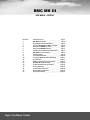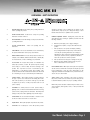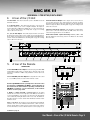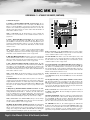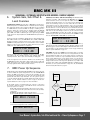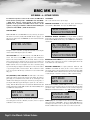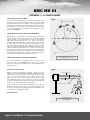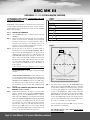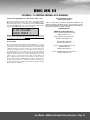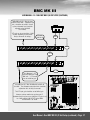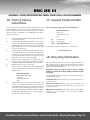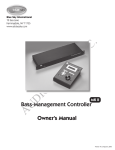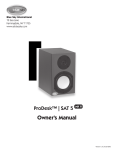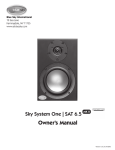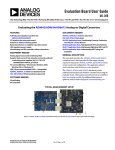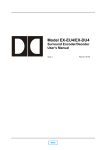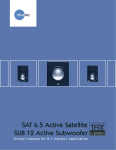Download MK Sound LFE-4 User manual
Transcript
BMC MK III bass management controller MK III bass management controller Remote BLUE SKY INT REV 3.00 SOLO c L BM GAIN + MENU REF MUTE R LFE LFE +10 LS SELECT -3dB RS CANCEL Blue Sky International 70 Sea Lane, Farmingdale, New York, 11735 USA • T: +1 516 249 1399 • F +1 516 249 8870 www.abluesky.com BMC MK III USER MANUAL • CONTENTS Important 1 2 3 4 5 6 7 8 9 10 11 12 13 14 15 16 17 18 Page 2 • User Manual - Contents Safety Instructions _ __ __ __ __ __ __ __ __ __ __ __ Page 3 BMC MK III Introduction _ __ __ __ __ __ __ __ __ __ Page 4 Important Notes About This Manual _ __ __ __ __ _ Page 4 The Blue Sky BMC MK III - What is included? _ __ _ Page 4 A Tour of the BMC MK III I/O Unit_ __ __ __ __ __ __ Page 5 A Tour of the BMC MK III Remote _ __ __ __ __ __ _ Page 5 System Gain, Sub Offset and Level Overview _ __ _ Page 7 BMC MK III Power Up Sequence_ __ __ __ __ __ __ _ Page 7 Software Features _ __ __ __ __ __ __ __ __ __ __ __ Page 8 5.1 Speaker Placement _ __ __ __ __ __ __ __ __ _ Page 10 5.1 System Wiring Information & Diagram_ __ __ Page 11 5.1 Calibration_ __ __ __ __ __ __ __ __ __ __ __ __ Page 12 Additional Surround & Setup Information _ __ __ _ Page 15 Dual BMC MK III I/O Unit Setup_ __ __ __ __ __ __ Page 16 Technical Information & Specifications_ __ __ __ _ Page 18 Product Dimensions_ __ __ __ __ __ __ __ __ __ __ Page 18 Factory Service Instructions_ __ __ __ __ __ __ __ Page 19 General Contact Information_ __ __ __ __ __ __ __ Page 19 Recycling Information _ __ __ __ __ __ __ __ __ __ Page 19 BMC MK III USER MANUAL • SAFETY INSTRUCTIONS 1 READ INSTRUCTIONS - Read all safety and operating instructions before operating this product. 2. RETAIN INSTRUCTIONS - Retain these safety and operating instructions for future reference. 3. HEED WARNINGS - Follow all warnings on this product and in the operating instructions. 4. FOLLOW INSTRUCTIONS - Follow all operating and use Opening or removing covers, including any over bottom or side speaker drivers, may expose you to dangerous voltage or other hazards. Refer all service to qualified service personnel. 13. DAMAGE REQUIRING SERVICE - Unplug this product from the wall outlet and refer servicing to qualified personnel under the following conditions: a. b. instructions. c. 5. ATTACHMENTS - Do not use attachments not recommended by the product manufacturer as they may cause hazards. 6. WATER AND MOISTURE - Do not use this product near water - for example, near a bathtub, washbowl, kitchen sink, or laundry tub; in a wet basement; or near a swimming pool; and the like. 7. 8. ACCESSORIES - Do not place this product on an unstable cart, stand, tripod, bracket, or table. The product may fall, causing serious injury to a child or adult, and serious damage to the product. Use only with accessories recommended by the manufacturer, or sold with the product. Any mounting of the product should follow the manufacturer’s instructions and should use a mounting accessory recommended by the manufacturer. POWER SOURCE - This product should be operated only from the type of power source indicated on the marking label on the back of the product. If you are unsure of the type of power that is supplied to your home, consult your product dealer or local power company. 9. LIGHTNING- For added protection for this product during a lightning storm, or when it is left unattended and unused for long periods of time, unplug it from the wall outlet. This will prevent damage to the product due to lightning and power-line surges. 10. OVERLOADING - Do not overload wall outlets or extension cords as this can result in a risk of fire or electric shock. 11. LIQUID ENTRY - Never spill any liquid of any kind on the product. 12. SERVICING - Do not attempt to service this product yourself. d. e. When the power-supply cord or plug is damaged. If liquid has been spilled, or objects have fallen into this product. If the product does not operate normally by following the operating instructions. Adjust only controls that are covered by the operating instructions as an improper adjustment of other controls may result in damage and will often require extensive work by a qualified technician to restore the product to its normal operation. If the product has been dropped or damaged in any way. When the product exhibits a distinct change in performance - this indicates a need for service. 14. REPLACEMENT PARTS - When replacement parts are required be sure the service technician has used replacement parts specified by the manufacturer or have the same characteristics as the original part. Unauthorized substitutions may result in risk of fire, electric shock, or other hazard. 15. SAFETY CHECK - Upon completion of any service or repairs to this product, ask the service technician to perform safety checks to determine that the product is in proper operating condition. 16. HEAT - This product should be situated away from heat sources such as radiators, heat registers, stoves, or other products that produce heat. User Manual - Safety Instructions • Page 3 BMC MK III USER MANUAL • 1 - 3 • INTRODUCTION & IMPORTANT NOTES 1. BMC MK III Introduction Blue Sky is a philosophy. We design each product to represent the highest ratio possible of performance to cost, providing the highest value added to our customers. We will continually seek out opportunities to utilize the talent of the Blue Sky team to realize this philosophy. Our customer’s value requirements will always be our prime focus, and only those products that achieve our performance value ratio will earn the right to carry the Blue Sky logo. The Blue Sky BMC MK III continues this lineage and philosophy of high value and superior performance products. Designed for use with 5.1 channel monitoring systems (and beyond!), the Blue Sky BMC MK III allows for complete control of all monitoring system parameters from a single, easyto-use, remote control. The Blue Sky BMC MK III eliminates the many variables of putting together a reliable, easy to calibrate 5.1 monitoring system, allowing the user to monitor with confidence! We thank you for your investment in this Blue Sky product. 2. Important notes about this manual. The Owner’s Manual: This manual addresses setup and operation of the Blue Sky BMC MK III. This product includes several performance and operational changes, when compared to the original Blue Sky BMC and BMC MK II. We ask that you read this owner’s manual carefully, heed all warnings and contact Blue Sky International if you have any comments or questions. Contact information can be found on page 19 or you can visit: www.abluesky.com. Using the Blue Sky BMC MK III with the SAT 5 (all versions) In order to get the proper summation between SAT 5 and a Blue Sky subwoofer, when using the Blue Sky BMC MK III, it is important that you switch the internal High Pass (HP) Filter on the back of the SAT 5 to the “OUT” of circuit position. Because the BMC MK III already includes an internal High Pass Filter, leaving the internal HP filter on the SAT 5 “IN” circuit, will create a hole at the crossover point between the SAT and SUB, www.abluesky.com 3. The BMC MK III, what is included? The Blue Sky BMC MK III includes the items listed below. Please carefully unpack each item and inspect the components for damage. If any item has been damaged, please contact the dealer that supplied the product or Blue Sky directly. BMC MK III Inventory: 1 BMC MK III I/O Unit 1 BMC MK III Remote 1 25 Foot, 6 conductor, RJ-11 Cable 1 Owner’s Manual 1 Warranty Card Page 4 • User Manual • Introduction & Important Notes BMC MK III USER MANUAL • A TOUR OF THE I/O UNIT & REMOTE 4. A tour of the I/O Unit 1. Power Switch - This switch controls the power to the BMC remote and all internal electronics. 2. 5.1 Channel Inputs - These XLR inputs should be connected to the 5.1 channel outputs of your console or digital workstation. The inputs are electronically balanced (Max input +24dBu). Do not connect more than one source to these inputs. Refer to the wiring table on page 11 for wiring custom cables and connectors. 3. L, C, R, LS & RS Outputs - These XLR outputs should be connected to the inputs of the active monitors. These outputs are electronically balanced. These outputs can be full range or bass-managed with a bandwidth limited to spectral content above 80Hz. Refer to the wiring table on page 11 for wiring custom cables and connectors. 4. Parallel Subwoofer Outputs - These outputs can be used to drive one or more active subwoofers. The output signal is the sum total of both the LFE and the bass-managed subwoofer signal (when the bass-management feature is being used). Refer to the wiring table on page 11 for wiring custom cables and connectors. 5. Remote Control RJ-11 Connector - This standard six conductor RJ-11 jack is used to connect the main I/O unit to the BMC remote. The remote control cable length should not exceed 100 Feet. 6. IEC Power Terminal - Input Power Voltage 120 VAC / 60Hz or 240 VAC 50 / 60Hz (set at the factory), rated for 15- Watts. Use the included IEC Power Cable. bass management controller MK III 1 2 3 4 5 6 5. A tour of the Remote CONNECTIONS 1. RJ-11 Main BMC Control Output: Connect this plug to the Main BMC I/O unit with the supplied 25 ft. 6 conductor phone cable. This cable can be extended to a maximum of 100 ft. using standard 6 conductor phone (not data) cable. Main Aux 1 2 2. RJ-11 Aux BMC I/O Control Output: This output allows for the control of a second BMC I/O unit, for a total of 10.2 channels of audio. CONTROLS MK II bass management controller MK III Remote bass management controller Remote The Blue Sky BMC MK III has two operating modes. These two modes are referred to as “OPERATOR” and “MENU”. Some of the buttons on the remote have two distinct functions depending on what mode the BMC MK III is operating in. For more information, see the “Software Features” section on page 8 & 9 3. R(ight) / + Button and LED: OPERATOR MODE: The “R” button activates the solo function for the right input on the BMC I/O unit. When a second I/O unit (AUX) is connected, the solo function for the right input #2 can be activated by holding this button down for 5 seconds. The LED above this button indicates an ‘active’ channel. This LED will turn off when another channel is soloed. MENU / SETUP MODE: The + button is used to adjust parameters within the submenus. Press to increase individual channel levels, confirm selections, navigate “Change Name” feature in the preset menu and to toggle settings. For more information, see the “Software Features” section on page 8 & 9 3 3 8 7 9 BLUE SKY INT BLUE REV SKY 2.00INT REV 3.00 4 4 810 GAIN MENU 55 6 6 7 c SOLO L c LNO BM LS SELECT LS REF R + + MENU GAIN MUTE REF MUTE 9 YES R LFE SUB -3dB SELECT 11 12 11 10 LFE RS +10 CANCEL RS CANCEL 12 13 13 14 15 Continued on page 6. User Manual • A tour of the I/O Unit & Remote • Page 5 BMC MK III USER MANUAL • 5 • A TOUR OF THE REMOTE (CONTINUED) MK III Continued from page 5. bass management controller 8 4. C(enter) / Up Arrow Button and LED: OPERATOR MODE: The “C” button activates the solo function for the center input on the BMC I/O unit. When a second I/O unit (AUX) is connected, the solo function for the center input #2 can be activated by holding this button down for 5 seconds. The LED above this button indicates an ‘active’ channel. This LED will turn off when another channel is soloed. 3 7. LFE / Down Arrow Button and LED: OPERATOR MODE: The “LFE” button activates the solo function for the LFE channel input on the BMC I/O unit. When a second I/O unit (AUX) is connected, the solo function for the center input #2 can be activated by holding this button down for 5 seconds. The LED above this button indicates an ‘active’ channel. This LED will turn off when another channel is soloed. MENU / SETUP MODE: The ‘Down Arrow’ button is used to navigate the submenus. For more information, see the “Software Features” section on page 8 & 9. 8. The Menu Button: The menu button allows for quick access to the three “Setup” menus. The Up and Down buttons (see items 4 and 7) allow you to navigate within the sub menus. To exit the setup menu press the “CANCEL” button (item 12). This button will not work if REF (item 9) or MUTE (item 10) are active. See the “Software Features” section on page 8 & 9 for more information. 9. REF(erence) / Down Arrow Button and LED: USER MODE: The “REF” button toggles the system in and out of the user defined reference gain setting and will turn the REF LED on. It will also cancel all channel solos, if any are activated prior to pressing the REF button. The reference gain setting can be changed in the “SETUP / SET REF GAIN” menu. Moving the Volume Control Knob will bring the system out of the reference setting. MENU / SETUP MODE: In the “PRESET MENU”, this key is used to change the letters, in the “CHANGE NAME” preset sub menu. For more information, see the “Software Features” section on page 8 & 9. 10. MUTE/ UP Arrow Button and LED: USER MODE: The “REF” button toggles the system in and out of the user defined reference gain setting. It will also cancel all channel solos, if any are activated. The reference gain setting can be changed in the “SETUP / SET REF GAIN” menu. Moving the Volume Control Knob will bring the system out of the reference setting. 9 10 SOLO 5 6 c L GAIN + MENU REF MUTE R BM LFE LS -3dB 11 LFE +10 7 SELECT 5. L(eft) / - Button and LED: OPERATOR MODE: The “L” button activates the solo function for the right input on the BMC I/O unit. When a second I/O unit (AUX) is connected, the solo function for the right input #2 can be activated by holding this button down for 5 seconds. The LED above this button indicates an ‘active’ channel. This LED will turn off when another channel is soloed. 6. BM / Bass-Management LED: If this LED is on, the bass- management function within the I/O unit is turned on. If two I/O boxes are connected, this LED is on if either of the units has bass-management turned on. For more information, see the “Software Features” section on page 8 & 9. BLUE SKY INT REV 3.00 4 MENU / SETUP MODE: The ‘Up Arrow’ button is used to navigate the submenus. For more information, see the “Software Features” section on page 8 & 9 MENU / SETUP MODE: The ‘-’ button is used to adjust parameters within the submenus. Press to decrease individual channel levels, navigate “Change Name” feature in the preset menu and to toggle settings. For more information, see the “Software Features” section on page 8 & 9. Remote 12 RS CANCEL 13 14 15 MENU / SETUP MODE: In the “PRESET MENU”, this key is used to change the letters, in the “CHANGE NAME” preset sub menu. For more information, see the “Software Features” section on page 8 & 9. 11. LFE +10 LED: If this LED is on, the LFE channel input is set to +10 dB. If two I/O boxes are connected, this LED is on if either of the units has the LFE channel set to the +10 dB setting. For more information, see the “Software Features” section on page 8 & 9. 12. LS (left surround) / Select Button and LED: OPERATOR MODE: The “LS” button activates the solo function for the left surround on the BMC I/O unit. When a second (AUX) I/O unit is connected, the solo function for the left surround input #2 can be activated by holding this button down for 5 seconds. The LED above this button indicates an ‘active’ channel. This LED will turn off when another channel is soloed. MENU / SETUP MODE: The “Select” button provides the same functionality as the MENU button (item 8), when in the MENU mode. For more information see item 8. 13. RS (right surround) / Select Button and LED: OPERATOR MODE: The “RS” button activates the solo function for the right surround on the BMC I/O unit. When a second I/O unit (AUX) is connected, the solo function for the right surround input #2 can be activated by holding this button down for 5 seconds. The LED above this button indicates an ‘active’ channel. This LED will turn off when another channel is soloed. MENU / SETUP MODE: The “Cancel” button is used to cancel or exit out of the “MENU” / SETUP MODE. Because all setting are applied in real time, all settings will be saved. 14. Volume Control Knob - This knob controls the overall nominal system gain from -50 dB to 0 dB, in .5 dB increments. Turning this knob will cancel the system MUTE and REF gain operations. Turning this knob while in the menus will temporarily override the menu operation to adjust the system gain. Once knob is released, the menu will be reactivated. 15. -3dB LED: If this LED is on, the software toggle for the -3dB surround & subwoofer gain offset has been activated (SUR SUB MAIN or AUX). If two I/O boxes are connected, this LED is on if either of the units has this toggle activated. For more information, see the “Software Features” section on page 8 & 9, and “System Gain, Sub Offset & Level Overview” on page 7. Page 6 • User Manual • A tour of the Remote (continued) BMC MK III USER MANUAL • SYSTEM GAIN, SUB OFFSET & LEVEL OVERVIEW. • POWER UP SEQUENCE 6. System Gain, Sub Offset & Level Overview System Electrical Gain: The input stage of BMC MK III is designed for a maximum input level of +24dBu (balanced or unbalanced) before clipping. The output stage will also drive a balanced 10K Ohm load to a maximum of +24dBu. However, because the BMC can add up to +6dB of gain to a channel to balance the system, there are situations where the BMC MK III will clip. For example you cannot take a +24dBu input, set the system gain at 0dB, add +6dB of calibration gain to the signal and get +30dBu on the output. The output amplifiers in the BMC MK III will clip under these conditions. In order to reduce the possibility of clipping the bass / LFE summation buss with +4dBu nominal sources, the BMC MK III offers a 0dB / -10dB “SUB OFFSET” pad feature. Controlled via the remote, and located in the “CAL CHANNELS” menu (pictured below - for more information, see the “Software Features” section on page 8 and 9), this feature allows the user to add a -10dB “pad” on the SUB summation / output buss. SUB OFFSET MAIN GAIN = -10.0 dB Although this may seem to be a limitation, in practice it is not. The Blue Sky monitors, like most amplified monitors, have relatively high voltage sensitivity. Therefore, there is quite a bit of flexibility in setting gains. For the best signal to noise ratio and to minimize noise and hum pickup, the BMC MK III should be driven with as high a signal level as possible. The output signal going to the monitors should be kept relatively high and if necessary signals should be attenuated at the monitors. 7. BMC Power Up Sequence 1. Although the system will startup without the BMC remote being connected, in order to calibrate the system and gain full access to all of the BMC MK III’s features, the BMC remote must be connected to the I/O unit(s). Once the system has been calibrated, the remote can be disconnected and the main I/O unit will retain all the setup information. Once the systems’ power is cycled, the main I/O unit will power up fully calibrated and at the “reference” position. See the “Software Features” section on page 8 and the “5.1 System Calibration” section on page 12 for more information. 2. The startup sequence is activated when ever a remote is connected to the I/O unit or when the power is cycled with the remote connected. The power up sequence is as follows A: The LEDs may flash momentarily as the remote receives power from the main I/O unit. The power LED on the front of the I/O unit(s) should be lit. B: Within the I/O unit(s) the output relays will click on. C: The LCD will display the current software version for 5 seconds. Calibration, Level Trims, -3dB Surround Setting: The individual channel level trims (+/- 6dB, in .5 dB increments) in the BMC MK III, are “OUTPUT” channel level trims and are used to adjust the relative level between the subwoofer and satellite speakers, so as to achieve proper summation and provide smooth full range response for each channel. The reason this fact is important is because in certain applications, such as in a 5.1 theatrical film setup, the surround channels may need to be calibrated -3dB lower than the front channels. In order to still achieve proper summation between the surround SATs and the SUB, there needs to be an additional complementary -3dB offset for the bass-managed portion of just the surround channel signals. The BMC MK III now makes this possible, by adding a ‘surround & subwoofer gain offset’, which is listed under the ‘CAL CHANNELS’ setup menu as ‘SUR SUB MAIN (or AUX) GAIN’ (see picture below). SUR SUB MAIN GAIN = - 3.0 dB This toggle lowers the subwoofer level, just for the surround channels, by -3dB and also lowers the left and right surround calibration settings by -3 dB. When this toggle is set to the -3dB setting the -3dB LED will also turn on. For more information, see the “Software Features” section on page 8 & 9, along with “5.1 System Calibration” on page 12. “LFE TRIM”: This new “CAL CHANNELS” menu feature allows you to make small tweaks to just the LFE channel level. For most applications, the +10 LFE level (without any trim) is the correct setting. However, sometimes the LFE level used in a small room, may not translate when the mix is played back in a larger dubbing stage or movie theatre. In this case, the LFE level can be trimmed up or down. This adjustment does not impact the bassmanaged subwoofer level. The range of the adjustments is +/- 2dB, in .5dB increments and is relative to the LFE GAIN setting (0 or +10 dB). For more information, see “5.1 System Calibration” on page 12 to 14, and “Additional Surround & Setup Information” on page 15. BMC MK II Power Up Sequence POWER UP IS REMOTE CONNECTED? YES WAIT FOR INSTRUCTIONS FROM REMOTE NO BMC MK I I I V3.00 LOAD LAST STATE REF GAIN D: After the BMC has fully activated the system will go into the mute mode and the display will show the following message. SYSTEM MUTED User Manual • System Gain, Sub Offset and Level Etc. • Power Up Sequence • Page 7 BMC MK III USER MANUAL • 8 • SOFTWARE FEATURES As mentioned in previous sections in this manual, the BMC MK III has two distinct operating modes - “OPERATOR” mode and “MENU” / SETUP mode. Below is a quick overview of some of the basic guidelines for the operation of the BMC in these modes. On the opposite / next page you will find a software flowchart detailing the operation of all the “MENU” / SETUP mode functions. OPERATOR MODE MUTE FUNCTION: Once the BMC MK III has been powered up, the system will start in user mode by default, with the MUTE function engaged. You will notice the display reads SYSTEM MUTE (as shown below) and that the MUTE LED is ON. SYSTEM MUTED Turning the volume control knob, pressing the mute button, or pressing the reference button will bring the system out of MUTE. SOLO FUNCTION: Each of the input channels on the BMC MK III can be soloed. This can be accomplished by pressing each of the multi-function buttons on the remote (marked L, C, R, LS, RS & LFE). When a second I/O unit is connected, the solo function for the second set of 5.1 channels can be activated by holding each of the respective buttons down for 5 seconds. Multiple channels can be soloed together. Solo can be cancelled by doing any of the following; repeating the same button press on any soloed channel, or by pressing the “REF” / reference button. When a channel is in SOLO mode, its respective LED will stay on, while all non soloed channel LEDs will go off. REF (REFERENCE) LEVEL FUNCTION: The REF button on the remote toggles the system in and out of the reference gain setting. The reference gain setting is a predetermined level, which can set and changed in the “SETUP” menu. Moving the master gain control knob, pressing mute, or pressing the REF button again will bring the system out of the reference setting. When the REF function has been activated the REF LED will be ON and the display will show “REF GAIN” and then state what that GAIN position is (-10 dB in the example below). REF GAIN GAIN = - 10.0 dB For more information about how to determine the optimum “reference” level setting please follow the calibration procedures, in the “5.1 System Calibration” sections on page 12. Page 8 • User Manual • Software Features SETUP MODE (Also see the flowchart on the opposite page) ENTERING SETUP MODE: To enter setup mode, please ensure that you are not in REF or MUTE MODE. Then press the “MENU” button. PRESET MENU PUSH UP/DOWN/RTN NAVIGATING THROUGH THE MENUS: Pressing the MENU or SELECT (LS) key will move you through the three main SETUP menus. These menus include “PRESET MENU” (shown above), “CAL CHANNELS” and “SETUP” as shown below. CAL CHANNELS PUSH UP/DOWN/RTN SETUP PUSH UP/DOWN/RTN NAVIGATION WITHIN A MENU: The up (C) and down (LFE) arrow keys in the SOLO section on the remote are used to scroll through the various sub menus within each of the main menus. ADJUSTING PARAMETERS: To adjust parameters within the “CAL CHANNELS” and “SETUP” sub menus, use the “+” and “-” buttons on the remote in the SOLO section. An example of this is shown below, where within the “LEFT MAIN” channel calibration sub menu, the level can be adjusted up or down using the “+” (R) and “-” (L) keys (+/- 6 dB in .5 dB increments). LEFT MAIN GAIN = - 0.5 dB Within the PRESET MENU / CHANGE NAME sub menu the “+” (R) and “-” (L) buttons are used to move right or left, to select the specific character which you want to change. Letters and numbers can be scrolled by using the up (MUTE) and down (REF) arrow buttons on the GAIN SECTION of the remote. FILM SUR -3DB CHANGE NAME ? CANCEL (RS): The cancel button is used to exit out of the “SETUP MODE” and to return back to “USER MODE”. Please note that the BMC MK III saves all changes upon exit of a menu, so any changes made will be saved, even when the “CANCEL” button is used to back out of a menu or sub menu. BMC MK III USER MANUAL • 8 • SOFTWARE FEATURES (CONTINUED) PRESET MENU: The BMC MK III has a total of 4 presets available. The presets store all level and calibration settings for the BMC, along with preset name, SUB level offset, bass-management IN / OUT and LFE GAIN / TRIM. The main display will always display what PRESET is in current menu when in USER MODE and when not in MUTE, REF or SOLO mode, as shown below (in this case “BLUE SKY LFE +10”). BLUE SKY LFE +10 GAIN = -10.0 dB Whenever you are in the SETUP MODE editing settings such as LEVEL, these settings are being applied to the current PRESET in memory. Within the PRESET sub menus, you can change the name of the preset which is currently loaded in memory (as shown on the bottom of page 8). To load another preset use the up and down arrow buttons, on MENU section of the remote scroll through the various presets. Within the PRESET menu and when you get to the profile that is already loaded in memory, the display will state that it is “LOADED” (shown below). BLUE SKY LFE +10 LOADED FACTORY DEFAULT SETTINGS: Below is a chart showing the factory default setting for the BMC MK III. If you choose to load the factory preset settings, these are also the settings that will be reloaded into memory. BMC MK III • FACTORY DEFAULT SETTINGS BLUE SKY LFE + 10 GAIN = + 0.0 dB GAIN = +10.0 dB YES YES GAIN = -10.0 dB SUR SUB MAIN LFE GAIN MAIN BASS MANAGE MAIN SUR USE SUB MAIN SET REF GAIN FILM SUR -3DB GAIN = - 3.0 dB GAIN = +10.0 dB YES YES GAIN = -10.0 dB 6 CH VOLUME GAIN = + 0.0 dB GAIN = + 0.0 dB NO NO GAIN = -10.0 dB FILM SMALL SUR GAIN = - 3.0 dB GAIN = +10.0 dB YES NO GAIN = -10.0 dB To load the factory defaults, press the MENU key, until you see SETUP. Navigate to the LOAD FACT PRESET menu item and press the “+” (R) button. You will be asked to confirm this action, by again pressing the “+” (R) button. IMPORTANT: In order to complete the process of reloading the factory presets, you should now power cycle the BMC MK III I/O unit. “REV GAIN POT” & “ADJUST GAIN POT”: In the SETUP menu you will find “REV GAIN POT” and “ADJUST GAIN POT”. These items are for factory use only and typically serve no useful purpose for end users. When you scroll through the other profiles, it will ask you if you want to load the selected profile (show below). Press the “+” (R) button to load this profile. BMC MKIII FLOW CHART BMC MK III • SETUP MODE • SOFTWARE FLOWCHART CANCEL MENU MENU SELECT CAL MENU PRESET 3 LOAD /YES? MUTE DECREASE LETTER REF MUTE PRESET 4 LOAD /YES? MOVE CURSOR LEFT CHANGE NAME ? UP ARROW CENTER 1 -6/6 dB PRESET 2 LOAD /YES? INCREASE LETTER MOVE CURSOR RIGHT + DECREASE LETTER REF NO UP ARROW LEFT 1 -6/6 dB PRESET 1 LOAD / YES? MENU SETUP MENU UP ARROW UP ARROW INCREASE LETTER SELECT SELECT PRESET MENU BASS MANAGER 1 ON LEFT 2 -6/6 dB NO 2ND BOX YES CENTER 2 -6/6 dB YES 2ND BOX RIGHT 1 -6/6 dB RIGHT 2 -6/6 dB NO LSUR 1 -6/6 dB LSUR 2 -6/6 dB SUR USE SUB 1 RSUR 1 -6/6 dB RSUR 2 -6/6 dB SUR SUB 1 -3/0 dB SUR SUB 2 -3/0 dB SUB 1 -6/6 dB SUB 2 -6/6 dB LFE 1 0/10 dB LFE 2 0/10 dB YES BASS MANAGER 2 ON YES 2ND BOX 80 HZ HIGH PASS IN 80 HZ HIGH PASS OUT 120 HZ LOW PASS LFE FILTER IN 120 HZ LOW PASS LFE FILTER OUT BASS SUM ON BASS SUM OFF SUR USE SUB 2 NO ADJUST GAIN CONTROL SET REF GAIN YES LFE TRIM 1 -2/2 dB LFE TRIM 2 -2/2 dB SUB 1 OFFSET 0/ -10 dB SUB 2 OFFSET 0/ -10 dB STORE LOAD FACTORY PRESET ADJSUT GAIN POT YES POWER OFF POWER ON ADJUST TRIM POT SO REF & MUTE LED LIGHT User Manual • Software Features • Page 9 BMC MK III USER MANUAL • 9 • 5.1 SPEAKER PLACEMENT Satellite Speaker Placement - MUSIC FIGURE 1 The recommended monitoring angle for proper stereo imaging with music is 60 degrees between the left and right speakers. The center channel speaker should be located on axis with the reference monitoring position and both the left and right surround channel speakers should be at an angle of 110 degrees from the center line. In most applications, surrounds used for music are placed at the same height as the front speakers for a direct sound field. See Figure 1 B C L R D= B 30° Satellite Speaker Placement - FILM / POST PRODUCTION 110° Although the above recommendations should work equally well for both film and music production, there may be situations where a more “film” optimized setup is desirable. To correctly relate audio to picture, the recommended angle between left and right speakers is 45 degrees. This narrower monitoring angle should still yield a very satisfactory stereo image. As with the “music” setup, the center channel speaker, should still be located on axis with the reference monitoring position. Unlike music surrounds, which tend to be direct in nature, film surrounds are usually positioned for a more diffused sound field, to simulate the effect of an array of surround speakers used in a theater. For a single pair of surrounds, this can be accomplished by placing them two feet above seated ear height, to the side of the monitoring position and slightly behind the mix position. For larger rooms, it may also be desirable to use multiple surround speakers as an “array”. LS RS Reference Monitoring Position SPEAKER PLACEMENT AS DOCUMENTED IN RECOMMENDATION ITU-R BS.775-1 Satellite Speaker Monitoring Height Recommendations It is recommended that all of the satellite speakers be placed at or about seated ear height, as shown in Figure 2. If it is not possible to place the speakers at or about seated ear height, please aim the speakers at the monitoring position. Subwoofer Speaker Placement Although you have great flexibility in positioning a subwoofer, a good starting point is centered between the left and right satellite speakers. This could be under the console, behind the console, etc. Placing the subwoofer closer to a corner or wall will increase acoustic efficiency and may yield better acoustic response in many situations. However, because of the many variables that relate to “in-room” subwoofer performance, we highly recommend experimenting with subwoofer placement. Visit the Blue Sky website for more detailed and specific recommendations. FIGURE 2 Center of the tweeter Center of the woofer Mid-point of the woofer and tweeter Speaker placement recommendations, with regard to these types of installations, vary greatly on the end users’ goals and surround philosophy. For more specific information regarding your particular installation, please do not hesitate to contact Blue Sky directly. www.abluesky.com MONITORING HEIGHT RECOMMENDATIONS Page 10 • User Manual • 5.1 Speaker Placement BMC MK III USER MANUAL • 10 • SYSTEM WIRING INFORMATION & DIAGRAM Use high-quality, shielded cables to connect your console, workstation or other sources to your BMC MK III and monitoring system. Foil-shielded cables, such as Belden 8451, 8761, or 9501 should do quite well. Other high quality cables are available and those that incorporate better shielding will yield an overall higher noise rejection, lowering your systems susceptibility to external interference. Another important tip to keep in mind when wiring your system is to route all line level cables away from the AC and other power sources, this will reduce the probability of having AC hum emanating from your monitoring system. 5.1 Channel Output From Console or Workstation bass management controller MK III 5.1 Channel Output From the BMC going to the monitoring system. NOTE: Connect the SUB output to the DIRECT input on the subwoofer. SUB e ot le m Re Cab C ol BM ntr Co C L R LS RS 5.1 Channel Monitoring System User Manual • System Wiring Information & Diagram • Page 11 BMC MK III USER MANUAL • 11 • 5.1 SYSTEM CALIBRATION The following system calibration instructions are for a bass-managed speaker system, such as Blue Sky’s ProDesk, Sky System One, SAT 265, SAT 8, SUB 212, or Big Blue system. There are three steps to the calibration procedure: 1 - Setting the electrical / digital signal level 2 - Setting the reference level (REF) 3 - Setting the acoustic playback level The instructions included within this manual detail two separate ways to do step 3. One method uses bandwidth limited test files and requires only a SPL meter. The other method uses full-bandwidth pink noise and requires the use of a 1/3 octave real time analyser (RTA), along with a SPL meter. Before starting the calibration procedure you will need to download BlueSkyTestFiles.zip (18MB file) by going to www.abluesky.com. To download the test file, “Right Click” the file, select “Save Target As” and the file will begin downloading. Once downloaded, un-zip the test files and either burn the test files to a CD or import them into your DAW. • • • • BlueSkyTestFiles.Zip Includes 4 files: 1000Hz SINEWAVE -20dBFS.wav – a 1kHz file recorded at 20dBFS for electrical calibration 40-80Hz PINK NOISE -20dBFS.wav – a 40Hz to 80Hz bandwidth limited pink-noise file recorded at -20dBFS 500-2.5kHz PINK NOISE -20dBFS.wav – a 500Hz to 2.5Hz bandwidth limited pink-noise file recorded at 20dBFS Pink Noise full bw -20dBFS.wav – a full-bandwidth pink-noise file recorded at - 20dBFS The common calibration levels Movie Theatrical release Movie DVD release Broadcast / 85dBc or Music (Stereo) Music ( 5.1) Please note that the bandwidth limited signals that have been provided, limit many of the room interaction affects often associated with measuring SPL using broadband pink noise. *Also, please note that the LFE channel gain in a 5.1 system varies from 0dB to +10dB, depending on the encoding format that is being used. Since typically the LFE channel is not calibrated as a separate entity, the LFE gain will not impact system calibration. For more information about the LFE channel refer to page 15 [Additional Surround and Setup Information]. Page 12 • User Manual • 5.1 System Calibration C 85dB 85dB 78dB 85dB R 85dB 85dB 78dB 85dB 85dB LS 82dB 85dB 78dB RS 82dB 85dB 78dB 85dB 85dB SUB* 85dB 85dB 78dB 85dB 85dB SETTING THE ELECTRICAL / DIGITAL SIGNAL LEVEL Step 1 TURN OFF THE MONITORING SYSTEM Step 2 Select a preset that uses bass-management, or make sure that bass-management is turned on (set to YES) within the current preset, by going to the SETUP menu. Use the “+” (R) and “-” (L) buttons to toggle between yes and no. See image below: BASS MANAGE MAIN YES Step 3 Now press the MENU button 2 times, or until the display reads “CAL CHANNELS”. See image below: CAL CHANNELS PUSH UP/DOWN/RTN These test files are all mono files. Please make sure you hard assign them to the left and then the right (etc.), not both channels at the same time. If you are using a CD player as your source, use only one channel of the CD player. All test signals are recorded at –20dBFS including the 1 kHz sine wave tone. The sine wave tone is used to set the electrical output level throughout the signal path, right up to the point you get to the speakers, while the various pink noise signals are used for acoustic measurements and calibration. Theory The purpose of calibration is to adjust the overall electroacoustic system gain so that 0dBVU of electrical signal level equals a certain acoustic level at the listening position. Since most recording media is now digital, the reference electrical signal level is usually –20dBFS with 20dB of headroom. The reference SPL level however can vary based on the delivery media and speaker type. L 85dB 85dB 78dB 85dB 85dB Press the DOWN (LFE) arrow button once, or until the display reads “SUB OFFSET MAIN” and then use the “-” button to set the offset to -10dB. This setting will give the subwoofer / LFE summation buss the greatest amount of electrical headroom. If you are not feeding the BMC a +4dBu nominal signal or if it turns out that your subwoofer doesn’t have enough electrical gain to get the desired output, then you should leave the offset in the 0dB position. See image below: SUB OFFSET MAIN GAIN = -10.0 dB Step 4 Remove all EQ and dynamics from the signal path and set all controls to zero / unity gain. Play the 1kHz Sine Wave, hard assign it to the LEFT channel only, and adjust the output fader so that the output meter reads -20dBFS. If you are using an analog console, set the output level to 0dB VU. Then hard pan the signal to the center channel output and repeat for the center channel (then repeat for the each of the remaining channels). Once calibrated do not move the output faders. Step 5 Mute the BMC and make sure the 1kHz tone is OFF . BMC MK III USER MANUAL • 11 • 5.1 SYSTEM CALIBRATION (CONTINUED) SETTING THE REFERENCE LEVEL Step 1 TURN THE MASTER GAIN ON THE REMOTE TO -50dB AND THEN TURN ON THE MONITORING SYSTEM Step 2 Press the MENU button two times or until the display reads “CAL CHANNELS”. Now press the up arrow button and confirm that the LEFT, CENTER, RIGHT, RIGHT SUR (right surround), LEFT SUR (left surround) and SUBWOOFER GAIN are set to +0.0 dB, as shown below. Use the “+” (R) and “-” (L) buttons to adjust levels if necessary. SUBWOOFER MAIN GAIN = + 0.0 dB Please note that the SUBWOOFER GAIN should not be confused with the SUB OFFSET, which should be set to -10.0dB. Step 3 Assign the 500-2.5kHz pink noise signal to the center channel only. Confirm that all of your speakers are turned on and that the gain on each speaker is set to a moderate level. Slowly bring up the gain with the master gain control knob on the BMC remote until you measure 85dB on the “C” scale, with the response set to “Slow”. SPL should be measured exactly at the reference monitoring position, at ear level, with the SPL meter at arms length, angled up at approximately 45 degrees and pointed towards the source / up towards the ceiling. Note the gain displayed on the remote when the center channel is at 85dBc. If the display on the remote is at less than -20dB turn the gain on the back of the center channel down and increase the level of the BMC until a good compromise is reached (make a note of this final setting). Typically using a reference gain setting of -10dB is a good choice between overall electrical headroom, input signal level, output signal level and giving the user an additional 10dB of system gain above calibration level, when necessary. Once the “REFERENCE LEVEL” setting has been determined, turn off the pink noise signal, make a note of the SYSTEM GAIN reading on the remote. Set the gain controls on the rest of the monitors to the same level as the center channel (subwoofer may need more gain due to the offset setting). Saving the reference level: Press MENU 3 time, or until the display reads “SETUP”. Press the down arrow button (LFE) four times, or until the display reads “SET REF GAIN”, as shown below. Turn the master gain control knob until the SYSTEM GAIN equals the gain noted in step 4. Release the knob, being careful to not nudge it and then press “+” (R) button, when the menu reappears. Step 5 SET REF GAIN SET GAIN-PRESS + SYSTEM ACOUSTIC LEVEL SETTING - INSTRUCTIONS FOR USING BANDWIDTH LIMITED TEST FILES (using MOVIE / DVD RELEASE level settings for this example) Step 1 Step 2 Step 4 REF GAIN GAIN = -10.0 dB You have now successfully stored the preset “REF” level. Press CANCEL to exit setup and then press the REF button to confirm the setting is correct. The display will read “REF GAIN”, with the gain setting below (shown below). The REF LED will also be ON. Step 3 Step 4 Exit REF mode, by pressing the REF button and then press the MENU button two times, or until the display reads “CAL CHANNELS”. Turn the gain knob on the remote to the “REF” setting, as determined in the previous section (-10.0 dB in our example). Assign the 500-2.5kHz pink noise signal to the left channel. Push the up arrow button (C) once, until the display reads “LEFT MAIN GAIN”. Adjust the gain using the “+” (R) and “-” (L) buttons, until you measure 85dBc / SLOW at the mix position (adjustments are made in .5dB increments). SPL should be measured exactly at the reference monitoring position, at ear level, with the SPL meter at arms length, angled up at approximately 45 degrees and pointed towards the source / up towards the ceiling. Confirm that the master gain setting has not been changed from the “reference level” setting. Repeat this step for the remaining MAIN channels - Right, Left Surround* & Right Surround*. *A note about the surround level: If you are setting up a room for a theatrical film application, which requires the surrounds to be set for 82dBc each, instead of 85dBc. First confirm the SUR SUB GAIN in the CAL CHANNELS menu is to the -3.0dB setting. The calibrate the left and right surrounds for 82Bc each. For more information, see page 7 “System Gain, Sub Offset & Level Overview”. Feed 40-80Hz pink noise signal to the CENTER channel only. Adjust the subwoofer level control (on the back of the sub) and “SUBWOOFER MAIN GAIN” in the “CAL CHANNELS” menu, until you measure 85dBc. SPL should be measured in the same way as was done for the center channel. The meter will bounce around a little, so you will need to do a mental average (I tend to filter out the peaks in my mind, so I don’t set the sub too hot). The other channels will measure about the same and no additional adjustments need to be made using the 40-80Hz pink noise signal. Turn off the pink noise signal, press the DOWN ARROW button until the display reads “LFE MAIN GAIN” and press “+” (R) button to set the LFE to +10dB (as recommended by Dolby). If you want to confirm the LFE channel level or use the new LFE TRIM feature, to make +/- 2dB adjustments in .5dB increments, send the 40-80Hz pink noise signal directly to the LFE input on the BMC. With the BMC MK III set to the “REF” setting, the level should measure about 95dBc SLOW on an SPL meter. For more information about the LFE TRIM, see page 7 “System Gain, Sub Offset & Level Overview”. You are finished and the calibration process has been completed – enjoy! Please make a note of all settings! User Manual • 5.1 System Calibration (continued) • Page 13 BMC MK III USER MANUAL • 11 • 5.1 SYSTEM CALIBRATION (CONTINUED) SYSTEM ACOUSTIC LEVEL SETTING - INSTRUCTIONS FOR USING FULL -BANDWIDTH PINK NOISE (using MOVIE / DVD RELEASE level settings for this example) FIGURE 3 FIGURE 3 85 5.1 Channel Calibrated System Response 80 PLEASE NOTE: These instructions are designed for those users that have a real time analyser (minimum resolution 1/3 octave). If you do not have a real time analyser, please use the directions on page 13, for the bandwidth limited pink noise test files. Step 1 Step 2 Step 3 Step 4 Step 5 Step 6 75 80 dB Ref Line for LFE = Approximately 89dBC 70 65 70dB Ref Line = Approximately 85dBC for each main & surround channel Bass-Managed Subwoofer Channel = 79dBC 60 TURN OFF THE SUBWOOFER. Press the MENU button twice, or until the display reads “CAL CHANNELS”. Place the measurement microphone at the reference monitoring position, at or near ear level. Depending on the measurement microphone, it may need to be pointed toward the ceiling or 55 Test Signal = 0dB VU Full Bandwidth Pink Noise / -20dB FS (Full Scale Digital) Measurement System = 1/3 Octave Real Time Analyzer 50 45 Hz 25 toward the source (depends on the calibration method of the microphone). Please consult the manual for the microphone or analyzer for more information regarding this. Turn the gain knob on the remote to the “REF” setting, as determined in the section titled “SETTING REFERENCE GAIN” on page 13. Assign the full-bandwidth pink noise signal to the left channel. Push the up arrow button once, until the display reads “LEFT MAIN GAIN”. Adjust the gain using the “+” (R) and “-” (L) buttons, until you measure 85dBc / SLOW at the mix position (adjustments are made in .5dB increments). If you are using a 1/3 octave analyzer (RTA), 85dBc is equal to aligning the level of the speakers to the 70dB reference line on the analyzer, as shown in Figure 3. Confirm that the master gain setting has not been changed from the “reference level” setting. Repeat this step for the remaining MAIN channels - Center, Right, Left Surround* & Right Surround*. *A note about the surround level: If you are setting up a room for a theatrical film application, which requires the surrounds to be set for 82dBc each, instead of 85dBc. First confirm the SUR SUB GAIN in the CAL CHANNELS menu is to the -3.0dB setting. The calibrate the left and right surrounds for 82Bc each. For more information, see page 7 “System Gain, Sub Offset & Level Overview”. TURN ON THE SUBWOOFER AND POWER OFF THE OTHER MONITORS (L,C,R, LS and RS). Confirm that the gain knob on the remote is set to the “REF” setting, as determined in the section titled “SETTING REFERENCE GAIN” on page 13. Press the MENU button twice, or until the display reads “CAL CHANNELS”. Press the UP (C) button until the display reads “SUBWOOFER MAIN GAIN”. Assign the full-bandwidth pink noise signal to the CENTER channel only. No noise should be coming from any of the satellite speakers (they should be turned off). Now, using a 1/3 octave RTA, align the level of the subwoofer to the 70dB reference line on the analyzer (this will measure approximately 79dBc SLOW - as shown in Figure 4 - this is because of the limited bandwidth of the subwoofer). LFE Channel +10dB above Main Channel Ref Hz .5 31 Hz 40 Hz 50 Hz 63 Hz z z z z z z z z z z 0H 0H 0H 0H 0H 0H 0H 5H 5H 0H 10 20 25 40 50 63 80 31 12 16 80 Hz 1k z Hz kH 5k 1.6 1.2 Hz 2k z Hz kH 5k 2.5 3.1 Hz 4k Hz 5k z kH 6.3 z z z z hz kH kH kH kH 8K .5 10 16 20 12 FIGURE 4 BASS-MANAGED SUBWOOFER (not the LFE channel) = 79dBC L= 85dBC C= 85dBC LS = 85dBC R= 85dBC RS = 85dBC Test Signal = 0dB VU Full Bandwidth Pink Noise / -20dB FS (Full Scale Digital) Measurement System = SPL Meter set to C Weighted & Slow Reference Monitoring Position 5.1 Channel Monitoring System Step 7 Turn off the pink noise signal, press the DOWN ARROW button until the display reads “LFE MAIN GAIN” and press “+” (R) button to set the LFE to +10dB (as recommended by Dolby). If you want to confirm the LFE channel level or use the new LFE TRIM feature, to make +/- 2dB adjustments in .5dB increments, send the fullbandwidth pink noise signal directly to the LFE input on the BMC. With the BMC MK III set to the “REF” setting, the level should measure about 89dBc SLOW on an SPL meter and the pass band response of the SUB should average around the 80dB reference line on the 1/3 octave RTA, as is shown in Figure 3. For more information about the LFE TRIM, see page 7 “System Gain, Sub Offset & Level Overview”. The calibration process is now complete, please make a note of all the settings! Page 14 • User Manual • 5.1 System Calibration (continued) BMC MK III USER MANUAL • 12 • ADDITIONAL SURROUND & SETUP INFORMATION Using the Blue Sky BMC MK III as a multi-channel volume control There may be applications where the user wants to use the Blue Sky BMC MK III only as a multi-channel volume control. The “6 CH VOLUME” preset can be used for the this purpose. To active that preset go to the PRESET MENU, by pressing the MENU button, press the up arrow (C) button until the display reads “6 CH VOLUME” and then press the “+” (R) button. 6 CH VOLUME LOAD PRESS + PLEASE NOTE: This preset will defeat the bass-management and LFE low pass filter and the +10dB LFE gain. As with all presets, any and all settings can be altered from the factory starting point. The LFE Channel The LFE Channel was originally designed for film applications as a way to increase the low frequency “head-room” (not extend the frequency response) of the playback system. This additional headroom was created by adding +10dB of in-band gain to the LFE channel. This channel should only be used when no additional headroom is available in the other channels for low frequency effects. As an example, you may use the LFE channel to increase the dynamic low frequency content of a movie that has many large explosions. This is rarely the case in music, although there may be some creative reasons to use the LFE from time to time. It is important to note that no “significant” audio should be sent exclusively to the LFE channel. The reason for this is that if a Dolby Digital audio track is folded down to 2channels, which can happen if a consumer doesn’t have a surround system, the LFE channel will not be added to the fold-down mix (all other channels will be added to the fold-down). Need to know more about multi-channel audio? There is a wide variety of technical information available on the internet regarding multi-channel audio. If you need more specific information regarding multi-channel audio and Blue Sky International, please do not hesitate to contact us directly. www.abluesky.com Additional Technical Resources Source: The Audio Engineering Society Website: www.aes.org Source: Digital Theater Systems, Inc. Website: www.dtsonline.com Source: Dolby Laboratories Website: www.dolby.com Source: Society of Motion Picture and Television Engineers Website: www.smpte.org Source: The THX Division of Lucasfilm Ltd. Website: www.thx.com User Manual • Additional Surround & Setup Information • Page 15 BMC MK III USER MANUAL • 13 • DUAL BMC MK III I/O UNIT SETUP The BMC MK III allows for two BMC MK III I/O units to be controlled by a single remote. This allows for up to 10.2 calibrated & bass-managed channels, to be controlled from a single master gain control. Important notes for this type of setup: IMPORTANT: The BMC remote connects to each I/O unit via the included 6 conductor phone cable. It is important that you clearly label the I/O units, along with the cables. This is because you must connect the BMC MK III I/O units to the remote’s MAIN and AUX inputs the same way, each time they are connected. This is because calibration information is stored in each I/O unit and if you accidentally swap I/O units, as it relates to the MAIN and AUX connections on the remote, you will need to redo some or all system settings. 1. SUBWOOFER MAIN GAIN should be set to 0dB, in the CAL CHANNELS menu. 2. Overall system subwoofer level should be set on the BMC I/O unit connected to the AUX connector on the remote. This channel will be marked SUBWOOFER AUX GAIN, in the CAL CHANNELS menu. 3. The LFE Input on the MAIN unit, should be used for connection to the LFE Channel. The LFE Input on the AUX I/O unit (AUX), should be used as the LF input coming from the SUB out on the MAIN I/O unit. 4. To get the most electrical LF headroom, set both “SUB OFFSET MAIN “and “SUB OFFSET AUX” to -10dB. Then set the “LFE GAIN 2” to +10dB. If you are adding a second I/O unit to an existing single I/O unit system. Make sure to connect the second I/O unit to the AUX connector on the remote. Settings for the MAIN I/O unit will not be corrupted and will be saved in memory. Once two units are connected, calibration settings are now available for all 12 channels and each channel is marked with a MAIN or AUX. For example there is now a RIGHT MAIN and a RIGHT AUX. CONNECTIONS AND WIRING Because of the flexibility of a dual BMC MK III I/O system, it is difficult to detail every possibility, with regard to system configurations. However there are some basic rules and general guidelines which are detailed below. SYSTEM CONFIGURATIONS “X.1” System Setup: This setup applies to any system with two I/O units, where the bass is being routed from the MAIN I/O (MAIN) to the AUX I/O (AUX). This can be any system beyond 5.1 and all the way up to 10.1. The general overview, with regard to connections and setup is shown on page 17. 5. The LFE MAIN GAIN (main I/O unit) setting can be set to either +10 or 0dB, depending on the format being used (Dolby recommends +10dB for Dolby Digital). “X.2” System Setup: This setup applies to any system with two I/O units, where the bass for each I/O unit is being routed directly to a subwoofer. This setup requires a minimum of two subwoofer. This can be any system all the way up to 10.2 channels. Because there are no accepted standards for this type of configuration, we have no specific recommendations. However, all settings which were available in a 5.1 system are now also available for up to 10.2 channels and can be configured to your liking. For additional information, with regard software and setup, please go the “Software Features” section on page 8. If you have any questions., please contact us by visiting www.abluesky.com Page 16 • User Manual • Dual BMC MK III I/O Unit Setup BMC MK III USER MANUAL • 13 • DUAL BMC MK III I/O UNIT SETUP (CONTINUED) MAIN BMC Unit (1): Wire the main channels to this BMC. Subwoofer level trim, should be set to 0dB. Overall system subwoofer level should be adjusted on the AUX BMC (via remote). LFE gain can be set to either +10dB or 0dB, depending on the format. Always document all settings. Main LFE Input: +10dB or 0dB Aux MAIN AUX to LFE IN to sub Bass-Managed + LFE summed input from main BMC unit. * LFE should be set to 0dB of gain. blue sky international R RIGHT IN RIGHT OUT PUSH LEFT IN SUB IN SUB OUT PUSH MUTE PHASE SUB GAIN REF -3 AUTO OFF 80 Hz 12 dB/OCT 80 Hz 12 dB/OCT AUX BMC Unit (2): Wire all additional channels to this BMC. The subwoofer output level trim should be adjusted on this unit only (via remote). LEFT OUT PUSH 0 180 100mV =90dB/1m OFF -6 -9 -12 -15 -18 -24 80 Hz 24 dB/OCT sub 12 active subwoofer 200 watt LUC A S F I LM R pm3 The LFE Input gain should be set to 0dB of gain. However, please note that to get the most LF headroom there may be cases where the LFE gain is set to +10dB and the SUB OFFSET on the MAIN and AUX BMC is to -10dB. ON POWER 4.0 AMP SLOW BLOW 120 VAC 60 Hz 430 WATTS Replace Only with Same Rating and Type AVIS: RISQUE DE CHOC ELECTRIQUE NE PAS OUVIR CAUTION RISK OF ELECTRIC SHOCK DO NOT OPEN designed and tested in the USA ! WARNING:To reduce the risk of fire or electrical shock, do not expose this equipment to rain or moisture. Do not remove cover. No user serviceable parts inside. Refer servicing to qualified personnel. made in China User Manual • Dual BMC MK III I/O Unit Setup (continued) • Page 17 BMC MK III USER MANUAL • TECHNICAL INFORMATION & PRODUCT DIMENSIONS 14. Technical Information High-Pass Filter type High-Pass Filter Cutoff Low-Pass Filter Type Low-Pass Cutoff LFE Low-Pass Filter 2nd order Linkwitz-Riley 80Hz 4th order Linkwitz-Riley 80Hz 6th order / 120Hz AC Input power 100 - 120 VAC 60HZ 200 - 240 VAC 50/60HZ 15-Watts (Voltage set at the factory) BMC MKIII BLOCK DIAGRAM 1 of 5 input channels LEFT SUR IN INPUT ENABLE 20k Ohms balanced 40dB typical @60Hz +24dBu balanced +24dBu balanced 200 Ohms balanced 0 dB +/- 6dB +/- 6dB 0dB, +10dB +/- 2dB 0dB, -10dB > 120dB -100dBu (20 to 20kHz A-wtg) -90dBu (20 to 20kHz A-wtg) .001% @ 1kHz @ +10dBu 20 Hz to 20KHz +/- .25dB (Volume Control Mode) DIGITALLY CONTROL ANALOG POT 12 dB/OCT 80 HZ HIGH PASS LEFT SUR OUT OUTPUT BYPASS -3 dB Input Impedance Common Mode Rejection Ratio Maximum Input Level (all inputs) Maximum Output Level Output Impedance Nominal max gain Gain trim range Gain trim range LFE gain range LFE trim range SUB gain offset Signal to noise ratio Output noise (ch 1-5) Output noise (sub out) THD + Noise (0dB of gain) Frequency Response BASS SUM 24 dB/OCT 80 HZ LOWPASS to other channels -10 dB MICRO CONTROLLER REMOTE CONTROL LFE IN DIGITALLY CONTROL ANALOG POT INPUT INPUT SELECT DIGITALLY CONTROL ANALOG POT OUTPUT SUB OUT LFE GAIN 36 dB/OCT 120 HZ LOWPASS 15. Product Dimensions 17.35" 5.0" 6.01" 6.20" 8.00" bass management controller MK III 1.75" 19.00" 2.6" 1.4" Page 18 • User Manual • Technical Information & Product Dimensions BMC MK III USER MANUAL • FACTORY SERVICE INSTRUCTIONS, GENERAL CONTACT DETAILS & RECYCLING INFORMATION 16. Factory Service Instructions 17. General Contact Details Service for the U.S. versions of Blue Sky products is available only from our authorized distributor, Group One Ltd., located in Farmingdale, New York. (Service for Blue Sky products outside the United States can be obtained through local dealers or distributors.) If your BMC MK III needs service, follow these instructions: For sales and other enquiries, please contact Blue Sky at: 1. 2. 3. 4. 5. 6. Review the manual and ensure that you have followed all setup and operating instructions. Call (516) 249-1399 9:00am to 5:30pm EST and ask for Customer Service. Explain the problem and request an RA (Return Authorization) number. It is important to have your product serial number available when you call. You must have an RA number before you can obtain service. Pack the product in its original packing material and box. Please do not return the manual. If you don’t have the original packing material and/or box, please let Customer Service know when you call for the RA number. Blue Sky is not responsible for any damage that occurs due to non-factory packaging. Include a legible note stating your name, shipping address (no P.O. boxes), daytime phone number, RA number, and a detailed description of the problem, including how it can be duplicated Write the RA number on the top of the carton. Ship the product to the address below. We recommend United Parcel Service (UPS). Please insure the product regardless of shipping method. Blue Sky International ATTN: SERVICE DEPT / RA# 70 Sea Lane Farmingdale, NY 11735 USA 7. Turnaround time is three to five business days depending on the problem. When calling for RA numbers, please ask Customer Service what the turnaround time is. The serviced product will be sent back to you via the same shipping method as received (i.e. if you ship your monitor UPS Ground it will be returned UPS Ground, UPS Red will be returned UPS Red etc...). This only applies to products serviced under the warranty. Blue Sky International 70 Sea Lane Farmingdale, NY 11735 USA tel: fax: 516 249 1399 516 249 8870 email: [email protected] To discover the very latest information check out our website at: www.abluesky.com 18. Recycling Information Blue Sky products are designed to last many years. However, if it turns out that your Blue Sky product is damaged beyond repair, please take care that it is properly recycled in an authorized recycling facility and in accordance with all local environmental legislation. Dismantling of Blue sky products should be done by qualified individuals only. End users should not attempt to dismantle any Blue Sky product! Note the following aspects about recycling some of the main components of our SAT 265 studio monitor: Packing material: Cardboard and plastic can be recycled or burned in a waste disposal oven. Electronic Components: These items can be recycled according to your local electronic equipment recycling standards. Do not burn any of the amplifier components. Wiring, Cables and Connectors: These items can be reused in a suitable application or recycled according to your local electronic equipment recycling standards. User Manual • Factory Service Instructions • General Contact Details • Recycling Information • Page 19 Blue Sky International 70 Sea Lane, Farmingdale, New York, 11735 USA • T: +1 516 249 1399 • F +1 516 249 8870 www.abluesky.com