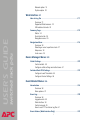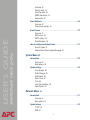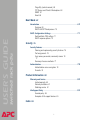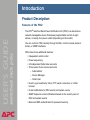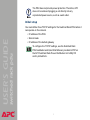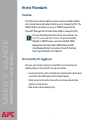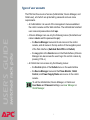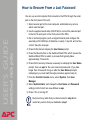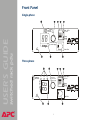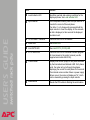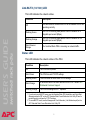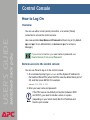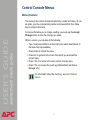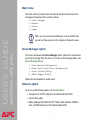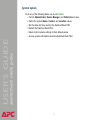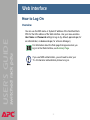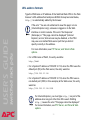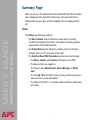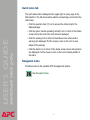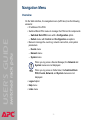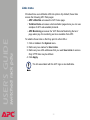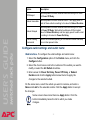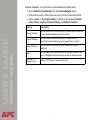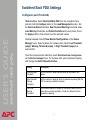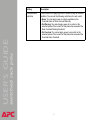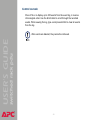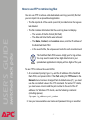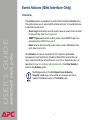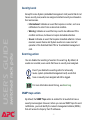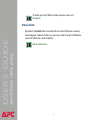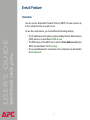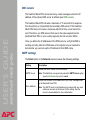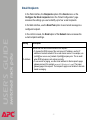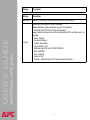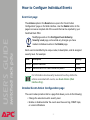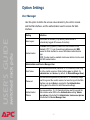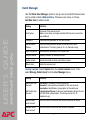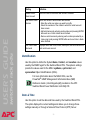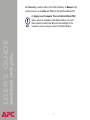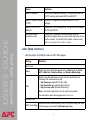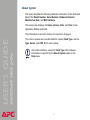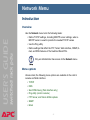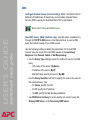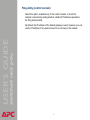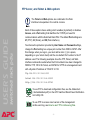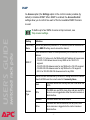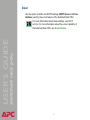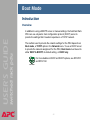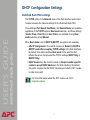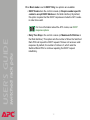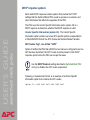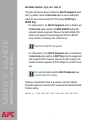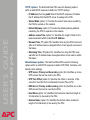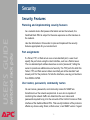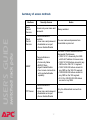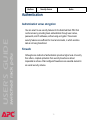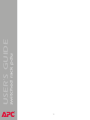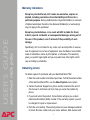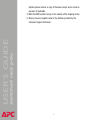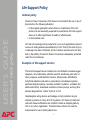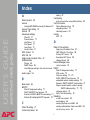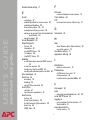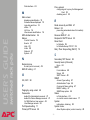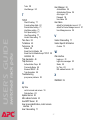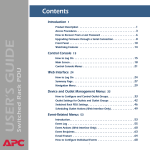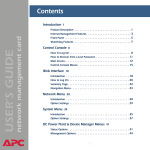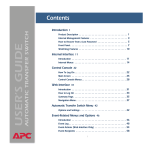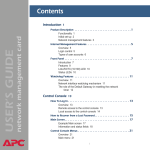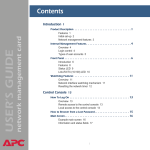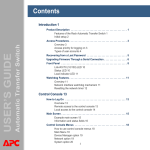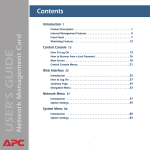Download APC Switched Rack Power Distribution Unit (PDU) User`s guide
Transcript
Contents Introduction--1 Product Description . . . . . . . . . . . . . . . . . . . . . . . . . . . . . . . . . . 1 Features of the PDU 1 How to Recover From a Lost Password . . . . . . . . . . . . . . . . . . . . . 5 Upgrading Firmware . . . . . . . . . . . . . . . . . . . . . . . . . . . . . . . . . . 6 Front Panel . . . . . . . . . . . . . . . . . . . . . . . . . . . . . . . . . . . . . . . . 8 Single-phase 8 Three-phase 8 Link-RX/TX (10/100) LED 10 Status LED 10 Load indicator LED 11 switched rack pdu USER’S GUIDE Access Procedures . . . . . . . . . . . . . . . . . . . . . . . . . . . . . . . . . . . 3 Overview 3 Access priority for logging on 3 Types of user accounts 4 Watchdog Features . . . . . . . . . . . . . . . . . . . . . . . . . . . . . . . . . 12 Overview 12 Network interface watchdog mechanism 12 Resetting the network timer 12 Control Console--13 How to Log On . . . . . . . . . . . . . . . . . . . . . . . . . . . . . . . . . . . . 13 Overview 13 Remote access to the control console 13 Local access to the control console 14 Main Screen . . . . . . . . . . . . . . . . . . . . . . . . . . . . . . . . . . . . . . . 15 Example main screen 15 Information and status fields 15 ® Control Console Menus . . . . . . . . . . . . . . . . . . . . . . . . . . . . . . . 18 Menu structure 18 Main menu 19 Device Manager option 19 i Network option 19 System option 20 Web Interface--21 Summary Page . . . . . . . . . . . . . . . . . . . . . . . . . . . . . . . . . . . . . 24 Status 24 Quick status tab 25 Navigation menu 25 Navigation Menu . . . . . . . . . . . . . . . . . . . . . . . . . . . . . . . . . . . 26 Overview 26 Selecting a menu to perform a task 27 Help menu 28 Links menu 29 switched rack pdu USER’S GUIDE How to Log On . . . . . . . . . . . . . . . . . . . . . . . . . . . . . . . . . . . . 21 Overview 21 Supported Web browsers 22 URL address formats 23 Device Manager Menus--30 Outlet Settings . . . . . . . . . . . . . . . . . . . . . . . . . . . . . . . . . . . . . 30 Control outlets 30 Configure outlet settings and outlet name 31 Switched Rack PDU Settings. . . . . . . . . . . . . . . . . . . . . . . . . . . . 33 Configure Load Thresholds 33 Configure Device Settings 35 Event-Related Menus--36 Introduction . . . . . . . . . . . . . . . . . . . . . . . . . . . . . . . . . . . . . . 36 Overview 36 Menu options 37 Event Log . . . . . . . . . . . . . . . . . . . . . . . . . . . . . . . . . . . . . . . . 38 Overview 38 Logged events 39 Web interface 39 Control console 40 How to use FTP to retrieve log files 41 ® Event Actions (Web Interface Only) . . . . . . . . . . . . . . . . . . . . . . 43 ii Overview 43 Severity levels 44 Event log action 44 SNMP traps action 44 Email action 45 E-mail Feature . . . . . . . . . . . . . . . . . . . . . . . . . . . . . . . . . . . . . 47 Overview 47 DNS servers 48 SMTP settings 48 Email Recipients 49 How to Configure Individual Events . . . . . . . . . . . . . . . . . . . . . . 51 Event List page 51 Detailed Event Action Configuration page 51 switched rack pdu USER’S GUIDE Event Recipients . . . . . . . . . . . . . . . . . . . . . . . . . . . . . . . . . . . . 46 Overview 46 Trap receiver settings 46 System Menu--52 Introduction . . . . . . . . . . . . . . . . . . . . . . . . . . . . . . . . . . . . . . 52 Overview 52 Menu options 53 Option Settings . . . . . . . . . . . . . . . . . . . . . . . . . . . . . . . . . . . . 54 User Manager 54 Outlet Manager 55 Identification 56 Date & Time 56 Tools 58 Links (Web interface) 59 About System 60 Network Menu--61 Introduction . . . . . . . . . . . . . . . . . . . . . . . . . . . . . . . . . . . . . . 61 Overview 61 Menu options 61 Option Settings . . . . . . . . . . . . . . . . . . . . . . . . . . . . . . . . . . . . 62 TCP/IP 62 DNS 64 ® iii Ping utility (control console) 65 FTP Server, and Telnet & Web options 66 SNMP 67 Email 68 Boot Mode--69 DHCP Configuration Settings . . . . . . . . . . . . . . . . . . . . . . . . . . . 71 Switched Rack PDU settings 71 DHCP response options 73 Security--76 Security Features . . . . . . . . . . . . . . . . . . . . . . . . . . . . . . . . . . . 76 Planning and implementing security features 76 Port assignments 76 User names, passwords, community names 76 77 Summary of access methods 77 switched rack pdu USER’S GUIDE Introduction . . . . . . . . . . . . . . . . . . . . . . . . . . . . . . . . . . . . . . 69 Overview 69 DHCP & BOOTP boot process 70 Authentication . . . . . . . . . . . . . . . . . . . . . . . . . . . . . . . . . . . . . 78 Authentication versus encryption 78 Firewalls 78 Product Information--80 Warranty and Service . . . . . . . . . . . . . . . . . . . . . . . . . . . . . . . . 80 Limited warranty 80 Warranty limitations 81 Obtaining service 81 Life-Support Policy . . . . . . . . . . . . . . . . . . . . . . . . . . . . . . . . . . 83 General policy 83 Examples of life-support devices 83 Index--84 ® iv Introduction Product Description The APC® Switched Rack Power Distribution Unit (PDU) is a stand-alone, network-manageable device that allows programmable control of eight, sixteen, or twenty-four power outlets (depending on the model). You can control a PDU remotely through its Web, control console (serial or telnet), or SNMP interfaces. PDUs have these additional features: switched rack pdu USER’S GUIDE Features of the PDU • Independent outlet control • Power sequencing • 24 independent Outlet User accounts • Three levels of user access accounts: – Administrator – Device Manager – Outlet User • Event Log accessible by Telnet, FTP, serial connection, or a Web browser • E-mail notifications for PDU events and system events • SNMP traps and e-mail notifications based on the severity level of PDU and system events • Basic and MD5 authentication for password security ® 1 The PDU does not provide power protection. Therefore, APC does not recommend plugging a unit directly into any unprotected power source, such as a wall outlet. Initial setup You must define three TCP/IP settings for the Switched Rack PDU before it can operate on the network. • Subnet mask • IP address of the default gateway To configure the TCP/IP settings, see the Switched Rack PDU Installation and Quick Start Manual, provided in PDF on the APC Switched Rack Power Distribution Unit Utility CD and in printed form. switched rack pdu USER’S GUIDE • IP address of the PDU ® 2 Access Procedures Overview For more information about the internal user interfaces, see Control Console and Web Interface. To use the PowerNet MIB with an SNMP browser, see the PowerNet® SNMP Management Information Base (MIB) Reference Guide (\doc\mibgde.pdf),which is provided on the APC Switched Rack Power Distribution Unit Utility CD. switched rack pdu USER’S GUIDE The PDU has two internal interfaces (control console and Web interface) which provide menus with options that allow you to manage the PDU. The SNMP interface also allows you to use an SNMP browser with the PowerNet® Management Information Base (MIB) to manage the PDU. Access priority for logging on Only one user at a time can log on to the PDU to use its internal user interface features. The priority for access is as follows: • Local access to the control console from a computer with a direct serial connection to the PDU always has the highest priority. • Telnet access to the control console from a remote computer has priority over Web access. • Web access has the lowest priority. ® 3 Types of user accounts The PDU has three levels of access (Administrator, Device Manager, and Outlet user), all of which are protected by password and user name requirements. • A Device Manager can use only the following menus (the default user name is device and the password is apc): – the Device Manager menu and its sub-menus in the control console, and all menus in the top section of the navigation panel of the Web Interface (Switched Rack PDU and Outlets) – the Log option in the Events menu in the Web interface (A Device Manager can also access the event log in the control console by pressing CTRL-L.) switched rack pdu USER’S GUIDE • An Administrator can use all of the management menus available in the control console and the Web interface. The Administrator’s default user name and password are both apc. • An Outlet User can access only the following menus: – the Control option of the Outlets menu on the web interface – the Device Manager menu and the Phase Monitor, Outlet Control, and Power Supply Status sub-menus in the control console To set the Administrator, Device Manager, or Outlet user User Name and Password settings, see User Manager or Outlet Manager. ® 4 How to Recover From a Lost Password You can use a local computer that connects to the PDU through the serial port on the front panel of the unit. 1. Select a serial port at the local computer, and disable any service which uses that port. 3. Run a terminal program (such as HyperTerminal) and configure the selected port for 9600 bps, 8 data bits, no parity, 1 stop bit, and no flow control. Save the changes. 4. Press ENTER twice to display the User Name prompt. 5. Press the Reset button on the Switched Rack PDU, which causes the Switched Rack PDU to restart, a process that typically takes approximately 15 seconds. switched rack pdu USER’S GUIDE 2. Use the supplied serial cable (940-0144) to connect the selected port to the RJ-12 serial port on the front panel of the PDU. 6. Press ENTER as many times as necessary to redisplay the User Name prompt, then use apc for the user name and password. (If you take longer than 30 seconds to log on after the User Name prompt is redisplayed, you must start the login procedure again at step 4.) 7. From the Control Console menu, select System, then User Manager. 8. Select Administrator, and change the User Name and Password settings, both of which are now defined as apc. 9. Press CTRL-C and log off. Reconnect any cable that you disconnected in step 2 and restart any service that you disabled in step 1. ® 5 Upgrading Firmware 0 For a complete description of how to download a firmware upgrade for your PDU, see the Management Card Addendum (.\doc\Addendum.pdf) on the provided APC PDU Utility CD. 1. Select a serial port at the local computer, and disable any service which uses that port. 2. Use the supplied serial cable (940-0144) to connect the selected port to the RJ-12 serial port on the front panel of the PDU. 3. Run a terminal program (such as HyperTerminal) and configure the selected port for 9600 bps, 8 data bits, no parity, 1 stop bit, and no flow control. Save the changes. switched rack pdu USER’S GUIDE You can use a local computer that connects to the PDU through the serial port on the front panel of the unit. 4. Press ENTER twice to display the User Name prompt. 5. Enter your user name and password (both apc, for administrators only) and press the ENTER key. 6. From the Control Console menu, select System, then Tools, then XMODEM. 7. At the prompt Perform transfer with XMODEM-CRC? type YES, and press ENTER. 8. The system will then prompt you to choose a transfer rate and to change your terminal settings to match the transfer rate. Press ENTER to set the Switched Rack PDU to accept the download. ® 6 9. In the terminal program, send the file using the XMODEM protocol. Upon completion of the transfer, the console will prompt you to restore the baud rate to normal. Do not interrupt the download. Caution Upgrading the firmware will not interfere with the operation of the outlets. switched rack pdu USER’S GUIDE The PDU will reboot when the download is complete. ® 7 Front Panel Single-phase - OK - Warning - Overload Link - Rx/Tx 10 /100 Press and hold to invert display Serial Port switched rack pdu Reset Three-phase - OK - Warning - Overload L1 L2 Press to select line. Press and hold to invert display. L3 Amps Link - Rx/Tx 10 /100 Status Amps USER’S GUIDE Status Reset Serial Port ® 8 switched rack pdu USER’S GUIDE Item Function Load Indicator LED Identifies overload and warning conditions for the displayed phase. See Load indicator LED. Input Selector On three-phase models, press the input selector to monitor the current of the next phase. For either 1- or 3-phase units, press and hold the input selector to invert the display. At five seconds, an AA is displayed, at ten seconds the displayed numbers invert. 10/100 Base-T connector Connects the PDU to the network. Status LED See Status LED. Link-RX/TX LED See Link-RX/TX (10/100) LED. RJ-12 Serial Port Connects the PDU to a terminal emulator program for local access to the control console (use the supplied serial cable 940-0144). Current Meter Displays the current (amps) for the phase indicated by the illuminated Load Indicator LED. On 3-phase units, the meter will cycle through the phases, displaying the current for each phase for 3 seconds. If an internal communication failure or power supply failure occurs, the meter will display an “Er,” which can be cleared by pressing the input selector. Reset Button Resets the PDU without affecting the outlet status. ® 9 Link-RX/TX (10/100) LED Condition Description Off The device which connects the PDU to the network is off or not operating correctly. Flashing Green The PDU is receiving data packets from the network at 10 Megabits per second (Mbps). Flashing Orange The PDU is receiving data packets from the network at 100 Megabits per second (Mbps). Solid Green or Orange The Switched Rack PDU is receiving no network traffic. Status LED switched rack pdu USER’S GUIDE This LED indicates the network status. This LED indicates the network status of the PDU. Condition Description Off The PDU has no power. Solid Green The PDU has valid TCP/IP settings. Flashing Green The PDU does not have valid TCP/IP settings.1 Solid Orange A hardware failure has been detected in the PDU. Contact APC Worldwide Customer Support. Flashing Orange The PDU is making BOOTP2 requests. 1 If you do not use a BOOTP server, see the Switched Rack PDU Installation and Quick Start Manual provided in PDF on the APC Switched Rack Power Distribution Unit Utility CD and in printed format to configure the TCP/IP settings. 2 To use a BOOTP server, see the Management Card Addendum (.\doc\Addendum.pdf) on the APC Switched Rack Power Distribution Unit Utility CD. ® 10 Load indicator LED Condition Description Solid Green The displayed phase is below the current overload thresholds. Yellow The displayed phase is in a Near Overload Warning condition. The current is above the Near Overload Warning threshold. Red The displayed phase is in an Overload condition. The current is above the Overload Alarm threshold. switched rack pdu USER’S GUIDE The load indicator LED identifies overload and warning conditions for the displayed phase. ® 11 Watchdog Features Overview To detect internal problems and recover from unanticipated inputs, the PDU uses internal, system-wide watchdog mechanisms. When it restarts itself to recover from an internal problem, a System: Warmstart event is recorded in the Event Log. The PDU implements internal watchdog mechanisms to protect itself from becoming inaccessible over the network. For example, if the PDU does not receive any network traffic for 9.5 minutes (either direct traffic, such as SNMP, or broadcast traffic, such as an Address Resolution Protocol [ARP] request), it assumes that there is a problem with its network interface and restarts itself. switched rack pdu USER’S GUIDE Network interface watchdog mechanism Resetting the network timer To ensure that the PDU does not restart if the network is quiet for 9.5 minutes, the PDU attempts to contact the Default Gateway every 4.5 minutes. If the gateway is present, it responds to the PDU, and that response restarts the 9.5-minute timer. If your application does not require or have a gateway, specify the IP address of a computer that is running on the network most of the time and is on the same subnet. The network traffic of that computer will restart the 9.5-minute timer frequently enough to prevent the PDU from restarting. ® 12 Control Console How to Log On Overview Use case-sensitive User Name and Password entries to log on (by default, apc and apc, for an Administrator, or device and apc, for a Device Manager). If you cannot remember your user name or password, see How to Recover From a Lost Password. switched rack pdu USER’S GUIDE You can use either a local (serial) connection, or a remote (Telnet) connection to access the control console. Remote access to the control console You can use Telnet to log on to the control console. 1. At a command prompt, type telnet and the System IP address for the Switched Rack PDU (when the PDU uses the default telnet port of 23), and then press ENTER. For example: telnet 139.225.6.133 2. Enter your user name and password. If the PDU uses a non-default port number (between 5000 and 32767), you need to include a colon or a space (depending on your telnet client) after the IP address and then the port number. ® 13 Local access to the control console You can use a local computer that connects to the Switched Rack PDU through the serial port on the front of the unit. 1. Select a serial port at the local computer, and disable any service which uses that port. 3. Run a terminal program (such as HyperTerminal) and configure the selected port for 9600 bps, 8 data bits, no parity, 1 stop bit, and no flow control. Save the changes. 4. Press ENTER twice to display the User Name prompt. switched rack pdu USER’S GUIDE 2. Use the supplied serial cable (940-0144) to connect the selected port to the RJ-12 serial port on the front of the Switched Rack PDU. ® 14 Main Screen Example main screen The main screen that is displayed when you log on to the control console of a Switched Rack PDU. American Power Conversion Network Management Card AOS v1.1.6 (c) Copyright 2002 All Rights Reserved Rack PDU APP v1.0.0 ------------------------------------------------------------------------------Name : MS3 Test Unit Date : 2/10/2003 Contact : Bill Cooper Time : 10:16:58 Location : Testing Lab User : Administrator Up Time : 0 Days 0 Hours 43 Minutes Stat : P+ N+ A+ Switched Rack PDU: Communication Established switched rack pdu USER’S GUIDE User Name : apc Password : *** ------- Control Console ------------------------------------------------------1234- Device Manager Network System Logout <ESC>- Main Menu, <ENTER>- Refresh, <CTRL-L>- Event Log Information and status fields Main screen information fields. • Two fields identify the APC operating system (AOS) and application (APP) firmware versions. The application firmware uses a name that identifies the type of device that connects to the network. In the Example main screen, the application firmware for the Switched Rack PDU is displayed. Network Management Card AOS Rack PDU APP v1.1.6 v1.0.0 • Three fields identify the system Name, Contact, and Location values. ® 15 Name : MS3 Test Unit Contact : Bill Cooper Location : Testing Lab To set the Name, Contact, and Location values, see System Menu. • An Up Time field reports how long the Switched Rack PDU has been running since it was last reset or since power was applied. : 0 Days 0 Hours 43 Minutes • Two fields identify when you logged on, by Date and Time. Date : 2/24/2003 Time : 10:16:58 • A User field identifies whether you logged on as Administrator, Device Manager, or Outlet User. switched rack pdu USER’S GUIDE Up Time User : Administrator ® 16 Main screen status fields. • A Stat field reports the Switched Rack PDU status. switched rack pdu USER’S GUIDE Stat : P+ N+ A+ P+ The APC operating system (AOS) is functioning properly. N+ The network is functioning properly. N? A BOOTP request cycle is in progress. N– The Switched Rack PDU failed to connect to the network. N! Another device is using the IP address of the Switched Rack PDU. A+ The application is functioning properly. A– The application has a bad checksum. A? The application is initializing. A! The application is not compatible with the AOS. If the AOS status is not P+, contact APC Worldwide Customer Support, even if you can still access the Switched Rack PDU. • A Switched Rack PDU model and name field reports the status of the Switched Rack PDU. For example: Switched Rack PDU: Communication Established ® 17 Control Console Menus Menu structure The menus in the control console list options by number and name. To use an option, type the corresponding number and press ENTER, then follow any on-screen instructions. While in a menu, you can also do the following: • Type ? and press ENTER to access brief menu option descriptions (if the menu has help available) • Press ENTER to refresh the menu • Press ESC to go back to the menu from which you accessed the current menu • Press CTRL-C to return to the main (control console) menu • Press CTRL-L to access the event log (Administrator and Device Manager only) switched rack pdu USER’S GUIDE For menus that allow you to change a setting, you must use the Accept Changes option to save the changes you made. For information about the event log, see Event-Related Menus. ® 18 Main menu The main control console menu has options that provide access to the management features of the control console: 1234- Device Manager Network System Logout When you log on as Device Manager or as an Outlet User, you will not have access to the System or Network menus. Device Manager option This option accesses the Device Manager menu. Select the components you want to manage from this menu. To do any of the following tasks, see Device Manager Menus: switched rack pdu USER’S GUIDE s 1- Phase Monitor/Configuration 2- Phase Outlet Restriction Configuration 3- Outlet Control/Config 4- Power Supply Status Option four not available to outlet users. Network option To do any of the following tasks, see Network Menu: • Configure the TCP/IP settings for the Switched Rack PDU • Use the Ping utility • Define settings that affect the FTP, Telnet, Web interface, SNMP, email, and DNS features of the Switched Rack PDU ® 19 System option switched rack pdu USER’S GUIDE To do any of the following tasks, see System Menu: • Control Administrator, Device Manager, and Outlet User access • Define the system Name, Contact, and Location values • Set the date and time used by the Switched Rack PDU • Restart the Switched Rack PDU • Reset control console settings to their default values • Access system information about the Switched Rack PDU ® 20 Web Interface How to Log On You can use the DNS name or System IP address of the Switched Rack PDU for the URL address of the Web interface. Use your case-sensitive User Name and Password settings to log on (by default, apc and apc, for an Administrator, or device and apc, for a Device Manager). For information about the Web page that appears when you log on to the Web interface, see Summary Page. switched rack pdu USER’S GUIDE Overview If you use MD5 authentication, you will need to enter your 15–32 character authentication phrase to log on. ® 21 Supported Web browsers Some Web interface features (data verification and event log) require that you enable the following for your Web browser: • JavaScript • Java • Cookies In addition, the PDU cannot work with a proxy server. Therefore, before you can use a Web browser to access its Web interface, you must do one of the following: • Configure the Web browser to disable the use of a proxy server for the PDU • Configure the proxy server so that it does not proxy the specific IP address of the PDU switched rack pdu USER’S GUIDE You can use the Microsoft® Internet Explorer (IE) browser (5.0 or higher) or the Netscape® browser (4.0.8 or higher) to access the Switched Rack PDU through its Web interface. ® 22 URL address formats If the error “You are not authorized to view this page” occurs (Internet Explorer only), someone is logged on to the Web interface or control console. If the error “No Response” (Netscape) or “This page cannot be displayed” (Internet Explorer) occurs, Web access may be disabled, or the PDU may use a non-default Web-server port that you did not specify correctly in the address. For more information, see FTP Server, and Telnet & Web options. switched rack pdu USER’S GUIDE Type the DNS name or IP address of the Switched Rack PDU in the Web browser’s URL address field and press ENTER. Except as noted below, http:// is automatically added by the browser. • For a DNS name of Web1, the entry would be: http://Web1 • For a System IP address of 158.205.12.114, when the PDU uses the default port (80) at the Web server, the entry would be: http://158.205.12.114 • For a System IP address of 158.205.12.114, when the PDU uses a non-default port (5000, in this example) at the Web server, the entry would be: http://158.205.12.114:5000 For Internet Explorer, you must type http:// as part of the address when any port other than 80 is used. Omitting http://causes the error “This page cannot be displayed.” For more information, see FTP Server, and Telnet & Web options. ® 23 Summary Page When you log on to the web interface at the Switched Rack PDU, the status view is displayed at the right side of the screen, the quick status tab is displayed at the upper right, and the navigation menu is displayed at the left. Status • The Device Status section reports any active alarm or warning conditions and displays the load for each phase, including a graphic representation of the load thresholds. • The Outlet Status section shows the number, phase (for 3-phase models), state (on, off), and name of the outlet. switched rack pdu USER’S GUIDE The Status view has three sections: • The Switched Rack PDU Parameters section shows the following: – The Name, Contact, and Location information for the PDU – The date and time you logged on – The Type of User (Administrator, Device Manager, or Outlet User) – The time(Up Time) the PDU has been running continuously since it was last reset or power was applied – The rating of the PDU (1- or 3-phase, and the maximum rated amps per phase) ® 24 Quick status tab The quick status tab is displayed at the upper right on every page in the Web interface. The tab shows active alarms and warnings, and a link to the online help. • Click the question mark (?) icon to access the online help for the displayed page • Click the warning icon to return to the status screen where active warnings are displayed. Put the mouse cursor on the icon to view details of the warning • Click the alarm icon to return to the status screen where active alarms are displayed. Put the mouse cursor on the icon to display details of the alarm switched rack pdu USER’S GUIDE • Click the green “device operating normally” icon to return to the status screen where the current for each phase is displayed Navigation menu Provides access to the available PDU management options. See Navigation Menu ® 25 Navigation Menu On the Web interface, the navigation menu (left frame) has the following elements: • IP address of the PDU • Switched Rack PDU menus to manage the PDU and its components – Switched Rack PDU menu with a Configuration option – Outlets menu with Control and Configuration as options • Menus to manage the event log, network connection, and system parameters – Events menu – Network menu – System menu switched rack pdu USER’S GUIDE Overview When you log on as a Device Manager, the Network and System menus are not displayed. When you log on as an Outlet User, the Switched Rack PDU, Events, Network, and System menus are not displayed. • Logout option • Help menu • Links menu ® 26 Selecting a menu to perform a task • To do the following, see Switched Rack PDU Settings: – Configure the overload thresholds for each phase – Configure the Overload Outlet Restriction for each phase – Set the Name, Location, and Coldstart Delay for this device • To do the following, see Outlet Settings: – Set Power On Delay, Power Off Delay, and Reboot Duration for the outlets – Set the names and associated web links for the outlets • To do the following, see Event-Related Menus: – Access the event log switched rack pdu USER’S GUIDE – Apply power to and remove power from the outlets – Configure the actions to be taken based on the severity level of an event – Configure SNMP Trap Receiver settings for sending event-based traps – Define who will receive e-mail notifications of events – Test e-mail settings • To do the following, see Network Menu: – Configure new TCP/IP settings for the PDU – Identify the Domain Name Service (DNS) Server and test the network connection to that server – Define settings that affect FTP, Telnet, the Web interface, SNMP, and e-mail • To do the following, see System Menu: – Control Administrator and Device Manager access – Manage Outlet User access ® 27 – Define the system Name, Contact, and Location values – Set the date and time used by the PDU – Restart the Switched Rack PDU – Reset control console settings to default settings – Define the URL addresses of the user links and APC logo links in the Web interface, as described in Links menu When you click Help, the Contents for all of the online help is displayed. However, from any Web interface pages, you can use the question mark (?) in the quick status bar to link to the section of the online help for that page. The Help menu also has an About System option you can use to view the Model Number, Serial Number, Hardware Revision, Manufacture Date, MAC Address, Application Module, APC OS (AOS) Module of the Switched Rack PDU, and the date and time each of the two modules were created. switched rack pdu USER’S GUIDE Help menu In the control console, the About System option, which is a System menu option, has the Flash Type value. ® 28 Links menu To redefine these links so that they point to other URLs: 1. Click on Links in the System menu. 2. Define any new names for User Links. 3. Define any new URL addresses that you want User Links to access. Only HTTP links may be defined. 4. Click Apply. switched rack pdu USER’S GUIDE Provides three user-definable URL link options. By default, these links access the following APC Web pages: • APC’s Web Site accesses the APC home page. • Testdrive Demo accesses a demonstration page where you can use samples of APC web-enabled products. • APC Monitoring accesses the “APC Remote Monitoring Service” page about pay-for-monitoring services available from APC. The link associated with the APC logo is also definable. ® 29 Device Manager Menus Outlet Settings Web interface. To control the outlets on your Switched Rack PDU individually or as a group, select the check boxes next to the outlet numbers or the Apply to all Outlets check box in the Outlets menu. Select a Control Action from the list and press the Next >> button to go to a confirmation page that explains the action and prompts you to execute or cancel the action. Control Console. Select Outlet Control/Config from the Device Manager menu to display a list of outlets. You can control each outlet separately or configure all of the outlets simultaneously, but you cannot control small groups of outlets as you can in the Web interface. Choose the number of each outlet you want to control and press ENTER. Choose option 1, Control Outlet, and select a control action. On the confirmation screen that outlines the action to be executed, type Yes at the prompt to perform the action. switched rack pdu USER’S GUIDE Control outlets t Option Description No Action (Web interface only) Do nothing. On Immediate Apply power to the selected outlets. On Delayed Apply power to each selected outlet according to its value for Power On Delays. Off Immediate Remove power from the selected outlets. ® 30 Description Off Delayed Remove power from each selected outlet according to its value for Power Off Delay. Reboot Immediate Remove power from each selected outlet. Then apply power to each of these outlets according to its value for Reboot Duration. Reboot Delayed Remove power from each selected outlet according to its value for Power Off Delay. Wait until all outlets are off (the highest value for Reboot Duration), and then apply power to each outlet according to its value for Power On Delay. Cancel Pending Commands Cancel all commands pending for the selected outlets and keep them in their present state. Configure outlet settings and outlet name Web Interface. To configure the outlet settings and outlet name: switched rack pdu USER’S GUIDE Option 1. Select the Configuration option of the Outlets menu, and click the Configure button. 2. Select the check boxes next to the numbers of the outlets you want to modify or select the All Outlets checkbox. 3. Enter values for Power On Delay, Power Off Delay, or Reboot Duration and click the Apply button below the list to apply the changes to the selected outlets. On the same menu, select the outlets you want to rename, and enter a Name and Link for the selected outlets. Click the Apply button to accept the changes. Some screens have more than one Apply button. Click the button immediately below the list to which you made changes. ® 31 Control Console. To configure the outlet settings and outlet name: 1. Select Outlet Control/Config from the Device Manager menu. 2. Choose the number of the outlet you want to control, and press ENTER. switched rack pdu USER’S GUIDE 3. Choose option 2, Configure Outlet, to display and change the Outlet name, Power on delay, Power off delay, and Reboot duration. Setting Description Power On Delay Set the number of seconds that the PDU waits after a command is issued before applying power to an outlet. Power Off Delay Set the number of seconds that the PDU waits after the command is issued before removing power from an outlet. Reboot Duration Set the number of seconds an outlet remains off before restarting. Name Set the name for an individual outlet or a group of outlets. The name is displayed next to the outlet number on status screens. Link (Web interface only) Defines HTTP links to relevant Web sites. ® 32 Switched Rack PDU Settings Configure Load Thresholds Control console. Select Phase Monitor/Configuration on the Device Manager menu. Select a phase (for 3-phase units). Select Low Threshold (amps), Warning Threshold (amps), or High Threshold (amps) and press ENTER. To set the overload outlet restriction, select Outlet Restriction Configuration on the Device manager menu. For 3-phase units, select a phase to display and change the Outlet Phase Restriction. switched rack pdu USER’S GUIDE Web interface. Select Switched Rack PDU from the navigation menu and and click the Configure button in the Load Management section. Set the Overload Alarm thresholds, Near Overload Warning thresholds, Low Load Warning thresholds, and Outlet Restrictions for each phase. Press the Apply button in that section to set the selected values. Setting Description Overload Alarm Threshold Set the number of amps that will cause an overload of this phase. Near Overload Warning Threshold Set the number of amps at which to generate a warning that the PDU is nearing overload of a phase. Low Load Warning Threshold Set the low threshold, in amps, for the current drawn from this phase during normal operation. A load at or below this level generates a warning. ® 33 Description Overload outlet restriction Prevent users from applying power to outlets during an overload condition. You can set the following restrictions for each outlet: • None: You can apply power to outlets regardless of an Overload Alarm or Near Overload Warning. • On Warning: You cannot apply power to an outlet on the selected phase if the current for that phase has exceeded the Near Overload Warning threshold. • On Overload: You cannot apply power to an outlet on the selected phase if the current for that phase has exceeded the Overload Alarm threshold. switched rack pdu USER’S GUIDE Setting ® 34 Configure Device Settings Web interface. Select Device Settings on the Switched Rack PDU menu, click the Configure button and configure the Name and Location fields for the PDU, and set the Coldstart Delay. Control console. 1. Select Outlet Control/Config from the Device Manager menu. 2. Select Master Control/Config from the displayed list. 4. Change the Name, Location, or Coldstart Delay from this menu. To change the Name, Location, and Contact fields in the control console, see Identification. switched rack pdu USER’S GUIDE 3. Select Master Outlet Configuration from the next menu displayed. Setting Description Name Set the name of the PDU. Location Set the location of the PDU. Coldstart Delay The time that the Switched Rack PDU delays applying power to the outlets after AC power has been applied to the PDU. ® 35 Event-Related Menus Introduction Overview • Access the event log • Define the actions to be taken when an event occurs, based on the severity level of that event – Event logging switched rack pdu USER’S GUIDE The Events menu provides access to the options that you use to do the following tasks: – SNMP trap notification – E-mail notification You can use only the Web interface to define which events will use which actions, as described in Event Log and How to Configure Individual Events. • Define up to four SNMP trap receivers, by NMS-specific IP address, for event notifications by SNMP traps. • Define up to four recipients for event notifications by e-mail. ® 36 Menu options In the Web interface, all of the events options are accessed through the Events menu. In the control console, access the available events-related options as follows: • Use the Email option in the Network menu to define the SMTP server and e-mail recipients. • Use Ctrl-L to access the Event Log from any menu. For information about the settings available from the Events menu options, and about the e-mail feature, see the following descriptions: • Event Log switched rack pdu USER’S GUIDE • Use the SNMP option in the Network menu to define the SNMP trap receivers. • Event Actions (Web Interface Only) • Event Recipients • E-mail Feature • How to Configure Individual Events ® 37 Event Log Overview The Switched Rack PDU supports event-logging for all embedded management card application firmware modules. To record and display embedded management card and Switched Rack PDU events, you can use any of the following to view the Event Log: • Control console • FTP switched rack pdu USER’S GUIDE • Web interface ® 38 Logged events Some System (embedded management card) events do not have a severity level. Even if you disable the event log for all severity levels, events with no severity level will still be logged. To access a list of the System (embedded management card) and Switched Rack PDU (Device) events, see Event List page. switched rack pdu USER’S GUIDE By default, any event which causes an SNMP trap will be logged, except for SNMP authentication failures. Additionally, the Switched Rack PDU will log its abnormal internal system events. However, you can use the Actions option in the Web interface’s Events menu to disable the logging of events based on their assigned severity level, as described in Event Actions (Web Interface Only). Web interface The Log option in the Events menu accesses the event log. This log displays all of the events that have been recorded since the log was last deleted, in reverse chronological order. The Delete Log button clears all events from the log. ® 39 Control console Press CTRL-L to display up to 300 events from the event log, in reverse chronological order. Use the SPACE BAR to scroll through the recorded events. While viewing the log, type d and press ENTER to clear all events from the log. switched rack pdu USER’S GUIDE After events are deleted, they cannot be retrieved. ® 40 How to use FTP to retrieve log files You can use FTP to retrieve a tab-delineated event log (event.txt) file that you can import into a spreadsheet application. • The file reports all of the events (event.txt) recorded since the log was last deleted. • The file includes information that the event log does not display. – The version of the file format (first field) – The Name, Contact, and Location values, and the IP address of the Switched Rack PDU – In the event.txt file, the unique event code for each recorded event switched rack pdu USER’S GUIDE – The date and time the file was retrieved The Switched Rack PDU uses a 4-digit year for log entries. You may need to select a four-digit date format in your spreadsheet application to display all four digits of the year. To use FTP to retrieve the event.txt file: 1. At a command prompt, type ftp and the IP address of the Switched Rack PDU, and press ENTER. If the Port setting for FTP Server in the Network menu has been changed from its default value (21), you must use the non-default value in the FTP command. For some FTP clients, you must use a colon to add the port number to the end of the IP address. For Windows FTP clients, use the following command (including spaces): ftp>open ip_address port_number 2. Use your case-sensitive user name and password to log on as either ® 41 an Administrator or a Device Manager User. – For Administrator, apc is the default for User Name and Password. – For Device Manager, device is the default for User Name, and apc is the default for Password. 3. Use the get command to transmit the text version of the event log to your local drive. ftp>get event.txt ftp>del event.txt You will not be asked to confirm the deletion. If you clear the event log, a new event.txt file will be created to record the Deleted Log event. switched rack pdu USER’S GUIDE 4. You can use the del command to clear the contents of the event log. 5. Type quit at the ftp> prompt to exit from FTP. ® 42 Event Actions (Web Interface Only) Overview • SNMP Traps selects which severity levels cause SNMP traps to be generated. See SNMP traps action. • Email selects which severity levels cause e-mail notifications to be sent. See Email action. Click Details to access a complete list of the System (embedded management card) and Device (Switched Rack PDU) events that can occur, and then edit the actions that will occur for an individual event, as described in How to Configure Individual Events. Click Hide Details to return to the Actions option. switched rack pdu USER’S GUIDE The Actions option is available only on the Web interface’s Events menu. This option allows you to select which actions will occur for events that have a specified severity level: • Event Log selects which severity levels cause an event to be recorded in the event log. See Event log action. Modifying events on the Configure Event Action by Severity Level page, will override any changes you have made to individual events on the Details page. ® 43 Severity levels Except for some System (embedded management card) events that do not have a severity level,events are assigned a default severity level based on their seriousness. • Informational: Indicates an event that requires no action, such as a notification of a return from an abnormal condition. • Severe: Indicates an event that requires immediate attention. Unless resolved, severe Device and System events can cause incorrect operation of the Switched Rack PDU or its embedded management card. Event log action switched rack pdu USER’S GUIDE • Warning: Indicates an event that may need to be addressed if the condition continues, but does not require immediate attention. You can disable the recording of events in the event log. By default, all events are recorded, even events that have no severity level assigned. Even if you disable the event log action for all severity levels, system (embedded management card) events that have no severity level assigned will still be logged. For more information about this log, see Event Log. SNMP traps action By default, the SNMP Traps action is enabled for all events that have a severity level assigned. However, before you can use SNMP traps for event notifications, you must identify the network management stations (NMSs) that will receive the traps by their IP addresses. ® 44 To define up to four NMSs as trap receivers, see Event Recipients. Email action \ See E-mail Feature. switched rack pdu USER’S GUIDE By default, the Email action is enabled for all events that have a severity level assigned. However, before you can use e-mail for event notifications, you must define the e-mail recipients. ® 45 Event Recipients Overview The Web interface and control console both have options that allow you to define up to four trap receivers and up to four e-mail addresses to be used when an event occurs that has the SNMP traps or e-mail enabled. Trap receiver settings To define which NMSs will receive traps: • In the Web interface, use the Recipients option of the Events menu. switched rack pdu USER’S GUIDE See Event Actions (Web Interface Only) • In the control console, use the SNMP option in the Network menu. Choose one of the trap receivers to modify, or select Settings and enable SNMP access for all trap receivers. Item Definition Community Name This setting defines the password (maximum of 15 characters) used when traps are sent to the NMS identified by the Receiver NMS IP setting. Receiver NMS IP Identifies by IP address the NMS that will receive traps. If this setting is 0.0.0.0 (the default value), traps will not be sent to any NMS. Generation (Web interface) Trap Generation (control console) Enables (by default) or disables the sending of any traps to the NMS identified by the Receiver NMS IP setting. Authentication Traps Enables or disables the sending of authentication traps to the NMS identified by the Receiver NMS IP setting. ® 46 E-mail Feature Overview You can use the Simple Mail Transfer Protocol (SMTP) to send e-mail to up to four recipients when an event occurs. • The IP addresses of the primary and secondary Domain Name Service (DNS) servers, as described in DNS servers • The DNS name of the SMTP server and the From Address setting for SMTP, as described in SMTP settings • The e-mail addresses for a maximum of four recipients, as described in Email Recipients switched rack pdu USER’S GUIDE To use the e-mail feature, you must define the following settings: 7 ® 47 DNS servers The Switched Rack PDU cannot send any e-mail messages unless the IP address of the primary DNS server is defined (see DNS servers). Once you define the IP addresses of the DNS servers, verify that DNS is working correctly. Enter the DNS name of a computer on your network to test whether you can look up the IP address for that DNS name. SMTP settings switched rack pdu USER’S GUIDE The Switched Rack PDU will wait a maximum of 15 seconds for a response from the primary or (if specified) the secondary DNS server. If the Switched Rack PDU does not receive a response within that time, e-mail cannot be sent. Therefore, use DNS servers that are on the same segment as the Switched Rack PDU or on a nearby segment (but not across a WAN). The Email option in the Network menu accesses the following settings: Setting Description Defines the SMTP server by its DNS name. SMTP Server Note: This definition is required only when the SMTP Server option (see Email Recipients) is set to Local. Defines the contents of the From field in the e-mail messages sent by the Switched Rack PDU. From Address Note: The SMTP server’s configuration may require that you use a valid user account on the server for this setting. See the server’s documentation for more information. 7 ® 48 Email Recipients In the Web interface, the Recipients option of the Events menu or the Configure the Email recipients link in the “Email Configuration” page accesses the settings you use to identify up to four e-mail recipients. In the Web interface, use the Email Test option to send a test message to a configured recipient. switched rack pdu USER’S GUIDE In the control console, the Email option of the Network menu accesses the e-mail recipients settings. Setting Description To Address Defines the user and domain names of the recipient. • To bypass the DNS lookup of the mail server’s IP address, use the IP address in brackets instead of the e-mail domain name. For example, use jsmith@[xxx.xxx.xxx.xxx] instead of [email protected]. This is useful when DNS lookups are not working correctly. • To use e-mail for paging, use the e-mail address for that recipient’s pager gateway account (for example, [email protected]). The pager gateway pages the recipient. The recipient’s pager must be able to use textbased messaging. ® 49 switched rack pdu USER’S GUIDE Setting Description Setting Description Generation Enables (by default) or disables sending e-mail to the recipient. Format Selects the format used for e-mail messages: Short: Identifies only the event that occurred. For example: Switched Rack PDU: Near Overload On phase 1 Long: Includes information about the Switched Rack PDU, and the event. For example: Name: TestLab Location: Building 3 Contact: DonAdams http://139.225.6.133 Switched Rack PDU Ser #: WS0131005294 Date: 2/26/2003 Time: 16:09:48 Code: 0x120C Warning - Switched Rack PDU: Near Overload On phase 1 e ® 50 How to Configure Individual Events Event List page Modifying events on the Configure Event Action by Severity Level page, will override any changes you have made to individual events on the Details page. Each event is identified by its unique code, its description, and its assigned severity level. For example: switched rack pdu USER’S GUIDE The Actions option in the Events menu opens the “Event Action Configuration” page on the Web interface. Use the Details button in this page to access a complete list of the events that can be reported by your Switched Rack PDU. Code Description Severity 0x0008 System: Warmstart. Severe 0x120C Switched Rack PDU: Near overload On phase 1 Warning For information about severity levels and how they define the actions associated with events, see Event Actions (Web Interface Only). Detailed Event Action Configuration page The event codes provide a link to a page that allows you to do the following: • Change the selected event’s severity level • Enable or disable whether the event uses the event log, SNMP traps, or e-mail notifications ® 51 System Menu Introduction Overview • Configure system identification, date and time settings, and Administrator, Device manager, and Outlet user access • Synchronize the real-time clock for the Switched Rack PDU with a Network Time Protocol (NTP) server • Reset or restart the Switched Rack PDU • Define the URL links available in the Web interface switched rack pdu USER’S GUIDE Use the System menu to do the following tasks: • Access hardware and firmware information about the Switched Rack PDU • Download configuration files (control console only) Only an Administrator has access to the System menu. ® 52 Menu options • • • • • Identification Date & Time Tools Links (Web interface) About System The About System option is a Help menu option in the Web interface. switched rack pdu USER’S GUIDE Unless noted, the following menu options are available in the control console and Web interface: • User Manager • Outlet Manager ® 53 Option Settings User Manager switched rack pdu USER’S GUIDE Use this option to define the access values shared by the control console and the Web interface, and the authentication used to access the Web interface. Setting Definition Auto Logout The number of minutes (3, by default), before a user is automatically logged off because of inactivity. Authentication The Basic setting (default) causes the Web interface to use standard HTTP 1.1 login (base64-encoded passwords); MD5 causes the Web interface to use an MD5-based authentication login. NOTE: Cookies must be enabled at a browser before it can be used with MD5 authentication. Administrator and Device Manager User User Name The case-sensitive name (maximum of 10 characters) used to log on at the control console or Web interface (apc, by default, for Administrator, and device, by default, for Device Manager User). Password The case-sensitive password (maximum of 10 characters) always used to log on at the control console, but used to log into the Web interface only when Basic is selected for the Authentication setting (apc is the default for both Password settings). Authentication Phrase The case-sensitive, 15–32 character phrase used to log onto the Web interface when MD5 is the Authentication setting. Admin user phrase is the default for Administrator; device user phrase is the default for Device Manager User. ® 54 Outlet Manager switched rack pdu USER’S GUIDE Use the Outlet User Manager option to set up user accounts that have access only to certain outlets. Web interface. Choose a user name, or choose Add New User to edit accounts. Setting Definition User Name The name of this user account Note: A user name in orange indicates that the user account has been disabled. Password Case-sensitive password for this user account Authentication Phrase Outlet user authentication phrase for use with MD5 Web authentication. This string must be 15–32 characters long. User Description Identification or description of the outlet user Account Status Enables, disables, or deletes this user Outlet Access Selects the outlets to which users have access Delete User Delete this user account Control console. Select System from the control console menu. Then select Manage Outlet Users from the User Manager menu. Setting Definition Add Outlet User Account User Name: The name of this user account Password: Case-sensitive password for this user account Description: Identification or description of the outlet user Authentication Phrase: Outlet user authentication phrase for use with MD5 Web authentication. This string must be 15–32 characters long. Edit Outlet User Account Delete Outlet User Account Enter the name of the outlet user account you want to delete. Disable Outlet User Account Enter the name of the outlet user account to disable. ® 55 switched rack pdu USER’S GUIDE Setting Definition Enable Outlet User Account Enter the name of the outlet user account to enable. Edit Users Outlet Access Select the outlets to which users have access: 1. Enter the outlet user name you want to modify. 2. Select the numbers of the outlets to which the outlet user will have access: • Add outlet access by entering each number and pressing ENTER after each one. Enter a blank when finished. • Remove outlet access by entering each number preceded by a (minus sign) and pressing ENTER after each one. Enter a blank when finished. List Outlet Users Accounts Displays outlet user name, status, description, and outlet access for each outlet user account. Identification Use this option to define the System Name, Contact, and Location values used by the SNMP agent for the Switched Rack PDU. The option’s settings provide the values used for the MIB-II sysName, sysContact, and sysLocation Object Identifications (OIDs). . For more information about the MIB-II OIDs, see the PowerNet® SNMP Management Information Base (MIB) Reference Guide (.\doc\mibguide.pdf) provided on the APC Switched Rack Power Distribution Unit Utility CD. Date & Time Use this option to set the date and time used by the Switched Rack PDU. The option displays the current settings and allows you to change those settings manually or through a Network Time Protocol (NTP) Server. ® 56 Set Manually. Use this option in the Web interface, or Manual in the control console, to set Date and Time for the Switched Rack PDU. . switched rack pdu USER’S GUIDE An Apply Local Computer Time to Switched Rack PDU option, which is available in the Web interface only, sets these values to match the date and time settings of the computer you are using to access the Web interface. ® 57 Synchronize with Network Time Protocol (NTP) Server. Use this option on the web interface, or Network Time Protocol (NTP) on the control console, to have an NTP Server automatically update the Date and Time settings for the Switched Rack PDU. switched rack pdu USER’S GUIDE In the control console, use the NTP Client option to enable or disable the NTP Server updates. In the Web interface, use the Set Manually option. The updates are disabled by default. Setting Definition Primary NTP Server Identifies the IP address of the primary NTP server. Secondary NTP Server Identifies the IP address of the secondary NTP server when a secondary server is available. Time Zone Defines the offset to be used from Greenwich Mean Time (GMT) based on the time zone in which the Switched Rack PDU is located. Update Interval Defines how often, in weeks, the Switched Rack PDU will access the NTP Server for an update (1 week minimum, 52 weeks maximum). Use Update Using NTP Now to initiate an immediate update as well. Tools Use this option to restart the Switched Rack PDU or to reset some or all of its configuration settings to their original default values. Action Definition No Action (Web Interface only). No change to the Switched Rack PDU. Reboot Restarts the Switched Rack PDU. ® 58 Definition Reset to Defaults Resets all configuration settings. This option will reset the TCP/IP settings and enable DHCP and BOOTP. Reset to Defaults Except TCP/IP Resets all configuration settings except the TCP/IP settings. Reset Only TCP/IP to Defaults Resets the TCP/IP settings only. This option will not enable DHCP and BOOTP. XMODEM (serial connection only) Allows you to download firmware using a terminalemulation program when you use a local connection to the control console. To connect to the control console locally, see Local access to the control console. Links (Web interface) switched rack pdu USER’S GUIDE Action Use this option to modify the links to APC Web pages. . Setting Definition User Links Name URL Defines the link names that appear in the Links menu (by default, APC’s Web Site, Testdrive Demo, and Remote Monitoring). Defines the URL addresses used by the links. By default, the following URL addresses are used: • http://www.apc.com (APC’s Web Site) • http://testdrive.apc.com (Testdrive Demo) • http://rms.apc.com (Remote Monitoring) Note: Only links of type http:// can be used in these fields. For information about these pages see Links menu. Access Links APC Home Page Defines the URL address used by the APC logo at the top of all Web interface pages (by default, http://www.apc.com). ® 59 About System This option identifies the following hardware information for the Switched Rack PDU: Model Number, Serial Number, Hardware Revision, Manufacture Date, and MAC Address. This screen also displays the Name, Version, Date, and Time for the Application Module and AOS. The control console also includes fields for system Flash Type, and the Type, Sector, and CRC 16 for each module. In the Web interface, except for Flash Type, this hardware information is reported by the About System option in the Help menu. switched rack pdu USER’S GUIDE This information is set at the factory and cannot be changed. ® 60 Network Menu Introduction Overview • Define TCP/IP settings, including BOOTP server settings, when a BOOTP server is used to provide the needed TCP/IP values • Use the Ping utility • Define settings that affect the FTP, Telnet, Web interface, SNMP, Email, and DNS features of the Switched Rack PDU. switched rack pdu USER’S GUIDE Use the Network menu to do the following tasks: Only an Administrator has access to the Network menu. Menu options Unless noted, the following menu options are available in the control console and Web interface: • TCP/IP • DNS • Send DNS Query (Web interface only) • Ping utility (control console) • FTP Server, and Telnet & Web options • SNMP • Email ® 61 Option Settings TCP/IP Use this option to enable or disable BOOTP, and when BOOTP is disabled, to define the three TCP/IP settings that the Switched Rack PDU needs to operate on the network. • System IP address for the Switched Rack PDU • IP address of the default gateway For information about the watchdog role of the default gateway, see Resetting the network timer. switched rack pdu USER’S GUIDE • Subnet mask value When BOOTP is enabled (the default setting), you can affect only the BOOTP setting. A BOOTP server will provide the Switched Rack PDU with its TCP/IP settings whenever the PDU is started, reset, or restarted. See also To use BOOTP, see the Addendum (.\doc\addendum.pdf) provided on the APC Switched Rack Power Distribution Unit Utility CD. ® 62 Current TCP/IP settings fields. The current values for System IP, Subnet Mask, Default Gateway, the MAC Address, Host Name, and the Domain Name for the Switched Rack PDU are displayed with the TCP/IP settings in the control console and Web interface. The Ethernet Port Speed is displayed on the Web Interface only. For more information on using BOOTP and DHCP, see Boot Mode. switched rack pdu USER’S GUIDE See also For more information about how to use BOOTP, see the Addendum provided on the APC Switched Rack Power Distribution Unit Utility CD. ® 63 DNS Configure Domain Name Service Settings fields. Use these fields to define the IP addresses of the primary and secondary Domain Name Servers (DNS) used by the Switched Rack PDU e-mail feature. Send DNS Query (Web interface only). Use this option, available only through the TCP/IP & DNS menu in the Web interface, to send a DNS query that tests the setup of your DNS servers. Use the following settings to define the parameters for the test DNS request. View the result of the test DNS request in the Last Query Response field (Passed, Failed, or Not Responding). switched rack pdu USER’S GUIDE See E-mail Feature and DNS servers. • Use the Query Type setting to select the method to use for the DNS query: – URL name of the server (By Name) – P address of the server (By IP) – Mail Exchange used by the server (By MX) • Use the Query Question text field to specify the value to be used for the selected Query Type: – For Name, specify the URL. – For IP, specify the IP address. – For MX, specify the Mail Exchange address. • Use DNS Server to Query to select whether you want to query the Primary DNS Server or the Secondary DNS Server. ® 64 Ping utility (control console) Select this option, available only in the control console, to check the network connection by testing whether a defined IP address responds to the Ping network utility. switched rack pdu USER’S GUIDE By default, the IP address of the default gateway is used. However, you can use the IP address of any device known to be running on the network. ® 65 FTP Server, and Telnet & Web options Each of these options has a setting which enables (by default) or disables Access, and a Port setting that identifies the TCP/IP port used for communications with the Switched Rack PDU. The default Port settings are 21 (FTP), 23 (Telnet), and 80 (Web interface). To enhance the protection provided by User Name and Password settings, change the Port setting to a unique port number from 5000 to 32767. After this change, when you log on, you must add a colon (:) (or a space, depending on your telnet client) and the non-default Port number to the IP address used. The following examples show the FTP, Telnet, and Web interface commands needed when the Port numbers have been changed to 5000 for FTP, 16512 for Telnet, and 32740 for HTTP at a management card with a System IP address of 159.215.12.114: switched rack pdu USER’S GUIDE The Telnet and Web options are combined in the Web interface but separate in the control console. ftp 159.215.12.114:5000 telnet 159.215.12.114:16512 http://159.215.12.114:32740 See also To use FTP to download configuration files, see the Addendum (.\doc\addendum.pdf) on the APC Switched Rack Power Distribution Unit Utility CD. To use FTP to access a text version of the management card’s event log, see How to use FTP to retrieve log files. ® 66 SNMP An Access option (the Settings option in the control console) enables (by default) or disables SNMP. When SNMP is enabled, the Access Control settings allow you to control how each of the four available SNMP channels is used. switched rack pdu USER’S GUIDE To define up to four NMSs to serve as trap receivers, see Trap receiver settings. Setting Definition Community Name Defines the password (maximum of 15 characters) that an NMS defined by the NMS IP setting uses to access the channel. NMS IP Limits access to the NMS or NMSs specified by the format used for the IP address. • 159.215.12.1 allows only the NMS with that IP address to have access. • 159.215.12.255 allows access for any NMS on the 159.215.12 segment. • 159.215.255.255 allows access for any NMS on the 159.215 segment. • 159.255.255.255 allows access for any NMS on the 159 segment. • 0.0.0.0 or 255.255.255.255 allows access for any NMS. Selects how the NMS defined by the NMS IP setting can use the channel when that NMS uses the correct value for Community Name. Access Type Read The NMS can use GETs at any time, but it can never use SETs. Write The NMS can use GETs at any time, and can use SETs when no one is logged onto either the control console or Web interface. Disabled The NMS cannot use GETs or SETs. Write+ The NMS can use GETs and SETs at any time, even when someone is logged onto the control console or Web interface. ® 67 Email Use this option to define two SMTP settings (SMTP Server and From Address) used by the e-mail feature of the Switched Rack PDU. switched rack pdu USER’S GUIDE For more information about these settings, see SMTP settings; for more information about the e-mail capability of the Switched Rack PDU, see E-mail Feature. ® 68 Boot Mode Introduction Overview The method used to provide the network settings for the PDU depends on Boot mode, a TCP/IP option in the Network menu. To use a DHCP server to provide the network assignment for the PDU, Boot mode must be set to either DHCP & BOOTP, its default setting, or DHCP only. switched rack pdu USER’S GUIDE In addition to using a BOOTP server or manual settings, the Switched Rack PDU can use a dynamic host configuration protocol (DHCP) server to provide the settings that it needs to operate on a TCP/IP network. For more details on DHCP and DHCP options, see RFC2131 and RFC2132. See also ® 69 When Boot mode is set to its default DHCP & BOOTP setting, the following occurs when the Switched Rack PDU is started or reset: 1. The Switched Rack PDU makes up to five requests for its network assignment from any BOOTP server. If a valid BOOTP response is received, the PDU starts the network services and sets Boot mode to BOOTP Only. 2. If the Switched Rack PDU fails to receive a valid BOOTP response after five BOOTP requests, the PDU makes up to five requests for its network assignment from any DHCP server. If a valid DHCP response is received, the PDU starts the network services and sets Boot mode to DHCP Only. To configure the Switched Rack PDU so that it always uses the DHCP & BOOTP setting for Boot mode, enable the Remain in DHCP & BOOTP mode after accepting TCP/IP settings option, which is disabled by default. switched rack pdu USER’S GUIDE DHCP & BOOTP boot process See Switched Rack PDU settings. 3. If the Switched Rack PDU fails to receive a valid DHCP response after five DHCP requests, it repeats BOOTP and DHCP requests until it receives a valid network assignment. First it sends a BOOTP request every 32 seconds for 12 minutes, then it sends one DHCP request with a time-out of 64 seconds, and so forth. If a DHCP server responds with an invalid offer (e.g., without the APC Cookie), the Switched Rack PDU accepts the lease from that server on the last request of the sequence and immediately releases that lease. This prevents the DHCP server from reserving the IP Address associated with its invalid offer. For more information on what a valid response requires, see DHCP response options. ® 70 DHCP Configuration Settings Switched Rack PDU settings The TCP/IP option in the Network menu of the Web interface and control console accesses the network settings for the Switched Rack PDU. When Boot mode is set to DHCP & BOOTP, two options are available: • After IP Assignment in the control console (or Remain in DHCP & BOOTP mode after accepting TCP/IP settings in the Web interface): By default, this option switches Boot mode to the selection that reflects the server that provided the TCP/IP settings (DHCP Only or BOOTP Only). • DHCP Cookie Is in the control console (or Require vendor specific cookie to accept DHCP Address in the Web interface): By default, this option requires that the DHCP responses include the APC cookie in order to be valid. switched rack pdu USER’S GUIDE Three settings (Port Speed, Host Name, and Domain Name) are available regardless of the TCP/IP option’s Boot mode selection, and three settings (Vendor Class, Client ID, and User Class) are available for any Boot mode selection except Manual. For more information about the APC cookie, see DHCP response options. ® 71 When Boot mode is set to DHCP Only, two options are available: • DHCP Cookie Is in the control console (or Require vendor specific cookie to accept DHCP Address in the Web interface): By default, this option requires that the DHCP responses include the APC cookie in order to be valid. • Retry Then Stop in the control console (or Maximum # of Retries in the Web interface): This option sets the number of times the Switched Rack PDU will repeat the DHCP request if it does not receive a valid response. By default, the number of retries is 0, which sets the Switched Rack PDU to continue repeating the DHCP request indefinitely. switched rack pdu USER’S GUIDE For more information about the APC cookie, see DHCP response options ® 72 DHCP response options Each valid DHCP response contains options that provide the TCP/IP settings that the Switched Rack PDU needs to operate on a network, and other information that affects the operation of the PDU. Vendor Specific Information (option 43). The Vendor Specific Information option contains up to two APC specific options encapsulated in a TAG/LEN/DATA format: the APC Cookie and the Boot Mode Transition. APC Cookie. Tag 1, Len 4, Data “1APC” Option 43 notifies the PDU that a DHCP server has been configured to service APC devices. By default, the APC Cookie must be present in this DHCP response option before the PDU can accept the lease. switched rack pdu USER’S GUIDE The PDU uses the Vendor Specific Information option (option 43) in a DHCP response to determine whether the DHCP response is valid. Use the DHCP Cookie Is setting described in Switched Rack PDU settings to disable the APC cookie requirement. Following, in hexadecimal format, is an example of a Vendor Specific Information option that contains the APC cookie: Option 43 = 0x01 0x04 0x31 0x41 0x50 0x43 ® 73 This option 43 setting enables or disables the After IP Assignment option which, by default, causes the Boot mode option to use the setting that reflects the server that provided the TCP/IP settings (DHCP Only or BOOTP Only): • For a data value of 1, the After IP Assignment option is disabled, and the Boot mode option remains in its DHCP & BOOTP setting after successful network assignment. Whenever the Switched Rack PDU restarts, it will request its network assignment first from a BOOTP server, and then, if necessary, from a DHCP server. See DHCP & BOOTP boot process. • For a data value of 2, the After IP Assignment option is enabled and the Boot mode option switches to DHCP Only when the management card accepts the DHCP response. Whenever the PDU restarts, it will request its network assignment (TCP/IP settings) from a DHCP server only. switched rack pdu USER’S GUIDE Boot Mode Transition. Tag 2, Len 1, Data 1/2 For more information about the After IP Assignment, see Switched Rack PDU settings. Following, in hexadecimal format, is an example of a Vendor Specific Information option that contains the APC cookie and the disable Boot Mode Transition setting: Option 43 = 0x01 0x04 0x31 0x41 0x50 0x43 0x02 0x01 0x01 ® 74 switched rack pdu USER’S GUIDE TCP/IP options. The Switched Rack PDU uses the following options within a valid DHCP response to define its TCP/IP settings: • IP Address (from the yiaddr field of the DHCP response): Provides the IP address that the DHCP server is leasing to the PDU. • Subnet Mask (option 1): Provides the subnet mask value needed by the PDU to operate on the network. • Default Gateway (option 3): Provides the default gateway address needed by the PDU to operate on the network. • Address Lease Time (option 51): Identifies the length of time for the lease associated with the identified IP Address. • Renewal Time, T1 (option 58): Identifies how long the PDU must wait after an IP address lease is assigned before it can request a renewal of that lease. • Rebinding Time, T2 (option 59): Identifies how long the PDU must wait after an IP address lease is assigned before it can seek to rebind that lease. Miscellaneous options. The Switched Rack PDU uses the following options within a valid DHCP response to define NTP, DNS, hostname, and domain name settings: • NTP Server, Primary and Secondary (option 42): Identifies up to two NTP servers that can be used by the PDU. • NTP Time Offset (option 2): Specifies the offset, in seconds, of the subnet for the PDU from Coordinated Universal Time (UTC). • DNS Server, Primary and Secondary (option 6): Identifies one or two DNS servers that can be used by the PDU. • Host Name (option 12): Identifies the hostname (maximum length of 32 characters) to be used by the PDU. • Domain Name (option 15): Identifies the domain name (maximum length of 64 characters) to be used by the PDU. ® 75 Security Security Features As a network device that passes information across the network, the Switched Rack PDU is subject to the same exposure as other devices on the network. Use the information in this section to plan and implement the security features appropriate for your environment. Port assignments switched rack pdu USER’S GUIDE Planning and implementing security features If a Telnet, FTP, or Web server uses a non-standard port, a user must specify the port when using the client interface, such as a Web browser. The non-standard port address becomes an extra “password,” hiding the server to provide an additional level of security. The TCP ports for which the Telnet, FTP, and Web servers listen are initially set at the standard “well known ports” for the protocols. To hide the interfaces, use any port numbers from 5000 to 32768. User names, passwords, community names All user names, passwords, and community names for SNMP are transferred over the network as plain text. A user who is capable of monitoring the network traffic can determine the user names and passwords required to log in to the accounts of the Control Console or Web interface of the Switched Rack PDU. This security limitation of the protocols affects any device using Telnet, a Web server, or an SNMP version 1 agent. ® 76 Summary of access methods switched rack pdu USER’S GUIDE Interface Security Access Notes Serial Control Console Access is by user name and password. Always enabled. Telnet Control Console These methods are available: • User name and password • Selectable server port • Server Enable/Disable The user name and password are transmitted as plain text. SNMP These methods are available: • Community Name • NMS IP filters • Agent Enable/Disable • Four access communities with read/write/disable capability The NMS IP filters allow access from designated IP addresses. • 159.215.12.1 allows only the NMS with that IP address to have access. • 159.215.12.255 allows access for any NMS on the 159.215.12 segment. • 159.215.255.255 allows access for any NMS on the 159.215 segment. • 159.255.255.255 allows access for any NMS on the 159 segment. • 0.0.0.0 or 255.255.255.255 allows access for any NMS. FTP Server These methods are available: • User name and password • Selectable server port • Server Enable/Disable Only the Administrator account has access. ® 77 Interface Security Access Notes Authentication You can select to use security features for the Switched Rack PDU that control access by providing basic authentication through user names, passwords, and IP addresses, without using encryption. These basic security features are sufficient for most environments, in which sensitive data is not being transferred. Firewalls Although some methods of authentication provide a higher level of security than others, complete protection from security breaches is almost impossible to achieve. Well-configured firewalls are an essential element in an overall security scheme. switched rack pdu USER’S GUIDE Authentication versus encryption ® 78 ® 79 switched rack pdu USER’S GUIDE Product Information Warranty and Service Limited warranty and workmanship for a period of two years from the date of purchase. Its obligation under this warranty is limited to repairing or replacing, at its own sole option, any such defective products. This warranty does not apply to equipment that has been damaged by accident, negligence, or misapplication or has been altered or modified in any way. This warranty applies only to the original purchaser. switched rack pdu USER’S GUIDE APC warrants the Switched Rack PDU to be free from defects in materials ® 80 Warranty limitations Except as provided above, in no event will APC be liable for direct, indirect, special, incidental, or consequential damages arising out of the use of this product, even if advised of the possibility of such damage. Specifically, APC is not liable for any costs, such as lost profits or revenue, loss of equipment, loss of use of equipment, loss of software, loss of data, costs of substitutes, claims by third parties, or otherwise. This warranty gives you specific legal rights and you may also have other rights, which vary according to jurisdiction. switched rack pdu USER’S GUIDE Except as provided herein, APC makes no warranties, express or implied, including warranties of merchantability and fitness for a particular purpose. Some jurisdictions do not permit limitation or exclusion of implied warranties; therefore, the aforesaid limitation(s) or exclusion(s) may not apply to the purchaser. Obtaining service To obtain support for problems with your Switched Rack PDU: 0 1. Note the serial number and date of purchase. To find the serial number of the Switched Rack PDU, use the About System menu option. 2. Contact Customer Support at a phone number located at the end of this manual. A technician will try to help you solve the problem by phone. 3. If you must return the product, the technician will give you a return material authorization (RMA) number. If the warranty expired, you will be charged for repair or replacement. ® 4. Pack the unit carefully. The warranty does not cover damage sustained in transit. Enclose a letter with your name, address, RMA number and 81 daytime phone number; a copy of the sales receipt; and a check as payment, if applicable. 5. Mark the RMA number clearly on the outside of the shipping carton. switched rack pdu USER’S GUIDE 6. Ship by insured, prepaid carrier to the address provided by the Customer Support technician. ® 82 Life-Support Policy General policy American Power Conversion (APC) does not recommend the use of any of its products in the following situations: • In direct patient care. APC will not knowingly sell its products for use in such applications unless it receives in writing assurances satisfactory to APC that (a) the risks of injury or damage have been minimized, (b) the customer assumes all such risks, and (c) the liability of American Power Conversion is adequately protected under the circumstances. switched rack pdu USER’S GUIDE • In life-support applications where failure or malfunction of the APC product can be reasonably expected to cause failure of the life-support device or to affect significantly its safety or effectiveness. a Examples of life-support devices The term life-support device includes but is not limited to neonatal oxygen analyzers, nerve stimulators (whether used for anesthesia, pain relief, or other purposes), autotransfusion devices, blood pumps, defibrillators, arrhythmia detectors and alarms, pacemakers, hemodialysis systems, peritoneal dialysis systems, neonatal ventilator incubators, ventilators (for adults and infants), anesthesia ventilators, infusion pumps, and any other devices designated as “critical” by the U.S. FDA. Hospital-grade wiring devices and leakage current protection may be ordered as options on many APC UPS systems. APC does not claim that units with these modifications are certified or listed as hospital-grade by APC or any other organization. Therefore these units do not meet the requirements for use in direct patient care. ® 83 Index setting 67 Configuring A About System 28 Access proxy server before using Web interface 22 Access Type setting 67 Actions 43 Advanced settings Client ID 71 Domain Name 71 Host Name 71 Port Speed 71 User Class 71 Vendor Class 71 APC Cookie 73 APC OS 28 Apply Local Computer Time 57 Authentication Phrase 54 SNMP Traps 46 switched rack pdu USER’S GUIDE limiting NMS SNMP access by IP address 67 User Manager setting in the control console Control console Device Manager menu 19 navigating menus 18 refreshing menus 18 Cookie APC 73 D Date & Time settings Apply Local Computer Time 57 GMT Offset for TIme Zone 58 Primary NTP Server 58 Secondary NTP Server 58 Update Interval 58 Device Manager menu control console 19 DHCP After IP Assignment setting 71 APC cookie 73 Cookie Is setting 71, 72 DHCP & BOOTP boot process 70 embedded network module settings 70 Remain in DHCP & BOOTP mode setting 71 Require vendor specific cookie to accept DHCP Address setting 71, 72 response options 73 Retry Then Stop setting 72 54 Auto Logout 54 B Boot mode 69 BOOTP After IP Assignment setting 71 DHCP & BOOTP boot process 70 Remain in DHCP & BOOTP mode setting 71 Status LED indicating BOOTP requests 10 Disabling e-mail to a recipient 50 event logging 44 sending any traps to an NMS 46 sending authentication traps to an NMS 46 Client ID setting 71 use of a proxy server 22 C ® Community Name 46 84 Domain Name setting 71 F E Firmware E-mail From Address 48 FTP versions displayed on main screen 15 E-mail Recipients 49 Email Recipients Format 50 Generation 50 to retrieve text version of Event Log 41 G Generation 50 H Help About System option (Web interface) 28 on control console 18 Local SMTP Server 50 To Address 49 Use SMTP Server 50 switched rack pdu USER’S GUIDE configuring 47 enabled by default for severe events 45 enabling and disabling 50 Events menu option 45, 49 message format (long or short) 50 setting up an account for the Embedded Network Module 50 using for paging 49 Host Name setting 71 Hyperlinks, defining 59 Enabling I e-mail forwarding to external SMTP servers 50 Identification e-mail to a recipient 50 sending any traps to an NMS 46 sending authentication traps to an NMS 46 fields on main screen 15 IP addresses of DNS server for e-mail 47 of trap receivers 46 to limit access to specified NMSs 67 Error messages 23 Event Log 44 accessing 18 disabling 44 L using FTP del command 42 event.txt file Life support 83 Links Events menu Actions 43 Local SMTP Server 50 Logging on contents 41 importing into spreadsheet 41 redirecting user-definable links 29, 59 E-mail (Web interface) 45 E-mail Recipients (Web interface) 49 Event Log 44 SNMP traps 44 error messages for Web interface 23 Web interface 21 Login date and time control console 16 ® 85 Web interface 24 Proxy servers configuring not to proxy the Management Card 22 disabling use of 22 M Main screen R Read access by an NMS 67 Reboot 58 preventing automated reboot for inactivity 12 Receiver NMS IP 46 Recipient’s SMTP Server 50 Reset Card to Defaults 59 to Defaults Except TCP/IP 59 Retry Then Stop setting (DHCP) 72 MD5 Authentication 54 Menus Control Console 19 Events 27 Help 28 Links 59 Network 27 System 27 switched rack pdu USER’S GUIDE displaying identification 15 firmware values displayed 15 login date and time 16 status 17 Up Time 16 User access identification 16 S N Secondary NTP Server 58 Severity levels (of Events) None 44 SMTP From Address 48 Server 48 SMTP Server 48 SNMP Access Type setting 67 Authentication Traps 46 Network menu E-mail (control console) 49 NMS IP setting 67 O OS, APC 28 Community Name setting 67 NMS IP setting 67 SNMP traps option 44 P Paging by using e-mail 49 Passwords Status default for Administrator account 21 default for Device Manager account 21 for NMS that is a trap receiver 46 User Manager access 54 in Web interface 24 on control console main screen 17 System information, obtaining 28 Port Speed setting 71 Primary NTP Server 58 System menu About System option (control console) 28 ® 86 Tools 58 User Manager 54 User Manager 54 Authentication 54 Authentication Phrase 54 Auto Logout 54 Password 54 User Name 54 T TCP/IP User Name default for Administrator account 21 default for Device Manager account 21 User Manager access 54 V Time Zone 58 To Address 49 Tools menu 58 Reboot 58 Vendor Class setting 71 Vendor Specific Information Cookies 73 Reset Card to Defaults 59 Reset Card to Defaults Except TCP/IP 59 XMODEM 59 switched rack pdu USER’S GUIDE Client ID setting 71 Current settings fields 63 Domain Name setting 71 Host Name setting 71 Port Speed setting 71 User Class setting 71 Vendor Class setting 71 W Web interface Trap Generation 46 Trap Receivers logging on 21 logon error messages 23 Status 24 Up Time 24 URL address formats 23 Authentication Traps 46 Community Name 46 Receiver NMS IP 46 Trap Generation 46 Troubleshooting X proxy server problems 22 XMODEM 59 U Up Time control console main screen 16 Web interface 24 Update Interval 58 URL address formats 23 Use SMTP Server 50 User access identification, control console interface 16 User Class setting 71 ® 87 APC Worldwide Customer Support Connect to localized APC Web sites for specific countries, each of which provides customer support information. – www.apc.com/support/ Global support with FAQs, knowledge base, and e-support. • Contact an APC Customer Support center by telephone or e-mail. – Regional centers: switched rack pdu USER’S GUIDE Customer support for this or any other APC product is available at no charge in any of the following ways: • Visit the APC Web site to find answers to frequently asked questions (FAQs), to access documents in the APC Knowledge Base, and to submit customer support requests. – www.apc.com (Corporate Headquarters) APC headquarters U.S., Canada (1)(800)800-4272 (toll free) Latin America (1)(401)789-5735 (USA) Europe, Middle East, Africa (353)(91)702020 (Ireland) Japan (0) 35434-2021 – Local, country-specific centers: go to www.apc.com/support/ contact for contact information. Contact the APC representative or other distributor from whom you purchased your APC product for information on how to obtain local customer support. ® 88 Copyright 990-1368 2/2003 switched rack pdu USER’S GUIDE Entire contents copyright © 2003 American Power Conversion. All rights reserved. Reproduction in whole or in part without permission is prohibited. APC and the APC logo are trademarks of American Power Conversion Corporation and may be registered in some jurisdictions. All other trademarks, product names, and corporate names are the property of their respective owners and are used for informational purposes only. ® 89