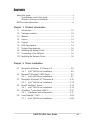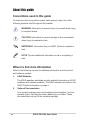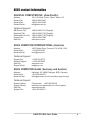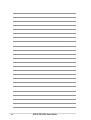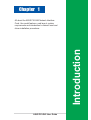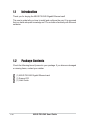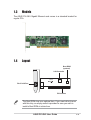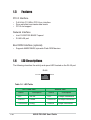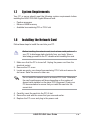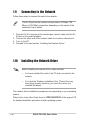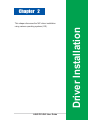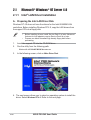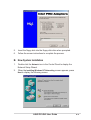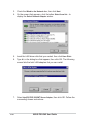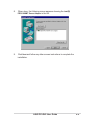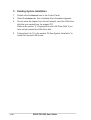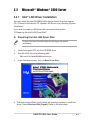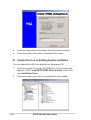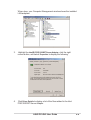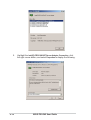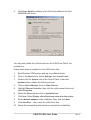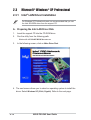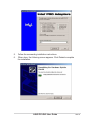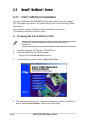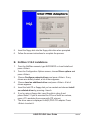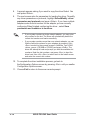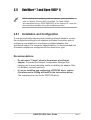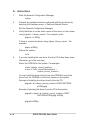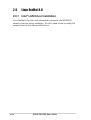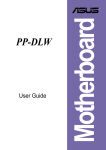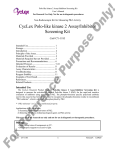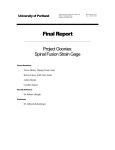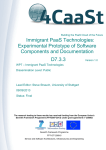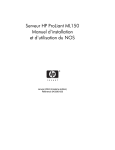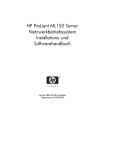Download Asus PXI-G45 User guide
Transcript
® PXI-G45 Gigabit Ethernet Card User Guide ASUS PXI-G45 User Guide i Disclaimer/Copyrights No part of this manual, including the products and software described in it, may be reproduced, transmitted, transcribed, stored in a retrieval system, or translated into any language in any form or by any means, except documentation kept by the purchaser for backup purposes, without the express written permission of ASUSTeK COMPUTER INC. (“ASUS”). ASUS PROVIDES THIS MANUAL “AS IS” WITHOUT WARRANTY OF ANY KIND, EITHER EXPRESS OR IMPLIED, INCLUDING BUT NOT LIMITED TO THE IMPLIED WARRANTIES OR CONDITIONS OF MERCHANTABILITY OR FITNESS FOR A PARTICULAR PURPOSE. IN NO EVENT SHALL ASUS, ITS DIRECTORS, OFFICERS, EMPLOYEES OR AGENTS BE LIABLE FOR ANY INDIRECT, SPECIAL, INCIDENTAL, OR CONSEQUENTIAL DAMAGES (INCLUDING DAMAGES FOR LOSS OF PROFITS, LOSS OF BUSINESS, LOSS OF USE OR DATA, INTERRUPTION OF BUSINESS AND THE LIKE), EVEN IF ASUS HAS BEEN ADVISED OF THE POSSIBILITY OF SUCH DAMAGES ARISING FROM ANY DEFECT OR ERROR IN THIS MANUAL OR PRODUCT. Product warranty or service will not be extended if: (1) the product is repaired, modified or altered, unless such repair, modification of alteration is authorized in writing by ASUS; or (2) the serial number of the product is defaced or missing. Products and corporate names appearing in this manual may or may not be registered trademarks or copyrights of their respective companies, and are used only for identification or explanation and to the owners’ benefit, without intent to infringe. The product name and revision number are both printed on the product itself. Manual revisions are released for each product design represented by the digit before and after the period of the manual revision number. Manual updates are represented by the third digit in the manual revision number. For previous or updated manuals, BIOS, drivers, or product release information, contact ASUS at http://www.asus.com.tw or through any of the means indicated on the following page. SPECIFICATIONS AND INFORMATION CONTAINED IN THIS MANUAL ARE FURNISHED FOR INFORMATIONAL USE ONLY, AND ARE SUBJECT TO CHANGE AT ANY TIME WITHOUT NOTICE, AND SHOULD NOT BE CONSTRUED AS A COMMITMENT BY ASUS. ASUS ASSUMES NO RESPONSIBILITY OR LIABILITY FOR ANY ERRORS OR INACCURACIES THAT MAY APPEAR IN THIS MANUAL, INCLUDING THE PRODUCTS AND SOFTWARE DESCRIBED IN IT. Copyright © 2003 ASUSTeK COMPUTER INC. All Rights Reserved. Product Name: Manual Revision: Release Date: ii ASUS PXI-G45 First Edition May 2003 E1176 ASUS PXI-G45 User Guide Contents About this guide ............................................................................... v Conventions used in this guide .............................................. v Where to find more information .............................................. v ASUS contact information .............................................................. vi Chapter 1: Product introduction 1.1 1.2 1.3 1.4 1.5 1.6 1.7 1.8 1.9 1.10 Introduction ......................................................................... 1-2 Package contents ............................................................... 1-2 Models ................................................................................ 1-3 Layout ................................................................................. 1-3 Feature ............................................................................... 1-4 LED Descriptions ................................................................ 1-4 System Requirements ........................................................ 1-5 Installing the Network Card ................................................ 1-5 Connecting to the Network ................................................. 1-6 Installing the Network Driver .............................................. 1-6 Chapter 2: Driver Installation 2.1 2.2 2.3 2.4 2.5 2.6 Microsoft® Windows® NT Server 4.0 .................................. 2-2 2.2.1 Intel® LAN Driver Installation .................................. 2-2 Microsoft® Windows® 2000 Server ..................................... 2-7 2.2.1 Intel® LAN Driver Installation .................................. 2-7 Microsoft® Windows® XP Professional .............................. 2-12 2.3.1 Intel® LAN Driver Installation ................................ 2-12 Novell® NetWare® Server .................................................. 2-14 2.4.1 Intel® LAN Driver Installation ................................ 2-14 UnixWare* 7 and Open UNIX* 8 ...................................... 2-17 2.5.1 Installation and configuration ............................... 2-17 Linux RedHat 7.3/8.0 ........................................................ 2-20 2.7.1 Intel® LAN Driver Installation ................................ 2-20 ASUS PXI-G45 User Guide iii About this guide Conventions used in this guide To make sure that you perform certain tasks properly, take note of the following symbols used throughout this manual. WARNING: Information to prevent injury to yourself when trying to complete a task. CAUTION: Information to prevent damage to the components when trying to complete a task. IMPORTANT: Information that you MUST follow to complete a task. NOTE: Tips and additional information to aid in completing a task. Where to find more information Refer to the following sources for additional information and for product and software updates. 1. ASUS Websites The ASUS websites worldwide provide updated information on ASUS hardware and software products. The ASUS websites are listed in the ASUS Contact Information on page vi. 2. Optional Documentation Your product package may include optional documentation, such as warranty flyers, that may have been added by your dealer. These documents are not part of the standard package. iv ASUS PXI-G45 User Guide ASUS contact information ASUSTeK COMPUTER INC. (Asia-Pacific) Address: General Tel: General Fax: General Email: 150 Li-Te Road, Peitou, Taipei, Taiwan 112 +886-2-2894-3447 +886-2-2894-3449 [email protected] Technical Support MB/Others (Tel): Notebook (Tel): Desktop/Server (Tel): Support Fax: Web Site: +886-2-2890-7121 (English) +886-2-2890-7122 (English) +886-2-2890-7123 (English) +886-2-2890-7698 www.asus.com.tw ASUS COMPUTER INTERNATIONAL (America) Address: General Fax: General Email: 44370 Nobel Drive, Fremont, CA 94538, USA +1-510-608-4555 [email protected] Technical Support Support Fax: General Support: Web Site: Support Email: +1-502-933-8713 +1-502-995-0883 www.asus.com [email protected] ASUS COMPUTER GmbH (Germany and Austria) Address: General Fax: General Email: Harkortstr. 25, 40880 Ratingen, BRD, Germany +49-2102-9599-31 [email protected] (for marketing requests only) Technical Support Support Hotline: Support (Email): Web Site: Support Fax: Components: +49-2102-9599-0 www.asuscom.de/kontakt (for online support) www.asuscom.de +49-2102-9599-11 ASUS PXI-G45 User Guide v vi ASUS PXI-G45 User Guide Chapter 1 Introduction All about the ASUS PXI-G45 Network Interface Card: the model features, card layout, system requirements and introduction to network card and driver installation procedures. ASUS PXI-G45 User Guide 1-1 1.1 Introduction Thank you for buying the ASUS PXI-G45 Gigabit Ethernet card! This user’s guide tells you how to install and configure the card. It is assumed that you have adequate knowledge on PCs and some familiarity with Ethernet networks. 1.2 Package Contents Check the following items if present in your package. If you discover damaged or missing items, contact your retailer. (1) ASUS PXI-G45 Gigabit Ethernet card (1) Support CD (1) User Guide 1-2 ASUS PXI-G45 User Guide 1.3 Models The ASUS PXI-G45 Gigabit Ethernet card comes in a standard bracket for regular PCs. Standard Model 1.4 Layout Boot ROM (optional) LAN Controller intel PXI-G45 RC82545EM R ACT/LNK RJ-45 LAN Port 10=OFF 100=ORG 1000=GRN PCI Interface The Boot ROM chip is an optional item. If your card did not come with this chip, an empty socket is provided in case you wish to install a Boot ROM at a later time. ASUS PXI-G45 User Guide 1-3 1.5 Features PCI-X Interface • • • Full 64-bit (133 MHz) PCI-X bus interface Zero wait-state bus master data bursts PCI-X slot support Network Interface • • Intel 10/100/1000 BASE-T speed RJ-45 LAN port Boot ROM Interface (optional) • Supports 64KB/128KB, byte-wide Flash ROM devices 1.6 LED Descriptions The following describes the activity and speed LED located on the RJ-45 port. RJ45 ACT/LNK SPEED Table 1.6 LED Table SPEED LED ACT/LINK LED Status 1-4 Description Status Description OFF No link OFF 10Mbps connection GREEN Linked ORANGE 100Mbps connection FLASHING Acting GREEN 1Gbps connection ASUS PXI-G45 User Guide 1.7 System Requirements Your PC or server should meet the following system requirements before installing the ASUS PXI-G45 Gigabit Ethernet card: • • • Pentium processor Minimum 64MB memory Available bus-mastering PCI or PCI-X slot 1.8 Installing the Network Card Follow these steps to install the card into your PC. Before handling the network card, touch a bare metal portion of your PC to discharge static electricity from your body. Wear a wrist strap grounded to the PC chassis when handling the card. 1. Make sure that the PC is turned off. Unplug the power cord from the electrical socket. 2. Remove the PC cover. 3. Locate an empty, non-shared bus-mastering PCI-X slot and remove its slot cover. Save the screw for later use. Do not install the network card in a shared PCI-X slot. Otherwise, the card’s performance will drop depending on the number of shared cards installed on the same PCI-X segment. Check your PC documentation to ensure that you install the card into the correct slot. 4. Carefully insert the card into the PCI-X slot. 5. Secure the card with the screw that you removed earlier. 6. Replace the PC cover and plug in the power cord. ASUS PXI-G45 User Guide 1-5 1.9 Connecting to the Network Follow these steps to connect the card to the network. The RJ-45 port on the network card provides a 10 Mbps, 100 Mbps or 1000 Mbps connection, depending on the speed of the connected hub or switch. 1. Plug the RJ-45 connector of the twisted-pair network cable into the RJ45 port on the card backplate. 2. Connect the other end of the network cable to an active network port. 3. Turn on the PC. 4. Proceed to the next section “Installing the Network Driver.” 1.10 Installing the Network Driver Before installing the network driver, make sure that: • You have installed the card in the PC and connected to the network • You have the Windows installation files. (These files may have been already copied to your hard drive when you installed Windows). The network driver installation procedures vary depending on your operating system. Refer to the online User Guide found in /PRO1000/DOCS of the support CD for detailed installation procedure of each operating system. 1-6 ASUS PXI-G45 User Guide Chapter 2 Driver Installation This chaper discusses the NIC driver installation using various operating systems (OS). ASUS PXI-G45 User Guide 2-1 2.1 Microsoft® Windows® NT Server 4.0 2.1.1 Intel® LAN Driver Installation A. Preparing the Intel LAN Driver Disk Windows NT 4.0 does not have the drivers for the Intel 82545EM LAN controllers. Before installing Windows NT 4.0, copy the LAN drivers from the support CD into a floppy disk. • • 1. 2. Before installing drivers, install Service Pack 5 or later. Advanced features for Intel adapters require Service Pack 6a or later. Prepare one blank formatted high density floppy disk before proceeding. Insert the support CD into the CD-ROM drive. Run the utility from the following path: \Drivers\LAN\MAKEDISK\dcreate.exe 3. In the following screen, click on Make Driver Disk. 4. The next screen allows you to select an operating system to install the driver. Select Windows NT 4.0. Refer to the next page. 2-2 ASUS PXI-G45 User Guide 5. 6. Insert the floppy disk into the floppy disk drive when prompted. Follow the screen instructions to complete the process. B. New System Installation 1. 2. Double-click the Network icon in the Control Panel to display the Network Setup Wizard. When the Installing Windows NT Networking screen appears, press Next to display the following screen. ASUS PXI-G45 User Guide 2-3 3. 4. Check the Wired to the Network box, then click Next. On the screen that appears, click the button Select from list... to display the Select Network Adapter window. 5. 6. Insert the LAN driver disk that you created, then click Have Disk... Type A:\ in the dialog box that appears, then click OK. The following screen lists the Intel LAN adapters that you can install. 7. Select Intel(R) PRO/1000MT Server Adapter, then click OK. Follow the succeeding screen instructions. 2-4 ASUS PXI-G45 User Guide 8. When done, the following screen appears showing the Intel(R) PRO/1000MT Server Adapter in the list. 9. Click Next and follow any other screen instructions to complete the installation. ASUS PXI-G45 User Guide 2-5 C. Existing System Installation 1. 2. 4. Double-click the Network icon in the Control Panel. Select the Adapter tab, then click Add. A list of adapters appears. Do not select an adapter from the list. Instead, insert the LAN driver disk that you created from the support CD. Refer to the section “A. Preparing the Intel LAN Driver Disk” if you have not yet created the LAN driver disk. 5. Follow steps 5 to 13 in the section “B. New System Installation” to install the required LAN drivers. 2-6 ASUS PXI-G45 User Guide 2.2 Microsoft® Windows® 2000 Server 2.2.1 Intel® LAN Driver Installation You may install the Intel 82545EM LAN drivers directly from the support CD. Proceed to the section “B. Update LAN Driver on an Existing System Installation.” If you wish to create a LAN driver disk, proceed to the section “A.Preparing the Intel LAN Driver Disk.” A. Preparing the Intel LAN Driver Disk Prepare one blank formatted high density floppy disk before proceeding. 1. 2. Insert the support CD into the CD-ROM drive. Run the utility from the following path: \Drivers\LAN\MAKEDISK\dcreate.exe 3. In the following screen, click on Make Driver Disk. 4. The next screen allows you to select an operating system to install the driver. Select Windows 2000 (Gigabit). Refer to the next page. ASUS PXI-G45 User Guide 2-7 5. 6. Insert the floppy disk into the floppy disk drive when prompted. Follow the screen instructions to complete the process. B. Update Driver on an Existing System Installation You may update the LAN driver directly from the support CD. 1. 2. 2-8 Insert the support CD into the CD-ROM drive. On the screen that appears, click on Intel PRO/1000MT Server Adapter, then on the item Install Base Driver. Follow the screen instructions to complete the driver update. ASUS PXI-G45 User Guide When done, your Computer Management window shows the installed LAN adapters. 3. Highlight the Intel(R) PRO/1000MT Server Adapter, click the right mouse button, and select Properties to display the following. 4. Click Driver Details to display a list of the files related to the Intel PRO/1000 MT Server Adapter. ASUS PXI-G45 User Guide 2-9 5. 2-10 Highlight the Intel(R) PRO/1000 MT Server Adapter Connection, click the right mouse button, and select Properties to display the following. ASUS PXI-G45 User Guide 6. Click Driver Details to display a list of the files related to the Intel 82545EM LAN driver. You may also update the LAN drivers from the LAN Driver Disk if you created one. Follow these steps to update from the LAN driver disk. 1. 2. 3. Boot Windows 2000 system and log on as Administrator. Click on the Start button. Select Settings, then Control Panel. Double-click the System icon in the Control Panel. Select the Hardware tab to display the following screen. 4. Click on Device Manager, then on Other Devices. 5. Highlight Ethernet Controller, then click the right mouse button and select Properties. 6. Select the Driver tab and click on Update Drivers. 7. Click Next. Select Display a list of the known drivers for this device ... 8. Select Network adapters under Hardware Type, and click Next. 9. Click Have Disk…, then insert the LAN driver disk. 10. Follow the succeeding instructions to complete the installation. ASUS PXI-G45 User Guide 2-11 2.3 Microsoft® Windows® XP Professional 2.3.1 Intel® LAN Driver Installation For Windows XP Professional users, we recommended that you use the Intel 82545EM driver from the support CD. A. Preparing the Intel LAN Driver Disk 1. 2. Insert the support CD into the CD-ROM drive. Run the utility from the following path: \Drivers\LAN\MAKEDISK\dcreate.exe 3. In the following screen, click on Make Driver Disk. 4. The next screen allows you to select an operating system to install the driver. Select Windows XP (32 bit, Gigabit). Refer to the next page. 2-12 ASUS PXI-G45 User Guide 5. 6. Follow the succeeding installation instructions. When done, the following screen appears. Click Finish to complete the installation. ASUS PXI-G45 User Guide 2-13 2.4 Novell® NetWare® Server 2.4.1 Intel® LAN Driver Installation You may install the Intel 82545EM LAN drivers directly from the support CD. Proceed to the section “B. Update LAN Driver on an Existing System Installation.” If you wish to create a LAN driver disk, proceed to the section “A.Preparing the Intel LAN Driver Disk.” A. Preparing the Intel LAN Driver Disk Prepare one blank formatted high density floppy disk before proceeding. 1. 2. Insert the support CD into the CD-ROM drive. Run the utility from the following path: \Drivers\LAN\MAKEDISK\dcreate.exe 3. In the following screen, click on Make Driver Disk. 4. The next screen allows you to select an operating system to install the driver. Select Novell Netware. Refer to the next page. 2-14 ASUS PXI-G45 User Guide 5. 6. Insert the floppy disk into the floppy disk drive when prompted. Follow the screen instructions to complete the process. B. NetWare 5.1/6.0 Installations 1. 2. 3. 4. 5. 6. 7. From the NetWare console, type NWCONFIG or Load Install and press <Enter>. From the Configuration Options screen, choose Driver options and press <Enter>. Choose Configure network drivers and press <Enter>. If any drivers are already loaded, a list of them appears. Choose Load an additional driver and press <Enter>. A list of drivers appears. Insert the Intel CD or floppy disk you've created and choose Install an unlisted driver by pressing <Insert>. If you're using a floppy disk, insert the disk in drive A and press<Enter>. If you've mounted the CD as a NetW are volume, press <F3> andenter the source path (CD volume). The driver name is displayed: Intel(R) PRO PCI adapter. Press <Enter> to select it. ASUS PXI-G45 User Guide 2-15 8. 9. A prompt appears asking if you want to copy the driver.Select Yes and press <Enter>. The next screen asks for parameters for loading the driver. Tomodify any driver parameters or protocols, highlight Select/Modify driver parameters and protocols and press <Enter>. If you have multiple adapters,enter the slot number for the adapter you are currently configuring.When finished configuring the driver , select Save parameters and loaddriver to continue. • • If your system contains a single network adapter, you may enter any number for the slot. The driver will automatically detect the correct slot number and load successfully. If your system contains more than one network adapter, you can find the valid slot numbers for your adapters by pressing <Alt><Esc> to switch to the console screen in NetWare. Type LOAD <driver_name> (CE100B or CE1000) and press <Enter>. The driver will attempt to load and prompt you with the available slot numbers. Note the slot numbers, and press <Esc> to abort the driver load. Use <Alt>-<Esc> to switch back to the Install screen and enter the correct slot number. 10. To complete the driver installation process, go back to theConfiguration Options screen by pressing <Esc> until you seethe Configuration Options screen. 11. Choose Exit to return to the server console prompt. 2-16 ASUS PXI-G45 User Guide 2.5 UnixWare* 7 and Open UNIX* 8 When installing and configuring network adapters, you may need to refer to Caldera* (formerly SCO) UnixWare 7 or Open UNIX 8 documentation found in /PRO1000/DOCS of the support CD. Have this documentation available during the installation process. 2.5.1 Installation and Configuration To ensure predictable behavior when installing network adapters, remove the configuration settings for all adapters and reboot the system prior to configuring new adapters or reconfiguring installed adapters (see instructions below). For maximum system stability, it is recommended that all network adapters be configured with the same driver type. Recommendations • • Do not select “Cancel” when in the process of adding an adapter. To prevent the Network Configuration Manager from hanging and to avoid rebooting, continue installing the adapter. After it’s installed, manually remove it. If you are installing and configuring a PRO/100 driver, replace the references to e1008g with eeE8 in the instructions below. The examples given are for the PRO/1000 driver. ASUS PXI-G45 User Guide 2-17 A. Instructions 1. Start the Network Configuration Manager: netcfg 2. Remove any adapters that are configured with the old drivers by selecting the Hardware menu -> Remove Network Device. Exit the Network Configuration Manager. 3. Verify that there is not an older version of the driver on the system using ‘pkginfo -l <driver_name>’. For example, enter: pkginfo -l e1008g If there is, remove the driver using ‘pkgrm <driver_name>’. For example: pkgrm e1008g Reboot the system: init 6 4. If you are installing the new driver from the CD, follow these steps. Otherwise, go to the next step. Mount the CDROM on the system. For example: mkdir /<cdrom_mount_location> mount -F cdfs -r /dev/cdrom/cdrom1 / <cdrom_mount_location> You can install the driver directly from the CDROM or spool the driver from the CDROM so the driver resides on the system. Example of installing the driver directly from the CD: pkgadd –d /<cdrom_mount_location>/UNIX/UW7DDI8/ e1008g.pkg Example of spooling the driver from the CD to the system: pkgadd -s spool –d /<cdrom_mount_location>/UNIX/ UW7DDI8/e1008g.pkg e1008g pkgadd e1008g 2-18 ASUS PXI-G45 User Guide 5. If you are downloading the latest driver from the Intel website, save the package to a directory on your system; for example, the /tmp directory. You can install the driver from this directory or spool the driver from the directory so the driver resides on the system. Example of installing the driver from the directory: pkgadd –d /<dir_location>/e1008g.pkg Example of spooling the driver from the directory to the system: pkgadd -s spool –d /<dir_location>/e1008g.pkg e1008g pkgadd e1008g If you will be creating teams and/or VLANs, continue on with the instructions in Advanced Network Services below. Otherwise, use the Network Configuration Manager to configure the adapters. ASUS PXI-G45 User Guide 2-19 2.6 Linux RedHat 8.0 2.6.1 Intel® LAN Driver Installation Linux RedHat 8.0 system can automatically recognize Intel 82545EM network controller during installation. You don’t need to load or modify the network driver for the onboard LAN device. 2-20 ASUS PXI-G45 User Guide