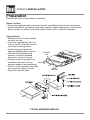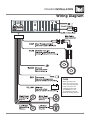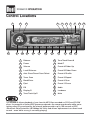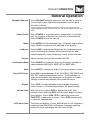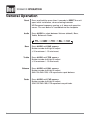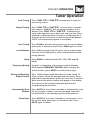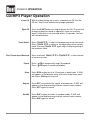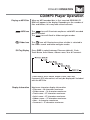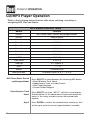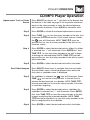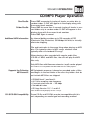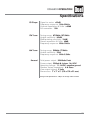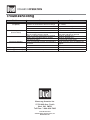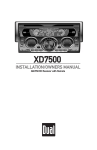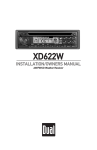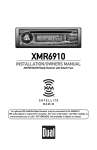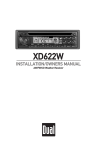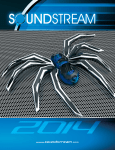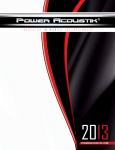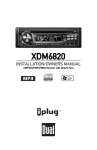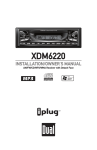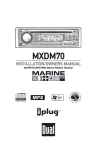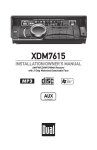Download Dual XDM6810 Specifications
Transcript
XDM6810 INSTALLATION/OWNERS MANUAL AM/FM/CD/MP3 Receiver with Detach Face XDM6810 INSTALLATION Preparation Please read entire manual before installation. Before You Start • Disconnect negative battery terminal. (consult a qualified technician for instructions) • Avoid installing the unit where it would be subject to high temperatures, such as from direct sunlight, or where it would be subject to dust, dirt or excessive vibration. Getting Started • Remove 2 transit screws located on top of the unit. • Insert the supplied keys into the slots as shown, and slide the unit out of the mounting sleeve. • Install mounting sleeve into opening, bending tabs to secure. SECURITY • Connect wiring harness and LED antenna. (consult a qualified technician if you are unsure) • Certain vehicles may require an installation kit and/or wiring KEYS harness adapter (sold separately). • Test for correct operation and slide RESET into mounting sleeve to secure. BUTTON • Snap trim ring into place. TYPICAL MOUNTING METHOD 2 XDM6810 INSTALLATION Wiring Diagram FUSE When replacing a fuse, make sure new fuse is the correct type and amperage. Using an incorrect fuse could damage the radio. The XDM6810 uses one 10 amp ATM fuse located beside the wiring connector. 3 XDM6810 OPERATION Control Locations 1 22 3 2 21 20 19 4 18 17 16 15 5 14 6 7 8 13 12 11 1 Release 12 Tune/Track Down/8 2 Power 13 Mode/7 3 Volume 14 Preset 6/Folder Up 4 Local/Distance 15 Preset 5/Folder Down 5 Auto Store/Preset Scan/Select 16 Preset 4/Shuffle 6 Tuner Scan 17 Preset 3/Repeat 7 Band/Enter 18 Preset 2/Scan 8 Eject 19 Preset 1/Pause 9 EQ 20 Audio 10 Display/0 21 Loudness 11 Tune/Track Up/9 22 Mute 9 The XDM6810 allows playback of your favorite MP3 files recorded on CD-R and CD-RW discs. Its powerful on-board DSP processor decodes the compressed audio while maintaining near-CD sound quality. An internal buffer provides up to 100 seconds of ESP (Electronic Skip Protection) (@128kbps/44.1kHz) and allows alphanumeric or direct track search - even while a song is currently playing! 4 10 XDM6810 OPERATION General Operation Faceplate Removal Press RELEASE and pull away from the left side to remove. To re-install, insert right side of faceplate first then push left side to secure. *For semi-permanent faceplate installation, remove trim ring and install supplied Phillips head #1 screw through left side of mounting frame into faceplate. Power On/Off Mode Loudness Volume Confirmation Beep Press POWER or any other button (except eject) to turn the unit on. Inserting a disc will turn the unit on automatically. Press POWER to turn the unit off. Press MODE to select between tuner, CD player and auxiliary input. Modes of operation are indicated in the display. Press LOUD to activate and deactivate the loudness contour curve. Activating this feature will enhance the bass and treble frequencies when listening to music at low volumes. Adjust volume using rotary encoder (00-100). Press AUDIO for 2 seconds, then use the rotary encoder to select between BEEP ALL, BEEP OFF or BEEP 2ND. Mute Press MUTE to silence the audio. Press any button to cancel. Preset EQ Curves Press EQ to select between FLAT, CLASSICS, POP, ROCK and DSP OFF (default) equalization curves. FLAT indicates no audio enhancement. Any adjustment to the Bass or Treble settings automatically cancels the current EQ curve. Display Set the Clock Press DISP to select between clock and radio frequency (tuner mode) or CD track/elapsed time (CD player mode). With the unit on, press DISP to display the clock, then release. Press and hold DISP until the clock begins to flash, then release. Press TUNE to adjust the hours and TUNE to adjust the minutes. Press DISP momentarily to save the selected time. ll 12/24-hour Clock nn The clock will display 12-hour AM/PM time in U.S. frequency spacing mode (PM 10’00). In European frequency spacing mode, the clock will display 24-hour time (22’00). 5 XDM6810 OPERATION General Operation Reset Press and hold for more than 2 seconds to RESET the unit upon initial installation, when selecting between US/European frequency spacing or if abnormal operation occurs. The rest button is located behind the faceplate. Audio Press AUDIO to select between Volume (default), Bass, Treble, Balance & Fader. Bass Press AUDIO until BAS appears Rotate encoder left/right to adjust (+10 maximum / -10 minimum) Treble Press AUDIO until TRB appears Rotate encoder left/right to adjust (+10 maximum / -10 minimum) Balance Fader 6 Press AUDIO until BAL appears Rotate encoder left/right to adjust (BAL 10L/BAL 10R) L=R represents equal balance. Press AUDIO until FAD appears Rotate encoder left/right to adjust (FAD 10F/FAD 10R) F=R represents equal fader. XDM6810 OPERATION Seek Tuning Manual Tuning Tuner Operation Press TUNE nn or TUNE ll momentarily to seek the next strong station. nn ll Press TUNE or TUNE for more than 2 seconds, then release. "MANUAL" will momentarily appear in the display. Press TUNE or TUNE momentarily to move radio frequency up or down one step at a time. Press and hold to advance quickly. If tuning is not adjusted for 5 seconds, the unit will return to seek tuning mode (default). "AUTO" will momentarily appear in the display. nn Scan Tuning Local/Distance Band Frequency Spacing ll Press SCAN to preview strong stations on the current band, pausing for 5 seconds at each. Press SCAN again to cancel. Press LOC to activate local tuning for strong station reception only. Press LOC again to cancel and resume Distance tuning (default). Press BAND to select between FM1, FM2, FM3 and AM bands. A switch on the bottom of the chassis selects between US/European FREQUENCY SPACING. After changing the switch position, press RESET to activate the change. Storing and Recalling Station Presets Up to 18 FM stations and 6 AM stations can be stored. To store a station, select the desired band and station. Press and hold the desired preset button for more than 2 seconds. When stored, the preset number will appear in the display. The station can be recalled anytime by pressing the corresponding preset button. Automatically Store Stations Press AS/PS for more than 2 seconds to automatically store the six strongest stations in the current band. Automatic Local/Distance is activated during the initial band scan. Preset Scan Press AS/PS for less than 2 seconds to scan presets 1-6 on the current band, pausing for 5 seconds at each. Press AS/PS again to cancel. 7 XDM6810 OPERATION CD/MP3 Player Operation Insert CD Eject CD Press the EJECT button to stop and eject the CD. The unit will change to previous mode of operation (tuner or auxiliary input). If the disc is not removed within 10 seconds, the unit will reload the disc. Track Select Press TRACK to skip to the beginning of the next track. Press TRACK to return to the beginning of the current track. Pressing TRACK again skips to the beginning of the previous track. Fast Forward and Reverse Pause 8 With the label facing up, insert a standard size CD into the CD slot. The CD will automatically begin playback. ll nn Press and hold TRACK or reverse a track. Press Press nn nn or TRACK ll to fast forward temporarily stop CD playback. ll// IIII toagain to resume playback. Scan Press SCN to play the first 10 seconds of each track. S-SCN will appear in the display along with the current track number. Press SCN again to cancel. Repeat Press RPT to continuously repeat selected track. S-RPT will appear in the display along with the current track number. Press RPT again to cancel. Shuffle Press SHF to play all tracks in random order. S-SHF will appear in the display along with the current track number. Press SHF again to cancel. XDM6810 OPERATION CD/MP3 Player Operation Playing an MP3 Disc When an MP3 encoded disc is first inserted, READING CD ROM will appear in the display. Depending on the number of files and folders, this may take several seconds. MP3 Icon The icon will illuminate anytime a valid MP3 encoded disc is inserted. The icon will flash in folder navigate modes. Folder Icon ID3 Tag Display The icon will illuminate anytime a folder is selected in the folder search and folder navigate modes. Press DISP to select between Filename (default), Clock, Track Name, Artist Name, Album name, Year & Comment. *Track Name, Artist Name, Album name, Year and Comment (ID3 information) will only be displayed if included with the MP3 file. Display Information Maximum character display information • Filename – 28 character maximum • Folder name – 16 character maximum • Track name – 27 character maximum • Artist name – 27 character maximum • Album name – 27 character maximum • Year – 4 character maximum • Comment – 27 character maximum 9 XDM6810 OPERATION CD/MP3 Player Operation Refer to the following button function table when selecting, searching or navigating MP3 files and folders: MP3 Button Function Table Button Function SELECT MP3 Direct Select, Search and Navigate Modes ENTER Enter/Confirm Preset 1 A, B, C, 1 Preset 2 D, E, F, 2 Preset 3 G, H, I, 3 Preset 4 J, K, L, 4 Preset 5 M, N, O, 5 Preset 6 P, Q, R, 6 MODE S, T, U, 7 Track Down V, W, X, 8 Track Up Y, Z, [Space], 9 DISP _, -, +, 0 AUDIO Character Shift Rotary Encoder Character Select (A, B, C ~ 8, 9, 0) MP3 Direct Select, Search and Navigate Modes Direct Numeric Track Select Step 2 10 Press SELECT to select between the following MP3 Modes: • Direct Numeric Track Select • Alphanumeric Track or Folder Search • Root Folder Navigate • Current Folder Navigate Press SELECT one time, "MP3 T*" will flash in the display. Use the buttons in the above table (3 keystroke maximum input), or the rotary encoder to enter the desired track number. Press ENTER to confirm the selected track number or, wait for the input cycle to time out (approximately 4 seconds). XDM6810 OPERATION CD/MP3 Player Operation Alphanumeric Track or Folder Search Press SELECT two times, an "*" will flash in the display. Use the buttons in the table on page 10 (16 keystroke maximum input) or the rotary encoder to enter the desired alphanumeric search characters. Press AUDIO for character shift. Step 2 Press ENTER to initiate the selected alphanumeric search. Step 3 Press TUNE (or turn the rotary encoder to the left), first to preview the search results. If the search returns a folder, the icon will illuminate. NOTE: TUNE must be pressed first (or turn the rotary encoder to the left) to continue the search. nn nn Step 4 Press ENTER to select the desired track or folder. If a folder is selected, two "\ \" will illuminate. Press ENTER first, then TUNE (or turn the rotary encoder to the left) to begin searching the selected folder. NOTE: TUNE must be pressed first (or turn the rotary encoder to the left) to search within the folder. nn Step 5 Root Folder Navigate Step 2 nn Press ENTER to select the desired track within the folder. Press SELECT three times to navigate from the root folder. The root folder name is briefly displayed, after which the first track or subfolder name is displayed. If a subfolder is selected, the icon will illuminate. Press TUNE (or turn the rotary encoder to the left) first, to preview the desired track or subfolder. NOTE: TUNE must be pressed first (or turn the rotary encoder to the left) to continue navigating. nn Step 3 nn Press ENTER to select the desired track or subfolder. If a subfolder is selected, two "\ \" will illuminate. Press ENTER first, then TUNE (or turn the rotary encoder to the left) to begin navigating the selected subfolder. NOTE: TUNE must be pressed first (or turn the rotary encoder to the left) to navigate within the subfolder. nn nn Step 4 Press ENTER to select the desired track within the folder. 11 XDM6810 OPERATION CD/MP3 Player Operation Current Folder Navigate Step 2 Press SELECT four times to navigate the current folder.The current folder name is briefly displayed. After the current folder name is displayed, the currently playing track name is displayed. If a subfolder is selected, the icon will illuminate. Press TUNE (or turn the rotary encoder to the left) first, to preview the desired track or subfolder. NOTE: TUNE must be pressed first (or turn the rotary encoder to the left) to continue navigating. nn Step 3 nn Press ENTER to select the desired track or subfolder. If a subfolder is selected, two "\ \" will illuminate in the LCD. Press SELECT first, then TUNE (or turn the rotary encoder to the left) to begin navigating the selected subfolder. NOTE: TUNE must be pressed first (or turn the rotary encoder to the left) to navigate within the subfolder. nn nn Step 4 Folder Access Press ENTER to select the desired track within the folder. Press F Press F to select the previous folder. to select the next folder. *Folder access is only available on discs recorded with more than one folder. Disc Scan Folder Scan Track Repeat Folder Repeat 12 Press SCN momentarily to play the first 10 seconds of each track on the entire MP3 disc. S-SCN will appear along with the current track number. Press SCN for more than 2 seconds to play the first 10 seconds of each track in the current folder only. D-SCN will appear in the display along with the current track number. Press SCN again to cancel. Press RPT momentarily to continuously repeat selected track. S-RPT will appear in the display along with the current track number. Press RPT for more than 2 seconds to consecutively repeat all tracks in the current folder only. D-RPT will appear in the display along with the current track number. Press RPT again to cancel. XDM6810 OPERATION CD/MP3 Player Operation Disc Shuffle Folder Shuffle Additional MP3 Information Press SHF momentarily to play all tracks on entire disc in random order. S-SHF will appear in the display along with the current track number. Press SHF for more than 2 seconds to play all tracks in current folder only in random order. D-SHF will appear in the display along with the current track number. Press SHF again to cancel. An internal buffer provides up to 100 seconds of ESP (Electronic Skip Protection) (@128kbps/44.1kHz) to virtually eliminate skipping. File and track refer to the same thing when playing an MP3 disc. File typically refers to MP3 songs, whereas track typically refers to standard CD songs. When playing a disc recorded with regular audio files (CD-DA or .WAV) and MP3 files, the unit will play the MP3 files only. Only MP3 files with filename extension (.mp3) can be played. This model is not compatible with MP3 PRO format or MP3 playlists. Supports the Following MP3 formats: MP3 playback sequence is based on recorded order of files and begins in the root folder of the disc. Any folders that do not include MP3 files are skipped. • ISO9660 level 1 and level 2 • 44.1 kHz sampling rate frequency • Constant rates from 64 ~ 320 kbps • Variable bit rates • ID3 tags Version 1.0, 1.1 and 2.0 *This model will only display Version 1.0 tags. CD-R/CD-RW Compatibility Some CD-Rs and CD-RWs may be incompatible with this unit, depending on media type and recording method. 13 XDM6810 WARRANTY Limited One-Year Warranty This warranty gives you specific legal rights. You may also have other rights which vary from state to state. Namsung America Inc. warrants this product to the original purchaser to be free from defects in material and workmanship, under normal conditions, for a period of one year from the date of the original purchase. Namsung America agrees, at our option, during the warranty period, to repair any defect in material or workmanship or to furnish an equal new or renewed product in exchange without charges, subject to verification of the defect or malfunction and proof of the date of purchase. During the One-Year Warranty Period: For One Year from the date of purchase, your product will be replaced with a new, renewed or comparable product (whichever is deemed necessary) if it becomes defective or inoperative. This is done without charge to you. Replacement products are warranted for the balance of the original warranty period. Who is covered? This warranty is extended to the original retail purchaser for products purchased and used in the U.S.A., in the 48 contiguous states ONLY. What is covered? This warranty covers all defects in material and workmanship in this product. The following are not covered: installation/removal costs, damage resulting from accident, misuse, abuse, neglect, product modification, improper installation, incorrect line voltage, unauthorized repair or failure to follow instructions supplied with the product, or damage occurring during return shipment of the product. 14 What to do? 1. Before you call for service, check your operating instruction booklet. A slight adjustment of any custom controls discussed in your instruction booklet may save you a service call. 2. If you require service during the warranty period, you must carefully pack the product (preferably in the original package) and ship it by prepaid transportation with proof of the purchase date from the retailer to the Return Center address listed below. 3. Please describe your problem in writing and include your name, a return UPS shipping address (P.O. Box not acceptable), and a daytime phone number with your shipment. 4. DUAL will pay the return shipping charges if the product is returned to an address within the USA. Namsung America Inc. Attn: Returns Center 21318 64th Ave. South Kent, WA 98032 U.S.A. Toll Free: 1-866-626-7863 Exclusion of Certain Damages: This warranty is exclusive and in lieu of any and all other warranties, expressed or implied, including without limitation the implied warranties of merchantability and fitness for a particular purpose and any obligation, liability, right, claim or remedy in contract or tort, whether or not arising from the company’s negligence, actual or imputed. No person or representative is authorized to assume for the company any other liability in connection with the sale of this product. In no event shall the company be liable for indirect, incidental or consequential damages. XDM6810 OPERATION Specifications CD Player Signal-to-noise: >92dB Frequency response: 10Hz-20kHz Channel separation @ 1kHz: >65dB D/A converter: 1 Bit FM Tuner Tuning range: 87.5MHz-107.9MHz Usable sensitivity: 8.5dBf 50dB quieting sensitivity: 10dBf Stereo separation @ 1kHz: 40dB Frequency response: 30Hz-13kHz AM Tuner Tuning range: 530kHz-1710kHz Usable sensitivity: 22uV Frequency response: 30Hz-2.2kHz General Total power output: 208 Watts Peak Power output: 52Wx4 @ 4 ohms, 14.4 VDC Operating voltage: 11-16 VDC, negative ground Speaker output impedance: 4~8 ohms Line output voltage: 2 Volts Dimensions: 7" x 7" x 2" (178 x 178 x 51 mm) Design and specifications subject to change without notice 15 XDM6810 OPERATION Troubleshooting Problem Cause Yellow wire not connected or incorrect voltage Red wire not connected or incorrect voltage Black wire not connected Fuse blown Speaker wires not connected Unit has power (but no sound) One or more speaker wires touching each other or touching chassis ground Yellow or red wire touching chassis ground Unit blows fuses Speaker wires touching chassis ground Incorrect fuse rating Unit is not mounted correctly or backstrap is Excessive skipping not secure Physical defect in media (CD, CD-R or CD-RW) ERROR 1 appears on display Mechanism error ERROR 2 appears on display Servo error or disc is in upside down Unit will not turn on (no power) Namsung America Inc. 21318 64th Ave. South Kent, WA 98032 Toll Free: 1-866-626-7863 www.dualav.com ©2004 Namsung America, Inc. EVOK0304-V01 Action Check connections for proper voltage (11~16VDC) Check connection to ground Replace fuse Check connections at speakers Insulate all bare speaker wires from each other and chassis ground Check for pinched wire Check for pinched wire Use fuse with correct rating Check mounting sleeve and backstrap support Check media for scratches Press eject or RESET Press eject or RESET