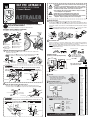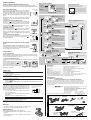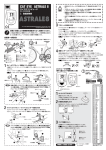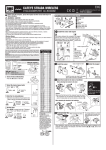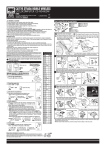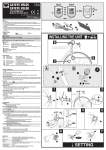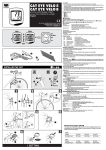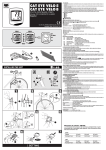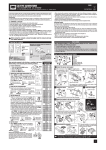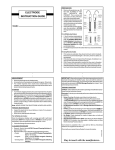Download Autostart AS-1785 Owner`s manual
Transcript
• Pay attention to the road or trail! Do not be distracted by the computer. • Be sure to securely mount the magnet, the sensor, and the bracket on your bicycle. Periodically check to insure they are mounted securely and the screws have not come loose. • Keep batteries out of reach of small children. Dispose of batteries according to local regulations. CAT EYE ASTRALE 8 CYCLOCOMPUTER CC-CD200N E: Owner’s Manual ® ASTRALE8 U.S. Pat. Nos.4633216/4642606/5226340/5236759 Pat. and Design Pat. Pending Copyright © 2002/2003 CAT EYE Co. Ltd. CCMCD2N-030531 066600252 1 Warning • Avoid unnecessary prolonged exposure to the sun. • Never attempt to disassemble the computer head. Important • Don’t use thinner, benzene or alcohol to wipe the surface of the Note computer. They may damage the surface of computer. 3 Please read these instructions carefully before installing or using the CAT EYE ASTRALE 8. Please keep this manual in a safe place for future reference. Installation of the Computer on Your Bike Mount The Bracket Secure the cord by fastening it to the frame with zip ties at regular intervals. Put the rubber pad 8 on the bracket 1 and secure the bracket on the handle bar with the screw. Slide the computer into the bracket until you hear the click sound. When you need to remove the computer, press the lever on the handlebar bracket and slide the computer forward. Note Allow enough wire clearance in the area marked with to insure you can turn the handlebars all the way from side to side without pulling the wire. The computer comes with the following parts: 1 3 Lever 3 2 1 8 9 5 8 2 6 4 7 1 Bracket 2 Cord 3 Speed Sensor (Long Cord) 4 Cadence Sensor (Short Cord) 1 5 6 7 8 9 Sensor Rubber Pad Wheel Magnet Cadence Magnet Bracket Rubber Pad Nylon Ties (10) Slide 9 4 1 Basic Functions Test Spin the rear wheel to see if Speed is reading properly. Push the mode button until Cadence (Cdc) is in the sub-display. Spin the crank arm backwards to test if Cadence is reading properly. When you receive a signal, tightly secure the sensor so it does not move. Note When the computer does not indicate the speed/cadence, check the position of the magnet and the sensor. 1 Rotate the crank arm OK Rotate the rear wheel. OK Mount the wheel magnet and speed sensor • Mount the wheel magnet 6 on a spoke of the rear wheel so the surface of the magnet faces the sensor. • Mount the speed sensor 3 (long cord) on the left chainstay with nylon ties 9. Note The nylon ties can only be used once, please install with care. 9 6 Computer Set-up ! (For first use or after replacing the battery) You need to know your tire size or the roll out length of your tire in MM's. 9 Contact Point Rear wheel spoke 3 The smooth edge of the zip tie should be on the outside Sensor Side Refer to the chart below for approximate tire lengths. Left chainstay L mm Important Note Mount the magnets 6 and the sensors 3 in the appropriate positions so that the center of each magnet 6 aligns with the marked sensor line when the rear wheel and crank arm are rotated. The magnet should be no more than 5mm from the sensor. Left chainstay 3 SET Button AC Button START/STOP Button MODE Button Rear wheel spoke 6 3 Center Marked Line 2 6 AC Button 1 All Clear 2 Measurement Selection Adjust Within 5 mm Mount the cadence magnet and cadence sensor. Push the AC button on the backside. * Push the AC button when using this system for the first time and every time the battery is replaced. Select the measurement unit, kilometer or mile, by pushing the MODE button. Fix it by pushing the SET button. • Mount the cadence magnet 7 on the left crank arm so that it faces the sensor. • Secure the cadence sensor 4 (short cord) on the left chain stay with nylon ties 9. Kilometer 9 9 Sensor Side Mile MODE SET Inward Side of The Crank Arm 7 3 Left Chain Stay Important Note When the crank is spinning, the center of the magnet 7 should pass in front of the sensor 4 marking line. The distance between the sensor and the magnet 7 should be within 5mm. After adjusting the magnet and sensor, secure tightly with nylon ties. 3 Set The Tire Circumference Set the tire circumference in mm. Note Refer to the chart shown on the right. Setting is fixed and completed by pushing the SET button. Increase the number Max. 2999 mm Left Chain Stay 4 MODE SET 7 Decrease the number Min. 10 mm Marked Line 4 7 Crank Arm START/STOP Preparation Complete. Center Adjust Within 5 mm (the screen will show the time measurement in this state) * The auto mode is ON in this state. Tire size L(mm) 12 x1.75 14 x 1.50 14 x 1.75 16 x 1.50 16 x 1.75 18 x 1.50 18 x 1.75 20 x 1.75 20 x 1-3/8 22 x 1-3/8 22 x 1-1/2 24 x 1 24 x 3/4 Tubular 24 x 1-1/8 24 x 1-1/4 24 x 1.75 24 x 2.00 24 x 2.125 26 x 7/8 26 x 1(59) 26 x 1(65) 26 x 1.25 26 x 1-1/8 26 x 1-3/8 26 x 1-1/2 26 x 1.40 26 x 1.50 26 x 1.75 26 x 1.95 26 x 2.00 26 x 2.10 26 x 2.125 26 x 2.35 26 x 3.00 27 x 1 27 x 1-1/8 27 x 1-1/4 27 x 1-3/8 650 x 35A 650 x 38A 650 x 38B 700 x 18C 700 x 19C 700 x 20C 700 x 23C 700 x 25C 700 x 28C 700 x 30C 700 x 32C 700C Tubular 700 x 35C 700 x 38C 700 x 40C 935 1020 1055 1185 1195 1340 1350 1515 1615 1770 1785 1753 1785 1795 1905 1890 1925 1965 1920 1913 1952 1953 1970 2068 2100 2005 2010 2023 2050 2055 2068 2070 2083 2170 2155 2161 2161 2169 2090 2125 2105 2070 2080 2086 2096 2105 2136 2170 2155 2130 2168 2180 2200 Tire size is usually shown on the sidewall of tires. Computer Operations Display for Measurements Selection of the data-display mode (bottom of the screen) Press the Mode button to navigate to each of the sub-displays listed on the right. Press and hold the mode button for two seconds in any mode to display the Clock Time. Start or Stop of Measurements Measurement Unit Icon The computer can be programmed to run in either MANUAL MODE or AUTO TIME MODE. In Manual Mode you must press the START / STOP button to turn on and off the Timer, which records Distance and Average Speeds. In Auto Time the computer turns the Timer on and off depending on a signal from the sensor. When you push the button, Elapsed Time, Average Speed and Trip Distance are recorded, and stopped with the second push of the button. • Auto Time Mode (Automatic Measurement) is lit, the measurements are automatically When the icon done. This is called auto-mode in which the rotation of the wheel is detected to make the measurements start or stop automatiis lit, you cannot start or stop the meacally. (When the icon surements by pushing the START/STOP button) • Manual Measurements on the screen, you can start or When you don’t see the icon stop the measurements by pushing the START/STOP button. When you push the button, Elapsed Time, Average Speed and Trip Distance are started, and stopped with the second push of the button. START/STOP • How to set ON or OFF the Auto-Mode Tm Push the SET button while Elapsed Time (Tm) Trip Distance SET is (Dst) or Average Speed (Av) is displayed, then the icon Dst “lit” (ON) or turned OFF. Av Power-Saving Screen Speed (When no signal is received for about 1 hr. the screen switches to the power-saving mode) 0.0 (4.0) - 300.0 km/h [0.0 (3.0) - 185 mph] or When lit, the measurements starts or stops automatically. 0.0 (20.0) - 299.9 rpm Mode Selection Illustrations (bottom of the screen) Cdc Cadence 0(20) - 299 rpm or Speed 0.0 (4.0) - 300.0 km/h You can program the tire size. Range of set: 10 - 2999 mm Odo Odometer SET 0.0 - 99999 km [mile] When the measurements are stopped Mx Maximum speed 0.0 (4.0) - 300.0 km/h [0.0 (3.0) - 180.5 mph] Increase the number MODE Av MODE Average Speed Decrease the number 0.0 - 300 km/h [0.0 - 185.0 mph] If Elapsed Time exceeds 27 hours or Trip Distance exceeds 999.99km, Average Speed shows E. and ceases calculation. While Elapsed Time, Trip Distance or Average Speed is displayed Resetting Elapsed Time, Trip Distance, Average and Max. Speed Push the MODE button and the START/STOP button at the same time while the measurements other than Odometer, Elapsed time, Maximum Speed, Average Speed and Trip Distance are zeroed. The Odometer cannot be reset. When you push either of the MODE button or the START/STOP button or you ride the bicycle, the display comes back to the measurement display. Auto-mode Icon Cadence START/STOP Dst Trip Distance SET 0.00 - 999.99 km[mile] Return to the Elapsed Time Tm MODE Elapsed Time 0:00’00” - 9:59’59” For 2 sec. MODE Maintenance • To clean the computer or the attached parts, use diluted neutral detergent on a soft cloth and wipe it off with a dry cloth. Replacing The Battery When the display becomes dim, replace the battery. • Put a lithium battery CR2032 in the computer with the (+) mark facing up. • After replacing the battery, refer to "Computer Set-Up" and do an all clear operation. Close Open 24 hour or 12 hour system is to be used with km/h or mph unit respectively. Return to Elapsed Time display Increase the number MODE SET MODE Return to Clock display Clock SET 0:00 - 23:59 [1:00 - 12:59] When the measurements are stopped. Set the hour START/STOP Set the minute Specifications Battery/Its Life : ----------------------------- A Lithium Battery (CR2032), Approx:3 yrs. (Approx:1 hr per day usage.) Control System : ---------------------------- 4-bit 1-chip micro-computer (with a crystal oscillator) Display : -------------------------------------- Liquid crystal display Sensing System : --------------------------- No-contact magnetic sensor Range of tire circumference setting : ----- 10 mm - 2999 mm (Initial value 2096 mm) Range of Operational Temperature : ------ 0°C - 40°C (32°F - 104°F) Dimension and Weight(Computer) : ------ 38 x 54 x 17.5 mm [1-1/2 x 2-1/8 x 11/16"] / 28 g [1.0 oz] * The factory-loaded battery life might be shorter than the above-mentioned specification. * The specifications and design are subject to change without notice. Limited Warranty 2-Year Warranty : Computer Head Only (Bracket sensor and batteries are not covered under the warranty) If any trouble or damage occurs during normal use, the product computer will be repaired or replaced free of charge. Type your name, address, telephone number or e-mail address, date of purchase and the situation of trouble and send it back together with the product to the closest address below. Transportation charges shall be borne by the customer. After being repaired, the product will be shipped back to the customer. CO.,LTD. 2-8-25, Kuwazu, Higashi Sumiyoshi-ku, Osaka 546-0041 Japan Attn.: CAT EYE Customer Service Section Service & Research Address for North American Consumers: CAT EYE Service & Research Center 1705 14th St. 115 Boulder, CO 80302 Phone: 303-443-4595 Toll Free: 800-5CATEYE Fax: 303-473-0006 e-mail: [email protected] URL: http://www.cateye.com * Accessory parts are available for the customers as shown below. Standard Parts Troubleshooting No display appears. Is the battery dead? Replace it and do all clear procedure. Strange data appears Do all clear procedure. Data of odometer is also erased. Measurements do not start when the START/STOP button is pushed. Is the icon ON? Turn the Auto-Mode off to enable the start or stop of the measurements by manual operation of the button. No speed or cadence data can be measured. The contacts to be short-cir(If the speed or cadence data is not displayed, have the contact cuited intermittently are located points short-circuited a few times by a metal plate. In the case on the back. that this short-circuiting is detected by the computer, the computer is considered normal and the bracket and the sensor possibly have the cause of trouble.) Is the gap between the sensor and the magnet too big? (should be within 5 mm) Speed Cadence Does the marked line of the sensor align with the center of the magnet? Adjust the position of the magnet and the sensor. Wipe the contact points of the bracket or computer clean. Is the cord broken? Even if the outside of the cord looks normal, there could be damage. Replace the bracket and sensor set with a new one. Additional troubleshooting at www.cateye.com Setting The Clock Time While any measurement is displayed on the screen Optional Parts START/STOP Computer Functions • Power-Saving Function When no signal has been received for about 1 hr, the computer switches to powersaving mode and only displays the Clock. When any button is pushed or the bicycle is riden, the measurement mode comes back. • Selection of The Data-display Mode In Auto-Mode you can choose between Speed or Cadence to be displayed in the top screen. Speed is initially selected in the upper dismode, play. When the computer is in press the START/STOP button. Cadence AT will now appear in the upper display. Speed will be in the lower display. Switch it back START/STOP with the same procedure. Speed Cadence #169-9400N Bracket Sensor Kit (Rear wheel sensor) #169-9757N Attachment Kit #169-9765 Cadence Magnet #169-9691N Wheel Magnet #166-5150 Lithium Battery (CR2032) #169-9402N #169-9403N Center Mount Bracket Kit (Rear wheel sensor) Bracket Sensor Kit for Aero Bar (Rear wheel sensor) #169-9760 #169-9404N Stem Mount Bracket Kit (Rear wheel sensor) Magnet for Composit Wheel