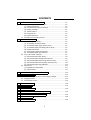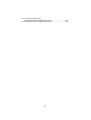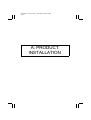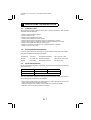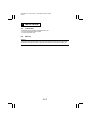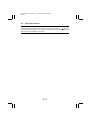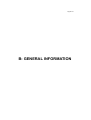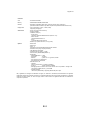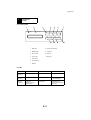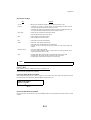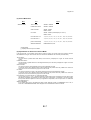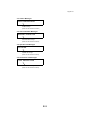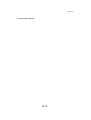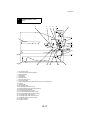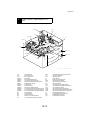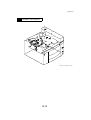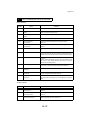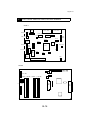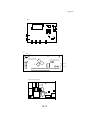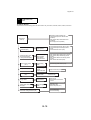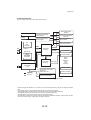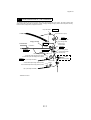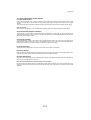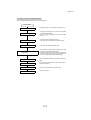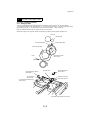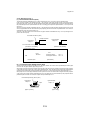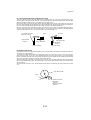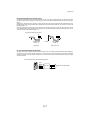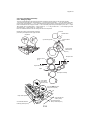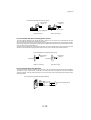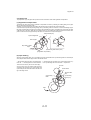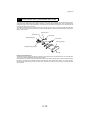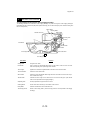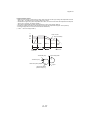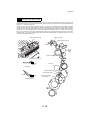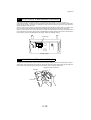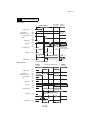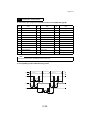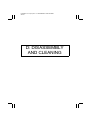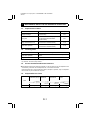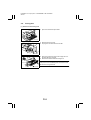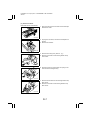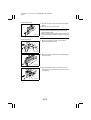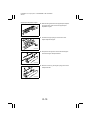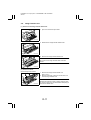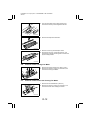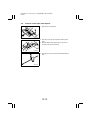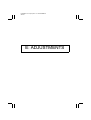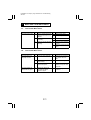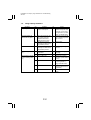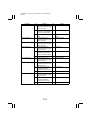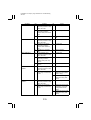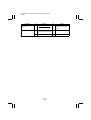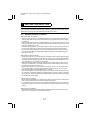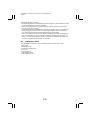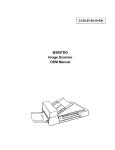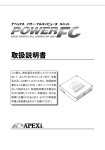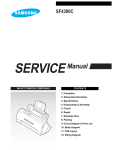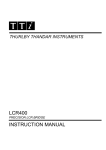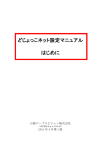Download QMS 2560 Specifications
Transcript
CONTENTS 1 CONFIGURATION OF THE PRINTER ...................................................... C-1 1-1. General Description of Each Section ................................................ C-2 (1) Paper Feed Section ................................................................... C-2 (2) Print Head Unit (Exposure Section) ........................................... C-2 (3) Imaging Cartridge ....................................................................... C-2 (4) Transfer Section ......................................................................... C-2 (5) Fusing Section ........................................................................... C-2 (6) Paper Exit Section ...................................................................... C-2 1-2. General Flow for Printing Process .................................................... C-3 2 PAPER FEED SECTION ........................................................................... C-4 2-1. Tray 1 (1st Paper Cassette) .............................................................. C-4 (1) 1st Cassette Set Sensor (PC6) .................................................. C-5 (2) 1st Cassette Paper Empty Sensor (PC4) ................................... C-5 (3) 1st Cassette Paper Near Empty Sensor (PC5) .......................... C-6 (4) Double Feed Sensor .................................................................. C-6 (5) Synchronizing Roller Sensor (PC2) ........................................... C-7 (6) 1st Cassette Paper Size Detection ............................................ C-7 2-2. Tray 2 (2nd Paper Cassette) ............................................................ C-8 (1) 2nd Cassette Set Switch (SW3) ................................................. C-9 (2) 2nd Cassette Paper Empty Sensor (PC22) ............................... C-9 (3) 2nd Cassette Paper Near Empty Sensor (PC25) ....................... C-9 (4) 2nd Cassette Side Door Detecting Sensor (PC23) .................... C-10 (5) 2nd Cassette Paper Size Detection ........................................... C-10 2-3. Paper Feed ....................................................................................... C-11 (1) Registration Compensation ........................................................ C-11 (2) Paper Feeding ............................................................................ C-11 3 PRINT HEAD UNIT (EXPOSURE SECTION) 4 MAGING CARTRIDGE ........................................... C-12 .............................................................................. C-13 4-1. Parts Names and Functions of the Imaging Cartridge ...................... C-13 4-2. Charging Section .............................................................................. C-14 4-3. Development Section ........................................................................ C-14 .............................................................................. C-15 5 TRANSFER SECTION 6 FUSING SECTION 7 PAPER EXIT SECTION 8 DETECTION OF A NEW IMAGING CARTRIDGE 9 RIGHT DOOR INTERLOCK SWITCH (S2) 10 PRINT SEQUENCE .................................................................................... C-16 ............................................................................. C-18 .................................... C-19 ............................................... C-19 ................................................................................... C-20 11 PARALLEL INTERFACE ............................................................................ C-22 i 11-1. Connector pin assignments (Standard Centronics and IEEE1284-Type B) ................................... C-22 11-2. Compatibility mode handshake timing values ................................... C-22 ii FrameMaker Ver.5.1(PC) SP-411 A: PRODUCT INSTALLATION 98.07.17 A: PRODUCT INSTALLATION FrameMaker Ver.5.1(PC) SP-411 A: PRODUCT INSTALLATION 98.07.17 1 1-1. PRECAUTIONS FOR INSTALLATION Installation Site When installing the printer, please avoid the types of locations listed below, both for safety conditions and to breakdowns. • • • • • • • • • Which is exposed to direct sunlight. Which is damp or dusty. Where it may be splashed with water. Which is tilted or subject to undue vibration. Where it will be subject to extremely high or low temperature or humidity. Where it will be subject to sudden fluctuations in either temperature or humidity. Which is near volatile flammables or corrosive gas. Which is in the direct air stream of an air conditioner, heater, or ventilator. Which is near a TV set or radio. 1-2. Environmental Requirements In order to make sure the printer function s in good condition, please make sure ambient environment satisfies the following requirements: Temperature : 10 to 35°C Temperature fluctuation : ±10°C per hour or less Humidity : 15 to 85% RH Humidity fluctuation : ±20% RH per hour or less Altitude : 0 to 2500m Atmospheric pressure : 760 hPa or more 1-3. Power Requirements Do not plug the Power cord into a power outlet via an extension cord supplying electricity to more than one unit. Power source 120-127V, 50-60Hz 220-240V, 50-60Hz Voltage fluctuation +6%, -10% ±10% Frequency fluctuation ±3Hz When any other electric appliance is sourced from the same power outlet, make sure that the current capacity of the outlet is not exceeded. • Ensure that the power outlet is not hidden behind any object, allowing the user to immediately unplug the power cord when necessary. • The power-outlet shall be installed near the equipment and easily accessible. • The power cord should not be cracked or scratched. A-1 FrameMaker Ver.5.1(PC) SP-411 A: PRODUCT INSTALLATION 98.07.17 2 2-1. INSTALLATION Connection The following items should be connected before use. • Connect the Parallel Interface Cable. • Connect the Power Cord. 2-2. Moving Caution: The printer weighs approximately 30kg (2 pounds) without the Imaging Cartridge, paper and Options. Don’t lift the printer by yourself. Have at least on other person assist you. A-2 FrameMaker Ver.5.1(PC) SP-411 A: PRODUCT INSTALLATION 98.07.17 2-3. Space Requirement Note: The minimum space requirements for install of the printer are enclosed in a . To ensure easy operation, replacement of consumable, and maintenance service jobs, provide the following space for the installation of the printer. A-3 PagePro25 B: GENERAL INFORMATION PagePro25 1 SPECIFICATIONS Type : Desktop Laser Beam Printer Printing system : Electrostatic dry powdered imaging system + Imaging Cartridge Exposure system : Laser Diode + Polygon Mirror scanning Print resolution : 600 dpi, smoothing (Fine-ART), photo tone mode Print image : Single print Duplex print (option) within 4 mm of paper edge within (TBD) mm of paper edge Printing time : Single print Duplex print (option) 10.5 sec./Letter C (C: crosswise) 18.6 sec./Letter C Multi printing time : Multi print Duplex print (option) 25 sheets/min/Letter C 17.4 sheets/min/Letter C Paper : • Tray 1/ Manual Unit (option) Ordinary plain paper (60 - 90 g/m2)/Recycled paper (60 - 90 g/m2), OHP, Letterhead, Label, Thick paper (91 - 163 g/m2), Envelop Tray 2 : Ordinary plain paper (60 - 90 g/m2)/ Recycled paper (60 - 90 g/m2) Tray 3 - 5 (option)/2500 Sheet LCC (option) : Ordinary plain paper (60 - 90 g/m2)/Recycled paper (60 - 90 g/m2) Paper size : • Tray 1/Manual Unit (option) A3, JIS B4, A4, JIS B5, A5, Letter, Legal 14, Ledger, Executive, Envelop (DL, Com-10, C5, B5), Custom size (92 - 297 mm (width), 140 - 432 mm (length)) Tray 2/ Tray 3 - 5 (option) A3, JIS B4, A4, JIS B5, A5, Letter, Legal 14, Ledger, Executive PCL built-in fonts : 35 Agfa Intellifonts, 10 TrueType fonts Paper feeding system : 6 way system Tray 1 (multi-purpose) (250 sheets) Tray 2 (500 Sheet Cassette) (No 250 Sheet Universal Cassette???) Paper exit system : Face down (500 sheets maximum/A4 C/Letter C) Warm-up time : Within 60 seconds (when power supplied at 23°C ) System speed : 114.84 mm/second Fusing system : Heat Roller fusing system Charging system : Rotating Charge Brush system Development : Fine Micro Toning system Separating system : Paper separator (+ comb electrode????) Cleaning system : Blade system Dimensions : 535 mm(W) x 543 mm(D) x 428 mm(H) Options included: 590 mm(W) x 543 mm(D) x 808 mm(H) Weight : Approximately 30 kg (without Imaging Cartridge (TBD) kg) Power supply : AC 120V 60Hz , AC 230V 50/60Hz Power consumption: : 1050W or less (rated operation??) (TBD)W or less on the average (printing) (TBD)W or less on the average (standby) 45W or less (low power) Atmosphere Acoustic noise : Temperature Humidity 10 - 35°C 15 - 85% RH (without condensation) : 55 dB (A) or less (printing) 38 dB (A) or less (standby) Printer life : 500,000 prints (converted to A4 C or Letter C) or 5 years Recommended prints per month?? : 6,000 prints on the average Imaging Cartridge life : 15,000 prints or more/A4 C/Letter C (when the black-to-white ratio is 5% on multi prints) B-1 PagePro25 Controller CPU : PowerPC603e 90MHz Memory : DRAM 4MB, ROM 4MB, NVRAM 4KB Interface : IEEE1284 (Compatible, Nibble, ECP) Connector type B (36 pin Centronics) (Automatic interface selection upon data reception if an optional Network Board is used.) Display Panel : LCD 16 characters x 2 lines , 3 LEDs, 8 keys Supporting 8 languages Accessories : Power Cord (only North America??) : Imaging Cartridge : CD-ROM or FDs(s??) • Printer driver Windows3.1/Windows95/WindowsNT4.0 (PCL5e + XL) • Status monitor Windows95/WindowsNT4.0 • Fonts Agfa Font Manager with 96 fonts : Manual?? (for printer and driver, one copy each) Options : Manual Unit : Duplex Unit : Tray 3 - 5 250 Sheet Universal Cassette/500 Sheet Fixed Cassette : 2500 Sheet LCC (Large Capacity Cassette) : 5 Bin Main Bin (500 sheets) : Hard Disk Unit (2.5” EIDE??, 2.1GB) : Extend memory DRAM 96MB (SIMM x 3) : PostScript 3 • ROM-SIMM board x 1, 4MB 136 fonts • PostScript system Ver. 7.5 or greater, PPD file • MacOS • PS printer driver for Windows3.1 • PS printer driver Windows95 : Network Board 1 slot • Interface Ethernet 100/10 Base T, 10 Base2, TokenRing TCP/IP, IPX/SPX, AppleTalk • Protocol • Managing function?? Built-in Web server function which is possible to manage with Web browser, SNMP (IPX, IP) + printer MIB • Attached software IPX browser (Windows95), supporting Windows95 peer to peer Mac, AppleTalk, and TrueType are trademarks of Apple, Inc. Windows3.1, Windows95, and WindowsNT are registered trademarks of Microsoft Corporation. IPX/SPX is a registered trademark of Novel Corporation. PostScript is a registered trademark of Adobe System, Inc. Other company names or brand names are registered trademarks or trademarks of respective corporations. B-2 PagePro25 2 PARTS IDENTIFICATIONS B-3 PagePro25 B-4 PagePro25 3 CONTROL PANEL 3-1. Control panel 3 2 1 Data 4 6 5 7 Message On Line Proceed Menu ▲ Item ▲ Select ▲ Enter ▼ ▼ ▼ Job Cancel 11 Tray 1 Paper 10 Shift ∗ 9 1. Data LED 8. Enter/Job Cancel key 2. Message LED 9. Select key 3. On Line LED 10. Item key 4. On Line key 11. Menu key 5. Proceed key 6. Tray1 Paper key 7. Shift key (1) LED LED On Off Flashing On Line (Green??) On-line (ready) Off-line Being off-line Data (Green??) Print data in memory No data in memory • Receiving data • Processing data Message (Amber??) Fatal error (Engine error, etc.) (Service call) No problem Restorable error (Paper empty, Memory error, etc.) B-5 8 PagePro25 (2) Function of Keys Key Function On Line : Changes the on-line/off-line condition. Acts as a stop key during in on-line. Proceed : • Commands the printer to continue printing for forcibly ejecting the paper when the printer goes to off-line because of occurrence of an error. • Commands the printer to print the data in memory in off-line if the Data LED is lit. (If On Line is pressed while the Data LED is lit, the LED stays lit in off-line.) Tray1 Paper : • Enters the Tray1 Paper Menu mode while in off-line. • Selects a Menu from the Tray1 Paper menu. Menu : • Enters the Menu mode while in off-line. • Selects a Menu from the Menu mode. Item : • Selects an Item from the selected Menu. Select : • Selects an Option from the selected Item. • Selects an Option from the selected Tray1 Paper Menu. • Pressing the key continuously will cause the printer to move quickly through the Options. Enter/Job Cancel : • Sets up the Option being selected. • In off-line, pressing Enter/Job Cancel + Shift cancels a job being processed. Also, it clears the print data in memory if any. Shift : • Pressing Shift + Menu selects a Menu in the Menu mode in the reverse order. • Pressing Shift + Item selects an Item in the Menu in the reverse order. • Pressing Shift + Select selects an Option in the reverse order. NOTE For the Service Mode for a serviceman, see E “Adjustment”. -----------------------------X-X.Service Mode (This should be moved to E “Adjustment”, if this is not written in E yet.) The service mode is prepared for a serviceman. (1) How To Enter the Service Mode While pressing and holding On Line + Menu + Select, turn on the power of the printer. Keep press these keys for more than three seconds, then the following “SERVICE MENU” appears on the LCD. SERVICE MENU TOTAL COUNT Item (2) How To Exit the Service Mode Press the On Line to exit the Service mode. The initialization sequence is performed and the printer returns to normal condition. B-6 PagePro25 (3) Service Mode Tree Menu SERVICE MENU Item Option TOTAL COUNT 0000000 - 9999999 LARGE SIZE COUNT 0000000 - 9999999 STAPLE COUNT 000000 - 999999 RESET COUNT I/C COUNT 000000 - 999999 (??What display for “Limit”??) RESET COUNT LOOP ADJUST T2-5 -4.9, -4.2, -2.8, -2.1, -0.7, 0*, +0.7, +2.1, +2.8, +4.2, +4.9 mm LOOP ADJUST T1 -4.9, -4.2, -2.8, -2.1, -0.7, 0*, +0.7, +2.1, +2.8, +4.2, +4.9 mm [LOOP ADJUST DUP] -4.9, -4.2, -2.8, -2.1, -0.7, 0*, +0.7, +2.1, +2.8, +4.2, +4.9 mm SERVICE MESSAGE PERMANENT OFF, ON* *: Default setting [ ]: Displayed when the option is installed. (4) Explanations for Items in the Service Mode In the Service mode, you can display counter values or reset the counters. The counter value for I/C COUNT is stored in the EEPROM in the engine. Other counter values are stored in the EEPROM in the controller (controller board). TOTAL COUNT: The total number of printed sheets after delivery from the factory is displayed in 7 digits. You cannot clear this counter. LARGE SIZE COUNT: The total number of printed sheets for A3 and ledger after delivery from the factory is displayed in 7 digits. You cannot clear this counter. STAPLE COUNT: The number of times an optional stapler has been used is displayed in 6 digits. To reset the counter, select “RESET COUNT” with the Select key and press the Enter key. “RESET OK?” will be displayed on the LCD. Press the Enter key again to clear the counter. I/C COUNT: The number of times the PC drum in the imaging cartridge has been turned is displayed in 6 digits. To reset the counter, select “RESET COUNT” with the Select key and press the Enter key. “RESET OK?” will be displayed on the LCD. Press the Enter key again to clear the counter. LOOP ADJUST T2-5, LOOP ADJUST T1, [LOOP ADJUST DUP]: The loop value for tray 2 - 5, tray 1, and optional manual unit and duplex unit can be adjusted. The loop value set here will affect the registration compensation for paper (paper skew compensation). If registration is not correctly made, the loop value should be adjusted to correct it. (For registration compensation, see 2-3 “Paper Feed” in C “MECHANICAL/ELECTRICAL”.) SERVICE MESSAGE: In the default setting (“ON”), the Maintenance Menu will be displayed normally. If “PERMANENT OFF” is set, no items and no “MAINTENANCE REQ#” will be displayed even if the Maintenance Menu is selected. B-7 PagePro25 3-2. Condition Messages Message READY TRAY1EMPTY Warning message Messages READY : Awaiting data OFF LINE : Off-line PROCESSING : Image processing for data received through the parallel port PRINTING : Printing data COPYING : Feeding paper with the engine CANCELING JOB : Canceling job After canceling, the printer goes to on-line. Menu modes TRAY1 PAPER MENU PRINT MENU PCL MENU SYSTEM MENU MAINTENANCE MENU ADJUST MENU PARALLEL MENU [NETWORK MENU] TEST PRINT MENU WARMING UP : Printer warming up SELF TEST : Power-on self-check FORMATTING HDD : Formatting the hard disk (option) CLEANING : Engine cleaning POWER SAVE : Power saving mode CONTEXT SAVE : Context saving [ ]: Displayed when the option is installed. Warning messages (Please see the instruction manual?) B-8 PagePro25 3-3. Caution Messages DATA COMPRESSION Caution message (Please see the instruction manual?) 3-4. Auto-continuable Messages MEMORY OVERFLOW Auto-continuable message (Please see the instruction manual?) 3-5. Operator Call Messages NO PAPER Operator call message (Please see the instruction manual?) 3-6. Serviceman Call Messages FATAL ERROR1 ROM Serviceman call message (Please see the instruction manual?) B-9 PagePro25 3-7. Key Condition Diagram B-10 PagePro25 4 COMPONENT LAYOUT 2 3 4 5 6 8 9 10 1 11 12 13 14 15 23 22 1. 2. 3. 4. 5. 6. 7. 8. 9. 10. 11. 12. 13. 14. 15. 16. 17. 18. 19. 20. 21. 22. 23. 16 21 20 19 Print Head Unit (PU) Toner Empty Detecting Board (PWB-G) Imaging Cartridge Sleeve Roller Charge Brush Paper Exit Roller Paper Exit Sensor (PC3) Lower Fusing Roller Upper Fusing Roller (Fusing Roller Heater Lamp (H1) is incorporated.) PC Drum Transfer Roller Synchronizing Roller Synchronizing Roller Sensor (PC2) Double Feed Detecting Sensor Board (PWB-H) 2nd Cassette Transport Roller 2nd Cassette Paper Take-up Roller 2nd Cassette Paper Empty Sensor (PC22) 2nd Cassette Paper Take-up Solenoid (SL21) 1st Cassette Paper Take-up Roller 1st Cassette Paper Take-up Solenoid (SL1) 1st Cassette Paper Empty Sensor (PC4) 2nd Paper Cassette 1st Paper Cassette B-11 18 17 PagePro25 5 GEAR/ROLLER ASSIGNMENT The locations of the gears and rollers in the printer is shown below. The transport motor (M2) transmits the power to the paper driving parts for feeding paper. Meanwhile, the I/C drive motor (M1) transmits the power to the driving parts in the imaging cartridge. I/C Drive Motor (M1) Transport Motor (M2) 4108 (SP411) KUDOUBUHIN LAYOUT B-12 PagePro25 6 ELECTRICAL COMPONENT LAYOUT PWB-R1 PC3 TH1 S2 M1 M2 TS1 PWB-NT * PWB-L H1 SL1 SL21 CL2 CL1 PC6 PC5 PWB-P SIMM * M4 TF1 PC2 PC25 PC4 PC23 SW3 PC22 PWB-A PWB-A1 PWB-OP PH HDD * PU1 M3 PWB-R2 PWB-H PWB-G PWB-S1 HV1 PWB-S2 S1 4108 (SP411) PU PU1 HV1 PWB-A PWB-A2 PWB-G PWB-H PWB-L PWB-OP PWB-P PWB-R1 PWB-R2 PWB-S1 PWB-S2 M1 M2 M3 M4 SL1 : Print Head Unit : Power Supply Unit : High Voltage Unit : Main Board : 2nd Cassette Main Board : Toner Empty Detecting Board : Double Feed Detecting Sensor Board : PPM Switching Board : Control Panel : Controller Board : Fuser Frame Resistor Board : Pre-Transfer Guide Plate Resistor Board : 1st Cassette Paper Size detecting Board : 2nd Cassette Paper Size detecting Board : I/C Drive Motor : Transport Motor : Cooling Fan Motor : Power Unit Cooling Fan Motor : 1st Cassette Paper Take-up Solenoid SL21 CL1 CL2 S1 S2 SW3 PC2 PC3 PC4 PC5 PC6 PC22 PC23 PC25 H1 TF1 TH1 TS1 B-13 ELECTORICAL LAYO : 2nd Cassette Paper Take-up Solenoid : Synchronizing Clutch : Transport Clutch : Power Switch : Right Door Interlock Switch : 2nd Cassette Set Switch : Synchronizing Roller Sensor : Paper Exit Sensor : 1st Cassette Paper Empty Sensor : 1st Cassette Paper Near Empty Sensor : 1st Cassette Set Sensor : 2nd Cassette Paper Empty Sensor : 2nd Cassette Side Door Detecting Sensor : 2nd Cassette Paper Near Empty Sensor : Fusing Roller Heater Lamp : Fusing Roller Heater Lamp Fuse : Fusing Roller Thermistor : Fusing Roller Thermostat PagePro25 7 CONNECTOR LAYOUT 3p 4p 3p (PC) 2p (CL) 9p 4p 10p 6p 2p (SL) 13p 3p (PC) 3p (PC) 2p (CL) 3p (PC) 3p (PC) 3p (fan) 2p 3p (PC) 3p (PC) 3p (PC) 14p 2p 14p 2p 4108 (SP411) CONNECTOR LAYOUT B-14 PagePro25 8 SWITCH/SENSOR IDENTIFICATION Printer main body Symbol Name Function S1 Power Switch Turns power on and off. S2 Right Door Interlock Switch Detects open/close condition of the right door. When it is closed, the switch is ON. PC2 Synchronizing Roller Sensor Detects the paper fed from the tray. Active: “L”. PC3 Paper Exit Sensor Detects paper ejection from the printer. Active: “L” PC4 1st Cassette Paper Empty Sensor Detects paper empty condition of the 1st paper cassette. Active: “H” PC5 1st Cassette Paper Near Empty Sensor Detects paper near empty condition of the 1st paper cassette. Active: “L” PC6 1st Cassette Set Sensor Detects that the 1st paper cassette is installed in the tray 1. Active: “H” SW3 2nd Cassette Set Switch Detects that the 2nd paper cassette is installed in the tray 2. Switch is turned ON when the cassette is installed. Also detects the type of cassette; 250 sheet universal cassette or 500 sheet fixed cassette. − Double Feed Sensor Detects the possibility of double feeding on the 1st paper cassette. Active: “L” (Detects whether the leading edge of the paper to be taken up next runs 10 mm or more from the nip point.) The sensor is on the double feed sensor board (PWB-H) − Toner Empty Sensor Detects toner empty condition. Active: “L” The sensor is on the toner empty detecting board (PWB-G). TH1 Fusing Roller Thermistor Detects the temperature of the upper fusing roller. TS1 Fusing Roller Thermostat Shuts off the application voltage to the fusing roller heater lamp (H1) when temperature becomes abnormal. TF1 Fusing Roller Heater Lamp Fuse Blows own fuse immediately to shut off the application voltage to the fusing roller heater lamp (H1) when temperature rises abnormally. 2nd Paper Cassette Symbol Name Function PC22 2nd Cassette Paper Empty Sensor Detects paper empty condition of the 2nd paper cassette. Active: “L” PC25 2nd Cassette Paper Near Empty Sensor Detects paper near empty condition of the 2nd paper cassette. Active: “L” PC23 2nd Cassette Side Door Detecting Sensor Detects open/close condition of the 2nd cassette side door. When it is opened, the sensor output is “H”. B-15 PagePro25 9 ELECTRICAL SERVICE PARTS ON P.W. BOARDS PWB-A PJ10 (2P) PJ9 (6P) PJ13 (26P) F2 IC16 PJ12 (7P) IC19 IC9 PJ8 (5P) PJ14 (28P) PJ16 (12P) IC10 IC20 PJ7 (3P) IC18 IC3 F1 IC15 PJ21 (3P) PJ6 (2P) PJ5 (9P) IC1 PJ3 (13P) IC14 PJ4 (20P) IC13 IC7 IC6 PJ2 (4P) VR1 PJ1 (32P) PWB-P CN1 (32P) CN2 (20P) SIMM1, 2 (ROM) SIMM3, 4, 5 (RAM) CN3 (44P) CN4 (50P) B-16 CN5 (36P) PagePro25 HV1 VR2 VR1 CN9 (6P) CN1 (4P) C VR51 VR71 B BL SS T2 T1 PU1 F2 F15A ST4 PJ4 (5P) ST3 F1 PJ1 10A (3P) PJ2 (2P) PJ5 (12P) Network Card (Option) P12 (25P) J2A (8P) B-17 PagePro25 10 SYSTEM LAYOUT 10-1.Drive Section The parts that control the driving system are shown below. They are motors, solenoids, clutches, rollers, and sensors. •• Right Door Interlock InterlockSwitch Switch(S2) (S2) Right Door •• 1st 1st Cassette CassettePaper PaperSize SizeSlection SlectionDial Dial (PWB-S1) (PWB-S1) CassettePaper PaperSize SizeSlection SlectionDial Dial •• 2nd Cassette (PWB-S2) (PWB-S2) Toner Empty Empty Sensor (PWB-G) •• Toner Sensor (PWB-G) Main MainBoard Board (PWB-A) (PWB-A) 1st 1st Cassette CassettePaper PaperTakeTakeup Solenoid Solenoid (SL1) (SL1) up 1st 1st Cassette CassettePaper Paper Take-up Roller 1st Cassette Cassette Paper PaperEmpty EmptySensor Sensor(PC4) (PC4) •• 1st 1st Cassette Cassette Paper PaperNear NearEmpty EmptySensor Sensor •• 1st (PC5) SetSensor Sensor(PC6) (PC6) •• 1st 1st Cassette Cassette Set •• Transport Clutch (CL2) (CL2) CassettePaper Paper •• 2nd Cassette Take-up Solenoid Solenoid (SL21) (SL21) Take-up 2nd Cassette Cassette Paper Paper •• 2nd Roller Take-up Roller •• 2nd 2nd Cassette Cassette Transport Transport Roller Roller ••2nd (PC22) 2nd Cassette CassettePaper PaperEmpty EmptySensor Sensor (PC22) ••2nd 2nd Cassette CassettePaper PaperNear NearEmpty EmptySensor Sensor (PC25) (PC25) 2nd Cassette CassetteSide SideDoor DoorDetecting DetectingSensor Sensor ••2nd (PC23) (PC23) 2nd Cassette CassetteSet SetSwitch Switch(SW3) (SW3) ••2nd Synchronizing Synchronizing Roller Roller (PC2) Synchronizing Roller Sensor Sensor (PC2) ••Upper Upper Fusing Fusing Roller Roller PaperExit Exit Roller Roller ••Paper PaperExit Exit Sensor Sensor(PC3) (PC3) Paper Synchronizing Clutch Synchronizing (CL1) (CL1) Transport Motor (M2) (M2) I/C Drive Drive Motor Motor (M1) (M1) •• Charge Brush Roller •• Sleeve Sleeve Roller Drum • PCDrum • PC Roller • TransferRoller • Transfer Polygon Motor Polygon Motor Polygon Mirror Mirror Polygon •• SOS SOS Sensor Sensor •• Laser Diode Current Power Control Control Fusing Roller Roller Heater Heater Fusing Lamp (H1) (H1) Lamp Fusing Upper Fusing Roller Roller Thermistor (TH1) (TH1) Thermostat (TS1) (TS1) Thermostat Heater Lamp Lamp Fuse Fuse(TF1) (TF1) Heater Current Monitoring monitoring •• Current •• Current Current monitoring monitoring Cooling Fan Motor Motor (M3) Cooling (M3) Power Unit Unit Cooling Cooling Fan Power Fan Motor Motor (M4) (M4) B-18 PagePro25 10-2.Electrical Section The power supply system and the signal lines are shown below. Control Panel(PWB-OP) (PWB-OP) Control Panel Controller Controller Control Board(PWB-P) (PWB-P) Control Board PPMSwitching Switching Board Board PPM (PWB-L) (PWB-L) 2nd PaperSize SizeDetecting Detecting 2nd Paper Board (PWB-S2) Board (PWB-S2) 2nd MainBoard Board 2nd Cassette Cassette Main (PWB=A2) (PWB-A2) 1st Detecting 1stPaper Paper Size Size Detecting Board (PWB-S1) (PWB-S1) Board RAM RAM ROM ROM EEPROM EEPROM Toner Empty Toner EmptyDetecting Detecting Board (PWB-G) Board (PWB-G) Double Feed Double FeedDetecting Detecting Sensor Board Sensor Board(PWB-H) (PWB-H) 5V 5V Video Video PC Parallel I/F Parallel I/F PC [Network I/F] [Network I/F] Main Board Main Board (PWB-A) (PWB-A) 5V 5V 5V, 24V 24V 5V, Print HeadUnit Unit Print Head 5V, 24V 5V, 24V [SIMM] [SIMM] [ROM-SIMM] [ROM-SIMM] [Hard Disk] [Hard Disk] Imaging Cartridge Imaging Cartridge Control Control Heater Lamp Control Heater Lamp Control 5V, 24V 5V, 24V High Voltage Voltage High Voltage High High Voltage Unit (HV1) Unit (HV1) Power Supply Power SupplyUnit Unit (PU1) Sensors Sensor Motors Motors Solenoides Solenoides Cluches Cluches Fans Fans Thermistor Thermistor 1st Paper Paper Cassette 1st Signal Signalline line Power Powerline line FusingRoller Roller Heater Lamp Heater Lamp AC Fusing AC Thermostat Thermostat Heater HeaterLamp LampFuse Fuse AC AC 2nd Paper Paper Cassette 2nd Cassette Pre-Transfer Guide Plate Pre-Transfer Guide Plate Resistor (PWB-R2) ResistorBoard Board (PWB-R2) (Other model?) • The power supply unit supplies DC +5 V and DC +24 V to the main board. It also supply an AC voltage to the heater lamp. • The controller receives a compressed print data from the host PC through an interface. In the parallel interface, the printer status is returned to the host PC in the IEEE1284 nibble mode. • The controller adjusts the size and position of the print data to generate image data. The image data is sent to the print head unit via the main board for printing. • The main board controls the various parts of the engine including the paper take-up section, charging section, development section, transfer section, fusing section, and paper exit section. B-19 PagePro25 11 SEQUENCE FLOW To carry out printing cycles, signals are transferred among the controller, main control and engine as shown below. Host PC Controller Interface Main Control IEEE1284, [Network] Initialize Command Processor Language detection Job control Error check Image Processing Paper size, Copies Font expansion Fine Art Real tone Toner control -PRRDY -CPRDY -PRINT -H. SYNC Image Memory -VIDEO Warm-up Detecting JAM, ErStandby Feeding Charging Exposure Development Transfer Fusing Exit No Duplex print? Yes PRINT B-20 PagePro25 C: MECHANICAL/ELECTRICAL PagePro25 1 CONFIGURATION OF THE PRINTER The following diagram shows the major parts of the printer and the paper path in the printer. The printer consists of the paper feed section, print head unit (exposure section), imaging cartridge (charging section and development section), transfer section, fusing section, and paper exit section. Paper Exit Roller Paper Exit Paper Exit Sensor (PC3) Fusing Lower Fusing Roller Imaging Cartridge Print Head Unit Lase Beam Charging PC Drum Charge Brush Upper Fusing Roller (Heater Lamp) Transfer Roller Transfer Sleeve Roller Exposure Development Synchronizing Roller Synchronizing Roller Sensor (PC2) Toner Empty Sensor 1st Cassette Paper Empty Sensor (PC4) 1st Cassette Paper Near Empty Sensor (PC5) Feeding Manual Unit (Option) Tray 1 (1st Paper Cassette) 2nd Cassette Paper Empty Sensor (PC22) 2nd Cassette Paper Near Empty Sensor (PC25) Tray 2 (2nd Paper Cassette) : Indicates the sensor. C-1 Double Feed Sensor PagePro25 1-1. General Description of Each Section (1) Paper Feed Section Paper is fed from either the tray 1 (1st paper cassette) or tray 2 (2nd paper cassette). When the printer receives a print command, the paper take-up solenoid turns ON and a sheet of paper is fed by the paper take-up roller in the 1st paper cassette. The synchronizing roller sensor (PC2) detects the fed paper and the paper is fed to the synchronizing roller for printing. Optional cassettes: When optional trays (tray 3 to 5), LCC, or manual unit is installed, paper can be fed from respective paper sources. (2) Print Head Unit (Exposure Section) The laser diode in the print head unit emits a laser beam corresponding to the print data. The laser beam falls on the rotating heptagonal polygon mirror to produce a scanning beam, producing an electrostatic latent image on the surface of the PC drum in the imaging cartridge. (3) Imaging Cartridge The imaging cartridge consists of the charging section and development section. The moving parts of the imaging cartridge are driven by the I/C drive motor (M1). In the development section, toner is fed to the electrostatic latent image formed on the surface of the PC drum to produce a visible toner image on the PC drum. (4) Transfer Section The transfer section transfers the toner image on the surface of the PC drum onto the paper. (5) Fusing Section Using a heated roller, the fusing section permanently fixes the toner image onto the paper. The fusing temperature is controlled by using a heat sensitive element (thermistor) attached to the upper fusing roller. (6) Paper Exit Section The paper which has passed the fusing section is ejected to the top of the printer with the paper exit roller. The paper exit sensor (PC3) senses the ejection of the paper. When the optional manual unit and optional duplex unit are installed: For duplex printing, the trailing edge of the printed paper is drawn inside the duplex unit by the switch back motor in the duplex unit. Then, the paper is fed to the manual unit by the transport motor in the duplex unit and waits for the 2nd print command. C-2 PagePro25 1-2. General Flow for Printing Process The following shows the general printing process flow. Note: For detailed printing sequence, see 10 “Printing Sequence”. Print Command The polygon motor in the print head unit starts turning. Polygon motor ON Starting processing • Charge bias, developer bias, seal bias and transfer bias voltages are applied. • The I/C (Imaging Cartridge) drive motor (M1) starts turning. Paper take-up • The transport motor (M2) starts turning. • The paper take-up solenoid turns ON to feed paper. Laser emission A laser beam is emitted at constant power. • Scanning the image data • Paper feeding • A laser beam is scanned on the surface of the PC drum to produce an electrostatic latent image. • Upon the synchronizing roller sensor (PC2) detects the presence of paper, the synchronizing clutch turns ON to turn the synchronizing roller for feeding paper. Developing the image data Toner is applied to the PC drum to produce a visible toner image. Transfer the image data The toner image on the surface of the PC drum is transferred onto the paper. Fusing the toner Paper ejection The toner is permanently fixed onto the paper. The paper is ejected. C-3 PagePro25 2 PAPER FEED SECTION 2-1. Tray 1 (1st Paper Cassette) 2-1-1. Taking up Paper The power is transmitted from the transport motor (M2) as follows to take up paper from the 1st paper cassette. 1 The transport motor (M2) turns counterclockwise → 2 The idle gear turns clockwise. →The 1st cassette paper take-up solenoid (SL1) turns ON. → 3 The paper take-up roller turns counterclockwise. → Paper is taken up. Note: The rotational direction is the one viewing from the front of the printer. Double feed of paper in the 1st paper cassette is prevented by the friction produced with the separator pad. PC Drum Transfer Roller Synchronizing Roller Transport Motor (M2) 1 Paper Take-up Roller 2 3 Paper 1st Cassette Paper Take-up Solenoid (SL1) Synchronizing Roller Sensor (PC2) Separator Pad 1st Cassette Set Sensor (PC6) Synchronizing Roller Sensor (PC2) Double Feed Sensor Paper Take-up Roller 1st Cassette Paper Near Empty Sensor (PC5) 1st Cassette Paper Empty Sensor (PC4) C-4 PagePro25 2-1-2. Sensors for Tray 1 (1) 1st Cassette Set Sensor (PC6) This sensor detects the installation of the 1st paper cassette in the tray 1. This sensor uses a photointerrupter. If the 1st paper cassette is not installed in the tray 1, the projection of the paper cassette comes off the sensor which is mounted on the printer. In this case, the light emitted from the LED of the photointerrupter reaches the phototransistor of the photointerrupter and the phototransistor turns ON. Accordingly, the output of the phototransistor, i.e., the output of the sensor is “L”. When the 1st paper cassette is installed in the tray 1, the projection of the paper cassette engages with the sensor. In this case, the light emitted from the LED is blocked by the projecting and it does not reach the phototransistor. As a result, the phototransistor turns OFF and its output is “H”. The CPU on the main board can know whether the 1st paper cassette is installed in the tray 1 or not by sensing the output from the sensor (PC6). 1st Cassette Set Sensor (PC6) 1st Paper Cassette Light is blocked: Output = H Light passes: Output = L PC6 is mounted on the Printer. [Cassette is not installed.] [Cassette is not installed.] Photointerrupter Circuit OUT Photo Transistor LED When light passes: OUT = L When light is blocked: OUT = H Photointerrupter [Main Board] (2) 1st Cassette Paper Empty Sensor (PC4) This sensor detects the paper empty status of the 1st paper cassette. The sensor uses a photointerrupter. When paper runs out in the 1st paper cassette, paper empty occurs. When paper is present in the paper cassette, the lower part of the sensor arm is pressed by the paper and the projection of the upper part of the sensor arm comes off the photointerrupter. Thus, the light from the LED of the photointerrupter passes in the photointerrupter and the photointerrupter turns ON. As a result, the output of the photointerrupter is “L”. When paper runs out in the paper cassette, the lower part of the sensor arm lowers with its weight so that the projection of the sensor arm engages with the photointerrupter. Thus, the light from the LED is blocked by the projection and the photointerrupter turns OFF. As a result, the output of the photointerrupter is “H”. 1st Cassette Paper Empty Sensor (PC4) Light passes: Output = L Light is blocked: Output = H Paper [Paper empty] [Paper is present.] C-5 PagePro25 (3) 1st Cassette Paper Near Empty Sensor (PC5) This sensor detects the paper near empty status of the 1st cassette paper. The sensor uses a photointerrupter. As the sheets of paper in the paper cassette decrease, the paper lifting plate in the paper cassette lifts. When the paper lifting plate lifts exceeding a certain point, the 1st cassette paper near empty occurs. When enough paper is present in the paper cassette, the paper lifting plate is lowered. In this condition, the lower part of the sensor arm is engaged with the photointerrupter. Thus, the light from the LED of the photointerrupter is blocked by the sensor arm and the photointerrupter turns OFF. As a result, the output of the photointerrupter is “H”. When the remainder of paper decreases, the upper part of the sensor arm is pressed by the paper lifting plate and the lower part of the sensor arm comes off the photointerrupter. Thus, the light from the LED passes in the photointerrupter and the photointerrupter turns ON. As a result, the output of the photointerrupter is “L”. 1st Cassette Paper Near Empty Sensor (PC5) Light is blocked: Output = H Paper Few paper Paper Lifting Plate Paper Lifting Plate Light passes: Output = L [Paper near empty] [Paper is present.] (4) Double Feed Sensor The double feed sensor is on the double feed detecting sensor board (PWB-H) and detects the possibility of double feed. This sensor uses a photo reflector. The double feed sensor detects whether the leading edge of paper to be taken up next runs 10 mm or more from the paper nip point. If paper runs 10 mm or more, double feeding may occur if the paper is taken up in the normal printing interval. To avoid this, the printer prolongs the printing intervals as long as the double feed sensor detects the double feed status. Thus, the number of sheets to be fed per minutes will be reduced. When the leading edge of the paper to be taken up next runs 10 mm or more, the light emitted from the LED of the double feed sensor is reflected by the paper. The reflected light is received by the light sensitive element of the sensor and the sensor output is “L”. When the running is less than 10 mm, the light emitted from the LED is not reflected by the paper and the sensor output is “H”. Paper Take-up Roller Paper Double Feed Sensor Light reflects: Output = L Light does not reflect: Output = H C-6 PagePro25 (5) Synchronizing Roller Sensor (PC2) This sensor detects that the paper is fed inside the printer. The sensor uses a photointerrupter. The output of the sensor is used as a reference for feeding paper inside the printer. This sensor will be activated when paper is fed from any paper source. Without paper, the sensor arm is pressed by a spring and the end of the sensor engages with the photointerrupter. Thus, the light from the LED of the photointerrupter is blocked and the photointerrupter turns OFF. As a result, the output of the photointerrupter is “H”. On the other hand, when paper is taken up, the sensor arm is pushed by the paper and the end of the sensor arm comes off the photointerrupter. Thus, the light from the LED passes in the photointerrupter and the photointerrupter turns ON. As a result, the output of the photointerrupter is “L”. Synchronzing Roller Sensor (PC2) Light is blocked: Output = H Paper Light passes: Output = L [Paper present] [No paper] (6) 1st Cassette Paper Size Detection The paper size for the 1st paper cassette is set by the switch on the 1st cassette paper size detecting board (PWB-S1). The switch is a rotary encoder with four output lines. The output levels of the four output lines vary with the rotational angles of the switch. These four outputs are fed to the control circuit on the main board and decoded to detect the paper size being selected. 1st Cassette Paper Size Detecting Board (PWB-S1) Size 1 Size 2 Size 3 Size 4 Decoder C-7 Paper size decoded signals PagePro25 2-2. Tray 2 (2nd Paper Cassette) 2-2-1. Taking up Paper The power is transmitted from the transport motor (M2) as follows to take up paper from the 2nd paper cassette. 1 The transport motor (M2) turns counterclockwise → 2 The idle gear turns clockwise. → 3 The 1st cassette paper takeup gear turns counterclockwise. → 4 The 1st cassette idle gear turns clockwise. The transport clutch (CL1) turns ON. → Power is transmitted to the 2nd paper cassette. → The 2nd cassette paper take-up solenoid (SL21) turns ON. → 5 Paper Take-up Roller turns counterclockwise. → Paper is taken up. → 6 ~ 8 The gear train turns. → 9 The transport gear turns counterclockwise. → Paper is taken up. → Paper is fed. Note: The rotational direction is the one viewing from the front of the printer. PC Drum Double feed of paper in the 2nd paper cassette is prevented by the separators of the paper cassette. Transfer Roller Separators Transport Motor (M2) 1 Synchronzing Roller 2 Synchronizing Roller Sensor (PC2) 3 Transport Gear Transport clutch (CL1) 4 9 Paper Take-up Roller Paper 0 8 7 5 6 [2nd Paper Cassette] 2nd Cassette Paper Empty Sensor (PC22) 2nd Cassette Paper Near Empty Sensor (PC25) Paper Take-up Roller 2nd Cassette Set Switch (SW3) 2nd Cassette Paper Take-up Solenoid (SL21) 2nd Cassette Side Door Detecting Sensor (PC23) C-8 PagePro25 2-2-2. Sensors for Tray 2 (1) 2nd Cassette Set Switch (SW3) This switch detects whether the 2nd paper cassette is installed in the tray 2 or not. This switch also detects the paper cassette type; 250 sheet universal cassette or 500 sheet fixed cassette. If no paper cassette is installed on the tray 2, the switch is not pressed by the paper cassette. When the 250 sheet universal cassette is installed, the left side of the switch is pressed by the projection of the cassette. While the 500 sheet fixed cassette is installed, the right side switch is pressed by the projection of the cassette. 2nd Cassette Set Switch (SW3) Output=L/H (TBD) Mounted on the printer. Fixed Cassette Universal Cassette (2) 2nd Cassette Paper Empty Sensor (PC22) This sensor detects the paper empty status of the 2nd paper cassette. The sensor uses a photointerrupter. When paper runs out in the 2nd paper cassette, paper empty occurs. When paper is present in the paper cassette, the sensor arm is pressed by the paper and it is lifted. So, the projection of the sensor arm engages with the photointerrupter. Thus, the light from the LED of the photointerrupter is blocked and the photointerrupter turns OFF. As a result, the output of the photointerrupter is “H”. When paper runs out in the paper cassette, the sensor arm lowers by pressing a spring so that the projection of the sensor arm comes off the photointerrupter. Thus, the light from the LED passes in the photointerrupter and the photointerrupter turns ON. As a result, the output of the photointerrupter is “L”. 2nd Cassette Paper Empty Sensor (PC22) Light is blocked: Output = H Light passes: Output = L Paper [Paper empty] [Paper is present.] (3) 2nd Cassette Paper Near Empty Sensor (PC25) This sensor detects the paper near empty status of the 2nd cassette paper. The sensor uses a photointerrupter. As the sheets of paper in the paper cassette decrease, the paper lifting plate in the paper cassette lifts. When the paper lifting plate lifts exceeding a certain point, the 2nd cassette paper near empty occurs. When enough paper is present in the paper cassette, the paper lifting plate is lowered. In this condition, the projection of the sensor arm is engaged with the photointerrupter. Thus, the light from the LED of the photointerrupter is blocked by the projection and the photointerrupter turns OFF. As a result, the output of the photointerrupter is “H”. When the remainder of paper decreases, the lower part of the sensor arm is pressed by the paper lifting plate and the projection of the sensor arm comes off the photointerrupter. Thus, the light from the LED passes in the photointerrupter and the photointerrupter turns ON. As a result, the output of the photointerrupter is “L”. C-9 PagePro25 2nd Cassette Paper Near Empty Sensor (PC25) Light is blocked: Output = H Light passes: Output = L Paper Few paper Paper Lifting Plate [Paper near empty] [Paper is present.] (4) 2nd Cassette Side Door Detecting Sensor (PC23) This sensor detects whether the 2nd cassette side door is closed or not. The sensor uses a photointerrupter. The side door is normally closed except when removing jammed paper. When the side door is closed, the projection of the side door engages with the photointerrupter of the 2nd paper cassette. Since the light emitted from the LED of the photointerrupter is blocked by the projection, the photointerrupter turns OFF. Thus, the output of the photointerrupter is “H”. When the side door is opened, the projection of the side door comes off the photointerrupter. Thus, the light from the LED passes in the photointerrupter and the photointerrupter turns ON. Thus, the output of the photointerrupter is “L”. 2nd Cassette Side Door Detecting Sensor (PC23) Light is blocked: Output = H Side Door Light passes: Output = L Side Door [Side door is open] [Side door is closed.] (5) 2nd Cassette Paper Size Detection The paper size for the 2nd paper cassette is set by the switch on the 2nd cassette paper size detecting board (PWB-S2). The switch is a rotary encoder with four output lines. The output levels of the four output lines vary with the rotational angles of the switch. These four outputs are fed to the control circuit on the main board and decoded to detect the paper size being selected. 2nd Cassette Paper Size Detecting Board (PWB-S2) Size 1 Size 2 Size 3 Size 4 Decoder C-10 Paper size decoded signals PagePro25 2-3. Paper Feed The paper taken up by the paper take-up section is fed to the transfer section after registration compensation. (1) Registration Compensation To eliminate any paper slant (skew), registration compensation is made by controlling the rotating timing of the paper take-up roller and synchronizing roller. The taken up paper passes the synchronizing roller sensor (PC2) and reaches the synchronizing roller. At this moment, the printer delays turning timing of the synchronizing roller for a moment. As a result, the leading edge of the paper is aligned with the stopping synchronizing roller, eliminating any skew. The leading edge of the paper will slack a little as shown in the figure. Next, the synchronizing clutch (CL1) is activated for feeding the paper to the inside of the printer. At the same time, the paper take-up roller turns for a moment to securely feed the paper. Transport Motor (M2) Synchronizing Roller 1 Slack of paper 2 Slack Paper Take-up Roller 3 Paper Synchronizing Roller Sensor (PC2) [Registration compensation] (2) Paper Feeding When the synchronizing clutch (CL1) is activated, the power is transmitted to the synchronizing roller from the transport motor (M2) as follows and the paper is fed to the transfer section. 1 The transport motor (M2) turns counterclockwise. → 2 The idle gear turns clockwise. The synchronizing clutch (CL1) turns ON. → 3 The idle gear turns counterclockwise. → 4 The synchronizing roller turns clockwise. → Paper is fed. The PC drum is driven by the I/C drive motor (M1). As the PC drum turns, the transfer roller also turns. Accordingly, the paper fed by the synchronizing roller is pinched by the PC drum and transfer roller for feeding to the fusing section. PC Drum Transfer Roller 4 Transport Motor (M2) 1 Synchronizing Roller Synchronizing Clutch (CL1) 3 2 Paper C-11 PagePro25 3 PRINT HEAD UNIT (EXPOSURE SECTION) The print head unit incorporates a laser diode that emits the laser beam corresponding to the print image data. The spot of the laser beam emitted from the laser diode is shaped in a circle through the collimator lens. Then, it is applied to the heptagonal polygon mirror via the cylindrical lens. The polygon mirror is turned by the polygon motor in the print head unit in the direction as shown by the arrow. The reflected laser beam by the rotating polygon mirror passes the three lenses, producing a parallel scanning laser beam. The scanning laser beam scans on the PC drum from left to right for producing an electrostatic latent image on the surface of the PC drum. Collimator Lens Cylindrical Lens Laser Diode Rotational direction SOS Sensor Scanning direction Heptagonal Polygon Mirror PC Drum Operation of the SOS Sensor: To maintain the printing density constant, it is required to emit a laser beam at constant laser power. To control the laser power to be constant is called APC (Automatic Power Control). The SOS sensor incorporated in the print head unit is used to detect whether the laser power reaches certain laser power for printing. The SOS sensor is located outside of the printing area. When printing starts, it takes 1 or 2 scans to obtain the SOS sensor output. During printing, the SOS sensor output is monitored in every scanning for controlling the laser power constant. C-12 PagePro25 4 MAGING CARTRIDGE 4-1. Parts Names and Functions of the Imaging Cartridge The following illustrates the construction of the imaging cartridge. The power to the gears of the imaging cartridge is transmitted from the I/C drive motor (M1) of the printer main body. (The I/C drive motor (M1) turns clockwise viewing from the front of the printer.) Charge Brush Cleaning Blade Wasted Toner Box Rotary Blade Separating Claw PC Drum Laser Beam Transfer Roller Sleeve Roller Toner Feed Roller Toner Hopper Toner Empty Sensor Parts Name Function Charge Brush Charges the PC Drum. Laser Beam Acts to produce an electrostatic latent image on the surface of the PC drum. The laser beam corresponding to the print image data is emitted. Toner Hopper Agitates toner with the two agitator blade to feed toner to the toner feed roller. Toner Feed Roller Feeds toner to the sleeve roller. Sleeve Roller Feeds toner to the electrostatic latent image formed on the surface of the PC drum to produce a visible toner image. Transfer Roller Transfers the toner image on the surface of the PC drum onto the paper. (The transfer roller is not incorporated in the imaging cartridge.) Separating Claw Securely separates the paper from the PC drum. Cleaning Blade Cleans off the toner remaining on the surface of the PC drum. Rotary Blade Feeds the wasted toner to the wasted toner box. Toner Empty Sensor Detects a toner-empty status. (The toner empty sensor is not incorporated in the imaging cartridge.) C-13 PagePro25 4-2. Charging Section Before producing an electrostatic latent image on the surface of the PC drum with a laser beam, the PC drum is charged by static electricity with the rotating charge bush so that the surface of the PC drum is negatively charged. The charging system uses the rotating charge brush system. Since this charging system can apply charge directly to the PC drum, charging is possible at a low voltage, producing negligible amount of ozone. The negative level of the surface of the PC drum will be reduced when a laser beam is applied. Note: For the laser beam emission, see 3 “Print Head Unit (Exposure Section)”. Charge Brush Charge bias PC Drum Laser beam PC drum ground 4-3. Development Section The development section feeds toner to the electrostatic latent image on the surface of the PC drum to produce a visible toner image. The toner in the toner hopper is agitated by the two agitator blades to feed toner to the toner feed roller. Then, the toner is fed to the sleeve roller which is negatively biased. Accordingly, the toner is negatively charged by the sleeve roller. The toner regulating plates acts to regulate the amount of toner fed to the sleeve roller. To regulate the toner, a voltage lower than the sleeve roller is applied to the toner regulating plates. Since the toner is negatively charged by the sleeve roller, the toner will stick to the electrostatic latent image where the negative voltage is reduced. On the other hand, toner does not stick to the part where no laser beam is applied since the part maintains the negatively charged voltage with the charge brush. The following illustrates an example where the letter “A” is written by the laser beam and toner sticks onto the letter “A” on the surface of the PC drum. Sleeve Roller Agitator Blade Mirror/Window Cleaner Toner Regulating Plate Developer bias Toner bias Mirror Toner PC Drum PC Drum Sleeve Roller Seal Toner Feed Roller Seal bias Toner Empty Sensor C-14 PagePro25 The seal beneath the sleeve roller acts to discharge the negatively-charged unused-toner on the sleeve roller. The discharged toner is fed back to the toner feed roller for recycling it. Note that, during printing, the seal voltage is the same a s the sleeve roller voltage and discharge is not made. However, before and after printing, the voltage of the seal bias is set 100V higher than that of the sleeve roller to discharge the unused toner for recycling. Operation of the Toner Empty Sensor: The toner empty sensor detects the toner-empty status. The sensor is a photo reflector mounted on the printer. If low toner condition occurs, the light emitted from the LED of the photo reflector passes the window of the toner hopper and reflected by the mirror. The reflected light reaches the phototransistor of the photo reflector and the phototransistor turns ON. Thus, the sensor output is “L” when the toner is empty. In actual fact, detection of the toner empty is a little more complicate. Since toner in the hopper is agitated with the agitator blades, toner empty cannot be detected like the ON/OFF status of a switch. The rotating mirror/window blade cleans the mirror and window repeatedly. Basically, the CPU on the main board judges that the toner near empty occurred when a low toner condition has been detected by a certain number of times while the mirror/window blade has been rotated by a certain number of times. Next, the CPU judges that the toner empty occurred when thus detected toner near empty has been counted by a certain number of times. If toner empty is detected, printing becomes impossible. 5 TRANSFER SECTION The transfer roller transfers the toner image on the surface of the PC drum onto the paper. A positive transfer bias is applied to the transfer roller so that the toner on the surface of the PC drum sticks to the paper. The paper then passes through the comb electrode(?) and the static electricity remaining on the paper is discharged. This enables easy separation of the paper form the PC drum. The separator claw of the imaging cartridge forcibly separates the paper from the PC drum. PC Drum Paper PC Drum Comb electrode (??) Transfer Roller Transfer bias Transfer Guide (??) C-15 Transfer Roller PagePro25 6 FUSING SECTION The power from the transport motor (M2) is transmitted to the upper fusing roller so that the toner-transferred paper is fed from the transfer section to the fusing section. The paper is heated to melt the toner by the upper fusing roller and pressed by the upper and lower fusing rollers. The upper fusing roller is heated by the fusing roller heater lamp (H1) which is built in it. The fusing roller thermistor (TH1) is attached to the upper fusing roller for controlling the heater temperature. Also, the fusing roller thermostat (TH1) and fusing roller heater lamp fuse (TF1) are attached to the upper fusing roller as shown on the next page. The thermostat (TH1) and lamp fuse (TF1) are connected in series to the heater lamp (H1). The heater lamp (H1) is heated when an AC voltage is applied. Temperature control using the thermistor: The resistance of the thermistor (TH1) attached to the upper fusing roller varies with temperatures. When temperature rises, the resistance of the thermistor (TH1) decreases, and vice versa. As shown in the circuit diagram, the thermistor output is connected to an analog port of the CPU on the main board. The input level to the analog port of the CPU decreases as the temperature rises. The CPU performs A/D (Analog-to-Digital) conversion for the input level to know the current temperature. To heat the upper fusing roller, the CPU set the Heater Remote 1 output to ON (“L”) state. Then, the triac on the power supply unit turns ON and an AC voltage is applied to the fusing roller heater lamp (H1) and the upper fusing roller is heated. The CPU monitors the output from the thermistor and controls ON/OFF of the triac to control the temperature of the upper fusing roller. When the upper fusing roller temperature becomes abnormal and the output from the thermistor lowers than the predetermined level, the abnormal-heater-temperature detecting circuit is activated and the triac is forcibly turned OFF, resulting in shutting off an AC voltage application to the heater lamp. Rush current preventing circuit for heater lamp (other model, circuit is omitted): To prevent rush current when an AC voltage is applied to the heater lamp, the Heater Remote 2 signal is used. The CPU sends this signal to the (another) triac in the form of pulse before outputting the Heater Remote 1 signal. Then, the additional resistor is connected in series to the heater lamp to suppress the rush current flowing into the heater lamp. Thermostat (TS1) and heater lamp fuse (TF1): If an abnormal current flows into the heater lamp because of thermistor trouble, etc. and the upper fusing roller temperature reaches about 220ûC, the contact of the thermostat automatically opens to shut off an AC voltage. (As the temperature decreases, the contact of the thermostat closes again. However, once the thermostat has been activated, it must be replaced with new one.) When a large abnormal current suddenly flows into the heater lamp, since the thermostat cannot respond quickly, the heater lamp fuse is blown to protect the heater lamp. HeaterLamp Lamp Fuse Fuse Heater Power PowerSwitch Switch S1 S1 AC AC Input Input F2 Heater Lamp Heater Lamp H1 H1 Thermostat Thermostat TS1 TS1 CPU CPU TF1 TF1 Analog IN Analog IN TH1 TH1 Thermistor Thermistor Abnormal AbnormalHeater Heater Temperature Temperature Detecting DetectingCircuit Circuit Heater Heater Remote 1 Remote PowerSupply SupplyUnit Unit Power MainBoard Board Main C-16 PagePro25 Fusing temperature control: • When the power switch is turned ON, the printer starts warm-up until the upper fusing roller temperature reaches approx. 200°C. (It will take about one minute.) (Warming-up mode) • To maintain the upper fusing roller temperature above 190°C, the control circuit raises the temperature and keeps at approx. 210°C for approx. five minutes. (Mode 1) • The control circuit gradually decreases the temperature by 190°C in five minutes. (Mode 2) • Preparing for printing, the control circuit keeps the upper fusing roller temperature at approx. 190°C. (Mode 3) • In energy saving mode, the control circuit turns OFF the heater lamp. (*: 190°C --> 183°C for foreign model??) °C °C Temp.for forPrint Print Temp. Temp.for for Standby Standby Temp. 210 210 200 200 190 190 Warm-up Warm-up Mode 11 Mode Mode 22 Mode min. 11 min. min. 55 min. 5 min. min. Mode 3 Mode Energy Energy Save Save Heater Heater OFF OFF Power PowerON ON Thermostat (TS1) Lower Fusing Roller Thermistor (TH1) Heater Lamp Fuse (TF1) Paper Upper Fusing Roller (Heater Lamp (H1)) C-17 PagePro25 7 PAPER EXIT SECTION The paper fed from the fusing section passes through the paper exit roller and ejected to the top of the printer with its printed side facing down. The transmit power for feeding paper is given by the transport motor (M2) and transmitted in the order from 1 ~ B shown in the figure.s The paper exit sensor (PC3) detects ejection of paper. This sensor uses a photointerrupter. During paper is passing through the sensor, the sensor arm is pressed by the paper so that the end of the sensor arm engages with the photointerrupter. In this condition, the light emitted from the LED of the photointerrupter is blocked and does not reach the phototransistor. Thus, the phototransistor turns OFF and the output of the photointerrupter is “H”. When paper has passed the sensor, the sensor arm returns to the original position by spring force so that the end of the sensor arm comes off the photointerrupter. Thus, the light emitted form the LED passes in the photointerrupter, the phototransistor turns ON, and the output of the photointerrupter is “L”. Paper Exit Sensor (PC3) Paper Exit Roller B Paper Exit Sensor (PC3) A Paper 0 Lower Fusing Roller 9 8 Upper Fusing Roller 7 6 Paper Exit Sensor (PC3) 5 Light passes: Output=L PC Drum 4 [No paper] Transport Motor (M2) Synchronizing Roller Paper Light is blocked: Output=H 3 1 Synchronizing Roller Sensor (PC2) [Paper is present.] 2 C-18 PagePro25 8 DETECTION OF A NEW IMAGING CARTRIDGE The printer has the function to detect whether the newly installed imaging cartridge is a new one or used one. In the imaging cartridge, an internal circuit is incorporated as shown in the figure. A fuse is connected in parallel with a resistor and it is not blown. Accordingly, by measuring the voltage across the resistor, the printer can know whether the imaging cartridge is a new one or not. When the printer is turned ON after a new imaging cartridge has been installed, the fuse is blown by the printer. Also, when you close the right door after replacing the image cartridge while the printer is turned ON, the fuse is blown. When the printer blows the fuse, the PC drum counter is cleared to enable detection of the image cartridge life. When power is turned OFF, the counter value is stored in the EEPROM in the imaging cartridge. When power is turned ON, the counter value is recall from the EEPROM from the imaging cartridge for continuing counting. Internal circuit F4 R1 Imaging cartridge 9 RIGHT DOOR INTERLOCK SWITCH (S2) The right door is normally closed. It will be opened when the imaging cartridge is replaced or jammed paper is removed. With the door closed, the projection of the right door presses the switch lever via the spring linked with the switch lever and the switch is ON. When it is opened, the lever of the switch is set free so that the switch is OFF. Right Door Interlock Switch (S2) Projection Right Door Spring C-19 PagePro25 10 PRINT SEQUENCE Start sequence Pre-printing Pre-printing Printing Printing sequence sequence sequence sequence Starting sequence Starting sequence (2sec) (2sec) OFF OFF Polygon Motor Polygon Motor ON ON ON ON OFF OFF Synchronizing Synchronizing Roller Sensor (PC2) ON Roller Sensor (PC2) ON Sensor ON Sensor ON OFF I/C I/C Drive Motor Drive Motor OFF (M1) (M1) ON ON OFF OFF Charge BiasBias ON Charge ON ON ON ON APC APC OFF OFF Exposure Exposure ON ON Developer BiasBias Developer 120msec 120msec OFF OFF 20mm 20mm Developingsetting setting bias Developing bias Developingbias bias Developing (Varies (Varieswith withpaper.) paper.) +120V +120V -200V -200V 100msec 100msec SealSeal BiasBias OFF OFF +220V +220V -100V -100V (VB: BiasVoltage) Voltage) (VB:Developer Developer Bias VB+ VB + VB VB VB 580msec 580msec OFF Transfer Transfer Bias Bias OFF +V -700V -700V 40mm 40mm Multiple sequence Printing Printing sequence sequence Sequence between printing Sequence between printing Post printing Pre-printing Pre-printing Sensor OFF Sensor OFF Sensor ON Sensor ON Printing Printing sequence sequence OFF OFF Polygon Polygon MotorMotor ONON OFF OFF Synchronizing Synchronizing Sensor ON Sensor (PC2) ONON Sensor ON RollerRoller Sensor (PC2) OFF I/C Drive I/C Drive MotorMotorOFF (M1) (M1) ONON OFF OFF Charge Bias Bias ON Charge ON OFF OFF Exposure Exposure ONON OFF OFF Developer Bias Bias Developer Seal Bias Developing bias Developing setting Developing settingbias bias Developing bias (Varieswith withpaper.) paper.) (Varies OFF OFF Seal Bias VB VB (VB: Developer BiasVoltage) Voltage) (VB: Developer Bias VB VB + 100V + 100V VB 10mm 10mm +V OFF Transfer Transfer Bias BiasOFF 52mm 52mm C-20 40mm 40mm PagePro25 Ending sequence Endingsequence sequence Ending OFF OFF ON ON Polygon Motor Polygon Motor OFF OFF Synchronizing Synchronizing Roller Sensor (PC2) ON ON Roller Sensor (PC2) Sensor OFF Sensor OFF OFF I/C Drive MotorMotor OFF I/C Drive (M1) (M1) ON ON OFF OFF OFF OFF Charge Bias Bias ON Charge ON OFF OFF OFF Exposure Exposure ON ON OFF Developer BiasBias Developer 100msec 100msec OFF OFF +120V +120V Developing Developing setting settingbias bias 200msec 200msec -200V -200V +220 +220 Seal Bias Seal Bias Transfer Bias Transfer Bias -100V -100V OFF OFF OFF OFF VB VB VB + VB 100V (VB:(VB: Developer + 100V DeveloperBias Bias Voltage) Voltage) +V +V -V 32mm 32mm OFF OFF 67mm 67mm 120mm 120mm Cleaning sequence Cleaning sequence Cleaning sequence 65mm 65mm (2sec) (2sec) OFF OFF Polygon Polygon MotorMotor ON ON OFF OFF Polygon Polygon Lock Lock ON ON I/C Drive OFF I/C Drive MotorMotorOFF (M1) (M1) ON ON OFF OFF ChargeCharge Bias Bias ON ON OFF OFF Exposure Exposure ON ON OFF OFF ON (Locked) (Locked) ON ON ON OFF OFF 700msec 700msec 120mm 120mm OFF OFF OFF OFF ON ON 100msec 100msec OFF OFF Developer Developer Bias Bias -200V -200V Seal BiasOFF OFF Seal Bias -100V -100V +120V +120V +220 +220 VB + 100V (VB: (VB: Developer Bias Developer BiasVoltage) Voltage) VB + 100V OFF Transfer Transfer Bias BiasOFF 200msec 200msec OFF OFF ON ON OFF OFF -V-V C-21 PagePro25 11 PARALLEL INTERFACE 11-1.Connector pin assignments (Standard Centronics and IEEE1284-Type B) No. Item No. Item No. Item 1 Strobe (Host Cik) 13 Select (X flag) 25 S. Gnd (D6) 2 DA1 14 AutoFd (HostAck) 26 S. Gnd (D7) 3 DA2 15 Not defined 27 S. Gnd (D8) 4 DA3 16 Logic Gnd 28 S. Gnd/PE, Select, Ack 5 DA4 17 Chassis Gnd 29 S. Gnd/Busy, Fault 6 DA5 18 Peripheral Logic High 30 S. Gnd/aFd, selln, Init 7 DA6 19 S. Gnd (Strobe) 31 Init (Reverse Request) 8 DA7 20 S. Gnd (D1) 32 Fault (Periph Request) 9 DA8 21 S. Gnd (D2) 33 N.C 10 Ack (PeriphCIK) 22 S. Gnd (D3) 34 N.C 11 Busy (PeriphAck) 23 S. Gnd (D4) 35 N.C 12 PError (AckReverse) 24 S. Gnd (D5) 36 SelectIn (1284Active) NOTE D-sub full size 36 pin connector. Compatibility mode and (ECP mode). 11-2.Compatibility mode handshake timing values data n+2 data n+1 data n -Strobe <500ns <500ns <500ns <500ns <500ns <500ns +Busy >0 >0 <500ns -nAck >0 >500ns >0 >0 C-22 <500ns FrameMaker Ver.5.1(PC) SP-411 D: DISASSEMBLY AND CLEANING 98.07.21 D: DISASSEMBLY AND CLEANING FrameMaker Ver.5.1(PC) SP-411 DISASSEMBLY AND CLEANING 98.07.21 1 MAINTENANCE, INSPECTION, AND PROHIBITED OPERATIONS 1-1. Replacement of Parts Parts Name Replacement Cycle Ref. page Imaging Cartridge (Continuous 15,000 sheets/intermittent 12,000 sheets) D-2 Fusing Unit When a malfunction develops (continuous 500,000 sheets/intermittent 300,000 sheets) D-6 Image Transfer Roller Unit When a malfunction develops (continuous/intermittent 150,000 sheets) D-11 Paper Take-Up Roller When a malfunction develops (continuous/intermittent 120,000 sheets) D-13 1-2. Cleaning Parts Parts Name Cleaning Procedure Paper Take-Up Roller Wipe the surface clean of dirt with a cloth dampened with alcohol. Image Transfer Roller Wipe the surface clean of dirt with a dry cloth. ✽ Do not touch the rubber part of the Image Transfer Roller with bare hands. By “alcohol,” we mean “ethyl alcohol.” 1-3. Screws that Should Never be Removed ✽ Red painted screws show that the assembly or unit secured can only be adjusted or set at the factory and shall not be readjusted, set, or removed in the field. Note that when two or more screws are used on the part in question, only one representative screw may be marked with red paint. 1-4. Required Service Tools Phillips Long Phillips Screwdriver (No.2) Screwdriver Slotted Screwdriver Needle Nose Pliers Tools 4108D041AA Place to Used Generally Used 4108D042AA High Voltage Unit D-1 4108D043AA E-ring 4108D044AA E, G-ring FrameMaker Ver.5.1(PC) SP-411 DISASSEMBLY AND CLEANING 98.07.21 2 DISASSEMBLY PROCEDURES ✽ Before starting the disassembly procedure, open the Vertical Transport Door and remove the Imaging Cartridge. 2-1. Removal of the Imaging Cartridge 1. Open the Vertical Transport Door. 4108D001AA 2. Hold onto the handle (green) of the Imaging Cartridge and slide the Imaging Cartridge out of the copier. 4108D002AA D-2 FrameMaker Ver.5.1(PC) SP-411 DISASSEMBLY AND CLEANING 98.07.21 2-2. Removal of the Outer Covers 1 3 2 7 15 8 9 6 4108D045AA 14 5 ➀ 12 ➁ 4 13 11 10 4108D046AA D-3 FrameMaker Ver.5.1(PC) SP-411 DISASSEMBLY AND CLEANING 98.07.21 No. Parts Name Removal Procedure 1 Access Cover Unhook the two tabs and remove the Access Cover. 2 Upper Metal Bracket Remove seven screws and metal bracket. 3 Upper Cover Remove two screws and remove the Upper Cover by lifting it upward. 4 Vertical Transport Door Raise the stopper and open the Vertical Transport Door. 5 Fusing Unit Cover Open the Fusing Unit Cover. 6 1st Cassette Pushing the tab on the right rail, slide out the 1st cassette. 7 Front Option Cover Remove the Front Option Cover. 8 Front Cover Remove three screws and the Front Cover. 9 Left Cover Remove four screws and Left Cover. 10 Harness Cover Remove one screw and Harness Cover. 11 CN Cover Push the tab to remove the CN Cover. 12 Rear Option Cover Remove the Rear Option Cover. 13 Rear Cover 14 Control Board Remove 16 screws and the Control Board Reinforcement Reinforcement Box Box. 15 Control Panel Remove three screws and Rear Cover. Unplug one connector from Controller Board and remove two screws and the Control Panel. D-4 FrameMaker Ver.5.1(PC) SP-411 DISASSEMBLY AND CLEANING 98.07.21 2-3. Removal of the Circuit Boards PWB-P PH HV1 PWB-A Handle PU1 Left Reinforcement Plate 4108D005AA Parts Name Removal Procedure Controller Board (PWB-P) Access Cover, Upper Cover, Front Cover, Left Cover, Harness Cover, CN Cover, Rear Cover, Control Board Reinforcement Box (see 2-2.) → Remove eight screws, unplug one connector, and then remove PWB-P. Main Board (PWB-A) PWB-P → Remove four screws, unplug 14 connectors, and then remove PWB-A. Print Head Unit (PH) PWB-P → PWB-A → Control Panel → Remove five screws and the handle. → Remove five screws and the left reinforcement plate. → Remove four screws and PH base plate. → Remove four screws and PH. Power Supply Unit (PU1) PWB-P → PWB-A → Control Panel → PH base plate → Remove seven screws, unplug five connectors, and then remove PU1. High Voltage Unit (HV1) Upper Cover → Open the Vertical Transport Door. → Remove the Imaging Unit. → Using the long Phillips screwdriver, remove two screws and the High Voltage Unit Cover. → Remove two screws, unplug three connectors, and then remove HV1. D-5 FrameMaker Ver.5.1(PC) SP-411 DISASSEMBLY AND CLEANING 98.07.21 2-4. Fusing Unit (1) Removal of the Fusing Unit 1. Open the Vertical Transport Door. 4108D001AA 2. Remove the Front Cover. 3. Unplug one connector at the front side. 4108D006AA 4. Open the Fusing Unit Cover and unplug two connectors (3P, 4P) in the rear. 5. Remove two screws and the Fusing Unit. NOTE The printer is hot immediately after it has been used. Be careful not to get burned. 4108D007AB D-6 FrameMaker Ver.5.1(PC) SP-411 DISASSEMBLY AND CLEANING 98.07.21 (2) Removal of Parts Paper Exit Sensor and Actuator 1. Open the Fusing Unit Cover and remove the Paper Exit Sensor Cover. 4108D008AA 2. Unplug one connector, and remove the Paper Exit Sensor. 3. Remove the actuator. 4108D009AB Heater Lamp Cover 4. Remove the Fusing Unit. (See 2-4. (1).) 5. Remove one screw and the Fusing Heater Lamp Front Cover. 4108D010AA 6. Snap off one E-ring and unhook one spring in the rear and remove the gear assy. 4108D011AA 7. Remove the harness from the Fusing Heater Lamp Rear Cover. 8. Remove one screw and the Fusing Heater Lamp Rear Cover. 4108D012AB D-7 FrameMaker Ver.5.1(PC) SP-411 DISASSEMBLY AND CLEANING 98.07.21 Fusing Heater Lamp 9. Remove two screws and the Heater Lamp Holder (Rear). 10. Pull out the Fusing Heater Lamp. 4108D013AA NOTES • Do not touch the glass tube of the Fusing Heater Lamp with bare hands. • When reinstalling Fusing Heater Lamp, ensure that its side with the lamp voltage marking is on the gear side. Upper Fusing Roller 11. Remove one screw, harness, and the Fusing Heater Lamp Holder (Front). 4108D014AA 12. Remove two screws and the Upper Paper Separator Fingers Assy. 4108D015AA 13. Remove the Roller Pressure Screw at the front, snap off the E-ring, and remove the Pressure Lever Assy (yellow). 4108D016AA D-8 FrameMaker Ver.5.1(PC) SP-411 DISASSEMBLY AND CLEANING 98.07.21 14. Remove the Upper Fusing Roller and bearings. 4108D017AA Lower Fusing Roller 15. Remove the G-ring and bushing at the front. 16. From the gear end, pull out the Lower Fusing Roller. 4108D018AA Fusing Roller Thermistor 17. Remove one screw and the Fusing Roller Thermistor. 4108D019AA Fusing Roller Thermostat 18. Remove two screws and the Fusing Roller Thermostat. 4108D020AA Fusing Roller Heater Lamp Fuse 19. Remove two screws and the Fusing Roller Heater Lamp Fuse. 4108D021AA D-9 FrameMaker Ver.5.1(PC) SP-411 DISASSEMBLY AND CLEANING 98.07.21 Upper Paper Separator Fingers 20. Slide the fixing shaft from the Upper Paper Separator Fingers Assy and remove the Upper Paper Separator Fingers. 4108D022AA Lower Paper Separator Fingers 21. Unhook the finger springs, remove the Lower Paper Separator Fingers. 4108D023AB Upper Transport Roller 22. Snap off two E-rings and remove two bushings to remove the Upper Transport Roller. 4108D024AA Lower Transport Roller 23. Remove one E-ring, two finger springs, and Lower Transport Roller. 4108D025AA D-10 FrameMaker Ver.5.1(PC) SP-411 DISASSEMBLY AND CLEANING 98.07.21 2-5. Image Transfer Unit (1) Removal of the Image Transfer Roller Unit 1. Open the Vertical Transport Door. 4108D001AA 2. Raise the Pre-Image Transfer Guide Plate. 1167D061AA 3. Remove the Image Transfer Roller Unit. NOTE Do not touch the Image Transfer Roller with bare hands. 4108D027AA (2) Removal of Parts Synchronizing Roller Sensor 1. Remove the Image Transfer Roller Unit. (See 2-5.(1).) 2. Remove one screw, unplug two connectors, and remove Image Transfer Unit. 4108D028AA NOTE Because the harness is short, slightly raise the Transfer Unit and unplug the connector before attempting to remove the Transfer Unit. D-11 FrameMaker Ver.5.1(PC) SP-411 DISASSEMBLY AND CLEANING 98.07.21 3. From the back side of the Image Transfer Unit, remove the Front Synchronizing Roller Sensor. 4108D029AA Synchronizing Roller 4. Remove the Paper Dust Remover. 4108D037AA 5. Remove one E-ring and Transport Clutch. 6. Snap off four E-rings, unhook two springs, and remove four bushings and two gears to remove the Synchronizing Rollers. 4108D030AC 2-6. Removal of the Cooling Fan Motor 1. Remove the Image Transfer Unit. (See 2-5.(2).) 2. Remove two screws, unplug one connector, and remove the Cooling Fan Motor. 4108D031AA 2-7. Removal of the Power Unit Cooling Fan Motor 1. Remove the Controller Board. (See 2-3.) 2. Remove two screws, unplug one connector, and remove the Power Unit Cooling Fan Motor. 4108D032AB D-12 FrameMaker Ver.5.1(PC) SP-411 DISASSEMBLY AND CLEANING 98.07.21 2-8. Removal of the Paper Take-Up Roll 1. Slide out the 1st Cassette. 4108D038AA 2. Snap off one C-clip from the Paper Take-Up Roll Assy. 3. Slide the Paper Take-Up Roll Assy to the rear to remove it from the front bushing. 4108D039AA 4. Snap off one C-clip and remove the Paper Take-Up Roll. 4108D035AA D-13 FrameMaker Ver.5.1(PC) SP-411 E: ADJUSTMENTS 98.07.21 E: ADJUSTMENTS FrameMaker Ver.5.1(PC) SP-411 E: ADJUSTMENTS 98.07.21 1 ADJUSTMENT OF THE PRINT START POSITION IN SUB-SCANNING DIRECTION ✽ When Control Board PWB-A has been replaced, the print start position in the sub-scanning direction must be adjusted. Leading Edge of Paper Gap d Print Start Position in Sub-Scanning Direction 1. Remove the Access Cover, Upper Cover, and Control Board Reinforcement Box. (See 2-2 of D: DISASSEMBLY AND CLEANING.) Feeding Direction 4108D040AA 2. Turn variable resistor VR1 on PWB-A to adjust gap d between the leading edge of the paper and print start position in the sub-scanning direction. – + VR1 4108D036AB E-1 FrameMaker Ver.5.5(PC) Page Pro/Works 25 Troubleshooting 98.10.29 F: TROUBLESHOOTING FrameMaker Ver.5.5(PC) Page Pro/Works 25 Troubleshooting 98.10.29 1 1-1. MALFUNCTION RECOVERY The Printer Won’t Start. Symptom u/s Analysis y/n The printer won’t start. u Plug in another electrical appliance and see if it is started. n Faulty power outlet. y To next step. Check the power cord for continuity. n Defective power cord. y To next step. Listen for the fan starting whirling. n Defective DC Power Supply PU1. y Defective or loose control panel. u u 1-2. Action The Printer Won’t Print. Symptom The printer does not feed paper out of it. The printer feeds out blank sheets of paper. u/s Analysis y/n Action u Is the On Line LED ON? n Press the On Line key to turn ON the On Line LED. u You get a message other than “Ready.” y Follow the message. u Does the printer give a correct test print? y Check the connection between the printer and computer. u The printer does print, but feeds out blank sheets of paper. y Refer to Image Quality Problems. F-1 FrameMaker Ver.5.5(PC) Page Pro/Works 25 Troubleshooting 98.10.29 1-3. Image Quality Problems u/s Analysis y/n Action Faulty image Symptom u Does the symptom occur even in a test print? n Check the connection between the printer and computer. If it is intact, the application or printer driver is probably faulty. The printer feeds out blank sheets of paper. s Turn OFF the printer during a print cycle and check to see if toner sticks to the PC Drum. y Defective image transfer bias. Replace High Voltage Unit HV1. s Replace the Imaging Cartridge to determine if the problem persists. n Replace P/H. Solid black s Replace the Imaging Cartridge to determine if the problem persists. n Replace High Voltage Unit HV1. Lines (feeding direction) u Is the PC Drum scratched? y Replace the Imaging Cartridge. Lines (direction perpendicular to feeding direction) u Pitch is 94.2 mm. y Replace the Imaging Cartridge. (Clean the PC Drum.) s Pitch is 56.5 mm. y Clean/replace the Synchronizing Roller or Image Transfer Roller. s Pitch is 93.5 mm. y Replace the Fusing Unit. (Clean/replace the Fusing Rollers.) s Pitch is 33.9 mm. y Clean/replace the Exit Roller. s Replace P/H. F-2 FrameMaker Ver.5.5(PC) Page Pro/Works 25 Troubleshooting 98.10.29 1-4. Tech. Rep. Call Symptom FATAL ERROR 1 u/s Analysis y/n u Is the problem gone when the power is turned OFF, then ON? n Action To next step. u Reinstall ROM. n To next step. u/s Replace ROM. n Replace the controller board. u Is the problem gone when the power is turned OFF, then ON? n To next step. u Reinstall PostScript ROM. n To next step. u/s Replace PostScript ROM. n Replace the controller board. FATAL ERROR 3 u/s Is the problem gone when the power is turned OFF, then ON? n Replace the controller board. FATAL ERROR 4 u Is the problem gone when the power is turned OFF, then ON? n To next step. FATAL ERROR 2 u Reinstall RAM SIMM. n To next step. u/s Replace RAM SIMM. n Replace the controller board. FATAL ERROR 5 u/s Is the problem gone when the power is turned OFF, then ON? n Replace the controller board. FATAL ERROR 7 u Is the problem gone when the power is turned OFF, then ON? n To next step. u Reinstall the network card. n To next step. u/s Replace the network card. n Replace the controller board. u Is the problem gone when the power is turned OFF, then ON? n To next step. s Remove the controller board from, and reinstall it to, PWB-A. n To next step. s Replace the controller board. n Replace PWB-A. FATAL ERROR 8 F-3 FrameMaker Ver.5.5(PC) Page Pro/Works 25 Troubleshooting 98.10.29 Symptom u/s Analysis y/n u Is the problem gone when the power is turned OFF, then ON? n To next step. u Remove the network card from, and reinstall it to, the controller board. n To next step. u/s Replace the network card. n Replace the controller board. FATAL ERROR 21 u/s Is the problem gone when the power is turned OFF, then ON? n Replace PWB-A. FATAL ERROR 22 u/s Is the problem gone when the power is turned OFF, then ON? n Replace PWB-A. FATAL ERROR 23 u Is the problem gone when the power is turned OFF, then ON? n To next step. s Check the connectors and wiring between the printer head and PWB-A. n To next step. s FATAL ERROR 9 Action Replace PWB-A. n Replace the printer head. FATAL ERROR 24 u/s Is the problem gone when the power is turned OFF, then ON? n Replace PWB-A. FATAL ERROR 25 u Is the problem gone when the power is turned OFF, then ON? n To next step. s Check the connectors and wiring between PWB-A and main motor. n To next step. FATAL ERROR 26 s Replace the main motor. n Replace PWB-A. u Is the problem gone when the power is turned OFF, then ON? n To next step. s Check the connectors and wiring between PWB-A and I/C motor. n To next step. s Replace the main motor. n Replace PWB-A. F-4 FrameMaker Ver.5.5(PC) Page Pro/Works 25 Troubleshooting 98.10.29 Symptom FATAL ERROR 27 FATAL ERROR 30 FATAL ERROR 31 FATAL ERROR 33 FUSER 1 FATAL ERROR 33 FUSER 2 u/s Analysis y/n u Is the problem gone when the power is turned OFF, then ON? n To next step. Action s Check the connectors and wiring between PWB-A and printer head unit. n To next step. s Replace PWB-A. n Replace the printer head unit. u Is the problem gone when the power is turned OFF, then ON? n To next step. s Check the connectors and wiring between PWB-A and ventilation fan. n To next step. s Replace the ventilation fan. n Replace PWB-A. u Is the problem gone when the power is turned OFF, then ON? n To next step. s Check the connectors and wiring between PWB-A and power supply fan. n To next step. s Replace the power supply fan. n Replace PWB-A. u Is the problem gone when the power is turned OFF, then ON? n To next step. u/s Reach your hand near the Fusing Unit to feel if it is hot. n Replace the Fusing Unit (defective Fusing Roller Heater Lamp). y Replace the Fusing Unit (defective Fusing Thermistor). u Is the problem gone when the power is turned OFF, then ON? n To next step. u/s Reach your hand near the Fusing Unit to feel if it is hot. n Replace the Fusing Unit (improperly connected Fusing Roller Heater Lamp). y Replace the Fusing Unit (defective Fusing Thermistor). F-5 FrameMaker Ver.5.5(PC) Page Pro/Works 25 Troubleshooting 98.10.29 Symptom u/s FATAL ERROR 33 FUSER 3 s FATAL ERROR 34 u u/s Analysis y/n Action y Replace the Fusing Unit (defective Fusing Thermistor). Remove I/C, clean the contact, and reinstall the I/C. n To next step. Replace I/C. n Replace PWB-A. F-6 FrameMaker Ver.5.5(PC) Page Pro/Works 25 Troubleshooting 98.10.29 2 MALFUNCTION DETECTION NOTE The printer detects the following malfunctions. When it detects any of these malfunctions, all elements are brought to an immediate stop except the fan motor. 2-1. Misfeed Detection Conditions JAM1 (Paper take-up misfeeds) • The Synchronizing Sensor is not activated after the lapse of a given period of time even with two paper take-up retry sequences performed during paper take-up from the Multipurpose Tray. • The Synchronizing Sensor is not activated after the lapse of a given period of time even with two paper take-up retry sequences performed during paper take-up from any of the expansion cassettes (1st to 4th). • The Synchronizing Sensor is not activated after the lapse of a given period of time since the start of the paper take-up sequence during single paper manual bypass feeding. • An LCC Paper Exit signal (EXIT) is not output even after the lapse of a given period of time after a Paper Take-Up Request signal (FEED) has been turned ON during paper take-up from the LCC. JAM2 (Paper transport misfeeds) • When paper is fed from any of the expansion cassettes of 2nd to 4th and after the lapse of a given period of time after the Paper Take-Up Sensor of the current cassette has been activated, the Paper Take-Up Sensor of the next cassette (Synchronizing Sensor if the next cassette is the 1st Cassette) is not activated. • The Paper Take-Up Sensor of the next cassette (Synchronizing Sensor if the next cassette is the 1st Cassette) is not activated after the LCC Output signal has been turned ON during paper take-up from the LCC. • When paper is fed from any of the expansion cassettes of 2nd to 4th, the printer recognizes a paper length, in its paper length detection sequence, 260 mm or more longer than the paper length data transmitted from the controller. • During a two-sided print cycle of paper fed from any of the expansion cassettes of 2nd to 4th, the printer recognizes a difference in paper length of ±20 mm or longer, in its paper length detection sequence, between the detected paper length and the paper length data transmitted from the controller. JAM3 (Duplex Unit misfeeds) • The Synchronizing Sensor is not activated even after the lapse of a given period of time after the paper has moved past the Duplex paper take-up point. • For the paper that is to be stored into the Duplex Unit, the DUP Sensor is not activated even after the lapse of a given period of time after the Paper Exit Sensor has been deactivated. JAM4 (Fusing Unit misfeeds) • The Paper Exit Sensor is not deactivated even after the lapse of a given period of time after the Synchronizing Sensor has been deactivated. F-7 FrameMaker Ver.5.5(PC) Page Pro/Works 25 Troubleshooting 98.10.29 JAM5 (Paper Separator misfeeds) • The Paper Exit Sensor is not activated even after the lapse of a given period of time after the Synchronizing Sensor has been activated. • The Synchronizing Sensor is not deactivated even after the lapse of a given period of time after it has been activated. • When paper is fed from the Multipurpose Tray, Manual Bypass Tray, or 1st Cassette, the printer recognizes a paper length, in its paper length detection sequence, 260 mm or more longer than the paper length data transmitted from the controller. • During a two-sided print cycle of paper fed from the Multipurpose Tray, Manual Bypass Tray, or 1st Cassette, the printer recognizes a difference in paper length of ±20 mm or longer, in its paper length detection sequence, between the detected paper length and the paper length data transmitted from the controller. 2-2. JAM Display Reset The JAM display is reset when any of the following covers is opened and closed. • Right Cover • Duplex Unit Cover • Expansion Cassette Cover • LCC Cover • LCC Front Cover • 5-Bin Mail Bin Cover • 10-Bin Mail Bin Cover F-8