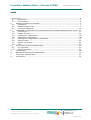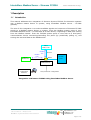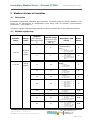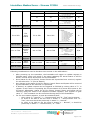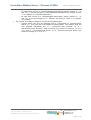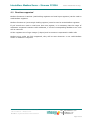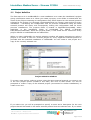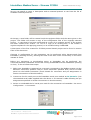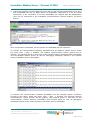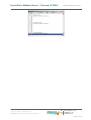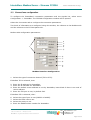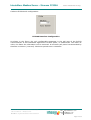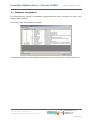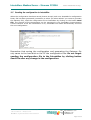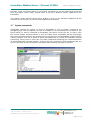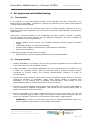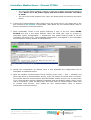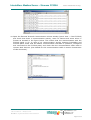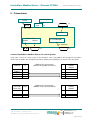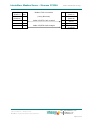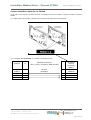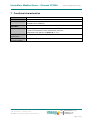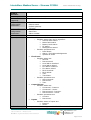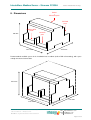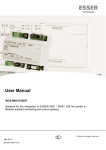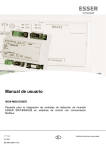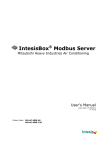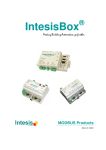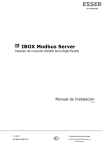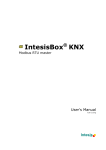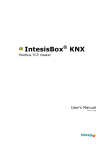Download Siemens Synova FC330A User`s manual
Transcript
IntesisBox® Modbus Server Siemens Synova® FC330A User's Manual V10 r10 eng URL email tel http://www.intesis.com [email protected] +34 938047134 IntesisBox® Modbus Server – Siemens FC330A User's manual v10 r10 eng © Intesis Software S.L. 2009. All Rights Reserved. Information in this document is subject to change without notice. The software described in this document is furnished under a license agreement or nondisclosure agreement. The software may be used only in accordance with the terms of those agreements. No part of this publication may be reproduced, stored in a retrieval system or transmitted in any form or any means electronic or mechanical, including photocopying and recording for any purpose other than the purchaser’s personal use without the written permission of Intesis Software S.L. Intesis Software S.L. Milà i Fontanals, 1 bis - 1º 08700 Igualada Spain TRADEMARKS All trademarks and tradenames used in this document are acknowledged to be the copyright of their respective holders. Doc: IntesisBox Modbus Server – Siemens FC330A v10 r10 eng.pdf © Intesis Software S.L. - All rights reserved IntesisBox is a registered trademark of Intesis Software SL URL email tel http://www.intesis.com [email protected] +34 938047134 Page 2 of 33 IntesisBox® Modbus Server – Siemens FC330A User's manual v10 r10 eng Gateway for the integration of Siemens Synova FC330A fire detection panels into Modbus enabled control systems. Order code: IBOX-MBS-FC330A Doc: IntesisBox Modbus Server – Siemens FC330A v10 r10 eng.pdf © Intesis Software S.L. - All rights reserved IntesisBox is a registered trademark of Intesis Software SL URL email tel http://www.intesis.com [email protected] +34 938047134 Page 3 of 33 IntesisBox® Modbus Server – Siemens FC330A User's manual v10 r10 eng INDEX 1 Description ............................................................................................................ 5 1.1 Introduction ................................................................................................ 5 1.2 Functionality................................................................................................ 6 2. Modbus interface of IntesisBox .......................................................................... 7 2.1 Description .................................................................................................. 7 2.2 Modbus register map .................................................................................... 7 2.3 Functions supported ................................................................................... 10 3. LinkBoxMB. Configuration & monitoring tool for IntesisBox Modbus Server series .. 11 3.1 Introduction .............................................................................................. 11 3.2 Project definition ........................................................................................ 12 3.3 Connections configuration ........................................................................... 16 3.4 Datapoints configuration ............................................................................. 18 3.5 Sending the configuration to IntesisBox ........................................................ 19 3.6 Signals viewer ........................................................................................... 20 3.7 System commands ..................................................................................... 21 3.8 Files ......................................................................................................... 22 4. Set-up process and troubleshooting ................................................................. 23 4.1 Pre-requisites ............................................................................................ 23 4.2 Set-up procedure ....................................................................................... 23 5. Connections .................................................................................................. 26 6. Mechanical & Electrical characteristics .............................................................. 30 7. Functional characteristics ............................................................................... 31 8. Dimensions................................................................................................... 33 Doc: IntesisBox Modbus Server – Siemens FC330A v10 r10 eng.pdf © Intesis Software S.L. - All rights reserved IntesisBox is a registered trademark of Intesis Software SL URL email tel http://www.intesis.com [email protected] +34 938047134 Page 4 of 33 IntesisBox® Modbus Server – Siemens FC330A User's manual v10 r10 eng 1 Description 1.1 Introduction This manual addresses the integration of Siemens Synova FC330A fire detection systems into a Modbus master device or system, using IntesisBox Modbus Server – FC330A gateway. The aim of this integration is to make available signals and resources of Siemens FC330A panels to a Modbus master device or system. From the Modbus system point of view IntesisBox Modbus Server – FC330A acts as a slave device, responding to data polls coming from the Modbus master. From the FC330A system point of view acts as a third party communication device monitoring/controlling the panel (by periodically polling it), and serving the retrieved data to the Modbus side. Master Modbus TCP Modbus TCP Master Modbus RTU Ethernet Modbus RTU RS232 FC330A panel RS232/RS485 IntesisBox Modbus Server LinkBoxMB Configuration Software Only needed for configuration Integration of Siemens FC330A using IntesisBox Modbus Server Doc: IntesisBox Modbus Server – Siemens FC330A v10 r10 eng.pdf © Intesis Software S.L. - All rights reserved IntesisBox is a registered trademark of Intesis Software SL URL email tel http://www.intesis.com [email protected] +34 938047134 Page 5 of 33 IntesisBox® Modbus Server – Siemens FC330A 1.2 User's manual v10 r10 eng Functionality IntesisBox retrieves FC330A panel status information by means of periodically polling it, using its proprietary serial protocol. Once obtained, the information about the elements on the panel is mapped within a Modbus fixed-size predefined map of registers. This way, the procedure of configuration for this integration is comparatively simple, since there is no need to choose which element is mapped to which Modbus register – all possible elements to be monitored are already available on a Modbus fixed-size map whose addresses range from 1 to 1500. Three types of FC330A system elements can be monitored and controlled using IntesisBox: Fire zones from 1 to 512. o Possible states of fire zones are: Normal. Disconnected. Local Alarm (unacknowledged) Local Alarm (acknowledged) Fire Alarm (unacknowledged) Fire Alarm (acknowledged) Fault (unacknowledged) Fault (acknowledged) Zone in Test Test Alarm o Possible operations of fire zones are: Set to “Test”. Set to “Disconnected”. Set to “Normal”. Control zones from 1 to 128. o Possible states of control zones are: Connected and inactive Connected and active Disconnected and inactive o Possible operations on zones are: Set to “connected” Set to “disconnected” Inputs from 1 to 4. o Possible states of inputs are: Active. Inactive. IntesisBox can be configured as Modbus TCP slave or Modbus RTU (RS232/RS485) slave, within the software tool LinkBoxMB. Doc: IntesisBox Modbus Server – Siemens FC330A v10 r10 eng.pdf © Intesis Software S.L. - All rights reserved IntesisBox is a registered trademark of Intesis Software SL URL email tel http://www.intesis.com [email protected] +34 938047134 Page 6 of 33 IntesisBox® Modbus Server – Siemens FC330A User's manual v10 r10 eng 2. Modbus interface of IntesisBox 2.1 Description IntesisBox implements a Modbus slave interface, accessible either at RS232, RS485 or TCP ports (to be determined at configuration time along with its possible communication parameters – see section 3). Fixed-size register map and implemented functions are described in the subsections below. 2.2 Modbus register map Address range Range name Address (PLC fashion – starting at addr 1) 1 1 to 10 11 to 50 Physical address range (as sent in bus – starting at addr 0) 0 Broken Line Communication error Read/ Write R 0: Line OK 1: Broken Line / Panel is not answering polls FC330A Link Status Group Status Description and values NAKs exceeded 0: 2 1 3 to 10 2 to 9 11 10 12 11 Last command has been accepted 1: Last command has not been accepted by the panel Not used – always 0 General fault status: 0: Normal 1: Fault unacked 2: Fault acked R R R Mains fault status: R 0: Normal 1: Fault unacked 2: Fault acked Battery fault status: 13 12 0: Normal 1: Fault unacked 2: Fault acked R RT status: 14 13 15 14 0: Fault Alarm 1: Fault Alarm 2: Fault Alarm Inactive – RT Active Inactive – RT Active Active – RT Inactive R Management flag: R/W 0: Unmanned * 1: Manned * * These values can be read and written 16…20 15…19 21 20 Not used – always 0 End of Status flag: R/W 0: No End of Status Detected* 1: End of Status Detected R/W * This value can be read and written Reject Status flag: 22 21 0: No Command has Been Rejected* 1: Command has been rejected by FC330A R/W * This value can be read and written Doc: IntesisBox Modbus Server – Siemens FC330A v10 r10 eng.pdf © Intesis Software S.L. - All rights reserved IntesisBox is a registered trademark of Intesis Software SL URL email tel http://www.intesis.com [email protected] +34 938047134 Page 7 of 33 IntesisBox® Modbus Server – Siemens FC330A 23…29 22…28 30 29 User's manual v10 r10 eng Not used – always 0 Command Reset: R W 1: Reset Alarm and Fault * This value can only be written 31 30 Command Ack: W 1: Ack. Alarm and Fault * This value can only be written Update register: 32 31 1: Request update status for all points* W * This value can only be written 33 to 50 Not Defined Not used – always 0 R Status of fire zones 1…512: 51 to 562 Fire zone status 563 to 600 Not Defined 51 to 562 50 to 561 0: 1: 2: 3: 4: 5: 6: 7: 8: 9: Normal* Disconnected* Local Alarm Unacked Local Alarm Acked Fire Alarm Unacked Fire Alarm Acked Fault Unacked Fault Acked Zone In Test* Test Alarm R * These values can be read and written 601 to 729 Control zone status 730 to 1200 Not Defined 1201 to 1204 Input Status Not used – always 0 R Status of control zones 1…128: 601 to 729 600 to 728 0: Connected – Inactive* 1: Connected – Active* 2: Disconnected – Inactive* 3: Disconnected - Active* R/W * These values can be read and written 1205 to 1500 Not used – always 0 1201 to 1204 Not Defined 1200 to 1203 Status 1…4: of R inputs R 0: Inactive 1: Active Not used – always 0 R Following considerations need to be taken into account in the table above: After powering up the intesisbox, the IntesisBox will trigger an update request to FC330A panel, which will result in the panel updating the actual status of all Fire Zones, Control Zones and Inputs into the IntesisBox. Once status for all Fire Zones, Control Zones and Inputs has been received, register 21 will take value “1” (End of Status). Any change in the status of the Fire Zones, Control Zones and Inputs will be received by the IntesisBox at the moment it is produced. If desired, an update request can be triggered to FC330A by writing value of “1” in register 32 will result in requesting the current status of all zones and inputs to the fire panel. Afterwards, status for all Fire Zones, Control Zones and Inputs will be received, filling the values in its respective modbus registers, until register 21 gets value “1”. This command can be convenient during setup of the Installation. For fire zone status registers, it must be considered that: o Only values “0 – Normal”, “1 – Disconnected” and “8 – Test” can be written. o In order to be able to set the zone in status “1 – Disconnected” and “8 – Test”, the zone should be previously in status “0 – Normal”. o In order to be able to set the zone in status “0 – Normal”, it should be previously in status “1 – Disconnected”, “8 – Test”. Doc: IntesisBox Modbus Server – Siemens FC330A v10 r10 eng.pdf © Intesis Software S.L. - All rights reserved IntesisBox is a registered trademark of Intesis Software SL URL email tel http://www.intesis.com [email protected] +34 938047134 Page 8 of 33 IntesisBox® Modbus Server – Siemens FC330A User's manual v10 r10 eng In case that a zone is in “unacknowledged alarm/fault” status (values “2”, “4” and “6”), it can be brought to “acknowledged alarm/fault” by writing a value “1” in register 31 (“Acknowledgement”). o In case that a zone is in “acknowledged alarm/fault” status (values “3”, “5” and “7”), it can be brought to “0 – Normal” by writing a value “1” in register 30 (“Reset”). For control zone status registers, it must be considered that: o Control zones can only be changed from a “Connected” to “Disconnected” status (i.e., they can not be activated or deactivated). This means, that the only possible transitions are “0 – Connected and Inactive” to “2 – Disconnected and Inactive”, and vice-versa (by means of writing a “0” or a “2”), and “1 – Connected and Active” to “3 – Disconnected and Active” (by means of writing a “1” or a “3”). o Doc: IntesisBox Modbus Server – Siemens FC330A v10 r10 eng.pdf © Intesis Software S.L. - All rights reserved IntesisBox is a registered trademark of Intesis Software SL URL email tel http://www.intesis.com [email protected] +34 938047134 Page 9 of 33 IntesisBox® Modbus Server – Siemens FC330A 2.3 User's manual v10 r10 eng Functions supported Modbus functions 03 and 04 (read holding registers and read input registers) can be used to read Modbus registers. Modbus function 06 (write single holding register) must be used to write Modbus registers. If poll records are used to read more than one register, it is necessary that the range of addresses requested contains valid addresses, if not the corresponding Modbus error code will be returned. All the registers are of type integer (2 bytes) and its content is expressed in MSB..LSB. Modbus error codes are fully supported, they will be sent whenever a non valid Modbus action or address is required. Doc: IntesisBox Modbus Server – Siemens FC330A v10 r10 eng.pdf © Intesis Software S.L. - All rights reserved IntesisBox is a registered trademark of Intesis Software SL URL email tel http://www.intesis.com [email protected] +34 938047134 Page 10 of 33 IntesisBox® Modbus Server – Siemens FC330A User's manual v10 r10 eng 3. LinkBoxMB. Configuration & monitoring tool for IntesisBox Modbus Server series 3.1 Introduction LinkBoxMB is a Windows® compatible software developed specifically to monitor and configure IntesisBox Modbus Server series. It is possible to configure all external protocols available for IntesisBox Modbus Server and to maintain different customer’s configurations based on a LinkBoxMB project for every different installation. It keeps on hard disk a copy of the last configuration files for every external protocol and customer, that is to say for every project. From LinkBoxMB it is permitted to select the physical port to use to connect to IntesisBox, as well as configuring the integration signals list and connection parameters for every external protocol. It also poses as a tool for monitoring and debugging the IntesisBox. Some of these tools will be explained in this document, leaving the rest of available debugging tools and commands for exclusive use under the recommendation of Intesis Software technical support. LinkBoxMB allows configuring all IntesisBox Modbus Server series independently of the external system used. For every external system, LinkBoxMB has a specific configuration window. Periodically, new free versions of LinkBoxMB are released incorporating the latest developed integrations for external systems. Doc: IntesisBox Modbus Server – Siemens FC330A v10 r10 eng.pdf © Intesis Software S.L. - All rights reserved IntesisBox is a registered trademark of Intesis Software SL URL email tel http://www.intesis.com [email protected] +34 938047134 Page 11 of 33 IntesisBox® Modbus Server – Siemens FC330A 3.2 User's manual v10 r10 eng Project definition The first step to do in LinkBoxMB for a new installation is to create the installation’s project giving a descriptive name to it. When you create a project, a new folder is created with the name of the project containing its configuration files, which depend on the external protocol selected for the project. It is strongly recommended that you create a new project for every installation – overwriting the configuration files for previous installations using the same external protocol will result, and consequently loosing the configuration data for those previous installations. The projects folder is located in AppFolder\ProjectsMB, where AppFolder is the installation folder of LinkBoxMB (by default C:\Program Files\Intesis\LinkBoxMB). Inside the projects folder, a new folder will be created for every project defined in LinkBoxMB with its related files. When you open LinkBoxMB, the project selection window will appear prompting to select a project or to create a new one. A demo project for every supported external protocol is provided with the standard installation of LinkBoxMB. You can create a new project as a copy of the currently selected one. Project selection window To create a new project, select a project using the same external protocol you want to use in the new project (Demo FC330A in this case) and click on New button. You will be prompted to create a copy of the selected project (convenient for similar installations) or create a new one. If you select Yes you will be prompted to specify a name and a description for the new project that will be based on the same external protocol than the selected one. If you select Doc: IntesisBox Modbus Server – Siemens FC330A v10 r10 eng.pdf © Intesis Software S.L. - All rights reserved IntesisBox is a registered trademark of Intesis Software SL URL email tel http://www.intesis.com [email protected] +34 938047134 Page 12 of 33 IntesisBox® Modbus Server – Siemens FC330A User's manual v10 r10 eng No you can specify a name, a description and an external protocol to use from the list of available external protocols. On Accept, a new folder project. This folder will project – in case that it has been created from regular template for the will be created inside the projects folder with the name given to the contain a copy of the configuration files of the originally selected has been generated as a copy of an existing project. If the project scratch –i.e. not as a copy of an existing one– it will contain a applying protocol, to be modified using LinkBoxMB. A description of the files created for FC330A-protocol based project can be found in section Files in this document. Changes in configuration for the integration can be performed while disconnected from IntesisBox (working off-line), allowing this task to be done more conveniently in the office instead of onsite. Before any monitoring or downloading action to IntesisBox can be performed, the connection between IntesisBox and the PC running LinkBoxMB must be established (working on-line). To do so follow these steps: 1. Make sure IntesisBox is powered-up a correctly connected to the Modbus system via the Ethernet connection (Modbus TCP) or serial connection (Modbus RTU) and to FC330A panel via the RS232 connection (check details for connection and pin assignments in section Connections of this document). 2. Connect a free PC serial port to the IntesisBox serial port marked as PC Console. (Use the standard serial cable supplied with the device or a customer’s cable following the pin assignments specified in section Connections in this document). 3. Select in LinkBoxMB the PC serial port used for the connection to IntesisBox. Use menu Configuration -> Connection. Doc: IntesisBox Modbus Server – Siemens FC330A v10 r10 eng.pdf © Intesis Software S.L. - All rights reserved IntesisBox is a registered trademark of Intesis Software SL URL email tel http://www.intesis.com [email protected] +34 938047134 Page 13 of 33 IntesisBox® Modbus Server – Siemens FC330A User's manual v10 r10 eng 4. Check the checkbox off-line under the menu bar (it will change automatically to on-line) and LinkBoxMB will ask for INFO about the IntesisBox connected to it via the serial connection, if the connection is ok then IntesisBox will respond with its identification (this can be monitored in the IntesisBox Communication Console window, as shown below). Once connected to IntesisBox, all the options of LinkBoxMB are fully operative. To monitor the communication between IntesisBox and the Modbus master device, select the menu View -> Bus -> Modbus. The Modbus communication Viewer window will be opened. This window shows in real time all the communication frames between IntesisBox and the Modbus master device as well as debugging messages related to the internal protocol (Modbus) sent by IntesisBox. To monitor the communication between IntesisBox and the external system (Cerberus FC330A in this case), select the menu View -> Bus -> FC330A. The External protocol communication viewer window will be opened. This window shows in real time all the communication frames between IntesisBox and FC330A panel as well as debugging messages related to the external protocol (FC330A) sent by IntesisBox. Doc: IntesisBox Modbus Server – Siemens FC330A v10 r10 eng.pdf © Intesis Software S.L. - All rights reserved IntesisBox is a registered trademark of Intesis Software SL URL email tel http://www.intesis.com [email protected] +34 938047134 Page 14 of 33 IntesisBox® Modbus Server – Siemens FC330A Doc: IntesisBox Modbus Server – Siemens FC330A v10 r10 eng.pdf © Intesis Software S.L. - All rights reserved IntesisBox is a registered trademark of Intesis Software SL User's manual v10 r10 eng URL email tel http://www.intesis.com [email protected] +34 938047134 Page 15 of 33 IntesisBox® Modbus Server – Siemens FC330A 3.3 User's manual v10 r10 eng Connections configuration To configure the IntesisBox's connection parameters and the signals list, select menu Configuration -> IntesisBox. The FC330A Configuration window will be opened. Select the Connection tab to configure the connection parameters. Two kinds of information are configured using this window, the referent to the Modbus side and the referent to the FC330A panel side. Modbus side configuration parameters: 2 3 2 4 2 5 2 1 6 7 2 8 2 9 2 Modbus Interface Configuration 1. Select the type of connection desired (TCP or RTU). If Modbus TCP is selected, then: 2. Enter the IP address for IntesisBox. 3. Enter the IP netmask for IntesisBox. 4. Enter the default router address to use by IntesisBox, leave blank if there is no need of router address. 5. Enter the TCP port to use, by default 502. If Modbus RTU is selected, then: 6. 7. 8. 9. Select the type of port to use (RS232 or RS485). Select the baud rate to use. Select the parity to use. Enter the Modbus slave number for IntesisBox. Doc: IntesisBox Modbus Server – Siemens FC330A v10 r10 eng.pdf © Intesis Software S.L. - All rights reserved IntesisBox is a registered trademark of Intesis Software SL URL email tel http://www.intesis.com [email protected] +34 938047134 Page 16 of 33 IntesisBox® Modbus Server – Siemens FC330A User's manual v10 r10 eng Cerberus FC330A side configuration: FC330A Interface Configuration As shown in the figure, the only configurable parameter is the poll rate of the RS232 communication of the IntesisBox against the FC330A panel, in milliseconds. The lower its value, the faster the information will be retrieved. A minimum poll period recommended by Siemens is 1000ms (1 second). Maximum period time is 10000ms. Doc: IntesisBox Modbus Server – Siemens FC330A v10 r10 eng.pdf © Intesis Software S.L. - All rights reserved IntesisBox is a registered trademark of Intesis Software SL URL email tel http://www.intesis.com [email protected] +34 938047134 Page 17 of 33 IntesisBox® Modbus Server – Siemens FC330A 3.4 User's manual v10 r10 eng Datapoints configuration By clicking the tab “Points” in IntesisBox configuration the map of registers as seen in the Modbus side is shown. It is fixed in size and cannot be changed. A detailed description of the Modbus register map is given in section 2.2 in this document. Doc: IntesisBox Modbus Server – Siemens FC330A v10 r10 eng.pdf © Intesis Software S.L. - All rights reserved IntesisBox is a registered trademark of Intesis Software SL URL email tel http://www.intesis.com [email protected] +34 938047134 Page 18 of 33 IntesisBox® Modbus Server – Siemens FC330A 3.5 User's manual v10 r10 eng Sending the configuration to IntesisBox When the configuration has been saved (button Accept) and once IntesisBox’s configuration binary file has been generated (remember to select yes when asked if you want to generate the Gateway file), send the configuration file to IntesisBox by clicking on the button Send File. The process of file transmission can be monitored in the IntesisBox Communication Console window. If the file transmission is ok, IntesisBox will reboot automatically and load the new configuration. Remember that saving the configuration and generating the Gateway file only saves to the hard disk on the PC the configuration files. Do not forget sending the configuration file to the IntesisBox by clicking button Send File after any change in the configuration. Doc: IntesisBox Modbus Server – Siemens FC330A v10 r10 eng.pdf © Intesis Software S.L. - All rights reserved IntesisBox is a registered trademark of Intesis Software SL URL email tel http://www.intesis.com [email protected] +34 938047134 Page 19 of 33 IntesisBox® Modbus Server – Siemens FC330A 3.6 User's manual v10 r10 eng Signals viewer The signals viewer is a convenient interface for testing and monitoring the communication on both interfaces of the IntesisBox: FC330A and Modbus. Open it when IntesisBox is running -with the correct configuration- by selecting menu View -> Signals on LinkBoxMB. The signals viewer window shows then all IntesisBox's datapoints with its main configuration parameters and its current value. After a reset of IntesisBox or after sending a configuration file to the IntesisBox, all datapoints values will be updated automatically in the signals viewer. In case that you connect to the IntesisBox when it is already running, you should press the Update button to get updated values - press the button once to update all the signal values: from this moment the signal values will be maintained updated until the connection is closed (online checkbox is clicked). It is possible to force a specific value to any signal for test purposes. To do so just double click on the row, enter the desired value and Accept in the Data Test window. The new value entered will be available through the Modbus interface, the same way as if it has been received from the FC330A system. The signals viewer can be used even though only one system is connected to the IntesisBox, FC330A or Modbus. This way, proper communication of a Modbus master device polling the IntesisBox can be tested, without the need of having a FC330A station connected and running. Doc: IntesisBox Modbus Server – Siemens FC330A v10 r10 eng.pdf © Intesis Software S.L. - All rights reserved IntesisBox is a registered trademark of Intesis Software SL URL email tel http://www.intesis.com [email protected] +34 938047134 Page 20 of 33 IntesisBox® Modbus Server – Siemens FC330A User's manual v10 r10 eng Likewise, when a FC330A station is connected, its behaviour can be tested and monitored from the signal viewer itself, without need of having a Modbus master attached to the IntesisBox. The signals viewer window offers also a button to copy to the Windows Clipboard all the contents of the window (in CSV-like tab separated text format). 3.7 System commands LinkBoxMB includes an option to send to IntesisBox a set of system commands for debugging and control purposes; this list is available in the commands list as shown in the figure below. To send a command to IntesisBox just select it from the list, or type it with the correct format, and press Enter or click on button Send. IntesisBox will act accordingly with the command received; the process can be monitored in the IntesisBox Communication Console window. The use of some of these commands can be critical for IntesisBox normal functioning, having this in mind use only these commands following the recommendations of Intesis Software technical support. A list of the more commonly used commands and the way to use them will be returned by IntesisBox after sending the HELP command. Doc: IntesisBox Modbus Server – Siemens FC330A v10 r10 eng.pdf © Intesis Software S.L. - All rights reserved IntesisBox is a registered trademark of Intesis Software SL URL email tel http://www.intesis.com [email protected] +34 938047134 Page 21 of 33 IntesisBox® Modbus Server – Siemens FC330A 3.8 User's manual v10 r10 eng Files LinkBoxMB saves the integration configuration in the following files inside the project folder: PROJECT.INI FC330A.INI FC330A.LBOX .ini file containing general information related to the project .ini file containing the configuration information, generated by the user when using LinkBoxMB Binary file created from the information in the two files described above. This is the file downloaded to the IntesisBox after configuration. It is strongly recommended to back up the project folder containing these files in external media once the installation process is finished. This way you will be able to do future configuration changes in case of reinstallation of LinkBoxMB due, for example, to a failure of the hard disk in the PC where LinkBoxMB was installed. The configuration cannot be uploaded from IntesisBox to LinkBoxMB, it can only be downloaded; Downloadable file FC330A.LBOX does not contain all the integration information, as for example the signals description. Doc: IntesisBox Modbus Server – Siemens FC330A v10 r10 eng.pdf © Intesis Software S.L. - All rights reserved IntesisBox is a registered trademark of Intesis Software SL URL email tel http://www.intesis.com [email protected] +34 938047134 Page 22 of 33 IntesisBox® Modbus Server – Siemens FC330A User's manual v10 r10 eng 4. Set-up process and troubleshooting 4.1 Pre-requisites It is necessary to have the Modbus master device operative and well connected to the Modbus port of IntesisBox, remember to respect the maximum of 15 meters cable distance if using RS232 communication. It is necessary to have the FC330A panel with its RS232 interface operative and at a distance of IntesisBox installation site of 15 meters maximum (as per RS232 communication specification). Connectors, connection cables, PC for LinkBoxMB, and other auxiliary material, if needed, are not supplied by Intesis Software for this standard integration. The items supplied by Intesis Software for this integration are: • • • • Intesis Modbus Server device with Siemens FC330A external protocol firmware loaded. LinkBoxMB software to configure IntesisBox. Console cable needed to download the configuration to IntesisBox. Product documentation. If requested, Intesis Software also can supply: • Standard plug-in power supplies 220Vac 50Hz to power IntesisBox. 4.2 Set-up procedure 1. Install LinkBoxMB on your laptop, use the setup program supplied for this and follow the instructions given by the Installation wizard. 2. Install IntesisBox in the desired installation site. The mounting can be on DIN rail or on a stable not vibrating surface (DIN rail mounted inside a metallic industrial cabinet connected to ground beside the FC330A communication interface or Panel is recommended). 3. Connect the communication cable coming from the Modbus master device to the port marked as Modbus of IntesisBox (using either RS232, RS485 or Ethernet port depending on the desired type of Modbus communication). (See details for this communication cable in section Connections of this document). 4. Connect the communication cable coming from the RS232 port of the FC330A panel to the port marked as FC330A of IntesisBox. (See details for this communication cable in section Connections of this document). 5. Power up IntesisBox. The supply voltage can be 9 to 30 Vdc or just 24 Vac. You can use also the standard plug-in power supply 220/125VAC-12VDC/300mA supplied with the device (if requested). Take care of the polarity of the supply voltage applied. WARNING! In order to avoid earth loops that can damage IntesisBox and/or any other equipment connected to it, we strongly recommend: Doc: IntesisBox Modbus Server – Siemens FC330A v10 r10 eng.pdf © Intesis Software S.L. - All rights reserved IntesisBox is a registered trademark of Intesis Software SL URL email tel http://www.intesis.com [email protected] +34 938047134 Page 23 of 33 IntesisBox® Modbus Server – Siemens FC330A • • User's manual v10 r10 eng The use of DC power supplies, floating or with the negative terminal connected to earth. Never use a DC power supply with the positive terminal connected to earth. The use of AC power supplies only if they are floating and not powering any other device. 6. Connect the communication cable coming from the serial port of your laptop PC to the port marked as PC Console of IntesisBox. (See details for this communication cable in section Connections of this document). 7. Open LinkBoxMB, create a new project selecting a copy of the one named DEMO FC330A and give it the name desired, select the serial port used to connect to IntesisBox (menu Configuration -> Connection) and switch working mode to on-line (checkbox off-line/on-line). The IntesisBox identification must appear in the IntesisBox communication console window as showed below. 8. Modify the configuration as desired, save it and download the configuration file to IntesisBox as explained before. 9. Open the Modbus Communication Viewer window (menu View -> Bus -> Modbus) and check that there is communication activity, some TX frames and some other rx frames. This means that the communication with the Modbus master device is ok. In case there is no communication activity between IntesisBox and the Modbus master device check that it is operative, check the baud rate, and check also the communication cable used to connect both devices. (See details for this communication cable in section Connections of this document). Doc: IntesisBox Modbus Server – Siemens FC330A v10 r10 eng.pdf © Intesis Software S.L. - All rights reserved IntesisBox is a registered trademark of Intesis Software SL URL email tel http://www.intesis.com [email protected] +34 938047134 Page 24 of 33 IntesisBox® Modbus Server – Siemens FC330A User's manual v10 r10 eng 10. Open the External Protocol Communication Viewer window (menu View -> Bus FC330A) and check that there is communication activity, some TX frames and some other rx frames as showed in the figure below. This means that the communication with the FC330A panel is ok. In case of no communication activity between IntesisBox and FC330A panel check that the RS232 communication interface is operative, configured and connected to the FC330A panel, and check also the communication cable used to connect both devices. (See details for this communication cable in section Connections of this document). Doc: IntesisBox Modbus Server – Siemens FC330A v10 r10 eng.pdf © Intesis Software S.L. - All rights reserved IntesisBox is a registered trademark of Intesis Software SL URL email tel http://www.intesis.com [email protected] +34 938047134 Page 25 of 33 IntesisBox® Modbus Server – Siemens FC330A User's manual v10 r10 eng 5. Connections Modbus TCP Power Ethernet RJ45 - + CMN 24Vac C4 C1 ETH FC330A Modbus RTU RS485 RS232 - PC (LinkBoxMB) PC Console + C2 C3 Connect IntesisBox's Modbus Port to the control system Using cable, connect the control system to the IntesisBox, either using Modbus TCP through the IntesisBox's ethernet port, or Modbus RTU through the IntesisBox's RS232 port or RS485 port. See details of the cable below. IntesisBox (DB9 M) Cable (DB9 F) RX TX GND IntesisBox (Terminal block 2p) Cable TX/RX + TX/RX - C2 Modbus RTU Connection (RS232 using DB9 connector) Modbus master RS232 Cable 2 3 5 RS485 TX RX GND Modbus RTU Connection (RS485 using terminal block) Modbus master RS485 Cable + - Doc: IntesisBox Modbus Server – Siemens FC330A v10 r10 eng.pdf © Intesis Software S.L. - All rights reserved IntesisBox is a registered trademark of Intesis Software SL TX/RX + TX/RX - URL email tel http://www.intesis.com [email protected] +34 938047134 Page 26 of 33 IntesisBox® Modbus Server – Siemens FC330A IntesisBox (RJ45 H) Cable (RJ45 M) C1 User's manual v10 r10 eng Modbus TCP Connection Master TCP (RJ45 H) Cable (RJ45 M) Direct to device Eth (using Ethernet) Cable UTP/FTP Cat5 Crossed Cable UTP/FTP Cat5 Straight Doc: IntesisBox Modbus Server – Siemens FC330A v10 r10 eng.pdf © Intesis Software S.L. - All rights reserved IntesisBox is a registered trademark of Intesis Software SL Hub URL email tel Through hub or switch http://www.intesis.com [email protected] +34 938047134 Page 27 of 33 IntesisBox® Modbus Server – Siemens FC330A User's manual v10 r10 eng Connect IntesisBox's Serial Port to FC330A Using cable, connect the K11 (or K12) connector of FC330A panel to the IntesisBox's serial port marked as FC330A RS232. See details below of the location of RS232 connector in the main board of the FC330A panel. Use a standard cable DB9M-DB9F. See details of connections below. IntesisBox (DB9 M) C4 FC330A connection (K11 / (K12) connector, DB9 female) Cable (DB9 F) RX TX GND RS-232 (Straight) 2 3 5 Doc: IntesisBox Modbus Server – Siemens FC330A v10 r10 eng.pdf © Intesis Software S.L. - All rights reserved IntesisBox is a registered trademark of Intesis Software SL 2 3 5 URL email tel FC330A’s RS232 connector (DB9 F) Cable (DB9 M) TX RX GND http://www.intesis.com [email protected] +34 938047134 Page 28 of 33 IntesisBox® Modbus Server – Siemens FC330A User's manual v10 r10 eng Connection of IntesisBox's Console Port to the PC COM port for configuration of IntesisBox using LinkBoxMB IntesisBox (DB9 F) Cable (DB9 M) TX RX GND PC (LinkBoxMB) Connection C3 RS-232 (Straight) 2 3 5 Doc: IntesisBox Modbus Server – Siemens FC330A v10 r10 eng.pdf © Intesis Software S.L. - All rights reserved IntesisBox is a registered trademark of Intesis Software SL 2 3 5 URL email tel PC (DB9 M) Cable (DB9 F) RX TX GND http://www.intesis.com [email protected] +34 938047134 Page 29 of 33 IntesisBox® Modbus Server – Siemens FC330A User's manual v10 r10 eng 6. Mechanical & Electrical characteristics Enclosure Colour Power Mounting Modbus TCP port Plastic, type PC (UL 94 V-0). Dimensions: 107mm x 105mm x 58mm. Light Grey. RAL 7035. 9 to 30Vdc +/-10% 1.4W. 24Vac +/-10% 1.4VA. Plug-in terminal bloc for power connection (2 poles). Surface. Wall. DIN rail EN60715 TH35. 1 x Ethernet 10BT RJ45. Modbus RTU ports 1 x RS232. DB9 male connector (DTE). 1 x RS485. Plug-in terminal bloc (2 poles). FC330A RS232 port 1 x RS232. DB9 male connector (DTE). LED indicators 1 x Power. 2 x FC330A RS232 port activity (Tx, Rx). 2 x Modbus RTU port activity (Tx, Rx). 2 x Ethernet port link and activity (LNK, ACT). Console port RS232. DB9 female connector (DCE). Configuration Via console port.1 Firmware Allows upgrades via console port. Operational -40°C to +70°C temperature Operational humidity Protection RoHS conformity 1 5% to 95%, non condensing IP20 (IEC60529). Compliant with RoHS directive (2002/95/CE). Standard cable DB9male-DB9female 1,8 meters long is supplied with the device for connection to a PC COM port for configuring and monitoring the device. The configuration software, compatible with Windows® operating systems, is also supplied. Doc: IntesisBox Modbus Server – Siemens FC330A v10 r10 eng.pdf © Intesis Software S.L. - All rights reserved IntesisBox is a registered trademark of Intesis Software SL URL email tel http://www.intesis.com [email protected] +34 938047134 Page 30 of 33 IntesisBox® Modbus Server – Siemens FC330A User's manual v10 r10 eng 7. Functional characteristics General Number of points Virtual signals FC330A RS232 interface Type Configuration parameters Interactivity with FC330A system ~1000 Communication error with FC330A panel. (available from Modbus) External system connected to onboard RS232 connector. It uses FC330A panel’s own proprietary protocol. Compatible with panels of phase 3 (V.7.x). • Poll period. Read/Write allowed. Doc: IntesisBox Modbus Server – Siemens FC330A v10 r10 eng.pdf © Intesis Software S.L. - All rights reserved IntesisBox is a registered trademark of Intesis Software SL URL email tel http://www.intesis.com [email protected] +34 938047134 Page 31 of 33 IntesisBox® Modbus Server – Siemens FC330A Modbus interface Device type Modbus modes supported Modbus TCP configuration parameters Modbus RTU configuration parameters Points Type of points User's manual v10 r10 eng Slave. TCP, RTU RS232 or RS485. • • • • • • • IP address. Subnet mask. Default gateway. TCP port. RS232/RS485. Baud rate. Slave number. Panel Status and Control o Possible status that can be signalled: General fault status Mains fault status Battery fault status RT status Management status o Possible operations are: Panel Reset Alarm / Fault Acknowledgement Update all zones Fire Zones o Possible states are: Normal. Disconnected. Local Alarm Unacked. Local Alarm Acked. Fire Alarm Unacked. Fire Alarm Acked. Fault Unacked. Fault Acked. Test. Test Alarm. o Possible operations are: Set to Normal. Disconnect. Test. Control Zones o Possible states are: Connected – Inactive. Connected – Active. Disconnected – Inactive. Disconnected – Active. o Possible operations are: Connect. Disconnect. Inputs o Possible states of inputs are: Inactive. Active. Modbus data types All the points are of data type UNSIGNED INT in the Modbus interface. Doc: IntesisBox Modbus Server – Siemens FC330A v10 r10 eng.pdf © Intesis Software S.L. - All rights reserved IntesisBox is a registered trademark of Intesis Software SL URL email tel http://www.intesis.com [email protected] +34 938047134 Page 32 of 33 IntesisBox® Modbus Server – Siemens FC330A User's manual v10 r10 eng Power + Ethernet port 8. Dimensions FC330A port Modbus RTU ports Console port 58 mm 107 mm 105 mm Recommended available space for its installation into a cabinet (wall or DIN rail mounting), with space enough for external connections 100 mm 130 mm 115 mm Doc: IntesisBox Modbus Server – Siemens FC330A v10 r10 eng.pdf © Intesis Software S.L. - All rights reserved IntesisBox is a registered trademark of Intesis Software SL URL email tel http://www.intesis.com [email protected] +34 938047134 Page 33 of 33