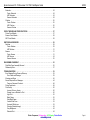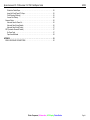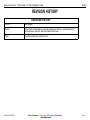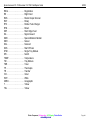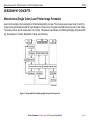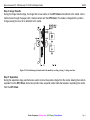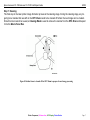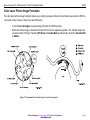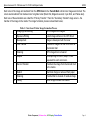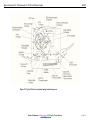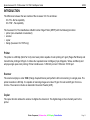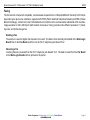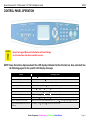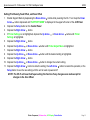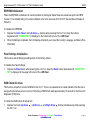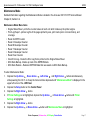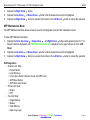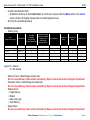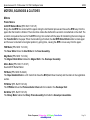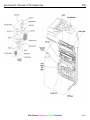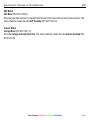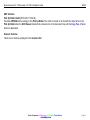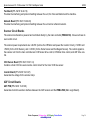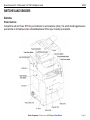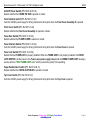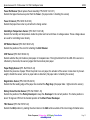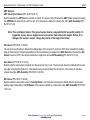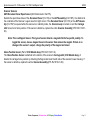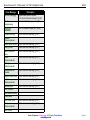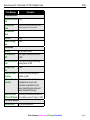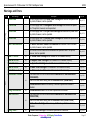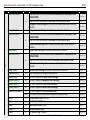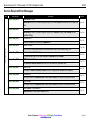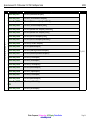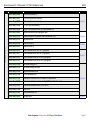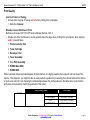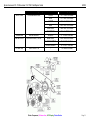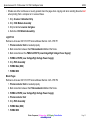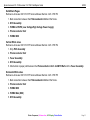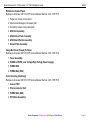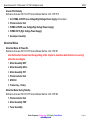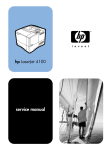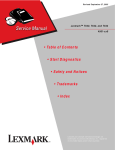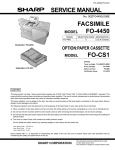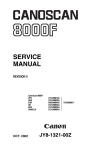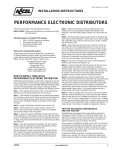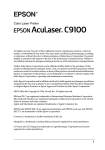Download Epson P-0082 Service manual
Transcript
Epson AcuLaser CX-11N/AcuLaser CX-11NF Field Repair Guide 9/9/05 TABLE OF CONTENTS TABLE OF CONTENTS . . . . . . . . . . . . . . . . . . . . . . . . . . . . . . . . . . . . . . . . . . . . . . . . . . . . . . . . . I REVISION HISTORY . . . . . . . . . . . . . . . . . . . . . . . . . . . . . . . . . . . . . . . . . . . . . . . . . . . . . . . . . . . IV ABBREVIATIONS . . . . . . . . . . . . . . . . . . . . . . . . . . . . . . . . . . . . . . . . . . . . . . . . . . . . . . . . . . . . . . V XEROGRAPHY CONCEPTS . . . . . . . . . . . . . . . . . . . . . . . . . . . . . . . . . . . . . . . . . . . . . . . . . . . . . Monochrome (Single Color) Laser Printer Image Formation . . . . . . . . . . . . . . . . . . . . . . . . . . . Step 1: Charging/Conditioning . . . . . . . . . . . . . . . . . . . . . . . . . . . . . . . . . . . . . . . . . . . . . . . Step 2: Exposure/Writing . . . . . . . . . . . . . . . . . . . . . . . . . . . . . . . . . . . . . . . . . . . . . . . . . . . Step 3: Development . . . . . . . . . . . . . . . . . . . . . . . . . . . . . . . . . . . . . . . . . . . . . . . . . . . . . . . Step 4: Image Transfer . . . . . . . . . . . . . . . . . . . . . . . . . . . . . . . . . . . . . . . . . . . . . . . . . . . . . Step 5: Separation . . . . . . . . . . . . . . . . . . . . . . . . . . . . . . . . . . . . . . . . . . . . . . . . . . . . . . . . Step 6: Fusing . . . . . . . . . . . . . . . . . . . . . . . . . . . . . . . . . . . . . . . . . . . . . . . . . . . . . . . . . . . . Step 7: Cleaning . . . . . . . . . . . . . . . . . . . . . . . . . . . . . . . . . . . . . . . . . . . . . . . . . . . . . . . . . . Color Laser Printer Image Formation . . . . . . . . . . . . . . . . . . . . . . . . . . . . . . . . . . . . . . . . . . . . . 1 1 2 3 4 5 5 6 7 8 INTRODUCTION . . . . . . . . . . . . . . . . . . . . . . . . . . . . . . . . . . . . . . . . . . . . . . . . . . . . . . . . . . . . . . . Printer . . . . . . . . . . . . . . . . . . . . . . . . . . . . . . . . . . . . . . . . . . . . . . . . . . . . . . . . . . . . . . . . . . . . . Scanner . . . . . . . . . . . . . . . . . . . . . . . . . . . . . . . . . . . . . . . . . . . . . . . . . . . . . . . . . . . . . . . . . . . Copier . . . . . . . . . . . . . . . . . . . . . . . . . . . . . . . . . . . . . . . . . . . . . . . . . . . . . . . . . . . . . . . . . . . . . Fax . . . . . . . . . . . . . . . . . . . . . . . . . . . . . . . . . . . . . . . . . . . . . . . . . . . . . . . . . . . . . . . . . . . . . . . Sending a Fax . . . . . . . . . . . . . . . . . . . . . . . . . . . . . . . . . . . . . . . . . . . . . . . . . . . . . . . . . . . . Receiving a Fax . . . . . . . . . . . . . . . . . . . . . . . . . . . . . . . . . . . . . . . . . . . . . . . . . . . . . . . . . . 11 11 11 11 12 12 12 CONTROL PANEL OPERATION . . . . . . . . . . . . . . . . . . . . . . . . . . . . . . . . . . . . . . . . . . . . . . . . . . Support Mode . . . . . . . . . . . . . . . . . . . . . . . . . . . . . . . . . . . . . . . . . . . . . . . . . . . . . . . . . . . . . . . Changing the LCD Panel Backlight Setting . . . . . . . . . . . . . . . . . . . . . . . . . . . . . . . . . . . . . . Setting Print Density, Feed Offset, and Scan Offset . . . . . . . . . . . . . . . . . . . . . . . . . . . . . . . EEPROM Initialization . . . . . . . . . . . . . . . . . . . . . . . . . . . . . . . . . . . . . . . . . . . . . . . . . . . . . . . . Panel Settings Initialization . . . . . . . . . . . . . . . . . . . . . . . . . . . . . . . . . . . . . . . . . . . . . . . . . . . . RAM Check All Areas . . . . . . . . . . . . . . . . . . . . . . . . . . . . . . . . . . . . . . . . . . . . . . . . . . . . . . . . . Maintenance Mode . . . . . . . . . . . . . . . . . . . . . . . . . . . . . . . . . . . . . . . . . . . . . . . . . . . . . . . . . . . Maintenance Mode Menu Items . . . . . . . . . . . . . . . . . . . . . . . . . . . . . . . . . . . . . . . . . . . . . . MFP Maintenance Mode . . . . . . . . . . . . . . . . . . . . . . . . . . . . . . . . . . . . . . . . . . . . . . . . . . . . . . Self Diagnostics . . . . . . . . . . . . . . . . . . . . . . . . . . . . . . . . . . . . . . . . . . . . . . . . . . . . . . . . . . Fax Maintenance Mode . . . . . . . . . . . . . . . . . . . . . . . . . . . . . . . . . . . . . . . . . . . . . . . . . . . . . 13 14 14 15 16 16 16 17 17 18 18 19 MOTORS, SOLENOIDS & CLUTCHES . . . . . . . . . . . . . . . . . . . . . . . . . . . . . . . . . . . . . . . . . . . . . Motors . . . . . . . . . . . . . . . . . . . . . . . . . . . . . . . . . . . . . . . . . . . . . . . . . . . . . . . . . . . . . . . . . . . . Printer Motors . . . . . . . . . . . . . . . . . . . . . . . . . . . . . . . . . . . . . . . . . . . . . . . . . . . . . . . . . . . . ADF Motors . . . . . . . . . . . . . . . . . . . . . . . . . . . . . . . . . . . . . . . . . . . . . . . . . . . . . . . . . . . . . . Scanner Motors . . . . . . . . . . . . . . . . . . . . . . . . . . . . . . . . . . . . . . . . . . . . . . . . . . . . . . . . . . . 20 20 20 23 23 Printer Component, Software Item, LCD Display, Printer Button Page i. Epson AcuLaser CX-11N/AcuLaser CX-11NF Field Repair Guide 9/9/05 Solenoids . . . . . . . . . . . . . . . . . . . . . . . . . . . . . . . . . . . . . . . . . . . . . . . . . . . . . . . . . . . . . . . . . . Printer Solenoids . . . . . . . . . . . . . . . . . . . . . . . . . . . . . . . . . . . . . . . . . . . . . . . . . . . . . . . . . . ADF Solenoids . . . . . . . . . . . . . . . . . . . . . . . . . . . . . . . . . . . . . . . . . . . . . . . . . . . . . . . . . . . Scanner Solenoids . . . . . . . . . . . . . . . . . . . . . . . . . . . . . . . . . . . . . . . . . . . . . . . . . . . . . . . . Clutches . . . . . . . . . . . . . . . . . . . . . . . . . . . . . . . . . . . . . . . . . . . . . . . . . . . . . . . . . . . . . . . . . . . Printer Clutches . . . . . . . . . . . . . . . . . . . . . . . . . . . . . . . . . . . . . . . . . . . . . . . . . . . . . . . . . . . ADF Clutches . . . . . . . . . . . . . . . . . . . . . . . . . . . . . . . . . . . . . . . . . . . . . . . . . . . . . . . . . . . . Scanner Clutches . . . . . . . . . . . . . . . . . . . . . . . . . . . . . . . . . . . . . . . . . . . . . . . . . . . . . . . . . 24 24 24 24 25 25 26 26 CIRCUIT BOARDS AND THEIR FUNCTIONS . . . . . . . . . . . . . . . . . . . . . . . . . . . . . . . . . . . . . . . . Printer Circuit Boards . . . . . . . . . . . . . . . . . . . . . . . . . . . . . . . . . . . . . . . . . . . . . . . . . . . . . . . . . Scanner Circuit Boards . . . . . . . . . . . . . . . . . . . . . . . . . . . . . . . . . . . . . . . . . . . . . . . . . . . . . . . ADF Circuit Boards . . . . . . . . . . . . . . . . . . . . . . . . . . . . . . . . . . . . . . . . . . . . . . . . . . . . . . . . . . . 27 27 28 28 SWITCHES AND SENSORS . . . . . . . . . . . . . . . . . . . . . . . . . . . . . . . . . . . . . . . . . . . . . . . . . . . . . Switches . . . . . . . . . . . . . . . . . . . . . . . . . . . . . . . . . . . . . . . . . . . . . . . . . . . . . . . . . . . . . . . . . . . Printer Switches . . . . . . . . . . . . . . . . . . . . . . . . . . . . . . . . . . . . . . . . . . . . . . . . . . . . . . . . . . ADF Switches . . . . . . . . . . . . . . . . . . . . . . . . . . . . . . . . . . . . . . . . . . . . . . . . . . . . . . . . . . . . Sensors . . . . . . . . . . . . . . . . . . . . . . . . . . . . . . . . . . . . . . . . . . . . . . . . . . . . . . . . . . . . . . . . . . . Printer Sensors . . . . . . . . . . . . . . . . . . . . . . . . . . . . . . . . . . . . . . . . . . . . . . . . . . . . . . . . . . . ADF Sensors . . . . . . . . . . . . . . . . . . . . . . . . . . . . . . . . . . . . . . . . . . . . . . . . . . . . . . . . . . . . . Scanner Sensors . . . . . . . . . . . . . . . . . . . . . . . . . . . . . . . . . . . . . . . . . . . . . . . . . . . . . . . . . . 29 29 29 31 31 31 34 35 DISASSEMBLY/ASSEMBLY . . . . . . . . . . . . . . . . . . . . . . . . . . . . . . . . . . . . . . . . . . . . . . . . . . . . . 36 Right Side Cover Assembly Removal . . . . . . . . . . . . . . . . . . . . . . . . . . . . . . . . . . . . . . . . . . . . 36 Reassembly Note . . . . . . . . . . . . . . . . . . . . . . . . . . . . . . . . . . . . . . . . . . . . . . . . . . . . . . . . . . . . 37 TROUBLESHOOTING . . . . . . . . . . . . . . . . . . . . . . . . . . . . . . . . . . . . . . . . . . . . . . . . . . . . . . . . . . Error Message During Power-up/Warm-up . . . . . . . . . . . . . . . . . . . . . . . . . . . . . . . . . . . . . . . . Error Codes and Warnings . . . . . . . . . . . . . . . . . . . . . . . . . . . . . . . . . . . . . . . . . . . . . . . . . . Warnings and Errors . . . . . . . . . . . . . . . . . . . . . . . . . . . . . . . . . . . . . . . . . . . . . . . . . . . . . . . . . Service Required Error Messages . . . . . . . . . . . . . . . . . . . . . . . . . . . . . . . . . . . . . . . . . . . . . . . Power-up Sequence Flowchart . . . . . . . . . . . . . . . . . . . . . . . . . . . . . . . . . . . . . . . . . . . . . . . Printer Paper Jams . . . . . . . . . . . . . . . . . . . . . . . . . . . . . . . . . . . . . . . . . . . . . . . . . . . . . . . . . . . Print Quality . . . . . . . . . . . . . . . . . . . . . . . . . . . . . . . . . . . . . . . . . . . . . . . . . . . . . . . . . . . . . . . . Incorrect Colors or Hueing . . . . . . . . . . . . . . . . . . . . . . . . . . . . . . . . . . . . . . . . . . . . . . . . . . Streaks, Lines or Blotches in Print . . . . . . . . . . . . . . . . . . . . . . . . . . . . . . . . . . . . . . . . . . . . Light Print . . . . . . . . . . . . . . . . . . . . . . . . . . . . . . . . . . . . . . . . . . . . . . . . . . . . . . . . . . . . . . . Blank Pages . . . . . . . . . . . . . . . . . . . . . . . . . . . . . . . . . . . . . . . . . . . . . . . . . . . . . . . . . . . . . Solid Black Pages . . . . . . . . . . . . . . . . . . . . . . . . . . . . . . . . . . . . . . . . . . . . . . . . . . . . . . . . . Vertical White Lines . . . . . . . . . . . . . . . . . . . . . . . . . . . . . . . . . . . . . . . . . . . . . . . . . . . . . . . Horizontal White Lines . . . . . . . . . . . . . . . . . . . . . . . . . . . . . . . . . . . . . . . . . . . . . . . . . . . . . Ghosting (Residual Image) . . . . . . . . . . . . . . . . . . . . . . . . . . . . . . . . . . . . . . . . . . . . . . . . . . Grey Background . . . . . . . . . . . . . . . . . . . . . . . . . . . . . . . . . . . . . . . . . . . . . . . . . . . . . . . . . Distorted Print . . . . . . . . . . . . . . . . . . . . . . . . . . . . . . . . . . . . . . . . . . . . . . . . . . . . . . . . . . . . 39 39 39 42 44 48 49 50 50 50 52 52 53 53 53 54 54 54 Printer Component, Software Item, LCD Display, Printer Button manuals4you.com Page ii. Epson AcuLaser CX-11N/AcuLaser CX-11NF Field Repair Guide Wrinkled or Folded Paper . . . . . . . . . . . . . . . . . . . . . . . . . . . . . . . . . . . . . . . . . . . . . . . . . . . Image Not Fixed (Fused) To Paper . . . . . . . . . . . . . . . . . . . . . . . . . . . . . . . . . . . . . . . . . . . . Color Ghosting (Outlining) . . . . . . . . . . . . . . . . . . . . . . . . . . . . . . . . . . . . . . . . . . . . . . . . . . . Uneven Print Density . . . . . . . . . . . . . . . . . . . . . . . . . . . . . . . . . . . . . . . . . . . . . . . . . . . . . . Abnormal Noise . . . . . . . . . . . . . . . . . . . . . . . . . . . . . . . . . . . . . . . . . . . . . . . . . . . . . . . . . . . . . Abnormal Noise At Power-On . . . . . . . . . . . . . . . . . . . . . . . . . . . . . . . . . . . . . . . . . . . . . . . . Abnormal Noise During Standby . . . . . . . . . . . . . . . . . . . . . . . . . . . . . . . . . . . . . . . . . . . . . . Abnormal Noise During Printing . . . . . . . . . . . . . . . . . . . . . . . . . . . . . . . . . . . . . . . . . . . . . . ADF (Automatic Document Feeder) . . . . . . . . . . . . . . . . . . . . . . . . . . . . . . . . . . . . . . . . . . . . . . No Paper Feed . . . . . . . . . . . . . . . . . . . . . . . . . . . . . . . . . . . . . . . . . . . . . . . . . . . . . . . . . . . Paper Jams/Misfeeds . . . . . . . . . . . . . . . . . . . . . . . . . . . . . . . . . . . . . . . . . . . . . . . . . . . . . . 9/9/05 55 55 55 56 56 56 56 57 57 57 58 APPENDIX . . . . . . . . . . . . . . . . . . . . . . . . . . . . . . . . . . . . . . . . . . . . . . . . . . . . . . . . . . . . . . . . . . . 59 MAIN LOGIC BOARD CONNECTIONS . . . . . . . . . . . . . . . . . . . . . . . . . . . . . . . . . . . . . . . . . . . 60 Printer Component, Software Item, LCD Display, Printer Button Page iii. Epson AcuLaser CX-11N/AcuLaser CX-11NF Field Repair Guide 9/9/05 REVISION HISTORY REVISION HISTORY 07/05/05 First Release 7/28/05 Added Table of Abbreviations, updated Switches and Sensors, Troubleshooting to include Scanner and ADF, and Circuit Board information 9/9/05 Corrected spelling and grammer errors. REVISION HISTORY Printer Component, Software Item, LCD Display, Printer Button manuals4you.com Page iv. Epson AcuLaser CX-11N/AcuLaser CX-11NF Field Repair Guide 9/9/05 ABBREVIATIONS ADC . . . . . . . . . . . . . . . . . . . Automatic Density Control AG . . . . . . . . . . . . . . . . . . . . Analog Ground APS . . . . . . . . . . . . . . . . . . . Auto Paper Select ARC . . . . . . . . . . . . . . . . . . . Auto Registration Control ASSY . . . . . . . . . . . . . . . . . . Assembly ATS . . . . . . . . . . . . . . . . . . . Auto Tray Switching B. . . . . . . . . . . . . . . . . . . . . . Black BCR . . . . . . . . . . . . . . . . . . . Bias Charge Roll Bk . . . . . . . . . . . . . . . . . . . . . Black BLK . . . . . . . . . . . . . . . . . . . Black BLU . . . . . . . . . . . . . . . . . . . Blue BRN . . . . . . . . . . . . . . . . . . . Brown BTR . . . . . . . . . . . . . . . . . . . Bias Transfer Roll (Transfer Unit) BUR . . . . . . . . . . . . . . . . . . . Back Up Roll C. . . . . . . . . . . . . . . . . . . . . . Cyan CCD . . . . . . . . . . . . . . . . . . . Charge-Coupled Device CCW. . . . . . . . . . . . . . . . . . . Counterclockwise CLN . . . . . . . . . . . . . . . . . . . Cleaner CMYK. . . . . . . . . . . . . . . . . . Cyan, Magenta, Yellow, Black CRU . . . . . . . . . . . . . . . . . . . Customer Replaceable Unit CRUM . . . . . . . . . . . . . . . . . CRU Monitor CTRG . . . . . . . . . . . . . . . . . . Cartridge CW . . . . . . . . . . . . . . . . . . . . Clockwise DET . . . . . . . . . . . . . . . . . . . Detoner Roll DEVE. . . . . . . . . . . . . . . . . . Developer DIAG. . . . . . . . . . . . . . . . . . . Diagnostic DIMM . . . . . . . . . . . . . . . . . . Dual Inline Memory Module DISP. . . . . . . . . . . . . . . . . . . Dispense DPI . . . . . . . . . . . . . . . . . . . . Dots Per Inch Printer Component, Software Item, LCD Display, Printer Button Page v. Epson AcuLaser CX-11N/AcuLaser CX-11NF Field Repair Guide 9/9/05 DTS . . . . . . . . . . . . . . . . . . . Detack Saw DUP . . . . . . . . . . . . . . . . . . . Duplex ESB . . . . . . . . . . . . . . . . . . . Electro Static Brush ESS . . . . . . . . . . . . . . . . . . . Electric Subsystem F . . . . . . . . . . . . . . . . . . . . . . Front FEED,FDR . . . . . . . . . . . . . . Feeder FFc . . . . . . . . . . . . . . . . . . . . Flat Flexible Cable FIP . . . . . . . . . . . . . . . . . . . . Fault Isolation Procedure GND . . . . . . . . . . . . . . . . . . . Ground GRN . . . . . . . . . . . . . . . . . . . Green GRY . . . . . . . . . . . . . . . . . . . Gray HT . . . . . . . . . . . . . . . . . . . . Half Tone HUM . . . . . . . . . . . . . . . . . . . Humidity HVPS . . . . . . . . . . . . . . . . . . High Voltage Power Supply ICDC . . . . . . . . . . . . . . . . . . Image Count Dispense Control ID . . . . . . . . . . . . . . . . . . . . . Image Density (or Identification) IBT . . . . . . . . . . . . . . . . . . . . Intermediate Belt Transfer (Intermediate Transfer Unit) INTL,INLK . . . . . . . . . . . . . . Interlock I/O . . . . . . . . . . . . . . . . . . . . Input/Output (typically refers to an interface between two devices - i.e. parallel, USB, or ethernet) IOT . . . . . . . . . . . . . . . . . . . . Image Output Terminal K. . . . . . . . . . . . . . . . . . . . . . Black L . . . . . . . . . . . . . . . . . . . . . . Left L/H . . . . . . . . . . . . . . . . . . . . Left Hand LD. . . . . . . . . . . . . . . . . . . . . Laser Diode LDD . . . . . . . . . . . . . . . . . . . Lightly Doped Drain LED . . . . . . . . . . . . . . . . . . . Light-Emitting Diode LEF. . . . . . . . . . . . . . . . . . . . Long Edge Feed LH. . . . . . . . . . . . . . . . . . . . . Left Hand LV. . . . . . . . . . . . . . . . . . . . . Low Voltage Printer Component, Software Item, LCD Display, Printer Button manuals4you.com Page vi. Epson AcuLaser CX-11N/AcuLaser CX-11NF Field Repair Guide 9/9/05 LVPS . . . . . . . . . . . . . . . . . . Low Voltage Power Supply M . . . . . . . . . . . . . . . . . . . . . Magenta MAG . . . . . . . . . . . . . . . . . . . Magnet Roll MCU . . . . . . . . . . . . . . . . . . . Machine Control Unit MLB . . . . . . . . . . . . . . . . . . . Main Logic Board MOB . . . . . . . . . . . . . . . . . . . Marks On Belt MOT . . . . . . . . . . . . . . . . . . . Motor MSI. . . . . . . . . . . . . . . . . . . . Multi Sheet Inserter N/P . . . . . . . . . . . . . . . . . . . . No Paper NVM . . . . . . . . . . . . . . . . . . . Non-Volatile Memory OEM . . . . . . . . . . . . . . . . . . . Original Equipment Manufacturing OHP . . . . . . . . . . . . . . . . . . . Overhead Project (In this manual, OHP means a transparent sheet.) OP . . . . . . . . . . . . . . . . . . . . Operation OPC . . . . . . . . . . . . . . . . . . . Organic Photo Conductor ORN . . . . . . . . . . . . . . . . . . . Orange PC . . . . . . . . . . . . . . . . . . . . Personal Computer PCDC . . . . . . . . . . . . . . . . . . Pixel Count Dispense Control PCU . . . . . . . . . . . . . . . . . . . Photo Conductor Unit PH . . . . . . . . . . . . . . . . . . . . Paper Handling PHD . . . . . . . . . . . . . . . . . . . Printer Head PNK . . . . . . . . . . . . . . . . . . . Pink POP . . . . . . . . . . . . . . . . . . . Paper On Photoreceptor PPM . . . . . . . . . . . . . . . . . . . Prints Per Minute PR,P/R . . . . . . . . . . . . . . . . . Process PV . . . . . . . . . . . . . . . . . . . . Print Volume PWB(A) . . . . . . . . . . . . . . . . Printed Wiring Board (Assembly) R. . . . . . . . . . . . . . . . . . . . . . Right R. . . . . . . . . . . . . . . . . . . . . . Rear R/H . . . . . . . . . . . . . . . . . . . . Right Hand REF . . . . . . . . . . . . . . . . . . . Refresher Printer Component, Software Item, LCD Display, Printer Button Page vii. Epson AcuLaser CX-11N/AcuLaser CX-11NF Field Repair Guide 9/9/05 REGI. . . . . . . . . . . . . . . . . . . Registration RH . . . . . . . . . . . . . . . . . . . . Right Hand ROS . . . . . . . . . . . . . . . . . . . Raster Output Scanner ROT . . . . . . . . . . . . . . . . . . . Rotary RTC . . . . . . . . . . . . . . . . . . . Rubber Tube Charger RTN . . . . . . . . . . . . . . . . . . . Return SEF . . . . . . . . . . . . . . . . . . . Short Edge Feed SG . . . . . . . . . . . . . . . . . . . . Signal Ground SMH . . . . . . . . . . . . . . . . . . . Special Material Handler SNR . . . . . . . . . . . . . . . . . . . Sensor SOL. . . . . . . . . . . . . . . . . . . . Solenoid SOS . . . . . . . . . . . . . . . . . . . Start Of Scan STM . . . . . . . . . . . . . . . . . . . Single Tray Module SW . . . . . . . . . . . . . . . . . . . . Switch TEMP. . . . . . . . . . . . . . . . . . Temperature TM . . . . . . . . . . . . . . . . . . . . Tray Module TNR . . . . . . . . . . . . . . . . . . . Toner TP. . . . . . . . . . . . . . . . . . . . . Thermopile TR . . . . . . . . . . . . . . . . . . . . Transfer VIO . . . . . . . . . . . . . . . . . . . . Violet WHT . . . . . . . . . . . . . . . . . . . White XERO . . . . . . . . . . . . . . . . . . Xerographic Y. . . . . . . . . . . . . . . . . . . . . . Yellow YEL . . . . . . . . . . . . . . . . . . . Yellow Printer Component, Software Item, LCD Display, Printer Button manuals4you.com Page viii. Epson AcuLaser CX-11N/AcuLaser CX-11NF Field Repair Guide 9/9/05 XEROGRAPHY CONCEPTS Monochrome (Single Color) Laser Printer Image Formation Laser printers employ the Xerographic or Electrophotographic process. This process uses a laser beam to etch the image onto a light sensitive material, high voltages to move toner to the paper and heat to fuse the toner to the media. The entire process can be broken down into 7 steps. The steps are as follows; Conditioning/Charging, Exposure/Writing, Development, Transfer, Separation, Fusing, and Cleaning. Figure 1: Xenographic/Electrophotographic image formation process Printer Component, Software Item, LCD Display, Printer Button Page 1. Epson AcuLaser CX-11N/AcuLaser CX-11NF Field Repair Guide 9/9/05 Step 1: Charging/Conditioning Conditioning is the first step of laser printer image formation process. During this stage, a high negative charge is applied across the entire surface of the OPC Drum (Organic Photo Conductive) via the charging roller (see Figure 2). The surface of the OPC Drum consists of a photo conductive film material which enables it to accept and retain the negative charge. Fig 2: OPC receives a uniform negative charge of approx -600V Printer Component, Software Item, LCD Display, Printer Button manuals4you.com Page 2. Epson AcuLaser CX-11N/AcuLaser CX-11NF Field Repair Guide 9/9/05 Step 2: Exposure/Writing The image is etched onto the OPC Drum using a laser diode, motor driven polygonal mirror and a series of lenses and mirrors. The laser beam is deflected by the polygonal mirror, through a series of lenses and mirrors and onto the OPC Drum. The laser triggers the SOS (Start Of Scan) Sensor to indicate the start of the print line, which then signals the logic to begin transmitting the print data. The print engine board controls the speed of the polygonal mirror motor and the modulation of the laser. • The laser diode emits a beam toward the polygon mirror which redirects the beam towards the surface of the OPC Drum. Where the surface of the OPC Drum is exposed to the beam, only -50v to 100v remain. The rest of the charge dissipates to ground because the surface cannot hold that amount of charge when exposed to light. Drum Mirror SOS PWBA LD Window Mirror SOS Sensor Lens COL PWBA SOS Lens CYL Scanner Assy Lens L1 Polygon Mirror Leg_Sec06_008FA Figure 3: The laser diode writes a latent electrostatic image on the OPC Drum Printer Component, Software Item, LCD Display, Printer Button Page 3. Epson AcuLaser CX-11N/AcuLaser CX-11NF Field Repair Guide 9/9/05 Step 3: Development In the development stage, the toner is transferred to the electrostatic image on the OPC Drum. The negatively charged toner on the Magnetic Roller is attracted to the less-negative latent image on the OPC Drum. The amount of toner that is attracted to the Magnetic Roller can be altered allowing the print density to be controlled. Figure 4: Toner is transferred to the latent image on the OPC via the magnetic roller Printer Component, Software Item, LCD Display, Printer Button manuals4you.com Page 4. Epson AcuLaser CX-11N/AcuLaser CX-11NF Field Repair Guide 9/9/05 Step 4: Image Transfer During the image transfer stage, the image that is now visible on the OPC Drum is transferred to the media. As the media moves through the paper path, it makes contact with the OPC Drum. The media is charged with a positive charge causing the toner to be attracted to the media. Figure 5: The visible image is transferred to the media by creating a strong +/- charge reaction Step 5: Separation During the separation stage, electrodes are used to remove the positive charge from the media, allowing the media to separate from the OPC Drum. Some laser printers have a special rubber blade that assists in separating the media from the OPC Drum. Printer Component, Software Item, LCD Display, Printer Button Page 5. Epson AcuLaser CX-11N/AcuLaser CX-11NF Field Repair Guide 9/9/05 Step 6: Fusing Figure 7: The toner image is permanently bonded to the media by the heat roller and fuser belt. With the toner now resting on the media, the printer moves the paper through the paper path to the Fuser where heat heat is applied to permanently bond the toner into the media. As the media passes into the Fuser assembly, the Heat Roller and the Fuser Belt are used to bond the toner image into the media. As the media moves out from between the Heat Roller and Fuser Belt, a Separation Pawl ensures that the media does not stick to or cling to the Heat Roller. The Fuser Thermistor monitors the temperature of the Fuser and turns the Heater Lamp on and off, based on Fuser temperature. Printer Component, Software Item, LCD Display, Printer Button manuals4you.com Page 6. Epson AcuLaser CX-11N/AcuLaser CX-11NF Field Repair Guide 9/9/05 Step 7: Cleaning The final step in the laser printer image formation process is the cleaning stage. During the cleaning stage, any lingering toner residue that was left on the OPC Drum needs to be cleaned off before the next image can be created. Since this toner cannot be reused, a Cleaning Blade is used to remove the residue from the OPC Drum and deposit it into the Waste Toner Box. Figure 8: Residual toner is cleaned off the OPC Drum to prepare for next image processing Printer Component, Software Item, LCD Display, Printer Button Page 7. Epson AcuLaser CX-11N/AcuLaser CX-11NF Field Repair Guide 9/9/05 Color Laser Printer Image Formation The color laser printer image formation follows very similar processes to that of monochrome laser printers. With the color laser printer however, there are a few differences; • 3 color Toner Cartridges are used along with black for CMYK printing • Each color of the image is transferred to the OPC Drum in a separate operation. The transfer stage now consists of both a Primary Transfer (OPC Drum to Transfer Belt) and Secondary Transfer (Transfer Belt to Media). Figure 9: The primary/first transfer stage of a color laser printer Printer Component, Software Item, LCD Display, Printer Button manuals4you.com Page 8. Epson AcuLaser CX-11N/AcuLaser CX-11NF Field Repair Guide 9/9/05 Each color of the image is transferred from the OPC Drum to the Transfer Belt until all color images are formed. The colors are transferred from darkest color to lightest color (Black first, Magenta second, Cyan third, and Yellow last). Each one of these transfers are called the “Primary Transfer.” Then the “Secondary Transfer” stage occurs - the transfer of the image to the media. The image formation process is described below; 1 Table 1: Color Laser Printer Image Formation Process Charging/Conditioning OPC image drum charged 2 Exposure/Writing Latent image written on the OPC Drum 3 Development Image is developed with the toner 4 First Transfer Transfer of image from the OPC Drum to the transfer belt 5 Cleaning OPC image drum is cleaned 6 Repeat While printing in CMYK, steps 1-5 are repeated for each color toner. 7 Second Transfer Transfers the image from the transfer belt to the media 8 Detach Electrical charge is removed from paper 9 Cleaning Transfer Belt is cleaned of residual image 10 Fusing Toner image bonded onto media Printer Component, Software Item, LCD Display, Printer Button Page 9. Epson AcuLaser CX-11N/AcuLaser CX-11NF Field Repair Guide 9/9/05 Figure 10: Typical Color Laser printer image formation process Printer Component, Software Item, LCD Display, Printer Button manuals4you.com Page 10. Epson AcuLaser CX-11N/AcuLaser CX-11NF Field Repair Guide 9/9/05 INTRODUCTION The difference between the two models of the AcuLaser CX-11is as follows: CX-11N - No fax capability CX-11NF - Fax capability The AcuLaser CX-11is classified as a Multi-Function Page Printer (MFPP) with the following functions: • printer (non-networked or networked) • scanner • copier • faxing (AcuLaser CX-11NF only) Printer The printer is a 600 dpi (Dots Per Inch) color laser printer capable of color printing at 5 ppm (Pages Per Minute) and monochrome printing at 25 ppm. It utilizes four separate toner cartridges (Cyan, Magenta, Yellow, and Black) and employs single pass color printing. Printer interfaces are 1 USB 2.0 port and 1 Ethernet 10/100 port. Scanner The scanner employs a color CCD (Charge Coupled Device) and performs full color scanning in a single pass. The optical resolution is 600 dpi. It is capable of scanning images at a rate of 5 ppm for color and 25 ppm for monochrome. The scanner includes an Automatic Document Feeder (ADF). Copier The copier function utilizes the scanner to digitize the document. The digital image is then internally sent to the printer. Printer Component, Software Item, LCD Display, Printer Button Page 11. Epson AcuLaser CX-11N/AcuLaser CX-11NF Field Repair Guide 9/9/05 Faxing The fax function is Super G3 compatible, communicates at speeds from 2.4 Kbps (KiloBits Per Second) to 33.6 Kbps dependant upon phone line conditions, supports both PSTN (Public Switched Telephone Network) and PBX (Private Branch Exchange), conforms to Color FAX standards and conforms to the communication standards of 36 countries. Image resolution is 200 x 200 dpi for both transmit and receive. Faxing consists of two different operations: 1) Sending a fax; and 2) Receiving a fax. Sending a Fax The scanner is used to digitize the document to be sent. The data is then internally transmitted to the Main Logic Board, then to the Fax Board, and then out the RJ-11 telephone jack labeled “line”. Receiving a Fax Incoming faxes are received from the RJ-11 telephone jack labeled “line”. The data is routed from the Fax Board to the Main Logic Board and then printed on the printer. Printer Component, Software Item, LCD Display, Printer Button manuals4you.com Page 12. Epson AcuLaser CX-11N/AcuLaser CX-11NF Field Repair Guide 9/9/05 CONTROL PANEL OPERATION C A U T IO N Except for Support Mode and Initialization of Panel Settings, do not make these functions available to users. NOTE: Keep the buttons depressed until the LCD display indicates that the function has been activated. See the following pages for the specific LCD display message. Function Operating procedure Support Mode Hold [Down ] and turn the printer ON. Initialization of EEPROM Hold [Color], [Reset], and [Left ] and turn the power ON (Check for all of the RAM area is performed). Initialization of Panel Settings Hold [Reset] and turn the printer ON. Update Program ROM Hold [Color], [Reset], and [Down Maintenance Mode Hold [Left ], [Up ], [Down ] and turn the printer ON. ], and [Right ] and turn the printer ON. Update Engine Program Hold [Color], [Reset], [Up RAM Check For All Areas [Hold [Color], [Up ], and [Down ] and turn the printer ON. MFP Maintenance Mode Hold [Color], [Up Reset CPU When a Service Call Occurs When a service call error occurs, hold down [Reset], [Left ], [Up Display Detailed Information When a Service Call Occurs Press [Reset] , [Left ], and [Right ] when a service call error occurs. ], [Left ], and [Right ] and turn the printer ON. ], [Down ], and [Right ] and turn the printer ON. ], [Down Printer Component, Software Item, LCD Display, Printer Button ], and [Right ] simultaneously. Page 13. Epson AcuLaser CX-11N/AcuLaser CX-11NF Field Repair Guide 9/9/05 Support Mode Support Mode enables access to the following settings via the Setup function: • LCD Panel Backlight control (ON/OFF/AUTO) • Print Density Adjustment based on media type/thickness • Feed Offset - The vertical position at which to start printing • Scan Offset - The horizontal position at which to start printing To enable Support Mode: 1. While depressing the Down Arrow 2. Keep the Down Arrow LCD Panel. button, power the CX-11on. button depressed until “SUPPORT MODE” is displayed in the upper left corner of the Changing the LCD Panel Backlight Setting 1. Enable Support Mode by depressing the Down Arrow button while powering the CX-11 on. Keep the Down Arrow button depressed until “SUPPORT MODE” is displayed in the upper left corner of the LCD Panel. 2. Depress the Setup button on the Control Panel. 3. Depress the Right Arrow 4. If Printer Settings is not highlighted, depress the Up Arrow Settings is highlighted. 5. Depress the Right Arrow 6. Depress the Up Arrow 7. Depress the Right Arrow button. The LCD Panel will display the current LCD Backlight setting. 8. Depress the Right Arrow button. 9. If Printer Settings is not highlighted, depress the Up Arrow setting is highlighted. button. or Down Arrow button until Printer button. or Down Arrow button until Support Menu is highlighted. or Down Arrow 10. Depress the Right Arrow button to store the setting, the Left Arrow Setup button to use the new setting until the unit is reset or powered off. button to cancel the operation, or the Printer Component, Software Item, LCD Display, Printer Button manuals4you.com button until the desired Page 14. Epson AcuLaser CX-11N/AcuLaser CX-11NF Field Repair Guide 9/9/05 Setting Print Density, Feed Offset, and Scan Offset 1. Enable Support Mode by depressing the Down Arrow button while powering the CX-11 on. Keep the Down Arrow button depressed until “SUPPORT MODE” is displayed in the upper left corner of the LCD Panel. 2. Depress the Setup button on the Control Panel. 3. Depress the Right Arrow 4. If Printer Settings is not highlighted, depress the Up Arrow Settings is highlighted. 5. Depress the Right Arrow 6. Depress the Up Arrow 7. Depress the Right Arrow 8. Depress the Up Arrow 9. Depress the Right Arrow 10. Depress the Up Arrow button. or Down Arrow button until Printer button. or Down Arrow button until Printer Adjust Menu is highlighted. button. or Down Arrow button until the desired setting is highlighted. button. or Down Arrow button to change the current setting. 11. Depress the Right Arrow button to store the setting, the Left Arrow Setup button to use the new setting until the unit is reset or powered off. button to cancel the operation, or the NOTE: The CX-11 will reset itself upon exiting this function if any changes were made except for changes to the Scan Offset. Printer Component, Software Item, LCD Display, Printer Button Page 15. Epson AcuLaser CX-11N/AcuLaser CX-11NF Field Repair Guide 9/9/05 EEPROM Initialization When the EEPROM is initialized, all counters printed on the Engine Status Sheet are zeroed except the 2nd BTR Counter. For a detailed listing of counters initialized, refer to the AcuLaser CX11/CX11F Service Manual Chapter 6, Table 6-3. To initialize the EEPROM: 1. Depress the Color, Reset, and Left Arrow buttons while powering the CX-11 on. Keep the buttons depressed until “FORMATTING” is displayed in the bottom left corner of the LCD Panel. 2. When formatting is completed, the LCD display will prompt you to input the Country, Language, and Date & Time information. Panel Settings Initialization This function sets all Selectype settings back to the factory default. To initialize the Panel Settings: 1. Depress the Reset button while powering the CX-11 on. Keep the Reset button depressed until “SELECTYPE INIT” is displayed in the upper left corner of the LCD Panel. RAM Check All Areas This function will perform a test of all RAM in the CX-11. There is no operational nor visual indication that the test is being performed unless an error occurs. Performing a RAM Check adds approximately 10 seconds to the Power On Diagnostic (POD) time. To initiate the RAM Check All Areas test: 1. Depress the Color, Up Arrow the CX-11 on. , Left Arrow , and Right Arrow buttons simultaneously while powering Printer Component, Software Item, LCD Display, Printer Button manuals4you.com Page 16. Epson AcuLaser CX-11N/AcuLaser CX-11NF Field Repair Guide 9/9/05 Maintenance Mode Detailed information regarding the Maintenance Mode is located in the AcuLaser CX11/CX11F Service Manual Chapter 6, Section 6.4. Maintenance Mode Menu Items • Engine Status Sheet - prints the counted values of each unit which makes up the printer engine. • Print Log Report - prints a log file of the pages printed by size, print mode (color or monochrome), and coverage. • Reset 2nd BTR Counter • Reset C Developer Counter • Reset M Developer Counter • Reset Y Developer Counter • Reset K Developer Counter • Reset Fuser Counter • Clear Error Log - Clears the Error Log that is printed on the Engine Status Sheet. • MCU Data Backup - Backs up most of the EEPROM data. • MCU Data Restore - Restores EEPROM data that was saved via MCU Data Backup. To enter Maintenance Mode: 1. Depress the Up Arrow , Down Arrow , Left Arrow , and Right Arrow buttons simultaneously while powering the CX-11 on. Keep the Arrow buttons depressed until “Maintenance Mode” is displayed in the upper left corner of the LCD Panel. 2. Depress the Setup button on the Control Panel. 3. Depress the Right Arrow 4. If Printer Settings is not highlighted, depress the Up Arrow Settings is highlighted. 5. Depress the Right Arrow 6. Depress the Up Arrow button. or Down Arrow button until Printer button. or Down Arrow button until Maintenance Menu is highlighted. Printer Component, Software Item, LCD Display, Printer Button Page 17. Epson AcuLaser CX-11N/AcuLaser CX-11NF Field Repair Guide 7. Depress the Right Arrow 8. Depress the Up Arrow 9. Depress the Right Arrow 9/9/05 button. or Down Arrow button until the desired menu item is highlighted. button to execute the function or the Left Arrow button to cancel the operation. MFP Maintenance Mode The MFP Maintenance Mode allows access to a set of self diagnostic tools and fax maintenance tools. To enter MFP Maintenance Mode: 1. Depress the Color, Up Arrow , Down Arrow , and Right Arrow buttons while powering the CX-11 on. Keep the buttons depressed until “MFP Maintenance Mode” is displayed in the upper left corner of the LCD Panel. 2. Depress the Up Arrow 3. Depress the Right Arrow or Down Arrow button until the desired menu item is highlighted. button to execute the function or the Left Arrow button to cancel the operation. Self Diagnostics • Scanner Unit Tests • Home Position • Lamp Warm-up • Cover Open Sensor (Scanner Cover and ADF Cover • ADF Paper Sensor • ADF Paper Jam Sensor • Printer Unit Tests • Engine • RTC • Fax Unit Tests • Image Memory • Modem • Flash Memory • Gate Array Logic Printer Component, Software Item, LCD Display, Printer Button manuals4you.com Page 18. Epson AcuLaser CX-11N/AcuLaser CX-11NF Field Repair Guide 9/9/05 • Control Panel Switches Tests • All Switches (buttons) on the Control Panel. To exit the test, depress either the Menu button or the Cancel button until the LCD display changes back to the Self Diagnosis menu. • B Unit (Anti-counterfeiting feature) Fax Maintenance Mode • Memory Clear Speed Dial Group Dial One Touch Dial Personal Number/Name Communication Report Memorized Unfinished Sending Job Info Print Data Info Receiving Job Info System Counter System Error History Internal Error History System Parameter All area O O X O O O Fax user User area O X X X X O Fax system System area X O X O O O Item (Memory Area Category) ALL Panel Indication Fax system counter Counter area X X O X X X Fax error history Error area X X X O O X Fax system parameter Parameter area X X X X X O Legend: 0 = Cleared X = Not Cleared • Memory Check - Read/Change memory data Do not access Memory Check unless instructed by Epson’s Advanced Technical Support Department. • Parameter Check - Read/Change fax parameters Do not access Memory Check unless instructed by Epson’s Advanced Technical Support Department. • Module Check • Image Memory • Modem • Gate Array Logic • Flash Memory • Signal Check Do not access Memory Check unless instructed by Epson’s Advanced Technical Support Department. Printer Component, Software Item, LCD Display, Printer Button Page 19. Epson AcuLaser CX-11N/AcuLaser CX-11NF Field Repair Guide 9/9/05 MOTORS, SOLENOIDS & CLUTCHES Motors Printer Motors 2nd BTR Retract Motor (PPL Ref # 11-01-07) Brings the 2nd BTR into contact with the paper during the 2nd transfer process and moves the BTR away from the paper after the transfer is finished. The motor drive rotates the shaft and the eccentric cam attached on the shaft. The eccentric cam pushes the lever for the BTR to bring it into contact with the paper for transferring the toner image on the Transfer Belt to the paper. When the transferring is finished, the 2nd BTR Retract Motor starts to rotate again and the lever is returned to its original position by spring force, causing the BTR to move away from the paper. FSR Motor (PPL Ref # 11-01-03) The Fuser Motor drives the Heat Roller in the Fuser Assembly. Mag Motor (PPL Ref # 11-01-04) The Magnet Roller Motor rotates the Magnet Roll in the Developer Assembly. Micro Motor (PPL Ref # 11-01-07) See 2nd BTR Retract Motor PH Motor (PPL Ref # 05-02-20) The Paper Handler Motor is a DC motor that drives the MSI (Multi-Sheet Inserter) and the rollers in the registration section. P/R Motor (PPL Ref # 11-01-06) The P/R Motor drives the Photoconductor Drum which is located in the Developer Unit. Rot Motor (PPL Ref # 11-01-05) The Rotary Motor rotates the Rotary Frame Assembly that holds the Developer Assemblies. Printer Component, Software Item, LCD Display, Printer Button manuals4you.com Page 20. Epson AcuLaser CX-11N/AcuLaser CX-11NF Field Repair Guide Printer Component, Software Item, LCD Display, Printer Button 9/9/05 Page 21. Epson AcuLaser CX-11N/AcuLaser CX-11NF Field Repair Guide Printer Component, Software Item, LCD Display, Printer Button manuals4you.com 9/9/05 Page 22. Epson AcuLaser CX-11N/AcuLaser CX-11NF Field Repair Guide 9/9/05 ADF Motors ADF Motor (PPL Ref # 14-02-16) Drives the paper feed mechanism to transport the document from the document tray to the scanning section. If the motor is defective, replace the entire ADF Assembly (PPL Ref # 13-01-23). Scanner Motors Carriage Motor (PPL Ref # 18-01-13) Drives the Carriage Assembly (Optic Unit). If the motor is defective, replace the entire Scanner Assembly (PPL Ref # 18-01-29). Printer Component, Software Item, LCD Display, Printer Button Page 23. Epson AcuLaser CX-11N/AcuLaser CX-11NF Field Repair Guide 9/9/05 Solenoids Printer Solenoids Pick Up Solenoid (PPL Ref # 04-01-23) The Pick Up Solenoid is energized when Paper Feed is initiated. The Pick Up Solenoid controls the rotation of the Pick Up Gear. When the solenoid is energized, the Pick Up Gear is unlocked and the MSI Roll is rotated by the PH Motor, causing a sheet of paper to be fed into the printer. ADF Solenoids There are no solenoids in the ADF Unit. Scanner Solenoids There are no solenoids in the Scanner Unit. Printer Component, Software Item, LCD Display, Printer Button manuals4you.com Page 24. Epson AcuLaser CX-11N/AcuLaser CX-11NF Field Repair Guide 9/9/05 Clutches Printer Clutches Pre-Regi Clutch Assembly (PPL Ref # 05-02-22) When the Pre-Registration Clutch Assembly is energized, the drive from the PH Motor is transmitted to the PreRegistration Roll Assembly and paper is fed to the registration section. Regi Clutch Assembly (PPL Ref # 05-02-02) When the Registration Clutch Assembly is energized, the drive from the PH Motor is transmitted to the ROLLREGI METAL and paper is fed to the transfer section. Printer Component, Software Item, LCD Display, Printer Button Page 25. Epson AcuLaser CX-11N/AcuLaser CX-11NF Field Repair Guide 9/9/05 ADF Clutches Pick Up Roller Clutch (PPL Ref # 17-04-02) Provides ADF Motor drive energy to the Pick Up Roller. The clutch is turned on to transmit the motor drive to the Pick Up Roller when the DOC Sensor detects that a document is in the document tray and the Copy, Fax, or Scan button is depressed. Scanner Clutches There are no clutches employed in the Scanner Unit. Printer Component, Software Item, LCD Display, Printer Button manuals4you.com Page 26. Epson AcuLaser CX-11N/AcuLaser CX-11NF Field Repair Guide 9/9/05 CIRCUIT BOARDS AND THEIR FUNCTIONS Printer Circuit Boards PWBA MCU (PPL Ref # 12-02-01) PWBA MCU is the Print Engine Controller. It performs communication with the printer controller (PWBA ESS /Main Logic Board) and controls the components used to perform printing operations. LV/HVPS (PPL Ref # 12-02-03) LV/HVPS generates +24 VDC, + 5VDC and +3.3 VDC throughout the printer and generates the high voltage required for transferring toner throughout the print process and discharging the OPC Drum. PWBA HVPS (PPL Ref # 12-01-09) PWBA HVPS supplies high voltage to the IBT Cleaner, 2nd BTR, and Cleaning Sheet. PWB ASSY ROT (PPL Ref # 12-01-10) PWB ASSY ROT creates the drive for the motors based on input signals from the PWBA MCU and supplies the pulse signal to the motors. PWBA ESS (PPL Ref # 12-02-07) PWBA ESS is the Main Logic Board. It converts print data transmitted via an I/O port (network, USB, parallel port, etc.) and communicates with a host computer. The memory can be expanded up to 512 MB with an optionally available additional memory. PWBA Fuser Control (PPL Ref # 12-02-12) Provides AC Power to the fuser. Also contains the main AC input fuse and AC filter circuits for the power supplies. OP PANEL (PPL Ref # 01-01-17) OP PANEL displays the printer status on the LCD or by LEDs. Printer operations are performed by depressing the buttons on the OP PANEL. Printer Component, Software Item, LCD Display, Printer Button Page 27. Epson AcuLaser CX-11N/AcuLaser CX-11NF Field Repair Guide 9/9/05 Fax Board (PPL Ref # 12-02-16) Provides the interfacing and protocol handling between the unit, the Telco and distant end fax machine. Network Board (PPL Ref # 12-02-09) Provides the interfacing and protocol handling between the unit and an ethernet network. Scanner Circuit Boards The scanner mechanism is powered and controlled directly by the main controller (PWBA ESS). It does not have its own control circuit. The scanner power requirements are +24VDC (to drive the CR Motor and power the Inverter Circuit), +12VDC and +5VDC (for the CCD Sensor), and +3.3VDC (for the Home Sensor and the Magnet Sensor). The control signals to the scanner unit from the main controller are CCD Sensor drive control, CR Motor drive control, and ADF drive control. CCD Sensor Board (PPL Ref # 18-01-14) Contains a Color CCD line sensor and a control circuit for the Color CCD line sensor. Inverter Board (PPL Ref # 18-01-27) Generates the voltage for the scanner lamp. ADF Circuit Boards ADF PCB (PPL Ref # 13-01-08) Generates motor drive and an interface between the ADF sensors and the PWBA ESS (Main Logic Board). Printer Component, Software Item, LCD Display, Printer Button manuals4you.com Page 28. Epson AcuLaser CX-11N/AcuLaser CX-11NF Field Repair Guide 9/9/05 SWITCHES AND SENSORS Switches Printer Switches Test switches with AC Power OFF. Set your multimeter to read resistance (ohms). The switch should toggle between open/shorted or shorted/open when activated/deactivated. Either type of reading is acceptable. Printer Component, Software Item, LCD Display, Printer Button Page 29. Epson AcuLaser CX-11N/AcuLaser CX-11NF Field Repair Guide 9/9/05 2nd BTR Cover Switch (PPL Ref # 06-01-18) Detects whether the COVER, PR 2ND is opened or closed. Front Interlock Switch (PPL Ref # 01-01-27) Cuts the +24VDC power supply for driving motors and other parts when the Front Cover Assembly U is opened. Front Cover Switch (PPL Ref # 01-01-26) Detects whether the Front Cover Assembly is opened or closed. Fuser Door Switch (PPL Ref # 01-01-36) Detects whether the FUSER COVER is opened or closed. Fuser Interlock Switch (PPL Ref # 01-01-34) Cuts the +24VDC power supply for driving motors and other parts when the Fuser Cover is opened. Fuser Lock Switch (PPL Ref # 10-01-06) Detects that the FUSER ASSY is properly installed. When the FUSER ASSY is not properly installed, the FUSER LOCK SWITCH cuts the power to the Fuser Lamp power supply relay inside the PWBA FUSER CONT, causing a service call error "E537 FUSER ASSY error" which prevents the printer from operating. Paper Handler Door Switch (PPL Ref # 14-02-11) Detects whether the CHUTE ASSY REAR is opened or closed. Top Cover Switch (PPL Ref # 01-01-07) Cuts the +24VDC power supply for driving motors and other parts when the Top Cover is opened. Printer Component, Software Item, LCD Display, Printer Button manuals4you.com Page 30. Epson AcuLaser CX-11N/AcuLaser CX-11NF Field Repair Guide 9/9/05 ADF Switches Document Width Sensors (Switches) (PPL Ref # 13-03-08 (Ltr) & 13-03-09(B5)) Detects the positions of the side edge guides on the document tray. The two Document Width Sensors detect document size (width) by combination action as follows. Edge Guide Position Letter size A4 size B5 size B5 Sensor LT Sensor OFF OFF ON ON OFF OFF If one of these switches is defective, replace the entire ADF Assembly (PPL Ref # 13-01-23) Sensors Printer Sensors 1. Test switches with AC Power ON. Set your multimeter to read DC volts. The sensor should toggle between high/ low or low/high when activated/deactivated. Either type of reading is acceptable. 2. Most sensors listed below can malfunction due to an accumulation of toner and/or paper particles. Before replacing a sensor listed below, clean the sensor with a soft cloth. 3. Sensor locations within the printer are depicted in drawings at the end of this section. 2nd BTR Retract Sensor (PPL Ref # 06-01-22) Detects the position of the BTR. When the BTR is in the Home Position, the actuator blocks the sensor. When the BTR is Out of Home Position, the actuator is out of the sensor. ADC Sensor (PPL Ref # 06-01-20) Reads the toner patch densities on the Belt immediately before secondary transfer and converts the read densities to voltage values. These voltage values are used for controlling toner density. Printer Component, Software Item, LCD Display, Printer Button Page 31. Epson AcuLaser CX-11N/AcuLaser CX-11NF Field Repair Guide 9/9/05 Fuser Exit Sensor (Must replace Fuser Assembly PPL Ref # 10-01-01) Detects that paper has been ejected from the Fuser. (No paper state = shielding the sensor) Fuser In Sensor (PPL Ref # 06-01-03) Detects that paper has come to just before the fusing section. Humidity & Temperature Sensor (PPL Ref # 12-01-06) Detects the humidity and temperature inside the printer and converts these to voltage values. These voltage values are used for controlling toner density IBT Retract Sensor (PPL Ref # 06-01-26) Detects the position of the cam for retracting the Belt Cleaner. OHP Sensor (PPL Ref # 05-02-16) Detects whether the print media is plain paper or transparencies. If the light emitted from the LED of the sensor is reflected by the media, the sensor judges that the media is plain paper. Paper Empty Sensor (PPL Ref # 04-01-24) Detects the presence of paper. When the printer runs out paper, the actuator of the sensor comes down by its own weight, shields the sensor, and a no paper state is detected. (No paper state = shielding the sensor) Registration Sensor (PPL Ref # 05-02-19) Detects that the leading edge of the paper has reached the Regi Assy. (No paper state = light enters the sensor) Rotary Home Position Sensor (PPL Ref # 09-01-18) Detects the position of the Rotary Developer to keep the Developer in the correct position. The home position is about 10 degrees CW from the transfer position of the Black Toner Developer. TR-0 Sensor (PPL Ref # 07-01-02) Detects the Belt position by reading the silver label on the Belt surface outside of the toner image formation area. Printer Component, Software Item, LCD Display, Printer Button manuals4you.com Page 32. Epson AcuLaser CX-11N/AcuLaser CX-11NF Field Repair Guide 9/9/05 Toner Full Sensor (PPL Ref # 07-01-24) Detects the state of the Waste Toner Box. The Waste Toner Box contains an actuator for blocking light entering the sensing element of the Toner Full Sensor. The actuator falls by the weight of the toner. When the actuator blocks the Toner Full Sensor, the printer detects that the Waste Toner Box is full. Printer Component, Software Item, LCD Display, Printer Button Page 33. Epson AcuLaser CX-11N/AcuLaser CX-11NF Field Repair Guide 9/9/05 ADF Sensors ADF Cover Open Sensor (PPL Ref # 14-02-11) Detects whether the ADF Cover is opened or closed. The sensor turns ON when the ADF Cover is opened causing the ADF Motor to stop and the clutch to turn off. If the sensor is defective, replace the entire ADF Assembly (PPL Ref # 13-01-23) Note: This is a Magnet Sensor. This type of sensor detects a magnetic field of a specific polarity. To toggle this sensor, move a magnet close to the sensor then remove the magnet. If there is no change in the sensor’s output, change the polarity of the magnet and retest. AS Sensor (PPL Ref # 17-04-09) The sensor turns ON when it detects the leading edge of the document, and turns OFF when it detects the trailing edge of the document. Scanning operation for the next document is started if the DOC Sensor is ON when the AS Sensor becomes OFF. If the sensor is defective, replace the entire ADF Assembly (PPL Ref # 13-01-23) Doc Sensor (PPL Ref # 17-04-12) Detects whether a document is loaded onto the document tray or not. The document should be loaded with its leading edge contacting the guide for it, otherwise the sensor cannot detect the document. If the sensor is defective, replace the entire ADF Assembly (PPL Ref # 13-01-23) RS Sensor (PPL Ref # 17-04-09) Detects whether a document is on the Turning Roller or not. Document scanning is started after the document’s leading edge is detected by the RS Sensor. If the sensor is defective, replace the entire ADF Assembly (PPL Ref # 13-01-23) Printer Component, Software Item, LCD Display, Printer Button manuals4you.com Page 34. Epson AcuLaser CX-11N/AcuLaser CX-11NF Field Repair Guide 9/9/05 Scanner Sensors ADF/Document Cover Open Sensor (Not Referenced in the PPL) Detects the open/close status of the Document Cover (CX-11N) or the ADF Assembly (CX-11NF). It is attached to the underside of the Scanner’s upper case front right corner. If the Document Cover (CX-11N) or the ADF Assembly (CX-11NF) is opened while the scanner is in standby mode, the Scanner Lamp is turned on and the Carriage Unit moves to its home position. If the sensor is defective, replace the entire Scanner Assembly (PPL Ref # 18-0129). Note: This is a Magnet Sensor. This type of sensor detects a magnetic field of a specific polarity. To toggle this sensor, move a magnet close to the sensor then remove the magnet. If there is no change in the sensor’s output, change the polarity of the magnet and retest. Home Position Sensor (Part of CCD Module Assy PPL Ref # 18-01-14) The Home Position Sensor is attached to the bottom of the scanner’s Carriage Unit (CCD Module Assy). It detects the carriage home position by detecting the flag located near the left side of the scanner’s lower housing. If the sensor is defective, replace the entire Scanner Assembly (PPL Ref # 18-01-29) Printer Component, Software Item, LCD Display, Printer Button Page 35. Epson AcuLaser CX-11N/AcuLaser CX-11NF Field Repair Guide 9/9/05 DISASSEMBLY/ASSEMBLY Right Side Cover Assembly Removal Removing the Right Side Cover Assembly can be difficult if the instructions below are not followed explicitly. If these instructions are not followed, It is quite possible to damage the cover. Follow the steps listed below to remove the Right Side Cover Assembly. 1. Open COVER ASSY TOP. 2. Open COVER FRONT ASSY U. 3. Open COVER MSI. 4. Remove the 4 screws (silver, with flange, 8 mm) fastening the Right Side Cover Assembly to the main unit. 5. Lift up at the 3 points depicted in the figures on the following 2 pages to unhook the 3 hooks at the top of the Right Side Cover Assembly from the holes on the main unit. C A U T IO N 6. If you use a tool such as a flat blade screwdriver, take care not to gouge or mar the Right Side Cover. Lift up on the Right Side Cover Assembly and remove the Right Side Cover Assembly. Printer Component, Software Item, LCD Display, Printer Button manuals4you.com Page 36. Epson AcuLaser CX-11N/AcuLaser CX-11NF Field Repair Guide 9/9/05 Reassembly Note Install the Right Side Cover Assembly as follows: 1. Place the bottom edge of the Right Side Cover into its proper position. 2. Pivot the Right Side Cover into position. 3. Lift up on the Front Top tab and position the tab onto the metal frame. 4. Lift up the Top tabs and gently push the Right Side Cover into position, ensuring that the tabs drop into their slots in the metal frame. C A U T IO N Do not press the Right Side Cover into position without ensuring that the tabs have cleared the metal frame. Printer Component, Software Item, LCD Display, Printer Button Page 37. Epson AcuLaser CX-11N/AcuLaser CX-11NF Field Repair Guide Printer Component, Software Item, LCD Display, Printer Button manuals4you.com 9/9/05 Page 38. Epson AcuLaser CX-11N/AcuLaser CX-11NF Field Repair Guide 9/9/05 TROUBLESHOOTING Error Message During Power-up/Warm-up When an error occurs during the Power-up Sequence or during the Warm-up Sequence refer to the Error Codes and Warnings chart below and to the Power-up/Warm-up Sequence Flowchart to isolate the cause of the error. Page references are AcuLaser CX11/CX11F Service Manual page references. FIP = Fault Isolation Procedure Error Codes and Warnings Panel Message SYSTEM ERRORS Service Req Cffff Description Controller related service request “3.4.4.2 List of Service Request” (p149) Optional RAM Error Invalid N/W Module Service Req C2010 Fax uninstalled (for fax model only) Service Req C2011 ADF uninstalled (for fax model only) (p.286) Service Req C2012 N3R ASIC Error ROM writing error Failed to update the data Fax Error Start up initialization could not be performed normally, however, the product can recover from the error. Scanner Error Start up initialization could not be performed normally, however, the product can recover from the error. (Motor error, Scanner error) PRINTER ERRORS Printer Component, Software Item, LCD Display, Printer Button Page 39. Epson AcuLaser CX-11N/AcuLaser CX-11NF Field Repair Guide Panel Message Service Req Eggg Check Transparency Paper Jam WWWWW Irregular Density Remove Photoconductor Install uuuu TnrCart Wrong Toner Toner Cart Error uuuu Install Photoconductor Wrong Photoconductor Photoconductor Trouble Replace Toner uuuu Replace Photoconductor wwwww open Print Overrun Need more Memory Invalid Data uuuu Toner Low Worn Photoconductor Worn Fuser 9/9/05 Description Engine related service request “3.4.4.2 List of Service Request” (p149) “Error list related to paper jam” (p146) “Error list related to paper jam” (p146) “ Other errors and warnings” (p147) “ Other errors and warnings” (p147) “ Other errors and warnings” (p147) “ Other errors and warnings” (p147) “ Other errors and warnings” (p147) “ Other errors and warnings” (p147) “ Other errors and warnings” (p147) “ Other errors and warnings” (p147) “ Other errors and warnings” (p147) “ Other errors and warnings” (p147) “ Other errors and warnings” (p147) “ Other errors and warnings” (p147) Printer Component, Software Item, LCD Display, Printer Button manuals4you.com Page 40. Epson AcuLaser CX-11N/AcuLaser CX-11NF Field Repair Guide Panel Message SCANNER ERRORS Scanner cover open error PC connection failed Net connection failed ADF Jam Release Carriage Lock FAX ERRORS Fax error Set Document to ADF Fax Communication Error No Report Print Info. Cannot Send when Receiving Unable to Transmit Color Fax 9/9/05 Description (p.285) • The computer is not connected directly to the product. • Required application has not been installed. (p.286) (p.285) Fax unit failure. (p.288) When Legal is selected by Fax mode (p.288) An error occurred during transmitting/ receiving faxes. (p.288) (p.288) Fax cannot be transmit during Fax reception. (p.288) At the time of color Fax transmission, if the telephone line is used, color transmission is impossible. For this reason, transmitting does not become " Cannot Send when Receiving ". Cannot Fax cause Transmitting a fax is attempted while the of Power Off Report unit is printing a power off report. (p.288) COPY MODE ERRORS Document Error For counterfeit prevention Printer Component, Software Item, LCD Display, Printer Button Page 41. Epson AcuLaser CX-11N/AcuLaser CX-11NF Field Repair Guide 9/9/05 Warnings and Errors Class Panel Message Y Toner Low Warning M Toner Low C Toner Low K Toner Low Worn Photoconductor Error LED --- --- --- --- --- --- Install Y TnrCart Install M TnrCart Install C TnrCart Install K TnrCart Install Photocondctr Photocondctr Trouble ON ON ON ON ON Error ON Wrong Photocondctr TonerCart Error Y ON ON Wrong Toner Y ON Description The toner supply time of the Yellow Toner Cartridge has reached the preset time. The printer, however, can be operated. The toner supply time of the Magenta Toner Cartridge has reached the preset time. The printer, however, can be operated. The toner supply time of the Cyan Toner Cartridge has reached the preset time. The printer, however, can be operated. The toner supply time of the Black Toner Cartridge has reached the preset time. The printer, however, can be operated. The Waste Toner Box TONER FULL SENSOR has detected a toner full state. The printer, however, can be operated. The number of drum rotations has exceeded the specified value. The printer, however, can be operated. The Yellow Toner Cartridge is not installed or not installed correctly. The Magenta Toner Cartridge is not installed or not installed correctly. The Cyan Toner Cartridge is not installed or not installed correctly. The Black Toner Cartridge is not installed or not installed correctly. The Photoconductor Unit is not installed or not installed correctly. A communication error occurred between PWBA MCU and ANTENNA ASSY (CRUM XERO). An error occurred when writing data to ANTENNA ASSY (CRUM XERO). A Photoconductor Unit with a memory of different specification device is attached. A Photoconductor Unit of an incorrect specification is installed. A communication error occurred between PWBA MCU and ANTENNA CTRG (CRUM CTRIG). An error occurred when writing data to ANTENNA CTRG (CRUM CTRIG). A Yellow Toner Cartridge with a memory of different specification device is attached. A Yellow Toner Cartridge of a different specification is attached. Printer Component, Software Item, LCD Display, Printer Button manuals4you.com See FIP 64 (p.237) 65 (p.238) 66 (p.239) 67 (p.240) 68 (p.241) 69 (p.242) 1 (p.153) 2 (p.154) 3 (p.155) 4 (p.156) 5 (p.157) 6 (p.158) 7 (p.159) 8 (p.160) 9 (p.161) 10 (p.162) 11 (p.163) 12 (p.164) 13 (p.165) Page 42. Epson AcuLaser CX-11N/AcuLaser CX-11NF Field Repair Guide Class Panel Message Error LED TonerCart Error M ON Wrong Toner M TonerCart Error C ON ON Wrong Toner C TonerCart Error K ON Error ON Wrong Toner K Irregular Density Replace Toner Y Replace Toner M Replace Toner C Replace Toner K Replace Photocondctr ON ON ON ON ON ON ON Blink A Open E Open F Open C Open G Open ON ON ON ON ON 9/9/05 Description A communication error occurred between PWBA MCU and ANTENNA CTRG (CRUM CTRIG). An error occurred writing data to ANTENNA CTRG (CRUM CTRIG). A Magenta Toner Cartridge with a memory of different specification device is attached. A Magenta Toner Cartridge of a different specification is attached. A communication error occurred between PWBA MCU and ANTENNA CTRG (CRUM CTRIG). An error occurred writing data to ANTENNA CTRG (CRUM CTRIG). A Cyan Toner Cartridge with a memory of different specification device is attached. A Cyan Toner Cartridge of a different specification is attached. A communication error occurred between PWBA MCU and ANTENNA CTRG (CRUM CTRIG). An error occurred when writing data to ANTENNA CTRG (CRUM CTRIG). A Black Toner Cartridge with a memory of different specification device is attached. A Black Toner Cartridge of a different specification is attached. Toner coverage of the image exceeds the limit. It is time to replace the Yellow Toner Cartridge. It is time to replace the Magenta Toner Cartridge. It is time to replace the Cyan Toner Cartridge. It is time to replace the Black Toner Cartridge. It is time to replace the Photoconductor Unit. The number of drum rotations has exceeded the specified value. COVER FRONT ASSY U is open. CHUTE ASSY-REAR is open. CHUTE ASSY-FSR is open. COVER FUSER is open. The Cover of Tray 1 is open. Printer Component, Software Item, LCD Display, Printer Button See FIP 14 (p.166) 15 (p.167) 16 (p.168) 17 (p.169) 18 (p.170) 19 (p.171) 20 (p.172) 21 (p.173) 22 (p.174) 23 (p.175) 24 (p.176) 25 (p.177) 45 (p.215) 53 (p.225) 54 (p.226) 55 (p.227) 56 (p.228) 57 (p.229) 69 (p.242) 58 (p.230) 59 (p.231) 60 (p.232) 61 (p.233) 62 (p.234) Page 43. Epson AcuLaser CX-11N/AcuLaser CX-11NF Field Repair Guide 9/9/05 Service Required Error Messages Class Panel Message Service Req E510 Service Req E511 Service Req E513 Engine Related (E) Service Req E514 Service Req E517 Service Req E520 Service Req E521 Service Req E524 Service Req E525 Service Req E526 Description ROS Motor Failure PWBA MCU could not receive signals output from SOS Sensor in ROS within the specified time. TR0 Failure PWBA MCU could not receive signals output from SENSOR TR-0 (TR0 Sensor) at the specified timing. NVRAM Error An error occurred in NVRAM on PWBA MCU. PAGE Timeout The PAGEC/PAGE signal was not received within 60sec after transmitting PFA. Communication Error Feeder A communication error occurred between PWBA MCU and Feeder. BTR 2 Advance Error The 2nd BTR Retract Sensor did not turn ON within the specified time. BTR 2 Error The input of 2nd BTR Retract Sensor did not change when 2nd BTR is initialized. Low Density The output value of SENSOR ASSY ADC (ADC Sensor) is below the specified value. High Density The output value of SENSOR ASSY ADC (ADC Sensor) exceeds the specified value. ADC Sensor Contamination SENSOR ASSY ADC (ADC Sensor) error Printer Component, Software Item, LCD Display, Printer Button manuals4you.com See FIP 40 (p.208) 39 (p.206) 38 (p.205) 37 (p.204) 36 (p.203) 47 (p.217) 46 (p.216) 44 (p.213) 43 (p.211) 42 (p.210) Page 44. Epson AcuLaser CX-11N/AcuLaser CX-11NF Field Repair Guide Class Panel Message Service Req E527 Service Req E530 Service Req E533 Service Req E537 9/9/05 Description Rotary Home Position Sensor error PWBA MCU could not receive signals output from Rotary Home Position Sensor within the specified time after rotation of Rotary Developer. Humidity Sensor Error The input from SENSOR HUM & TEMP is out of specification. Temp Sensor Error SENSOR HUM & TEMP detected a temperature below -7°C or over 55°C. Engine Related (E) Service Req E547 Service Req E998 41 (p.209) 50 (p.221) 49 (p.221) Fuser failure • Control Thermistor detected a temperature exceeding the specified temperature. Safety Thermistor detected a temperature exceeding the specified temperature. • The Control Thermistor did not detect Ready even though the specified time elapsed from Main Lamp ON at Warm Up. • The Main Lamp continues to stay lit even after time specified for the Main Lamp elapsed after the Control Thermistor detected Ready. • The Control Thermistor detected a temperature below the specified temperature even after the specified time elapsed from Main Lamp ON at Warm Up. • The latch lever of FUSER ASSY is set incorrectly. Service Req E542 See FIP IBT CLN Fail SENSOR IBT RETRACT cannot detect Advance/Retract of CAM ASSY-IBT CL. Feed Motor Failure DRIVE ASSY FEED (Feed Motor) of the Feeder is not rotating at the specified speed. Engine Communication Error A communication error between the controller and the PWBA MCU via the video I/F occurred Printer Component, Software Item, LCD Display, Printer Button 48 (p.219) 52 (p.224) 51 (p.222) 70 (p.243) Page 45. Epson AcuLaser CX-11N/AcuLaser CX-11NF Field Repair Guide Controller Related (C) Class Panel Message Service Req C0017 Service Req C0081 Service Req C0082 Service Req C0083 Service Req C0084 Service Req C0085 Service Req C0086 Service Req C0087 Service Req C0088 Service Req C0089 Service Req C0090 Service Req C0091 Service Req C0092 Service Req C0093 Service Req C0094 Service Req C0095 Service Req C0096 Service Req C0097 Service Req C0098 Service Req C0128 ~ 0254 Service Req C0255 9/9/05 Description CPU error (undefined interruption) CPU error (TLB modification exception) CPU error (TLB miss exception [Load/Fetch]) CPU error (TLB miss exception [Store]) CPU error (address error exception [Load/Fetch]) CPU error (address error exception [Store]) CPU error (bus error exception [Fetch]) CPU error (bus error exception [Load/Store]) CPU error (SYSCALL exception) CPU error (Break exception) CPU error (reserving command exception) CPU error (unused coprocessor exception) CPU error (FPU exception) CPU error (TLB exception) CPU error (XTLB exception) CPU error (cache exception) CPU error (Trap exception) CPU error (FPU exception) CPU error (watch exception) CPU error (undefined trap) See FIP C1 (p.245) CPU error (NMI exception) Printer Component, Software Item, LCD Display, Printer Button manuals4you.com Page 46. Epson AcuLaser CX-11N/AcuLaser CX-11NF Field Repair Guide Controller Related (C) Class Panel Message Service Req C0256 Service Req C0257 Service Req C0258 Service Req C0800 Service Req C0998 Service Req C0999 Service Req C1002 Service Req C1010 Service Req C1020 Service Req C1021 Service Req C1120 Service Req C1121 Service Req C1122 Service Req C1123 Service Req C1200 Service Req C1210 Service Req C1400 Service Req C1500 Service Req C1550 Service Req C1600 Service Req C1610 Service Req C1800 Service Req C1999 Service Req C2000 9/9/05 Description CPU error (divide by 0) CPU error (arithmetic overflow) CPU error (break occurrence) IPL error (controller defect) Engine communication error (only when power-on) Engine flash ROM has no program data Standard RAM error (standard size is undefined, etc.) Verification error RAM error (slot 0) RAM error (slot 1) ROM checksum error (bit 0 to 7) (program) ROM checksum error (bit 8 to 15) (program) ROM checksum error (bit 16 to 23) (program) ROM checksum error (bit 24 to 31) (program) EEPROM writing error EEPROM writing times limit Engine initialization error CCNV hardware error Initialization hardware error for SRAM for compression Video series hardware error (including PWM IC calibration error) Video series hardware error (VCNV error) Illegal SPD Other hardware errors Software error Printer Component, Software Item, LCD Display, Printer Button See FIP C1 (p.245) C2 (p.246) C3 (p.246) C4 (p.247) C1 (p.245) C5 (p.247) Page 47. Epson AcuLaser CX-11N/AcuLaser CX-11NF Field Repair Guide 9/9/05 Power-up Sequence Flowchart Printer Component, Software Item, LCD Display, Printer Button manuals4you.com Page 48. Epson AcuLaser CX-11N/AcuLaser CX-11NF Field Repair Guide 9/9/05 Printer Paper Jams List of Paper Jam Error Panel Jammed Description Message Location Jam LC, The SENSOR T/R did not turn ON G within the specified time from (1) SOLENOID FEED - ON. Jam MP, The SENSOR REGI did not turn ON E within the specified time from (2) SOLENOID PICK UP - ON. Jam E The SENSOR REGI did not turn ON within the specified time from SENSOR T/R - ON. The SENSOR REGI did not turn OFF within the specified time from (3)(4) CLUTCH ASSY REGI - ON. The Exit Sensor did not turn ON and SENSOR FUSER IN turned OFF (4)(5) within the specified time from CLUTCH ASSY REGI - ON. The Exit Sensor did not turn ON and SENSOR FUSER IN turned ON (4)(5) within the specified time from CLUTCH ASSY REGI - ON. SENSOR OHP detected media other than OHP at the OHP setting or (3) detected OHP at a setting other than OHP. The SENSOR FUSER IN did not turn ON within the specified time from (4) CLUTCH ASSY REGI - ON. Exit Sensor did not turn OFF within (4)(5)(6) the specified time from SENSOR (3) Jam E Jam E, F Jam C, E, F Check Transpar ency Jam E Jam C Printer Component, Software Item, LCD Display, Printer Button See FIP 26 (p.178) 27 (p.181) 28 (p.183) 29 (p.186) 30 (p.188) 31 (p.192) 32 (p.196) 33 (p.197) 34 (p 200) Page 49. Epson AcuLaser CX-11N/AcuLaser CX-11NF Field Repair Guide 9/9/05 Print Quality Incorrect Colors or Hueing • Occurs when copying or faxing, but not when printing from a computer. 1. Defective Scanner Streaks, Lines or Blotches in Print Reference AcuLaser CX11/CX11F Service Manual Section 3.4.5.3 • Streaks are either continuous or evenly spaced down the page when printing from a computer, when copying and in received faxes. 1. Photoconductor Unit 2. Toner Cartridge 3. Developer Unit 4. Fuser Assembly 5. Dirty ROS Assembly 6. PWBA Main (ESS) 7. PWBA MCU When horizontal stripes and spots appear at fixed intervals, it is highly possible that a specific roll has caused the trouble. If this happens, you might be able to easily solve the problem by measuring the interval between the stripes or spots on a test print, and checking the relationship between the pitches shown in the table below (note that the pitch does not necessarily match the perimeter of the roller). FUSER Part (Roller) Name FUSER ASSY EXIT ROLL PINCH ROLL H/R FUSER BELT Pitch (mm) 49.1 mm/1.93 inches 25.1 mm/1.0 inches 84.5 mm/3.33 inches 94.5 mm/3.72 inches Printer Component, Software Item, LCD Display, Printer Button manuals4you.com Page 50. Epson AcuLaser CX-11N/AcuLaser CX-11NF Field Repair Guide XERO CRU 9/9/05 Part (Roller) Name Photoconductor Unit TRANSFER DEVELOPER 2ND BTR ASSY HOUSING ASSY, DEVE. PR MOTOR MOT ASSY P/R DRUM BCR 1st BTR BUR IDLE ROLL CLN BRUSH 2nd BTR MAG ROLL AUGER SUPPLY AUGER ADMIX - Pitch (mm) 147.7 mm/5.8 inches 37.7 mm/1.48 inches 31.4 mm/1.24 inches 49.3 mm/1.94 inches 36.9 mm/1.45 inches 24.1 mm/0.95 inches 51.1 mm/2.0 inches 24.9 mm/0.98 inches 38.1 mm/1.5 inches 38.1 mm/1.5 inches 7.5 mm/0.3 inches Printer Component, Software Item, LCD Display, Printer Button Page 51. Epson AcuLaser CX-11N/AcuLaser CX-11NF Field Repair Guide 9/9/05 • Streaks are either continuous or evenly spaced down the page when copying and when sending faxes but not when printing from a computer or in received faxes. 1. Dirty Scanner Calibration Strip 2. Dirty CCD Module Assembly 3. Dirty/scratched scanner bed glass 4. Defective CCD Module Assembly Light Print Reference AcuLaser CX11/CX11F Service Manual Section 3.4.5.4 FIP-P1 1. Photoconductor Unit not seated properly 2. Bad connection between the Photoconductor Unit and the frame. 3. Bad connections at the PWBA LV/HVPS (Low Voltage/High Voltage Power Supply) 4. PWBA LV/HVPS (Low Voltage/High Voltage Power Supply) 5. Dirty ROS Assembly 6. PWBA Main (ESS) 7. PWBA MCU Blank Pages Reference AcuLaser CX11/CX11F Service Manual Section 3.4.5.4 FIP-P2 1. Photoconductor Unit not seated properly 2. Bad connection between the Photoconductor Unit and the frame. 3. PWBA LV/HVPS (Low Voltage/High Voltage Power Supply) 4. Photoconductor Unit 5. Dirty ROS Assembly 6. PWBA Main (ESS) 7. PWBA MCU Printer Component, Software Item, LCD Display, Printer Button manuals4you.com Page 52. Epson AcuLaser CX-11N/AcuLaser CX-11NF Field Repair Guide 9/9/05 Solid Black Pages Reference AcuLaser CX11/CX11F Service Manual Section 3.4.5.3 FIP-P3 1. Bad connection between the Photoconductor Unit and the frame. 2. ROS Assembly 3. PWBA LV/HVPS (Low Voltage/High Voltage Power Supply) 4. Photoconductor Unit 5. PWBA MCU Vertical White Lines Reference AcuLaser CX11/CX11F Service Manual Section 3.4.5.3 FIP-P4 1. Dirty ROS Assembly 2. Photoconductor Unit 3. Fuser Assembly 4. ROS Assembly 5. Obstruction in paper path between the Photoconductor Unit’s 2nd BTR Belt and the Fuser Assembly. Horizontal White Lines Reference AcuLaser CX11/CX11F Service Manual Section 3.4.5.3 FIP-P5 1. Bad connection between the Photoconductor Unit and the frame. 2. Photoconductor Unit 3. PWBA MCU 4. PWBA Main (ESS) 5. ROS Assembly Printer Component, Software Item, LCD Display, Printer Button Page 53. Epson AcuLaser CX-11N/AcuLaser CX-11NF Field Repair Guide 9/9/05 Ghosting (Residual Image) Reference AcuLaser CX11/CX11F Service Manual Section 3.4.5.3 FIP-P10 1. Bad connection between the Photoconductor Unit and the frame. 2. Photoconductor Unit 3. PWBA LV/HVPS (Low Voltage/High Voltage Power Supply) 4. PWBA HVPS (High Voltage Power Supply) 5. Fuser Assembly Grey Background Reference AcuLaser CX11/CX11F Service Manual Section 3.4.5.3 FIP-P11 1. Bad connection between the Photoconductor Unit and the frame. 2. Sensor Assembly ADC 3. PWBA LV/HVPS (Low Voltage/High Voltage Power Supply) 4. PWBA HVPS (High Voltage Power Supply) 5. Photoconductor Unit 6. ROS Assembly 7. PWBA MCU 8. PWBA Main (ESS) Distorted Print Reference AcuLaser CX11/CX11F Service Manual Section 3.4.5.3 FIP-P12 1. Bad connection between the Photoconductor Unit and the frame. 2. Photoconductor Unit 3. ROS Assembly 4. PWBA Main (ESS) Printer Component, Software Item, LCD Display, Printer Button manuals4you.com Page 54. Epson AcuLaser CX-11N/AcuLaser CX-11NF Field Repair Guide 9/9/05 Wrinkled or Folded Paper Reference AcuLaser CX11/CX11F Service Manual Section 3.4.5.3 FIP-P13 1. Paper out of spec or too moist 2. Obstruction/damage in the paper path 3. Worn/dirty rollers in the paper path 4. MSI Roll Assembly 5. MSI Bottom Plate Assembly 6. MSI Retard Holder Assembly 7. Retard Plate Assembly Image Not Fixed (Fused) To Paper Reference AcuLaser CX11/CX11F Service Manual Section 3.4.5.3 FIP-P14 1. Fuser Assembly 2. PWBA LV/HVPS (Low Voltage/High Voltage Power Supply) 3. PWBA MCU 4. PWBA Main (ESS) Color Ghosting (Outlining) Reference AcuLaser CX11/CX11F Service Manual Section 3.4.5.3 FIP-P15 1. Sensor TR-0 2. Photoconductor Unit 3. PWBA Main (ESS) 4. P/R Motor Assembly Printer Component, Software Item, LCD Display, Printer Button Page 55. Epson AcuLaser CX-11N/AcuLaser CX-11NF Field Repair Guide 9/9/05 Uneven Print Density Reference AcuLaser CX11/CX11F Service Manual Section 3.4.5.3 FIP-P16 1. Bad PWBA LV/HVPS (Low Voltage/High Voltage Power Supply) Connections 2. Photoconductor Unit 3. PWBA LV/HVPS (Low Voltage/High Voltage Power Supply) 4. PWBA HVPS (High Voltage Power Supply) 5. Developer Assembly Abnormal Noise Abnormal Noise At Power-On Reference AcuLaser CX11/CX11F Service Manual Section 3.4.6.2 FIP-N1 Use the flowchart located near the beginning of this chapter to determine what function is occurring when the noise begins. 1. Motor Assembly ROT 2. Motor Assembly Micro 3. Motor Assembly P/R 4. Photoconductor Unit 5. MSI Roll 6. Frame Assy - Rotary Abnormal Noise During Standby Reference AcuLaser CX11/CX11F Service Manual Section 3.4.6.2 FIP-N2 1. Photoconductor Unit 2. Motor Assembly FSR 3. Fuser Assembly Printer Component, Software Item, LCD Display, Printer Button manuals4you.com Page 56. Epson AcuLaser CX-11N/AcuLaser CX-11NF Field Repair Guide 9/9/05 Abnormal Noise During Printing Reference AcuLaser CX11/CX11F Service Manual Section 3.4.6.2 FIP-N3 1. Photoconductor Unit 2. Developer Housing Assembly 3. Frame Assembly, Rotary 4. Fuser Assembly 5. Roll MSI 6. Motor Assy P/R 7. Motor Assembly Mag 8. Motor Assembly FSR 9. Motor Assembly Rot 10.Motor Assembly Micro 11.ROS Assembly ADF (Automatic Document Feeder) No Paper Feed 1. ADF I/O Cable (Reseat cable or replace the ADF) 2. Motor in ADF (Replace the ADF) 3. Clutch in ADF (Replace the ADF) 4. Scanner Unit PCB (Replace the Scanner Unit) 5. PWBA Main (ESS) Printer Component, Software Item, LCD Display, Printer Button Page 57. Epson AcuLaser CX-11N/AcuLaser CX-11NF Field Repair Guide 9/9/05 Paper Jams/Misfeeds 1. Damaged original 2. Paper out of specification 3. Defective ADF (Automatic Document Feeder). Printer Component, Software Item, LCD Display, Printer Button manuals4you.com Page 58. Epson AcuLaser CX-11N/AcuLaser CX-11NF Field Repair Guide Printer Component, Software Item, LCD Display, Printer Button 9/9/05 Page 59. Epson AcuLaser CX-11N/AcuLaser CX-11NF Field Repair Guide 9/9/05 MAIN LOGIC BOARD CONNECTIONS Printer Component, Software Item, LCD Display, Printer Button manuals4you.com Page 60. Epson AcuLaser CX-11N/AcuLaser CX-11NF Field Repair Guide Fax Board Removed 9/9/05 Fax Board Installed Printer Component, Software Item, LCD Display, Printer Button Page 61.