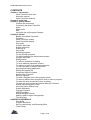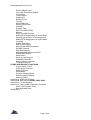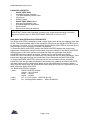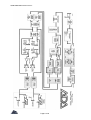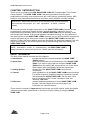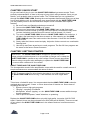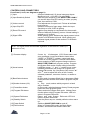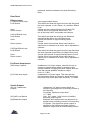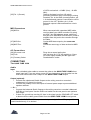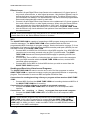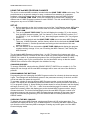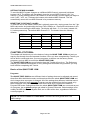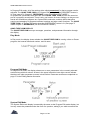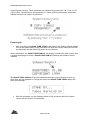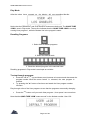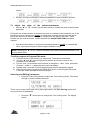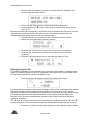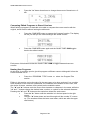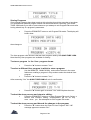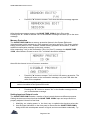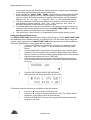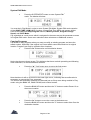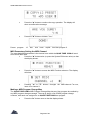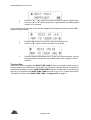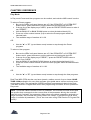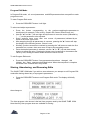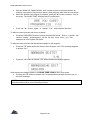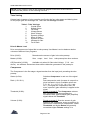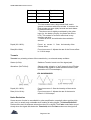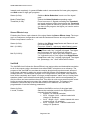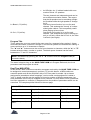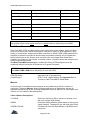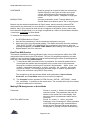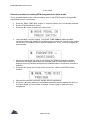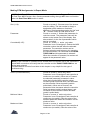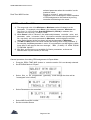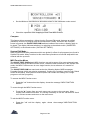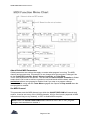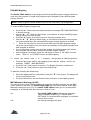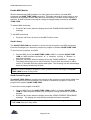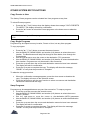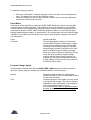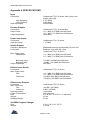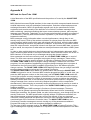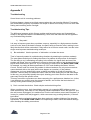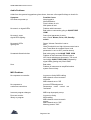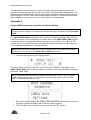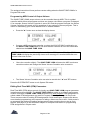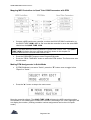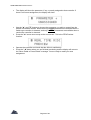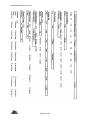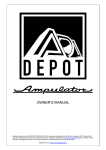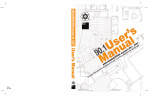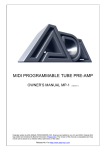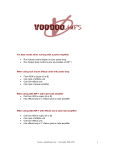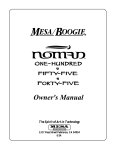Download QUAD Vaccume Tube Amplifier Systems Owner`s manual
Transcript
QUAD TUBE 150M
PROGRAMMABLE COMBO GUITAR AMPLIFIER
OWNER’S MANUAL
Originally written by ADA SIGNAL PROCESSORS, INC. Scanned and edited by Jur at 12th of january 2003.
Original ADA logo edited and rendered by Barend Onneweer of Raamw3rk.) The version of this manual is
copyrighted and may not be sold or placed on a website without permission of the editor.
Release No.1 for http://www.adadepot.com
QUAD TUBE 150M OWNERS MANUAL
CONTENTS
Chapter 1 introduction
Quad Tube150m flow chart
About this manual
Quad Tube150m features
Chapter 2 quick start
Chapter 3 getting started
Controls and connectors
Connecting the Quad Tube150m
Audio
Effect loops
Midi
Using the 4x4 midi program Changer
Chapter 4 tutorial
Basics of the Quad Tube150m
Programs
Quad Tube150m modes
Quad Tube150m display
Play mode
Program edit mode
System edit mode
Powering up
Play mode
Recalling programs
To step through programs
To switch between user and preset programs
Program edit mode
Editing basics
To select a parameter for editing
To move between parameter screens
To adjust the value of the selected parameter
To edit a program in program edit mode
Selecting and editing parameters
Editing the Graphic EQ
Comparing Edited Programs
Naming User Programs
Storing Programs
To store a program in the User program shown
To select a different User program in which to store a program
To abort the store process and return to editing
To abort the store process and discard Memory Protection
Setting Input and Output Levels
Using the Stereo Effects Loop
System Edit Mode
Copying Programs
MIDI Parameters
Setting the MIDI Channel
Making a MIDI Program Change Map
The Next Step
CHAPTER 5 REFERENCE
Play Mode
Program Edit Mode
Storing, Abandoning, and Resuming Edits
Tube Voicing
Page 2 of 62
QUAD TUBE 150M OWNERS MANUAL
Drive & Master Level
Front and Rear Panel Diagram
Compressor
Tone Controls
Graphic EQ
Stereo Chorus
Tremolo
Noise Reduction
Stereo Effects Loop
VariCAB
Program Title
Real-Time MIDI (RTM)
Macros
Real-Time MIDI Preview
Making RTM Assignments in Quick Mode
General procedure for RTM Assignments
Making RTM Assignments in Expert Mode
Compare
System Edit Mode
MIDI Function Menu
About Global MIDI Parameters
Set MIDI Channel
Edit MIDI Mapping
MIDI Mismatch Warning (On/Off)
Enable MIDI Monitor
Send Library
Send Current Program
Pedal Edit Controller
Stereo Volume Controller
Tuner Mute Control
OTHER SYSTEM EDIT FUNCTIONS
Copy Presets to User
Copy Single Programs
Swap Programs
Panel Mode
Program Change Speed
Restore System Defaults
Memory Protect
Appendix A, SPECIFICATIONS
Appendix B, MIDI and the QUAD TUBE 150M
Appendix C, Troubleshooting
Appendix D, Using a MIDI Continuous Controller
Quad Tube Program Chart
Real time MIDI chart
WARRANTY
Page 3 of 62
QUAD TUBE 150M OWNERS MANUAL
PACKAGE CONTENTS
1
QUAD TUBE 150M
1
4x4 MIDI Program Changer
1
7 pin MIDI Phantom Power Cable
1
Vinyl Cover
4
Swivel Casters
1
QUAD TUBE 150M manual
1
Warranty Registration Card
1
Extended Warranty Application
1
Rack Holster
4
Rack mount screws & washers
IMPORTANT: Please check package contents to be certain that everything is included.
Report any missing items to ADA CUSTOMER SERVICE: (510) 532-1152
ADA RACK HOLSTER APPLICATION NOTES
The RACK HOLSTER is designed to hold a single space rack device not weighing more than
20 Ibs. The recommended depth of the equipment mounted in the RACK HOLSTER should
be less than 12 inches. It is not recommended that the RACK HOLSTER be mounted during
long transport of the combo amp to which it is attached.
To mount the RACK HOLSTER, position the RACK HOLSTER against the combo amp,
aligning the round plastic clamps on the combo amp to the clamps on the RACK HOLSTER.
With the palm of your hand rap the right hand side near the right edge of the RACK
HOLSTER forcing the clamps to engage. Repeat this for the left side of the RACK
HOLSTER. Once connected, the clamps are very strong and are not easily separated. There
should be a slight gap between the combo amp rear surface and the RACK HOLSTER.
To remove the RACK HOLSTER, first unmount the rack mounted unit from the RACK
HOLSTER. Pull the right side directly back (horizontally) by grabbing the RACK HOLSTER
with both hands at the top and bottom edges at the right hand edge and quickly jerking it
away from the combo amp. Be sure that the combo amp will not tip over. Repeat this for the
other side of the RACK HOLSTER.
The RACK HOLSTER kit contains:
1 each
RACK HOLSTER chassis
Length 19-1/2 inches
Width 2 inches
Depth 4 inches
4 each
No. 10 x 1/2" screws ADA P/N 581178
4 each
No. 10 black plastic washers ADA P/N 582419
Page 4 of 62
QUAD TUBE 150M OWNERS MANUAL
Page 5 of 62
QUAD TUBE 150M OWNERS MANUAL
CHAPTER 1 INTRODUCTION
Thank you for purchasing the ADA QUADTUBE 150M MIDI Programmable Tube Combo
Guitar Amplifier. The QUAD TUBE 150M is the latest generation of ADA's guitar
amplification technology, and contains more gain, tube voicings, processing options, MIDI
functions, and professional features than any other combo amplifier currently available.
IMPORTANT: Please take the time to fill out and return the enclosed warranty
card so that we may provide you with information on future software
updates.
This manual provides complete information on the QUAD TUBE 150M's features and the
procedures for using them. Despite its easy, intuitive operation, making full use of a
sophisticated programmable device like the QUAD TUBE 150M requires spending some
time studying the manual. If the manual appears somewhat daunting, it is only because of
the sheer volume of the QUAD TUBE 150M's features, but you will find the time studying the
manual well spent as you discover the extent of the QUAD TUBE 150M's considerable
facilities. Further, the factory default values and Programs can always be reloaded if you mix
things up too badly, so you should have no fear of experimenting when first learning the
QUAD TUBE 150M.
NOTE: Information crucial to understanding the QUAD TUBE 150M is
always encased in a box such as this one. Always read this information.
ABOUT THIS MANUAL
The body of the manual is divided into five chapters:
1. Introduction
this part describes the manual and lists the QUAD TUBE
150M's features.
2. Quick Start
gives a brief procedure for immediate use of the QUAD TUBE
150M. If you need to jump right into using the QUAD TUBE
150M without first reading the entire manual, turn to the Quick
Start chapter which immediately follows this introduction.
3. Getting Started
explains all of the QUAD TUBE 150M's controls and
connections.
4. Tutorial
gives a guided tour of the QUAD TUBE 150M's basic functions
in a series of lessons. Read this chapter to familiarize yourself
with operating the QUAD TUBE 150M. The first time a new
term is introduced in the Tutorial it appears in bold and
underline: new term.
5. Reference
contains detailed explanations of every QUAD TUBE 150M
function. Use this chapter when you are trying to get
information on a specific feature.
There are also a number of Appendices, found at the end of the manual, which give helpful
information and further explanations on a number of topics relating to using the QUAD
TUBE 150M.
Page 6 of 62
QUAD TUBE 150M OWNERS MANUAL
Page 7 of 62
QUAD TUBE 150M OWNERS MANUAL
QUAD TUBE 150M FEATURES
Complete digital control of an all-analog signal path
128 User programs plus 39 factory Preset programs.
Four low-noise 12AX7A tubes with 10 tube Voicing options and Overdrive.
Onboard Compressor for maximum sustain and funk squeeze.
Four-band Tone Controls for basic tone shaping.
Nine-band Graphic Equalizer for detailed tone adjustments.
Powerful effects, including Varicab (programmable cabinet emulation), Tremolo, and
Stereo Chorus.
Noise Reduction circuitry to reduce unwanted hum and noise.
Stereo Effects Loop with programmable mix control. Side-chain design keeps dry
signal within QUAD TUBE 150M, preserving dynamics and signal-to-noise ratio.
Front panel Volume control and Room Compensation EQ.
Cabinet-emulated, balanced XLR outputs with ground lift, as well as unbalanced 1/4"
phone outputs for recording.
Independent unbalanced 1/4" phone outputs for stage use.
Complete MIDI implementation, including Real-Time MIDI for changing parameters
"on the fly," and ADA System Exclusive.
Highly responsive, low damping factor power amp with 12AX7 drivers delivering 75
watts per side.
Internal phantom power supply provided for all ADA MIDI controllers (use the ADA 7pin MIDI cable supplied with the unit).
Two Celestion 75 watt 12" speakers.
Convenient Rack Holster for mounting a single-space rack unit to the back of the
QUAD TUBE 150M, allowing the user to keep the rack unit plugged into the Effects
Loop of the QUAD TUBE 150M for fast set-up.
High-quality amp cover with utility pouch to protect the unit and to hold accessories.
ADA 4x4 MIDI Controller which provides instant single-button access to any four of
128 MIDI programs for fast on-stage control.
Optional MIDI Controller Pedal Pack provides instant access to any program plus
real-time MIDI continuous control.
Casters for ease of mobility.
Three-year transferable warranty.
Optional 10 years transferable warranty.
Page 8 of 62
QUAD TUBE 150M OWNERS MANUAL
CHAPTER 2 QUICK START
So you can't wait to plug in your new QUAD TUBE 150M and get some sounds. That's
perfectly understandable, so here is the way to jump right in and get started. Once you get
that far, you'll probably want to explore further. The Tutorial takes you on a guided tour
through the QUAD TUBE 150M, showing the most important features and giving you an idea
how to work with the unit. As you become more experienced with the QUAD TUBE 150M
you will probably need to use the Reference chapter to find out details about specific
features.
1) Be sure Power and Standby switches are turned off.
2) Connect the QUAD TUBE 150M to AC power.
3) Connect your instrument to the QUAD TUBE 150M's Input on the front panel.
4) Be sure the Volume control on the left of the front panel is turned all the way down
(counter clockwise), and the Room EQ control is set to Normal (12 o'clock).
5) Turn on the QUAD TUBE 150M. When the QUAD TUBE 150M is first turned on, it
will take a few moments for the tubes to warm up. After warming up, the QUAD
TUBE 150M will enter Play mode running User program 1. Now turn the Standby
switch to ON.
6) Slowly raise the Volume control and play. Adjust the Volume control to a comfortable
listening level.
7) Use the Up and Down arrow keys to recall programs. The first 39 User programs are
the same as the factory Preset programs.
CHAPTER 3 GETTING STARTED
IMPORTANT: The QUAD TUBE 150M is designed to operate only at the
voltage printed on the back panel. It is not possible to change over or adapt the
QUAD TUBE 150M to operate at any other voltage. Please use an appropriate
external voltage converter when attempting to operate the QUAD TUBE 150M
in a country with a different AC line voltage.
ABOUT TUBES AND THE QUAD TUBE 150M
The incomparable sound of tube amplification comes with the need for a small amount of
simple maintenance to accommodate the nature of tubes.
NOTE: To preserve tube life, allow time for the tubes to cool after shutting down
the QUAD TUBE 150M before moving. Tube elements are more fragile when
hot.
Tubes have a limited life span; it is recommended that the QUAD TUBE 150M's tubes be
replaced about once every 2 years, or if they show signs of wearing out. Some signs of
degrading tube life are:
Excess noise on high gain programs
"Ringing", squealing or feedback
Microphonic effects (tapping on the QUAD TUBE 150M causes audible thumps
through speakers).
Lack of punch and power, "weak" distortion, or sputtering.
Replace the QUAD TUBE 150M's tubes only with high-quality, low-noise 12AX7A-7025
tubes. If desired, these can be purchased from ADA (ADA part # 220020). There are a total
of four tubes in the QUAD TUBE 150M; two in the preamp and one in each power amp
channel.
Page 9 of 62
QUAD TUBE 150M OWNERS MANUAL
Page 10 of 62
QUAD TUBE 150M OWNERS MANUAL
CONTROLS AND CONNECTORS
Front Panel (L to R, see diagram on page 9.)
[1] Input
Accepts unbalanced 1/4" phone instrument inputs.
Maximum level: +12.2 dBV (3.4 volts RMS).
[2] Input Sensitivity Switch
Sets the input sensitivity of the QUAD TUBE 150M. If
you see the Input Clip LED coming on when you play
hard, then switch to LOW.
[3] Volume control
Final adjustment of output level. Follows all software
level controls.
[4] Input Clip LED
Indicates overload of input stage. Switch the Input
Sensitivity to LOW if LED is lighting.
[5] Room EQ control
Applies tone shaping to compensate for the acoustic
effects of different performing venues. Normal setting is
straight up (12 o'clock).
[6] Signal LEDs
When glowing green: indicates the signal present in that
section is 30 dB below clip level. When glowing red,
indicates signal present in that section in 3 dB below
clip level.
NOTE: The Signal LEDs will illuminate regardless of that section's Status (i.e.
switched in or out.)
[7] Character display
[8] Arrow buttons
[9] Bank Select buttons
[10] Number buttons (0-9)
[11] Preset/User button
[12] Program Edit button
[13] System Edit button
[14] Standby Switch
[15] Power Switch
[16] Edit functions
2-rows by 16-characters LCD. Shows status and
error messages. Local Panel Mode: shows either
"USER:" or "PRESET:" register, name, bank and
number of current program. Controller Panel Mode:
shows mapping of MIDI program change number to
QUAD TUBE 150M User program number. Program
and System Edit modes: shows editing information.
Left/Right arrows: "<" and ">" used to move cursor
between parameters and screens in Program and
System Edit modes. Up (Yes)/Down (No) arrows: "▲”
▼
and " " used to adjust the value of the currently
selected parameter, execute a function, or answer a
query.
In Play mode, increases (Bank Up) or decreases (Bank
Down) the bank number from which a program may be
called.
In Play mode, selects which program in a bank
will be recalled.
In Play mode, switches between factory Preset program
banks and User program banks.
Enters and exits Program Edit mode. Initiates Store
function when exiting Program Edit mode. LED is lit
when in Program Edit mode.
Enters and exits System Edit mode. LED is lit
when in System Edit mode.
Puts the power amp on standby while the tubes warm
up.
Switches QUAD TUBE 150M on and off.
When in Program Edit mode, the Bank Select,
Number, and Preset/User buttons select the
Page 11 of 62
QUAD TUBE 150M OWNERS MANUAL
parameter sections indicated in the blue field above
them.
Rear Panel
Effects Loops
[17] Mono Effects Loop
Level Switch
Send
Return (Insert)
[18] Left Effects Loop
Level Switch
Send
Return (Insert)
[19] Right Effects Loop
Level Switch
Send
Return (Insert)
(non-programmable insert)
This switch sets both the signal level from the Send and
the level expected at the Return for the Mono Effects
Loop.
Carries the mono signal following the Graphic EQ.
Carries return from external effects units. The
mix of this loop is NOT controllable via software.
This switch sets both the level from the Send and
expected at the Return for Left Effects Loop.
Carries left channel of signal following Stereo
Chorus.
Carries return from external effects units. Must be
switched on in software to be active. Mix is adjustable in
software.
This switch sets both the signal level from the Send and
the level expected at the Return for Right Effects Loop.
Carries right channel of signal following Stereo Chorus.
Carries return from external effects units. Must be
switched on in software to be active. Mix is adjustable in
software.
Pre/Power Amp Inserts
[20] Preamp Outputs
[21] Power Amp Inputs
Unbalanced 1/4" phone outputs. Intended for use as
outputs to external power amps for powering other
speaker cabinets. Plugging into these outputs does not
mute the internal speakers. Maximum output
level:+17.1 dBV
Unbalanced 1/4" phone inputs. This interrupts the
internal preamp signal and inserts a signal directly into
the power amp. Power amp input sensitivity: 1.1VRMS
Studio Outputs
[22] 1/4" Unbalanced
Outputs
[23] XLR Level Switch
[24] Balanced Outputs
Unbalanced 1/4" phone outputs which are
tailored to go straight into a recording console or
full frequency
PA system. Maximum output level:
+17.1 dBV
Sets the output level from the (Line/Mic)
balanced (XLR) outputs.
Balanced XLR outputs which are tailored to go
straight into a recording console or full frequency
PA system. The signal from these outputs is
identical to the Unbalanced Studio Outputs.
Maximum output level is determined by position
Page 12 of 62
QUAD TUBE 150M OWNERS MANUAL
[25] Pin 1 (Ground)
of XLR Level switch: +12 dBV (Line), -16 dBV
(Mic).
Used to eliminate hum from Lift switch
grounding problems when connecting to mixing
consoles, etc. In the GND (normal) position, pin
1 of the balanced outputs is connected to circuit
ground. In the LIFT position, pin 1 of the
balanced outputs is disconnected from circuit
ground.
MIDI Connectors
[26] MIDI In
[27] MIDI Out
[28] MIDI Thru
When connected with a standard MIDI cable,
receives data from a MIDI controller. By using
an ADA 7-pin DIN phantom power cable from
this jack to an ADA MIDI foot-controller, power is
supplied from this jack to the controller through
the cable.
Carries MIDI data output by the QUAD TUBE
150M.
Carries an exact copy of data received at MIDI
In.
AC Connections
[29] AC power cord
[30] Fuse
[31] Courtesy Outlet
Plugs into a normal wall outlet.
Use a 4 Amp (for 117V US models) or 2 Amp
(for 230V export models) Slo-BIo type fuse.
Unswitched AC outlet.
CONNECTING
The QUAD TUBE 150M
Audio
Input
•
Use a shielded guitar cable to connect the guitar to the QUAD TUBE 150M's front
panel input jack. If you are using a tuner for your instrument, plug the guitar into the
tuner and connect the tuner's output to the QUAD TUBE 150M's input.
Output (optional):
•
Connect the unbalanced Studio Outputs to the mixing console or recorder's
unbalanced 1/4" phone Line inputs.
•
Connect the preamp outs to the inputs of external power amps to power additional
speaker cabinets.
— Or —
•
Connect the balanced Studio Outputs to the mixing console or recorder's balanced
XLR Mic or Line inputs. Use the XLR Level switch on the rear panel to set optimum
level range.
•
If there is a ground loop causing AC hum in the signal use the GROUND LIFT switch
to disconnect the cable ground shield from the QUAD TUBE 150M's local ground.
NOTE; The QUAD TUBE 150M's outputs are independently buffered. They may all be
used simultaneously, if so desired.
Page 13 of 62
QUAD TUBE 150M OWNERS MANUAL
Effects Loops
•
•
•
Connect Left and Right Effects Loop Sends to the unbalanced 1/4" phone inputs of
any reverb, effects device, or other signal processor. Use the Mono Effects Loop for
devices that have only a single (mono) input and output. The Mono Effects Loop is
not controllable via software. The Stereo Effects Loop has a software programmable
Status and independent Mix control for each side.
Connect Left and Right Effects Loop Returns to the unbalanced 1/4" phone outputs of
the reverb, effects device, or other signal processor. When using the Stereo Effects
Loop, set output mix of the signal processor to 100% "wet", since this is a sidechained effects loop, where the wet/dry mix is controlled in the QUAD TUBE 150M.
Use the Effects Loop Level switches to set optimum Send and Return levels to match
the external device.
NOTE: Status for the Effects Loop must be set to "In" and the Wet Mix parameter set
greater than 0% for the Stereo Effects Returns to be heard.
MIDI
The QUAD TUBE 150M is capable of responding to MIDI program change and continuous
controller messages. The QUAD TUBE 150M comes standard with the ADA 4x4
programmable MIDI footswitch for program changes. See the 4x4 section on page 17 for an
explanation of its features. ADA also offers the MIDI controller pedal pack (800218) for real
time MIDI control of the QUAD TUBE 150M.
•
Connect MIDI In to MIDI Out of ADA 4x4 or other MIDI controller. Any ADA MIDI footcontroller can be remotely powered using an ADA 7-pin MIDI cable. The QUAD
TUBE 150M features an internal phantom MIDI supply for powering all ADA footcontrollers.
•
Connect MIDI Thru to MIDI In of other devices you wish to receive the same data
from your MIDI controller which the QUAD TUBE 150M receives, such as MIDIcontrolled effects processors.
•
Connect MIDI Out to MIDI In of other MIDI devices you wish to control from the
QUAD TUBE 150M front panel.
Sending and Receiving Libraries and Programs
The QUAD TUBE 150M can send or receive one or all of its User programs to another
QUAD TUBE 150M or a personal computer running an appropriate librarian or sequencing
program. This information is sent over MIDI as System Exclusive Data.
Connections for sending/receiving a library or program to/from another QUAD TUBE
150M:
•
Connect MIDI Out from the QUAD TUBE 150M that is sending the data to MIDI In of
the QUAD TUBE 150M that is receiving.
Connections for sending a library or program to a personal computer:
•
Connect the QUAD TUBE 150M's MIDI Out to MIDI In of the computer's MIDI
interface.
Connections for receiving a library or program from a personal computer:
•
Connect the QUAD TUBE 150M's MIDI In to MIDI Out of the computer's MIDI
interface.
NOTE: Some librarian programs may require two-way communication with the QUAD
TUBE 150M. In this case it is necessary to connect both the QUAD TUBE 150M's
MIDI Out to the computer's MIDI In and the computer's MIDI Out to the QUAD TUBE
150M's MIDI In. When you do so, make sure MIDI THRU or the MIDI ECHO function is
turned OFF on the MIDI card/adapter.
See page 45 to execute MIDI send & receive functions listed here.
Page 14 of 62
QUAD TUBE 150M OWNERS MANUAL
USING THE 4x4 MIDI PROGRAM CHANGER
The 4x4 is a universal MIDI controller included with the QUAD TUBE 150M combo amp. The
pedal features an ergonomic design for easy, consistent foot-switching in a compact
package, using four buttons that can each be programmed to send any MIDI Program
number to the QUAD TUBE 150M. There are 4 GROUPS to choose from, allowing a
different set of 4 MIDI Program numbers for each GROUP. The 4x4 sends MIDI Program
changes on any one of 16 MIDI Channels.
SET-UP
1) Before powering up the 4x4, connect one end of the 7 pin Phantom power MIDI cable
into the MIDI jack of the 4x4, and the other end into the MIDI IN jack of the QUAD
TUBE 150M.
2) Turn on the QUAD TUBE 150M. The 4x4 will display the number "8" on the screen,
then the MIDI channel number ("c0l" for channel 1), then the GROUP number ("b-1"
for GROUP 1, "b-2" for GROUP 2, etc.), then the program number ("01" for program
number 1).
3) Make sure that the 4x4 and the QUAD TUBE 150M are on the same MIDI Channel.
There are 16 MIDI Channels, and the factory default for the 4x4 and the QUAD TUBE
150M is Channel 1. Set the dip switches according to the instructions of the rear
panel to channel 1
4) Hit a few buttons on the 4x4 and the QUAD TUBE 150M should display the program
numbers as they change. If not, see "Checking the MIDI Channel," and "Setting the
MIDI Channel."
The 4x4 sends MIDI Program numbers from 1 to 128. There are four buttons and a four
position GROUP SELECT switch on the 4x4 to allow four quick program changes within any
GROUP for a total of 16 preselected programs of the 128 programs available in a MIDI
system. In setting up a rig for a performance, the 4x4 should be set up so that the switch
GROUPS do not have to be changed in the middle of a song.
CHANGING GROUPS
To change GROUPS, simply slide the GROUP SELECT SWITCH to a number (1-4). The
display will not change and no new MIDI messages will be sent until one of the buttons is
pressed.
PROGRAMMING THE BUTTONS
Programming the 4x4 (changing the MIDI Program number for a button) is about as easy as
it gets. The changes are automatically stored in the permanent memory of the 4x4, and will
not be lost when the power is turned off.
To program a button to send a different MIDI Program number, press and hold down that
button. The display will immediately show the number that is currently stored for that button ("
01" for program number 1), Keep holding the button down for a few seconds, and the display
will begin to scroll (" 02", " 03", etc. — after it has scrolled through 10 numbers, the scroll
speed will increase). When the display gets to the desired MIDI Program number, simply
release the button. The 4x4 will automatically store the new MIDI Program number in its
permanent memory and send out a MIDI Program change message of that new number.
Keep in mind that the programming is for the GROUP that is currently selected by the
GROUP switch.
CHECKING THE MIDI CHANNEL
To display the current MIDI Channel, simply press Buttons A & D at the same time. For
example, the display will show "c01" for MIDI Channel 1. Checking the MIDI Channel does
not cause the unit to send any MIDI messages. Pressing any button gets out of the MIDI
Channel display mode.
Page 15 of 62
QUAD TUBE 150M OWNERS MANUAL
SETTING THE MIDI CHANNEL
To send the MIDI Program changes on a different MIDI Channel, press and hold down
buttons A & D. The display will immediately show the current MIDI Channel ("c01", for
channel 1). Keep holding buttons A & D down for a few seconds, and the display will begin to
scroll ("c02", "c03", etc.). Release the buttons at the desired MIDI Channel. The 4x4
automatically stores the new MIDI Channel in its permanent memory.
RESETTING TO DEFAULT VALUES
To reset the unit to the default values that it originally came with, unplug power from the 7-pin
MIDI cable at the 4x4 pedal while the Quad Tube 150M is on.. Press and hold buttons A & D
down while reconnecting the MIDI cable. The display will flash r, S, t, for reset, instead of 8,
8, 8 when powered up. The default MIDI Channel is 1. The buttons have the following
defaults:
GRP#>
1
2
3
4
BUTTON
PRGM
PRGM
PRGM
PRGM
A
B
C
D
1
2
3
4
5
6
7
8
9
10
11
12
13
14
15
16
CHAPTER 4 TUTORIAL
This chapter will introduce you to the basics of using the QUAD TUBE 150M and lead you
step by step through its most important functions. Once you have completed the Tutorial, you
will be able to create and store your own programs, as well as use the factory Preset
programs, and use MIDI to control the QUAD TUBE 150M.
The QUAD TUBE 150M has more features than this Tutorial will touch on. The Reference
chapter gives detailed descriptions of every setting and will answer any questions you may
have left after completing the Tutorial.
Basics of the QUAD TUBE 150M
Programs
The QUAD TUBE 150M has two different kinds of settings that can be adjusted and stored:
those that affect individual sounds, and those that affect the whole QUAD TUBE 150M and
don't change when a program is changed. All of the settings that define an individual sound
are stored collectively as a program. Programs can be recalled from the front panel or by
MIDI messages from a MIDI controller such as the ADA 4x4. Programs are edited in
Program Edit mode. Settings that affect the whole QUAD TUBE 150M are not stored as part
of a program, but as global settings and edited in System Edit mode. Global settings, most
notably the MIDI functions in System Edit, are in effect all the time, regardless of what the
current program is.
NOTE: The Stereo Volume and Tuner Mute Controllers are both global Real Time
MIDI settings.
Page 16 of 62
QUAD TUBE 150M OWNERS MANUAL
In Program Edit mode, all of the settings (also called parameters) for that a program can be
adjusted. The QUAD TUBE 150M is in Program Edit mode when the PRGM EDIT button is
lit. (See page 45 in Chapter 5, REFERENCE, under PROGRAM EDIT MODE.)
In System Edit, parameters that affect the entire QUAD TUBE 150M (and are not stored as
part of a program) are adjusted. There is only one location for these settings, so they are not
stored and recalled as programs are. System Edit mode also contains utilities that allow
copying and swapping of programs between locations and other useful functions. The QUAD
TUBE 150M is in System Edit mode when the SYSTEM EDIT button is lit. (See page 71
inside Chapter 5, REFERENCE, see SYSTEM EDIT MODE.)
QUAD TUBE 150M DISPLAY
The QUAD TUBE 150M conveys messages, questions, and parameter information through
the display.
Play Mode
In Play mode, the display shows whether the QUAD TUBE 150M is running a User or Preset
program, the program bank and number, and its name.
Program Edit Mode
In Program Edit mode, the display shows one or more parameters in the currently selected
section along with their values. Arrows in the upper left and/or lower right comers indicate
that there are other parameter screens in that section. Parameter screens are explained on
page 27 in the Editing Basics discussion.
System Edit Mode
The System Edit mode display is essentially the same as the Program Edit mode display, but
in many cases the parameters take the form of a question, asking if you wish to execute the
Page 17 of 62
QUAD TUBE 150M OWNERS MANUAL
▼
named System function. These questions are answered by pressing the "▲” ("Yes") or " "
("No") button, indicated by an arrow pointing up. These up-facing arrows also sometimes
indicate submenus or steps in a procedure.
Powering Up
•
After connecting the QUAD TUBE 150M as described in the Getting Started chapter,
turn on the power switch on the front panel. Be sure the Volume control is turned all
the way down and the Room EQ control is set to Normal.
When switched on, the QUAD TUBE 150M will first display a screen with ADA's name, then
a screen identifying the unit as a QUAD TUBE 150M and showing the software version
installed:
The QUAD TUBE 150M has 4 vacuum tubes and they take a few moments to warm up
when they are first switched on. During this period, the QUAD TUBE 150M's display will
show this message:
•
After this message, turn the Standby switch to ON, and slowly raise the Volume
control until the volume is comfortable.
Page 18 of 62
QUAD TUBE 150M OWNERS MANUAL
Play Mode
After the tubes have warmed up, the display will say something like this:
Notice that the PRGM EDIT and SYSTEM EDIT buttons are both unlit. The QUAD TUBE
150M is now in Play mode. The top line indicates that the QUAD TUBE 150M is currently
running User program 1, while the bottom line is the program's name.
Recalling Programs
1. Select User or Preset programs.
2. Select the desired bank.
3. Chose the desired program in the selected bank.
Recalling programs in Play mode is as simple as could be:
To step through programs:
▼
• Press the "▲” or " " (up and down arrow) buttons to increment and decrement the
•
program number. When the arrow button is released, the new program is
recalled.
Try pressing the "▲" button a few times and watch the User program number
increase.
Play through a few of the User programs to see that the programs are actually changing.
•
▼
Press the " " button until you reach User program 1, then press it one more time.
Note that the QUAD TUBE 150M "wraps around" to the highest number, User 128.
Page 19 of 62
QUAD TUBE 150M OWNERS MANUAL
Right now, the first 39 User programs contain the same settings as the 39 Preset programs.
Of course, these User programs can be replaced at any time with modified versions, or other
programs that have been copied to them or swapped with them. The Preset programs can be
altered while they are running, but the Preset program locations cannot be stored to, so they
always remain unchanged.
To switch between User and Preset Programs
•
Press the PRESET/USER button on the right side of the front panel.
The QUAD TUBE 150M switches to Preset program 1.
•
▼
Use the "▲” or " " buttons to step through the Preset programs.
Program Edit mode
• Press the PRGM EDIT button to enter Program Edit mode.
The button will go light and the display will say:
Editing Basics
When an instrument is plugged into the QUAD TUBE 150M, its signal passes through a
number of different sections, each of which has a different function. The sections are
indicated in the blue field above the Bank Select, Number, and Preset/User buttons.
Each section has several parameters that can be adjusted. A program is simply a stored
complete set of all the parameters in all the sections. The cursor always indicates which
parameter is currently selected for editing.
Some sections have more parameters than can fit in the display at one time. In that case,
there may be more than one screen of parameters. The presence of additional screens is
indicated by an arrow symbol in the lower right corner of the display (meaning there is one or
more following screens) or the upper left corner (meaning there is one or more preceding
screens).
To select a parameter for editing:
•
Use the "◄" and "►" buttons (left and right arrow) to move the cursor from parameter
to parameter.
The parameter that is currently selected for editing is always indicated by the cursor, which
is an arrow symbol ( →) found between the parameter name and its value on each screen.
To move between parameter screens:
•
Press the "►" button repeatedly to reach a following screen; after stepping through all
the parameters on the current screen, the next button press will step to the next
Page 20 of 62
QUAD TUBE 150M OWNERS MANUAL
screen.
•
To
Similarly, the left arrow button is pressed repeatedly to reach preceding screens.
adjust
•
the
value
of
the
selected parameter:
Use the "▲” or "▼" buttons (up and down arrow) to modify the value of the selected
parameter.
Each time one of these buttons is pressed, the value is increased or decreased by one. If the
parameter is not a number but a toggle, or switch-type of setting that only has two values,
the up and down arrow buttons are used to change from one value to the other. These
buttons are also used to answer Yes/No questions the QUAD TUBE 150M sometimes
displays.
•
Hold down either button to cause the selected parameter to scroll, or automatically
count, up or down through its entire range of available values.
NOTE: Pressing the "▲” or "▼" buttons simultaneously sets the selected parameter to the
factory default value.
To edit a program in Program Edit mode:
1)
2)
3)
4)
5)
Press the button of the section you wish to edit. The button will illuminate
Use the "◄" and "►" (left and right arrow) buttons to move the cursor to the
parameter to be adjusted.
Use the and (up and down arrow) buttons to change the value of the parameter.
Changes made to a parameter are heard immediately.
Repeat steps 1 through 3 until all parameters have been adjusted as desired.
Store the program by pressing the PRGM EDIT button to exit Program Edit mode.
Follow the screen prompts to store the program.
Selecting and Editing Parameters
•
Press the Tube Voicing button to select the Tube Voicing section. The button
will light up and the display will show:
There are no arrows in the upper left or lower right corner; the Tube Voicing section has
only one screen of parameters.
•
Press the "▼" button twice to change the Tube Voicing value. The display
shows:
Page 21 of 62
QUAD TUBE 150M OWNERS MANUAL
•
Press the Drive & Master Level button to select the Drive & Master Level
section. Now the display shows:
•
•
Press the "►" button once to select the Overdrive parameter.
Press and hold the "▼" button. The Overdrive value will decrease. Set its
value to 75.
Because the value will scroll quickly, it is difficult to stop at precisely the right value. Lift your
finger from the arrow button when the value is close to the desired setting, then use
individual button presses to step it to the exact desired value.
• Press the Stereo Chorus button to select the Stereo Chorus section.
• Notice the arrow indicating a following screen:
•
•
•
Press the "►" button twice to step to the next screen of parameters.
Press the "►" button one more time to move the cursor to the Rate
parameter.
Press the "▲" button three times to increase the Rate to 0.5 Hz.
Editing the Graphic EQ
The Graphic EQ display is a little different from most of the other sections. Instead of using
letters or numbers to show the value of a parameter, the Graphic EQ gives a simple visual
plot that clearly indicates the whole equalization curve.
•
Press the Graphic EQ button to select the Graphic EQ section.
The horizontal lines represent the boost/cut settings of each of the nine bands of the Graphic
EQ, with the band currently selected having a double line (in this case, on the far left).
(Bands set to 0 dB of boost/cut also have double lines, but the lines are more widely spaced
and easily distinguished from the selected band.) On the right side of the display, the
frequency of the currently selected band is shown on top, and the amount of boost/cut
applied on the bottom.
The "◄" and "►" buttons move the cursor to the band to be adjusted, and the "▲” and "▼"
buttons change the amount of boost/cut applied at that band in two dB steps up to ±12 db.
• Press the ">" button until the upper right corner of the display shows "2.2KHz."
Page 22 of 62
QUAD TUBE 150M OWNERS MANUAL
•
Press the "▲" button three times to change the amount of boost/cut to +2
dB.
Comparing Edited Programs to Stored Versions
When editing a program it is desirable to be able to compare the current version with the
original, stored version without leaving the edit mode.
•
Press the COMPARE button to engage the Compare function. The display
will tell you that you are now listening to the stored version:
•
Press the COMPARE button again and the QUAD TUBE 150M toggles
back to the edited version:
Each press of this button causes the QUAD TUBE 150M to toggle between these two
screens.
Naming User Programs
At this point, it would be good to give this program a different name to distinguish it from the
Preset it started out as.
•
Press the PROGRAM TITLE button to select the Program Title
section.
Editing in this section can be thought of in the same way as in other sections if you consider
each character in the name as a parameter, the underline at the bottom as the cursor, and
the choice of letters, numbers, and symbols as the available values.
The "◄" and "►" buttons move the cursor from character to character in the name, while the
"▲" and " " buttons choose the desired letter, number, or symbol for the selected character.
Pressing the "▲" and "▼" buttons at the same time clears the entire name.
•
Press the "►" button until the underline is in the last space in the right
corner.
•
Hold the "▲" button down and scroll through until the number "2" comes
up. (The numbers follow the lower case letters, which are after the upper
case letters.)
Page 23 of 62
QUAD TUBE 150M OWNERS MANUAL
Storing Programs
Since enough changes have been made at this point that it would be annoying to lose them,
our modified and renamed program should now be stored before continuing. The QUAD
TUBE 150M asks if you wish to store whenever you attempt to exit Program Edit mode after
having altered any of a program's parameters.
•
Press the PRGM EDIT button to exit Program Edit mode. The display will
briefly show:
then change to:
The User program value shown is the last User program used by the QUAD TUBE 150M.
Note that only User programs are available for storing.
To store a program in the User program shown:
•
Press the "▲" button to answer "Yes."
To select a different User program in which to store a program:
•
•
Use the BANK UP, BANK DOWN, and number buttons in the same
fashion as recalling a program in Play mode to select the desired User
program.
Press the "▲" button to answer "Yes."
After answering "Yes” the QUAD TUBE 150M will ask for confirmation:
•
Press the "▲" button again to answer "Yes" and complete the store.
To abort the store process and return to editing:
•
Press the PRGM EDIT button to re-enter Program Edit mode. Select a
section and continue editing. All parameters will be as they
were when you first attempted to exit Program Edit mode.
To abort the store process and discard the changes to the program:
•
Press the "▼" button when the "Store in User Program 128? Y/N"
message appears to answer "No."
Page 24 of 62
QUAD TUBE 150M OWNERS MANUAL
•
Press the "▲" button to answer "Yes" when the above message appears.
After the above message appears, the QUAD TUBE 150M will be in Play mode.
Pressing the "▼ " button to answer "No" to the abandon message will return you to the store
message.
Memory Protection
The QUAD TUBE 150M has a memory protection feature in the System Edit mode
(discussed later) which prevents any User program from being stored to. The factory default
setting for this feature is "Off," however, should memory protection be turned on, it adds an
additional confirmation message to the store process.
After responding "Yes" to the confirmation ("Are You Sure?") message, the QUAD TUBE
150M , when Memory Protect is set to "On," will briefly show this message:
then offer the chance to turn off memory protection:
•
Press the "▲" button to answer "Yes" and turn off memory protection. The
display will return to the confirmation message, only now it will allow the
store to be completed.
NOTE: Once Memory Protect has been disabled in this fashion, it is no longer active
unless re-enabled in the System Edit mode.
•
Pressing the "▼" button to answer "No" to the disable message returns
you to the abandon message.
Setting Input and Output Levels
The QUAD TUBE 150M contains a number of level controls that serve different purposes.
Getting the best sound requires that the QUAD TUBE 150M's input and output levels be
properly adjusted. Here are a few hints:
1. Modifying an existing preset is the best way to optimize the signal-to-noise ratio
2. Use the signal indicators on the front panel to insure that the QUAD TUBE 150M is
being driven with an adequate amount of signal, and not overloaded undesirably. Try
Page 25 of 62
QUAD TUBE 150M OWNERS MANUAL
3.
4.
5.
6.
to set signal level so that the LEDs are lighting green on a regular basis. Remember
that too little signal degrades the signal-to-noise ratio.
Avoid clipping the QUAD TUBE 150M's internal circuitry; watch for signal LEDs
that are frequently lighting red or for frequent lighting of the Input Clip LED. Some
common causes of internal overload are large amounts of boost in the EQ sections,
Master Level set too high, or excessive Gain in the Compressor section.
The Drive parameter in the Drive and Master Level section controls the amount of
gain applied by the tube preamp. High gain Tube Voicings also have an
Overdrive parameter in this section for even more gain.
The Master parameter in the Drive and Master Level section controls the amount of
signal fed from the tube preamp to the rest of the QUAD TUBE 150M. It is useful for
balancing relative volume between your User programs.
The overall level ("room volume") is controlled by the front panel Volume control.
Using the Stereo Effects Loop
The QUAD TUBE 150M's Stereo Effects Loop provides a way to use the QUAD TUBE 150M
with additional effects without requiring an external mixer. The side-chain design keeps the
original ("dry") signal within the QUAD TUBE 150M, and each channel has the capability of
mixing the Effects Return ("wet") signal with the original.
•
Connect Left Effects Loop Send to the left input of an external signal
processor, and the output of the processor to Left Effects Loop
Return.
•
Connect Right Effects Loop Send to the right input of an external signal
processor, and the output of the processor to Right Effects Loop Return.
•
Set up a reverb or some other easily distinguishable effect on the external
signal processor and set its mix to 100% Wet.
•
Enter Program Edit mode and press the Stereo Effects Loop button to
select the Stereo Effects Loop section. The Status parameter should be
set to "In."
•
•
Press the "►" button to step to the next screen.
Hold down the "▲" button until Mix L is set to 75%
This should make the effects very noticeable on the left channel.
•
•
•
Press the "◄" to step back to the first screen,
Press the "▼" button to change the Status to "Out” The effects should
disappear, as the effects return is disconnected.
Press the PRGM EDIT button to exit Program Edit mode and store the
program if you wish.
Page 26 of 62
QUAD TUBE 150M OWNERS MANUAL
System Edit Mode
•
Press the SYSTEM EDIT button to enter System Edit 1
mode. The display will show:
You must be in Play Mode in order to enter System Edit Mode. System Edit mode contains
all the QUAD TUBE 150M's MIDI functions (except Real-Time MIDI) and system utilities
such as the Copy and Swap Program features, Memory Protect, Program Change
Speed, and Panel Mode.
It is organized as a main menu which is navigated in the same way as the parameter screens
in Program Edit mode. Some menu selections have submenus or additional screens.
Copying Programs
It is useful to copy programs when you want to modify an existing program and store the
edited version, especially if the original is a Preset which cannot be stored into its original
location. Programs can only be copied to User locations.
•
Press the "►" button twice until this display shows:
Notice that there are three arrows. This indicates that there are both preceding and following
menu selections, as well as additional screens.
•
Press the "▲" "Yes" button once to get to the 2nd screen.
Note that there is still an up arrow in the lower right corner, indicating that a confirmation is
necessary to execute the Copy command.
The source and destination locations are selected just as if they were being recalled in Play
mode: using the BANK UP, BANK DOWN, and number buttons.
•
Press the BANK UP button and then the "2" button to select Preset 12 as
the source location.
•
•
Press the "►" button to move the cursor to the bottom row.
Press the BANK UP button and then the "5" button to select User 5 as the
destination location.
Page 27 of 62
QUAD TUBE 150M OWNERS MANUAL
Preset
•
Press the "▲" button to continue the copy operation. The display will
show a confirmation message:
•
Press the "▲" button to answer "Yes."
program
12
has
now
been
copied
into User program 5.
MIDI Parameters Setting the MIDI Channel
The most basic MIDI parameter is the channel over which the QUAD TUBE 150M will send
and receive MIDI data.
•
Press the "◄" button twice (or press the System Edit button twice) so that
the display shows:
•
Press the "▲" button to access the MIDI Function submenu. The display
will show:
•
Pressing "▲" or "▼" buttons changes the MIDI channel. For now,
leave it on channel 1.
Making a MIDI Program Change Map
The QUAD TUBE 150M's MIDI Program Change Map lets any User program be recalled by
any MIDI program change message. The map is simply a list of MIDI program change
numbers, with each one assigned to an QUAD TUBE 150M User program.
•
Press the "►" button once so that the display shows:
Page 28 of 62
QUAD TUBE 150M OWNERS MANUAL
•
•
Press the "▲" "Yes" button to access the MIDI Program Change Map.
Press the "▲" or "▼" button (whichever is appropriate) until MIDI program
number 10 is selected.
As you step through the map, notice that the mapped User program is shown for each MIDI
program change number.
•
•
Press the "►" button to move the cursor to the bottom line.
Press the "▼" button until User program 6 is selected.
•
Press the System Edit button to exit. There is no store procedure. Now try
sending program change #10 from a MIDI pedal. User Program 6 will be
recalled.
The Next Step
Now that you have completed the QUAD TUBE 150M Tutorial, you should be able to plug in
and get great sounds. But there is much more yet to discover. See the Reference chapter for
complete descriptions of all the QUAD TUBE 150M's features, and feel free to experiment to
find out for yourself how the QUAD TUBE 150M can work for you. For a Tutorial on the Real
Time MIDI functions of the QUAD TUBE 150M, see Appendix D on page 94.
Page 29 of 62
QUAD TUBE 150M OWNERS MANUAL
CHAPTER 5 REFERENCE
Play Mode
In Play mode Preset and User programs can be recalled, and real-time MIDI control is active.
To select a Preset program:
• Be sure the LEDs in all panel buttons are off. If the PRGM EDIT or SYSTEM EDIT
buttons are lit, press the button to exit the edit mode and extinguish the LED.
• If the top line of the display says "USER," press the PRESET/USER button to make it
say "PRESET."
• Use the BANK UP or BANK DOWN button to select the desired bank (0-3).
• Press one of the number buttons (0-9) to select the Preset program within the
selected bank.
• The available range of numbers is 01-39.
OR
•
Use the "▲" or "▼" (up and down arrow) buttons to step through the Preset
programs.
To select a User program:
•
•
Be sure the LEDs in all panel buttons are off. If the PRGM EDIT or SYSTEM EDIT
buttons are lit, press the button to exit the edit mode and extinguish the LED.
If the top line of the display says "PRESET," press the PRESET/USER button to
make it say "USER."
Use the BANK UP and BANK DOWN buttons to select the desired bank (0-12).
Press one of the number buttons to select the User program within the selected bank
(0-9).
The available range of numbers is 01-128.
•
Use the "▲" or "▼" (up and down arrow) buttons to step through the User programs.
•
•
•
OR
Real-Time MIDI (RTM) lets the user have dynamic, realtime control of up to sixteen QUAD
TUBE 150M parameters for every User program (plus global stereo volume and tuner mute
under system edit). The assignment of MIDI controllers to parameters is done in the RealTime MIDI section in Program Edit mode. After programming is finished, RTM is operated in
Play mode.
Note: To activate a MIDI controller's link to a parameter, the controller must be moved past
the position that corresponds to the current value of the parameter. Moving the controller
past this point "activates" the parameter. When there are multiple parameters assigned to a
single controller, the controller will usually need to be "swept", or moved through its entire
range, to activate all parameters. (This is also true when using RTM Preview in Program Edit
mode.)
Page 30 of 62
QUAD TUBE 150M OWNERS MANUAL
Program Edit Mode
In Program Edit mode, all sound parameters and MIDI parameters that are specific to each
program are set.
To enter Program Edit mode:
•
Press the PRGM EDIT button. It will light.
To select and adjust a parameter:
•
•
•
•
•
•
Press the button corresponding to the section containing the parameter to
be adjusted (for example, Tube voicing, Graphic EQ, Stereo Effects Loop, etc.).
Use the "◄" and "►" (left and right arrow) buttons to move the cursor (indicated by
" →") to the parameter to be adjusted.
Some sections have more than one screen of parameters, indicated by an
arrow in the lower right corner:
After stepping through all parameters in a screen, pressing the "►" button will step
the display to the following screen, if there is one.
Similarly, previous screens are reached by pressing the "◄" button to reach the first
parameter on a screen, then once more to step to the preceding screen.
Once the desired parameter is selected, use the "▲" or "▼" (up and down arrow)
buttons to adjust the value. Pressing the button once increments or decrements the
value by one; holding the button down causes the value to scroll.
To exit Program Edit mode:
•
Press the PRGM EDIT button. If any parameters have been changed, this
initiates the Store sequence described below. When that sequence is complete
the Quad Tube 150M will be in Play mode.
Storing, Abandoning, and Resuming Edits
The QUAD TUBE 150M asks if you wish to store whenever you attempt to exit Program Edit
mode after having altered any of a program's parameters.
•
Press the PRGM EDIT button to exit Program Edit mode. The display will briefly
show:
then change to:
The User program value shown is the last User program used by the QUAD TUBE 150M.
Note that only User program slots are available for storing.
Page 31 of 62
QUAD TUBE 150M OWNERS MANUAL
•
•
•
Use the BANK UP, BANK DOWN, and number buttons in the same fashion as
recalling a program in Play mode to select a User program other than the one shown.
When the desired User program is selected, press the "▲" button to answer "Yes" to
the query. The QUAD TUBE 150M will ask for confirmation:
Press the "▲" button again to answer "Yes" and complete the store.
To abort the store process and return to editing:
•
Press the PRGM EDIT button to reenter Program Edit mode. Select a section and
continue editing. All parameters will be as they were when you first
attempted to exit Program Edit mode.
To abort the store process and discard the changes to the program:
•
Press the "▼" button when the "Store in User Program 128? Y/N" message appears
to answer "No."
•
Press the "▲" button to answer "Yes" when the above message appears.
After the above message appears, the QUAD TUBE 150M will be in Play mode.
• Pressing the "▼" button to answer "No" to the abandon message will return you to
the store message.
NOTE: It may helpful to refer to the signal flow diagram at the front of the manual to
understand the position of the following functions.
Page 32 of 62
QUAD TUBE 150M OWNERS MANUAL
NOTE: It may helpful to refer to the signal flow diagram at the front of the manual to
understand the position of the following functions.
Tube Voicing
Selects basic character of tube sound by configuring the four tube stages and biasing them
for the proper gain and interstage EQ. There are ten Voicings available:
Table 1: Tube Voicings
1
Crystal Clean
2
Spanky Clean
3
Fat Clean
4
Vintage Brown
5
Warm Vintage
6
Dynamic Vintage
7
Warm Hi Gain
8
Dynamic Hi Gain
9
Ultimate Hi Gain
10
Fat Hi Gain
Drive & Master Level
Drive controls amount of signal fed to tube preamp. Use Master Level to balance relative
volumes of different User programs.
Drive (0/100):
Determines the amount of gain in the tube preamp.
Master (0/100):
Sets
output
level
from
tube preamp into other sections.
OD [Overdrive] (0/100):
Available only when Hi Gain tube Voicings (7-10, see
above) are selected. Determines how extreme distortion generated in the preamp is.
Compressor
The Compressor is the first stage a signal reaches from the input jack, preceding the tube
preamp.
Status (In/Out):
Ratio (1.5:1/30:1):
Threshold (0/100):
Volume (0/100):
Switches Compressor in and out of the signal
path.
Sets compression ratio (increase in output for a
given increase in input). Available values are:
1.5:1, 2:1, 3:1, 4:1, 6:1, 8:1, 10:1, 15:1, and
30:1. The higher the compression ratio, the
more "squeeze" (gain reduction) is applied to the
signal.
Found on screen 2. The Compressor reduces
gain (squeezes) signals exceeding the
Threshold value, and increases gain (amplifies)
signals below the Threshold.
Found on screen 2. Sets the amount of gain
applied to the compressor output to make up for
level lost as a side effect of compression. Lower
Thresholds and higher Ratios will generally
necessitate higher Volume settings. It is
Page 33 of 62
QUAD TUBE 150M OWNERS MANUAL
recommended that Volume be adjusted until the
basic signal level does not appear to change
when the Compressor is switched in and out.
Tone Controls
The Tone controls give fast access to tonal shaping. Use the Tone controls to get a basic
tonal sound and the Graphic EQ for more specific shaping needs. The actual frequencies
affected by the Tone controls sometimes change with different tube Voicings to give the
best sound.
NOTE: Simultaneously pressing the "A " and "y " buttons resets the Tone Controls to flat
response (all bands to 0 dB).
Lo(+12/-12):
Shapes the amount of low (bass) frequencies in the
signal in 2 dB
Shapes the amount of midrange frequencies in the
signal in 2 dB
Shapes the amount of hi (treble) frequencies in the
signal in 2 dB
Shapes the amount of presence (upper mid) range
frequencies in the signal in 2 dB steps.
steps. Mid (+12/-12):
steps. Hi (+127-12):
steps. Presence (+127-12):
Graphic EQ
Graphic EQ provides fine tonal shaping by allowing adjustment of nine specific frequencies.
Up to 12 dB of boost or cut can be applied in two dB steps at any of the frequencies. The
display gives a graphic indication of the frequency currently selected and the complete EQ
curve. The upper right corner of the display always shows the frequency currently being
edited, with the amount of boost or cut at that frequency shown directly below it.
NOTE: Simultaneously pressing the "A " and "v " buttons resets the Graphic EQ to flat
response (all bands to 0 dB).
The frequencies are:
Table 2: EQ Frequency Centers
100 Hz
170 Hz
280 Hz
1.3kHz
2.2kHz
3.8kHz
470 Hz
6.3KhZ
800 Hz
Stereo Chorus
The Stereo Chorus is the point at which the input signal first becomes stereo.
Status (In/Out):
Switches the Stereo Chorus in and out of the signal
path.
Mode:
Selects the chorus mode from the list below:
Mode
Left
Right
Rockl
Dry + Wet
Dry - Wet
Jazz I
Wet
Dry
Page 34 of 62
QUAD TUBE 150M OWNERS MANUAL
Rock II
Dry + Wet*
Dry - Wet*
Jazz II
Wet*
Dry
Rock III
Dry + Wet**
Dry - Wet**
Jazz III
Wet**
Dry
The Jazz modes have a large stereo field, and in
general, sound best with clean sounds. In contrast, the
Rock modes are more tightly focused and work better
for distorted sounds.
* The chorus rate is slightly modulated by the guitar
input (i.e. the harder you play, the faster the chorus
LFO). This makes for a chorus effect that is very
dynamic and alive.
** Same as above, but with twice the modulation
amount.
Depth (0%-100%):
Found on screen 2. Sets the intensity of the
Chorus effect.
Rate(0Hz-10Hz):
Found on screen 2. Adjusts the rate of the Chorus effect
in 1/10 Hz steps
Tremolo
Tremolo is a pulsating volume effect controlled by an onboard sweep oscillator.
Status (In/Out):
Switches Tremolo in and out of the signal path.
Waveform (Sin/Tri/Surf):
Selects a sine, triangle, or "surf" shape for the LFO that
modulates the signal to create the tremolo effect. (See
illustration of LFO waveshapes .)
LFO WAVESHAPES
Depth (0%-100%):
Rate (0 Hz-10 Hz):
Found on screen 2. Sets the intensity of the tremolo
effect.
Found on screen 2. Adjusts the rate of the tremolo
effect in 1/10 Hz steps.
Noise Reduction
Some amount of noise is unavoidable in guitar amplification, especially when applying high
gain, but it is usually only noticeable when nothing is being played. The Noise Reduction
section offers tools to eliminate noise when there is no signal. The Fader mode fades sound
slowly when the signal falls below the Threshold, while the Gate mode turns the signal off
Page 35 of 62
QUAD TUBE 150M OWNERS MANUAL
instantly and completely. In general, Fader mode is recommended for lower gain programs,
and Gate mode for high gain programs.
Status (In/Out):
Mode (Fader/Gate):
Threshold (0-100):
Switches Noise Reduction in and out of the signal
path.
Selects the Noise Reduction operating mode.
Found on screen 2. Signals exceeding the Threshold
are heard unaltered, while signals below the Threshold
are faded or gated to silence. In general, the more noise
you have in the program, the higher you need to set the
Threshold.
Stereo Effects Loop
Following the Chorus, each channel of the signal feeds the Stereo Effects Loop. The loops
are in a send/return configuration and both the Sends and Returns are only active when
Effects Loop Status is set to In.
Status (In/Out):
Mix L (0-100%):
Mix R (0-100%):
Switches the Effects Loop Sends and Returns in and
out of the signal path.
Found on screen 2, active only when Status is set to
"In." Adjusts the mix of "wet" signal from Left Effects
Loop Return with "dry" (original) left signal. The higher
the percentage, the more effects will be heard.
Found on screen 2, active only when Status is set to
"In." Adjusts the mix of "wet" signal from Right Effects
Loop Return with "dry" (original) right signal. The higher
the percentage, the more effects will be heard.
VariCAB
The VariCAB circuit follows the Stereo Effects Loop and provides a miked-cabinet emulation
to all of the outputs using a simulated close-miked SM57 microphone as a reference. The
purpose of the VariCAB is to emulate the complex physical and psycho acoustic effects of
much larger cabinets by adding the subtle comb-filter effects of soundwaves arriving from
multiple sources. This allows the compact 2x12 configuration of the QUAD TUBE Combo to
have all the complexity and "depth" of a large, multiple-speaker "stack" set-up. Having fewer
speakers yields a more directional and tightly focused sound, and the more speakers you
add, the richer and more ambient the sound. This effect is much more prominent with sound
having a complex harmonic structure, like a heavily distorted tone. The nature of the
emulation is much like that in the ADA MicroCAB, but in addition, the VariCAB is
programmable. It has the following parameters:
Status (In/Out):
L-mode, R-mode:
Switches VariCAB in and out of the signal path.
Selects the emulation mode for the Right and Left
channels from the following:
Bypass—no cabinet emulation.
2x12 Vintage—2x12 cabinet loaded with
vintage 12" speakers.
2x12 Bright—2x12 cabinet loaded with more
modern-voiced 12" speakers.
4x12 Vintage—4x12 cabinet loaded with
vintage 12" speakers
Page 36 of 62
QUAD TUBE 150M OWNERS MANUAL
4x12 Bright—4x 12 cabinet loaded with more
modern-voiced 12" speakers.
The two channels are independent and can be
set to different emulation modes. This means
that the left speaker can be emulating a Bright
4x12 cabinet while the right speaker a Vintage
2x12.
Sets the lo-boost function in or out for each
channel. This emulates the "thump" of a closemiked guitar cabinet. This is especially useful
when playing at low-volume.
Sets the hi-cut function in or out for each
channel. This emulates the angle of miking (onaxis vs. off-axis). When the hi-cut is in, the mike
is off-axis (less highs).
Lo Boost L, R (In/Out):
Hi Cut L, R (In/Out):
Program Title
This is where the user can create his/her own name for a program before storing it. Upper
and lowercase letters, numbers 1 through 0, and various symbols are available for naming. A
name can have up to 16 characters or spaces.
The "◄" and "►" buttons move the cursor from character to character, while the "▲" or "▼"
buttons select the letter, number or symbol. The blank space character can be found
between the "?" and "A" characters.
NOTE: Simultaneously pressing the "▲" or "▼" buttons clears the Program Title (all
characters blank).
The name is kept as long as the QUAD TUBE 150M is in Program Edit mode, but is not
permanent until the program is stored.
Real-Time MIDI (RTM)
In this section, MIDI continuous controller messages received by the QUAD TUBE 150M can
be assigned to control parameters in real time. To use this feature, a MIDI continuous
controller pedal such as the ADA MXC with a CCP foot pedal is needed. Up to sixteen
assignments (sometimes called "mappings") can be made; each assignment is called a
"slot." A single controller can be mapped to control a number of different parameters, but
each parameter can be only be mapped to one controller. For this reason, once a parameter
has been mapped to a controller, it disappears from the picklist of parameters which can be
controlled. The complete picklist follows on the next page.
Table 3: RTM Parameter Picklist
Unassigned
Graphic: Band 5
Right Lo-Boost
Drive
Graphic: Band 6
Left Hi-Cut
OD (Overdrive)
Graphic: Band 7
Right Hi-Cut
Master
Graphic: Band 8
Chorus Status
Comp. (Compressor)
Status
Graphic: Band 9
Chorus Depth
Page 37 of 62
QUAD TUBE 150M OWNERS MANUAL
Tone: Lo (Bass)
N-R (Noise Reduction) Status
Chorus Rate
Tone: Mid
Gate Threshold
Loop Status
Tone: Hi (Treble)
Fader Threshold
Loop L Mix
Tone: Pres (Presence)
Tremolo Status
Loop R Mix
Graphic: Band 1
Tremolo Depth
V-Curve*
Graphic: Band 2
Tremolo Rate
Grind*
Graphic: Band 3
Varicab Status
Stereo FX Mix*
Graphic: Band 4
Left Lo-Boost
Sustained
Modulation*
Note; Macros (indicated with an asterisk) are only available in Quick Mode. In Quick mode,
the picklist contains only switch functions or pedal functions, depending on the MIDI
t ll
d
Real-Time MIDI (RTM) is edited in this section using either of two modes, Quick or Expert,
and used in Play mode. (Which edit mode is used has no effect on RTM operation in Play
mode.) In Quick mode, assignment of MIDI controllers to QUAD TUBE 150M parameters is
simplified to make the process as fast and easy as possible, allowing only the parameter
being controlled to be set. Expert mode involves a few extra steps which allow direct
selection and viewing of slot number, controller number, controller sense and minimum and
maximum parameter values.
The Real-Time MIDI Preview feature enables the effect of RTM assignments to be
auditioned without leaving the RTM section or Program Edit mode.
NOTE: Be sure a MIDI controller is properly connected to and set up to communicate with
the QUAD TUBE 150M before attempting to work with RTM.
RTM Edit Mode:
(Quick/Expert):
Sets edit level for programming
RTM. This is a global setting. See Appendix D for a
Tutorial on Real Time MIDI in Quick Mode.
Macros
In Quick mode, five additional entries appear in the parameter picklist for continuous
controllers. These are Macros, factory-programmed groups of parameters that are all
changed simultaneously by the controller assigned to that slot. Macros use up multiple slots.
Table 4 is a list of Macros and descriptions:
Table 4: Macro Descriptions
V-CURVE
GRIND
STEREO FX MIX
Goes from mid-rangy EQ to extreme V-shaped curve
with only a slight level change.
Goes from barely distorted (pedal back) to heavy grind
(pedal forward). Tweaked for use with high gain voices.
Controls both Left and Right Effects Loop Mixes at the
same time.
Page 38 of 62
QUAD TUBE 150M OWNERS MANUAL
SUSTAINER
MODULATION
Great for going from rhythm to lead, but continuously
variable. Brings in more gain, fat mids, and overall
volume, while taking out the noise gate for infinite
sustain with no gate "chatter". Designed for high-gain
voices.
An organ modulation sound. Tremolo Status and
Chorus Status must both be set to "On" in the program.
Macros may be examined and altered in Expert mode, and the resulting, altered RTM
assignments may be stored, but user-altered-or -created assignments are not stored as
Macros, that is, they cannot be titled and do not appear in the picklist. Once a macro has
been altered in Expert Mode, it is no longer recognized as a macro in Quick Mode, therefore,
it cannot be unassigned in Quick Mode.
To examine the components of a Macro:
•
•
•
•
Set RTM Edit Mode to "Expert".
Use the Slot parameter to view the parameter assigned to any slot.
Move the cursor to the Parameter setting. The display will briefly show the message,
"THIS SLOT IS PART OF A MACRO" if it is a component of the macro. After the
message disappears, the QUAD TUBE 150M will allow editing of the setting as usual.
Repeat steps 2 and 3 for each slot.
Real-Time MIDI Preview
This feature, available in Quick and Expert modes, lets you evaluate the effect of an RTM
assignment without leaving the RTM section. This not only simplifies auditioning, but also
makes it is not necessary to store the program before hearing the effect of the assignment.
Here are a few notes about RTM Preview:
1) To activate the MIDI controller's link to a parameter, the controller pedal must be
moved past the position that corresponds to the current value of the parameter.
Moving the controller past this point "activates" the parameter. When there are
multiple parameters assigned to a single controller, the controller will usually
need to be "swept", or moved through its entire range, to capture all parameters.
(This is also true when using RTM in Play mode.)
The exceptions to this are the two Global audio parameters, Stereo Volume
Controller, and Tuner Mute, which do not need to be captured.
2)
The Compare function operates in RTM Preview. "INITIAL SETTINGS" resets
the parameter in question to the stored value. The controller will need to be swept
to hear the difference in the effect.
Making RTM Assignments in Quick Mode
Parameter:
Real Time MIDI Preview:
Found on screen 2. Selects the parameter for
real-time control. The parameter name will be
shown on the bottom line of the display. See
above for the list of parameters which can be
controlled.
Found on screen 3; active only when
Parameter is not "Unassigned". Allows operation
of an RTM assignment to be checked without
having to leave Program Edit mode and store
the program by moving controller and listening
Page 39 of 62
QUAD TUBE 150M OWNERS MANUAL
to the result.
General procedure for making RTM Assignments in Quick mode:
This is an abbreviated version of the procedure given in the RTM Tutorial in the appendix,
reproduced here for convenience.
•
•
•
Press the REAL-TIME MIDI button to enter the section if it is not already selected.
Set the RTM Edit Mode to "Quick".
Press the "►" button to step to the next screen.
•
Move the MIDI controller slightly. The QUAD TUBE 150M will detect the MIDI
controller number and whether it is a switch-type or continuous controller, then assign
it to the slot. The display will then show the parameter, if any, currently assigned to
that controller.
•
Choose the parameter you wish to control from the picklist of available choices.
Notice that only toggle parameters are available when a switch-type controller is
detected, and only variable parameters are available when a continuous controller is
detected.
Press the "►" arrow once to step to the next screen, which is the RTM Preview
function.
•
•
•
Operate the controller and check that the effect is satisfactory.
Press the "◄" button when you are finished previewing and the display will return to
the "Move Pedal or Press Switch" message. You are ready to make your next
assignment.
Page 40 of 62
QUAD TUBE 150M OWNERS MANUAL
Making RTM Assignments in Expert Mode
NOTE: Real-Time MIDI control of parameters does not function in Program Edit mode, except
in Real-Time MIDI Preview. Also, remote parameter editing through MIDI does not function
when the Real-Time MIDI section is active.
Slot (1-16):
Parameter:
Controller#(0-127):
Found on screen 2. Chooses one of the sixteen
slots for editing. The slot number is simply a
designation which makes no functional
difference. Simultaneously pressing the "▲" and
"▼" buttons clears all RTM slots at once.
Found on screen 2. Selects the parameter for
real-time control. The parameter name will be
shown on the bottom line of the display. See
above table 3 for the list of parameters which
can be controlled.
Found on screen 3; active only when
Parameter is not "Unassigned". Selects the MIDI
controller number that will affect the selected
parameter. The controller number can be
selected using the and buttons or by operating
the controller while it is connected to the QUAD
TUBE 150M and this parameter is selected.
When the controller is operated, its number will
appear in the parameter value.
NOTE; If the controller is operated and its number does not appear next to the Controller #
check MIDI connections and verify that the controller and the QUAD TUBE 150M are set
to the same channel.
The MIDI Monitor function found later in this chapter is very helpful for this type of
troubleshooting.
Sense (Forward/Reverse):
Minimum Value:
Maximum Value:
Found on screen 3; active only when
Parameter is not "Unassigned" and controller is
continuous (not switch). When set to Forward,
the selected parameter increases in value
when the incoming MIDI controller values
increase (pedal is pushed down) and decrease
as the controller values decrease (pedal is
pulled back). When set to Reverse, the
parameter value decreases when the controller
value increases (pedal is pushed down), and
increases as the controller values decrease
(pedal is pulled back).
Found on screen 4; active only when
Parameter is not "Unassigned" and controller is
continuous (not switch). Sets the value of the
selected parameter when the controller is at its
minimum value.
Found on screen 4; active only when
Parameter is not "Unassigned" and controller is
continuous (not switch). Sets the value of the
Page 41 of 62
QUAD TUBE 150M OWNERS MANUAL
selected parameter when the controller is at its
maximum value.
Found on screen 5; active only when
Parameter is not "Unassigned". Allows operation
of RTM assignment to be checked by moving
controller and listening to the result.
Real Time MIDI Preview:
NOTES on Real-Time MIDI:
1) The range and units of the Minimum or Maximum value will depend on the
parameter. For example, when Drive is the selected parameter, Minimum can
vary from 0 to 100, but when Graphic EQ Band 1 (100 Hz) is selected, the
minimum can vary from -12 dB to +12dB.
2) When Sense is set to "Reverse", the relationship between controller value and
parameter value is inverted, that is, the lowest controller value (pedal pulled ,all
the way back) will set the parameter to Maximum, and the highest controller
value (pedal pushed all the way down) will set the parameter to Minimum.
3) The Min and Max values can never exceed the existing value of the parameter. If,
for example, the Drive parameter is set to 30, any attempt to set Min higher or Max
lower than 30 will result in the error message, "MIN. (or MAX) IS NOW EQUAL
TO PARAM. VALUE."
4) Min, Max, and Sense are not available for Status parameters, as these are
switches with only two values (In and Out).
General procedure for making RTM assignments in Expert Mode:
•
•
Press the REAL-TIME MIDI button to enter the section if it is not already selected.
Set RTM Edit Mode to "Expert".
•
Select Slot to be programmed (generally, scroll through the slots until an
"unassigned" slot is found).
•
Select Parameter to be controlled.
•
•
Select MIDI Controller number.
Set the controller Sense.
Page 42 of 62
QUAD TUBE 150M OWNERS MANUAL
•
Set the Minimum and Maximum allowable values for the parameter under control.
•
Check the operation of the mapping in Real-Time MIDI Preview.
Compare
This feature allows comparison, without leaving Program Edit mode, between an edited
(Modified) version of a program and the stored version (Initial). Each time the Compare
button is pressed, the QUAD TUBE 150M switches between the versions, allowing each to
be heard. The display indicates whether it is switching to the edited version ("MODIFIED
SETTINGS") or the stored version ("INITIAL SETTINGS").
System Edit Mode
Utility functions and MIDI parameters which are global (in effect for all programs) are found in
System Edit mode. Many functions in this mode have procedures of several steps which are
entered with the up arrow.
MIDI Function Menu
The QUAD TUBE 150M's basic MIDI functions, as well as some of its most advanced ones,
are accessed through the MIDI function menu. Unlike the other selections in the System Edit
mode, the MIDI Function menu is not a single function, but a submenu of a number of
functions.
The QUAD TUBE 150M can send and receive the following kinds of MIDI messages:
Program Change (which can also be remapped), Continuous Controller (used for both Global
and RTM functions), and System Exclusive (which can contain the settings for a single
program or all User programs).
To access the MIDI Function menu:
•
Press the "▲ " button when the display shows the message "MIDI FUNCTION
MENU?"
To move through the MIDI Function menu:
•
Press the "►" button from any main menu entry to step to the next entry. Many
entries have additional screens. It is usually necessary to use the "◄" button to "back
out" of these screens and return to the main menu.
To exit the MIDI Function menu:
•
Press the "◄" until the display again shows the message "MIDI FUNCTION
MENU?"
Page 43 of 62
QUAD TUBE 150M OWNERS MANUAL
About Global MIDI Parameters
Global parameters are settings that apply no matter what program is running. The MIDI
channel and program map, for example, do not change when the program is changed. Nor
do the Pedal Edit Controller, Stereo Volume Controller, or Tuner Mute.
This is most important for the last two. The fact that the Stereo Volume Controller is Global
means that it can be set to achieve a good mix level that blends with the band, which is
maintained when a new program is recalled. And if you step on a program change
footswitch while tuning with the Tuner Mute engaged, the outputs will stay muted when the
new program is recalled.
Set MIDI Channel
This parameter sets the MIDI channel over which the QUAD TUBE 150M will transmit and
receive. It can be set to any of the 16 MIDI channels, ALL for Omni mode (responds to MIDI
information arriving on any channel), or OFF to disable MIDI reception.
NOTE: When the QUAD TUBE 150M's MIDI Channel is set to "All" or "Off", program
changes are transmitted on channel 1.
Page 44 of 62
QUAD TUBE 150M OWNERS MANUAL
Edit MIDI Mapping
The QUAD TUBE 150M can map (assign) each incoming MIDI program change number to
recall any User program. A single User program may be mapped to many MIDI program
change numbers.
NOTE: Preset programs can be recalled only from the front panel, not through MIDI.
To create a MIDI Program Change map:
•
•
•
•
•
•
•
Press the "▲ " button when the display shows the message "EDIT MIDI MAPPING?"
to access the map.
Use the "▲" , “▼”, Bank Up, Bank Down, or 0-9 buttons to select the MIDI program
change number you wish to map.
Press the "►" button to move the cursor to the User program value.
Use the "▲", “▼”, Bank Up, Bank Down, or 0-9 buttons to select the User program
you want recalled when the selected MIDI program change number is received.
• Press the "◄" button to move the cursor back up to the MIDI program change
value and repeat steps 2-5 as many times as necessary until program changes have
been mapped as desired.
It is not necessary to map every program change; the default mapping will call the
User program with the same number as the MIDI program change.
When mapping is complete, press the "◄" button to return to the MIDI Function
menu. There is no "STORE" function for MIDI mapping.
To restore the default map (1 to 1 mapping, User program # = MIDI program #):
•
•
•
Press the "►" button while in the mapping screen until the display shows the
message "RESET MIDI MAPPING?"
Press the "▲" ("Yes") button to continue. The display will ask for confirmation.
Press the "▲" ("Yes") button to restore the default map.
To abandon restoring the default map:
•
•
When the display asks for confirmation, press the "▼" ("No") button. The display will
return to the Reset screen.
Press the left arrow to exit the Reset function and return to the mapping screen.
MIDI Mismatch Warning (On/Off)
The most common cause of MIDI problems is not having the MIDI controller and the MIDI
"slave" device (in this case, the QUAD TUBE 150M) set to the same channel. When MIDI
Mismatch Warning is set to "On," the QUAD TUBE 150M will warn you if it receives MIDI
messages on a channel other than the one to which it is set.
On:
Off:
The QUAD TUBE 150M will display the messages,
"MIDI CHANNEL MISMATCH," "CHECK MIDI
SETTINGS" if it receives MIDI messages on a different
channel than its own.
No warning messages are given.
Page 45 of 62
QUAD TUBE 150M OWNERS MANUAL
Enable MIDI Monitor
When troubleshooting MIDI problems it is often helpful to be able to see what MIDI
messages the QUAD TUBE 150M is receiving. This ability can also be useful simply to see
what kinds of messages another MIDI device is transmitting. The MIDI monitor displays, in
real time, all MIDI controller and program change messages being received by the QUAD
TUBE 150M.
To enable MIDI monitoring:
•
Press the "▲" button when the display shows the "ENABLE MIDI MONITOR?"
message.
To exit MIDI monitoring:
•
Press the "◄" button to return to the MIDI Function menu.
Send Library
The QUAD TUBE 150M can transmit or receive all User programs over MIDI (as System
Exclusive messages) to a librarian or sequencer program or another QUAD TUBE 150M.
To send all User programs over MIDI:
•
•
Connect MIDI Out of the QUAD TUBE 150M to MIDI In of another QUAD TUBE
150M or a MIDI interface connected to a computer running a librarian or
sequencer program.
Press the "▲" button when the display shows the "SEND LIBRARY?" message.
The display will prompt you to wait 15 seconds. Do not push any buttons on either
unit for 15 seconds while the transfer takes place. The receiving unit will acknowledge
when the library transfer has finished.
NOTE: In order to receive a program or other System Exclusive messages, the QUAD
TUBE 150M must be in Play mode.
Send Current Program
The QUAD TUBE 150M can transmit the contents of the program currently being edited over
MIDI (as System Exclusive messages) to a librarian or sequencer program, or receive a
program from another QUAD TUBE 150M.
To send the current program over MIDI:
•
•
Connect MIDI Out of the QUAD TUBE 150M to MIDI In of another QUAD TUBE
150M or a MIDI interface hooked up to a computer running a librarian or sequencer
program.
Press the "▲" button when the display shows the "SEND CURRENT PROGRAM?"
message. The display will verify that the operation has been completed.
NOTE: In order to receive a program or other System Exclusive messages, the QUAD
TUBE 150M must be in Play mode.
Page 46 of 62
QUAD TUBE 150M OWNERS MANUAL
Pedal Edit Controller
It is possible to edit the QUAD TUBE 150M's parameters remotely from a MIDI continuous
controller. The designated controller will vary the value of the currently selected parameter
(where the cursor is) in Program Edit mode, making possible hands-free parameter editing.
This should not be confused with real-time MIDI operation, which does not alter the value in
the QUAD TUBE 150M's working memory and is only active in Play mode.
The controller number can be selected using the and buttons or by operating the controller
while it is connected to the QUAD TUBE 150M and this parameter is selected. When the
controller is operated, the number will appear in the parameter value.
NOTES:
1) If the controller is operated and its number does not appear in the Controller #
parameter value check MIDI connections and verify that the controller and the
QUAD TUBE 150M are set to the same channel. The MIDI Monitor function is
very helpful for this type of troubleshooting.
2) The Pedal Edit Controller does not function in the Real-Time MIDI section.
Stereo Volume Controller
In addition to any volume parameters under control of RTM, the QUAD TUBE 150M offers
Global control of stereo volume through MIDI. This volume control follows everything else in
the signal path except the front panel Volume pot.
The controller number can be selected using the "▲" and "▼" buttons or by operating the
controller while it is connected to the QUAD TUBE 150M and this parameter is selected.
When the controller is operated, the number will appear in the parameter value. When set to
"Out", no MIDI volume control is enabled.
Tuner Mute Control
If is often necessary to tune while in play, however, it is not desirable for the audience to
always hear that process. The Tuner Mute, when activated by a selected MIDI controller,
mutes the audio to all of the QUAD TUBE 150M's outputs, allowing a tuner, connected
between the instrument and the QUAD TUBE 150M, to be used silently. It is a Global
parameter which remains in effect regardless of the program running.
The controller number can be selected using the "▲" and "▼" buttons or by operating the
controller while it is connected to the QUAD TUBE 150M and this parameter is selected.
When the controller is operated, the number will appear in the parameter value. When set to
"Out", no mute control is enabled.
Page 47 of 62
QUAD TUBE 150M OWNERS MANUAL
OTHER SYSTEM EDIT FUNCTIONS
Copy Presets to User
The factory Preset programs can be reloaded into User programs at any time.
To reload Preset programs:
•
•
Press the "▲" ("Yes") button when the display shows the message "COPY PRESETS
TO USER?" The display will ask for confirmation.
Press the "▲" button to reload the Preset programs or the down arrow to abandon
the reload.
WARNING!
1-39.
Loading the Preset programs will overwrite the contents of User memories
Copy Single Programs
Programs may be copied from any location, Preset or User, into any User program.
To copy a program:
•
•
•
•
•
•
Press the "▲ " ("Yes") button to access the second screen.
Use the BANK UP, BANK DOWN, and number (0-9) buttons to select the source
location. The Bank buttons will step first through all User banks, then through the
Preset banks.
Use the right arrow to move the cursor to the destination (TO:) parameter.
Use the BANK UP, BANK DOWN, and number (0-9) buttons to select the destination
User location. Programs can only be stored in User memories.
Press the up arrow when the source and destination memories have been selected.
The display will ask for confirmation.
Press the up arrow to complete the copy. The display will show the message,
"DONE!" to verify that the procedure is complete.
To abandon a copy procedure:
•
•
When the confirmation message appears, press the down arrow to abandon the
copy. The display will return to the selection screen.
Press the left arrow to exit the copy function or select new source and destination
values and continue with the copy.
Swap Programs
Programs may be swapped between any two User memories. To swap a program:
• Press the up arrow to access the second screen.
• Use the BANK UP, BANK DOWN, and number (0-9) buttons to select the source
(SWAP:) location.
• Use the right arrow to move the cursor to the destination (WITH:) parameter.
• Use the BANK UP, BANK DOWN, and number (0-9) buttons to select the destination
location.
• Press the up arrow when the source and destination memories have been selected.
The display will ask for confirmation.
• Press the up arrow to complete the swap. The display will show the message,
"DONE!" to verify that the procedure is complete.
Page 48 of 62
QUAD TUBE 150M OWNERS MANUAL
To abandon a swap procedure:
•
•
When the confirmation message appears, press the down arrow to abandon the
copy. The display will return to the selection screen.
Press the left arrow to exit the swap function or select new source and destination
values and continue with the swap.
Panel Mode
Panel Mode offers the ability to make the QUAD TUBE 150M's front panel act like a MIDI
controller when recalling programs. This is useful if you are accustomed to using a MIDI
controller and are more familiar with the MIDI program change numbers associated with a
program than with the QUAD TUBE 150M User program number or if your MIDI program
change footswitch fails onstage. (In that situation, you would simply move the cable plugged
into MIDI Thru to MIDI Out and use the front panel to send program changes to the rest of
your MIDI gear.)
Local:
Controller:
Normal operation.
Front panel program selection in Play mode
uses the MIDI Program Change Map; in other
words, the front panel buttons act like a MIDI
controller when recalling programs, including
transmitting the number entered from the front
panel as a MIDI Program Change message.
When this mode is selected, the display in Play
mode will show the MIDI program change
number and the User program to which it is
mapped, but the map is not editable from this
screen. Editing of the map can only be done in
the MIDI Function menu.
Program Change Speed
This parameter changes how fast the QUAD TUBE 150M changes its audio parameters
when you send a program change from a MIDI footswitch or the front panel.
Normal:
Fast:
Changes programs with very little popping
between sounds. There is a short delay to allow
for the quiet switching.
Changes programs very rapidly, but may cause
a pop during the change. The amount of pop is
dependent on the parameters of the programs
you are switching between. It is not
recommended that a note be played through a
program change so as to minimize popping.
Page 49 of 62
QUAD TUBE 150M OWNERS MANUAL
Restore System Defaults
The default values for the System parameters listed on the next page can be restored at any
time:
Table 5: System Default Values
MEMORY PROTECT
PANEL MODE
PROGRAM CHANGE SPEED
MIDI CHANNEL
MIDI MISMATCH WARNING
PEDAL EDIT CONTROLLER
STEREO VOLUME CONTROLLER
TUNER MUTE CONTROLLER
Off
Local
Normal
All (Omni)
On
#31
#31
#64
Restoring the System defaults also resets (unmutes) the Tuner Mute, and resets the Stereo
Volume to full on (100%).
To restore factory System default values:
•
Press the up arrow when the display shows the "RESTORE SYSTEM DEFAULTS?"
message. The display will verify that the operation has been completed.
Memory Protect
The memory protect function, when engaged, disables the ability to store edited programs.
Off:
On:
Normal operation; edited programs may be
stored into User memories.
Store function disabled. Protects memory from
being erased or overwritten.
Page 50 of 62
QUAD TUBE 150M OWNERS MANUAL
Appendix A SPECIFICATIONS
Input
Connectors:
High Sensitivity
Low Sensitivity
Input Impedance:
Unbalanced (TS) 1/4" phone. Max. Input Level
(before input clip):
2.57V RMS
9.90V RMS
390 kiloohms
Preamp Outputs
Connectors:
Output Level:
Output Impedance:
Unbalanced (TS) 1/4" phone Max.
+11.1 dBV (3.6V RMS) into 600 ohms
+17.1 dBV (7.2V RMS) into 50 kiloohms
2300 ohms
Power Amp Inputs
Connectors:
Input Sensitivity:
Unbalanced (TS) 1/4" phone
1.1V RMS
Studio Outputs
Frequency Response:
Connectors:
Max. Output Level:
Unbalanced:
Balanced (Line):
Balanced (Mic):
Output Impedance:
Bandwidth limited to approximately 50 Hz-3 kHz
Balanced 3-pin XLR (pin 3 hot)
Unbalanced (TS) 1/4" phone
+11.1 dBV (3.6V RMS) into 600 ohms
+17.1 dBV (7.2V RMS) into 50 kiloohms
+12 dBV (4V RMS) into 600 ohms
-16 dBV (.15V RMS) into 200 ohms
500 ohms
Effects Loops Sends
Connectors:
Max. Output Level:
Line:
Instrument:
Unbalanced (TS) 1/4" phone
+11.1 dBV (3.6V RMS) into 600 ohms
+17.1 dBV (7.2V RMS) into 50 kiloohms
-8.9 dBV (.36V RMS) into 600 ohms
-2.9 dBV (.72V RMS) into 50 kiloohms
Effects Loop Returns
Connectors:
Max. Input Level:
Line:
Instrument:
Input Impedance:
Power Consumption:
Size:
Weight:
Shipping Weight:
Unbalanced (TS) 1/4" phone
+20 dBV (10V RMS)
0 dBV (1V RMS)
10 kiloohms
350 watts max
H = 20" W = 26-3/4" D = 15 maximum
67 Ibs.
81 Ibs.
4x4 MIDI Program Changer
Size:
Weight:
9" Lx 2-1/8" H x 3-7/8" D
1.22 Ibs.
Page 51 of 62
QUAD TUBE 150M OWNERS MANUAL
Appendix B
MIDI and the Quad Tube 150M
A brief discussion of the MIDI specification and the portions of it used by the QUAD TUBE
150M.
MIDI (Musical Instrument Digital Interface) is the means by which computer-based electronic
musical instruments, such as synthesizers and samplers, and other related equipment can
exchange information. MIDI is a specification agreed upon by the manufacturers of this
equipment, and consists mostly of the definition of a number of software messages that,
taken collectively, comprise something that is part communications protocol, part computer
language, part file format. Technically, it is a one-way serial interface operating at a speed of
31.25 kilobaud. (Two-way MIDI communication is possible, it just entails using two cables
between the devices.)
MIDI messages convey information about a musical performance, though they do not
actually carry sound. Think of the modern equivalent of a player piano: the holes are MIDI
note messages (which specify which note was played and how hard), while the player piano
actually producing the sound is a synthesizer or sampler. A sequencer is a recorder of MIDI
data, like a tape recorder, except that it doesn't use tape and it records MIDI data, not sound.
In other words, the sequencer is what takes an actual performance and makes a MIDI "piano
roll."
In order to allow multiple devices to be simultaneously but independently addressed, MIDI
uses a channel system similar in concept to television. When a device is set to one of the 16
MIDI channels, it will respond only to messages carrying that channel number.
Note messages are the most commonly used, but the QUAD TUBE 150M has no need of
these. The next most common messages are program change messages. These tell the
receiving device to recall a specific program, or collection of settings, from its memory. When
the QUAD TUBE 150M receives a program change message, it recalls one of the User
programs; it is also capable of transmitting a program change message when a program is
selected from the front panel. MIDI is capable of specifying up to 128 different program
change numbers. The QUAD TUBE 150M's MIDI Mapping feature lets you assign each MIDI
program change number to call up any User program you desire.
The QUAD TUBE 150M's Panel Mode is a special feature that allows the QUAD TUBE
150M's front panel to act as if it were a MIDI controller plugged into MIDI In. In this case, you
press the MIDI program number on the front panel, and the QUAD TUBE 150M recalls the
current User program currently mapped to that MIDI number. It will also show that mapping.
Many MIDI systems consist of a number of components. In order to achieve the maximum
flexibility with the least effort, it was necessary to devise a system wherein a single program
change message from a source could call up desired programs in all the components
simultaneously, without having to constantly shuffle programs around in memory to match a
program change number. This is the purpose of the QUAD TUBE 150M's program change
mapping capability.
Another common type of MIDI message is Continuous Control messages. These are
generally used to gestural controllers like Modulation Wheel and Volume. Interestingly,
switch-type controllers, like Sustain Pedal, are also in this category, even though they are not
actually continuous. The MIDI specification originally defined 124 different controllers, but
later enhancements to the spec allow many more to be defined. A few very important
controllers, notably pitchbend and aftertouch, have their own messages defined and are not
considered part of the Continuous Controller class. The QUAD TUBE 150M can use
Continuous Controller messages to control virtually any of the parameters available in
Program Edit mode, but it does not recognize pitchbend or aftertouch.
The last type of MIDI message used by the QUAD TUBE 150M is System Exclusive. This
type of message was originally intended as a "trap door" to allow both expansion of the MIDI
Page 52 of 62
QUAD TUBE 150M OWNERS MANUAL
spec and use by manufacturers of features unique to their devices. The definition of the basic
System Exclusive is quite sparse and open-ended to give manufacturers the greatest
latitude. Each manufacturer uses their own format for these messages, and only their
devices or computer software specifically designed to work with those devices will recognize
them. There have been several more structured additions to the MIDI spec that are defined
as types of System Exclusive messages, but it is the original use that the QUAD TUBE 150M
employs. It is the QUAD TUBE 150M's System Exclusive implementation that lets libraries or
programs be sent and received by the QUAD TUBE 150M. Computer software programs
called librarians store and retrieve this kind of information.
There are numerous other types of MIDI messages that are not covered in this extremely
brief discussion because they are not appropriate to the job the QUAD TUBE 150M
performs. For more information on MIDI, there are several magazines that focus heavily on
MIDI and its applications, and a number of books on the subject.
Page 53 of 62
QUAD TUBE 150M OWNERS MANUAL
Appendix C
Troubleshooting
Some hints to aid in correcting problems.
Problems happen, always at a critical moment when they can least be afforded. Fortunately,
the overwhelming majority of problems are simple in nature and usually involve no more than
finding and correcting some oversight.
Troubleshooting Tips
The difference between quickly fixing a problem and becoming angry and frustrated lies
mostly in the approach taken in troubleshooting. Here are a few rules that can be applied to
any troubleshooting situation:
1)
Stay calm!
It is easy to become upset when a problem crops up, especially in a high-pressure situation
such as in the "heat of the battle" onstage, but panic tends to close the mind, making it more
likely that the fault will be overlooked. It may take a lot of effort to remain calm, but this is the
single most important troubleshooting technique.
2)
Be methodical. Use the process of elimination to isolate the cause.
Time is frequently wasted in troubleshooting situations by attacking the problem randomly.
The most potent technique for finding the cause of a problem is the process of elimination.
The first thing to try is eliminating everything in the middle of a signal chain and see if the
problem still exists. Use any indicators or meters in the signal chain to help isolate where the
signal exists and where it does not. If you are getting no sound from the QUAD TUBE 150M,
for example, try setting all Status parameters to "Out" and disabling the Stereo Volume
Control. If there is still no sound, the problem is either elsewhere or a truly serious one that
cannot be dealt with on the spot (which does happen on occasion). If the problem
disappears, you have isolated the cause as being something to do with the sections you
removed. The next step is to add them back in one at a time, testing as you add each stage.
In this way, you will quickly identify the culprit, allowing you to then focus on that area in the
same way and find the specific cause.
This may sound like a procedure too time-consuming for a performance situation, but, in fact,
it can be done very quickly once the process is familiar, and it offers the best chance of
actually finding and correcting the problem.
3) Don't overlook the obvious. Check simple mechanical things first.
When a problem occurs, don't immediately assume it is a complex MIDI mishap or some
other arcane thing; most often it is the simplest possible explanation that is the right one. Did
the unit become unplugged? Is it switched on? Are the connections correct and complete? (It
is easy for a cable to be half-plugged in, which can cause very puzzling behavior.) Is there a
bad cable?
Even once basic mechanical causes have been explored, continue thinking of the simplest
explanation. If the QUAD TUBE 150M is not responding to MIDI, check the channel settings
after checking the cabling connections.
Page 54 of 62
QUAD TUBE 150M OWNERS MANUAL
Audio Problems
Aside from the general suggestions given above, here are a few specific things to check for:
Symptom
Unit does not power up
Possible Cause
Not plugged in
Not switched on
Fuse is blown in unit
Wall power is bad
No sound, no signal LEDs
Problem with instrument
Bad cable or connection going to QUAD TUBE
150M
No sound, some
signal LEDs lighting
Some level parameter is set to
zero. Check: Master, Drive, OD, Standby
switch
No sound, LEDs
lighting OK
Stereo Volume Controller is set to
zero
Gate Threshold is too high Volume control set to
zero Tuner Mute is engaged Some level
parameter is set to zero, (see list above)
Unwanted distortion/noise
Bad cable going to the QUAD TUBE 150M
Problem in the instrument Effects Loop or
XLR Level switches set incorrectly. Too much
level within QUAD TUBE 150M (indicated by
signal LEDs glowing red). Bad 12AX7
Hum
Bad cable
Problem in instrument or amplifier/monitor
system Ground loop
MIDI Problems
No response to controller
Incorrect or faulty MIDI cabling
MIDI channel not set to match
controller
MIDI channel set to "Off'
No response to
continuous controllers
Incorrect RTM assignment
Parameters under control
"activated"
Incorrect program changes
MIDI map improperly set up
Does not receive
library or program
Incorrect or faulty
MIDI cabling.
MIDI channel not set to match
source.
MIDI channel set to "Off."
Memory protect "ON."
Page 55 of 62
not
QUAD TUBE 150M OWNERS MANUAL
The MIDI Monitor function found in System Edit mode displays incoming controller and
program change messages. This can be very helpful in trying to isolate MIDI problems. The
MIDI Mismatch Warning function, also found in System Edit mode, when enabled, displays a
warning when the QUAD TUBE 150M receives MIDI messages on a different channel than
that to which it is currently set. This, too, can be useful in troubleshooting.
Appendix D
Using a MIDI Continuous Controller for Remote Editing
NOTE: For the rest of the Tutorial, it is necessary to have a MIDI controller capable of
sending program change and continuous controller messages connected to the quad tube
150M.
The QUAD TUBE 150M has the ability to be remotely programmed through MIDI. With the
Pedal Edit feature, it is not necessary to be within reach of the QUAD TUBE 150M to adjust
a parameter value in Program Edit mode; the pedal is used in place of .the "▲" and "▼"
buttons. When in Program Edit mode, the controller assigned to Pedal Edit will change the
value of whatever parameter is currently selected.
NOTE: When the Real-Time MIDI section of Program Edit mode is selected, the Pedal
Edit feature is only active for the Sense, Min and Max parameters.
•
Press the "►" button until the display shows:
Connect a MIDI Continuous Controller, such as the ADA CCP/MXC combination, to the
QUAD TUBE 150M's MIDI In. Be sure that the controller is set to the same MIDI channel as
the QUAD TUBE 150M.
NOTE: If the MIDI Mismatch Warning feature in System Edit is set to "ON," the QUAD
TUBE 150M will display the error messages on the following page if it receives MIDI
data on a channel other than its own.
•
•
Move the controller slightly. The QUAD TUBE 150M will detect the MIDI Continuous
Controller number and change the Pedal Edit value to match it,
The Pedal Edit value can also be set with the "▲" and "▼" buttons.
Page 56 of 62
QUAD TUBE 150M OWNERS MANUAL
The assigned controller will now perform remote editing when the QUAD TUBE 150M is in
Program Edit mode.
Programming MIDI Control of Output Volume
The QUAD TUBE 150M's output volume can be controlled through MIDI. This is a global
controller which affects all programs and does not change value when a program is changed.
If, for example, Stereo Volume Controller is set to 50% and the program changed, the Stereo
Volume Controller will remain at 50% regardless of any settings in the new program. This is
useful for maintaining your overall balance level in a band situation.
•
Press the "►" button once so that the display shows:
•
Connect a MIDI continuous controller, such as the ADA CCP/MXC combination, to
the QUAD TUBE 150M's MIDI In. Be sure that the controller is set to the same MIDI
channel as the QUAD TUBE 150M.
NOTE: If the MIDI Mismatch Warning feature in System Edit is set to "ON, " the QUAD
TUBE 150M wilt display the previously shown error message if it receives MIDI data on a
channel other than its own.
•
Move the controller slightly. The QUAD TUBE 150M will detect the MIDI continuous
controller number and change the Stereo Volume Controller value to match it.
•
The Stereo Volume Controller value can also be set with the "▲" and "▼" buttons.
Press the SYSTEM EDIT button to exit System Edit mode.
Editing Real-Time MIDI (RTM) Parameters
Real-Time MIDI (RTM) allows control of virtually any QUAD TUBE 150M program parameter
in performance through MIDI. The QUAD TUBE 150M can make up to sixteen assignments
of MIDI controllers to QUAD TUBE 150M parameters for each program. Each assignment is
called a slot. RTM assignments are made in Program Edit mode and used in Play mode.
There are two modes for making RTM assignments: Quick and Expert. Expert mode allows
more detailed programming at the expense of taking a little more time to do it. Quick mode is
an extremely fast method of making assignments but does not allow them to be as finely
tailored. See page 66 in the Reference chapter for complete information on programming
RTM assignments in Expert mode.
Page 57 of 62
QUAD TUBE 150M OWNERS MANUAL
Mapping MIDI Controllers to Quad Tube 150M Parameters with RTM
•
Connect a MIDI continuous controller, such as the ADA CCP/MXC combination, to
the QUAD TUBE 150M's MIDI In. Be sure that the controller is set to the same MIDI
channel as the QUAD TUBE 150M.
NOTE: If the MIDI Mismatch Warning feature in System Edit is set to "ON, " the QUAD
TUBE 150M will display the error message previously shown in this chapter if it
receives MIDI data on a channel other than its own.
•
•
Press the PRGM EDIT button to enter Program Edit mode.
Press the "REAL-TIME MIDI" button to select the RTM section. The first screen sets
the edit mode.
Making RTM Assignments in Quick Mode
•
If RTM Edit Mode is not set to "Quick", press the "▼" button once to toggle it from
"Expert" to "Quick."
•
Press the "►" button to step to the next screen.
Move the controller slightly. The QUAD TUBE 150M will detect the MIDI controller number
and whether it is a switch-type or continuous controller, then assign it to a slot, although it will
not display the number. (Viewing controller number assignments can be done in Expert
mode.)
Page 58 of 62
QUAD TUBE 150M OWNERS MANUAL
•
The display will show the parameter, if any, currently assigned to that controller. If
there is no current assignment, the display will show:
•
Use the "▲" and "▼" buttons to choose the parameter you wish to control from the
picklist of available choices. Notice that only toggle parameters are available when a
switch-type controller is detected, and only variable parameters are available when a
continuous controller is detected.
Press the "►" arrow once to step to the next screen. This is the RTM Preview
function.
•
•
•
Operate the controller and check that the effect is satisfactory.
Press the "◄" button when you are finished previewing and the display will return to
the "Move Pedal or Press Switch" message. You are ready to make your next
assignment.
Page 59 of 62
QUAD TUBE 150M OWNERS MANUAL
Page 60 of 62
QUAD TUBE 150M OWNERS MANUAL
Page 61 of 62
QUAD TUBE 150M OWNERS MANUAL
WARRANTY
The ADA QUAD TUBE 150M (excluding tubes and speakers) is warranted against defects in
material and workmanship for a period of three years (7,095 days) from date of purchase.
Original factory-installed tubes are warranted against defects in material and workmanship
for a period of ninety (90) days from date of purchase. Original factory-installed Celestion
speakers are warranted against defects in material and workmanship for a period of one
hundred and eighty (180) days from date of purchase. During the warranty period, ADA or its
agent will, at its sole option, repair or replace defective pans and make necessary repairs to
the product which is defective at no charge. If the failure is the result of misuse, abuse,
accident or misapplication, ADA has no obligation to repair or replace the failed product. ADA
retains the right to make such determination on the basis of factory inspection. ADA will not
be responsible for any device damaged by the QUAD TUBE 150M. This warranty remains
valid only if repairs are performed by ADA or its agent, and provided that the serial number
on the unit has not been defaced, altered or removed. This warranty is expressly in lieu of all
other expressed or implied. This warranty gives you specific rights. You may have other
rights that vary from state to state.
OPTIONAL EXTENDED WARRANTY
An optional ten-year warranty is available on the QUAD TUBE 150M if the Extended
Warranty protection policy is purchased within the first 90 days of original purchase. The
warranty and covenants and restrictions are the same as the original three year warranty,
only the term is increased an additional seven years. The Extended Warranty may be
transferred one time only to a secondary owner if the Extended Warranty Transfer
application is registered within 30 days of purchase. To purchase the Extended Warranty, fill
out and return the enclosed application.* Extended Warranty purchase and Extended
Warranty transfer application are the sole responsibility of the owner. Completion and mailing
of applications do not constitute purchase or registration. Owners should call ADA Customer
Service to make sure Extended Warranty applications and transfers have been received.
RETURNING UNITS FOR SERVICE
If your QUAD TUBE 150M requires service, please call our Customer Service department at
the number shown below for a Return Authorization (RA) number and shipping instructions.
Do not ship repairs to ADA without an RA number.
ADA CUSTOMER SERVICE: (510) 532-1152
Page 62 of 62