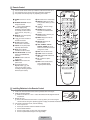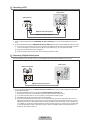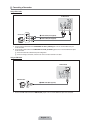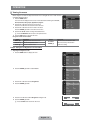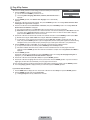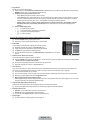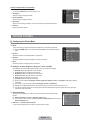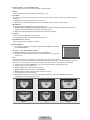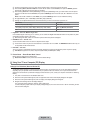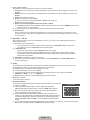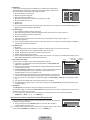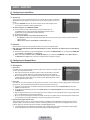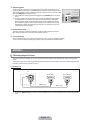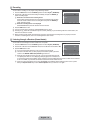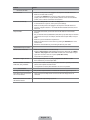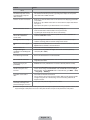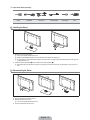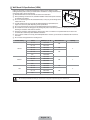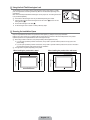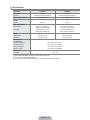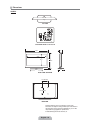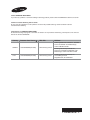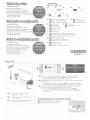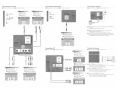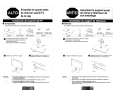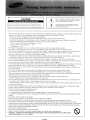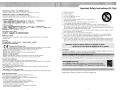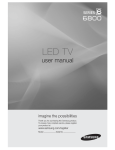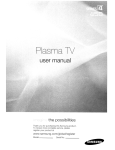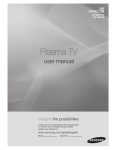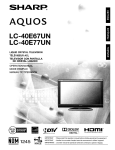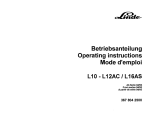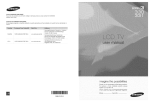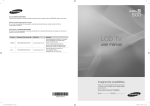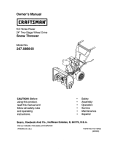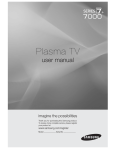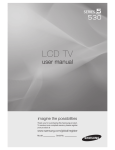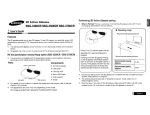Download Samsung LN46B500 - 1080p LCD HDTV User manual
Transcript
LCD TV
user manual
imagine the possibilities
Thank you for purchasing this Samsung product.
To receive more complete service, please register
your product at
www.samsung.com/register
Model
Serial No.
R Important Warranty Information Regarding Television Format Viewing
N See the warranty card for more information on warranty terms.
Wide screen format LCD Displays (16:9, the aspect ratio of the screen width to height) are primarily designed to view wide screen
format full-motion video. The images displayed on them should primarily be in the wide screen 16:9 ratio format, or expanded to
ll the screen if your model offers this feature and the images are constantly moving. Displaying stationary graphics and images
on screen, such as the dark sidebars on nonexpanded standard format television video and programming, should be limited to no
more than 5% of the total television viewing per week.
Additionally, viewing other stationary images and text such as stock market reports, video game displays, station logos, web sites
or computer graphics and patterns, should be limited as described above for all televisions. Displaying stationary images that
exceed the above guidelines can cause uneven aging of LCD Displays that leave subtle, but permanent burned-in ghost images in
the LCD picture. To avoid this, vary the programming and images, and primarily display full screen moving images, not stationary
patterns or dark bars.
On LCD models that offer picture sizing features, use these controls to view different formats as a full screen picture.
Be careful in the selection and duration of television formats used for viewing. Uneven LCD aging as a result of format selection
and use, as well as burned-in images, are not covered by your Samsung limited warranty.
U.S.A Only
The product unit accompanying this user manual is licensed under certain intellectual property rights of certain third parties.
In particular, this product is licensed under the following US patents: 5,991,715, 5,740,317, 4,972,484, 5,214,678, 5,323,396,
5,539,829, 5,606,618, 5,530,655, 5,777,992, 6,289,308, 5,610,985, 5,481,643, 5,544,247, 5,960,037, 6,023,490, 5,878,080,
and under US Published Patent Application No. 2001-44713-A1.
This license is limited to private non-commercial use by end-user consumers for licensed contents. No rights are granted for
commercial use. The license does not cover any product unit other than this product unit and the license does not extend to
any unlicensed product unit or process conforming to ISO/IEC 11172-3 or ISO/IEC 13818-3 used or sold in combination with
this product unit. The license only covers the use of this product unit to encode and/or decode audio les conforming to the
ISO/IEC 11172-3 or ISO/IEC 13818-3. No rights are granted under this license for product features or functions that do not
conform to the ISO/IEC 11172-3 or ISO/IEC 13818-3.
Other countries
The product unit accompanying this user manual is licensed under certain intellectual property rights of certain third parties.
This license is limited to private non-commercial use by end-user consumers for licensed contents. No rights are granted for
commercial use. The license does not cover any product unit other than this product unit and the license does not extend to
any unlicensed product unit or process conforming to ISO/IEC 11172-3 or ISO/IEC 13818-3 used or sold in combination with
this product unit. The license only covers the use of this product unit to encode and/or decode audio les conforming to the
ISO/IEC 11172-3 or ISO/IEC 13818-3. No rights are granted under this license for product features or functions that do not
conform to the ISO/IEC 11172-3 or ISO/IEC 13818-3.
SAMSUNG ELECTRONICS NORTH AMERICAN LIMITED WARRANTY STATEMENT
Subject to the requirements, conditions, exclusions and limitations of the original Limited Warranty supplied with Samsung
Electronics (SAMSUNG) products, and the requirements, conditions, exclusions and limitations contained herein, SAMSUNG
will additionally provide Warranty Repair Service in the United States on SAMSUNG products purchased in Canada, and
in Canada on SAMSUNG products purchased in the United States, for the warranty period originally specied, and to the
Original Purchaser only.
The above described warranty repairs must be performed by a SAMSUNG Authorized Service Center. Along with this
Statement, the Original Limited Warranty Statement and a dated Bill of Sale as Proof of Purchase must be presented to the
Service Center. Transportation to and from the Service Center is the responsibility of the purchaser.
Conditions covered are limited only to manufacturing defects in material or workmanship, and only those encountered in
normal use of the product.
Excluded, but not limited to, are any originally specied provisions for, in-home or on-site services, minimum or maximum
repair times, exchanges or replacements, accessories, options, upgrades, or consumables.
For the location of a SAMSUNG Authorized Service Center, please call toll-free:
N In the United States : 1-800-SAMSUNG (1-800-726-7864)
N In Canada : 1-800-SAMSUNG
R Precautions When Displaying a Still Image
A still image may cause permanent damage to the TV screen
Do not display a still image on the LCD panel for more than 2 hours as it can cause screen image retention. This image
retention is also known as “screen burn”. To avoid such image retention, reduce the degree of brightness and contrast of the
screen when displaying a still image.
Watching the LCD TV in 4:3 format for a long period of time may leave traces of borders displayed on the left,
right and center of the screen caused by the difference of light emission on the screen.
Playing a DVD or a game console may cause a similar effect to the screen.
Damages caused by the above effect are not covered by the Warranty.
Displaying still images from Video games and PC for longer than a certain period of time may produce partial after-images.
To prevent this effect, reduce the ‘brightness’ and ‘contrast’ when displaying still images.
© 2009 Samsung Electronics Co., Ltd. All rights reserved.
English
CONTENTS
GENERAL INFORMATION
SOUND CONTROL
List of Features .....................................................................2
Accessories ..........................................................................2
Viewing the Control Panel ....................................................3
Viewing the Connection Panel..............................................4
Remote Control ....................................................................6
Installing Batteries in the Remote Control ............................6
Conguring the Sound Menu ..............................................21
SETUP
Conguring the Setup Menu ...............................................22
INPUT / SUPPORT
CONNECTIONS
Connecting VHF and UHF Antennas ....................................7
Connecting Cable TV ...........................................................7
Connecting a DVD / Blu-ray player / Cable Box / Satellite
receiver (Set-Top Box) via HDMI ..........................................8
Connecting a DVD / Blu-ray player / Cable Box / Satellite
receiver (Set-Top Box) via DVI .............................................9
Connecting a DVD / Blu-ray player / Cable Box / Satellite
receiver (Set-Top Box) via Component cables .....................9
Connecting a VCR ..............................................................10
Connecting a Digital Audio System ....................................10
Connecting a Camcorder....................................................11
Connecting a PC ................................................................12
OPERATION
Viewing the menus .............................................................13
Plug & Play Feature............................................................14
CHANNEL CONTROL
Conguring the Channel Menu ...........................................15
Managing Channels............................................................15
Conguring the Input Menu ................................................26
Conguring the Support Menu............................................26
ANYNET+
Connecting Anynet+ Devices .............................................27
Setting Up Anynet+.............................................................28
Switching between Anynet+ Devices..................................29
Recording ...........................................................................30
Listening through a Receiver (Home theater).....................30
Troubleshooting for Anynet+...............................................31
APPENDIX
Troubleshooting ..................................................................32
Installing the Stand .............................................................35
Disconnecting the Stand.....................................................35
Wall Mount Kit Specications (VESA) ................................36
Using the Anti-Theft Kensington Lock ................................37
Securing the Installation Space ..........................................37
Securing the TV to the Wall ................................................38
Specications .....................................................................39
Dimensions .........................................................................40
PICTURE CONTROL
Conguring the Picture Menu .............................................17
Using Your TV as a Computer (PC) Display .......................19
Setting up the TV with your PC ..........................................20
R License
TruSurround HD, SRS and
Symbol are trademarks of SRS Labs, Inc.
TruSurround HD technology is incorporated under license from SRS Labs, Inc.
Manufactured under license from Dolby Laboratories. Dolby and the double-D symbol are trademarks
of Dolby Laboratories.
R Symbol
N
O
T
Note
One-Touch Button
TOOLS Button
English - 1
GENERAL INFORMATION
N Figures and illustrations in this User Manual are provided for reference only and may differ from actual product appearance.
Product design and specications may be changed without notice in order to enhance product performance.
¦ List of Features
Adjustable picture settings that can be stored in the TV’s memory.
Automatic timer to turn the TV on and off.
A special sleep timer.
Excellent Digital Interface & Networking :
With a built-in HD digital tuner, non-subscription HD broadcasts can be viewed with no Cable Box/Satellite receiver (Set-Top
Box) needed.
HDMI/DVI connection of your PC to this TV.
Excellent Picture Quality
SRS TruSurround HD provides a virtual surround system.
¦ Accessories
Remote Control (BN59-00856A) &
Batteries (AAA X 2)
Power Cord
(3903-00467)
TV-Holder & Screw (M4 X L16)
(BN96-10788A)
Cover-Bottom
(LN40B500 : BN63-05330A)
(LN46B500 : BN63-05332A)
Screw (M4 X L16)
(6002-001294)
Cleaning Cloth
(BN63-01798B)
Warranty Card /
Safety Guide Manual
Owner’s Instructions
N Please make sure the following items are included with your LCD TV. If any items are missing, contact your dealer.
N The items color and shape may vary depending on the model.
English - 2
¦ Viewing the Control Panel
N The product color and shape may vary depending on the model.
N You can use a button by pressing the side panel buttons.
1
2
3
4
6
876
5
1 SOURCEE: Toggles between all the available input sources. In the on-screen menu, use this button as you use the
ENTERE button on the remote control.
2 MENU: Press to see an on-screen menu of your TV’s features.
3 y: Press to increase or decrease the volume. In the on-screen menu, use the y buttons as you would use the
and buttons on the remote control.
4 Z: Press to change channels. In the on-screen menu, use the Z buttons as you would use the and buttons
on the remote control.
5 P (POWER): Press to turn the TV on and off.
6 SPEAKERS
7 REMOTE CONTROL SENSOR: Aim the remote control towards this spot on the TV.
8 POWER INDICATOR: Blinks and turns off when the power is on and lights up in stand-by mode.
English - 3
¦ Viewing the Connection Panel
[TV Rear Panel]
1
2
3 4
5
8
7
6
9
N The product color and shape may vary depending on the model.
1 DIGITAL AUDIO OUT (OPTICAL)
– Connects to a Digital Audio component such as a Home theater receiver.
2 SERVICE
– Connector for service only.
3 ANT IN
– Connects to an antenna or cable TV system.
4 PC / DVI AUDIO IN
– Connect to the audio output jack on your PC.
– DVI audio outputs for external devices.
5 HDMI IN 1(DVI), 2
– Connects to the HDMI jack of a device with an HDMI output.
N No additional Audio connection is needed for an HDMI to HDMI connection.
N What is HDMI?
HDMI(High-Denition Multimedia Interface), is an interface that enables the transmission of digital audio and video
signals using a single cable.
The difference between HDMI and DVI is that the HDMI device is smaller in size and has the HDCP
(High Bandwidth Digital Copy Protection) coding feature installed.
N Use the HDMI IN 1(DVI) jack for DVI connection to an external device. Use a DVI to HDMI cable or DVI-HDMI
adapter(DVI to HDMI) for video connection and the PC / DVI AUDIO IN jacks for audio. When using an HDMI/DVI cable
connection, you must use the HDMI IN 1(DVI) jack.
English - 4
6 PC IN
– Connect to the video output jack on your PC.
N If your PC supports an HDMI connection, you can connect this to the HDMI IN 1(DVI), 2 terminal.
N If your PC supports a DVI connection, you can connect this to the HDMI IN 1(DVI) terminal.
7 COMPONENT IN / AV IN
– Connects Component video / audio.
– The COMPONENT IN / AV IN jack is also used as the AV IN jack.
N Connect the video cable to the COMPONENT IN / AV IN [Y/VIDEO] jack and the audio cable to the
COMPONENT IN / AV IN [R-AUDIO-L] jacks.
8 POWER INPUT
– Connects the supplied power cord.
9 KENSINGTON LOCK
– The Kensington Lock (optional) is a device used to physically x the system when used in a public place.
If you want to use a locking device, contact the dealer where you purchased the TV.
N The location of the Kensington Lock may be different depending on its model.
English - 5
¦ Remote Control
N You can use the remote control up to a distance of about 23 feet from the TV.
N The performance of the remote control may be affected by bright light.
N The product color and shape may vary depending on the model.
1 POWER: Turns the TV on and
off.
2 NUMERIC BUTTONS: Press to
change the channel.
3 _: Press to select additional
channels (digital) being
broadcast by the same station.
For example, to select channel
‘54-3’, press ‘54’, then press _
and ‘3’.
4 MUTE M: Press to temporarily
cut off the sound.
5 y: Press to increase or
decrease the volume.
6 CH LIST: Used to display
Channel Lists on the screen.
7 TOOLS: Use to quickly select
frequently used functions.
8 INFO: Press to display
information on the TV screen.
9 COLOR BUTTONS: Use these
buttons in the Channel list
menus etc.
0 S.MODE: Press to select the
sound mode.
! P.MODE: Press to select the
picture mode.
@ Use these buttons in the
Anynet+ modes. (: This
remote can be used to control
recording on Samsung recorders
with the Anynet+ feature)
# TV: Selects the TV mode directly.
$ PRE-CH: Enables you to return
to the previous channel you were
watching.
% z : Press to change
channels.
^ SOURCE: Press to display
and select the available video
sources.
& FAV.CH: Press to switch to your
favorite channels.
* MENU: Displays the main onscreen menu.
( RETURN: Returns to the
previous menu.
) UP / DOWN / LEFT /
RIGHT / ENTERE: Use to
select on-screen menu items and
change menu values.
a EXIT: Press to exit the menu.
b P.SIZE: Picture size selection.
c SRS: Selects SRS TruSurround
HD mode.
d CC: Controls the caption
decoder.
e MTS: Press to choose stereo,
mono or Separate Audio
Program (SAP broadcast).
1
2
3
4
$
5
%
6
^
&
*
7
(
)
8
9
0
!
@
¦ Installing Batteries in the Remote Control
1. Lift the cover at the back of the remote control upward as shown in the gure.
2. Install two AAA size batteries.
N Make sure to match the ‘+’ and ‘–’ ends of the batteries with the diagram inside the
compartment.
3. Replace the cover.
N Remove the batteries and store them in a cool, dry place if you won’t be using the
remote control for a long time. (Assuming typical TV usage, the batteries should last for about one year.)
N If the remote control doesn’t work, check the following:
Is the TV power on?
Are the plus and minus ends of the batteries reversed?
Are the batteries drained?
Is there a power outage or is the power cord unplugged?
Is there a special uorescent light or neon sign nearby?
English - 6
#
a
b
c
d
e
CONNECTIONS
¦ Connecting VHF and UHF Antennas
If your antenna has a set of leads that look like the diagram to the right, see ‘Antennas with
300 Flat Twin Leads’ below.
If your antenna has one lead that looks like the diagram to the right, see ‘Antennas with 75 Round Leads’.
If you have two antennas, see ‘Separate VHF and UHF Antennas’.
Antennas with 300 Flat Twin Leads
If you are using an off-air antenna (such as a roof antenna or ‘rabbit ears’) that has 300 twin
at leads, follow the directions below.
1. Place the wires from the twin leads under the screws on a 300-75 adapter
(not supplied). Use a screwdriver to tighten the screws.
ANT IN
2. Plug the adaptor into the ANT IN terminal on the back of the TV.
Antennas with 75 Round Leads
Plug the antenna lead into the ANT IN terminal on the back of the TV.
ANT IN
Separate VHF and UHF Antennas
If you have two separate antennas for your TV (one VHF and one UHF), you must combine
the two antenna signals before connecting the antennas to the TV. This procedure requires an
optional combiner-adaptor (available at most electronics shops).
1. Connect both antenna leads to the combiner.
UHF
VHF
2. Plug the combiner into the ANT IN terminal on the bottom of the rear panel.
ANT IN
UHF
VHF
¦ Connecting Cable TV
To connect to a cable TV system, follow the instructions below.
ANT IN
Cable without a Cable Box
Plug the incoming cable into the ANT IN terminal on the back of the TV.
N Because this TV is cable-ready, you do not need a cable box to view unscrambled cable
channels.
Connecting to a Cable Box that Descrambles All Channels
1. Find the cable that is connected to the ANT OUT terminal on your cable box.
N This terminal might be labeled ‘ANT OUT’, ‘VHF OUT’ or simply, ‘OUT’.
ANT IN
ANT OUT
ANT IN
2. Connect the other end of this cable to the ANT IN terminal on the back of the TV.
English - 7
Connecting to a Cable Box that Descrambles Some Channels
If your cable box descrambles only some channels (such as premium channels), follow the instructions below. You will need a twoway splitter, an RF (A/B) switch and four lengths of RF cable. (These items are available at most electronics stores.)
ANT IN
Incoming cable
TV Rear
Splitter
RF (A/B) Switch
Cable Box
1. Find and disconnect the cable that is connected to the ANT IN terminal on your cable box.
N This terminal might be labeled ‘ANT IN’, ‘VHF IN’ or simply, ‘IN’.
2. Connect this cable to a two-way splitter.
3. Connect an RF cable between the OUTPUT terminal on the splitter and the IN terminal on the cable box.
4. Connect an RF cable between the ANT OUT terminal on the cable box and the B–IN terminal on the RF(A/B) switch.
5. Connect another cable between the other OUT terminal on the splitter and the A–IN terminal on the RF (A/B) switch.
6. Connect the last RF cable between the OUT terminal on the RF (A/B) switch and the ANT IN terminal on the rear of the TV.
After you have made this connection, set the A/B switch to the ‘A’ position for normal viewing. Set the A/B switch to the ‘B’
position to view scrambled channels. (When you set the A/B switch to ‘B’, you will need to tune your TV to the cable box’s
output channel, which is usually channel 3 or 4.)
¦ Connecting a DVD / Blu-ray player / Cable Box / Satellite receiver (Set-Top Box) via HDMI
This connection can only be made if there is an HDMI Output connector on the external device.
DVD / Blu-ray player / Cable Box /
Satellite receiver (Set-Top Box)
TV Rear Panel
1 HDMI Cable (Not supplied)
1. Connect an HDMI Cable between the HDMI IN 1(DVI), 2 jack on the TV and the HDMI jack on the DVD / Blu-ray Player or
Cable Box / Satellite receiver (Set-Top Box).
N What is HDMI?
HDMI(High-Denition Multimedia Interface), is an interface that enables the transmission of digital audio and video signals
using a single cable.
The difference between HDMI and DVI is that the HDMI device is smaller in size and has the HDCP (High Bandwidth Digital
Copy Protection) coding feature installed.
N Each DVD / Blu-ray player / Cable Box / Satellite receiver (Set-Top Box) has a different back panel conguration.
N The TV may not output sound and pictures may be displayed with abnormal color when DVD / Blu-ray player / Cable Box
/ Satellite receiver (Set-Top Box) supporting HDMI versions older than 1.3 are connected. When connecting an older
HDMI cable and there is no sound, connect the HDMI cable to the HDMI IN 1(DVI) jack and the audio cables to the
PC / DVI AUDIO IN jacks on the back of the TV. If this happens, contact the company that provided the DVD / Blu-ray
player / Cable Box / Satellite receiver (Set-Top Box) to conrm the HDMI version, then request an upgrade.
N HDMI cables that are not 1.3 may cause annoying icker or no screen display.
English - 8
¦ Connecting a DVD / Blu-ray player / Cable Box / Satellite receiver (Set-Top Box) via DVI
This connection can only be made if there is a DVI Output connector on the external device.
TV Rear Panel
DVD / Blu-ray player / Cable Box /
Satellite receiver (Set-Top Box)
2 Audio Cable (Not supplied)
1 DVI to HDMI Cable (Not supplied)
1. Connect a DVI to HDMI Cable or DVI-HDMI Adapter between the HDMI IN 1(DVI) jack on the TV and the DVI jack on the DVD
/ Blu-ray player / Cable Box / Satellite receiver (Set-Top Box).
2. Connect Audio Cables between the PC / DVI AUDIO IN jack on the TV and the DVD / Blu-ray player / Cable Box / Satellite
receiver (Set-Top Box).
N Each DVD / Blu-ray player / Cable Box / Satellite receiver (Set-Top Box) has a different back panel conguration.
N When connecting a DVD / Blu-ray player / Cable Box / Satellite receiver (Set-Top Box), match the color of the connection
terminal to the cable.
N When using an HDMI/DVI cable connection, you must use the HDMI IN 1(DVI) jack.
¦ Connecting a DVD / Blu-ray player / Cable Box / Satellite receiver (Set-Top Box) via Component cables
The rear panel jacks on your TV make it easy to connect a DVD / Blu-ray player / Cable Box / Satellite receiver (Set-Top Box) to
your TV.
TV Rear Panel
DVD / Blu-ray player / Cable Box /
Satellite receiver (Set-Top Box)
2 Audio Cable (Not supplied)
1 Component Cable (Not supplied)
1. Connect a Component Cable between the COMPONENT IN / AV IN [Y, PB, PR] jacks on the TV and the COMPONENT [Y, PB,
PR] jacks on the DVD / Blu-ray player / Cable Box / Satellite receiver (Set-Top Box).
2. Connect Audio Cables between the COMPONENT IN / AV IN [R-AUDIO-L] jacks on the TV and the AUDIO OUT jacks on the
DVD / Blu-ray player / Cable Box / Satellite receiver (Set-Top Box).
N Component video separates the video into Y (Luminance (brightness)), Pb (Blue) and Pr (Red) for enhanced video quality.
Be sure to match the component video and audio connections. For example, if connecting a Component video cable to
COMPONENT IN / AV IN, connect the audio cable to COMPONENT IN / AV IN also.
N Each DVD / Blu-ray player / Cable Box / Satellite receiver (Set-Top Box) has a different back panel conguration.
N When connecting a DVD / Blu-ray player / Cable Box / Satellite receiver (Set-Top Box), match the color of the connection
terminal to the cable.
English - 9
¦ Connecting a VCR
TV Rear Panel
VCR Rear Panel
2 Audio Cable (Not supplied)
1 Video Cable (Not supplied)
1. Connect a Video Cable between the COMPONENT IN / AV IN [Y/VIDEO] jack on the TV and the VIDEO OUT jack on the
VCR.
2. Connect Audio Cables between the COMPONENT IN / AV IN [R-AUDIO-L] jacks on the TV and the AUDIO OUT jacks on the VCR.
N If you have a ‘mono’ (non-stereo) VCR, use a Y-connector (not supplied) to connect to the right and left audio input jacks
of the TV. Alternatively, connect the cable to the ‘R’ jack. If your VCR is stereo, you must connect two cables.
N Each VCR has a different back panel conguration.
N When connecting a VCR, match the color of the connection terminal to the cable.
¦ Connecting a Digital Audio System
The rear panel jacks on your TV make it easy to connect a Digital Audio System (Home theater/Receiver) to your TV.
TV Rear Panel
Digital Audio System
1 Optical Cable (Not supplied)
1. Connect an Optical Cable between the DIGITAL AUDIO OUT (OPTICAL) jacks on the TV and the Digital Audio Input jacks
on the Digital Audio System.
N When a Digital Audio System is connected to the DIGITAL AUDIO OUT (OPTICAL) jack:
Decrease the volume of the TV and adjust the volume level with the system’s volume control.
N 5.1CH audio is possible when the TV is connected to an external device supporting 5.1CH.
N Each Digital Audio System has a different back panel conguration.
N When the Home Theater receiver is set to On, you can hear sound output from the TV’s Optical jack. When the TV is
displaying a DTV(air) signal, the TV will send out 5.1 channel sound to the Home theater receiver. When the source is a
digital component such as a DVD / Blu-ray player / Cable Box / Satellite receiver (Set-Top Box) and is connected to the
TV via HDMI, only 2 channel sound will be heard from the Home Theater receiver. If you want to hear 5.1 channel audio,
connect the digital audio out jack on DVD / Blu-ray player / Cable Box / Satellite receiver (Set-Top Box) directly to an
Amplier or Home Theater, not the TV.
English - 10
¦ Connecting a Camcorder
Using a Video Cable
TV Rear Panel
Camcorder
2 Audio Cable (Not supplied)
1 Video Cable (Not supplied)
1. Connect a Video Cable between the COMPONENT IN / AV IN [Y/VIDEO] jack on the TV and the VIDEO OUT jack
on the camcorder.
2. Connect Audio Cables between the COMPONENT IN / AV IN [R-AUDIO-L] jacks on the TV and the AUDIO OUT jacks
on the camcorder.
N Each Camcorder has a different back panel conguration.
N When connecting a Camcorder, match the color of the connection terminal to the cable.
Using an HDMI Cable
TV Rear Panel
HD Camcorder
1 HDMI Cable (Not supplied)
1. Connect an HDMI Cable between the HDMI IN 1(DVI), 2 jack on the TV and the HDMI OUT jack on the camcorder.
English - 11
¦ Connecting a PC
Using a D-Sub Cable
TV Rear Panel
PC
2 PC Audio Cable (Not supplied)
1 D-Sub Cable (Not supplied)
1. Connect a D-Sub Cable between PC IN connector on the TV and the PC output connector on your computer.
2. Connect a PC Audio Cable between the PC / DVI AUDIO IN jack on the TV and the Audio Out jack of the sound card on your
computer.
N When connecting a PC, match the color of the connection terminal to the cable.
Using an HDMI/DVI Cable
TV Rear Panel
PC
2 3.5 mm Stereo mini-plug/2RCA Cable (Not supplied)
1 HDMI/DVI Cable (Not supplied)
1. Connect an HDMI/DVI cable between the HDMI IN 1(DVI) jack on the TV and the PC output jack on your computer.
2. Connect a 3.5 mm Stereo miniplug / 2RCA Cable between the PC / DVI AUDIO IN jack on the TV and the Audio Out jack of
the sound card on your computer.
N When using an HDMI/DVI cable connection, you must use the HDMI IN 1(DVI) terminal.
Using an HDMI Cable
TV Rear Panel
PC
1 HDMI Cable (Not supplied)
1. Connect an HDMI cable between the HDMI IN 1(DVI), 2 jack on the TV and the PC output jack on your computer.
N Each PC has a different back panel conguration.
English - 12
OPERATION
¦ Viewing the menus
Button
MENU m
RETURN R
EXIT e
Operations
Display the main on-screen menu.
Return to the previous menu.
Exit the on-screen menu.
Button
////
ENTERE
Picture
Before using the TV, follow the steps below to learn how to navigate the menu in order to select
and adjust different functions.
1. Press the MENU button.
The main menu is displayed on the screen. Its left side has the following icons: Picture,
Sound, Channel, Setup, Input, Application, Support.
2. Press the or button to select one of the icons.
Press the or button to access the icon’s sub-menu.
3. Press the or button to move to items in the menu.
Press the ENTERE button to enter items in the menu.
4. Press the /// button to change the selected items.
N Press the RETURN button to return to the previous menu.
5. Press the EXIT button to exit from the menu.
Using the remote control buttons
Mode
: Standard
Backlight
:8
Contrast
: 95
Brightness
: 45
Sharpness
: 50
Color
: 50
Tint (G/R)
: G50/R50
Operations
Move the cursor and select an item.
Select the currently selected item.
Conrm the setting.
Example: Setting the TV’s Brightness in the Picture Menu
Adjusting the Brightness to 80
Picture
1. Press the MENU button to display the menu.
Picture
2. Press the ENTERE button to select Picture.
Picture
3. Press the or button to select Brightness.
4. Press the ENTERE button.
Mode
: Standard
Backlight
:8
Contrast
: 95
Brightness
: 45
Sharpness
: 50
Color
: 50
Tint (G/R)
: G50/R50
Mode
: Standard
Backlight
:8
Contrast
: 95
Brightness
: 45
Sharpness
: 50
Color
: 50
Tint (G/R)
: G50/R50
Backlight
:8
Contrast
: 95
Brightness
: 45
Sharpness
: 50
Color
: 50
Tint (G/R)
: G50/R50
Advanced Settings
Picture Options
Picture Reset
5. Press the or button until the Brightness changes to 80.
6. Press the ENTERE button.
N Press the EXIT button to exit from the menu.
Brightness
U Move
45
L Adjust
E Enter
Brightness
U Move
English - 13
R Return
80
L Adjust
E Enter
R Return
¦ Plug & Play Feature
When the TV is initially powered on, basic settings proceed automatically and subsequently.
Plug & Play
Menu Language, Store Demo, Channels, and Time will be set.
1. Press the POWER P button on the remote control.
N You can also use the POWER P button on the TV.
Start
N The message Menu Language, Store Demo, Channels, and Time will be set. is
E Enter
displayed.
2. Press the ENTERE button, then Sets the menu language. menu is automatically
displayed.
3. Press the or button to select the language, then press the ENTERE button. The message Select ‘Home Use’ when
installing this TV in your home. is displayed.
4. Press the or button to select Store Demo or Home Use, then press the ENTERE button. The message Select the
Antenna source to memorize. is displayed.
N We recommend setting the TV to Home Use mode for the best picture in your home environment.
N Store Demo mode is only intended for use in retail environments. If the unit is accidentally set to Store Demo mode and
you want to return to Home Use (Standard): Press the volume button on the TV. When the volume OSD is displayed,
press and hold the MENU button on the TV for 5 seconds.
5. Press the or button to memorize the channels of the selected connection. Press the ENTERE button to select Start.
N Air: Air antenna signal. / Cable: Cable antenna signal. / Auto: Air and Cable antenna signals.
N In Cable mode, you can select the correct signal source among STD, HRC, and IRC by pressing the , , or button, then press the ENTERE button. If you have Digital cable, select the cable system signal source for both Analog
and Digital. Contact your local cable company to identify the type of cable system that exists in your particular area.
6. Press the ENTERE button to select Start. The TV will begin memorizing all of the available channels.
N To stop the search before it has nished, press the ENTERE button with Stop selected.
N After all the available channels are stored, it starts to remove scrambled channels. The Auto program menu then
reappears. Press the ENTERE button when channel memorization is complete. The message Set the Clock Mode. is
displayed.
7. Press the ENTERE button.
Press the or button to select Auto, then Press the ENTERE button. The message Set to daylight saving time. is
displayed. If you select Manual, Set current date and time is displayed.
8. Press the or button to select Off, On or Auto, then press the ENTERE button.
9. Press the or button to highlight the time zone for your local area. Press the ENTERE button. If you have received a
digital signal, the time will be set automatically. If not, see page 22 to set the clock.
10. The connection method to provide the best quality HD is offered. After conrming the method, press the ENTERE button.
11. The message Enjoy your TV. is displayed. When you have nished, press the ENTERE button.
If you want to reset this feature...
1. Press the MENU button to display the menu. Press the or button to select Setup, then press the ENTERE button.
2. Press the ENTERE button again to select Plug & Play.
N The Plug & Play feature is only available in the TV mode.
English - 14
CHANNEL CONTROL
¦ Conguring the Channel Menu
R Antenna Air / Cable
Channel
Before your television can begin memorizing the available channels, you must specify the type
of signal source that is connected to the TV (i.e. an Air or a Cable system).
T Press the TOOLS button to display the Tools menu. You can also set the Antenna by
selecting Tools Switch to Cable (or Switch to Air).
Antenna
: Air
Auto Program
Clear Scrambled Channel
Channel List
R Auto Program
Fine Tune
Air: Air antenna signal. / Cable: Cable antenna signal. / Auto: Air and Cable antenna
signals
N When selecting the Cable TV system: Selects the cable system. STD, HRC and IRC
identify various types of cable TV systems. Contact your local cable company to identify the type of cable system that exists in
your particular area. At this point the signal source has been selected.
N After all the available channels are stored, it starts to remove scrambled channels (Clear Scrambled Channels). The Auto
program menu then reappears.
N If you want to stop Auto Programming, press the ENTERE button. The Stop Auto Program? message will be displayed.
Select Yes by pressing the or button, then press the ENTERE button.
R Clear Scrambled Channels (digital channels only)
This function is used to lter out scrambled channels after Auto Program is completed. This process may take up to 20~30
minutes.
N To stop searching scrambled channels: Press the ENTERE button to select Stop. Press the button to select Yes, then
press the ENTERE button.
N This function is only available in Cable mode.
R Channel List
For detailed procedures on using the Channel List, refer to the ‘Managing Channels’ instructions.
O You can select these options by simply pressing the CH LIST button on the remote control.
R Fine Tune (analog channels only)
Use ne tuning to manually adjust a particular channel for optimal reception.
N If you do not store the ne-tuned channel in memory, adjustments are not saved.
N * will appear next to the name of ne-tuned channels.
N To reset the ne tuning setting, press the button to select Reset, then press the ENTERE button.
¦ Managing Channels
All Channels
Shows all currently available channels.
Added Channels
Using this menu, you can add / delete or set favorite channels and use the program guide for
digital broadcasts.
Added Channels
2
Air
4
Air
4-2
TV #8
8
Air
13
Air
13-1 TV #3 Alice’s Adventures in Wonderland
Shows all added channels.
Favorite
Air
Shows all favorite channels.
O To select the favorite channels you have set up, press the FAV.CH button on the remote control.
English - 15
Zoom
Select
T Tools
Programmed
Shows all current reserved Programs.
N Select a channel in the All Channels, Added Channels or Favorite screen by pressing the / buttons, and pressing the
ENTERE button. Then you can watch the selected channel.
N Using the Color buttons with the Channel List
– Green (Zoom): Enlarges or shrinks a channel number.
– Yellow (Select): Selects multiple channel lists. You can perform the add / delete or add to Favorite / delete from Favorite
function for multiple channels at the same time. Select the required channels and press the yellow button to set all the
selected channels at the same time. The c mark appears to the left of the selected channels.
– TOOLS (Tools): Displays the Add (or Delete), Add to Favorite (or Delete from Favorite), Timer Viewing, Channel
Name Edit, Select All (or Deselect All), Auto Program menus (The Options menus may differ depending on the
situation.)
N Channel Status Display Icons
– : A channel set as a Favorite.
– c : A channel selected by pressing the yellow button.
– ( : A Program currently being broadcast.
– ) : A reserved program
Channel List Option Menu (in All Channels / Added Channels / Favorite)
N Press the TOOLS button to use the option menu.
N Option menu items may differ depending on the channel status.
You can delete or add a channel to display the channels you want.
N All deleted channels will be shown on All Channels menu.
N A gray-colored channel indicates the channel has been deleted.
N The Add menu only appears for deleted channels.
N You can also delete a channel from the Added Channels or Favorite menu in the same
manner.
All Channels
Add / Delete
2
Air
4
Air
4-2
TV #8
8
Air
13
Air
Delete
Add to Favorite
Timer Viewing
Channel Name Edit
Select All
13-1 TV #3 Alice’s Adventures in Wonderland
Auto Program
Air
Zoom
Select
T Tools
Add to Favorite / Delete from Favorite
You can set channels you watch frequently as Favorite.
T Press the TOOLS button to display the Tools menu. You can also set the add to (or delete from) Favorites by selecting Tools
Add to Favorite (or Delete from Favorite).
N The symbol will be displayed and the channel will be set as a favorite.
N All favorite channels will be shown in the Favorite menu.
Timer Viewing
If you reserve a program you want to watch, the channel is automatically switched to the reserved channel in the Channel List;
even when you are watching another channel. To reserve a program, set the current time rst. (refer to page 22)
N Only memorized channels can be reserved.
N You can set the channel, month, day, year, hour and minute directly by pressing the number buttons on the remote control.
N Reserving a program will be shown in the Programmed menu.
N Digital Program Guide and Viewing Reservation
When a digital channel is selected, and you press the button, the Program Guide for the channel appears. You can reserve
a program according to the procedures described above.
Channel Name Edit (analog channels only)
Channels can labeled so that their call letters appear whenever the channel is selected.
N The names of digital broadcasting channels are automatically assigned and cannot be labeled.
Select All / Deselect All
Select All: You can select all the channels in the channel list.
Deselect All: You can deselect all the selected channels.
N You can only select Deselect All when there is a selected channel.
Auto Program
N For further details on setting up options, refer to page 15.
English - 16
Channel List Option Menu (in Programmed)
1 / 1 / 2009
Programmed
You can view, modify or delete a reservation.
N Press the TOOLS button to use the option menu.
Change Info
Info
TV3Change
The
9:08 am 5
Select to change a viewing reservation.
Cancel Schedules
The Equalizer
Information
TV3
McMillan & Wife
Select All
3:15 pm
2
TV3
5:50 pm
2
Zoom
Select
Cancel Schedules
Select to cancel a viewing reservation.
Information
Air
T Tools E Information
Select to view a viewing reservation. (You can also change the reservation information.)
Select All
Select all reserved Programs.
PICTURE CONTROL
¦ Conguring the Picture Menu
R Mode
Picture
You can select the type of picture which best corresponds to your viewing requirements.
O Press the P.MODE button on the remote control repeatedly to select the desired picture
mode.
Dynamic
Selects the picture for increased denition in a bright room.
Standard
Selects the picture for the optimum display in a normal environment.
Mode
: Standard
Backlight
:8
Contrast
: 95
Brightness
: 45
Sharpness
: 50
Color
: 50
Tint (G/R)
: G50/R50
Movie
Selects the picture for viewing movies in a dark room.
R Backlight / Contrast / Brightness / Sharpness / Color / Tint (G/R)
Your television has several setting options that allow you to control the picture quality.
Backlight: Adjusts the brightness of LCD back light.
Contrast: Adjusts the contrast level of the picture.
Brightness: Adjusts the brightness level of the picture
Sharpness: Adjusts the edge denition of the picture.
Color: Adjusts color saturation of the picture.
Tint (G/R): Adjusts the color tint of the picture.
N When you make changes to Backlight, Contrast, Brightness, Sharpness, Color or Tint (G/R) the OSD will be adjusted
accordingly.
N In PC mode, you can only make changes to Backlight, Contrast and Brightness.
N Settings can be adjusted and stored for each external device you have connected to an input of the TV.
N The energy consumed during use can be signicantly reduced if the brightness level of the picture is lowered, which will
reduce the overall running cost.
R Advanced Settings
Advanced Settings
Samsung’s new TVs allow you to make even more precise picture settings than previous
models.
N Advanced Settings is available in Standard or Movie mode.
N In PC mode, you can only make changes to Gamma and White Balance from among the
Advanced Settings items.
Black Tone Off / Dark / Darker / Darkest
You can select the black level on the screen to adjust the screen depth.
English - 17
Black Tone
: Off
Dynamic Contrast
: Medium
Gamma
:0
Color Space
: Native
White balance
Flesh Tone
:0
Edge Enhancement
: On
U Move
E Enter
R Return
Dynamic Contrast Off / Low / Medium / High
You can adjust the screen contrast so that the optimal contrast is provided.
Gamma
You can adjust the primary color (red, green, blue) Intensity. (-3 ~ +3)
Color Space
Color space is a color matrix composed of red, green and blue colors. Select your favorite color space to experience the most
natural color.
Native: Native Color Space offers deep and rich color tone.
Auto: Auto Color Space automatically adjusts to the most natural color tone based on program sources.
White Balance
You can adjust the color temperature for more natural picture colors.
R-Offset / G-Offset / B-Offset / R-Gain / G-Gain / B-Gain: You can adjust the Color ‘temperature’ in the light areas by
changing the values of R, G, B. Recommended for advanced users only.
Reset: The previously adjusted white balance will be reset to the factory defaults.
Flesh Tone
You can emphasize the pink ‘esh tone’ in the picture.
N Changing the adjustment value will refresh the adjusted screen.
Edge Enhancement Off / On
You can emphasize object boundaries in the picture.
R Picture Options
Picture Options
N In PC mode, you can only make changes to the Color Tone and Size from among the
items in Picture Options.
Color Tone Cool / Normal / Warm1 / Warm2
N Warm1 or Warm2 is only activated when the picture mode is Movie.
N Settings can be adjusted and stored for each external device you have connected to an
input of the TV.
Size
Color Tone
: Normal
Size
: 16:9
Digital NR
: Auto
HDMI Black Level
: Normal
Film Mode
: Off
U Move
E Enter
R Return
Occasionally, you may want to change the size of the image on your screen. Your TV comes
with six screen size options, each designed to work best with specic types of video input. Your cable box/satellite receiver may
have its own set of screen sizes as well. In general, though, you should view the TV in 16:9 mode as much as possible.
O Alternately, you can press the P.SIZE button on the remote control repeatedly to change the picture size.
16:9 : Sets the picture to 16:9 wide mode.
Zoom1: Magnies the size of the picture on the screen.
Zoom2: Magnies the size of the picture more than Zoom1.
Wide Fit: Enlarges the aspect ratio of the picture to t the entire screen.
4:3 : Sets the picture to 4:3 normal mode.
Screen Fit: Use the function to see the full image without any cutoff when HDMI (720p/1080i/1080p), Component
(1080i/1080p) or DTV (1080i) signals are input.
16:9
Zoom1 U Move
Zoom2 U Move
16:9
Zoom1
Zoom2
Wide Fit U Move
4:3
Screen Fit
Wide Fit
4:3
Screen Fit
English - 18
N Temporary image retention may occur when viewing a static image on the set for more than two hours.
N After selecting Zoom1, Zoom2 or Wide Fit: Press the or button to select Position, then press the ENTERE button.
Press the or button to move the picture up and down.
N After selecting Screen Fit in HDMI (1080i/1080p) or Component (1080i/1080p) mode, you made need to center the picture:
Press the or button to select Position, then press the ENTERE button. Press the , , or button to move the
picture.
Reset: Press the or button to select Reset, then press the ENTERE button. You can initialize the setting.
N HD (High Denition): 16:9 - 1080i/1080p (1920x1080), 720p (1280x720)
N Settings can be adjusted and stored for each external device you have connected to an input of the TV.
Input Source
Picture Size
TV, AV, Component (480i, 480p)
16:9, Zoom1, Zoom2, 4:3
DTV(1080i), Component (1080i, 1080p), HDMI (720p, 1080i, 1080P)
16:9, 4:3, Wide Fit, Screen Fit
PC
16:9, 4:3
Digital NR Off / Low / Medium / High / Auto
If the broadcast signal received by your TV is weak, you can activate the Digital Noise Reduction feature to help reduce any static
and ghosting that may appear on the screen.
N When the signal is weak, select one of the other options until the best picture is displayed.
HDMI Black Level Normal / Low
You can select the black level on the screen to adjust the screen depth.
N This function is active only when an external device is connected to the TV via HDMI. The HDMI Black Level function may not
be compatible with all external devices.
Film Mode Off / Auto
The TV can be set to automatically sense and process lm signals from all sources and adjust the picture for optimum quality.
N Film Mode is supported in TV, Video, Component (480i / 1080i) and HDMI (480i / 1080i).
R Picture Reset Reset Picture Mode / Cancel
Resets all picture settings to the default values.
N Reset Picture Mode: Current picture values return to default settings.
¦ Using Your TV as a Computer (PC) Display
Setting Up Your PC Software (Based on Windows XP)
The Windows display-settings for a typical computer are shown below. The actual screens on your PC will probably be different,
depending upon your particular version of Windows and your particular video card. However, even if your actual screens look
different, the same basic set-up information will apply in almost all cases. (If not, contact your computer manufacturer or Samsung
Dealer.)
1. First, click on ‘Control Panel’ in the Windows start menu.
2. When the control panel window appears, click on ‘Appearance and Themes’ and a display dialog-box will appear.
3. When the control panel window appears, click on ‘Display’ and a display dialog-box will appear.
4. Navigate to the ‘Settings’ tab on the display dialog-box.
The correct size setting (resolution): Optimum: 1920 X 1080 pixels
If a vertical frequency option exists on your display settings dialog box, the correct value is ‘60’ or ‘60 Hz’. Otherwise, just click
‘OK’ and exit the dialog box.
English - 19
Display Modes
If the signal from the system equals the standard signal mode, the screen is adjusted automatically. If the signal from the system
doesn’t equal the standard signal mode, adjust the mode by referring to your videocard user guide; otherwise there may be no
video. For the display modes listed below, the screen image has been optimized during manufacturing.
D-Sub and HDMI/DVI Input
Mode
Resolution
IBM
640 X 350
720 X 400
640 X 480
832 X 624
1152 X 870
720 X 576
1152 X 864
1280 X 720
1280 X 960
1280 X 720
640 X 480
640 X 480
640 X 480
800 X 600
800 X 600
800 X 600
1024 X 768
1024 X 768
1024 X 768
1152 X 864
1280 X 1024
1280 X 1024
1280 X 800
1280 X 800
1280 X 960
1360 X 768
1440 X 900
1440 X 900
1680 X 1050
1280 X 720
1280 X 1024
MAC
VESA CVT
VESA DMT
VESA GTF
VESA DMT /
DTV CEA
Horizontal Frequency Vertical Frequency
(KHz)
(Hz)
31.469
70.086
31.469
70.087
35.000
66.667
49.726
74.551
68.681
75.062
35.910
59.950
53.783
59.959
44.772
59.855
75.231
74.857
56.456
74.777
31.469
59.940
37.861
72.809
37.500
75.000
37.879
60.317
48.077
72.188
46.875
75.000
48.363
60.004
56.476
70.069
60.023
75.029
67.500
75.000
63.981
60.020
79.976
75.025
49.702
59.810
62.795
74.934
60.000
60.000
47.712
60.015
55.935
59.887
70.635
74.984
65.290
59.954
52.500
70.000
74.620
70.000
1920 X 1080p
67.500
Pixel Clock Frequency
(MHz)
25.175
28.322
30.240
57.284
100.000
32.750
81.750
74.500
130.000
95.750
25.175
31.500
31.500
40.000
50.000
49.500
65.000
75.000
78.750
108.000
108.000
135.000
83.500
106.500
108.000
85.500
106.500
136.750
146.250
89.040
128.943
Sync Polarity
(H / V)
+/-/+
-/-/-/-/+
-/+
-/+
-/+
-/+
-/-/-/+/+
+/+
+/+
-/-/+/+
+/+
+/+
+/+
-/+
-/+
+/+
+/+
-/+
-/+
-/+
-/+
-/-
148.500
+/+
60.000
N When using an HDMI/DVI cable connection, you must use the HDMI IN 1(DVI) jack.
¦ Setting up the TV with your PC
N Preset: Press the SOURCE button to select PC mode.
R Auto Adjustment
Picture
Use the Auto Adjust function to have the TV set automatically adjust the video signals it
receives. The function also automatically ne-tunes the settings and adjusts the frequency
values and positions.
T Press the TOOLS button to display the Tools menu. You can also set the Auto Adjustment
by selecting Tools Auto Adjustment.
N This function does not work in DVI-HDMI mode.
Brightness
: 45
Sharpness
: 50
Auto Adjustment
Screen
Advanced Settings
Picture Options
Picture Reset
R Screen
The purpose of the picture quality adjustment is to remove or reduce picture noise. If the noise is not removed by ne tuning alone,
then make the vertical frequency adjustments on your PC and ne tune again. After the noise has been reduced, re-adjust the
picture so that it is aligned on the center of the screen.
Coarse / Fine
The purpose of picture quality adjustment is to remove or reduce picture noise. If the noise is not removed by Fine-tuning alone,
then adjust the frequency as best as possible (Coarse) and Fine-tune again. After the noise has been reduced, readjust the picture
so that it is aligned on the center of screen.
PC Position
Adjust the PC’s screen positioning if it does not t the TV screen. Press the or button to adjusting the Vertical-Position. Press
the or button to adjust the Horizontal-Position.
Image Reset
You can replace all image settings with the factory default values.
English - 20
SOUND CONTROL
¦ Conguring the Sound Menu
R Mode Standard / Music / Movie / Clear Voice / Custom
R Equalizer
The sound settings can be adjusted to suit your personal preference.
Mode
Selects the sound mode among the predened settings.
Sound
You can select a sound mode to suit your personal preferences.
O Press the S.MODE button on the remote control repeatedly to select one of the sound
settings.
Mode
: Custom
Equalizer
SRS TruSurround HD
: Off
Preferred Language
: English
Multi-Track Sound
: Mono
Auto Volume
: Off
Speaker Select
: TV Speaker
Balance L/R
Adjusts the balance between the right and left speaker.
100Hz / 300Hz / 1KHz / 3KHz / 10KHz (Bandwidth Adjustment)
To adjust the level of different bandwidth frequencies.
Reset
Resets the equalizer settings to the default values.
R SRS TruSurround HD Off / On
SRS TruSurround HD is a patented SRS technology that solves the problem of playing 5.1 multichannel content over two
speakers. TruSurround delivers a compelling, virtual surround sound experience through any two-speaker playback system,
including internal television speakers. It is fully compatible with all multichannel formats.
O Press the SRS button on the remote control to select On or Off.
R Preferred Language (digital channels only)
Digital-TV broadcasts are capable of simultaneous transmission of many audio tracks (for example, simultaneous translations of
the program into foreign languages).
O You can listen in a language other than the Preferred Language by pressing the MTS button on the remote control.
N Preferred Language is available only in Digital TV mode.
N You can only select the language from among the actual languages being broadcast.
R Multi-Track Sound (MTS) (analog channels only)
O
N
N
Press the MTS button on the remote control repeatedly to select Mono, Stereo or SAP.
Mono: Choose for channels that are broadcasting in mono or if you are having difculty receiving a stereo signal.
Stereo: Choose for channels that are broadcasting in stereo.
SAP: Choose to listen to the Separate Audio Program, which is usually a foreign-language translation.
Multi-Track Sound is available only in Analog TV mode.
Depending on the particular program being broadcast, you can listen to Mono, Stereo or SAP.
R Auto Volume Off / On
Each broadcasting station has its own signal conditions, and so it is not easy to adjust the volume every time the channel is
changed. This feature lets you automatically adjust the volume of the desired channel by lowering the sound output when the
modulation signal is high or by raising the sound output when the modulation signal is low.
English - 21
R Speaker Select
When you watch TV with it connecting to a Home theater, turn the TV speakers off so you can listen to sound from the Home
theater’s (external) speakers.
External Speaker: Used to listen to the sound of the External (Home Theater) Speakers.
TV Speaker: Used to listen to the sound of the TV Speakers.
N If you select External Speaker in the Speaker Select menu, the sound settings will be limited.
N The volume and MUTE buttons do not operate when the Speaker Select is set to External Speaker. Please set the volume
on your Home theater.
TV Speaker
External Speaker
Video No Signal
TV's Internal Speakers
RF, AV, Component, PC, HDMI
Sound Output
Mute
Mute
Audio Out (Optical, L/R Out) to Sound System
RF, AV, Component, PC, HDMI
Sound Output
Sound Output
Mute
R Sound Reset Reset All / Reset Sound Mode / Cancel
You can restore the Sound settings to the factory defaults.
N Reset Sound Mode: Current sound values return to default settings.
SETUP
¦ Conguring the Setup Menu
R Language
You can set the menu language.
Plug & Play
Setup
R Time
Language
: English
Time
Clock
Game Mode
: Off
V-Chip
Setting the clock is necessary in order to use the various timer features of the TV.
Caption
N The current time will appear every time you press the INFO button.
Melody
: Medium
N If you disconnect the power cord, you have to set the clock again.
Energy Saving
: Off
Clock Mode
You can set up the current time manually or automatically.
– Auto: Set the current time automatically using the time from a digital broadcast.
– Manual: Set the current time to a manually specied time.
N Depending on the broadcast station and signal, the auto time may not be set correctly. If this occurs, set the time
manually.
N The Antenna or cable must be connected in order to set the time automatically.
Clock Set
You can set the current time manually.
N This function is only available when Clock Mode is set to Manual.
N You can set the month, day, year, hour, minute and am/pm directly by pressing the number buttons on the remote control.
Time Zone
Select your time zone.
N This function is only available when Clock Mode is set to Auto.
DST (Daylight Saving Time) Off / On / Auto
Switches the Daylight Saving Time function on or off.
N This function is only available when Clock Mode is set to Auto.
Sleep Timer
The sleep timer automatically shuts off the TV after a preset time (30, 60, 90, 120, 150 and 180 minutes).
T Press the TOOLS button to display the Tools menu. You can also set the sleep timer by selecting Tools Sleep Timer.
N To cancel the Sleep Timer function, select Off.
English - 22
Timer 1 / Timer 2 / Timer 3
Three different on / off timer settings can be made. You must set the clock rst.
On Time: Set the hour, minute, am/pm, and activate/inactivate. (To activate the timer with the setting you’ve chosen, set to
Activate.)
Off Time: Set the hour, minute, am/pm, and activate/inactivate. (To activate the timer with the setting you’ve chosen, set to
Activate.)
Volume: Set the desired volume level.
Antenna: View antenna type. (Air or Cable)
N You can set the Antenna by selecting Channel Antenna. (refer to page 15)
Channel: Select the desired channel.
Repeat: Select Once, Everyday, Mon~Fri, Mon~Sat, Sat~Sun or Manual.
N When Manual is selected, press the button to select the desired day of the week. Press the ENTERE button over the
desired day and the c mark will appear.
N You can set the hour, minute and channel by pressing the number buttons on the remote control.
N Auto Power Off
When you set the timer On, the television will eventually turn off, if no controls are operated for 3 hours after the TV was
turned on by the timer. This function is only available in timer On mode and prevents overheating, which may occur if a TV is
on for too long time.
R Game Mode Off / On
When connecting to a game console such as PlayStationTM or XboxTM, you can enjoy a more realistic gaming experience by
selecting the game menu.
N Restrictions on game mode (Caution)
– To disconnect the game console and connect another external device, set Game Mode to Off in the setup menu.
– If you display the TV menu in Game mode, the screen shakes slightly.
N If Game Mode is On :
– Picture mode is automatically changed to Standard and cannot be changed.
– Sound mode is automatically changed to Custom and cannot be changed. Adjust the sound using the equalizer.
– The Reset Sound function is activated. Selecting the Reset function after setting the equalizer resets the equalizer
settings to the factory defaults.
N Game Mode is not available in regular TV and PC mode.
N If the picture is poor when external device is connected to TV, check if Game Mode is On. Set Game Mode to Off and
connect external devices.
R V-Chip
The V-Chip feature automatically locks out programs that are deemed inappropriate for children. The user must enter a PIN
(personal ID number) before any of the V-Chip restrictions are set up or changed.
N V-Chip function is not available in HDMI, Component or PC mode.
N The default PIN number of a new TV set is 0-0-0-0.
N If you forget the PIN, press the remote-control buttons in the following sequence, which resets the pin to 0-0-0-0 :
POWER (Off) MUTE 8 2 4 POWER (On).
N Allow all: Press to unlock all TV ratings. / Block all: Press to lock all TV ratings.
V-Chip Lock Off / On
You can block rated TV Programs.
TV Parental Guidelines
You can block TV programs depending on their rating. This function allows you to control what
TV Parental Guidelines
your children are watching.
ALL FV V S L D
TV-Y: Young children / TV-Y7: Children 7 and over / TV-G: General audience /
Allow All
TV-Y
Block All
TV-PG: Parental guidance / TV-14: Viewers 14 and over / TV-MA: Mature audience
TV-Y7
TV-G
ALL: Lock all TV ratings. / FV: Fantasy violence / V: Violence / S: Sexual situation /
TV-PG
L: Adult Language / D: Sexually Suggestive Dialog
TV-14
N The V-Chip will automatically block certain categories that are more restrictive. For
TV-MA
example, if you block TV-Y category, then TV-Y7 will automatically be blocked. Similarly,
n Move E Enter R Return
if you block the TV-G category, then all the categories in the young adult group will be
blocked (TV-G, TV-PG, TV-14 and TV-MA). The sub-ratings (D, L, S, V) work together
similarly.
N The V-chip will automatically block certain categories that are ‘More restrictive’. For example, if you block L sub-rating in TVPG, then the L sub-ratings in TV-14 and TV-MA will automatically be blocked.
English - 23
MPAA Rating
You can block movies depending on their MPAA rating. The Motion Picture Association of
MPAA Rating
America(MPAA) has implemented a rating system that provides parents or guardians with
G
advance information on which lms are appropriate for children.
PG
Allow All
G: General audience (no restrictions).
PG-13
Block All
R
PG: Parental guidance suggested.
NC-17
PG-13: Parents strongly cautioned.
X
R: Restricted. Children under 17 should be accompanied by an adult.
NR
NC-17: No children under age 17.
n Move E Enter R Return
X: Adults only.
NR: Not rated.
N The V-Chip will automatically block any category that is ‘More restrictive’. For example, if you block the PG-13 category, then
R, NC-17 and X will automatically be blocked also.
Canadian English
N
C: Programming intended for children under age 8.
C8+: Programming generally considered acceptable for children 8 years and over to watch on their own.
G: General programming, suitable for all audiences.
PG: Parental Guidance.
14+: Programming contains themes or content which may not be suitable for viewers under the age of 14.
18+: Adult programming.
The V-Chip will automatically block any category that is ‘More restrictive’. For example, if you block G category, then PG, 14+
and 18+ will automatically be blocked also.
Canadian French
N
G: General
8 ans+: Programming generally considered acceptable for children 8 years and over to watch on their own.
13 ans+: Programming may not be suitable for children under the age of 13.
16 ans+: Programming is not suitable for children under the age of 16.
18 ans+: Programming restricted to adults.
The V-Chip will automatically block any category that is ‘More restrictive’. For example, if you block 8 ans+ category, then 13
ans+, 16 ans+ and 18 ans+ will automatically be blocked also.
Downloadable U.S. Rating
Rating title
The number of current
The number of all
rating information
rating information
Parental restriction information can be used while watching DTV channels
Downloadable U.S. Rating
N If information is not downloaded from the broadcasting station, the Downloadable U.S.
Humor Level
1/2
rating menu is deactivated.
Allow
All
DH
N Parental restriction information is automatically downloaded while watching DTV channels.
Block All
MH
It may take several seconds.
H
N The Downloadable U.S. rating menu is available for use after information is downloaded
VH
from the broadcasting station. However, depending on the information from the
EH
broadcasting station, it may not be available for use.
n Move E Enter R Return
N Parental restriction levels differ depending on the broadcasting station. The default menu
name and Downloadable US rating changes depending on the downloaded information.
N Even if you set the On-screen display to your desired language, the Downloadable U.S. Rating menu will appear in English
only.
N The rating will automatically block certain categories that are more restrictive.
N The rating titles (For example: Humor Level..etc) and TV ratings (For example: DH, MH, H..etc) may differ depending on the
broadcasting station.
Change PIN
The Change PIN screen will appear. Choose any 4 digits for your PIN and enter them.
As soon as the 4 digits are entered, the Conrm New PIN screen appears. Re enter the same 4 digits. When the Conrm screen
disappears, your PIN has been memorized.
N If you forget the PIN, press the remote-control buttons in the following sequence, which resets the pin to 0-0-0-0 :
POWER (Off) MUTE 8 2 4 POWER (On).
How to Reset the TV after the V-Chip Blocks a Channel (Emergency Escape)
Received Rating: TV-14/NL
If the TV is tuned to a restricted channel, the V-Chip will block it. The screen will go blank and
the following message will appear:
1. Enter your PIN, then press the ENTERE button and press the or button to
temporarily disable the V-Chip Lock.
N If you forget the PIN, press the remote-control buttons in the following sequence, which resets
the pin to 0-0-0-0 : POWER (Off) MUTE 8 2 4 POWER (On)
English - 24
This channel is blocked by a Parental Lock. Prees enter the PIN
to unblock.
CH
Change
0~9 Enter PIN
R Caption (On-Screen Text Messages)
Caption Off / On
You can switch the caption function on or off. If captions are not available, they will not be displayed on the screen.
O Press the CC button on the remote control to turn the Caption on or off.
N The Caption feature doesn’t work in Component, HDMI or PC modes.
Caption Mode
You can select the desired caption mode.
N The availability of captions depends on the program being broadcast.
Default / CC1~CC4 / Text1~Text4 (analog channels only)
The Analog Caption function operates in either analog TV channel mode or when a signal is supplied from an external device
to TV. (Depending on the broadcasting signal, the Analog Caption function may operate on digital channels.)
Default / CC1~CC4 / Text1~Text4 / Service1~Service6 (digital channels only)
The Digital Captions function operates on digital channels.
N Service1~6 in digital caption mode may not be available depending on the broadcast.
Digital Caption Options (digital channels only)
Size: This option consists of Default, Small, Standard and Large. The default is Standard.
Font Style: This option consists of Default, Style 0 ~ Style 7. You can change the font you want. The default is Style 0.
Foreground Color: This option consists of Default, White, Black, Red, Green, Blue, Yellow, Magenta and Cyan. You can
change the color of the letter. The default is White.
Background Color: This option consists of Default, White, Black, Red, Green, Blue, Yellow, Magenta and Cyan. You can
change the background color of the caption. The default is Black.
Foreground Opacity: This option consists of Default, Transparent, Translucent, Solid and Flashing. You can change the
opacity of the letter.
Background Opacity: This option consists of Default, Transparent, Translucent, Solid and Flashing. You can change the
background opacity of the caption.
Return to Default: This option sets each of Size, Font Style, Foreground Color, Background color, Foreground Opacity
and Background Opacity to its default.
N The Digital Caption Options are only enabled when the Caption Mode is Service 1 ~ Service 6. (If Caption Mode is the
default, the Digital Caption Options are enabled depending on the broadcast.)
N The availability of captions depends on the program being broadcast.
N Default means to follow the standard set by the broadcaster.
N Foreground and Background cannot be set to have the same color.
N Foreground Opacity and Background Opacity cannot be both set to Transparent.
R Melody Off / Low / Medium / High
A melody sound can be set to come on when the TV is powered On or Off.
N The Melody does not play.
– When no sound is output from the TV because the MUTE button has been pressed.
– When no sound is output from the TV because the volume has been reduced to minimum with the VOL – button.
– When the TV is turned off by Sleep Timer function.
R Energy Saving Off / Low / Medium / High / Auto
This feature adjusts the brightness of the TV in order to reduce power consumption. When watching TV at night, set the Energy
Saving mode option to High to reduce eye fatigue as well as power consumption.
English - 25
INPUT / SUPPORT
¦ Conguring the Input Menu
R Source List
Input
Use to select TV or other external input sources such as DVD / Blu-ray players / Cable Box /
Satellite receivers (Set-Top Box) connected to the TV. Use to select the input source of your
choice.
O Press the SOURCE button on the remote control to view an external signal source.
TV mode can be selected by pressing the TV button.
Source List
Edit Name
TV / AV / Component / PC / HDMI1/DVI / HDMI2
N You can choose only those external devices that are connected to the TV.
In the Source List, connected inputs will be highlighted and sorted to the top.
Inputs that are not connected will be sorted to the bottom.
N PC always stay activated.
N Using the Color buttons on the remote with the Source list
– Red (Refresh): Refreshes the connected external devices. Press this if your Source is on and connected, but does not
appear in the list.
– TOOLS (Tools): Displays the Edit Name and Information menus.
R Edit Name
Name the device connected to the input jacks to make your input source selection easier.
VCR / DVD / Cable STB / Satellite STB / PVR STB / AV Receiver / Game / Camcorder / PC / DVI PC / DVI / TV / IPTV / Blu-ray
/ HD DVD / DMA
N When a PC with a resolution of 1920 X 1080 @ 60Hz is connected to the HDMI IN 1(DVI) port, you should set the HDMI1/DVI
mode to DVI PC in the Edit Name of the Input mode.
N When connecting an HDMI/DVI cable to the HDMI IN 1(DVI) port, you should set the HDMI1/DVI mode to DVI or DVI PC in
the Edit Name of the Input mode. In this case, a separate sound connection is required.
¦ Conguring the Support Menu
R Self Diagnosis
If you think you have a picture problem, perform the picture test. Check the color pattern on the
screen to see if the problem still exists.
Yes: If the test pattern does not appear or there is noise in the test pattern, select Yes.
There may be a problem with the TV. Contact Samsung’s call center for assistance.
No: If the test pattern is properly displayed, select No. There may be a problem with your
external equipment. Please check your connections. If the problem still persists, refer to
the external device’s user manual.
Support
Picture Test
Self Diagnosis
Software Upgrade
HD Connection Guide
Contact Samsung
Sound Test
If you think you have a sound problem, please perform the sound test. You can check the sound by playing a built-in melody sound
through the TV. ‘Does the problem still exist with this sound test?’ appears on the screen.
N If you hear no sound from the TV’s speakers, before performing the sound test, make sure Speaker Select is set to TV
speaker in the Sound menu.
N The melody will be heard during the test even if Speaker Select is set to External Speaker or the sound is muted by pressing
the MUTE button.
Yes: If during the sound test you can hear sound only from one speaker or not at all, select Yes. There may be a problem with
the TV. Contact Samsung’s call center for assistance.
No: If you can hear sound from the speakers, select No. There may be a problem with your external equipment. Please check
your connections. If the problem still persists, refer to the external device’s user manual.
Signal Strength (digital channels only)
Unlike analog channels, which can vary in reception quality from ‘snowy’ to clear, digital (HDTV) channels have either perfect
reception quality or you will not receive them at all. So, unlike analog channels, you cannot ne tune a digital channel. You can,
however, adjust your antenna to improve the reception of available digital channels.
N If the signal strength meter indicates that the signal is weak, physically adjust your antenna to increase the signal strength.
Continue to adjust the antenna until you nd the best position with the strongest signal.
English - 26
R Software Upgrade
Samsung may offer upgrades for TV’s rmware in the future. Please visit Samsung.com or
contact the Samsung call center at 1-800-SAMSUNG (726-7864) to receive information about
downloading upgrades and using a USB drive. Upgrades will be possible by connecting a USB
drive to the SERVICE port located on your TV.
N Insert a USB drive containing the rmware upgrade into the SERVICE port on the side of
the TV.
N Please be careful to not disconnect the power or remove the USB drive while upgrades
are being applied. The TV will turn off and turn on automatically after completing the
rmware upgrade. Please check the rmware version after the upgrades are complete.
When software is upgraded, video and audio settings you have made will return to their
default (factory) settings. We recommend you write down your settings so that you can
easily reset them after the upgrade.
USB drive
R HD Connection Guide
This menu presents the connection method that provides the optimal quality for the HD TV.
Refer to this information when connecting external devices to the TV.
R Contact Samsung
View this information when your TV does not work properly or when you want to upgrade the software.
You can view the information regarding the call center, product and software le download method.
ANYNET+
¦ Connecting Anynet+ Devices
Anynet+ is a function that enables you to control all connected Samsung devices that support Anynet+ with your Samsung TV’s
remote.
The Anynet+ system can be used only with Samsung devices that have the Anynet+ feature. To be sure your Samsung device has
this feature, check if there is an Anynet+ logo on it.
To connect to a TV
TV
Anynet+ Device 1
HDMI 1.3 Cable
Anynet+ Device 2
HDMI 1.3 Cable
1. Connect the HDMI IN 1(DVI), 2 jack on the TV and the HDMI OUT jack of the corresponding Anynet+ device using an HDMI
cable.
English - 27
To connect to Home Theater
TV
Anynet+ Device 1
HDMI 1.3 Cable
Anynet+ Device 2
Home Theater
Optical Cable
HDMI 1.3 Cable
HDMI 1.3 Cable
1. Connect the HDMI IN 1(DVI), 2 jack on the TV and the HDMI OUT jack of the corresponding Anynet+ device using an HDMI cable.
2. Connect the HDMI IN jack of the home theater and the HDMI OUT jack of the corresponding Anynet+ device using an HDMI cable.
N Connect the Optical cable between the DIGITAL AUDIO OUT (OPTICAL) jack on your TV and the Digital Audio Input on the
Home Theater.
N When following the connection above, the Optical jack only outputs 2 channel audio. You will only hear sound from the Home
Theater’s Front Left and Right speakers and the subwoofer. If you want to hear 5.1 channel audio, connect the DIGITAL
AUDIO OUT (OPTICAL) jack on the DVD / Satellite Box (ie Anynet Device 1 or 2) directly to the Amplier or Home Theater,
not the TV.
N Connect only one Home Theater.
N You can connect an Anynet+ device using the HDMI 1.3 cable. Some HDMI cables may not support Anynet+ functions.
N Anynet+ works when the AV device supporting Anynet+ is in the Standby or On status.
N Anynet+ supports up to 12 AV devices in total. Note that you can connect up to 3 devices of the same type.
¦ Setting Up Anynet+
T Press the TOOLS button to display the Tools menu. You can also display Anynet+ menu by selecting Tools Anynet+
(HDMI-CEC).
R Setup
Anynet+ (HDMI-CEC) Off / On
Application
To use the Anynet+ Function, Anynet+ (HDMI-CEC) must be set to On.
N When the Anynet+ (HDMI-CEC) function is disabled, all the Anynet+ related operations
are deactivated.
Anynet+ (HDMI-CEC)
Auto Turn Off No / Yes
Setting an Anynet+ Device to turn Off Automatically when the TV is Turned Off
N The active source on the TV remote must be set to TV to use the Anynet+ function.
N If you set Auto Turn Off to Yes, connected external devices are also turned off when the
TV is turned off. If an external device is still recording, it may or may not turn off.
Device List
Setup
U Move
Anynet+(HDMI-CEC)
:
On
Auto Turn Off
:
Yes
U Move
English - 28
E Enter
R Return
E Enter
R Return
¦ Switching between Anynet+ Devices
1. Press the TOOLS button. Press the ENTERE button to select Anynet+ (HDMI-CEC).
View TV
2. Press the or button to select Device List, then press the ENTERE button.
Device List
+
N Anynet devices connected to the TV are listed.
Record
:
DVDR
DVDR Menu
N If you cannot nd a device you want, press the red button to scan for devices.
Operation
3. Press the or button to select a particular device and press the ENTERE button. It is DVDR
Setup
switched to the selected device.
N Only when you set Anynet+ (HDMI-CEC) to On in the Application menu, the Device
List menu appears.
U Move E Enter R Return
N Switching to the selected devices may take up to 2 minutes. You cannot cancel the
operation during the switching operation.
N The time required to scan for devices is determined by the number of connected devices.
N When the device scan is complete, the number of devices found are not displayed.
N Although the TV automatically searches the device list when the TV is turned on via the power button, devices connected to
the TV when the TV is on or under some conditions are not automatically displayed in the device list. Press the red button to
search for the connected device.
N If you have selected external input mode by pressing the SOURCE button, you cannot use the Anynet+ function. Make sure to
switch to an Anynet+ device by using the Device List.
Anynet+ Menu
The Anynet+ menu changes depending on the type and status of the Anynet+ devices connected to the TV.
Anynet+ Menu
View TV
Device List
(device_name) Menu
(device_name) Operation
Record: (*recorder)
Stop Recording: (*recorder)
Receiver
Description
Anynet+ mode changes to TV broadcast mode.
Shows the Anynet+ device list.
Shows the connected device menus. E.g. If a DVD recorder is connected, the disc menu of the
DVD recorder will appear.
Shows the play menu of the connected device. E.g. If a DVD recorder is connected, the play
menu of the DVD recorder will appear.
Starts recording immediately using the recorder. (This is only available for devices that support
the recording function.)
Stops recording.
Sound is played through the receiver.
N If more than one recording device is connected, they are displayed as (*recorder) and if only one recording device is
connected, it will be represented as (*device_name).
TV Remote Control Buttons Available in Anynet+ Mode
Device Type
Anynet+ Device
Operating Status
After switching to the device, when the menu
of the corresponding device is displayed on the
screen.
After switching to the device, while playing a le
Device with built-in
Tuner
Audio Device
After switching to the device, when you are
watching a TV program
When Receiver is activated
Available Buttons
Numeric buttons ////ENTEREbuttons
Color buttons / EXIT button
(Backward search) / (Forward search) /
(Stop) / (Play) / (Pause)
z button
y / MUTE button
N The Anynet+ function only works when the active source on the TV remote control is set to TV.
N The button works only while in the recordable state.
N You cannot control Anynet+ devices using the buttons on the TV. You can control Anynet+ devices only using the TV remote
control.
N The TV remote control may not work under certain conditions. If this occurs, reselect the Anynet+ device.
N The Anynet+ functions do not operate with other manufacturers’ products.
N The , operations may differ depending on the device.
English - 29
¦ Recording
You can make a recording of a TV program using a Samsung recorder.
View TV
1. Press the TOOLS button. Press the ENTERE button to select Anynet+ (HDMI-CEC).
Device List
2. Press the or button to select Recording Immediately and press the ENTERE
Record
:
DVDR
button. Recording begins.
DVDR Menu
DVDR Operation
N When there is more than one recording device
Setup
When multiple recording devices are connected, the recording devices are listed.
Press the or button to select a recording device and press the ENTERE
button. Recording begins.
U Move E Enter R Return
N When the recording device is not displayed
Select Device List and press the red button to search devices
3. Press the EXIT button to exit.
N You can record the source streams by selecting Record: (device_name).
N Pressing the button will record whatever you are currently watching. If you are watching video from another device, the
video from the device is recorded.
N Before recording, check whether the antenna jack is properly connected to the recording device. To properly connect an
antenna to a recording device, refer to the recording device’s users manual.
¦ Listening through a Receiver (Home theater)
You can listen to sound through a receiver instead of the TV speaker.
View TV
1. Press the TOOLS button. Press the ENTERE button to select Anynet+ (HDMI-CEC).
Device List
2. Press the or button to select Receiver. Press the or button to select On or Off. Record
:
DVDR
DVDR Menu
3. Press the EXIT button to exit.
DVDR Operation
N If your receiver supports audio only, it may not appear in the device list.
Receiver
:
Off
N The receiver will work when you have properly connected the optical in jack of the
Setup
receiver to the DIGITAL AUDIO OUT (OPTICAL) jack of the TV.
U Move E Enter R Return
N When the Home Theater receiver is set to On, you can hear sound output from the
TV’s Optical jack. When the TV is displaying a DTV(air) signal, the TV will send out
5.1 channel sound to the Home theater receiver. When the source is a digital component such as a DVD and is connected
to the TV via HDMI, only 2 channel sound will be heard from the Home Theater receiver.
N If there is a power interruption to the TV when the Receiver is set to On (by disconnecting the power cord or a power
failure), the Speaker Select may be set to External Speaker when you turn the TV on again.
English - 30
¦ Troubleshooting for Anynet+
Problem
Anynet+ does not work.
Possible Solution
Check if the device is an Anynet+ device. The Anynet+ system supports Anynet+
devices only.
Connect only one receiver (home theater).
Check if the Anynet+ device power cord is properly connected.
Check the Anynet+ device’s Video/Audio/HDMI 1.3 cable connections.
Check whether Anynet+ (HDMI-CEC) is set to On in the Anynet+ setup menu.
Check whether the TV remote control is in TV mode.
Check whether it is Anynet+ exclusive remote control.
Anynet+ doesn’t work in certain situations. (Searching channels, Operating,
Plug & Play, etc.)
When connecting or removing the HDMI 1.3 cable, please make sure to search devices
again or turn your TV off and on again.
Check if the Anynet+ Function of Anynet+ device is set on.
I want to start Anynet+.
Check if the Anynet+ device is properly connected to the TV and check if the
Anynet+ (HDMI-CEC) is set to On in the Anynet+ Setup menu.
Press the TV button on the TV remote control to switch to TV. Then press the TOOLS
button to show the Anynet+ menu and select a menu you want.
I want to exit Anynet+.
Select View TV in the Anynet+ menu.
Press the SOURCE button on the TV remote control and select a device other than
Anynet+ devices.
Press z, CH LIST, PRE-CH and FAV.CH to change the TV mode. (Note
that the channel button operates only when a tuner-embedded Anynet+ device is not
connected.)
The message Connecting to
You cannot use the remote control when you are conguring Anynet+ or switching to a
view mode.
Anynet+ device... appears on the
screen.
Use the remote control when the Anynet+ setting or switching to view mode is complete.
The Anynet+ device does not
You cannot use the play function when Plug & Play is in progress.
play.
The connected device is not
Check whether or not the device supports Anynet+ functions.
displayed.
Check whether or not the HDMI 1.3 cable is properly connected.
Check whether Anynet+ (HDMI-CEC) is set to On in the Anynet+ setup menu.
Search Anynet+ devices again.
You can connect an Anynet+ device using the HDMI 1.3 cable only. Some Some HDMI
cables may not support Anynet+ functions.
If it is terminated by an abnormal situation such as disconnecting the HDMI cable or
power cord or a power failure, please repeat the device scan.
The TV program cannot be
Check whether the antenna jack on the recording device is properly connected.
recorded.
The TV sound is not output
Connect the optical cable between TV and the receiver.
through the receiver.
English - 31
APPENDIX
¦ Troubleshooting
If the TV seems to have a problem, rst try this list of possible problems and solutions. If none of these troubleshooting tips apply,
visit samsung.com, then click on Support or call Samsung customer service at 1-800-SAMSUNG.
Problem
Solution
Poor picture
TV image does not look as good
as it did in the store.
Picture is distorted: macroblock,
small block, dots, pixelization.
First of all, please perform the Picture Test to conrm that your TV is properly displaying
test image.
Go to MENU - Support - Self Diagnosis - Picture Test
If the test image is properly displayed, the poor picture may caused by the source or signal.
If you have an analog Cable/Satellite Box, upgrade to an HD Box Use HDMI or
Component cables to deliver HD picture quality.
Cable/Satellite subscriber : Try HD(High Definition) stations from channel line up.
Air/Cable Antenna connection : Try HD stations after performing Auto program.
N Many HD channels are upscaled from SD(Standard Definition) contents.
Adjust Cable/Sat box video output resolution to 1080i or 720p.
Compression of video contents may cause picture distortion especially on fast moving
pictures such as sports and action movies.
Low signal level can cause picture distortion. This is not a TV problem.
Wrong or missing color with
Component connection.
Make sure the Component cables are connected to the correct jacks. Incorrect or loose
connections may cause color problems or the screen will be blank.
Poor color or brightness.
Adjust Picture options in the TV menu. (Picture mode, Color, Brightness,
Sharpness)
Adjust Energy Saving option in Setup menu.
Try picture reset to view the default picture setting. (Go to MENU - Picture - Picture
Reset)
Dotted line on the edge of screen.
If picture size is set to Screen Fit, change to 16:9.
Change cable/satellite box resolution.
Picture is black and white with AV
(Composite) input only.
Connect video cable(Yellow) to Green jack of COMPONENT IN / AV INput 1 of the TV.
Picture freezes or is distorted
when changing channels or
picture is delayed.
If connected with cable box, please try to reset cable box. (reconnect AC cord and wait
until cable box reboots. It may take up to 20 minutes)
Set output resolution of cable box to 1080i or 720p.
Sound Problem
First of all, please perform the Sound Test to conrm that your TV audio is properly
operating.
Go to MENU - Support - Self Diagnosis - Sound Test
If the audio is OK, the sound problem may caused by the source or signal.
No sound or sound is too low at
maximum volume.
Please check the volume of device (Cable/Sat Box, DVD, Blu-ray etc) connected to
your TV. Then, adjust the TV volume accordingly.
Picture is good but no sound.
Set the Speaker Select option to TV speaker in the sound menu.
Make sure audio cables from an external device are connected to correct audio input
jacks on the TV.
Check connected device’s audio output option. (ex: You may need to change your
cable box’ audio option to HDMI when you have HDMI connected to your TV.)
If you are using a DVI to HDMI cable, a separate audio cable is required.
Remove plug from headphone jack. (if available on your TV)
Reboot the connected device by reconnecting the device’s power cable.
Noise from speaker.
Check cable connections. Make sure a video cable is not connected to an audio input.
For Antenna/Cable connection, check signal strength. Low signal level may cause
sound distortion.
Perform the Sound Test as explained above.
English - 32
Problem
Solution
No Picture, No Video
TV won’t turn on.
Make sure the AC power cord is plugged in securely to the wall outlet and the TV.
Make sure the wall outlet is working.
Try pressing the POWER button on the TV to make sure the remote is working
properly. If the TV turns on, it may be caused by Remote Control. To fix the Remote
problem, refer to ‘Remote control does not work’ below.
TV turns off automatically.
Check if the Sleep Timer is set to On in the Setup menu.
If connected the TV to your PC, check your PC power settings.
Make sure the AC power cord is plugged in securely to the wall outlet and the TV.
If there is no signal for about 10 ~ 15 minutes with Antenna/Cable connection, the TV
will turn off.
No picture/Video.
Check cable connections. (remove and reconnect all cables of TV and external
devices)
Set your external device’s (Cable/Sat Box, DVD, Blu-ray etc) video output to match the
connections to the TV input. For example, external device’s output: HDMI, TV’s input :
HDMI
Make sure your connected device is powered on.
Make sure to select the TV’s correct source by pressing the SOURCE button on the
remote control.
Reboot the connected device by reconnecting the device’s power cable.
RF(Cable/Antenna) Connection
Cannot receive all channels.
Make sure coaxial cable is connected securely.
Please try Auto Program to add available channels to the channel list. Go to MENU
- Channel - Auto program then select Auto and make sure correct Cable TV signal
type is set in the menu. There are 3 options. (STD, HRC and IRC)
Verify Antenna is positioned correctly.
No Caption on digital channels.
Check Caption Setup menu. Try changing Caption Mode Service 1 to CC1.
Some channels may not have caption data.
Picture is distorted: macroblock,
small block, dots, pixelization.
Compression of video contents may cause picture distortion. especially on fast moving
pictures such as sports and action movies.
Low signal level can cause picture distortion. This is not a TV problem.
‘Not Supported Mode’ message.
Set your PC’s output resolution so it matches the resolutions supported by the TV.
PC is always shown on source list
even if not connected.
This is normal; PC is always shown on the source list even though a PC is not
connected.
Video is OK but there is no audio
with HDMI connection.
Check the audio output setting on your PC.
PC Connection
English - 33
Problem
Solution
Others
Purple/green rolling horizontal
bars and buzzing noise from the
TV speakers with Component
cable connection.
Remove the left and right audio connections from the set-top-box. If the buzzing stops,
this indicates that the set-top-box has a grounding issue. Replace the Component
video cables with an HDMI connection.
Picture is not shown in full screen.
Black bars on each side will be shown on HD channels when displaying upscaled SD
(4:3) contents.
Black bars on Top & Bottom will be shown on movies that have aspect ratios different
from your TV.
Adjust picture size option on your external device or TV to full screen.
Remote control does not work.
Replace the remote control batteries with correct polarity (+/–).
Clean the transmission window located on the top of the remote.
Try pointing the remote directly at the TV from 5~6 feet away.
Can not control TV power or
volume with Cable/Sat box
remote control.
Program the Cable/Sat remote control to operate the TV. Refer to Cable/Sat user
manual for SAMSUNG TV code.
‘Not Supported Mode’ message.
Check the supported resolution of the TV and adjust the external device’s output
resolution accordingly. Refer to resolution settings in this manual.
Caption on TV menu is greyed
out.
Caption can not be selected in the TV menu when connected via HDMI or Component.
Caption must be activated on the external device.
Plastic smell from TV.
This smell is normal and will dissipate over time.
TV Signal Strength is
unavailable in the Self Diagnostic
Test menu.
This function is only available with digital channels with an Antenna (RF/Coax)
connection (Air or Cable).
TV is tilted to right or left side.
Remove the stand base from TV and reassemble.
Can not assemble stand base.
Make sure TV is placed on flat surface. If can not remove screws from TV, please use
magnetized screw driver.
Channel menu is grey out
(unavailable).
Channel menu is only available when TV source is selected (Antenna or Cable).
Your settings are lost after 30
minutes or every time TV is
turned off.
If TV is in the Store Demo mode, it will reset audio and picture settings every 30
minutes. Please change from Store Demo mode to Home Use mode in the Plug &
Play procedure. Press the SOURCE button to select TV mode, go to MENU Setup
Plug & Play ENTERE.
Intermittent loss of audio or
video.
Check cable connections and reconnect.
Can be caused by using overly rigid or thick cables. Make sure the cables are flexible
enough for long term use. If wall mounting, we recommend using cables with 90
degree connectors.
You may see small particles if you
look closely at the edge of the
bezel surrounding the TV screen.
This is part of the product’s design and is not a defect.
N This TFT LCD panel uses a panel consisting of sub pixels which require sophisticated technology to produce. However, there
may be few bright or dark pixels on the screen. These pixels will have no impact on the performance of the product.
English - 34
R Input cables (Sold seperately)
HDMI
HDMI-DVI
Component
Composite(AV)
Coaxial (RF)
VGA
¦ Installing the Stand
1. Attach your LCD TV to the stand.
N Two or more people should carry the TV.
N Make sure to distinguish between the front and back of the stand when attaching it.
N To make sure the TV is installed on the stand at a proper level, do not apply excess downward pressure to the upper left
of right sides of the TV.
2. Fasten two screws at position 1 and then fasten two screws at position 2.
N Stand the product up and fasten the screws. If you fasten the screws with the LCD TV placed down, it may lean to one
side.
¦ Disconnecting the Stand
1. Remove screws from the back of the TV.
2. Separate the stand from the TV.
N Two or more people should carry the TV.
3. Cover the bottom hole with the cover.
English - 35
¦ Wall Mount Kit Specications (VESA)
Install your wall mount on a solid wall perpendicular to the oor. When attaching to other
building materials, please contact your nearest dealer. If installed on a ceiling or slanted wall, it
may fall and result in severe personal injury.
N Standard dimensions for wall mount kits are shown in the table above.
N When purchasing our wall mount kit, a detailed installation manual and all parts necessary
for assembly are provided.
N Do not use screws longer than the standard dimension, as they may cause damage to the
inside of the TV set.
N For wall mounts that do not comply with the VESA standard screw specications, the
length of the screws may differ depending on their specications.
N Do not use screws that do not comply with the VESA standard screw specications.
N Do not fasten the screws too strongly, this may damage the product or cause the product to fall, leading to personal injury.
Samsung is not liable for these kinds of accidents.
N Samsung is not liable for product damage or personal injury when a non-VESA or non-specied wall mount is used or the
consumer fails to follow the product installation instructions.
N Our 57” and 63” models do not comply with VESA Specications. Therefore, you should use our dedicated wall mount kit for
this model.
N Do not exceed 15 degrees tilt when mounting this TV.
Product Family
LCD-TV
PDP-TV
LFD
inches
VESA Spec. (A * B)
19 ~ 22
100 X 100
23 ~ 29
200 X 100
30 ~ 40
200 X 200
46 ~ 55
400 X 400
57 ~ 70
800 X 400
80 ~
1400 X 800
42 ~ 50
400 X 400
58 ~ 63
600 X 400
70 ~
800 X 400
80 ~
1400 X 800
30 ~ 39
200 X 200
40 ~ 52
400 X 400
55 ~ 70
800 X 400
70 ~
1400 X 800
Standard Screw
M4
M6
4
M8
M8
4
M6
M8
Do not install your Wall Mount Kit while your TV is turned on. It may result in personal injury due to electric shock.
English - 36
Quantity
4
¦ Using the Anti-Theft Kensington Lock
The Kensington Lock is a device used to physically x the system when using it in a public
place. The appearance and locking method may differ from the illustration depending on the
manufacturer.
Refer to the manual provided with the Kensington Lock for proper use. The locking device has
to be purchased separately.
N The location of the Kensington Lock may be different depending on its model.
1. Insert the locking device into the Kensington slot on the LCD TV (1) and turn it in the
locking direction (2).
2. Connect the Kensington Lock cable (3).
3. Fix the Kensington Lock to a desk or a heavy stationary object.
3
2
1
<Optional>
¦ Securing the Installation Space
Keep the required distances between the product and other objects (e.g. walls) to ensure proper ventilation.
Failing to do so may result in re or a problem with the product due to an increase in the internal temperature of the product.
Install the product so the required distances shown in the gure are kept.
N When using a stand or wall-mount, use parts provided by Samsung Electronics only.
If you use parts provided by another manufacturer, it may result in a problem with the product or an injury due to the
product falling.
If you use parts provided by another manufacturer, it may result in a problem with the product or re due to an increase in
the internal temperature of the product due to poor ventilation.
N The appearance may differ depending on the product.
When installing the product with a stand
When installing the product with a wall-mount
10 cm (3.9 inches)
10 cm (3.9 inches)
10 cm (3.9 inches)
10 cm (3.9 inches)
10 cm (3.9 inches)
10 cm (3.9 inches)
10 cm (3.9 inches)
English - 37
¦ Securing the TV to the Wall
Caution: Pulling, pushing, or climbing on the TV may cause the TV to fall. In particular, ensure your children do not
hang over or destabilize the TV; doing so may cause the TV to tip over, causing serious injuries or death. Follow
all safety precautions provided on the included Safety Flyer. For added stability, install the anti-fall device for safety
purposes, as follows.
Components:
Screw 1 (M4 X L16)
TV-Holder
To prevent the TV from falling:
1. Attach the TV-Holder to the TV by fastening the screws 1 (M4 X L16) into the holes in the center of the TV.
N Make sure to only use the supplied screws.
2. Firmly fasten the screws to the wall or cabinet where the TV is to be installed. Tie the TV-Holder attached to the TV and the
screws fastened on the wall or cabinet so that the TV is xed.
N Purchase the screws to be used on the wall or cabinet separately.
N Install the TV close to the wall so that it does not fall.
N When attaching the TV to the wall, tie the cord level with the ground or slanted downwards for safety purposes.
N Conrm that the cord or link does not come loose frequently.
N Before moving the TV, separate the connected cord rst.
3. Verify all connections are properly secured. Periodically check connections for any sign of fatigue or failure. If you have any
doubt about the security of your connections, contact a professional installer.
English - 38
¦ Specications
Model Name
LN40B500
LN46B500
Screen Size
(Diagonal)
40 inches
(40 inches measured diagonally)
46 inches
(45.9 inches measured diagonally)
1920 X 1080 @ 60 Hz
1920 X 1080 @ 60 Hz
10W X 2
10W X 2
39.3 X 3.1 X 24.4 inches
(998.0 X 78.4 X 620.8 mm)
39.3 X 10.2 X 27.0 inches
(998.0 X 260.1 X 686.0 mm)
44.4 X 3.1 X 28.0 inches
(1127.0 X 77.8 X 712.1 mm)
44.4 X 10.2 X 30.2 inches
(1127.0 X 260.1 X 766.0 mm)
33.3 Ibs (15.1 kg)
39.7 Ibs (18.0 kg)
43.7 Ibs (19.8 kg)
52.2 Ibs (23.7 kg)
PC Resolution (Optimum)
Sound
(Output)
Dimensions (WxDxH)
Without Stand
With stand
Weight
Without Stand
With Stand
Environmental
Considerations
Operating Temperature
Operating Humidity
Storage Temperature
Storage Humidity
32°F to 122°F (0°C to 50°C)
20% to 90%, non-condensing
-4°F to 140°F (-20°C to 60°C)
5% to 90%, non-condensing
Stand Swivel
Left / Right
-20 ~ 20
N Design and specications are subject to change without prior notice.
N This device is a Class B digital apparatus.
N For the power supply and Power Consumption, refer to the label attached to the product.
English - 39
¦ Dimensions
LN40B500
TOP VIEW
JACK PANEL DETAIL 3.7"H X 6.6"W
3.1"
39.3"
34.9"
24.4"
19.7"
27.0"
24.4"
9.4"
FRONT VIEW / SIDE VIEW
7.9" (200 mm)
7.9" (200 mm)
REAR VIEW
NOTE: All drawings are not necessarily to scale. Some
dimensions are subject to change without prior notice. Refer to
the dimensions prior to performing installation of your TV. Not
responsible for typographical or printed errors.
© 2009 Samsung Electronics America, Inc
English - 40
LN46B500
TOP VIEW
JACK PANEL DETAIL 3.7"H X 6.6"W
3.1"
44.4"
40.2"
28.0"
22.6"
30.2"
24.4"
10.2"
FRONT VIEW / SIDE VIEW
15.7" (400 mm)
15.7" (400 mm)
REAR VIEW
NOTE: All drawings are not necessarily to scale. Some
dimensions are subject to change without prior notice. Refer to
the dimensions prior to performing installation of your TV. Not
responsible for typographical or printed errors.
© 2009 Samsung Electronics America, Inc
English - 41
Contact SAMSUNG WORLDWIDE
If you have any questions or comments relating to Samsung products, please contact the SAMSUNG customer care center.
Comment contacter Samsung dans le monde
Si vous avez des suggestions ou des questions concernant les produits Samsung, veuillez contacter le Service
Consommateurs Samsung.
Comuníquese con SAMSUNG WORLDWIDE
Si desea formular alguna pregunta o comentario en relación con los productos de Samsung, comuníquese con el centro de
atención al cliente de SAMSUNG.
Country
Customer Care Center
Web Site
CANADA
1-800-SAMSUNG(726-7864)
www.samsung.com/ca
U.S.A
1-800-SAMSUNG(726-7864)
www.samsung.com/us
Address
Samsung Electronics Canada Inc., Customer
Service 55 Standish Court Mississauga,
Ontario L5R 4B2 Canada
Samsung Electronique Canada Inc.,
Service à la Clientèle 55 Standish Court
Mississauga, Ontario L5R 4B2 Canada
Samsung Electronics America, Inc.
105 Challenger Road
Ridgefield Park, NJ 07660-0511
BN68-01883Q-00
~@!It!ID
Accessories
ImI
1·800·SAMSUNG (7267864)
Samsung Electronics America, Inc.
105 Challenger Road Ridgefield Park, NJ 07660-0511
Samsung Electronics Canada Inc., Customer Service
55 Standish Court Mississauga, Ontario L5R 482
Call center hours of operation (Mon·Sun 9AM·12AM EST).
To register this product please visit
www.samsung.com/global/register.
STOP
Please do not return
this unit
If you are havlng problems operating
this TV
Please call
o
~ ..,,~
1·800·SAMSUNG (1·800·726·7864)
For web support please visi1
wwwsamsung.comlsupport
@!fID~c!ID~
1·800·SAMSUNG (7267864)
Samsung Electronics America, Inc.
105 Challenger Road Ridgefield Park, NJ 07660-0511
Samsung Electronics Canada Inc., Servicio de atencion al cliente
55 Standish Court Mississauga, Ontario L5R 482
Horario de atenci6n del centro de servicio (Lun·dom 9 AM·12 AM ESTE).
Para registrar este producto, visite
www.samsung.com/global/register.
No devuelva esta
unidad
Para oblener ayuda a lraves de Ia web VlSlle
0
liD Remote Control & 8atteries (AAA x 2)
e
113 Telecommande et deux piles AAA
113 Cordon d'alimentation
liD Cleaning Cloth
liD Cover-Bottom
"
113 Chiffon de nettoyage
liD Screw (M4 X L16)
o
113 Vis (M4 X L16)
liD TV-Holder & Screw X1 (Depending on the model)
Si tlene problemas con elfuncionamlenlo
del televIsor,
lIamea
1·800·SAMSUNG (1·800·726·7864)
e
8
o
ALTO
wwwsamsung.comlsupport
ImI Mando a distancia y 2 pilas AAA
e
ImI Pano de limpieza
e
liD Power Cord
ImI Cable de alimentaci6n
ImI Cubierta del agujero inferior
113 Couvre base
ImI Tornillo (M4 X L16)
ImI Soporte del televisor y tornillos X1
(Depende del Modelo)
113 Support pour televiseur et vis X1 (Selon Ie modele)
8 liD Warranty Card I Safety Guide
@!It!IDc!ID~~
ImI Tarjeta de garantia I Guia de seguridad
e
1·800·SAMSUNG (7267864)
Samsung Electronics America, Inc.
105 Challenger Road Ridgefield Park, NJ 07660-0511
Samsung Electronics Canada Inc., Service ala clientele
55 Standish Court Mississauga, Ontario L5R 482
Heures d'ouverture du centre d'appel : du lundi au
dimanche, de 9 h a12 h (HNE)
Pour enregistrer ce produit, veuillez visiter
www.samsung.com/global/register.
Accesorios 1113 Accessoires
o
ARRET
113 Carte de garantie I Guide de securite
liD Owner's Instructions
ImI Manual de instrucciones
113 Instructions a I'intention du proprietaire
Veuillez ne pas
retourner cet appareil.
Sivousavezdesproblemesavecceteh~viseur:
composezle"
1·800·SAMSUNG (1·800·726·7864)
Pourobtenirderassistanceenligne. visitez
www.samsung.com/support
11111111"111111 III"I111111111111 IIIII 111I
BN68-01884L-OO
Plug & Play
POWER
TV
o
o
liD When the TV is initially powered on, basic settings proceed automatically and subsequently.
~
If you want to reset this feature. Press the MENU button to display the menu.
You can set the Plug & Play by selecting 'Setup ~ Plug & Play'.
ImI Cuando el televisor se enciende por primera vez, los valores se inician correlativamente de
forma automatica.
~ Si desea reiniciar esta funci6n. Pulse el bot6n MENU para ver el menu en pantalla.
Puede configurar la funci6n Plug & Play seleccionando 'Configuraci6n ~ Plug & Play'.
113 Au moment de la mise sous tension initiale du televiseur, les parametres de base sont
automatiquement regles. D'autres sont regles en cours d'utilisation.
IE! Si vous souhaitez reinitialiser ce parametre. Appuyez sur la touche MENU.
Vous pouvez configurer la fonction Pret I'emploi en selectionnant 'Configuration ~
Pret I'emploi'.
a
liD
~
The product color and shape may vary
depending on the model.
ImI
~
EI color y la forma del producto pueden variar
segun el modelo.
113
~
La couleur et la forme du produit peuvent
varier en fonction du modele.
a
Installing Batteries in the Remote Control
ImI
Instalaci6n de las pilas en el mando a distancia
113 Insertion des piles dans la telecommande
Configuring the Picture Menu
lmJ
Configuraci6n del menu de imagen 1liD Configuration du menu Picture
:l
Mode
lmJ
lmJ
~
.-
iD
Modo 1liD Mode
.~
Backf'9ht
'-,
..
"";
:95
Bnghtness
:45
Sharpness
50
Color
:50
Tinl(G/R)
:G501R50
liD
1m
•
Dinamico: Selecciona la visualizaci6n con una definici6n mejorada, en una
habitaci6n luminosa.
•
Normal: Selecciona la visualizaci6n 6ptima de la imagen, en un entomo
normal.
Natural: Selecciona la visualizaci6n 6ptima y mas confortable de la imagen.
lEI Natural no esta disponible en los modo PC.
•
Cine: Selecciona la visualizaci6n para ver pelfculas en una sala oscura.
o
:8
COIltrasl
Puede seleccionar el tipo de imagen que mejor cumpla sus requisitos de visualizaci6n.
~ Pulse varias veces el boton P.MODE del mando a distancia para
seleccionar el modo de imagen deseado.
Vous pouvez choisir Ie type d'image qui correspond Ie mieux avos exigences.
[8 Appuyez plusieurs reprises sur la touche P.MODE de la telecommande
pour selectionner Ie mode d'image desire.
a
You can select the type of picture which best corresponds to your viewing requirements.
[8 Press the P.MODE button on the remote control repeatedly to select the
desired picture mode.
•
•
•
•
Dynamic: Selects the picture for increased definition in a bright room.
Standard: Selects the picture for the optimum display in a normal environment.
Natural: Selects the picture for an optimum and eye-comfortable display.
lEI Natural is not available in PC mode.
Dynamique: Choisit I'image offrant une meilleure definition dans une piece
claire.
•
•
Standard: Choisit la meilleure image possible dans un environnement normal.
Naturel: Selectionne une qualite d'image optimale qui reduit la fatigue visuelle.
lEI Naturel n'est pas disponible en mode PC.
•
Movie: Selects the picture for viewing movies in a dark room.
•
Movie: Choisit une definition d'image pour regarder des films dans une piece
sombre.
Viewing the Menus
Setting the Screen Size
lmJ
Visualizaci6n de los menus 1liD Affichage des menus
1m
Press the MENU button. The main menu is displayed on the screen. The menu's left
side has icons: Picture, Sound, Channel, Setup, Input, Application, Support
lmJ
Pulse el bot6n MENU. En la pantalla aparece el menu principal. En ellado izquierdo
del menu hay los iconos: Imagen, Sonido, Canal, Configuraci6n, Entrada, Aplicaciones,
Soporte tecnico
lmJ
Configuraci6n del tamano de la pantalla 1liD Configuration du format de I'ecran
[P.MODE] ~
GJ
GJGJ~
Oil Appuyez sur la touche MENU. Le menu principal s'affiche a I'ecran. La partie gauche
du menu comprend des ic6nes: Image, Son, Chaine, Configuration, Entree, Application,
Support technique
Using the remote control buttons
lmJ
liD
Uso de los botones del mando a distancia
Les touches de la telecommande
Button
MENU
EN
SP
lmJ
Si desea cambiar el tamano de la imagen en la pantalla. Pulse el bot6n MENU para
visualizar el menu. Tambien se puede configurar el modo de la imagen seleccionando
'Imagen -> Opciones de imagen -> Tamano'. Pulse los botones .. 0 " para seleccionar
el formato de pantalla que desee.
(16:9/ Zoom1 / Zoom2 / Ajuste ancho 14:31 Ajuste pantalla)
[8 Tambien se puede pulsar varias veces el boton P.SIZE del mando a
distancia para cambiar el tamano de la imagen.
liD
Si vous desirez modifier Ie format de I'image a I'ecran, appuyez sur la touche MENU.
Le menu s'affiche. Vous pouvez choisir Ie format de I'image en selectionnant 'Image ->
Options d'image -> Format'. Appuyez ensuite sur les touches .. ou " pour selectionner
Ie format d'ecran desire.
(16:9/ Zoom1 / Zoom2 / Format large 14:31 Plein ecran)
[8 Vous pouvez egalement appuyer plusieurs fois sur la touche P.SIZE de la
telecommande pour changer Ie format de I'image.
Operations
RETURN
Return to the previous menu.
Exit the on-screen menu.
"/"I"/~I ENTER [31
Move the cursor and select an item. Select the
currently selected item. Confirm the setting.
MENU
Mostrar el menu de pantalla principal.
RETURN
Volver al menu anterior.
EXIT
Salir del menu en pantalla.
ENTER [31
MENU
FR
If you want to change the size of the image on your screen. Press the MENU button to
display menu. You can set the picture size by selecting 'Picture -> Picture Options ->
Size'. And press the .. or " button to select the screen format you want.
(16:9/ Zoom1 / Zoom21 Wide Fit 14:31 Screen Fit)
[8 Alternately, you can press the P.SIZE button on the remote control
repeatedly to change the picture size.
Display the main on-screen menu.
EXIT
,,/"/"/~I
1m
Mover el cursor y seleccionar una opci6n.
Seleccionar la opci6n marcada. Confirmar la
configuraci6n.
Affiche Ie menu a I'ecran principal.
RETURN
Permet de retourner au menu precedent.
EXIT
Quitte Ie menu de I'ecran.
"/"/"/~I ENTER [31
Permet de deplacer Ie curseur et de choisir un
element. Permet de selectionner I'element en
surbrillance. Confirme Ie reglage.
Connecting an AV device
Connecting an Audio device
Connecting an Antenna
1$1 Conexi6n de un dispositivo de AV / 1m Branchement d'un appareil AV
1$1 Conexi6n de un dispositivo de audio /Im Branchement d'un appareil audio
1$1 Conexi6n de una antena / liD Branchement d'une antenne
1Ji D connection (up to 1a8ap)
I
II @mmBC§]
rc=Jl
HDMI/DVI
Uso de un cable DVI
Uso de un cable HDMI
1m Branchement HD
1m Branchement HD
Utilisation d'un cable HDMI
[@CZJ@It • • •
PC/COMPONENT
VHF/UHFAntenna
connection up to 1a8ap)
1$1 Conexi6n HD
1$1 Conexi6n HD
R
OPTICAL (Digital)
Utilisation d'un cable DVI
Using an HDMI Cable
Using a DVI Cable
DVD I Blu-ray player I HD Cable Box
I HD Satellite receiver (STB)
DVD / Blu-ray player I Cable Box /
Satellite receiver (STB)
AUDIO (Analog)
~
~
®
VIDEO
z
laD When the TV is initially powered on, basic settings proceed automatically and
subsequently.
~ Preset: Connecting the mains and antenna.
1$1 Cuando el televisor se enciende por primera vez, los valores se inician
1i*
correlativamente de forma automatica.
~ Preparaci6n: Conexi6n del cable de alimentaci6n y la antena.
.tal Audio connection
liD Au moment de la mise sous tension initiale du televiseur, les parametres de
1$1 Conexi6n de audio digital
base sont automatiquement regles. D'autres sont regles en cours d'utilisation.
~ Prereglage: Branchement de I'alimentation et de I'antenne.
Uso de un cable 6ptico
liD Branchement audionumerique
Utilisation d'un cable optique
Using an Optical Cable
Digital Audio System
Connecting a PC
To Select the Source
1$1 Conexi6n a un PC / 1m Branchement d'un ordinateur
1$1 Para seleccionar la fuente / 1m Pour choisir la source
1i* D connection
1$1 Conexi6n HD
Uso de un cable HDMI
liD Branchement HD
Utilisation d'un cable HDMI
laD Press the SOURCE button on the Remote Control
Mdeo connection (48Oi only)
1$1 Conexi6n audio/video
Uso de el cable de audio 0 video
1m Branchement audio/video
Utilisation d'un cable audio/video
nent connection (up to 1a80p)
1$1 Pulse el bot6n SOURCE del mando a distancia
1$1 Conexi6n de componentes
Puede seleccionar el modo TV 0 la fuente de entrada conectada al equipo TV.
Utilice este bot6n para elegir la fuente de entrada que desee ver.
~ TV I AV I Component I PC I HDMI1/DVII HDMI2
Uso de un cable de componentes
1m Branchement d'une composante
Utilisation d'un cable de composante
liD Appuyez sur la touche SOURCE de la tl3lecommande.
Using an AudiolVideo Cable
VCR
You can select the TV mode or an input source connected to the TV set. Use this button
to choose an input source that you would like to watch.
~ TV / AV / Component I PC I HDMI1IDVII HDMI2
DVD I Blu-ray player I Cable Box I
Satellite receiver
1$1 Conexi6n HD
Uso de un cable HDMI/DVI
liD Branchement HD
Utilisation d'un cable HDMI/DVI
Vous pouvez selectionner Ie mode TV ou une source d'entree branchee au televiseur.
Choisissez la source d'entree desiree Utilisation de cette touche.
~ TV I AV I Component I PC I HDMI1IDVII HDMI2
Assemble Stand before
removing LCD TV from
shipping box
Installing the LCD TV ~Stand
• Components
;
When installing the stand, use the provided components and parts.
@
@ Screws: 3 EA
@ Screws: 4 EA
(Label white)
(Label yellow)
1 EA
Stand
;
o
!
Cover Neck
Guide Stand
Screws
o~rr
~
Connect the guide stand and Cover Neck onto
the stand using the ® screws, as shown in the
figure. (Applicable to models 32 inch only.)
'"
I
0
"'""~.
I
Back
e
i'" .
e
Connect your LCD TV and the stand.
Fasten two @ screws at position CD and then
fasten two @ screws at position ~.
~~ront
Ba~
Position (j)
..........
Caution
_-
._-_. _.-
-"'---
__ __
__ _---_._ _._...••..__ _-_ _ __ _ _._..•._
Make sure to distinguJsh between thefrontandbacl< of e~~h componelJty..fh~n
assemblingthem~);T;"
,'~ ;;;.'/"!~:::> Make sure-that'atleasttwo perso'ns IltfancllTlovethe LCD TV ··.··;F,1,·····
:> Stand the'prodl:lctup and fastenth~'Sc~ws.
. . ' " '. c.,),;!; ~:' ... ','
. If you fasten the screws with the LCDJVpliaceddown,it tm~y l~alJ;tO:'orie·side.
:>
'.>':' ',"
.
BN68·01402E·02
.'
~',
"",
,:
"~":"/~~'
":":<':Y:""
.
Ensamble el soporte antes
de remover su LCD TV
de la caja
A
ARRETEZ
Instalacion del soporte LCD TV
Installation du support de televiseur
• Componentes
• Elements
Cuando instale el soporte, use los componentes y partes incluidas.
~
~
Soporte
o
Assembler Ie support avant
de retirer Ie b~leviseur de
son emballage
La>
® Tornillos: 3 Pzs
1Pz
Tapa del cuello
Pour installer Ie support, utiliser les pieces et elements fournis.
(Etiqueta blanca)
Guia del Soporte
@ Tornillos: 4 pzs
(Etiqueta amarilla)
B
Support
Collet
1 EA
Tornillos
1EA
~
® Vis: 3 EA
(Blanc d'etiquette)
Guide de support
@ Vis: 4 EA
(Jaune d'etiquette)
Vis
oa
1'.
Conecte la guia del soporte y la tapa del cuello
en el soporte con los tornillos @, como se
muestra en la ilustracion.
(Solo aplicable a los modelos 32 pulgadas)
9J
Fixer Ie guide du support et Ie coliet sur Ie support
I'aide des vis @, tel qu'iIIustre.
(Applicables aux modeles 32 pouces seulement.)
~
~
Posterior
,e
Ensamble su LCD TV en el soporte.
e
Colocar dos tornillos @ en la posicion ill Y
despues dos tornillos @ en la posicion ®.
e
Connectez Ie televiseur etle support.
e
Resserrez les deux vis @ a la position ill puis
resserrez les deux vis @ a la position ®.
\,
PosiciOn (f)
Precaucion
> Asegurese de distinguir entre la parte delantera y posterior de cada componente al
momenta de ensamblarlos.
> Asegurese de que al menos dos personas levanten y muevan su LCD TV.
> Poner de pie el produeto y asegure los tornillos.
Si asegura los tornillos con su LCD TV recostado, puede inclinarse hacia un lado.
....
PositioneD
Attention
> Assurez-vous de bien distinguer Ie devant et I'endos de chaque elementlors de
I'assemblage.
> Assurez-vous qu'au moins deux personnes soulevent et deplacent Ie televiseur.
> Placez I'appareil a la verticale puis resserrez les vis.
Si vous resserrez les vis lorsque Ie televiseur est en position horizontale, iI pourrait
pencher vers un cote.
11I1111111111111111111111111111111111111111
BN68·01402E·02
This symbol indicates that high voltage is prcscnt
inside. It is dangerous to make any kind of contact
with any internal part of this product.
C.'\tiTION: TO REDUCE THE RISK OF ELECTRIC SHOCK. DO NOT
REMOVE COVER (OR BACK). THERE ARE NO USER SERVICEABLE
PARTS II SIDE. REFER ALL SERVICI
(j
TO QUALIFIED PERSON EL.
This symbol alerts you that important literature
concerning operation and maintenance has been
included with this product.
• The slots and openings in the cabir.et and in the back or bottom are provided for necessary ventilation. To ensure reliable operation of this
apparatus, and to protect it from overheating. these slots and openings must never be blocked or covered.
- Do not cover the slots and openings with a cloth or other materials.
- Do not block the slots and openings by placing this apparatus on a bed, sofa, lUg or other similar surface.
- Do not place this apparatus in a confincd space. such as a bookcase, or built-in cabinet, unless proper ventilation is providcd.
- Install the product kceping the specified distance from the wall (see the information below.)
* DLP TVs, Direct View Type TVs. and Projectors --+ IOcm
* Products with 32" or larger display s --+ Scm
* Other products --+ 4cm
• Do not place this apparatus near or over a radiator or heat resistor, or wherc it is exposed to direct sunlight.
• Do not place a water containing vessel (vases etc.) on this apparatus, as this can result in a risk of fire or electric shock.
• Do not expose this apparatus to rain or place it near water(near a bathtub, washbowl, kitchen sink. or laundry tub, in a wet basement, or
near a swimming pool etc.). If this appratus accidentally gets wet, unplug it and contact an authorized dealer immediately.
Make sure to pull out thc power cord from the outlet before cleaning.
• This appratus use batteries. In your community there might be rcgulations that require you to dispose of these batteries properly under
environmental considerations. Please contact your local authorities for disposal or recycling information.
• Do not overload wall outlets. cxtension cords or adaptors beyond their capacity. since this can result in lire or electric shock.
• PO\\'er-supply cords should be routed so that they are not likely to be walked on or pinched by items placed upon or against them, paying
particular attention to cords at plug end, adaptors and the point where they exit from the appliance.
• To protcct this apparatus from a lightning storm, or when it is left unattended and unused for long periods of time, unplug it from the wall
outlet and disconnect the antenna or cable system. This will prevent damage to the set due to lightning and power line surges.
• Before connecting the AC power cord to the DC adaptor outlet, make sure the voltage designation of the DC adaptor corrsponds to the
local electrical supply.
• Never insert anything metallic into the open parts of this apparatus. Doing so many create a danger of electric shock.
• To avoid electric shock, never touch the inside of this apparatus. Only a qualilicd technician should open this apparatus.
• Make sure to plug the power cord in until it is lirmly inserted. When removing the power cord, make sure to hold the power plug when
pulling the plug from the outlet. Do not touch the power cord with wet hands.
• If this appratus does not operate normally - in particular, if there are any unusual sounds or smells coming from it
- unplug it immediately and contact an authorized dealer or service center.
• Be sure to pull the power plug out of the outlet if the TV is to remain unused or if you are to leave the house for an extended period of
time (especially when children. elderly or disabled people will be left alone in the house).
- Accumulated dust can cause an electric shock. an electric leakage or a fire by causing the power cord to generate sparks and heat or the
insulation to deteriorate.
• Be sure to contact an authorized service center, when installing your set in a location with heavy dust, high or low temperatures, high
humidity. chemical substances and where it operates for 24 hours such as the airport, the train station etc.
Failure to do so may cause serious damage to your set.
• Use only a properly grounded plug and receptacle.
- An improper ground may cause electric shock or equipment damage. (Class I Equipment only.)
• To disconnect the apparatus from the mains, the plug must be pulled OLlt from the mains socket, therefore the mains plug shall be readily
operable.
• Do not allow children to hang onto the product.
• Store the accessories (battery, etc.) in a location safely out of the reach of children.
• Do not install the product in an unstable location such as a shaky self, a slanted floor or a location exposed to vibration.
• Do not drop or impart any shock to the product. If the product is damaged, disconnect the power cord and contact a service center.
• Unplug the power cord from the power outlet and wipe the product using a soft, dry cloth. Do not use any chemicals such as wax, benzene,
alcohol. thinners, insecticide, air freshener, lubricant or detergent. This may damage the appearance or erase the printing on the product.
• Apparatus shall not be exposed to dripping or splashing.
• Do not dispose of batteries in a fire.
• Do not short circuit. disassemble or overheat the batteries.
• Danger of explosion if battery is incorrectly replaced. Replace only with the same or equivalent type.
• WARNING - TO PREVENT THE SPREAD OF FIRE, KEEP CANDLES OR OTHER OPEN FLAMES A WA Y
.
FROM THIS PRODUCT AT ALL TIMES,
®
- English -
.
-
:\TTENT10N: POUR REDUIRE LES RISQUES D'ELECTROCUTION. NE
RETJREZ PAS LE CArOT (NI LE PANNEAU ARR1ERE). A L'INHRIEUR DE
L'APPAREIL, AUCUNE PIECE NE PEUT ETRE REPAREE PAR L"UTILISATEUR.
POUR TOUT DEPANNAGE, ADRESSEZ-VOUS A UN SPECIALISTE.
Cc symbolc indiquc qu'unc tension clever cst
presente a I'interieur de I'appareil. Tout contact
avec une piece situee a I'interieur de eet appareil
est dangereux.
Cc symbole vous previcnt qu'une documentation
importantc relative au fonclianne-ment et a
I'entretien est foumie avec Ie produil.
• Les rentes et les ouvertures menagees dans Ie baitier ainsi qu'a I'arril~re et au-dessous de I'appareil assurent 1a ventilation de ce demier.
Aftn de garanlir Ie bon fonctionnement de I'appareil et eviter les risques de surchauffe, ces fentes et ouvertures ne doivent etre ni obstruees
ni couvertes.
- Ne couvrez pas les femes elles ouvel1ures avec un morceau de tissu ou tout aulre objet.
- Ne les obstruez pas non plus en pla'Yant l'appareil sur un lit, un canape, un tapis ou louIe autre surface apparentee.
- Ne placez pas I'appareil dans un environnement clos tel qu'une bibliotheque ou une annoire encaslree, saufsi une vemilation adequale
est prevue.
- Installez Ie produit en maintenant une distance correcte avec Ie mur (voir informations ci-dessous).
:+: Te16viseurs DLP, televiseurs de type Direct View et projeeteurs --+ 10 em
* Appareils dotes d'un ecran 32" ou plus --+ 5 em
* Autres produits --+ 4 em
• Nc placez pas I'appareil a proximitc ou au-dcssus d'un radialcur Oll d'unc bouchc d'air chaud, de me me que dans un endroit expose a la
lumiere directe du soleil.
• Ne placez aucun recipient (vases etc.) d'eau sur I'appareil car eela represente un risquc d'inccndie ou de deeharge electrique.
• N'exposez pas I'appareil it la pluie et ne Ie placez pas it proximite d'une source d'eau, par exemple une baignoire, un lavabo, un evicr, un
bac de lavage, un sous-sol humide, une piscine, elc. Si I'app areil vient aetre mouille par accident, debranchez-Ie el contactez
immediatement un revendeur agree. Assurez-vous que Ie cordon d'alimentation est debranche avant de nettoyer Ie produit.
• Cel appareil peut fonctionner sur piles. Dans un souci de preservalion de I'environnement, la reglementation locale prevoit peuH~tre des
mesures specifiques de recuperalion des piles usagees.Veuillez done contacter les autoriles competentes afin d'obtenir des infonnalions ur
la mise au rebut ou Ie recyclage des piles.
• Evitez de surcharger les prises murales, les ral10nges et les prises mult iples car cela entraine un risque d'incendie ou de decharge electrique.
• Les cordons d'alimentation doivent etre deroules de sone qu'aucun objet place sur au contre eux ne les chevauche ou les pince.
Accordez une attention particuliere aux cordons au niveau des fiches, des prises et de la sortie de I'appareil.
• En cas d'orage, ou bien lorsqlJe vous va us absentez au n'utilisez pas votre appareil pendant une longue periode, debranchez celui-ci de la
prise murale et debranchez egalement Ie cable d'antenne ou Ie cordon de connexion au reseau cable.
Ces precautions evileront que I'appareil ne soit endommage par la foudre ou par des surtensions.
• Avant de raccordcr Ie cordon d'alimentation CA it la prise de l'adaptateur Cc. verifiez que la tension indiquee sur ce demier correspond
bien a la tension delivree par Ie reseau electrique local.
• N'inserez aucun objet metallique dans les ouvertures de l'appareil. vous risqueriez de recevoir une decharge electrique.
• Afin d'eviter tout risque d'electrocution, ne mettezjamais les doigts it I'interieur de l'apparei1.
Seul un technicien qualifie est habilite it ouvrir Ie boilier de I'appareil.
• Assurez-vous de bien brancher Ie cordon d'alimentation. Assurez-vous de bien tenir la prise en main lorsque vous la debranchez.
Ne touchez en aucune circonstance Ie cordon d'alimentation avec les mains mouillees.
• Si I'appareil ne fonclion ne pas normalement, en particulier s'il emet des odeurs oudes sons anormaux, debranchez~le immediatemem et
contactez un revendeur ou un centre de depannage agree.
• Veillez it bien debrancher Ie cordon d'alimentation si la television do it restee in utilisee, ou lorsque vous quittez votre domicile, pendant une
periode assez longue (et plus specialement si des enfants, des personnes agees ou des majeurs incapables doivent rester seul a votre domicile).
- L'accumulalion de pOllssieres peut provoquer une electrocution, line perte d'energie, ou un incendie indllit par Ie cordon d'alimentation,
dO. a des variations de tension, une surchaufle ou une deterioration de l'isolation.
• VeilJez it contacter un centre de services homologue lorsque vous installez votre televisellr dans un endroit tres poussiereux, hum ide,
expose it des temperatures elevees ou faibles au it des produits chimiques, ou s'il fonctionne sans interruption, par exemple dans les
aeroports, les gares, etc. Si vous ne Ie faites pas, vous risquez d'endommager gravemcnt votre telcviseur.
• Utiliser uniquement des prises correctement reliees a la terrc.
- Un sol inadapte peut causer un choc electrique ou un incendie. (Appareils de CLASSE I uniqucmcnt.)
• Pour deconnecter I'appareil du secteur, la prise doit etre debranchee de la prise electrique du secteur. Par consequent. la prise du secteur do it
etre en etat de marc he.
• Utiliser uniquement des prises correctement reliees a la terre.
• Rangez les accessoires (batterie, etc.) dans un endroit sur, hors de la portee des enfants.
• N'installez pas Ie produit sur une surface instable tdle qu'une etagere chancelanle, un sol non horizontal ou un endroit soumis ades vibrations.
• Ne faites ni tomber, ni subir de choc au produit. Si Ie produit est cndommage, deconnectez Ie cordon d'alimemation et contactez un centre
de services.
• Dcbranchez Ie cordon d'alimentation de la prise secteur et essuyez Ie produit it I'aide d'un chifTon dOllx et sec. N'utilisez pas de produit
chimique, tels que de la eire, du benzene, de I'akool, du diluant, de I'insecticide, du desodorisant, du lubrifiant ou du detergent.
Cela peut endommagcr I'aspect ou effacer l'impression sur I'appareil.
• L'appareil ne doit pas etre expose it I'humidite ni aux eclaboussures.
• Ne jetez pas les batteries au teu.
• Ne court-circuitez pas ni ne desassemblez les batteries et ne les soumettez pas it line chaleur excessive.
~
• Un risque d'explosion survient si la batterie est replacee de manicre incorrecte. Ne la remplacez qu'avec une batterie du
mcme type.
• AVERTISSEMENT - POUR tVITER TOUT RISQUE D'INCENDIE, VEILLEZ
BOUGIES OU D'AUTRES SOURCES DE FEU.
A GARJ>ER CE PROJ>UIT LOIN
J>E
.. .
-
.
PRECAUCION
.-
.:-
-
PRECAUClON: PARA REDUCIR EL PELIGRO DE DESCARGA
ELECT RICA. NO RETIRE LA CUBIERTA. NO 1M Y PIEZAS EN EL
INTERIOR QUE PUEDA REPARAR EL USUARIO.
CONSULTE AL PERSONAL CALIFICADO DE SERVICIO TECNICO.
-
.-.-
&
~
ESle simbolo indica la presencia de allo voltaje en
el inlerior. Es peligroso enlrar en coni acto con
cualquier pieza inlcrior dc este produclo
[sie simbolo Ie alerla de que con este produclo sc
incluye documentaci6n imp0rlante cOlTcspondicntc al
funcionamicnto y manlcnimiento.
• Las ranuras y aberturas existentes en la unidad y en la parte trasera 0 inferior se facilitan para proporcionar la ventilaci6n necesaria. Para
garantizar el funcionamiento fiable de estc aparato, y para protegerlo frellle a sobrecalentamiento, estas ranuras y aberturas nunca deben
bloquearse ni cubrirse.
- No cubra las ranuras y aberturas con un pafio 0 con cualquier otro material.
- No bloquee las ranuras ni aberturas colocando este aparato sobre la cama, sofa, alfombra 0 superficie similar.
- No coloque este aparato en un espacio cerrado, como una libreria, 0 un armario empolrado, a menos que se proporcione una ventilaci6n
correcta.
- Instale el producto conservando la distancia especificada respecto a la pared (vea la informaci6n siguiente).
* Televisores DLP, televisores tipo visualizaci6n directa y proyectores --+ 10 cm
:+: Aparatos con una pamalla de 32" 0 mayor 5 cm
'" Otros productos - 4 em
• No coloque este aparato cerca 0 sobre un radiador 0 una rejilla de aire caliente, 0 en lugares expuestos a luz solar directa.
• No coloque rccipientes con agua sobre este aparato Uarros, etc.), ya que podrfa representar riesgo de incendio a dcscarga electrica.
• No exponga este aparato a la Iluvia ni 10 coloque cerca de agua (cerca de una bafiera, lavabo, fregadero 0 lavadero, en un sotano humedo
ni cerca de una piscina a similar). Si este aparato accidental mente se moja, desenchUfelo y p6ngase en contacto inmediatamellle con un
tecnico autorizado. Antes de limpiar el producto desconecte el cable de alimentaci6n de la toma de corriente.
• Este aparato utiliza baterias, En su comunidad puede que existan nonnativas que requieran la disposicion de estas baterfas de forma
adecuada bajo consideraciones ambientales.
P6ngase en contacto con las autoridades locales para obtener infonnaci6n sobre desecho y reciclaje.
• No sobrecargue las tomas murales, los alargadores ni los recept<lculos correspondientes par encima de su capacidad, ya que esto puede
generar incendios 0 descargas electricas.
• Los cables de alimemaci6n y protecci6n deben colocarse de forma que no puedan pisarse ni quedar atrapados por objetos encima 0 contra ellos,
poniendo especial atenci6n en los cables cerca del enchufe, los receptaculos de los electrodomesticos y el punta en el que salen del aparato.
• Para proteger este aparato durante una tonnenta electrica 0 cuando no 10 uti lice durante largos periodos de tiernpo, desenchUfelo de la torna
de la pared y desconecte la antena 0 el cable del sistema. Esto evitani que el equipo se dane por rayos 0 picos de tensi6n de la linea electrica.
• Antes de conectar el cable de alimentaci6n de CA a la toma del adaptador de CC, asegurese de que la designacion del voltaje del
adaptador de CC corresponde a la fuente electrica local.
• Nunca inserte nada metalico en las aberturas del aparato. Hacerlo asi puede crear peligros de descarga electrica.
• Para evitar descarga electrica, no toque nunca el interior de este aparato. Solo un tecnico calificado debe abrir el alojamicnto del aparato.
• Cuando conecte el cable de alimentacion compruebe que el enchufe estc finnemenle insenado. Para desenchufar el cable de alimentacion, sujetelo
por el enchufe y tire de este para sacarlo de la toma de corriente. Nunca toque eI cable de alimentaci6n con las manos mojadas.
• Si este aparato no funciona normal mente, en concreto, si emite sonidos extranos 0 dcsprende olores desde el interior, desenchUfelo
inmediatamente y p6ngase en contacto con el distribuidor autorizado 0 el centro de servicio tecnico.
• Asegurese de desconectar el enchufe de alimentacion de la toma de corriente si la TV ha dejado de utilizarse, 0 desea salir de casa,
durante
un largo perfodo de tiempo (especialmente cuando sea necesario dejar solos en casa a niilos, ancianos 0 personas incapacitadas).
- El palvo acumulado puede provocar una descarga electrica, un cortocircuito 0 un fuego, hacienda que el cable electrico genere chispas y
calor, 0 deteriorando la funda protectora.
• P6ngase en contacto con un centro de servicio tecnico autorizado cuando instale el aparato en un lugar expuesto a gran cantidad de polvo,
temperaturas extremas, alto nivel de humedad y productos quimicos, y en lugares donde se vaya a utilizar las 24 horas del dia, como
aeropuertos, estaciones, etc. El incumplimiento de estas indicaciones puede causar serios desperfectos en el aparato.
• Cuando instale el equipo, procure guardar una distancia de mas de 10 cm desde la pared para facilitar la ventilaci6n.
• Use s61amente conectores y receptaculos apropiados para hacer la conexi6n a tierra.
-Una conexi6n a tierra inapropiada podria causar una descarga electrica 0 una averia en el equipo. (Solo equipo de Clase 1.)
• Para desconectar el aparato de la corriente, debe desenchufar el cable de la toma principal, por 10 que el enchufe principal debe estar
siempre ficilmente accesible.
• No pennita que los ninos jueguen con el producto.
• Guarde los accesorios (pilas, elc.) en un lugar seguro fuera del alcance de los ninos.
• No coloque el producto en un lugar inestable, inclinado 0 expuesto a vibraciones.
• No 10 deje caer ni Ie de golpes. Si el producto se estropea, desenchufe el cable de alimentacion y p6ngase en eontacto con un
centro de servicio.
• Desconecte el cable de alimentacion de la toma de corriente y seque el aparato con un pano suave y seco. No utilice ningun producto
quimico como cera, benzol, alcohol, disolventes, insecticida, ambientador de aire, lubricante 0 detergente. Se puede daftar el aspecto 0
borrar las esrampaciones del producto.
• Evite que cualquier liquido salpique el aparato 0 gotce sobre eJ.
• No tire las pilas al fuego.
~
• No cortocircuite, des monte ni sobrecaliente las pi las.
• Si la pila no se coloca correctamente se corre el riesgo de una explosi6n. Reemplace la pila solo por una igual 0 de
especificaciones equivalentes.
• ADVERTENCIA - I'ARA IMPEJ>IR QUE EL FUEGO SE PROPAGUE, MANTENGA LAS VELAS U OTRAS
LLAMAS EXPUESTAS SIEMI'RE ALEJADAS DE ESTE I'RODUCTO.
- Espanal-
Regulatory Compliance Statements
.. ..
Este simoolo indica a existencia de alta
tcnsao no interior do televisor. pcrigoso tocar em
qualqucr parte no interior do produto.
.IIIIIIJ~
t
.,
- Federal Communications Commission (FCC) - USA
CUJDi\DO: PARI\ REDUZIR 0 RISCO DE CHOQUE ELECTRICO. NAO RETIRE
A TAMI'" (NEM A PARTE TRASEIRA}. NO INTERIOR DO TELEVISOR NAO
EXISTEM PE(AS QUE POSSAM SER REPARADAS I'ELOUTILlZAIX)R. A
ASSISTENClA 50 pam: SER EFECTUADA pOR rECNI('OS QUALlFICADOS
- Industry Canada Equipment Standard ror Digital Equipmcnt (ICES-OO) - Canada
Este simbolo informa-o de que este produto
inclui literaturaimponalHc sobre 0 respcctivo
funcionamento e rnanuten<;ao.
- Voluntary Control Council for Imerrerence (VCCI) - Japan
- Bureau of Standards Metrology and Inspection (8SMI) - Taiwan
- Korea Communications Commission (KeC) ~ Republic of Korea
• As ranhuras e aberturas na caixa e na parte posterior ou inferior pennitem a ventilal;30 necessaria. Para garantir 0 funcionamento correcto
do aparelho e para 0 proteger do sobreaquecimento, nunea deve bloquear ou tapar estas ranhuras e abenuras.
- Nao tape as ranhuras e aberturas com panos ou outros materiais.
- Nao bloqueie as ranhuras e aberturas colocando 0 aparelho Iluma cama, sofa, lapete ou outra superfieie semelhante.
- Nao coloque este aparelho num espal;o rcchado, como uma estante ou urn arrmirio embutido, a menos que tcnha ventila<;ao
adequada.
- Instale 0 praduto, mantendo a dist<ineia da parede especificada (consuite as informa<;oes abaixo.)
* Televisores DLP, Tclevisores do Tipo Direct View e Projectores - 10 em
* Produtos com visores de 32 polegadas ou maiores - 5 em
* Outros produtos ---+ 4 em
• Nao coloque cste aparelho perto ou por eima de urn radiador, sistema de aquecimento ou num local em que esteja exposto a incidcncia
directa dos raios solares.
• Nno coloque recipientes com agua em cima do aparelho Uarras etc.), porque pode provocar urn incendio ou choque eU:ctrico.
• Nao exponha 0 aparelho achuva nem coloque em locais perto de agua (perto de uma banheira, lavatorio, lava-Ioir;a, tubo da maquina de
lavar a loir;a, piscina ou numa cave com humidadc). Sc molhar acidcntalmentc 0 aparelho, desligue-o da fieha e contacte de imediato 0
revendedor autorizado. Retire sempre 0 cabo de alimentar;ao da tomada antcs de Iimpar 0 produto.
• Este aparelho tern pilhas. Deite fora as pilhas adequadamente de acordo com as considerar;oes ambientais existemes no seu pais.
Contacte as autoridades locais para obter infonnar;oes sobre a destruir;ao ou reciclagem de pilhas.
• Nao sobrecarregue tomadas de parede, extensoes nem reeeptaculos, porque pode provocar urn incendio ou ehoque eh~ctrico.
• Deve colocar os cabos de alimentar;ao de forma a nao serem pisados nem entalados por objectos, tendo em especial atenr;ao os cabos
ligados a fichas, a receptaculos e ao ponto de onde os cabos saem do aparelho.
• Para proteger 0 aparelho de trovoadas, ou quando nao for utiliza-Io durante longos periodos de tempo, desligue 0 aparelho da tomada de
parede e desligue a antena ou 0 sistema de televisao por cabo.
Deste modo, 0 aparelho nao sofre eventuais danos provocados por raios e descargas em eabos de alta tensao.
• Antes de Jigar 0 cabo de alimenta,ao de CA
atomada do transfonnador de CC, certifique-se de que a designa,ao de tensao do
transformador de CC corresponde it alimentar;ao electrica local.
• Nunca introduza objectos metalicos nas aberturas do aparelho. Se 0 fizer, pode provoear choques electricos.
• Para evitar choques eleetricos, nunca toque no interior do aparelho. A caixa do aparelho s6 deve ser aberta por tecnicos qualificados.
• Introduza 0 cabo de alimentayao completamente ate ao fim. Quando retirar 0 cabo de alimentayaO, certifique-se de que 0 segura pela ficha
quando puxar a mesma da tomada. Nao toque no cabo de alimentac;ao com as maos molhadas.
• Se 0 aparelho nao funeionar nonnalmente - em particular, se 0 aparelho emitir midos ou eheiros invulgares ~ dcsligue 0 aparelho de
imediato e contacte 0 revendedor autorizado ou centro de assistencia teenica.
• Certifique-se de que retira a ficha de alimentar;30 da tomada se 0 aparelho de televisao nao for utilizado ou se 0 utilizador nao estiver em casa
durante urn periodo de tempo longo (especialmente quando crianyas, idosos ou pessoas com deficieneias forcm deixadas sozinhas em casa).
- Poeira aeumulada pode provocar urn choque electrico, uma fuga electrica ou urn incendio, fazendo com que 0 flo de alirnentac;ao
produza fafscas e aquec;a ou deteriore 0 isolamento.
• Contaete urn centro autorizado de assistencia tecnica quando instalar 0 produto em locais sujeitos a poeiras excessivas, locais sujeitos a
temperaturas altas ou baixas, locais com muita humidade, locais onde se utilizem substancias quimicas e locais onde 0 monitor esteja a
funcionar 24 horas por dia como em aeroportos, estac;oes de eomboio, etc. Se nao 0 fizer, pode provocar serios danos no produto.
• Utilize uma ficha e LIma tomada devidamente Iigadas it terra.
-Uma Iiga<;ao de terra deficiente pode causar choque electrieo ou danos no equipamento. (So equipamento de classe I.)
• Deve puxar a ficha da lomada para desligar 0 aparelho da corrente, de fonna a deixar a ficha pronta a ser utilizada.
• Naa deixe as crianc;as mexer no produta.
• Guarde os acessorios (bateria, etc.) num local seguro fora do alcance das crianc;as.
• Nao instale 0 produto num local instavel, como uma prateleira inclinada, urn chao desnivelado ou urn local exposto a vibrac;ao.
• Ni'lo deixe cair ou provoque qualquer em bate no produto. Se a produto estiver danificado, desligue 0 cabo de alimenta<;ao e contacte urn
centro de assistencia.
• Desligue 0 eabo de alimenta<;ao da tomada e utilize urn pano seen e macio para limpar 0 produto. Nao utilize quaisquer produtos quimicos
eomo cera, benzina, alcool, diluentes, insecticida, ambientador, lubrificante au detergente. Tal pode danifiear 0 aspecto do produto ou
eliminar a impressao do mesmo.
• Nao deixe cair gotas ou salpicos em cima do aparelho.
• Nao destrua as pilhas atraves de fogo.
• Nao provoque curto·circuito, nem desfal;a ou sobreaquer;a as pilhas.
• Existe perigo de explosao se a pilha for substitufda incorrectamente. Substitua-a apenas pelo mesma tipo de pilha ou por
~
uma equivalente,
• AVISO - PARA EVITAR 0 ALASTRAR DE UM INcE:NDIO, MANTENHA SEMPRE AS VELAS OU OUTRO TlPO
DE CHAMA LONGE DESTE PRODUTO.
- Italian Post Ministry (Homologation) - Italy
FCC Class A Notice
This device complies with parl15 of the FCC Rules. Operation is subject to the following two conditions:
1. This device may not cause harmful interference, and
2. This device must accept any interference received, including interference that may cause undesired operation.
NOTE:
This equipment has been tested and found to comply with the limits for a Class A digital device, pursuant to Part 15 of the FCC
Rules. These limits are designed to provide reasonable protection against harmful interference when the equipment is operated
in a commercial environment. This equipment generates, uses, and can radiate radio frequency energy and, if not installed and
used in accordance with the instruction manual, may cause harmful interference to radio communications.
Operation of this equipment in a residential area is likely to cause harmful interference in which case the user will be required to
correct the interference at his own expense.
FCC Class B Notice
This device complies with part 15 of the FCC Rules. Operation is subject to the following two conditions:
1. This device may not cause harmful interference, and
2. This device must accept any interference received, including interference that may cause undesired operation.
NOTE:
This equipment has been tested and found to comply with the limits for a Class B digital device, pursuant to Part 15 of the FCC
Rules. These limits are designed to provide reasonable protection against harmful interference in a residenJial installation. This
equipment generates, uses and can radiate radio frequency energy and, if not installed and used in accordance with the
instructions, may cause harmful interference to radio communications. However, there is no guarantee that interference will not
occur in a particular installation. If this equipment does cause harmful interference to radio or television reception, which can be
determined by turning the equipment off and on, the user is encouraged to try to correct the interference by one or more of the
following measures:
-- Reorient or relocate the receiving antenna.
-- Increase the separation between the equipment and receiver.
-- Connect the equipment into an outlet on a circuit different from that to which the receiver is connected.
-- Consult the dealer or an experienced radio/TV technician for help.
User Information
Changes or modifications not expressly approved by the party responsible for compliance could void the user's authority to
operate the equipment. If necessary, consult with your dealer or an experienced radio/television technician for additiona
suggestions. You may find the booklet called How to Identify and Resolve Radio/TV Interference Problems helpful.
This booklet was prepared by the Federal Communications Commission. It is available from the U.S. Government Printing Office.
Washington, DC 20402, Stock Number 004-000-00345-4.
The party responsible for product compliance:
SAMSUNG ELECTRONICS CO., LTD.
America QA Lab of Samsung
3351 Michelson Drive
Suite #290, Irvine, CA92612 USA
Warning
User must use shielded signal interface cables to maintain FCC compliance for the product.
Provided with this monitor is a detachable power supply cord with IEC320 style terminations.
It may be suitable for connection to any UL Listed personal computer with similar configuration.
Before making the conneclion, make sure the vultage rating of the computer convenience outlet is the same as the monitor and
that the ampere rating of the computer convenience outlet is equal or exceeds the monitor voltage rating.
For 120 Volt applications, use only UL Listed detachable power cord with NEMA configuration 5-15P type (parallel blades) plug
cap. For 240 Volt applications use only UL Listed detachable power supply cord with NEMA configuration 6-15P type
(tandem blades) plug cap.
This television receiver provides display of television closed captioning in accordance with Section 15.119 of the FCC rules.
(TV broadcast receivers with picture screens 13 inches or larger in diameter models only)
.
- Portugues-
- 5-
Important Safety Instructions (UL Only]
tI
ICES-003 Class A Notice - Avis NMB-003, Classe A
This Class A digital apparatus complies with Canadian ICES-003.
Cet appareil numerique de la classe A est conforme a la norme NMB-003 du Canada.
t)
2)
Read these instructions.
Keep these instructions.
ICES-003 Class B Notice - Avis NMB-003, Classe B
3)
4)
5)
6)
7)
Heed all warnings.
Follow all instructions.
Do not use this apparatus near water.
•
...
Clean only with dry cloth.
~
Do not block any ventilation openings, Install in accordance with the
manufacturer's instructions.
.Do not install near any heat sources such as radiators, heat registers, stoves,
or other apparatus (including amplifiers) that producc heat.
Do not defeat the safety purpose of the polanzed or grounding-type plug. A polarized plug has two
blades with one wider than the other. A grounding type plug has two blades and a third grounding prong.
The wide blade or the third prong are provided for your safety. If the provided plug does not fit into your outlet,
consult an electrician for replacement of the obsolete outlet.
Protect the power cord from being walked on or pinched particularly at plugs, convenience receptacles, and the
point where they exit from the apparatus.
Only use attachments/accessories specified by the manufacturer.
Use only with cart, stand, tripod, bracket, or table specified by the manufacturer, or sold with the apparatus.
Whcn a cart is used, use caution when moving the cart/apparatus combination to avoid injury from tip-over.
Unplug this apparatus during lightning storms or when unused for long periods of time.
Refer all servicing to qualified service personnel. Servicing is required when the apparatus has been damaged in
any way, such as power-supply cord or plug is damaged, liquid has been spilled or objects have fallen into the
apparatus, the apparatus has been exposed to rain or moisture, does not operate normally, or has been dropped.
This Class B digital apparatus complies with Canadian ICES-003.
Cet appareil numerique de la c1asse Best conforme a la norme NMB-003 du Canada.
VCCI Class A Notice
<
~(1)~lfi:I<l:, fU&~!!~lfi:~1l[i~fIl~l3jo~.ll.$IJt~jii(VCCI) (1)~~I::~?
? TAMUH:H1if~lfi:"(9 0
~(1)~lfi:a'~Jiall1i"(~m9~cfl[i~AA'~gl~~~9~ cfJ(~ LJ *90
~(1)~;g-I::'<l:~m1ltfJ(~i;JJto:l-tJll'a'~9'~J::
?~*<!'n~~ cfJ(~ LJ *90
8)
VCCI Class B Notice
9)
<
~(1)~lfi:I<l:, ft~~I'~lfi:~1li:i~fIlWl3jom$lJt~jii(VCCI) (1)~~I::~?
? TABfl~af.lii~~"(9 0
~(1)~jj;'I<l:, ~JiIJi±.ll;"(~m9~;:: c Hla<Jc VCl'*9fJ(, ;::(1)~jj;'fJ(7~::tf.>TVt:~3:.>'i¥:i~tI!l::i!iliL-C
~m<!'n~c, 'i¥:i~fIlWgl~~;::9;::cfJ('9JLJ*90
IfJ1Ilkjj!BJl=1= ,::jj[ -:> -C:iE l, '1fJ1 L)jlk" ~ l -C T <!" '0
10)
CCC Class A notice - China
~~A~F~,tt~$~~~,~F~~~~m~~~~Ttto
tt~~ffi~T,~~~~mFn~Ttt*IfJ1i;JJ~~ITa<Jm~o
II)
12)
BSMI Class A Notice
The following statement is applicable to products shipped to Taiwan and marked as Class A on the product
compliance label.
W'<!fifffli':
13)
14)
",~,.'
~~~~~~~~~,ttgft~~~~m~,~~*m~M~*~,tt~~~~T,
~m1lt*~~*~IfJ1~~~~a<Jfl~o
(E
European Notice(Europe Only)
Products with the CE marking comply with the EMC Directive(2004/1 08/EC) and the Low Voltage
Directive(2006/95/EC) issued by the Commission of the European Community.
Compliance with these directives implies conformity to the following European Norms:
- EN55022: Radio Frequency Interference
- EN55024: Electromagnetic Immunity of Information Technology Equipment
- EN61000-3-2: Power Line Harmonics
- EN61 000-3-3: Voltage Fluctuations
- EN55013: Radio disturbance characteristics of broadcast receivers and associated equipments
- EN55020: Electromagnetic immunity of broadcast receivers and associated equipments
• Ventilation
Do not place the apparatus in a rack or bookcase. Ensure that there is adequate ventilation and that you've
followed that manufacturer's instructions for mounting and installation.
This monitor complies with SWEDAC(MPR II) recommendations for reduced electric and magnetic fields.
European Class A Warning
(If the user manual declares the product as Class A, following statement applies.)
This is a class A product. In a domestic environment this product may cause radio interference in which case the
user may be required to take adequate measures.
~ ~~7/7/Ag7/7/(lCCcassA~)
OI7171E~E)££~AIJ1~gJ~§,~ ~
),~fE ~~...:(££ ~!Llq.
7171012LI
't.lUllAf.'f.~),I§AfEOI ~~2.JWI7I ~f2.f!Jj,
71{j£12.J AI'2101lAi
7~"lif ~~7/7/ [g7/7/ (ICC cass B~)
017171E7~~B8)££~tAf~gJ~~~717l£A.i ~£ 7~"OII),i ),~fE ~~...:(££
oiD1, 2§ AI'2101I),i ),I§%t-'F ~BLlq
Contains Mercury, Dispose According to Local, State or Federal Laws
Italian Homologation Notice
Questo apparecchio e fabbricato in conformita al D.M.28.08.95 n.548
ed in particolare a quanto specificato nell Art.2, comma 1.
Questo apparecchio e fabbricato nella U.E. in conformita al D.M.28.08.95 n.548
Art.2, comma 1 ed al D.M.26.0392 Art.1
For products produced in countries except European Community
Questo apparecchio e fabbricato in conform ita al D.M.28.08.95 n.548
ed in particolare a quanto specificato nell Art.2, comma 1.
For products produced in European Community
Questo apparecchio e fabbricato nella U.E. in conformita al D.M.28.08.95 n.548
Art.2, comma 1 ed al D.M.26.03.92 Art.1
- 6-
- 7-
1111111111111111111111111111111111111111111
AA68-03242L-06
SAMSUNG COLOR TELEVISION &PROJECTION TELEVISION &PROJECTOR
LIMITED WARRANTY TO ORIGINAL PURCHASER
This SAMSUNG brand product, as supplied and distributed by SAMSUNG and delivered new, in the original carton to the original consumer
purchaser, is warranted by SAMSUNG against manufacturing defects in materials and workmanship for a limited warranty
period of: (90 Days Parts and Labor for Commercial Use)
Categories
Parts
Labor
LCD TV
I Year
I Year
Projection Television
Plasma Display
DLP Projection TV
I Year
I Year
Color Television
I Year
(Excluding Picture Tube *)
I Year
DLP Projector
2 Year
(Excluding Lamp **)
2 Year
LED Pocket Projector
I Year
I Year
Size
Service
37" and Lager
Carry-In or In Home
32" and Smaller
Carry-In
All
Carry-In or In Home
25" and Smaller
Carry-In or In Home
Under 26"
Carry-In
All
Carry-In or In Home
All
Carry-In
* 2 Years Picture Tube (CRT) on Analog Color TV
** 180 Days after Purchasing and 600 Hours of Use Lamp on DLP Projector
This limited warranty begins on the original date of purchase, and is valid only on products purchased and used in the United States. To receive
warranty service, the purchaser must contact SAMSUNG for problem determination and service procedures. Warranty service can only be performed
by a SAMSUNG authorized service center. The original dated bill of sale must be presented upon request as proof of purchase to SAMSUNG or
SAMSUNG's authorized service center.
SAMSUNG will repair or replace this product, at our option and at no charge as stipulated herein, with new or reconditioned parts or products iffound
to be defective during the limited warranty period specified above. All replaced parts and products become the property of SAMSUNG and must be
returned to SAMSUNG. Replacement parts and products assume the remaining original warranty, or ninety (90) days, whichever is longer.
Certain products are eligible for In-home service at Samsung's discretion. To receive in-home service, the product must be unobstructed and accessible
to service personnel. If during in-home service repair can not be completed, it may be necessary to remove, repair and return the product. If in-home
service is unavailable, SAMSUNG may elect, at our option, to providefor transportation of our choice to and from a SAMSUNG authorized service
center. Otherwise, and for 25" and smaller television (for LCD TV, 32" and smaller), transportation to and from the SAMSUNG authorized service
center is the responsibility of the purchaser.
This limited warranty covers manufacturing defects in materials and workmanship encountered in normal, and except to the extent otherwise
expressly provided for in this statement, noncommercial use of this product, and shall not apply to the following, including, but not limited to:
damage which occurs in shipment; delivery and installation; applications and uses for which this product was not intended; altered product or serial
numbers; cosmetic damage or exterior finish; accidents, abuse, neglect, fire, water, lightning or other acts of nature; use of products, equipment,
systems, utilities, services, parts, supplies, accessories, applications, installations, repairs, external wiring or connectors not supplied or authorized by
SAMSUNG which damage this product or result in service problems; incorrect electrical line voltage, fluctuations and surges; customer adjustments
and failure to follow operating instructions, cleaning, maintenance and environmental instructions that are covered and prescribed in the instruction
book; reception problems and distortion related to noise, echo, interference or other signal transmission and delivery problems; picture tube (CRT)
brightness related to normal aging, or burned-in images. SAMSUNG does not warrant uninterrupted or error-free operation of the product.
THERE ARE NO EXPRESS WARRANTIES OTHER THAN THOSE LISTED AND DESCRIBED ABOVE, AND NO WARRANTIES WHETHER
EXPRESS OR IMPLIED, INCLUDING, BUT NOT LIMITED TO, ANY IMPLIED WARRANTIES OF MERCHANTABILITY OR FITNESS FOR
A PARTICULAR PURPOSE, SHALL APPLY AFTER THE EXPRESS WARRANTY PERIODS STATED ABOVE, AND NO OTHER EXPRESS
WARRANTY OR GUARANTY GIVEN BY ANY PERSON, FIRM OR CORPORATION WITH RESPECT TO THIS PRODUCT SHALL BE
BINDING ON SAMSUNG. SAMSUNG SHALL NOT BE LIABLE FOR LOSS OF REVENUE OR PROFITS, FAILURE TO REALIZE SAVINGS
OR OTHER BENEFITS, OR ANY OTHER SPECIAL, INCIDENTAL OR CONSEQUENTIAL DAMAGES CAUSED BY THE USE, MISUSE
OR INABILITY TO USE THIS PRODUCT, REGARDLESS OF THE LEGAL THEORY ON WHICH THE CLAIM IS BASED, AND EVEN
IF SAMSUNG HAS BEEN ADVISED OF THE POSSIBILITY OF SUCH DAMAGES. NOR SHALL RECOVERY OF ANY KIND AGAINST
SAMSUNG BE GREATER IN AMOUNT THAN THE PURCHASE PRICE OF THE PRODUCT SOLD BY SAMSUNG AND CAUSING
THE ALLEGED DAMAGE. WITHOUT LIMITING THE FOREGOING, PURCHASER ASSUMES ALL RISK AND LIABILITY FOR LOSS,
DAMAGE OR INJURY TO PURCHASER AND PURCHASER'S PROPERTY AND TO OTHERS AND THEIR PROPERTY ARISING OUT OF
THE USE, MISUSE OR INABILITY TO USE THIS PRODUCT SOLD BY SAMSUNG NOT CAUSED DIRECTLY BY THE NEGLIGENCE
OF SAMSUNG. THIS LIMITED WARRANTY SHALL NOT EXTEND TO ANYONE OTHER THAN THE ORIGINAL PURCHASER OF THIS
PRODUCT, IS NONTRANSFERABLE AND STATES YOUR EXCLUSIVE REMEDY.
Some states do not allow limitations on how long an implied warranty lasts, or the exclusion or limitation of incidental or consequential damages, so
the above limitations or exclusions may not apply to you. This warranty gives you specific legal rights, and you may also have other rights which vary
from state to state.
To obtain warranty service, please contact SAMSUNG at:
SamsuDg Electronics America, Inc.
105 Challenger Road
Ridgefield Park, NJ 07660-0511
1-800-SAMSUNG (7267864) - www.samsung.com
1-800-749-0260: Only Projector
IMPORTANT WARRANTY INFORMATION REGARDING TELEVISION FORMAT VIEWING
Standard screen format televisions (4:3, the aspect ratio of the screen width to height) are primarily designed to view standard format fuDmotion video. The images displayed on them should primarily be in the standard 4:3 ratio format and constantly moving. Displaying stationary
graphics and images on screen, such as the dark top and bottom letterbox bars (wide screen pictures), should be limited to no more than 15% of the
total television viewing per week.
Wide screen format televisions (16:9, the aspect ratio ofthe screen width to height) are primarily designed to view wide screen format fuDmotion video. The images displayed on them should primarily be in the wide screen 16:9 ratio format, or expanded to fill the screen if your model
offers this feature, and constantly moving. Displaying stationary graphics and images on screen, such as the dark side-bars on non-expanded standard
format television video and programming, should be limited to no more than 15% of the total television viewing per week.
Additionally, viewing other stationary images and text such as stock market reports, video game displays, station logos, web sites or computer
graphics and patterns, should be limited as described above for all televisions. Displaying any stationary images that exceed the above guidelines
can cause uneven aging of picture tubes (CRTs) or Plasma Display Panels that leave subtle, but permanent burned-in ghost images in the television
picture. To avoid this, vary the programming and images, and primarily display full screen moving images, not stationary patterns or dark bars. On
television models that offer picture sizing features, use these controls to view the different formats as a full screen picture.
Be careful in the selection and duration of television formats used for viewing. Uneven CRT or Plasma Display Panels aging as a result of
format selection and use, as weD as other burned-in images, is not covered by your Samsung limited warranty.
1111111111111111111111111111111111111111111
BP68-00263D-OO