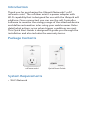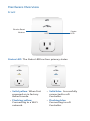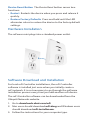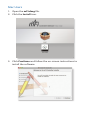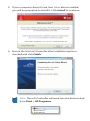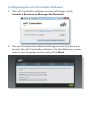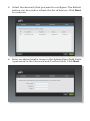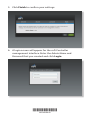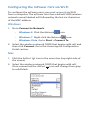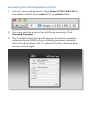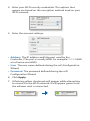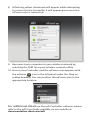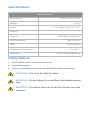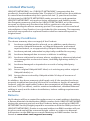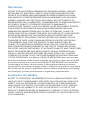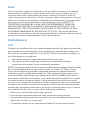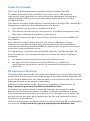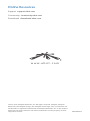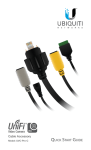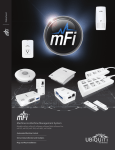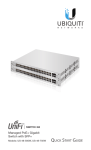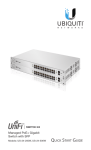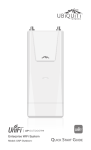Download Ubiquiti mPower User guide
Transcript
mFi Power Adapter with Wi-Fi Connectivity Model: mPower mini Introduction Thank you for purchasing the Ubiquiti Networks® mFi® mPower™ mini. The mPower mini is a power adapter with Wi-Fi capability that is designed for use with the Ubiquiti mFi platform. Once connected, you can use the mFi Controller software to monitor the energy usage of the attached device and define automation rules using your web browser. Rules detail what actions occur when trigger conditions are met. This Quick Start Guide is designed to guide you through the installation and also includes the warranty terms. Package Contents mFi Power Adapter with Wi-Fi Connectivity Model: mPower mini mPower mini System Requirements • Wi-Fi Network Quick Start Guide Hardware Overview Front Device Reset Button Status LED Status LED The Status LED has four primary states: • Solid yellow When first powered on in factory default mode. • Flashing yellow Connecting to a Wi-Fi network. • Solid blue Successfully connected to mFi Controller. • Flashing blue Connecting to mFi Controller. Device Reset Button The Device Reset button serves two functions: • Restart Restarts the device when you press and release it quickly. • Restore Factory Defaults Press and hold until the LED alternates colors to restore the device to the factory default settings. Hardware Installation The mPower mini plugs into a standard power outlet. Software Download and Installation For local mFi Controller installations, the mFi Controller software is installed just once when you initially create a mFi network. It is not necessary to go through the software installation process every time you add another mFi device. The mFi Controller software can be downloaded from the Ubiquiti Networks website. 1. Go to downloads.ubnt.com/mfi 2. Mac users should download mFi.dmg and Windows users should download mFi-installer.exe. 3. Follow the instructions for your computer type. Mac Users 1. Open the mFi.dmg file. 2. Click the Install icon. 3. Click Continue and follow the on-screen instructions to install the software. 4. Go to Go > Applications and double-click the mFi icon. Proceed to the Configuring the mFi Controller Software section. PC Users 1. Launch mFi-installer.exe. 2. Click Install. 3. If your computer doesn’t have Java 1.6 or above installed, you will be prompted to install it. Click Install to continue. 4. Ensure the Start mFi Controller after installation option is checked and click Finish. Note: The mFi Controller software can also be launched from Start > All Programs. Configuring the mFi Controller Software 1. The mFi Controller software startup will begin. Click Launch a Browser to Manage the Network. 2. The mFi Configuration Wizard will appear the first time you launch the mFi Controller software. On the Welcome screen, select your language and country.Click Next. 3. Select the device(s) that you want to configure. The Refresh button can be used to refresh the list of devices. Click Next to continue. 4. Enter an administrator name in the Admin Name field. Enter a password in the Password and Confirm fields. Click Next. 5. Click Finish to confirm your settings. 6. A login screen will appear for the mFi Controller management interface. Enter the Admin Name and Password that you created and click Login. *640-00090-02* 640-00090-02 Configuring the mPower mini via Wi-Fi To configure the mPower mini, you must access it via Wi‑Fi from a computer. The mPower mini has a default SSID (wireless network name) labeled mFi followed by the last six characters of the MAC address. Windows 1. Go to Connect to Network. -- Windows 8 Click the Network icon. icon. -- Windows 7 Right-click the Network -- Windows Vista Go to Start > Connect To. 2. Select the wireless network (SSID) that begins with mFi and then click Connect. Go to the Accessing the Configuration Portal section. Mac 1. Click the AirPort the screen). icon in the menu bar (top right side of 2. Select the wireless network (SSID) that begins with mFi. Once connected, the AirPort icon will change from gray to solid black. Accessing the Configuration Portal 1. Launch your web browser. Type https://192.168.2.20 in the address field. Press enter (PC) or return (Mac). 2. You may receive a security certificate warning. Click Proceed Anyway. 3. The Configuration Portal will appear. Select the wireless network name (SSID) of your existing wireless network from the drop-down list. To refresh the list, click the blue arrows on the right. 4. Enter your Wi-Fi security credentials. The options that appear are based on the encryption method used on your Wi-Fi network. 5. Enter the account settings: • Address The IP address and http port used by the Controller. (The port is usually 6080, for example: 1.1.1.1:6080 or mfi.acme.com:6080). • User The user name defined during the mFi Configuration Wizard. • Password The password defined during the mFi Configuration Wizard. 6. Click Apply. 7. A flashing yellow checkmark will appear while attempting to connect to the Wi-Fi network. It will appear green once the mPower mini is connected. 8. A flashing yellow checkmark will appear while attempting to connect to the Controller. It will appear green once the mPower mini is connected. 9. Reconnect your computer to your wireless network by selecting the SSID from your wireless network utility. 10.Access your Controller, and the mPower mini appears with the mPower icon in the left panel under the Drag on to Map heading. You can position the mPower mini in the appropriate location. For additional details on the mFi Controller software, please refer to the mFi User Guide available on our website at: documentation.ubnt.com/mfi Specifications mPower mini Dimensions 110.8 x 71 x 67.7 mm Weight Power 150 g 110-125VAC, 50-60 Hz, 15 A Outlets Memory 1 16 MB RAM, 8 MB Flash Wi-Fi Standards 802.11b/g/n LEDs 1 LED (Status) Operating Temperature Humidity 0 to 45° C 10-95%, Noncondensing Safety Notices 1. Read, follow, and keep these instructions. 2. Heed all warnings. 3. Only use attachments/accessories specified by the manufacturer. WARNING: Use only in a dry location. WARNING: Do not plug in to another relocatable power tap. WARNING: To reduce the risk of electric shock, use only indoors. Limited Warranty UBIQUITI NETWORKS, Inc (“UBIQUITI NETWORKS”) warrants that the product(s) furnished hereunder (the “Product(s)”) shall be free from defects in material and workmanship for a period of one (1) year from the date of shipment by UBIQUITI NETWORKS under normal use and operation. UBIQUITI NETWORKS’ sole and exclusive obligation and liability under the foregoing warranty shall be for UBIQUITI NETWORKS, at its discretion, to repair or replace any Product that fails to conform to the above warranty during the above warranty period. The expense of removal and reinstallation of any Product is not included in this warranty. The warranty period of any repaired or replaced Product shall not extend beyond its original term. Warranty Conditions The above warranty does not apply if the Product: (I) has been modified and/or altered, or an addition made thereto, except by Ubiquiti Networks, or Ubiquiti Networks’ authorized representatives, or as approved by Ubiquiti Networks in writing; (II) has been painted, rebranded or physically modified in any way; (III) has been damaged due to errors or defects in cabling; (IV) has been subjected to misuse, abuse, negligence, abnormal physical, electromagnetic or electrical stress, including lightning strikes, or accident; (V) has been damaged or impaired as a result of using third party firmware; (VI) has no original Ubiquiti MAC label, or is missing any other original Ubiquiti label(s); or (VII) has not been received by Ubiquiti within 30 days of issuance of the RMA. In addition, the above warranty shall apply only if: the product has been properly installed and used at all times in accordance, and in all material respects, with the applicable Product documentation; all Ethernet cabling runs use CAT5 (or above), and for outdoor installations, shielded Ethernet cabling is used, and for indoor installations, indoor cabling requirements are followed. Returns No Products will be accepted for replacement or repair without obtaining a Return Materials Authorization (RMA) number from UBIQUITI NETWORKS during the warranty period, and the Products being received at UBIQUITI NETWORKS’ facility freight prepaid in accordance with the RMA process of UBIQUITI NETWORKS. Products returned without an RMA number will not be processed and will be returned freight collect or subject to disposal. Information on the RMA process and obtaining an RMA number can be found at: www.ubnt.com/support/warranty. Disclaimer EXCEPT FOR ANY EXPRESS WARRANTIES PROVIDED HEREIN, UBIQUITI NETWORKS, ITS AFFILIATES, AND ITS AND THEIR THIRD PARTY DATA, SERVICE, SOFTWARE AND HARDWARE PROVIDERS HEREBY DISCLAIM AND MAKE NO OTHER REPRESENTATION OR WARRANTY OF ANY KIND, EXPRESS, IMPLIED OR STATUTORY, INCLUDING, BUT NOT LIMITED TO, REPRESENTATIONS, GUARANTEES, OR WARRANTIES OF MERCHANTABILITY, ACCURACY, QUALITY OF SERVICE OR RESULTS, AVAILABILITY, SATISFACTORY QUALITY, LACK OF VIRUSES, QUIET ENJOYMENT, FITNESS FOR A PARTICULAR PURPOSE AND NON-INFRINGEMENT AND ANY WARRANTIES ARISING FROM ANY COURSE OF DEALING, USAGE OR TRADE PRACTICE IN CONNECTION WITH SUCH PRODUCTS AND SERVICES. BUYER ACKNOWLEDGES THAT NEITHER UBIQUITI NETWORKS NOR ITS THIRD PARTY PROVIDERS CONTROL BUYER’S EQUIPMENT OR THE TRANSFER OF DATA OVER COMMUNICATIONS FACILITIES, INCLUDING THE INTERNET, AND THAT THE PRODUCTS AND SERVICES MAY BE SUBJECT TO LIMITATIONS, INTERRUPTIONS, DELAYS, CANCELLATIONS AND OTHER PROBLEMS INHERENT IN THE USE OF COMMUNICATIONS FACILITIES. UBIQUITI NETWORKS, ITS AFFILIATES AND ITS AND THEIR THIRD PARTY PROVIDERS ARE NOT RESPONSIBLE FOR ANY INTERRUPTIONS, DELAYS, CANCELLATIONS, DELIVERY FAILURES, DATA LOSS, CONTENT CORRUPTION, PACKET LOSS, OR OTHER DAMAGE RESULTING FROM ANY OF THE FOREGOING. In addition, UBIQUITI NETWORKS does not warrant that the operation of the Products will be error-free or that operation will be uninterrupted. In no event shall UBIQUITI NETWORKS be responsible for damages or claims of any nature or description relating to system performance, including coverage, buyer’s selection of products (including the Products) for buyer’s application and/or failure of products (including the Products) to meet government or regulatory requirements. Limitation of Liability EXCEPT TO THE EXTENT PROHIBITED BY LOCAL LAW, IN NO EVENT WILL UBIQUITI OR ITS SUBSIDIARIES, AFFILIATES OR SUPPLIERS BE LIABLE FOR DIRECT, SPECIAL, INCIDENTAL, CONSEQUENTIAL OR OTHER DAMAGES (INCLUDING LOST PROFIT, LOST DATA, OR DOWNTIME COSTS), ARISING OUT OF THE USE, INABILITY TO USE, OR THE RESULTS OF USE OF THE PRODUCT, WHETHER BASED IN WARRANTY, CONTRACT, TORT OR OTHER LEGAL THEORY, AND WHETHER OR NOT ADVISED OF THE POSSIBILITY OF SUCH DAMAGES. Note Some countries, states and provinces do not allow exclusions of implied warranties or conditions, so the above exclusion may not apply to you. You may have other rights that vary from country to country, state to state, or province to province. Some countries, states and provinces do not allow the exclusion or limitation of liability for incidental or consequential damages, so the above limitation may not apply to you. EXCEPT TO THE EXTENT ALLOWED BY LOCAL LAW, THESE WARRANTY TERMS DO NOT EXCLUDE, RESTRICT OR MODIFY, AND ARE IN ADDITION TO, THE MANDATORY STATUTORY RIGHTS APPLICABLE TO THE LICENSE OF ANY SOFTWARE (EMBEDDED IN THE PRODUCT) TO YOU. The United Nations Convention on Contracts for the International Sale of Goods shall not apply to any transactions regarding the sale of the Products. Compliance FCC Changes or modifications not expressly approved by the party responsible for compliance could void the user’s authority to operate the equipment. This device complies with Part 15 of the FCC Rules. Operation is subject to the following two conditions: 1. this device may not cause harmful interference, and 2. this device must accept any interference received, including interference that may cause undesired operation. NOTE: This equipment has been tested and found to comply with the limits for a Class B digital device, pursuant to part 15 of the FCC Rules. These limits are designed to provide reasonable protection against harmful interference in a residential installation. This equipment generates, uses and can radiate radio frequency energy and, if not installed and used in accordance with the instructions, may cause harmful interference to radio communications. However, there is no guarantee that interference will not occur in a particular installation. If this equipment does cause harmful interference to radio or television reception, which can be determined by turning the equipment off and on, the user is encouraged to try to correct the interference by one or more of the following measures: • Reorient or relocate the receiving antenna. • Increase the separation between the equipment and receiver. • Connect the equipment into an outlet on a circuit different from that to which the receiver is connected. • Consult the dealer or an experienced radio/TV technician for help. Industry Canada This Class B digital apparatus complies with Canadian ICES-003. To reduce potential radio interference to other users, the antenna type and its gain should be so chosen that the equivalent isotropically radiated power (EIRP) is not more than that permitted for successful communication. This device complies with Industry Canada licence-exempt RSS standard(s). Operation is subject to the following two conditions: 1. This device may not cause interference, and 2. This device must accept any interference, including interference that may cause undesired operation of the device. Cet appareil numérique de la classe B est conforme à la norme NMB-003 du Canada. Pour réduire le risque d’interférence aux autres utilisateurs, le type d’antenne et son gain doivent être choisies de façon que la puissance isotrope rayonnée équivalente (PIRE) ne dépasse pas ce qui est nécessaire pour une communication réussie. Cet appareil est conforme à la norme RSS Industrie Canada exempts de licence norme(s). Son fonctionnement est soumis aux deux conditions suivantes: 1. cet appareil ne peut pas provoquer d’interférences et 2. cet appareil doit accepter toute interférence, y compris les interférences qui peuvent causer un mauvais fonctionnement du dispositif. RF Exposure Warning The transceiver described here emits radio frequency energy. Although the power level is low, the concentrated energy from a directional antenna may pose a health hazard. Do not allow people to come closer than 20 cm to the antenna when the transmitter is operating. Additional information on RF exposure is available on the Internet at http://www.fcc.gov/encyclopedia/oet-bulletins-line L’émetteur-récepteur décrit ici émet de l’énergie de fréquence radio. Bien que le niveau de puissance est faible, l’énergie concentrée à partir d’une antenne directionnelle peut présenter un danger pour la santé. Ne pas permettre aux gens de se rapprocher de 20 cm à l’antenne lorsque l’émetteur est en marche. Des renseignements supplémentaires sur l’exposition aux RF est disponible sur Internet à http://www.fcc.gov/encyclopedia/oet-bulletins-line Online Resources Support support.ubnt.com Community community.ubnt.com Downloads downloads.ubnt.com www.ubnt.com ©2012-2015 Ubiquiti Networks, Inc. All rights reserved. Ubiquiti, Ubiquiti Networks, the Ubiquiti U logo, the Ubiquiti beam logo, mFi, and mPower are trademarks or registered trademarks of Ubiquiti Networks, Inc. in the United States and in other countries. All other trademarks are the property of their respective owners. RRJL042815