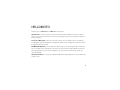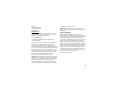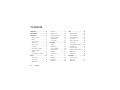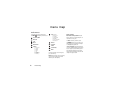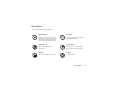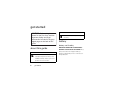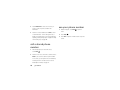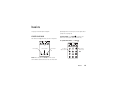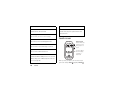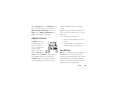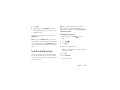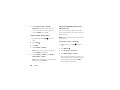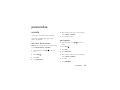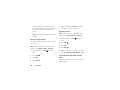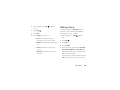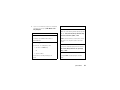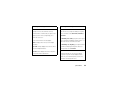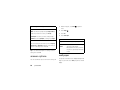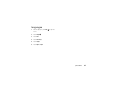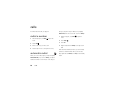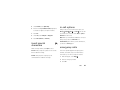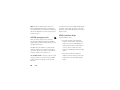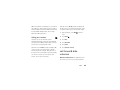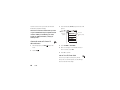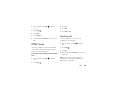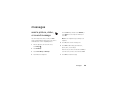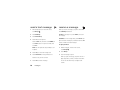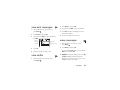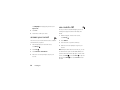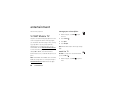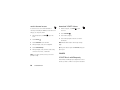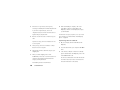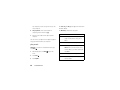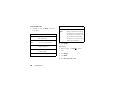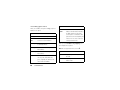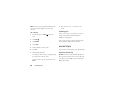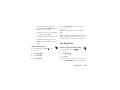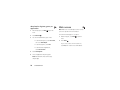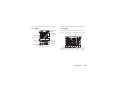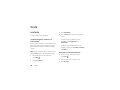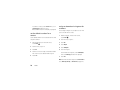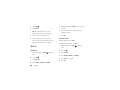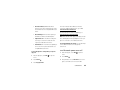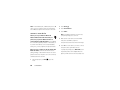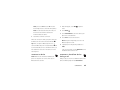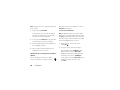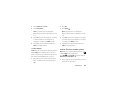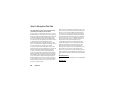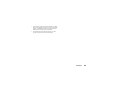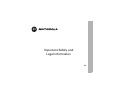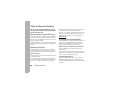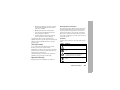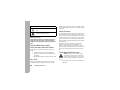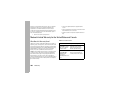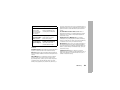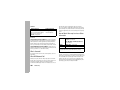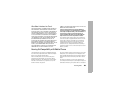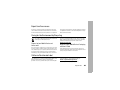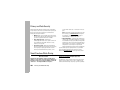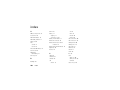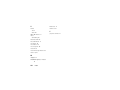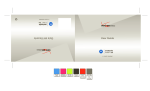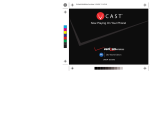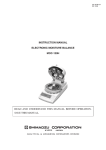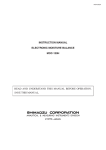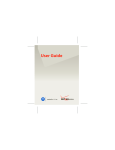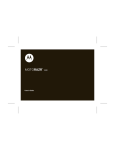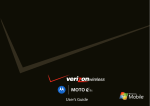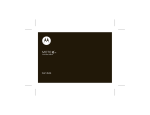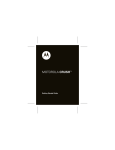Download Motorola CORDLESS PHONE-MA353 User guide
Transcript
V C A S T PH O N E motorola krave™ ZN4 Guía del Usuario User Guide motorola krave™ ZN4 V C A S T PH O N E PROCESS CYAN PROCESS MAGENTA PROCESS YELLOW PROCESS BLACK PANTONE 1795 C 0/94/100/0 PANTONE COOL GRAY 10 C 0/2/0/60 HELLOMOTO Introducing your new Motorola Krave™ ZN4 CDMA wireless phone! Two-level Touch – Just open your phone and touch the large, high-resolution display to open all of your phone's features, or close your phone and use the touch-sensitive cover (page 18) to open music, TV, pictures, navigation, or incoming messages. Connect on So Many Levels – Whether it’s with work or friends, connect in all kinds of ways—voice (page 13), messaging (page 49), downloads (page 74), or swapping an optional memory card (page 23)—you’ll be on top of all the latest news and views to share! Rich Multimedia Experience – Use the robust music player to listen to your tunes (page 62). Slip a microSD card into the removable memory slot (page 23) to save many more songs! Your phone’s 2.0 megapixel camera lets you take great quality pictures you can save or send (page 71). You can even make a mini-movie with your phone’s camcorder (page 69). Handsfree Convenience – Use your phone with Bluetooth® wireless headsets (page 84) to answer and make calls or listen to music. 1 Here’s a quick anatomy lesson. Earpiece Touch Screen Home Key Close menus and return to the main screen. Headset Jack (3.5 mm) Touch Cover Close your phone and touch the cover to open music and other features. Power Key Turn your phone on and off, and end calls. Touch Cover Lock Slide the switch up to lock the touch cover when your phone is closed. Volume Keys Voice Key microSD Memory Card Slot Micro USB Port Microphone 2 Camera Key Speaker (on back) Motorola, Inc. Consumer Advocacy Office 1307 East Algonquin Road Schaumburg, IL 60196 www.hellomoto.com Note: Do not ship your phone to the above address. If you need to return your phone for repairs, replacement, or warranty service, please contact the Motorola Customer Support Center at: 1-800-331-6456 (United States) 1-888-390-6456 (TTY/TDD United States for hearing impaired) 1-800-461-4575 (Canada) Certain mobile phone features are dependent on the capabilities and settings of your service provider’s network. Additionally, certain features may not be activated by your service provider, and/or the provider’s network settings may limit the feature’s functionality. Always contact your service provider about feature availability and functionality. All features, functionality, and other product specifications, as well as the information contained in this user’s guide are based upon the latest available information and are believed to be accurate at the time of printing. Motorola reserves the right to change or modify any information or specifications without notice or obligation. MOTOROLA and the Stylized M Logo are registered in the US Patent & Trademark Office. All other product or service names are the property of their respective owners. The Bluetooth trademarks are owned by their proprietor and used by Motorola, Inc. under license. Microsoft, Windows and Windows Me are registered trademarks of Microsoft Corporation; and Windows XP is a trademark of Microsoft Corporation. © 2008 Motorola, Inc. All rights reserved. Caution: Changes or modifications made in the radio phone, not expressly approved by Motorola, will void the user’s authority to operate the equipment. Software Copyright Notice The Motorola products described in this manual may include copyrighted Motorola and third-party software stored in semiconductor memories or other media. Laws in the United States and other countries preserve for Motorola and third-party software providers certain exclusive rights for copyrighted software, such as the exclusive rights to distribute or reproduce the copyrighted software. Accordingly, any copyrighted software contained in the Motorola products may not be modified, reverse-engineered, distributed, or reproduced in any manner to the extent allowed by law. Furthermore, the purchase of the Motorola products shall not be deemed to grant either directly or by implication, estoppel, or otherwise, any license under the copyrights, patents, or patent applications of Motorola or any third-party software provider, except for the normal, non-exclusive, royalty-free license to use that arises by operation of law in the sale of a product. Manual Number: 68000201369-B 3 contents menu map . . . . . . . . . . . . . . . . . 6 handsfree. . . . . . . . . . . . . . . 19 calls. . . . . . . . . . . . . . . . . . . . . 38 Use and Care . . . . . . . . . . . . . . . 7 airplane mode . . . . . . . . . . . 20 redial a number . . . . . . . . . . 38 get started . . . . . . . . . . . . . . . . . 8 lock & unlock phone. . . . . . . 21 automatic redial. . . . . . . . . . 38 about this guide . . . . . . . . . . . 8 manage memory . . . . . . . . . 23 Visual Voice Mail . . . . . . . . . 39 battery . . . . . . . . . . . . . . . . . . 8 TTY operation. . . . . . . . . . . . 25 recent calls . . . . . . . . . . . . . 39 turn it on & off . . . . . . . . . . . 12 voice privacy . . . . . . . . . . . . 26 return missed calls . . . . . . . 40 make a call . . . . . . . . . . . . . . 13 personalize . . . . . . . . . . . . . . . 27 restrict calls . . . . . . . . . . . . . 40 answer a call. . . . . . . . . . . . . 13 sounds . . . . . . . . . . . . . . . . . 27 insert special characters . . . 41 end a call. . . . . . . . . . . . . . . . 13 talking phone . . . . . . . . . . . . 29 in-call options . . . . . . . . . . . 41 store a phone number . . . . . 13 voice recognition . . . . . . . . . 30 emergency calls . . . . . . . . . 41 call a stored phone answer options . . . . . . . . . . 34 call times & data volumes . . 43 number . . . . . . . . . . . . . . . . . 14 wallpaper . . . . . . . . . . . . . . . 34 DTMF tones . . . . . . . . . . . . 45 see your phone number . . . . 14 clock format . . . . . . . . . . . . . 35 hearing aid. . . . . . . . . . . . . . 45 basics . . . . . . . . . . . . . . . . . . . . 15 banner . . . . . . . . . . . . . . . . . 35 text entry . . . . . . . . . . . . . . . . 46 main screen . . . . . . . . . . . . . 15 backlight . . . . . . . . . . . . . . . . 36 change your text touch cover . . . . . . . . . . . . . . 18 brightness . . . . . . . . . . . . . . 36 entry mode . . . . . . . . . . . . . 47 adjust volume . . . . . . . . . . . . 19 languages. . . . . . . . . . . . . . . 37 ABC mode. . . . . . . . . . . . . . 47 4 contents iTAP® mode . . . . . . . . . . . . 48 tools . . . . . . . . . . . . . . . . . . . . . 76 Recycling Information . . . . . 105 messages . . . . . . . . . . . . . . . . 49 contacts . . . . . . . . . . . . . . . . 76 Perchlorate Label . . . . . . . . . 105 send a picture, video, or calendar . . . . . . . . . . . . . . . . 79 Privacy and Data sound message. . . . . . . . . . 49 alarm. . . . . . . . . . . . . . . . . . . 80 Security . . . . . . . . . . . . . . . . . 106 send a text message. . . . . . 50 world clock . . . . . . . . . . . . . . 81 Driving Safety. . . . . . . . . . . . 106 receive a message . . . . . . . 50 notepad . . . . . . . . . . . . . . . . 81 index . . . . . . . . . . . . . . . . . . . 108 view sent messages . . . . . . 51 calculators . . . . . . . . . . . . . . 81 view drafts. . . . . . . . . . . . . . 51 connections. . . . . . . . . . . . . . . 82 erase messages . . . . . . . . . 51 Bluetooth® connections. . . . 82 access your email . . . . . . . . 52 network . . . . . . . . . . . . . . . . 89 use mobile IM . . . . . . . . . . . 52 service & repairs . . . . . . . . . . . 91 chat . . . . . . . . . . . . . . . . . . . 53 SAR Data . . . . . . . . . . . . . . . . . 92 entertainment . . . . . . . . . . . . 54 Safety Information . . . . . . . . . 96 V CAST Mobile TV . . . . . . . . 54 Industry Canada Notice . . . . . 99 music . . . . . . . . . . . . . . . . . 56 FCC Notice. . . . . . . . . . . . . . . . 99 sound clips . . . . . . . . . . . . . 68 video clips . . . . . . . . . . . . . . 69 photos . . . . . . . . . . . . . . . . . 71 fun & games . . . . . . . . . . . . 73 Web access. . . . . . . . . . . . . . 74 Warranty . . . . . . . . . . . . . . . . 100 Hearing Aids . . . . . . . . . . . . . 103 WHO Information . . . . . . . . . 104 Registration. . . . . . . . . . . . . . 104 Export Law . . . . . . . . . . . . . . 105 contents 5 menu map main menu To open the menu, open your phone and touch Menu at the top of your main screen. Visual Voice Mail Bluetooth Calls Music Media Center Settings • My Verizon • Sounds • Display • Phone • Call • Messaging • Security • Memory 6 menu map Tools • Calendar • Alarm Clock • Calculator • Tip Calculator • Notepad • Voice Commands • World Clock Browser V CAST TV VZ Nav V CAST Videos Email To return to the main screen at any point, press the Home key . Note: When you touch icons or menu items, your touch screen might send out small vibrations (also called haptics). Touch screen tips: Your touch screen goes dark when your phone is inactive, to conserve battery life. To reactivate the screen, press . To select menu items, touch the screen. To highlight an item, like a message in your inbox, drag across the item from left to right. To unhighlight, drag right to left. To move a long list, touch the bottom item in your screen and drag upward, just like pushing a piece of paper. If you accidentally open an item rather than moving the menu, go back and try touching the display in one corner and sliding to the opposite corner. Use and Care Use and Care To care for your Motorola phone, please keep it away from: liquids of any kind dust and dirt Don’t expose your phone to water, rain, extreme humidity, sweat, or other moisture. If it does get wet, don’t try to accelerate drying with the use of an oven or dryer, as this may damage the phone. Don’t expose your phone to dust, dirt, sand, food, or other inappropriate materials. extreme heat or cold cleaning solutions Avoid temperatures below 0°C/32°F or above 45°C/113°F. To clean your phone, use only a dry soft cloth. Don’t use alcohol or other cleaning solutions. microwaves the ground Don’t try to dry your phone in a microwave oven. Don’t drop your phone. Use and Care 7 get started CAUTION: Before using the phone for the first time, read the Important Safety and Legal Information included in the grayedged pages at the back of this guide. symbols This means a feature requires an optional accessory. battery battery use & safety about this guide symbols This means a feature is network or subscription dependent and may not be available in all areas. Contact your service provider for more information. 8 get started IMPORTANT: HANDLE AND STORE BATTERIES PROPERLY TO AVOID INJURY OR DAMAGE. Most battery issues arise from improper handling of batteries, and particularly from the continued use of damaged batteries. DON’Ts • • Don’t disassemble, crush, puncture, shred, dryer or microwave oven. or otherwise attempt to change the form of • your battery. • contact with water. Water can get into the phone and/or battery get wet, have them DOs • surface, can potentially cause damage. even if they appear to be working properly. Don’t allow the battery to touch metal objects. If metal objects, such as jewelry, stay in prolonged contact with the battery contact points, the battery could become very hot. • Don’t place your battery near a heat source. Excessive heat can damage the phone or the battery. High temperatures can cause the battery to swell, leak, or malfunction. Therefore: Do avoid dropping the battery or phone. Dropping these items, especially on a hard checked by your carrier or contact Motorola, • Avoid leaving your phone in your car in high temperatures. Don’t let the phone or battery come in phone’s circuits, leading to corrosion. If the Do not dry a wet or damp battery with an appliance or heat source, such as a hair • Do contact your service provider or Motorola if your phone or battery has been damaged from dropping or high temperatures. IMPORTANT: USE MOTOROLA ORIGINAL PRODUCTS FOR QUALITY ASSURANCE AND SAFEGUARDS. To aid consumers in identifying authentic Motorola batteries from non-original or counterfeit batteries (that may not have adequate get started 9 safety protection), Motorola provides holograms on its Important: Motorola’s warranty does not cover batteries. Consumers should confirm that any battery damage to the phone caused by non-Motorola batteries they purchase has a “Motorola Original” hologram. and/or chargers. Motorola recommends you always use Warning: Use of a non-Motorola battery or charger may Motorola-branded batteries and chargers. Motorola present a risk of fire, explosion, leakage, or other mobile devices are designed to work with Motorola hazard. batteries. If you see a message on your display such as Invalid Battery or Unable to Charge, take the following steps: • Remove the battery and inspect it to confirm that it has a “Motorola Original” hologram; • • • PROPER AND SAFE BATTERY DISPOSAL AND RECYCLING Proper battery disposal is not only important for safety, it benefits the environment. Consumers may recycle If there is no hologram, the battery is not a their used batteries in many retail or service provider Motorola battery; locations. Additional information on proper disposal and If there is a hologram, replace the battery and recycling may be found on the Web: retry charging it; • www.motorola.com/recycling If the message remains, contact a Motorola • www.rbrc.org/call2recycle/ (in English only) Authorized Service Center. Disposal: Promptly dispose of used batteries in accordance with local regulations. Contact your local recycling center or national recycling 10 get started organizations for more information on how to dispose of batteries. Warning: Never dispose of batteries in a fire because they may explode. charge the battery Notes for charging your phone’s battery: • temperature. Never expose batteries to temperatures below 0°C (32°F) or above 45°C install the battery 1 When charging your battery, keep it near room (113°F) when charging. Remove the battery door. • New batteries are not fully charged. • New batteries or batteries stored for a long time may take more time to charge. • 2 Motorola batteries and charging systems have Insert the battery circuitry that protects the battery from damage by aligning the from overcharging. metal contacts and then gently pressing it into place. 3 Replace the battery door. get started 11 Plug the wall charger into your phone and an electrical outlet. Your To conserve your battery’s charge: • page 83). phone may take several seconds to start • fully charged, your phone displays N. Set the backlight to a short duration (see page 36). charging the battery. When the battery is Turn Bluetooth power off when not in use (see • Keep the touch cover lock on when your phone is not in use (see page 2). You can also charge your battery by connecting a cable from your phone’s micro USB port to a USB port on a computer. Both your phone and the computer must be turn it on & off turned on, and your computer must have the correct To turn on your phone, software drivers installed. press and hold the conserve battery charge display turns on. Using certain features can quickly deplete your The phone will take several battery’s charge. These features can include seconds to turn on. If downloading music, using the camera, replaying prompted, enter your video clips, watching streaming video or TV, and four-digit unlock code to unlock the phone. Power key % until the Messages using Bluetooth® wireless connections. 12 get started Dialpad Menu Contacts To turn off your phone, press and hold the Power key %. end a call To hang up, touch End Call. make a call 1 With the flip open, touch Dialpad 2 Enter a phone number. 3 Touch Call. You can also end a call by closing the phone if you are not connected to a headset or a handsfree car kit and . are not using the speakerphone. Closing the phone does not end these activities: • a data connection using a USB cable to connect the phone to a computer Tip: To prevent accidental touches, your touch screen • might go dark during a call. To reactivate it, press . wallpapers, screen savers, banners, and other similar applications answer a call • active BREW® download sessions, such as downloading music or ringtones When your phone rings and/or vibrates, open the phone to answer. If your phone is closed when you receive a call, unlock the Touch Key Lock (see page 18) and touch Answer to answer the call with the handsfree store a phone number 1 With the flip open, from the main screen, touch Contacts . speaker. get started 13 2 Touch Add New Contact to create a new contact, or touch a contact in your list to add or edit 1 information. 3 2 Touch Settings details, touch the bottom of your screen and drag 3 Touch Phone. Your phone number is at the top of the call a stored phone number With the flip open, from the main screen, touch Contacts . Touch the icon next to the name to call the contact. Note: If you store more than one phone number for a contact, you can open the list of numbers by touching the name. To edit a contact or set its default phone number, see page 77. 14 to open the or edit information. To move through the list of with entering text, see page 46. 2 With the flip open, touch Menu menu. Touch the contact’s details (such as Name) to enter upward, just like pushing a piece of paper. For help 1 see your phone number get started screen. . basics by sliding down the Touch Key Lock on the right side of See page 2 for a basic phone diagram. your phone (see page 18). main screen To dial a number, touch Dialpad The main screen appears when you turn on the phone. . To return to the main screen at any point, press the Home key . To open the main menu, touch Menu Messages Dialpad Menu Messages new message new voicemail 1 1 : Contacts new missed call To open an option, touch it. Dialpad Back Contacts Visual Vmail Bluetooth Calls Music Media Center Settings Tools Browser VCast TV VZ Nav VCast Videos Email To close the menu, touch Back 1 Thu, Mar 13 4:27pm Note: When the phone is closed, the main screen shows different feature shortcuts. You can unlock them basics 15 Note: Your touch screen goes dark when your phone is inactive, to conserve battery life. To reactivate the alert/indicator screen, press . 2 Roaming Your phone shows system status indicators across the Indicates when the phone is roaming off your home top of the display (to see a glossary of icons, network. If you make a call while roaming, touch Menu additional charges may apply. , then touch Settings , touch Phone, and touch Icon Glossary): alert/indicator 0 EV1X Signal Strength Indicates when the phone is in an EVDO coverage area (necessary for V CAST services). 1X indicates when the phone is in a 1x-RTT coverage area. The number of bars shows the strength of each signal, from 1 (weak) to 4 (strong). 5 SSL Indicates that application verification is via SSL during a download session. L Data Call, Tethered, or Embedded WAP/BREW Application Shows during data calls, tethered mode, or WAP/BREW application. M Dormant Indicates that the phone is dormant and the Internet connection is active. 16 basics alert/indicator alert/indicator 9 No Service P E911 Indicates that the phone is in area with no service Indicates that E911 is On. coverage. O Location On 8 TTY Indicates that Location is set to On. Indicates that the phone is in TTY mode. N Battery Level t Voice Call Shows battery strength. The more bars, the greater Shows during an active voice call. the charge. V CAST TV Shows when V CAST TV is available All Sounds Off or not P. Touch Cover Lock Indicates that Master Volume is set to Off. Alarm Only When your phone is closed, this shows that the Indicates that Master Volume is set to Alarm Only. main screen shortcuts are locked. You can unlock r Vibrate On them by sliding down the Touch Key Lock on the right side of your phone (see page 18). Indicates that Master Volume is set to Vibrate On. basics 17 alert/indicator alert/indicator s Missed Call I Bluetooth Connection Active Indicates that a call was missed. Indicates that your phone is paired with another g Message Bluetooth device. Shows when you receive a new message. x Calendar Event touch cover Shows that you have calendar appointments. y New Voicemail Music VCAST TV My Pics VZ Nav Shows when a voicemail message is received. A Alarm On 1 Shows when an alarm has been set. E Bluetooth Power On 1 1 4:27 PM Thu, Mar 13 Touch Cover Lock Slide the switch up to lock the touch cover when your phone is closed. Touch icons appear for new messages, voicemails, or missed calls. Indicates that Bluetooth® power is on. To conserve battery charge, turn off Bluetooth power when not in use (see page 83). When you close your phone, the icons at the top of your screen change to Music 18 basics (page 62), V CAST TV (page 54), My Pics (page 72), and VZ Nav . Unlock the touch cover and touch these icons to open them. volume screen appears, and the volume setting increases. When you receive a text message, you can touch Tip: When you press the Volume keys and open the View Now to open it. When you receive a call, touch volume screen, you can touch the screen to choose a Answer to answer it with the speakerphone. volume level. You can also press the Volume keys to: adjust volume • closed. To decrease your phone’s main ringer volume, open • your phone and press down on the Volume keys. turn off an incoming call alert with the phone change the earpiece or Bluetooth® device volume during calls with the phone open. Messages Dialpad Menu Contacts The volume screen appears, and your phone handsfree switches to Vibrate Only, then Note: The use of wireless phones while driving may Alarm Only, and, finally, All Sounds Off (to quickly switch to cause distraction. Discontinue a call if you can’t All Sounds Off, hold down on the Volume keys). concentrate on driving. Additionally, the use of wireless To increase your phone’s main ringer volume, open devices and their accessories may be prohibited or your phone and press up on the Volume keys. The restricted in certain areas. Always obey the laws and regulations on the use of these products. basics 19 handsfree speaker You can use your phone’s handsfree speaker to make volume settings for car kits or headsets calls without holding the phone to your ear. To adjust volume of Bluetooth® wireless headsets or Note: The handsfree speaker won’t work when your phone is connected to a handsfree car kit or headset. To turn on the speakerphone during a call, touch Speaker . Your phone plays an audio alert and shows car kit accessories, press up or down on the Volume keys during an active call. airplane mode SPEAKER ON. When the speakerphone is on, you can close Note: Consult airline staff about the use of Airplane Mode your phone without ending the call. in flight. Turn off your phone whenever instructed to do To turn off the speakerphone with your phone open, so by airline staff. touch Speaker Use airplane mode to turn off your phone’s calling . If your phone is closed when you receive a call, features in locations where wireless phone use is unlock the Touch Key Lock (see page 18) and prohibited. You cannot make or receive calls or use touch Answer to answer the call with the handsfree Bluetooth® devices in airplane mode, but you can speaker. use your phone’s other non-calling features. 1 With the flip open, touch Menu menu. 2 20 basics Touch Settings . to open the 3 4 Touch Phone. Drag the button below Airplane Mode to the right to turn it On (calling is blocked) or to the left to turn it Off (calling is active). Note: You can make emergency calls on a locked phone (see page 41). A locked phone still rings or vibrates for incoming calls or messages, but you need to unlock it to answer. Your phone shows a 9 status icon to indicate that To manually lock your phone: Airplane Mode is On. 1 Tip: When you turn Airplane Mode to Off so that you can make calls again, your phone might take a few minutes to look for a network. To turn off Airplane Mode and look for a network right away, turn your phone off and back on again. With the flip open, touch Menu to open the menu. 2 Touch Settings . 3 Touch Security. 4 Enter your four-digit lock code. Tip: This code is originally set to the last four digits lock & unlock phone You can lock your phone to keep others from using it. To lock or unlock your phone, you need the four-digit lock code (which is originally set to the last four digits of your phone number). of your phone number. 5 Touch Done. 6 Touch Lock Phone Now. 7 Touch Yes to confirm. basics 21 To unlock the phone, open the phone and touch Unlock. Then, enter your four-digit lock code and touch Done. change lock code Your phone’s four-digit lock code is originally set to the To automatically lock your phone whenever you last four digits of your phone number. To keep your turn it off: phone secure, you should change the code. 1 With the flip open, touch Menu to open the 1 menu. 2 Touch Settings 3 4 With the flip open, touch Menu . 2 Touch Settings Touch Security. 3 Touch Security. Enter the four-digit lock code. 4 Enter the current four-digit lock code. Tip: This code is originally set to the last four digits 5 Touch Done. 6 Touch Change Passcode. 7 Enter a new four-digit lock code. 8 Touch Done. 9 Re-enter the new four-digit lock code. of your phone number. 5 Touch Done. 6 Drag the button below Power Up Lock to the right to turn it On or to the left to turn it Off. 10 Touch Done. 22 to open the menu. basics . manage memory To remove the card: Press it in until you feel it click, then release it. You should be able to drag it You can store multimedia content, such as songs and photos, on your phone’s internal memory or on a removable microSD memory card. Memory cards are sold separately. Note: If you download a copyrighted file to your phone and store it on your memory card, you can use the file only when your memory card is inserted in your phone. the rest of the way out. 3 Replace the slot cover. set memory for multimedia content You can set whether multimedia content that you download or create with your phone’s camera is stored in phone memory or on the memory card. You cannot send, copy, or change copyrighted files. 1 insert or remove a memory card 1 Open the memory card slot cover on the side of your phone. 2 With the flip open, touch Menu to open the menu. 2 Touch Settings . 3 Touch Memory. 4 Touch Pictures, Videos, or Audios. To insert the card: Slide it in, with the gold contacts facing down, until you feel it click into place. Your display should show MMC Inserted. basics 23 5 Note: Automatic saves files to the memory card move files between phone and memory card when one is inserted. If a memory card is not You can move files (such as pictures, video clips, inserted, Card Memory is not available. sounds, and music files) to your memory card to free Touch Automatic, Phone Memory, or Card Memory. up phone memory. view memory information 1 With the flip open, touch Menu to open the Caution: Moving a file to the memory card deletes it from the phone. menu. To move photos, videos, or sound clips: 2 Touch Settings . 3 Touch Memory. 4 Touch Phone Memory or Card Memory. 1 Note: If you do not have a memory card in your With the flip open, touch Menu to open the menu. 2 Touch Media Center . 3 Touch Tones & Sounds or Pictures & Videos. 4 Touch My Pictures, My Videos, or My Sounds. phone, Card Memory is not available. 5 Under Phone Memory or Card Memory, touch My Pictures, My Videos, My Music, or My Sounds. Files with a memory card icon are stored on the memory card. Files without a memory card icon Note: To erase all of the files on your memory card and reformat it, touch Format Card. 24 basics are stored on the phone. Files with a 0 are protected, and cannot be moved. 5 Touch the file you want to move. 6 Touch Send and then touch Memory Card or Phone Memory. 7 Touch Yes to confirm. • Use a TSB-121 compliant cable (provided by the TTY manufacturer) to connect the TTY device to your phone. • Set the phone to Medium volume level for proper operation. If you experience a high TTY operation number of incorrect characters, adjust the volume as needed to minimize the error rate. You can use an optional teletypewriter (TTY) device with your phone to send and receive calls. You must • For optimal performance, your phone should be plug the TTY device into the phone’s micro USB port at least 12 inches (30 centimeters) from the and set the phone to operate in one of three TTY TTY device. Placing the phone too close to the modes. TTY device may cause high error rates. Notes: • set TTY mode A TTY is a communication device used by people who are hard of hearing or have a speech impairment. TTY does not work from ù When you set your phone to a TTY mode, it operates in that mode whenever a TTY device is connected. mobile phone to mobile phone. 1 With the flip open, touch Menu to open the menu. 2 Touch Settings . basics 25 3 Touch Call. return to voice mode 4 Touch TTY Mode. To return to standard voice mode, select TTY Off from the TTY Mode can include these options: TTY Mode menu. voice privacy option TTY Full Transmit and receive TTY characters. Encrypt outgoing voice calls and use secure channels TTY + Talk Receive TTY characters but transmit when available: (VCO) by speaking into microphone. TTY + Hear Transmit TTY characters but receive (HCO) by listening to earpiece. TTY Off All TTY modes are turned off. 5 Touch a mode to select it. In a TTY mode, your phone displays the international TTY symbol and mode setting during a TTY call. 26 basics 1 With the flip open, touch Menu to open the menu. 2 Touch Settings 3 Touch Call. 4 . Drag the button below Voice Privacy to the right to turn it On or to the left to turn it Off. personalize sounds 5 Move to and touch the tone you want to change, such as Call Alerts or TXT Message. To set your phone’s master volume, see page 19. 6 Touch a ringtone sound. To set alerts for dropped calls or other network get ringtones changes, see page 90. call, event, & alert sounds Note: You will not hear ringtones if the master volume is set to Vibrate Only, Alarm Only, or All Sounds Off. 1 With the flip open, touch Menu menu. 2 Touch Settings . 3 Touch Sounds. 4 Touch RingTones & Alerts. to open the 1 With the flip open, touch Menu to open the menu. 2 Touch Settings . 3 Touch Sounds. 4 Touch RingTones & Alerts. 5 Move to and touch the tone you want to change, such as Call Alerts or TXT Message. 6 Touch Tone. 7 Touch Get New Ringtone. personalize 27 Your phone connects to the ringtone collections 5 site. Follow the prompts on the screen to browse Drag the button below Power On/Off to the right to turn it On or to the left to turn it Off. ringtone lists and to select and download a keypad volume ringtone. Note: Normal airtime and/or carrier usage charges Note: You will not hear these sounds if the master may apply. volume is set to Vibrate Only, Alarm Only, or All Sounds Off. 1 power on/off sounds With the flip open, touch Menu to open the menu. Set whether your phone plays a tone when you turn the 2 Touch Settings 3 Touch Sounds. volume is set to Vibrate Only, Alarm Only, or All Sounds Off. 4 Touch Keypad Volume. 1 5 Drag the volume level or touch the volume bar to power on or off. Note: You will not hear these sounds if the master With the flip open, touch Menu to open the . select Off, Low, Medium Low, Medium, Medium High, or High. menu. 2 Touch Settings . 3 Touch Sounds. call drop tone and other service alerts 4 Touch Power On/Off. Your phone can beep to let you know when network conditions change. 28 personalize 1 With the flip open, touch Menu to open the menu. You can set your phone to speak aloud when you 2 Touch Settings 3 Touch Sounds. move through recent calls or contacts: 4 Touch Service Alerts. You can turn on: 1 • • . talking phone to open the network that is not your home network. 2 Touch Settings Minute Beep to beep every 60 seconds during a 3 Touch Sounds. 4 Touch Voice Readout. 5 To change whether your phone speaks Keypad Digits, Call Connect to beep when an outgoing call connects. • With the flip open, touch Menu menu. ERI to beep if your phone switches to a call. • touch keys, receive a call with caller ID available, or . Contact List Entries, Main Menu Entries, or Calls List Entries, drag Network Lost Tone to beep if your phone loses the button below each option to the right to turn it the network. On or to the left to turn it Off. To change whether your phone speaks a name (for Contacts) or phone number when you receive a call, personalize 29 touch Caller ID Alert, and choose Ring Only, Caller ID Then Ring, • or Caller ID Repeat. Speak numbers at a normal speed and volume, and pronounce each digit distinctly. Avoid pausing between digits. Note: If your phone is set to Vibrate Only, Alarm Only, or All Sounds Off, it does not speak when you receive a • call. When you press the Voice key with your phone open, your phone says voice command prompts through the speakerphone. To change this, see page 34. voice recognition Your phone’s voice recognition feature lets you make voice commands calls and complete other actions by speaking 1 commands to your phone. voice recognition tips • When speaking the name of a Contacts entry, say the name exactly as it is listed. For example, to call the mobile number for an entry named Bill Smith, say “Call Bill Smith mobile.” If you only have one number for Bill Smith, say “Call Bill Smith.” 30 personalize With your phone open, press the Voice key on the right side of the phone (if your phone is closed, hold the Voice key). Your phone opens a list of voice commands and says Please say a command. 2 Say a voice command (If your phone is closed and voice commands unlocked, you can only say Call <Name or #> or Play <Playlist>): Go To <Shortcut> Open one of the following features by saying it after voice commands “Go To:” Contacts, Recent Calls, Messages, Media Center, Settings, Call <Name or #> Tools, Browser, V CAST Videos, My Music, or Redial. For example, say “Call Bill Smith mobile” or Note: If you don’t have any content (music, recent “Call 8475551212.” calls, and so on), the phone returns to the main Send <MSG Type> Say “Send text” or “Send picture,” then: • • the name of a Contacts entry screen. Check <Item> Show phone details by saying them after “Check:” Status, Voicemail, Messages, Missed Calls, Time, Signal Strength, or Battery, or Volume. a phone number Contact <Name> For instructions on sending messages, see Look up a Contacts entry by saying the contact’s page 49. name. personalize 31 3 voice commands Touch the desired option: Play <Playlist> voice recognition settings Say the name of one of your playlists to play it. Digit Dial Readout Note: If you don’t have any music, the phone Set your phone to say numbers aloud as you touch returns to the main screen. them on the dialpad. My Verizon Launch the Browser and open your account options. Help Show help information for the voice recognition feature. voice recognition settings To modify voice recognition settings: 1 With the phone open, press and release the Voice key on the right side of the phone. 2 32 Touch Settings . personalize voice recognition settings voice recognition settings Confirmation Sensitivity If your phone is not sure that it has correctly You can fine tune your phone’s ability to recognize identified a name or number that you speak, it can voice commands. Select Most Sensitive, Recommended, or display up to three choices and prompt you to Least Sensitive. confirm the correct one. You can control when choice lists appear: Automatic—Display a list of choices from multiple alternatives. Always Confirm—Always display a list of choices when there are multiple alternatives. Never Confirm—Never display a choice list. The phone chooses from the best alternatives. If sensitivity is too strict, your phone often rejects voice commands and displays “Please repeat ...” or “No match found.” Select Most Sensitive. If sensitivity is too forgiving, you experience false activations (indicating that the phone detects a wrong match). Select Least Sensitive. Adaptation Follow the prompts on your screen to improve recognition of spoken words. Adaptation takes about sixty seconds and requires you to be in a quiet place (no background noise). personalize 33 voice recognition settings 1 With the flip open, touch Menu to open the menu. Prompts 2 Touch Settings . read every word on the screen), or Tones Only. 3 Touch Call. Audio Playback—Set how you want to hear prompts: 4 Touch Answer Option. Mode—Set whether your phone says Prompts, Readout (to Automatic detection, Speakerphone, or through your Earpiece. options Call Alert For an incoming call, set whether you hear a Ring Only, Caller ID + Ring, or Name Repeat (repeat the name until you answer or the call goes to voicemail). Flip Open Answer by opening the phone. Auto w/ Automatically answer an incoming Handsfree call (works with headset, Bluetooth® connections, and when the phone is operating in handsfree Tip: To see a brief description of a setting, touch the mode). setting, then touch Info. answer options You can use different ways to answer an incoming call. wallpaper Set a picture or animation as a wallpaper (background) image on your main screen and your phone’s external display. 34 personalize 1 With the flip open, touch Menu to open the 1 menu. 2 Touch Settings 3 With the flip open, touch Menu to open the menu. . 2 Touch Settings . Touch Display. 3 Touch Display. 4 Touch the button below Wallpaper. 4 Touch Clock Format. 5 Touch Pictures or Animations. 5 Select the clock format including whether you want a 12-hour clock or a 24-hour clock. Note: If your phone does not list any animations, you can download an animated wallpaper application as described on page 74. banner 6 Move to an image and touch it. Create a heading to display on your phone’s main 7 Touch Insert. screen: 1 clock format Set how your phone shows the current time on the main screen (as shown on page 15): With the flip open, touch Menu to open the menu. 2 Touch Settings 3 Touch Display. . personalize 35 4 To enter text you want to show on your main 5 screen, touch the blank space under Personal Banner. Select how long you want the backlight to stay on. Tip: To extend battery life, set the backlight to a short duration. or To show your service provider’s name on your main screen, drag the button below ERI Banner to the right to turn it On (show) or to the left to turn it Off (hide). brightness Set the brightness of your phone display: 1 With the flip open, touch Menu backlight 2 Touch Settings call, or other event. You can adjust how long the 3 Touch Display. backlight stays on: 4 Touch Brightness. Your phone’s backlight turns on for a new button press, 1 With the flip open, touch Menu to open the • menu. 2 Touch Settings 3 Touch Display. 4 Touch Backlight. 36 to open the menu. . Manual lets you set your phone’s brightness using a scroll bar. . personalize • Auto tells your phone to adjust automatically based on the brightness of your environment. languages 1 With the flip open, touch Menu to open the menu. 2 Touch Settings . 3 Touch Phone. 4 Touch Phone Settings. 5 Touch Language. 6 Touch English or Español. personalize 37 calls To make and answer calls, see page 13. through, your phone rings or vibrates once, displays Redial Successful, and connects the call. To turn on Auto Retry: redial a number 1 With the flip open, touch Menu 1 to open the menu. 2 Touch Calls 3 Move to the entry you want to call. 4 . Touch the phone icon to the right of the entry. With the flip open, touch Menu to open the menu. 2 Touch Settings 3 Touch Call. 4 . Drag the button below Auto Retry to the right to turn it On. When automatic redial is turned off, you can manually automatic redial activate it to redial a number. When you hear a fast When you receive a busy signal, your phone displays redial. Call Failed, Number Busy. If you turn on Auto Retry, your phone redials the number for four minutes. If the call goes 38 calls busy signal and see Call Failed, touch Retry to automatically Visual Voice Mail touch Visual Voice Mail Note: Your service provider may include additional manage your voicemail messages. to open a list of your voicemail messages. You can use this list to hear, erase, or information about using this feature. Your network stores the voicemail messages you receive. When you receive a voicemail recent calls message and your phone shows the voicemail Your phone keeps a list of the calls you received or message indicator: dialed, even if the calls didn’t connect. When your phone adds a new call to the top of the list, it deletes To hear the voicemail message, touch Call Voicemail. You an old call from the bottom of the list. might need to enter your password, originally set to your 10-digit phone number (including your area code). 1 With the flip open, touch Menu to open the menu. To dismiss the voicemail alert, touch Dismiss. To check voicemail messages later, touch the voicemail message 2 Touch Calls . indicator in your home screen (shown on page 15), then 3 Touch the icon to the left of an entry to choose Call, touch Call Voicemail. You might need to enter your Send Message, View Contact Details, Save to Contacts, Lock, or password, originally set to your 10-digit phone number Remove. (including your area code). Touch the icon to the right of an entry to call it. To see your voicemail list at any time, you can use Visual Voice Mail. Just touch Menu , then calls 39 To send or erase multiple contacts, highlight them by sliding across each one, from left to right. restrict calls Highlighted contacts have a light background on You can tell your phone to allow all calls, no calls, or the left side of the screen. To unhighlight a only calls from numbers in your Contacts. contact, drag across it from right to left. After you 1 highlight the contacts you want, touch Options. return missed calls Your phone keeps a record of your missed calls, and displays [Number] Missed Calls. When you see the missed call alert: With the flip open, touch Menu to open the menu. 2 Touch Settings 3 Touch Security. 4 . Enter your four-digit lock code (originally set to the last four digits of your phone number as described on page 22). To return the call, touch View Now, then touch the phone icon next to the call. Tip: Your call restrictions use a restriction code that is different from your lock code. To change To dismiss the missed call alert, touch View Later. If you your restriction code, touch Change Code under want to see the call details later, touch Menu Restrictions in the Security menu. Enter your current then Calls , . Missed calls have a red x next to them. restriction code (originally set to the last four digits of your phone number), then enter and confirm a new four-digit code. 40 calls 5 Under Restrictions, touch Update Settings. 6 Enter the four-digit restriction code (originally set to the last four digits of your phone number). 7 Touch Done. 8 Under Calls, touch Incoming Calls or Outgoing Calls. 9 Touch Allow All, Block All, or Contacts Only. insert special characters in-call options During a call, you can touch shortcuts to open your Messages , Dialpad , Calls , or Contacts . You can also touch shortcuts to switch the call to Mute, the Speaker, or Bluetooth (Bluetooth device). Note: When you have a Bluetooth® device connected during a call, you also see Audio to Phone and Disconnect Bluetooth options. When you have TTY Mode on, you also see a TTY Setup option. While entering a number, touch Options to select: emergency calls Insert Pause—Tells your phone to pause for two seconds Your service provider programs emergency phone before it dials the next digit. numbers, such as 911, that you can call under any circumstances, even when your phone is locked. Insert Wait—Tells your phone to prompt you for confirmation before it dials the next digit. 1 With the flip open, touch Dialpad 2 Enter the emergency number. 3 Touch Call. . calls 41 Note: Emergency numbers vary by country. Your If your phone cannot find strong AGPS satellite signals, phone’s preprogrammed emergency number(s) may the location of the nearest cell tower in contact with not work in all locations, and sometimes an emergency your phone is automatically provided to the emergency call cannot be placed due to network, environmental, or response center. interference issues. AGPS limitations & tips AGPS & emergency calls When you make an emergency call, your phone can use Assisted Global Positioning System (AGPS) To improve AGPS accuracy: • Go outside and away from underground locations, covered vehicles, structures with satellite signals to tell the emergency response center metal or concrete roofs, tall buildings, and your approximate location. foliage. Indoor performance might improve if The AGPS feature has limitations, so always tell the you move closer to a window, but some emergency response center your best knowledge of window sun-shielding films can block satellite your location. Remain on the phone for as long as the signals. emergency response center instructs you. • Move away from radios, entertainment AGPS might not work for emergency calls if your local equipment, and other electronic devices that emergency response center does not process AGPS might interfere with or block AGPS satellite location information. For details, contact your local signals. authorities. 42 calls AGPS uses satellites controlled by the U.S. government When ALI is set to E911 Only, your phone displays P. and is subject to changes implemented in accordance The phone does not send location information unless with the Department of Defense AGPS user policy and you call an emergency phone number (such as 911). the Federal Radio Navigation Plan. These changes might affect AGPS performance. 1 With the flip open, touch Menu hiding your location 2 Touch Settings Your phone can use the automatic location 3 Touch Phone. 4 Touch Phone Settings. network where you are physically located. 5 Touch Location. When ALI is set to Location On, your phone displays O. 6 Touch Location On or E911 Only. information (ALI) feature, along with Assisted Global Positioning System (AGPS) satellite signals, to tell the to open the menu. . Services may use your known location to provide useful information (for example, driving directions, or the location of the nearest bank). Your phone prompts you when the network or a service asks for your location. You can refuse at this point. call times & data volumes Network connection time is the elapsed time from the moment you connect to your service provider's calls 43 network to the moment you end the call. This time 3 includes busy signals and ringing. options. Touch ALL CALLS to open or close the options. The amount of network connection time you track on your resettable timer may not equal the amount of time for which you are billed by your service provider. For billing information, contact your menu. 2 Touch Calls MISSED CALLS RECEIVED CALLS Touch an option to select it. CALL TIMERS DATA COUNTER view and reset call timers & data volumes With the flip open, touch Menu ALL CALLS DIALED CALLS service provider. 1 Touch the list title, ALL CALLS, to open the list of call to open the 4 Touch CALL TIMERS or DATA COUNTER. 5 Move to a category to view details. To reset a timer or counter, touch Reset. . 6 Touch Yes to confirm. set an in-call timer alert You can set your phone to beep every minute that you are on a call. The person you are talking to does not hear the minute beep. 44 calls 1 With the flip open, touch Menu to open the menu. Touch Call. 4 Touch DTMF. 5 Touch Normal or Long. 2 Touch Settings 3 Touch Sounds. 4 Touch Service Alerts. hearing aid Drag the button below Minute Beep to the right to turn If you use a hearing aid, set your phone to be it On. compatible with your hearing aid. 5 . 3 1 DTMF tones Your phone sends Dual-tone multi-frequency (DTMF) tones for calling card calls or to navigate automated systems (such as banking by phone). If you know you need to change your phone’s DTMF tones: 1 With the flip open, touch Menu menu. 2 Touch Settings With the flip open, touch Menu to open the menu. to open the 2 Touch Settings 3 Touch Call. 4 . Drag the button below Hearing Aid to the to the right to turn it On. Note: For more information about hearing aid compatibility, see “Hearing Aid Compatibility with Mobile Phones” on page 103. . calls 45 text entry Some features let you enter text, like this text message If you turn the phone sideways while you are entering screen: text, your phone shows a text keypad: You can enter 1000 characters. Change to uppercase letters. 21/1000 Change your text entry mode. I am going home soon I am going home soon 2 abc 3 def 4 ghi 5 jhl 6 mno 7 pqrs 8 tuv 9 wxyz 1 .,? 0 ABC CLR Enter a space f, change to uppercase 0, or delete characters CLR. Done Use the keypad that appears on your screen to type. Tip: To hide the keypad and show your message in the full display, touch Enter Text. To move the cursor back, you can just touch where you want the cursor to appear. 46 text entry Delete. Abc def CLR 21/1000 Abc q w e r t y u i o a s d f g h j k l x c v b n m z Cancel 123!/# Cancel the message. Space @ , ? p . Done Start a new line. change your text entry mode entry modes 123 Touch a number key to enter the number. Multiple entry modes make it easy for you to enter names, numbers, and messages. The default mode is Symbols Touch a symbol key to enter a symbol. To show more symbols, touch the Abc. arrows at the bottom of the dialpad. To change the entry mode when you are entering text, touch the key in the lower left corner. You can To use uppercase letters when you are entering text in choose: the Pedictive or ABC modes, touch 0. A symbol at the top of your screen indicates whether your phone will entry modes use no uppercase letters (abc), one uppercase letter at iTAP Touch a key once for each letter and let the beginning of each sentence (Abc), or all uppercase the phone predict the word you are letters (ABC). entering. ABC Touch a key multiple times for each ABC mode letter, to cycle through the letters and the number shown on the key. ABC is the standard text entry mode. To enter letters, touch a key once to insert the first letter on the key, twice for the second letter, and so on. text entry 47 If you pause briefly, your phone moves on to the next letter. To enter a space, touch f. To enter punctuation, touch 1. Touch it multiple times to cycle through your options. To delete the character to the left of the cursor, iTAP® mode The iTAP text entry mode combines your key touches into common words. To enter letters, touch a key once for each letter. To enter a space, touch f. touch CLR. To keep deleting, hold CLR. To enter punctuation, touch 1. example To delete the character to the left of the cursor, To enter “home” you would touch 4 twice (for “h”), touch CLR. To keep deleting, hold CLR. touch 6 three times (for “o”), then pause, touch 6 example once (for “m”), and touch 3 twice (for “e”). To enter “home” you would touch 4 663. If Tip: When you enter three or more letters in a row, the word in your display is not “home,” touch More to your phone might guess the rest of your word (it shows show other word options for that key combination. red letters after your cursor). To accept the guess, Touch the one you want. touch the screen. To enter a space instead, touch f. Tip: When you enter three or more letters in a row, your phone might guess the rest of your word (it shows red letters after your cursor). To accept the guess, touch Complete. To remove the guess, touch it. 48 text entry messages send a picture, video, or sound message Touch a Contacts entry and then touch Add Number, or touch Dial Pad, enter a new phone number, then touch Done. You can insert pictures, videos, sounds, or Contacts Note: You can repeat this step to add up to ten entries in multimedia messages that you can send to recipients. email addresses or other compatible phones. 1 With the flip open, from the main screen, touch Messages . 2 Touch New Message. 3 Touch Pic-Voice Message or Video Message. 4 Touch TO: to enter recipients. 5 Touch Text, then enter the message text. 6 Touch Insert to add a subject, prewritten text, picture, video, or other object. Enter the text you want to insert and touch Done, or touch the item you want to insert and touch Insert. 7 Touch Send to send the message. messages 49 send a text message 1 2 receive a message With the flip open, from the main screen, When you receive a message, your phone shows < touch Messages and a New Message notification. . Touch New Message. 3 Touch New TXT Message. 4 Touch TO: to enter recipients. Touch a Contacts entry and then touch Add Number, or touch Dial Pad, enter a new phone number, then touch Done. Note: You can repeat this step to add up to ten To read the message now, touch View Now, then touch the message. To dismiss the new message alert, touch View Later. Your phone stores the message in your inbox and shows < with the number of unread messages. To open your inbox: 1 touch Messages recipients. 5 Touch Text, then enter the message text. 6 Touch Insert Quick Text to insert prewritten text. Touch the text you want to insert. 7 Touch Send to send the message. With the flip open, from the main screen, 2 Touch Messages. 3 Touch a message to open it. When you open a message, your phone shows or plays any pictures, sounds, or videos inserted in it. You can use the Volume keys to adjust sound volume. 50 messages . view sent messages 1 With the flip open, from the main screen, touch Messages . 3 Touch the list title, INBOX, to open your folder list. INBOX LOCKED 3 Touch the list title, INBOX, to open your folder list. Touch Drafts (this option only appears if you have saved draft messages). Touch Messages to open the Inbox. SENT Touch Messages to open the Inbox. 4 2 Touch INBOX to open or close the options. 2 Touch an option to select it. 5 erase messages 1 Touch Sent. 5 Touch the message you want to view. With the flip open, from the main screen, touch Messages 2 4 Touch the message you want to view. . Touch Messages to open the Inbox. To open your Sent or Drafts folders, touch the list title, view drafts 1 INBOX, then touch Sent or Drafts. 3 Highlight a message by sliding across it, from left to right. Highlighted messages have a light With the flip open, from the main screen, background on the left side of the screen. You can touch Messages highlight more than one message. . messages 51 To unhighlight a message, drag across it, from right to left. use mobile IM Access your Internet Instant Messaging account to 4 Touch Erase. 5 Touch Yes to confirm your choice. exchange messages in real time with family and friends. 1 access your email With the flip open, from the main screen, touch Messages . You can access your Internet email account to read and 2 Touch Mobile IM. send email from your phone. 3 Touch the name of your IM community. 1 4 Follow the on-screen prompts to log into your With the flip open, from the main screen, touch Messages 2 Touch Email . . 3 Touch Mobile Email or Mobile Web Email. 4 Follow the on-screen prompts to log into your account. account. Note: If this procedure does not work for you, you can use the browser to open the URL (Web address) for your IM community. With the flip open, from the main screen, touch Menu browser. Touch Menu the URL. 52 messages , then touch Browser to open the , then touch Go to URL and enter chat Access your Internet chat account to keep in touch with friends and family in real time. 1 With the flip open, from the main screen, touch Messages . 2 Touch Chat. 3 Follow the on-screen prompts to log into your account. messages 53 entertainment Have fun with your phone! manage your subscription 1 V CAST Mobile TV With the flip open, touch Menu to open the menu. Your phone can deliver full-length programs from some 2 Touch V CAST TV of the most popular TV channels. During a program, 3 Touch Options. 4 Touch Subscription. . you can still take calls and messages—when you hang up, go right back to enjoying your program. Get unlimited access to entertainment when you use Note: Normal airtime and/or carrier usage charges V CAST Mobile TV. Visit www.verizonwireless.com/vcast apply. for more information. Sign up for V CAST Mobile TV by calling 1-800-2 JOIN IN, visit a Verizon Wireless watch live TV Communications store, or subscribe directly from your Shortcut: If your phone is closed and unlocked, phone. just touch V CAST TV Note: V CAST Mobile TV is available only in the V CAST 1 Mobile TV coverage area. See coverage area maps at www.verizonwireless.com. Additional fees may apply. 54 entertainment . With the flip open, touch Menu menu. to open the 2 Touch V CAST TV . Your phone shows a program Touch Options to select more options: guide like this: Select this line to choose V CAST Video On Demand options Description including the TV rating (G, PG-13, R, 12:00pm VCAST On Demand Video 12:00-1:00pm 1 JAN 12:00pm VOD View information about a show 12:30pm NC-17). 1:00pm V CAST Video On Demand Subscription Select from basic or premium TV viewing packages. Fees apply. CBS NBC 3 Touch a program to play it. Upgrade Check Check for software upgrades. Parental Restrict certain channels from Controls under-age viewers by setting a four-digit PIN. Note: For TV service, you must be in an EVDO coverage area and see (not P) at the top of the About View software information. screen. For best reception, you need three or more status bars of signal strength. To adjust the volume, use the Volume keys on the side of your phone. Note: Your phone might show Program Blacked Out if you choose a sporting event that did not sell out and is not being shown on TV. To change the channel up or down, touch  or Ã. entertainment 55 restrict channel access download V CAST videos To control access to some channels based on 1 what they are rated by the MPAA (such as NC-17 or R ratings), you can specify a PIN: 1 With the flip open, touch Menu to open the menu. . With the flip open, touch Menu to open the menu. 2 Touch V CAST Videos . 3 Touch a video category. 4 Touch a video program (selection) to watch or 2 Touch V CAST TV 3 Touch Parental Controls to turn them On. 4 When prompted, enter your four-digit PIN. apply. 5 Touch Parental Control Ratings. Tip: To get the best reception for V CAST Videos, keep your 6 When prompted, enter your PIN to start setting download it. Note: Normal airtime and/or carrier usage charges phone open. controls for TV, movies, or audio files. Note: If you forget your PIN, contact your service provider for help. music V CAST Music with Rhapsody V CAST Music with Rhapsody is a digital music service that lets you listen to millions of songs from thousands 56 entertainment of artists for one low monthly price. Discover new and copy of the music that you can download to your PC old favorites in an extensive music catalog. Download using V CAST Music with Rhapsody on your PC. V CAST Music with Rhapsody software to your Windows PC to sync tracks, albums, and playlists to 1 With the flip open, touch Menu to open the menu. your new compatible phone, while managing your existing PC music library all in one place. 2 Touch Music For more information about this service, 3 Touch V CAST Music. visit www.verizonwireless.com/music. 4 Browse or search the catalog to find the songs you want. download V CAST music directly to your phone To preview a song, highlight the song and then touch Preview. Note: Your phone must be in an EVDO coverage area to download music. If you are in an EVDO coverage area, your phone displays the EV symbol ( . EV 1X 5 ) with at To buy a song, highlight the song and touch Buy. After you touch Buy, your phone shows song details least one signal strength bar in the status area of the and price. screen (see page 16). 6 Touch Buy to confirm your selection. 7 When you see a confirmation that your purchase When you purchase music using your V CAST Music with Rhapsody-capable phone*, you receive a second was successful and your music is available for * Per-song charges apply. download, touch OK to continue, or touch Later. entertainment 57 8 When prompted to select a storage location, touch Phone Memory or Memory Card to start downloading. Your phone displays a status indicator. After downloading, you must wait for the phone to acquire the content license. 9 Touch Play to play the downloaded song immediately. download music to your PC 2 Follow the prompts to log in and download the music your purchased. sync music between your PC and phone You can use V CAST Music with Rhapsody to transfer songs from a computer to your phone through a USB cable connection. You can purchase these songs using V CAST Music with Rhapsody or import them from your CD collection. Note: V CAST Music Manager works only with Microsoft® Windows® XP™ and Windows Vista™ computer system requirements with Windows Media Player 10 or later. Mac OS is not To transfer music from a computer to your phone, supported. you need the Windows XP® or Windows Vista® 1 On your PC, open V CAST Music Manager. Tip: Don’t have V CAST Music Manager? Download it for free at http://www.vzam.net/vcastmusic/ . 58 entertainment operating system and an active internet connection. Note: You need a USB cable for syncing. Motorola Original USB data cables and supporting software may be sold separately. Check your computer or hand-held device to determine the type of cable you For each V CAST Music with Rhapsody track need. you’ve downloaded to your phone, you can download a copy to your computer at no additional To download V CAST Music with Rhapsody for free: 1 http://www.verizonwireless.com/music. 2 charge. Song tracks available for free download will From your computer’s web browser, go to pop up when you complete the login process. 3 Follow the on-screen instructions to select, download, and install V CAST Music with Rhapsody for your phone. downloading and purchasing music using V CAST Music with Rhapsody Check the boxes beside the songs you wish to download. 4 Select “Download Tracks.” Downloading can take several minutes. 5 When downloading is complete, click on the “My To download copies of music purchased using your Library” tab in the V CAST Music with Rhapsody” phone: window to find and play the song(s) you downloaded. 1 2 On your computer, launch V CAST Music with Rhapsody. To buy music from the V CAST Music Store: Click on the “Log In” button, then log in by 1 On your computer, launch V CAST Music with Rhapsody. entering your mobile phone number and password. 2 In the V CAST Music with Rhapsody window, click on the “BUY MUSIC” tab. entertainment 59 3 Click on the “Log In” button, then log in by 8 entering your mobile phone number and password. “My Library” tab in the V CAST Music with Rhapsody” window to find and play the song(s) If you have not registered yet, click on the you downloaded. “Register” button, then follow the instructions to register and get your password. 4 Browse or search the store to find the songs you want. 5 phone” on page 61. to the song title. 1 2 Insert an audio CD into your computer’s CD ROM drive. Repeat steps 4 and 5 to add more songs to your When you finish shopping, click on “MY On your computer, launch V CAST Music with Rhapsody. To buy a song, click on the “Purchase” or “Buy” PURCHASES,” follow the on-screen instructions to 3 If the “Music on My CD” window is not already open in V CAST Music with Rhapsody, click on the “MUSIC ON MY CD” tab. complete your purchase(s) and download the The names of all the tracks on the CD are listed in song(s) you have purchased. the window. (You may need to enter artist name Downloading can take several minutes. 60 from your PC to your V CAST Music with Rhapsody import songs from an audio CD shopping cart. 7 To transfer the songs to your phone, see “sync music To preview a song, click on the headset icon next button next to the song title. 6 When downloading is complete, click on the entertainment and other information for the tracks.) 4 Select the tracks you want to import or “Rip” by 2 clicking the check box next to them. cable (purchased separately) to your Select all tracks by checking the “Title” check box phone and to an at above the list of tracks. 5 Connect the USB available USB port Click on the “Rip CD” button. on your computer. The songs you selected are imported to the If this is the first V CAST Music Manager. time you have connected the phone to a computer To transfer the songs to your phone, see “sync music with a USB cable, additional software drivers may from your PC to your V CAST Music with Rhapsody be installed. phone” on page 61. The SYNC MUSIC V CAST MOBILE PHONE screen appears on sync music from your PC to your V CAST Music with Rhapsody phone your phone. Your phone should display Connected. 1 3 On your computer, launch V CAST Music with Rhapsody. On your computer, click on the “Sync List” button to open an empty sync list. 4 On your computer, drag each song you want to sync “My Library” and drop it on the Rhapsody mobile phone, listed under the “Sources” tab. 5 On your computer, click “Sync now.” entertainment 61 6 You computer syncs the songs from the sync list The Search, Shop, and Help options appear on all screens in with your phone. the Music Library. On your phone, when synchronization is The Music Library includes these categories: complete, press the Power key %. 7 Disconnect the cable from the phone and the option Genres computer. (type of music) such as rock, jazz, or You can now use your phone’s music player to play the blues. songs you transferred from your computer. play music Artists Find & play music by a specific artist. Albums Find & play music from a specific album. Shortcut: If your phone is closed and unlocked, just touch Music 1 Note: Even if you have only one song . from an album, you will see a listing for With the flip open, touch Menu menu. 2 Touch Music 3 Touch My Music. 62 Find & play music from a specific genre . entertainment that album. to open the Songs Find & play specific songs. Playlists Play songs from personalized playlists that you create. 2 Touch Music View alert notifications received when 3 Touch My Music. new music from a selected artist is 4 Touch Genres, Artists, or Albums. option Inbox available for download. Play All From the GENRES screen: Play all songs in the Music Library in list 1 Touch the genre you want. Play songs in the Music Library in 2 Touch artist you want. random order. 3 Touch album you want to play. 4 Touch Play album. order. Shuffle • • . Press the Home key from any Music Library screen to return to the main screen. From the ARTISTS screen: On screens that show a list of items (such as 1 Touch the artist. 2 Touch the album you want to play. 3 Touch Play album. album titles), enter letters in the Go To area to jump directly to items beginning with those letters. play an album 1 With the flip open, touch Menu to open the menu. entertainment 63 From the ALBUMS screen: 1 option Touch Ñ to the right of an album to select from Rebuild Library Under normal conditions, the Music these options: Database Library is maintained automatically. If the library behaves unexpectedly, option use this option to re-initialize it. This Play album Play the selected album, beginning option deletes the existing library with the first song. and creates a new one that contains Listeners also For music that you’ve downloaded, liked see music recommendations. Lock album Lock album so you do not all currently installed music. 2 Erase album accidentally delete it. play a song Remove the selected album from 1 64 See more info about the album. entertainment With the flip open, touch Menu menu. the Music Library. Album info Touch Play album. 2 Touch Music . 3 Touch My Music. 4 Touch Genres, Artists, Albums. or Songs. to open the From the GENRES screen: From the SONGS screen: 1 Touch the genre you want. Touch the song you want to play. (The song plays only 2 Touch artist you want. 3 Touch album you want to play. 4 Touch Play album. From the ARTISTS screen: 1 Touch the artist. 2 Touch the album you want to play. 3 Touch Play album. From the ALBUMS screen: 1 Touch the album. 2 Touch the song you want to play. The song plays once, followed by the next song in the list.) or Touch Ñ to select other options (see page 66). play all songs on phone 1 With the flip open, touch Menu to open the menu. 2 Touch Music . 3 Touch My Music. 4 Touch Play All. only once, followed by the next song in the list. or Touch Ñ to select other options (see page 66). entertainment 65 music library options menus When you touch Ñ to the right of a song, your phone displays these options: option Rebuild Music Under normal conditions, the Music Database Library is maintained automatically. If the library behaves unexpectedly, option use this option to re-initialize it. This Add to playlist Add the selected song to a playlist. option deletes the existing library and Listeners also For music that you’ve downloaded, creates a new one that contains all liked see music recommendations. currently installed music. Lock Song Lock a song so you do not accidentally delete it. Erase song Remove the selected song from the Music Library. Erase all songs Remove the selected songs from the Music Library. Song Info phone displays these options: Note: The song is paused when you touch Ñ. option Play All View the following information for the song: title, artist, album title, genre, copyright year, duration, and track number (if available). 66 When you touch Ñ while a song is playing, your entertainment Play all songs in the Music Library in list order. Shuffle Play songs in the Music Library in random order. option 5 Enter a title for the playlist. My Music Go back to your Music Library. 6 Touch the songs you want to add to the playlist. Shop Connect to the V CAST Music catalog 7 When finished adding songs to the playlist, touch Done. to download more songs. Listeners also For music that you’ve downloaded, play music from a playlist liked see music recommendations. 1 Help With the flip open, touch Menu to open the menu. Get help with your media player. 2 Touch Music . 3 Touch My Music. 4 Touch Playlists. create a playlist 1 With the flip open, touch Menu to open the menu. 2 Touch Music . 3 Touch My Music. 4 Touch Playlists. If playlists already exist, touch Ñ to the right of a To play an entire playlist, touch the playlist to start the first song. The music player plays all songs in that playlist. To play a song from a playlist, touch the playlist, then move to the song you want and touch Play. playlist, then move down the options to touch Create Playlist. entertainment 67 Note: The first song in the playlist starts playing while you move through the playlist to select the song 8 Press the Home key to return to the main screen. you want. listening tips edit a playlist 1 With the flip open, touch Menu to open the menu. When you’re on the go, you can listen to your music through a wired headset or Bluetooth® stereo headphones (see page 84). 2 Touch Music 3 Touch My Music. 4 Touch Playlists. 5 Touch the playlist you want to edit. sound clips 6 Touch Edit. You can create a sound clip that you can play back later. 7 Edit the playlist as desired. record a sound clip 68 . When you are not using a wired or wireless headset, music is played through the phone’s speaker. To change the order of songs in your playlist, drag Shortcut: To create a sound clip quickly, flip open the the songs into the order you want. phone, press and hold the Voice key (on the right side To delete a song, touch the song and then touch of the phone), then touch OK to start recording. Touch Remove. Stop to stop recording. entertainment 1 With the flip open, touch Menu to open the menu. . 3 Touch Tones & Sounds. 4 Touch My Sounds. 5 Touch the sound clip to play it. Sound clips are 2 Touch Media Center 3 Touch Tones & Sounds. 4 Touch My Sounds. 5 Touch Record New. video clips 6 To start recording, touch OK. You can record a video clip and send it in a multimedia 7 To stop recording, touch Stop. The sound clip is named after the date and time you recorded them. message. saved in your My Sounds list, and is named after the Your camera lens is on the back of your phone. To get date and time you recorded it. the clearest video clips, wipe the lens clean with a soft, dry cloth before you capture a video clip. 8 To record another clip, touch OK. To exit, press the Home key . record & send a video clip Shortcut: To quickly open the video viewfinder, press play a sound clip 1 With the flip open, touch Menu and hold the Camera key e on the right side of your to open the phone. menu. 1 2 Touch Media Center . With the flip open, touch Menu to open the menu. entertainment 69 2 Touch Media Center 3 Touch Pictures & Video. 4 Touch Record Video. . 8 With your flip open, touch your video clip (in the red box next to the viewfinder). The video clip plays, and you can touch it to show these buttons: • Your phone shows the video viewfinder. 5 6 inserted. Point the camera lens at the subject. • Info shows details about the video clip file. To start recording, press the Camera key e on • Erase deletes the video clip. the right side of your phone. 7 Send opens a message with the video clip Tip: To return to the viewfinder, touch the red box To stop recording, press the Camera key e next to your video clip. To record a new video clip, again. The video clip is saved in your My Videos list, just press the Camera key e. Each new video and is named after the date and time you recorded clip you record appears in a new red box next to it. the viewfinder. Your phone shows two buttons (Send and Erase) for a moment, then returns to the video viewfinder. Your play a video clip video clip appears in a red box next to the To play a video clip stored on your phone: viewfinder. 1 With the flip open, touch Menu menu. 2 70 entertainment Touch Media Center . to open the 3 Touch Pictures & Video. 4 Touch My Videos. 5 Touch the clip you want to play. While the clip is playing, you can touch these options (files with a 0 are protected, and cannot be sent or erased): • • Your camera lens is on the back of your phone. To get the clearest photos, wipe the lens clean with a soft, dry cloth before you capture a photo. take & send a photo Shortcut: To quickly open the photo viewfinder, press Send opens a message with the video clip and release the Camera key e on the right side of inserted. your phone. Mute silences the video clip sound. 1 • Info shows details about the video clip file. • Erase deletes the video clip. photos 2 Touch Media Center 3 Touch Pictures & Video. 4 Touch Take Picture. take a photo and send it in a multimedia message. to open the . Your phone shows the photo viewfinder. Your phone has a 2.0 megapixel digital camera that takes photos at 1280 x 1600 pixels resolution. You can With the flip open, touch Menu menu. 5 6 Point the camera lens at the subject. To take the photo, press the Camera key e on the right side of your phone. The photo is saved in entertainment 71 your My Pictures list, and is named after the date and the Camera key e. Each new photo you take time you took it. appears in a new red box next to the viewfinder. Your phone shows two buttons (Send and Erase) for a moment, then returns to the photo viewfinder. 7 open a photo Your photo appears in a red box next to the Shortcut: If your phone is closed and unlocked, viewfinder. just touch My Pics With your phone open, touch your photo (in the red 1 • Send opens a message with the photo inserted. • Set As lets you set the photo as your wallpaper or as a picture ID for a Contact. • Info shows details about the photo file. • Erase deletes the photo. Tip: To return to the viewfinder, touch the red box next to your photo. To take a new photo, just press 72 entertainment With the flip open, touch Menu to open the menu. box next to the viewfinder). The photo opens, and you can touch it to show these buttons: . 2 Touch Media Center . 3 Touch Pictures & Video. 4 Touch My Pictures. 5 Touch the picture you want to open. With a photo open, you can: • touch Á to play your photos as a slide show. • drag right to left to open the next photo. • touch Send to open a message with the 5 photo inserted (files with a 0 are protected, and cannot be sent or erased). • touch Set to set the photo as your wallpaper or as a picture ID for a Contact. • touch Info shows details about the photo file. • touch Erase to delete the photo (files with a 0 are protected, and cannot be sent or erased). download a picture 1 With the flip open, touch Menu Touch Get New Application to connect to the picture catalog. Note: Normal airtime and/or carrier usage charges apply. Tip: You can view pictures by sliding across the screen or by touching Play for a slide show. You can even rotate the phone in three other directions to view pictures! fun & games launch a game or application to open 1 the menu. With the flip open, touch Menu to open the menu. 2 Touch Media Center . 2 Touch Media Center 3 Touch Pictures & Video. 3 Touch Games. 4 Touch Get New Pictures. 4 Touch the game or application you want to launch . or touch Get New Application to connect to the catalog. entertainment 73 download a ringtone, game, or application Web access 1 your service provider for more information. With the flip open, touch Menu to open the Note: Web access is a subscription service. Contact menu. You can browse Web pages on your phone. 2 Touch Media Center . 3 You can download different types of files: 1 • To download ringtones, touch Tones & Sounds, With the flip open, touch Menu to open the menu. 2 Touch Browser . then touch Get New Ringtones. To go to a site, such as www.motorola.com, • To download games, touch Games. • To download other applications, touch Browse & Download. 4 Touch Get New Application. 5 Select an application and pricing option. Note: Normal airtime and/or carrier usage charges apply. 74 entertainment touch www, then enter the site’s URL address. Here’s how your browser looks when you hold your To see the browser’s landscape view instead, turn your phone upright: phone sideways. To open a link, slide the pointer to it, then touch the pointer. Headlines Enter a Web page address. Weather Open the To open a link, slide the pointer Enter a Web to it, then touch the pointer. page address. browser menu. Headlines Sports Go to your home page. Go back one page. Open your favorite links and history. National News www Menu Weather Sports National News www Menu Go back one Go to your Refresh the Open your Open your page. home page. page. history. favorites. entertainment 75 tools contacts To store or call a contact, see page 13. 3 Touch Assign ICE Contact 1. 4 Touch a Contacts entry to assign it as your primary contact. create emergency contacts & information To assign contacts to call if this contact is If you are injured, emergency workers might check your Assign ICE Contact 3. phone for emergency contact information. Store the To add personal information that may assist unavailable, touch Assign ICE Contact 2 and phone numbers for relatives or friends as emergency emergency workers, touch Personal Info 1, Personal Info 2, contacts. or Personal Info 3. Note: Before you assign emergency contacts, create standard Contacts entries for the emergency contacts. 1 With the flip open, from the main screen, touch Contacts 2 76 1 With the flip open, from the main screen, touch Contacts . Touch In Case of Emergency. tools add and call favorite contacts . 2 Touch the name of the contact you want. 3 Touch Set as favorite. 4 Touch Yes to confirm. Tip: If you store more than one number in a Tip: To open your favorite contacts, touch Contacts contact, you can set the default number by , touching the circle to the right of a number. then touch the list title, CONTACT LIST, and touch FAVORITES LIST. To call a favorite, touch the icon next 5 Touch Save. to it. send or erase a contact Touch CONTACT LIST to open or close the options. CONTACT LIST FAVORITES LIST Touch FAVORITES LIST to select it. 1 touch Contacts . 2 To send or erase multiple contacts, highlight them by sliding across each one, from left to right. With the flip open, from the main screen, touch Contacts To send or erase one contact, open it by touching it. edit a contact 1 With the flip open, from the main screen, Highlighted contacts have a light background on . the left side of the screen. To unhighlight a 2 Touch the entry to open it. contact, drag across it from right to left. After you 3 Touch Edit. highlight the contacts you want, touch Options. 4 Edit the contact information. 3 To erase the contacts, touch Erase. Then, touch Yes to confirm. tools 77 To send the contacts, touch Send vCard. Then, touch Send Via Bluetooth and add or choose a Bluetooth® device (for more details, see page 82). set the default number for a contact assign or download a ringtone for a contact You can assign a ringtone for your phone to use when you receive calls from a contact. 1 touch Contacts Set the default number for a contact that has more than one phone number: 1 With the flip open, from the main screen, touch Contacts . 2 Touch the entry to open it. 3 Touch Edit. 4 Touch the circle to the right of the default number. Touch Save. . 2 Touch the entry to open it. 3 Touch Edit. 4 Touch Ringtone. 5 Touch Add Ringtone. 6 Touch the ringtone. To download a new ringtone, touch Get New Ringtone, The circle next to the default number is green. 5 With the flip open, from the main screen, then touch Get New App and follow the prompts. 7 Touch Save. Note: You will not hear the ringtone if the Master Volume is set to Vibrate Only, Alarm Only, or All Sounds Off.(see page 27). 78 tools assign a picture for a contact calendar You can assign a picture for your phone to show when you receive calls from a contact. add a calendar appointment 1 1 With the flip open, from the main screen, touch Contacts With the flip open, touch Menu to open the menu. . 2 Touch the entry to open it. 2 Touch Tools . 3 Touch Edit. 3 Touch Calendar. 4 Touch the picture area to select a picture. 4 Touch the date for the appointment. 5 Touch Add Picture. 5 Touch New Event. 6 Touch a picture. 6 Enter the appointment name and details. To 7 Touch Insert. 8 Touch Save. change the time, recurrence, or alert type, touch the detail. 7 Touch Save. see calendar appointment 1 With the flip open, touch Menu to open the menu. tools 79 2 3 Touch Tools . 5 Drag the button below Set Alarm to the to the right to turn it On. Touch Calendar. Tip: When a day includes one or more 6 touching the details. appointments, it has a red line at the top. 4 Touch the date for the appointment. 5 Drag the calendar up to show the list of appointments for the selected day. Touch an Set the alarm time, tone, and recurrence by 7 Touch Done. turn off alarm When an alarm rings, touch Dismiss. appointment in the list to see its details. To disable an alarm that has not rung yet: alarm 1 set alarm 2 Touch Tools 3 Touch Alarm Clock. 4 Touch Add Alarm 1, Add Alarm 2, or Add Alarm 3. 5 Touch Set Alarm to turn it Off. 6 Touch Save. 1 With the flip open, touch Menu to open the menu. 2 Touch Tools 3 Touch Alarm Clock. 4 Touch Add Alarm 1, Add Alarm 2, or Add Alarm 3. 80 tools With the flip open, touch Menu to open the menu. . . world clock View current time in cities around the world: 1 With the flip open, touch Menu to open the 4 Touch Add Note. 5 Enter text and touch SAVE. 6 Touch Done to confirm. menu. 2 Touch Tools 3 Touch World Clock. calculators . 1 With the flip open, touch Menu to open the menu. 4 Touch Add Clock. 5 Touch a global region. 6 Touch the city that matches the time you want. With the flip open, touch Menu Touch Tools . 3 Touch Calculator for basic math functions, or Tip Calculator for figuring gratuities. Use the keypad to enter numbers and notepad 1 2 mathematical functions. to open the menu. 2 Touch Tools 3 Touch Notepad. . tools 81 connections Bluetooth® connections • Handsfree (HFP v1.5): Supports Bluetooth headsets, and may also support other installed Your phone supports Bluetooth 2.0 wireless compatible Bluetooth devices with connections. You can connect your phone with a speakerphone capabilities, such as car kits or a Bluetooth headset or car kit to make handsfree calls or conference room device. For Handsfree Car Kit to listen to music. compatibility, refer to Note: The use of wireless phones while driving may www.verizonwireless.com/bluetoothchart on the cause distraction. Discontinue a call if you can’t Verizon Wireless Website. concentrate on driving. Additionally, the use of wireless • Dial Up Networking (DUN v1.1): Allows the devices and their accessories may be prohibited or phone to be used as a data modem with a restricted in certain areas. Always obey the laws and compatible Bluetooth device, such as a laptop regulations on the use of these products. or PDA, over the VZW NationalAccess and/or Your phone currently supports these profiles: VZW BroadbandAccess systems. • Headset (HSP v1.1): Supports use of a compatible Bluetooth headset for mono voice. • Stereo (A2DP v1.0 and AVRCP v1.0): Supports delivery of stereo audio to a compatible Bluetooth device. 82 connections • Phonebook Access (PBAP v1.0): Allows connections supported by this device, go to FAQ and calendar files with a compatible Bluetooth www.verizonwireless.com/bluetooth. device. • For information about vehicle compatibility, go to Basic Printing (BPP v1.2): Allows printing of JPEG files to a Bluetooth enabled printer. • www.verizonwireless.com/bluetoothchart. Note: All multimedia (video player, audio player, shutter Object Push (OPP v1.1): Allows sending and tone, V CAST) play from the speakerphone when your receiving of contact name cards and other phone is connected to a mono Bluetooth device. nonprotected data between devices. • For more information about Bluetooth wireless sharing of your name card, phonebook entries, For maximum Bluetooth security, you should always File Transfer (FTP v1.1): Allows the capability to connect Bluetooth devices in a safe, private send or receive non-protected data files to a environment. compatible Bluetooth device. To show descriptions of the profiles your phone turn Bluetooth power on or off 1 supports: With the flip open, touch Menu to open the menu. 1 With the flip open, touch Menu 2 Touch Bluetooth to open the 2 menu. . 3 Touch Bluetooth . Drag the button next to Bluetooth Power to the to the right to turn it On or to the left to turn it Off. 3 Touch My Supported Profiles. connections 83 Note: To extend battery life, set Bluetooth power to Off when not in use. Your phone does not automatically turn off Bluetooth power when it closes a connection. 2 Touch Bluetooth . 3 Touch DeviceList/NewDevice. 4 Touch Add New. connect a new device Note: If your Bluetooth power is not turned on, Note: If you use your Motorola Bluetooth your phone prompts you to turn it on. headset with both an audio device and your phone, use your phone’s Bluetooth menus to 5 mode, then touch OK on your phone. connect the phone with the headset. If you establish Your phone lists the devices it finds within range. the connection by pressing a button on the headset, or if you allow the headset to connect automatically by turning it on, you may experience unexpected results. Before you try to connect your phone with another Bluetooth device, make sure the other device is in pairing, bonding, or discoverable mode (see the user’s guide for the device). Your phone can connect with only one Bluetooth device at a time. 1 With the flip open, touch Menu menu. 84 connections to open the Make sure the other device is in discoverable 6 Touch Pair next to the device you want to connect. Your phone tries to pair with the device. If your phone prompts you to ENTER PASSKEY, touch the passkey field to show a dialpad. Enter the passkey or PIN code for the device (usually set to 0000), then touch Done and touch OK. The other 1 device might ask you to enter the same passkey. Note: See the instructions that came with your device for the device PIN code and other information about the device. 7 Touch Yes to confirm the connection. Touch Bluetooth 3 Touch DeviceList/NewDevice to show the devices your it can automatically connect to a handsfree device you . phone has connected before. 4 Touch Connect next to the device name. Note: Your phone will prompt you to turn on its the Bluetooth connection active status indicator I. Tip: When your phone’s Bluetooth power is on, it to open the 2 When the connection is made, your phone shows the shows the Bluetooth power on status indicator O and With the flip open, touch Menu menu. Bluetooth power if it is off. 5 If prompted, enter the passkey (usually set to 0000). have used before. Just turn on the device or move it If the connection fails, try using Add New Device to find near the phone. and add the device as if it is new. Note: Make sure the other device has Bluetooth reconnect a handsfree device during a call power on. Your phone can connect with only one During a call, you can connect a handsfree device if the Bluetooth device at a time. device is on and your phone has used it before. reconnect a device connections 85 Note: Your phone can connect with only one Bluetooth phone that you have connected before (to connect a device at a time. new device, see page 84). 1 To send a contact (vCard file): 2 During a call, touch Bluetooth Menu. If your phone has only connected one handsfree Note: Not all Bluetooth phones can receive vCards. device before, and that device is on and nearby, Make sure the other phone’s Bluetooth power is on your phone connects it automatically. and ready in discoverable mode (see the user’s guide If necessary, touch Add New Device or select the name of a handsfree device you have used before. 3 Place the handsfree device in discoverable mode, for the phone). Also, make sure the phone is not busy with another similar Bluetooth connection. 1 touch Contacts then touch OK on your phone. 4 When your phone finds the handsfree device, touch Pair next to the device name. With the flip open, from the main screen, 2 . To send one contact, open it by touching it. To send multiple contacts, highlight them by sliding across each one, from left to right. send files to a computer or another phone Highlighted contacts have a light background on You can use a Bluetooth connection to send a contact, drag across it from right to left. After you contact or media file to a computer or another highlight the contacts you want to send, the left side of the screen. To unhighlight a touch Options. 86 connections 3 Touch Send Name Card or Send vCard. 2 Touch Send. 4 Touch Send Via Bluetooth. 3 Touch Bluetooth 5 6 . Note: If your phone does not already have Note: If your phone does not already have Bluetooth power turned on, it prompts you to turn Bluetooth power turned on, it prompts you to turn it on. it on. Touch Send next to the receiving phone or computer 4 Touch Send next to the receiving phone or computer to send the vCard. If the receiving phone or to send the file. If the receiving phone or computer computer is not listed, touch Add New to find it. is not listed, touch Add New to find it. If prompted, enter the PIN code (usually set to 5 0000) or accept the transfer. To send a media file: If prompted, enter the PIN code (usually set to 0000) or accept the transfer. receive files from another phone Note: Make sure the other phone’s Bluetooth power is Note: Make sure your phone’s Bluetooth power on and ready in discoverable mode (see the user’s is on and ready in discoverable mode guide for the phone). Also, make sure the phone is not busy with another similar Bluetooth connection. 1 On your phone, touch the file (such as a picture, video, or sound) you want to transfer and touch (touch Menu , then Bluetooth , and confirm that both Bluetooth Power and Discovery Mode are On). 1 Place your phone near the other phone, then send the file from the other phone. Send. connections 87 2 Touch Accept on your phone to accept the file from • the other device. Click “Browse” to locate your phone name, and then click “Next.” • Your phone notifies you when file transfer is complete. Click “Browse” to locate the file you want to transfer, and then click “Next.” If necessary, touch Save to save the file. On Windows® XP™: receive files from a computer You can use a Bluetooth connection to transfer • Select “Wireless File Transfer.” some media files between your computer • Click the checkmark next to your phone in and phone. the “Transfer-enabled device” list. Note: Your computer’s Bluetooth interface may be • different. 1 transfer. Pair your phone and computer (see “connect a new device” on page 84). 2 On your computer, right-click the Bluetooth icon in your System Tray to open the Bluetooth menu. On Windows® Vista™: • 88 Click “Add” to locate the file you want to Select “Send a File.” connections • 3 Click “Send” to send the file. On your phone, when prompted, touch Yes to accept the file transfer. make your phone discoverable for other Bluetooth devices 3 4 Touch Disconnect next to the name of the connected device. Note: For the best Bluetooth connection, connect with Bluetooth devices using your phone’s menus rather Touch Device List/New Device. 5 Touch Yes to confirm. than making your device discoverable. To let other Bluetooth devices discover your phone: 1 With the flip open, touch Menu adjust network settings menu. 2 3 Touch Bluetooth 1 . disconnect a device Shortcut: Turn off the other device. With the flip open, touch Menu menu. 2 Touch Bluetooth to open the With the flip open, touch Menu to open the menu. Drag the button next to Discovery Mode to the to the right to turn it On. 1 network to open the 2 Touch Settings . 3 Touch Phone. 4 Touch Phone Settings. 5 Touch the button below System Select to choose Home Only or Automatic (these options may vary). . connections 89 set call drop alerts 2 Touch Settings Set the phone to beep whenever the network 3 Touch Sounds. 4 Touch Service Alerts. 5 Drag the button below Call Connect to the to the right drops a call. (Because digital networks are so quiet, the call drop alert may be your only sign that a call was dropped.) 1 With the flip open, touch Menu 2 Touch Settings 3 Touch Sounds. to turn it On. to open the menu. . set roaming alerts . Set the phone to beep whenever the phone roams: 1 With the flip open, touch Menu 4 Touch Service Alerts. 5 Drag the button below Network Lost Tone to the to the 2 Touch Settings right to turn it On. 3 Touch Sounds. set call connect alerts 4 Touch Service Alerts. Set the phone to beep whenever an outgoing 5 90 With the flip open, touch Menu connections to open the menu. . Drag the button below ERI to the to the right to turn it On. call is connected: 1 to open the menu. service & repairs If you have questions or need assistance, we're here to help. Go to www.motorola.com/support, where you can select from a number of customer care options. You can also contact the Motorola Customer Support Center at 1-800-331-6456 (United States), 1-888-390-6456 (TTY/TDD United States for hearing impaired), or 1-800-461-4575 (Canada). service & repairs 91 Specific Absorption Rate Data SAR Data This model wireless phone meets the government’s requirements for exposure to radio waves. Your wireless phone is a radio transmitter and receiver. It is designed and manufactured not to exceed limits for exposure to radio frequency (RF) energy set by the Federal Communications Commission (FCC) of the U.S. Government and by the Canadian regulatory authorities. These limits are part of comprehensive guidelines and establish permitted levels of RF energy for the general population. The guidelines are based on standards that were developed by independent scientific organizations through periodic and thorough evaluation of scientific studies. The standards include a substantial safety margin designed to assure the safety of all persons, regardless of age or health. The exposure standard for wireless mobile phones employs a unit of measurement known as the Specific Absorption Rate, or SAR. The SAR limit set by the FCC and by the Canadian regulatory authorities is 1.6 W/kg.1 Tests for SAR are conducted using standard operating positions accepted by the FCC and by Industry Canada with the phone transmitting at its highest certified power level in all tested frequency bands. Although the SAR is determined at the highest certified power level, the actual SAR level of the phone while operating can be well below the maximum value. This is because the phone is designed to operate at multiple power levels so as to use only the power required to reach the network. In general, the closer you are to a wireless base station, the lower the power output. 92 SAR Data Before a phone model is available for sale to the public in the U.S. and Canada, it must be tested and certified to the FCC and Industry Canada that it does not exceed the limit established by each government for safe exposure. The tests are performed in positions and locations (e.g., at the ear and worn on the body) reported to the FCC and available for review by Industry Canada. The highest SAR value for this model phone when tested for use at the ear is 1.16 W/kg, and when worn on the body, as described in this user guide, is 0.94 W/kg. The SAR value for this product in its data transmission mode (body-worn use) is 0.32 W/kg. (Body-worn measurements differ among phone models, depending upon available accessories and regulatory requirements).2 While there may be differences between the SAR levels of various phones and at various positions, they all meet the governmental requirements for safe exposure. Please note that improvements to this product model could cause differences in the SAR value for later products; in all cases, products are designed to be within the guidelines. Additional information on Specific Absorption Rates (SAR) can be found on the Cellular Telecommunications & Internet Association (CTIA) Web site: http://www.phonefacts.net or the Canadian Wireless Telecommunications Association (CWTA) Web site: http://www.cwta.ca 1. In the United States and Canada, the SAR limit for mobile phones used by the public is 1.6 watts/kg (W/kg) averaged over one gram of tissue. The standard incorporates a substantial margin of safety to give additional protection for the public and to account for any variations in measurements. 2. The SAR information includes the Motorola testing protocol, assessment procedure, and measurement uncertainty range for this product. SAR Data 93 94 SAR Data Important Safety and Legal Information 95 Safety and General Information This section contains important information on the safe and efficient operation of your mobile device. Read this information before using your mobile device. Safety Information Exposure to Radio Frequency (RF) Energy Your mobile device contains a transmitter and receiver. When it is ON, it receives and transmits RF energy. When you communicate with your mobile device, the system handling your call controls the power level at which your mobile device transmits. Your Motorola mobile device is designed to comply with local regulatory requirements in your country concerning exposure of human beings to RF energy. approved by Motorola, keep the mobile device and its antenna at least 2.5 centimeters (1 inch) from your body when transmitting. Using accessories not supplied or approved by Motorola may cause your mobile device to exceed RF energy exposure guidelines. For a list of Motorola-supplied or approved accessories, visit our Web site at: www.motorola.com. RF Energy Interference/Compatibility Nearly every electronic device is subject to RF energy interference from external sources if inadequately shielded, designed, or otherwise configured for RF energy compatibility. In some circumstances your mobile device may cause interference with other devices. Operational Precautions Follow Instructions to Avoid Interference Problems For optimal mobile device performance, and to be sure that human exposure to RF energy does not exceed the guidelines set forth in the relevant standards, always follow these instructions and precautions. Turn off your mobile device in any location where posted notices instruct you to do so. In an aircraft, turn off your mobile device whenever instructed to do so by airline staff. If your mobile device offers an airplane mode or similar feature, consult airline staff about using it in flight. Product Operation When placing or receiving a phone call, hold your mobile device just like you would a landline phone. If you wear the mobile device on your body, always place the mobile device in a Motorola-supplied or approved clip, holder, holster, case, or body harness. If you do not use a body-worn accessory supplied or 96 Safety Information Implantable Medical Devices If you have an implantable medical device, such as a pacemaker or defibrillator, consult your physician before using this mobile device. Persons with implantable medical devices should observe the following precautions: • ALWAYS keep the mobile device more than 20 centimeters (8 inches) from the implantable medical device when the mobile device is turned ON. • DO NOT carry the mobile device in the breast pocket. • Use the ear opposite the implantable medical device to minimize the potential for interference. • Turn OFF the mobile device immediately if you have any reason to suspect that interference is taking place. Read and follow the directions from the manufacturer of your implantable medical device. If you have any questions about using your mobile device with your implantable medical device, consult your healthcare provider. Driving Precautions Potentially Explosive Atmospheres Areas with potentially explosive atmospheres are often, but not always, posted and can include fueling areas, such as below decks on boats, fuel or chemical transfer or storage facilities, or areas where the air contains chemicals or particles, such as grain dust, or metal powders. When you are in such an area, turn off your mobile device, and do not remove, install, or charge batteries. In such areas, sparks can occur and cause an explosion or fire. Symbol Key Your battery, charger, or mobile device may contain symbols, defined as follows: Symbol 032374o The use of wireless phones while driving may cause distraction. Discontinue a call if you can’t concentrate on driving. Additionally, the use of wireless devices and their accessories may be prohibited or restricted in certain areas. Always obey the laws and regulations on the use of these products. Responsible driving practices can be found in the “Smart Practices While Driving” section in this guide (or separate guide). Operational Warnings Obey all posted signs when using mobile devices in public areas. 032376o 032375o Definition Important safety information follows. Do not dispose of your battery or mobile device in a fire. Your battery or mobile device may require recycling in accordance with local laws. Contact your local regulatory authorities for more information. Do not throw your battery or mobile device in the trash. Safety Information 97 Symbol Definition Do not let your battery, charger, or mobile device get wet. Listening at full volume to music or voice through a headset may damage your hearing. Batteries & Chargers Caution: Improper treatment or use of batteries may present a danger of fire, explosion, leakage, or other hazard. For more information, see the “battery use & safety” section in the user’s guide. Keep Your Mobile Device and Its Accessories Away From Small Children These products are not toys and may be hazardous to children. For example: • A choking hazard may exist for small, detachable parts. • Improper use could result in loud sounds, possibly causing hearing injury. • Improperly handled batteries could overheat and cause a burn. Glass Parts Some parts of your mobile device may be made of glass. This glass could break if the product is dropped on a hard surface or receives a 98 Safety Information substantial impact. If glass breaks, do not touch or attempt to remove. Stop using your mobile device until the glass is replaced by a qualified service center. Seizures/Blackouts Some people may be susceptible to epileptic seizures or blackouts when exposed to flashing lights, such as when playing video games. These may occur even if a person has never had a previous seizure or blackout. If you have experienced seizures or blackouts, or if you have a family history of such occurrences, please consult with your physician before playing video games or enabling a flashing-lights feature (if available) on your mobile device. Discontinue use and consult a physician if any of the following symptoms occur: convulsion, eye or muscle twitching, loss of awareness, involuntary movements, or disorientation. It is always a good idea to hold the screen away from your eyes, leave the lights on in the room, take a 15-minute break every hour, and stop use if you are tired. Caution About High Volume Usage Warning: Exposure to loud noise from any source for extended periods of time may affect your hearing. The louder the volume sound level, the less time is required before your hearing could be affected. To protect your hearing: • Limit the amount of time you use headsets or headphones at high volume. • Avoid turning up the volume to block out noisy surroundings. • Turn the volume down if you can’t hear people speaking near you. If you experience hearing discomfort, including the sensation of pressure or fullness in your ears, ringing in your ears, or muffled speech, you should stop listening to the device through your headset or headphones and have your hearing checked. For more information about hearing, see our Web site at www.motorola.com/hearingsafety (in English only). Repetitive Motion When you repetitively perform actions such as pressing keys or entering finger-written characters, you may experience occasional discomfort in your hands, arms, shoulders, neck, or other parts of your body. If you continue to have discomfort during or after such use, stop use and see a physician. [Mar0108] Industry Canada Notice to Users Operation is subject to the following two conditions: (1) This device may not cause interference and (2) This device must accept any interference, Industry Canada Notice including interference that may cause undesired operation of the device. See RSS-GEN 7.1.5. FCC Notice to Users The following statement applies to all products that have received FCC approval. Applicable products bear the FCC logo, and/or an FCC ID in the format FCC-ID:xxxxxx on the product label. Motorola has not approved any changes or modifications to this device by the user. Any changes or modifications could void the user’s authority to operate the equipment. See 47 CFR Sec. 15.21. This device complies with part 15 of the FCC Rules. Operation is subject to the following two conditions: (1) This device may not cause harmful FCC Notice interference, and (2) this device must accept any interference received, including interference that may cause undesired operation. See 47 CFR Sec. 15.19(3). This equipment has been tested and found to comply with the limits for a Class B digital device, pursuant to part 15 of the FCC Rules. These limits are designed to provide reasonable protection against harmful interference in a residential installation. This equipment generates, uses and can radiate radio frequency energy and, if not installed and used in accordance with the instructions, may cause harmful Industry Canada Notice 99 interference to radio communications. However, there is no guarantee that interference will not occur in a particular installation. If this equipment does cause harmful interference to radio or television reception, which can be determined by turning the equipment off and on, the user is encouraged to try to correct the interference by one or more of the following measures: • Reorient or relocate the receiving antenna. • Increase the separation between the equipment and the receiver. • Connect the equipment to an outlet on a circuit different from that to which the receiver is connected. • Consult the dealer or an experienced radio/TV technician for help. Motorola Limited Warranty for the United States and Canada Warranty What Does this Warranty Cover? Subject to the exclusions contained below, Motorola, Inc. warrants its telephones, pagers, messaging devices, and consumer and professional two-way radios (excluding commercial, government or industrial radios) that operate via Family Radio Service or General Mobile Radio Service, Motorola-branded or certified accessories sold for use with these Products (“Accessories”) and Motorola software contained on CD-ROMs or other tangible media and sold for use with these Products (“Software”) to be free from defects in materials and workmanship under normal consumer usage for the period(s) outlined below. This limited warranty is a consumer's exclusive remedy, and applies as follows to new Motorola Products, Accessories and Software purchased by consumers in the United States or Canada, which are accompanied by this written warranty: 100 Warranty Products and Accessories Products Covered Length of Coverage Products and Accessories as defined above, unless otherwise provided for below. One (1) year from the date of purchase by the first consumer purchaser of the product unless otherwise provided for below. Decorative Accessories and Cases. Decorative covers, bezels, PhoneWrap™ covers and cases. Limited lifetime warranty for the lifetime of ownership by the first consumer purchaser of the product. Products Covered Length of Coverage Monaural Headsets. Ear buds and boom headsets that transmit mono sound through a wired connection. Limited lifetime warranty for the lifetime of ownership by the first consumer purchaser of the product. Consumer and Professional Two-Way Radio Accessories. Ninety (90) days from the date of purchase by the first consumer purchaser of the product. Products and Accessories that are Repaired or Replaced. The balance of the original warranty or for ninety (90) days from the date returned to the consumer, whichever is longer. Exclusions Normal Wear and Tear. Periodic maintenance, repair and replacement of parts due to normal wear and tear are excluded from coverage. Batteries. Only batteries whose fully charged capacity falls below 80% of their rated capacity and batteries that leak are covered by this limited warranty. Abuse & Misuse. Defects or damage that result from: (a) improper operation, storage, misuse or abuse, accident or neglect, such as physical damage (cracks, scratches, etc.) to the surface of the product resulting from misuse; (b) contact with liquid, water, rain, extreme humidity or heavy perspiration, sand, dirt or the like, extreme heat, or food; (c) use of the Products or Accessories for commercial purposes or subjecting the Product or Accessory to abnormal usage or conditions; or (d) other acts which are not the fault of Motorola, are excluded from coverage. Use of Non-Motorola Products and Accessories. Defects or damage that result from the use of non-Motorola branded or certified Products, Accessories, Software or other peripheral equipment are excluded from coverage. Unauthorized Service or Modification. Defects or damages resulting from service, testing, adjustment, installation, maintenance, alteration, or modification in any way by someone other than Motorola, or its authorized service centers, are excluded from coverage. Altered Products. Products or Accessories with (a) serial numbers or date tags that have been removed, altered or obliterated; (b) broken seals or that show evidence of tampering; (c) mismatched board serial numbers; or (d) nonconforming or non-Motorola housings, or parts, are excluded from coverage. Communication Services. Defects, damages, or the failure of Products, Accessories or Software due to any communication service or signal you may subscribe to or use with the Products Accessories or Software is excluded from coverage. Warranty 101 Software Products Covered Length of Coverage Software. Applies only to physical defects in the media that embodies the copy of the software (e.g. CD-ROM, or floppy disk). Ninety (90) days from the date of purchase. Exclusions Software Embodied in Physical Media. No warranty is made that the software will meet your requirements or will work in combination with any hardware or software applications provided by third parties, that the operation of the software products will be uninterrupted or error free, or that all defects in the software products will be corrected. Software NOT Embodied in Physical Media. Software that is not embodied in physical media (e.g. software that is downloaded from the internet), is provided “as is” and without warranty. Who Is Covered? This warranty extends only to the first consumer purchaser, and is not transferable. What Will Motorola Do? Motorola, at its option, will at no charge repair, replace or refund the purchase price of any Products, Accessories or Software that does not conform to this warranty. We may use functionally equivalent reconditioned/refurbished/pre-owned or new Products, Accessories or 102 Warranty parts. No data, software or applications added to your Product, Accessory or Software, including but not limited to personal contacts, games and ringer tones, will be reinstalled. To avoid losing such data, software and applications please create a back up prior to requesting service. How to Obtain Warranty Service or Other Information USA Phones: 1-800-331-6456 Pagers: 1-800-548-9954 Two-Way Radios and Messaging Devices: 1-800-353-2729 Canada All Products: 1-800-461-4575 TTY 1-888-390-6456 For Accessories and Software, please call the telephone number designated above for the product with which they are used. You will receive instructions on how to ship the Products, Accessories or Software, at your expense, to a Motorola Authorized Repair Center. To obtain service, you must include: (a) a copy of your receipt, bill of sale or other comparable proof of purchase; (b) a written description of the problem; (c) the name of your service provider, if applicable; (d) the name and location of the installation facility (if applicable) and, most importantly; (e) your address and telephone number. What Other Limitations Are There? ANY IMPLIED WARRANTIES, INCLUDING WITHOUT LIMITATION THE IMPLIED WARRANTIES OF MERCHANTABILITY AND FITNESS FOR A PARTICULAR PURPOSE, SHALL BE LIMITED TO THE DURATION OF THIS LIMITED WARRANTY, OTHERWISE THE REPAIR, REPLACEMENT, OR REFUND AS PROVIDED UNDER THIS EXPRESS LIMITED WARRANTY IS THE EXCLUSIVE REMEDY OF THE CONSUMER, AND IS PROVIDED IN LIEU OF ALL OTHER WARRANTIES, EXPRESS OR IMPLIED. IN NO EVENT SHALL MOTOROLA BE LIABLE, WHETHER IN CONTRACT OR TORT (INCLUDING NEGLIGENCE) FOR DAMAGES IN EXCESS OF THE PURCHASE PRICE OF THE PRODUCT, ACCESSORY OR SOFTWARE, OR FOR ANY INDIRECT, INCIDENTAL, SPECIAL OR CONSEQUENTIAL DAMAGES OF ANY KIND, OR LOSS OF REVENUE OR PROFITS, LOSS OF BUSINESS, LOSS OF INFORMATION OR DATA, SOFTWARE OR APPLICATIONS OR OTHER FINANCIAL LOSS ARISING OUT OF OR IN CONNECTION WITH THE ABILITY OR INABILITY TO USE THE PRODUCTS, ACCESSORIES OR SOFTWARE TO THE FULL EXTENT THESE DAMAGES MAY BE DISCLAIMED BY LAW. Some states and jurisdictions do not allow the limitation or exclusion of incidental or consequential damages, or limitation on the length of an implied warranty, so the above limitations or exclusions may not apply to you. This warranty gives you specific legal rights, and you may also have other rights that vary from state to state or from one jurisdiction to another. Laws in the United States and other countries preserve for Motorola certain exclusive rights for copyrighted Motorola software such as the exclusive rights to reproduce and distribute copies of the Motorola software. Motorola software may only be copied into, used in, and redistributed with, the Products associated with such Motorola software. No other use, including without limitation disassembly of such Motorola software or exercise of the exclusive rights reserved for Motorola, is permitted. Hearing Aid Compatibility with Mobile Phones Some Motorola phones are measured for compatibility with hearing aids. If the box for your particular model has “Rated for Hearing Aids” printed on it, the following explanation applies. When some mobile phones are used near some hearing devices (hearing aids and cochlear implants), users may detect a buzzing, humming, or whining noise. Some hearing devices are more immune than others to this interference noise, and phones also vary in the amount of interference they generate. Hearing Aids The wireless telephone industry has developed ratings for some of their mobile phones, to assist hearing device users in finding phones that may be compatible with their hearing devices. Not all phones have been rated. Phones that are rated have the rating on their box or a label on the box. The ratings are not guarantees. Results will vary depending on the user’s hearing device and hearing loss. If your hearing device happens to be vulnerable to interference, you may not be able to use a rated phone Hearing Aids 103 successfully. Trying out the phone with your hearing device is the best way to evaluate it for your personal needs. M-Ratings: Phones rated M3 or M4 meet FCC requirements and are likely to generate less interference to hearing devices than phones that are not labeled. M4 is the better/higher of the two ratings. T-Ratings: Phones rated T3 or T4 meet FCC requirements and are likely to be more usable with a hearing device’s telecoil (“T Switch” or “Telephone Switch”) than unrated phones. T4 is the better/higher of the two ratings. (Note that not all hearing devices have telecoils in them.) Hearing devices may also be measured for immunity to this type of interference. Your hearing device manufacturer or hearing health professional may help you find results for your hearing device. The more immune your hearing aid is, the less likely you are to experience interference noise from mobile phones. Information from the World Health Organization Present scientific information does not indicate the need for any special precautions for the use of mobile phones. If you are concerned, you may want to limit your own or your children’s RF exposure by limiting the WHO Information length of calls or by using handsfree devices to keep mobile phones away from your head and body. Source: WHO Fact Sheet 193 Further information: http://www.who.int./peh-emf Product Registration Online Product Registration: www.motorola.com/us/productregistration Product registration is an important step toward enjoying your new Motorola product. Registering permits us to contact you for product or software updates and allows you to subscribe to updates on new products or special promotions. Registration is not required for warranty coverage. Registration 104 WHO Information Please retain your original dated sales receipt for your records. For warranty service of your Motorola Personal Communications Product you will need to provide a copy of your dated sales receipt to confirm warranty status. Thank you for choosing a Motorola product. Export Law Assurances This product is controlled under the export regulations of the United States of America and Canada. The Governments of the United States of America and Canada may restrict the exportation or re-exportation of Export Law this product to certain destinations. For further information contact the U.S. Department of Commerce or the Canadian Department of Foreign Affairs and International Trade. Caring for the Environment by Recycling This symbol on a Motorola product means the product should not be disposed of with household waste. Recycling Information Disposal of your Mobile Device and Accessories Please do not dispose of mobile devices or electrical accessories (such as chargers, headsets, or batteries) with your household waste. These items should be disposed of in accordance with the national collection and recycling schemes operated by your local or regional authority. Alternatively, you may return unwanted mobile devices and electrical accessories to any Motorola Approved Service Center in your region. Details of Motorola approved national recycling schemes, and further information on Motorola recycling activities can be found at: www.motorola.com/recycling Disposal of your Mobile Device Packaging and User’s Guide Product packaging and user’s guides should only be disposed of in accordance with national collection and recycling requirements. Please contact your regional authorities for more details. California Perchlorate Label Some mobile phones use an internal, permanent backup battery on the printed circuit board that may contain very small amounts of perchlorate. In such cases, California law requires the following label: Perchlorate Label “Perchlorate Material – special handling may apply. See www.dtsc.ca.gov/hazardouswaste/perchlorate.” There is no special handling required by consumers. Export Law 105 Privacy and Data Security Motorola understands that privacy and data security are important to everyone. Because some features of your mobile device may affect your privacy or data security, please follow these recommendations to enhance protection of your information: • Monitor access—Keep your mobile device with you and do not leave it where others may have unmonitored access. Lock your device’s keypad where this feature is available. • Keep software up to date—If Motorola or a software/application vendor releases a patch or software fix for your mobile device that updates the device’s security, install it as soon as possible. • Erase before recycling—Delete personal information or data from your mobile device prior to disposing of it or turning it in for recycling. For step-by-step instructions on how to delete all personal information from your device, see the Privacy and Data Security section entitled “master clear” or “delete data” in the user’s guide. Note: For information on backing up your mobile device data before erasing it, go to www.motorola.com and navigate to the “downloads” section of the consumer Web page for “Motorola Backup” or “Motorola Phone Tools.” • Understanding AGPS—To provide location information for emergency calls, certain Motorola mobile devices incorporate Assisted Global Positioning System (AGPS) technology. AGPS technology also can be used in non-emergency applications to track and monitor a user’s location—for example, to provide driving directions. Users who prefer not to permit such tracking and monitoring should avoid using such applications. If you have further questions regarding how the use of your mobile device may impact your privacy or data security, please contact Motorola at [email protected], or contact your service provider. Smart Practices While Driving Drive Safe, Call Smart Check the laws and regulations on the use of mobile devices and their accessories in the areas where you drive. Always obey them. The use of these devices may be prohibited or restricted in certain areas -- for example, handsfree use only. Go to Driving Safety 106 Privacy and Data Security www.motorola.com/callsmart (in English only) for more information. Your mobile device lets you communicate by voice and data—almost anywhere, anytime, wherever wireless service is available and safe conditions allow. When driving a car, driving is your first responsibility. If you choose to use your mobile device while driving, remember the following tips: • Get to know your Motorola mobile device and its features such as speed dial and redial. If available, these features help you to place your call without taking your attention off the road. • When available, use a handsfree device. If possible, add an additional layer of convenience to your mobile device with one of the many Motorola Original handsfree accessories available today. • Position your mobile device within easy reach. Be able to access your mobile device without removing your eyes from the road. If you receive an incoming call at an inconvenient time, if possible, let your voicemail answer it for you. • Let the person you are speaking with know you are driving; if necessary, suspend the call in heavy traffic or hazardous weather conditions. Rain, sleet, snow, ice, and even heavy traffic can be hazardous. • Do not take notes or look up phone numbers while driving. Jotting down a “to do” list or going through your address book takes attention away from your primary responsibility—driving safely. • Dial sensibly and assess the traffic; if possible, place calls when your car is not moving or before pulling into traffic. If you must make a call while moving, dial only a few numbers, check the road and your mirrors, then continue. • Do not engage in stressful or emotional conversations that may be distracting. Make people you are talking with aware you are driving and suspend conversations that can divert your attention away from the road. • Use your mobile device to call for help. Dial 911 or other local emergency number in the case of fire, traffic accident, or medical emergencies.* • Use your mobile device to help others in emergencies. If you see an auto accident, crime in progress, or other serious emergency where lives are in danger, call 911 or other local emergency number, as you would want others to do for you.* • Call roadside assistance or a special non-emergency wireless assistance number when necessary. If you see a broken-down vehicle posing no serious hazard, a broken traffic signal, a minor traffic accident where no one appears injured, or a vehicle you know to be stolen, call roadside assistance or other special non-emergency wireless number.* * Wherever wireless phone service is available. Driving Safety 107 index A banner 35 end 13 ABC text entry mode 47 battery 11 make 13 accessories 20 charging 11 Alarm On indicator 18 conserving 12, 84 missed 40 restrict 40 Alarm Only indicator 17 Battery Level indicator 17 call connect alert 90 alarm, set 80 Bluetooth connection 82 call connect tone 28 alert Bluetooth Connection Active call drop alerts 90 indicator 18 sounds 27 call drop tone 28 Bluetooth Power On indicator 18 call sounds 27 All Sounds Off indicator 17 brightness 36 call timers 44 answer a call 13 browser 74 camera 71 turn off 19 applications downloading 74 auto retry 38 car kit 20 C chat 53 cable 59 clock calculator 81 alarm, set 80 B calendar 79 alarm, turn off 80 backlight 36 call answer 13 108 index world 81 codes 21, 22, 40 conserve battery 12 copyrighted files 23 F Contacts games 74 favorite contacts 76 assign picture 79 memory 23 assign ringtone 78 music 57 G edit entry 77 music to your PC 56, 58 games emergency 76 pictures 73 downloading 74 erase entry 77 ringtone 78 glossary of icons 16 favorite 76 ringtones 74 send entry 77 videos 56 H draft message 51 handsfree speaker 19, 20 DTMF tones 45 haptics. See touch screen dark touch screen 13, 16 E headset 20 Data Call indicator 16 E911 indicator 17 hearing aids 45 data volume 44 earpiece volume 19 dial a phone number 13 email 52 I dialed calls 39 emergency number 41 ICE contact 76 display 15 end a call 13 icon glossary 16 Dormant indicator 16 erase messages 51 in case of emergency 76 download event sounds 27 Internet browser 74 set default number 78 D vibrations. applications 74 index 109 iTAP text entry mode 48 K email 52 O erase 51 optional accessory 8 Mobile IM 52 keypad volume 28 sent 51 P Message indicator 18 pairing. See Bluetooth connection micro-USB cable 59 phone number 14 language 35, 37 minute beep 28 phonebook 76 lens, cleaning 71 Missed Call indicator 18 photo 72 linking. See Bluetooth connection missed calls 40 pictures Location On indicator 17 Mobile IM 52 lock music L code 22 download 56, 57, 58 phone 21 playing 62 download 73 power key 12 Power/End key 13 R M N received calls 39 main screen 15 network lost tone 28 recent calls 39 make a call 13 network settings 89 recording 68 megapixels 71 New Voicemail indicator 18 redial 38 message 50 No Service indicator 17 redial, automatic 38 chat 53 notepad 81 reset timer 44 draft 51 number. See phone number 110 index restrict calls 40 sound settings 27 restriction code 40 sounds ringtones reactivating 13, 16 turn off 28 ringtone download 78 touch screen tips 6 speak keypad digits 29 vibrations 6 speakerphone 20 TTY indicator 17 SSL indicator 16 turn off alarm clock 80 roaming alert 90 standalone mode 20 turn off sounds 28 Roaming indicator 16 status icon glossary 16 turn phone on/off 12 status indicators 16 TV downloading 74 S store your number 14 controls 54 sent message 51 ratings 54 service alerts 28 T service tones 90 take notes 81 set talking phone 29 U telephone number. See phone unanswered calls 40 call connect alert 90 shows, watching 54 call drop alert 90 number roaming alert 90 Tethered indicator 16 set alarm 80 text entry 46 Signal Strength indicator 16 text message 50 soft keys 15 timers 44 sound clips 68 touch cover 18 unlock code 21 phone 21 USB cable 59 index 111 V Web access 74 world clock 81 V CAST TV 54 videos 56 Vibrate On indicator 17 videos downloading 56 Visual Voice Mail 39 Voice Call indicator 17 voice privacy 26 voice readout 29 voice recognition 30 voicemail 39 voicemail message indicator 39 volume 19, 28 W wallpaper 34 WAP/BREW Application indicator 16 112 index Y your phone number 14