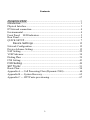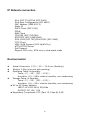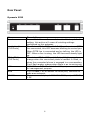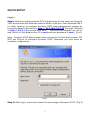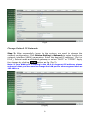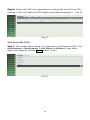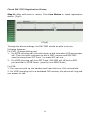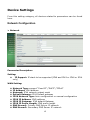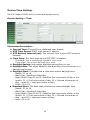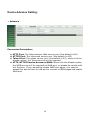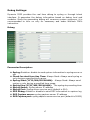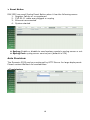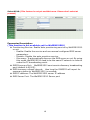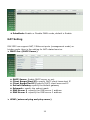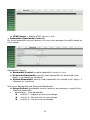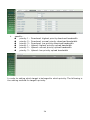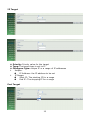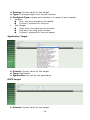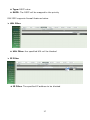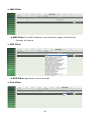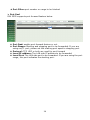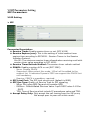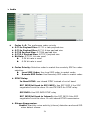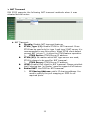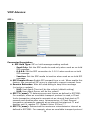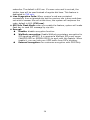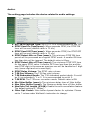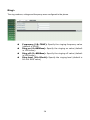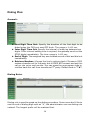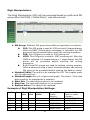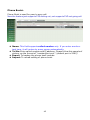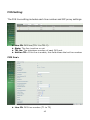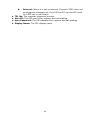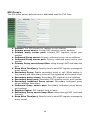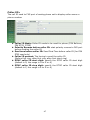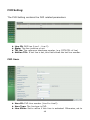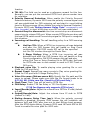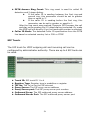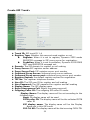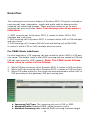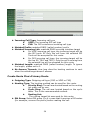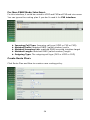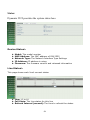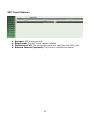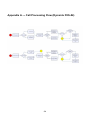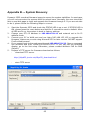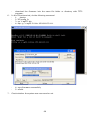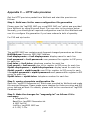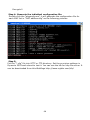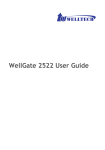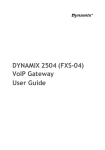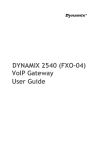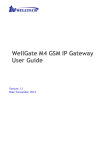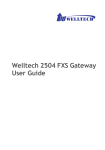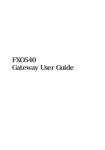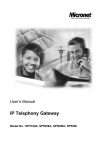Download Dynamix DW FXS-04 User guide
Transcript
DYNAMIX DW 2522 User Guide Contents Dynamix 2522 ................................................................................... 3 Introduction ............................................................................................. 3 Physical Interface .................................................................................... 3 IP Network connection............................................................................ 4 Environmental ......................................................................................... 4 Front Panel: LED Indicators ................................................................ 5 Rear Panel: .............................................................................................. 6 QUICK SETUP ....................................................................................... 7 Device Settings ....................................................................... 12 Network Configuration ......................................................................... 12 Device Advance Setting: ....................................................................... 15 NAT Setting .......................................................................................... 22 VOIP Advance: ..................................................................................... 34 Dialing Plan: ......................................................................................... 39 FXS Setting: .......................................................................................... 43 FXO Setting:........................................................................................ 49 SIP Trunk: ......................................................................................... 51 Route Plan: ............................................................................................ 54 Appendix A --- Call Processing Flow (Dynamix 2540) ........................ 64 Appendix B --- System Recovery ......................................................... 65 Appendix C --- HTTP auto provisioning .............................................. 67 2 Dynamix 2522 Introduction This user manual contains Dynamix DW2522 ( 2-FXS ) and ( 2-FXO ) gateway. Dynamix DW 2522 is a 2 ports FXO and 2 port FXS VoIP gateway which includes 1-WAN/1-LAN (management port) 10/100 base-T network environment. Field-proven quality of Voice communication and Fax transmission over IP broadband access network is to make Dynamix DW 2522 product to be an excellent solution for various VoIP applications. Physical Interface Ethernet port (RJ-45, 10/100 base-T) 1-WAN port, for connect to router, ADSL modem (ATU-R), or switch hub directly. 1-LAN port, for PC, management or other network devices connecting. Telephony port (RJ-11) 2-FXO ports, to connect to PSTN lines 2-FXS ports, to connect to analog phone or digital PBX trunk line. Reset button (Factory Default) DC power Jack Status indicated LED Indicates Power, Ethernet, Line, SIP and system status 3 IP Network connection IPv4 (RFC 791)/IPV6 (RFC 2460) IPv6 Auto Configuration (RFC 4862) MAC Address (IEEE 802.3) Static IP DHCP Client (RFC 2131) PPPoE DNS Client TCP/UDP (RFC 793/768) RTP/RTCP (RFC 1889/1890) IPV4 ICMP (RFC 792)/IPV6 ICMP (RFC 4443) TFTP Client VOIP VLAN Support (802.1q/802.1p) HTTP/HTTPS Server QoS Support Support IPV4 only, IPV6 only or dual stack mode Environmental Actual Dimension: 17.5 × 3.2 × 12.6 mm (Desktop) Weight: 0.5kg (one unit with packing) Operating Temp. & Humidity Temp.: 0℃~45℃ (32℉~113℉) Humidity: 10%~85% relative humidity, non-condensing Storage Temp. & Humidity Temp.: 0℃~55℃ (32℉~131℉) Humidity: 10%~95% relative humidity, non-condensing AC to DC Power Adaptor: INPUT: AC100V-240V, 50/60Hz OUTPUT: DC 12V, 1.5A Regulatory Compliance: FCC (Part 15, Class B) & CE 4 Front Panel: LED Indicators Dynamix 2522 LED Power Status Proxy WAN LAN Port1~Port4 Description When the power adapter is connected, the LED will light up green. When system startup successfully, the LED will light up green. When the gateway is registered successfully to a SIP Proxy, this will light up green. This LED lights up green when the gateway’s WAN port is physically connected to the public internet. When data is transmitted through this port, it will flash green. The default IP of WAN port is 10.1.1.3. This LED lights up green when the gateway’s LAN port is physically connected to a local network (Refer to Rear Panel section). When data is transmitted through this port, it will flash green. The default IP of LAN port is 192.168.123.123. The status LED for FXO and FXS port 1-4, these LEDs light up amber orange when connected phone is engaged in a conversation mode (FXO). It will flash amber orange when there is an incoming call (FXS). 5 Rear Panel: Dynamix 2522 Item Reset Line1, Line2 (FXO Ports) TEL1, TEL2 (FXS Ports) LAN WAN DC 12V Description Press and hold over 5 seconds to reload factory default setting, this action will erase all existing settings configured on this gateway. The status LED for FXO port 1-2. When there is no PSTN line connected, this LED becomes blinking to remind you. When PSTN line is connected and no talking, the LED is OFF. When a line is using, the LED becomes steady light up. The status LED for FXS port 1-2, it will light up amber orange when the connected phone’s handset is lifted, or when the connected phone is engaged in a conversation. It will flash amber orange when there is an incoming call. 10/100 Base-T RJ-45 socket for LAN port, connects to PC for management purpose. 10/100 Base-T RJ-45 socket for WAN port, connects to wide area network. The power socket, input AC 100V~240V; output DC12V, 1.5A 6 QUICK SETUP Login : Setp1: Setup the administrative PC’s IP address to be the same as Dynamix 2522 and connect the Ethernet cable to WAN or LAN port. Start Windows IE6.0 (or later version) to navigate Dynamix 2522 web management system by typing the default URL which is http://192.168.123.123 (through LAN port) or http://10.1.1.3 (through WAN port). The screen will display User Name and Password (the default user ID is root and user password is root). (Fig.1) Note : Dynamix 2522 Web browser does not support FireFox Web browser. DO NOT use FireFox to configure Dynamix 2522, otherwise you may meet an unstable configuration. Fig.1 Step 2: After login, the screen shows the Home page of Dynamix 2522. (Fig.2) 7 Fig.2 Change Default IP Network: Step 3: After successfully logon to the system, we need to change the network configuration. Click Device Setting > Network to setup the service network interface (WAN) parameters. Enter the desired IP address ( IPv4 or IPv6 ), Subnet mask and default gateway or select “DHCP” or “PPPOE”. Apply the change by clicking Apply button as fig (Fig.3). Note: If your WAN port is setting in the 10.x.x.x segment IP address, please make sure that you also need to change the LAN port to other segment such as 192.168.x.x (Fig.3) 8 Change Default Time setting: Step 4: When re-login to the new IP address, the next step is to setup the system time zone. Click Device Setting > Time to setup the system. Enter the current SNTP server IP address, time zone and daylight saving parameters. Apply the change by clicking Apply button. (Fig.4) (Fig.4) Modify FXS SIP Settings: Step 5: Set the SIP proxy server IP address for FXS calling. All FXS ports are using the same SIP proxy setting. If you need to use different SIP proxy server, please use SIP trunk instead. Click FXS Setting > SIP Proxy to setup the dedicated FXS SIP proxy server. (Fig. 5) (Fig. 5) 9 Step 6: Setup each FXS line’s parameters by clicking the Line ID from FXS settings > FXS Line. Modify the SIP register information and apply it. (Fig. 6) (Fig. 6) Soft Reset DW 2522: Step 7: After modify basic setting. It is required to reset Dynamix 2522. Click Maintenance > Maintenance > Soft-Reset or Reboot to take effect. Apply the change by clicking Apply button. (Fig.7) (Fig.7) 10 Check DW 2522 Registration Status: Step 8: After soft-reset or reboot, Click Line Status to check registration status. (Fig.8) (Fig.8) Through the above settings, the DW 2522 should be able to do the following features: For FXO: (2 stage dialing use) 1. For PSTN incoming call, the caller hears a dial tone when FXO port answer call. Then the caller continues to dial a VOIP number and DW 2522 uses the setup from SIP Trunk 1 to make SIP call out. 2. For VOIP incoming call from SIP Trunk, DW 2522 will off hook a FXO port and dial to PSTN Phone. (used by non-PABX Mode) For FXS: 1. The user can pick up the handset and hear dial tone. Call out and talk. 2. For VOIP incoming call to a dedicated FXS number, this phone will ring and can answer to talk. 11 Device Settings From this setting category, all devices related to parameters can be found here. Network Configuration > Network Parameter Description: Setting: IP Support: IP stack to be supported (IPV6 and IPV4 or IPV6 or IPV4 only) WAN Setting: Network Type: support “Fixed IP”;”DHCP”;”PPPoE” IP Address: IPV4 address Netmask: IPV4 network subnet mask Default Gateway: IPV4 Default gateway IPV6 Network Type: Auto configuration or manual configuration IPV6 IP Address: IPV6 address IPV6 IP Gateway: IPV6 default Gateway IPV6 IP Prefix Length: IPV6 prefix length DNS Server1: Primary DNS Server IP network DNS Server2: Secondary DNS Server IP network 12 VOIP VLAN: Enable VOIP VLAN or not. When enable VOIP VLAN, the WAN port can be only accessed by VLAN. If it is required to manage the DW 2522, Administrator can use LAN port to access this gateway instead. VOIP VLAN ID (2-4096): VLAN ID range to be used. Note: the default WAN IP address is 10.1.1.3. LAN Setting: Management: This LAN port is used for management purpose, not used for register to SIP Server or data/voice routing. NAT mode: DHCP function on the LAN port. The LAN port functions as a DHCP server, network devices connected to them will be assigned one IP address according to DHCP server IP range. (Please refer to command “NAT setting” on the left side commands how to define DHCP IP address.) IP Address: IPV4 address (please set to 192.168.x.x if your WAN port is using 10.x.x.x IP segment). Netmask: IPV4 network subnet mask IPV6 IP Address: IPV6 address IPV6 IP Prefix Length: IPV6 prefix length Bridge mode: At this mode, both WAN and LAN ports are configured to Switch/Hub features. LAN port access to WAN port directly. Note: default LAN IP address is 192.168.123.123 DDNS (DynDNS) Setting: DDNS (DynDNS): enable or disable dynamic DNS feature. Domain Name: input your Domain Name User Name: input your user name Password: input your password 13 Device Time Setting: DW 2522 support SNTP with time zone and daylight saving. Device Setting > Time Parameter Description: Current Time: Current Time, date and year display. NTP Time Server: SNTP time server IP address NTP Refresh Interval(sec): The interval time to sync NTP server in seconds Time Zone: The time-zone where DW 2522 is located. - Standard: Use a predefined standard time zone - Customize: Use a user defined time zone Daylight Saving: Auto adjust daylight saving timer or not Daylight Bias: The offset added to the Bias when the time zone is in daylight saving time Daylight Start: The date that a time zone enters daylight time - Month: 01 to 12 - Week Day: Sunday to Saturday - Apply Week (Day:01 to 05, Specifies the occurrence of day in the month; 01 = First occurrence of day, 02 = Second occurrence of day, ...and 05 = Last occurrence of day) - Hour: 00 to 23 Standard Start: The date that a time zone enters daylight time - Month: 01 to 12 - Week Day: Sunday to Saturday - Apply Week (Day:01 to 05, Specifies the occurrence of day in the month; 01 = First occurrence of day, 02 = Second occurrence of day, ...and 05 = Last occurrence of day) - Hour: 00 to 23 14 Device Advance Setting: > Advance Parameter Description: HTTP Port: The Administrator Web service port (the default is 80) HTTPS Port: The https web service port (the default is 443) Telnet Port: The telnet service port (the default is 23), when click the disable option; the Telnet service will be rejected. HTTP/HTTPS Service Access on WAN: When click the disable option; the WEB service will be rejected on WAN port, so please be careful with this function. If you wanted to enable WAN port again, you need to access this device from its LAN port to connect to WEB pages and enable WAN port. 15 User Login Setting: Three level of users can be used, administrator, supervisor, user. Each level of users has different predefined access level. >User Login Parameter Description: Administrator: The administrator level user who has full access authority to DW 2522. Supervisor: The supervisor level user who has limited administrative access right. User: The user access right which only allows setting some user related features. User ID: Login User ID Password: Login Password Confirm Password: Confirm new password again Language: The desired web page language used when the account was login. 16 Debug Settings: Dynamix 2522 provides the real time debug to syslog or through telnet interface. It generates the debug information based on debug level and modules. Since the generating debug will consume system resources, it is recommended to turn on only for necessary and under Welltech FAE’s instruction. Debug Parameter Description: Syslog: Enable or disable to send system information to syslog server or not Check for start from Any Time: Always Send: Always send syslog or only during a specified time range. Syslog Start (YYYY/MM/DD HH:MM): Always Send: Always send syslog or only during a specified time range. Syslog Stop (YYYY/MM/DD HH:MM): The syslog stop sending time. Syslog Server: Syslog server IP address Syslog Port: Syslog server service port (default is 514) DSP Debug: Enable or disable to send DSP information to capture log DSP Capture server: syslog capture server IP address DSP Capture port: syslog capture server service port (default is 50000) 17 > Event Notice DW 2522 can send Syslog Event Notice when it has the following cases: 1. Register Failure or re-registered 2. FXO RJ-11 cable was plugged or unplug 3. Ethernet reconnected 4. System started Syslog: Enable or disable to send system events to syslog server or not Syslog Port: syslog server service port (default is 514) Auto Provision: The Dynamix 2522 can be provisioned by HTTP Server for large deployment. Please contact Welltech for availabilities. >Provisioning 18 Select 9510: (This feature is not yet available now. Please don’t select at present) Parameter Description: (This function is not available yet for WellEMS 9510) Provisioning Service: Enable auto provisioning service by WellEMS 9510 or not. - Enable: Enable the service and use manual configured EMS server parameters. - Disable: Disable the auto provision service. - Discovery: To automatically discover the EMS server or not. By using this mode, WellEMS 9510 need to be the same IP network in order to make the IP broadcasting work. EMS Discovery Port: WellEMS 9510 service auto discovery broadcasting port (default is 61005). EMS summary refresh interval: How long the DW2522 will report its summary status to WellEMS 9510 in seconds. EMS IP address: The WellEMS 9510 server IP address EMS Server Port: The WellEMS 9510 Server port 19 Select Http: This feature is ready to use now. Http Configuration: Enable or Disable Http Config URL: internal used only Refresh interval(minute): interval to check whether have a new configuration/firmware or not in minutes User ID: specify the Login ID for http authentication Password: specify the password for http authentication >SNMP SNMP Agent: SNMP Agent: Enable SNMP or not. Read Only Community Name: The community name to read through SNMP protocol Read Write Community Name: The community name to read and write through SNMP protocol. SNMP Agent Access on WAN: Enable SNMP to be accessed through WAN port or not. Trusted Peer: Type: Any Address: Any address can retrieve the SNMP information. 20 Specify an IP Address: Only the IP address listed can retrieve the SNMP information. Normally, it will be the SNMP manager’s IP address. Specify a Subnet: Only the network specified can retrieve the SNMP information. IP address: The IP address for a trusted peer Subnet Mask: The network mask for a trusted peer SNMP Trap: SNMP Trap: Enable SNMP trap or not Destination: The IP address for SNMP manager to receive the SNMP trap Community: The communication name for sending the SNMP trap >PABXMODE This quick setting is dedicated to be used for Dynamix 2522 to become an inter-connection in between PSTN Lines and analog trunk lines from traditional PABX. Note: when this mode was changed (enable to disable or disable to enable). It will clean all of route plan and recovery to default route. The call scenario will be working as follows: 1. For FXO incoming call, it will be routed to corresponding FXS directly (Line1 to TEL1, Line2 to TEL2) 2. For FXS outgoing call, it will be routed to VOIP except those prefix set in FXO dialing Prefix. 3. For VOIP incoming call from Sip Trunk number, it will be routed to FXS based on the called number. Note: If you are dialing to SIP trunk number, and hear the dial tone from Dynamix 2522. Please check the SIP Trunk configuration. It might be configured to option mode at “1 stage dialing”. 4. When VOIP call is failed to be called out such as register fail (this means registration to proxy accounts are all failure, but not include SIP TRUNK number) or network issue, the call will be routed to FXO as backup. 5. When Dynamix 2522 is malfunction, IP network disconnection or power is failure, all calls will be directly bypassed to FXO automatically. 21 PabxMode: Enable or Disable PABX mode, default is Enable. NAT Setting DW 2522 can support NAT, 2 Ethernet ports (management mode) or bridge mode. Here is the setting for NAT related service. > DHCP Srv. (DHCP Server) DHCP Server: Enable DHCP server or not. Client Range(Start IP): specify DHCP client lease start IP Client Range(End IP): specify DHCP client lease end IP Default Gateway: specify the default gateway Submask : specify the subnet mask. DNS Server 1 : specify the DNS server 1 address DNS Server 2 : specify the DNS server 2 address > UPNP (universal plug and play server) 22 UPNP Server : Enable UPNP server or not. > Bandwidth (Bandwidth Control) By using bandwidth control feature, the user can manage the traffic based on their needs. Bandwidth Control: Bandwidth Control: enable bandwidth control or not. Download Bandwidth: specify total bandwidth for download (unit: kbps). 0 indicates no limitation. Upload Bandwidth: specify total bandwidth for upload (unit: kbps). 0 indicates no limitation. Maximum Bandwidth and Reserved Bandwidth: Setup Method: bandwidth control method, percentage or specify the required bandwidth percentage : total bandwidth priority 1: highest priority percentage priority 2: Normal priority percentage priority 3: low priority percentage 23 specific : priority priority priority priority priority priority 1 2 3 1 2 3 – – – – – – Download: highest priority download bandwidth Download: normal priority download bandwidth Download: low priority download bandwidth Upload: highest priority upload bandwidth Upload: normal priority upload bandwidth Upload: low priority upload bandwidth In order to setting which target is belonged to which priority. The following is the setting method for target’s priority. 24 IP Target Priority: Priority value for the target Type: The target type is set to IP Configure Type: unique IP or a range of IP addresses Unique: IP Address: the IP address to be set IP Range: Start IP: The starting IP for a range End IP: The stopping IP for a range Port Target 25 Priority: Priority value for the target Type: The target type is set to port number Configure Type: unique port number or a range of port number Unique: Port: the port number to be added Protocol: protocol for the port Port Range: Start port: the starting port number End port: the stop port number Protocol: protocol for the port range Application Target Priority: Priority value for the target Type: Application Application: the list for the application DSCP target Priority: Priority value for the target 26 Type: DSCP value DSCP: The DSCP will be mapped to the priority DW 2522 supports firewall features below. > URL Filter URL Filter: the specified URL will be blocked > IP Filter IP Filter: The specified IP address to be blocked 27 > MAC Filter MAC Filter: The MAC address to be blocked, please follow these formats of picture. > APP Filter APP Filter: application to be blocked > Port Filter 28 Port Filter: port number or range to be blocked > Port Fwd DW 2522 supports port forward feature below Port Fwd: enable port forward feature or not Port Range: Starting and stopping port to be forwarded. If you are using only 1 port, please set the starting port equal to stopping port. Protocol: TCP, UDP or both are used for port forward Local IP address: The LAN side IP address to be forwarded Local Port: The LAN side port to be forwarded. If you are using the port range, this port indicates the starting port. 29 VOIP Parameters Setting SIP Parameters: VOIP Setting > SIP Parameter Description: Session Timer: Enable session timer or not (RFC 4028) Session Expires (sec): This is the setting of initial session timer expires time according to RFC4028 - Session Timers in the Session Initiation Protocol. Min SE: The minimum session timer allowed when receiving a call with session timer value according to RFC 4028. Session Timer Refresh Method: The session timer refresh method PRACK: Enable provision ACK or not (RFC 3262) - None: Disable PRACK - Supported: When select this mode, 100rel will be added to the support list. It indicates Dynamix 2522 can support the PRACK but not mandatory. - Require: PRACK is mandatory required. SIP Local Port: The SIP local service port (default is 8080) SIP Qos Type: Quality of Service Type for SIP signaling - None: Not using QOS Tag and not enables QOS. - DiffServ: Differentiated Services Value. Input DSCP value 0-63 for DSCP - TOS: Type of Service which include IP precedence value and TOS. Accept Proxy Only: Only accept the call coming from the SIP proxy. Not accept peer to peer call at this mode. 30 > Audio Codec 1~5: The preference codec priority G.711u Payload Size: G.711 u-Law payload size G.711a Payload Size: G.711 A-law payload size G.729 Payload Size: G.729A payload size G.723.1 Payload Size: G.723.1 payload size Bit Rate: G.723.1 bit rate used 5.3K bit rate is used 6.3K bit rate is used Codec Priority: Selection order to match the remotely SDP for codec selection. Local SDP Order: Use local SDP order to match codec Remote SDP Order: Use Remotely SDP order to match codec DTMF Relay: In-Band DTMF: use inband DTMF instead of out of band. RFC 2833(fall back to SIP-INFO): Use RFC 2833 if the SDP negotiation could be done. Or use SIP INFO for DTMF relay. SIP INFO: Use SIP-INFO DTMF relay RFC 2833(fall back to Inband): Use RFC 2833 if the SDP negotiation could be done. Or use inband DTMF transmission. Silence Suppression: Enable: Start the voice activity (silence) detection and send SID when detect silence. 31 Disable: Send silence packets as normal voice packet (no silence detection) RTP Basic Port: The RTP starting port. Each channel will be added additional 10. For example, the RTP basic port is 16384, thus call 1 will use 16384 while call 2 will use 16394 and etc. RTP QoS Type: IP QoS tag for RTP stream DiffServ: The differentiated service QoS tag will be used. Input DSCP value 0-63 for DSCP. TOS: Type of Service which include IP precedence value and TOS. > Tone The setting page is used to setup the tone to be generated (FXS) or detected(FXO). The detected tone is the Disconnect 1 & 2 (for FXO use) and the others are for generating (when FXS received the “bye” from IP side or waiting time out by analog phone which keeps handset pick up, it will send busy tone to analog phone). To recognize correct disconnect tone is very important for PSTN status supervision to release FXO port after call was dropped. Please use Country Template to select your local country profile which will be applied. Click to load those country tone parameters to system and change if it is necessary. For those countries are not showed in the list, please select a closed country and edit tone parameters to match your country. You can send an email with the tone definition to Welltech if you would like to put your country tone into the list. 32 > NAT Traversal DW 2522 supports the following NAT traversal methods when it was situated behind router. NAT Traversal: Disable: Disable NAT traversal features STUN (Type 1,2): Enable STUN for NAT traversal. Since STUN can be used only for type 1 and type 2 NAT server, it is recommended to use this option. When STUN client detect current NAT is type 3 , it stops the STUN feature operation. STUN Server: STUN Server IP address STUN (All): No matter which NAT type server are used, STUN is always to be used for NAT traversal. STUN Server: STUN Server IP address UPNP: Enable UPnP client for NAT traversal. Please note that the IP sharing box ( or Router ) need to support uPnP feature. Behind NAT: Use DMZ for NAT traversal IP Sharing Address: public IP sharing address. You need to specify the port mapping or DMZ for all required ports. 33 VOIP Advance: SIP > Parameter Description: SIP Hold Type: SIP on hold message sending method. - Send Only: Set the SDP media to send only when send an on-hold SIP message. - 0.0.0.0: Set the SDP connection to 0.0.0.0 when send an on-hold SIP message. - Inactive: Set the SDP media to inactive when send an on-hold SIP message. SIP Compact Form: Enable SIP compact form or not. When enable this feature, the connected SIP proxy is required to support compact form. Session Refresher: Who will send dialog to keep alive message (re-invite or update). - UAC: User Agent Client will do the refresh (default setting) - UAS: User Agent Server will do the refresh SIP T1 (msec): T1 determines several timers as defined in RFC3261. For example, when an unreliable transport protocol is used, a Client Invite transaction retransmits requests at an interval that start at T1 seconds and doubles after every retransmission. A Client General transaction retransmits requests at an interval that starts at T1 and doubles until it reaches T2. (Default Value: 500ms) ** SIP T2 (msec): Determines the maximum retransmission interval as defined in RFC3261. For example, when an unreliable transport protocol 34 is used, general requests are retransmitted at an interval which starts at T1 and doubles until reaches T2. If a provisional response is received, retransmission continue but at an interval of T2. (Default Value: 4000ms) ** SIP T4 (msec): T4 represents the amount of time the network takes to clear message between client and server transactions as defined in RFC3261. For example, when it works with an unreliable transport protocol, T4 determines the time that UAS waits after receiving an ACK message and before terminating the transaction. (Default Value: 5000ms) ** Invite Linger Timer: After sending an ACK for an INVITE final response, a client cannot be sure that the server has received the ACK message. The client should be able to retransmit the ACK upon receiving retransmissions of the final response for this timer. This timer is also used when a 222 response is sent for an incoming Invite. In this case, the ACK is not part of the Invite transaction. General Linger Timer: After a UAS sends a final response, the UAS cannot be sure that the client has received the response message. The UAS should be able to retransmit the response upon receiving retransmissions of the request based on this timer. Cancel General No Response Time (msec): When sending a CANCEL request on a General transaction, the User Agent waits for cancel General No Response Timer milliseconds before timeout termination if there is no response for the cancelled transaction(Default Value: 10,000 ms).** General Request Timeout Timer (msec): After sending a General request, the User Agent waits for a final response general Request Timeout Timer milliseconds before timeout termination (in this time the User Agent retransmits the request every T1, 2*T1,…T2,…milliseconds)** Cancel Invite No Response Timer (msec): When sending a CANCEL request on an Invite request, the User Agent waits for this timer before timeout termination if there is no response for the cancelled transaction. Provisional Timer (msec): The provisionalTimer is set when receiving a provisional response on an INVITE transaction. The transaction will stop retransmissions of the INVITE request and will wait for a final response until the provisionTimer was expired. If you set the provisionTimer to 0, no timer is set. The INVITE transaction will wait indefinitely for the final response. First Response Timer (msec): When sending a request out, the User Agent waits this timer for any response received from UAS. If timer is expired and no any SIP message is received, the User Agent will think the request is failed. The default is 5 seconds. MWI Subscript Expires (sec): You can Enable or Disable the MWI 35 subscribe. The default is 600 sec. If a new voice mail is arrived, the stutter tone will be used instead of regular dial tone. This feature is dedicated to FXS only. Line Congestion Code: When receiver’s end was contacted successfully from originated site but the receiver site is busy and does not wish to answer the call at this time, the system will response the code, default is 600. (FXO use) SIP-Info Flash Mode: when you enable the feature, system will make flash key to send SIP message by sip-info. Encrypt: Disable: disable encryption function. Welltech encryption: Enable Welltech proprietary encryption for SIP signaling and RTP. It is required a Welltech SIP proxy server (WellSIP 6500 or SIPPBX 6200x) to work with this feature. When enable it, you can hide your VOIP traffic from ISP’s blocking. External encryption: for customize encryption with ODM Only. 36 Audio> The setting page includes the device related to audio settings. RFC 2833 Payload Type: 96 or 101. It is recommended to use 101. DTMF Send On Time(msec): When generate DTMF, the DTMF ON time will be sent (default value is 70 ms) DTMF Send Off Time(msec): When generate DTMF, the DTMF OFF time will be sent (default value is 70 ms) DTMF Detect Min on Time (msec): The minimum DTMF ON time period will be processed as a regular DTMF event. A smaller ON time less than this will be ignored. The default value is 60ms. DTMF Detect Min off Time (msec): The minimum DTMF OFF time for the same DTMF value. A smaller OFF time less than this and the new DTMF digit is the same as previous one will be handled as 1 digit only (same digit and not a new digit). DTMF Relay Volume: The DTMF relay volume T.38 Fax Volume: The T.38 fax relay volume T.38 Redundant Depth: The T.38 redundant packet depth. It could be 0 (no redundant), 1 or 2. It is recommended to set to 2. T.38 ECM: The T.38 error correction mode. Default value is ON. Min Jitter Buffer (msec): The minimum delay time of Jitter buffer. Max Jitter Buffer (msec): The Maximum delay time of Jitter buffer. Max Echo Tail Length (G.168): Enable the echo cancellation feature. The default setting is “128ms”. Jitter Opt. Factor: Jitter buffer dynamic factor for optimize. Please set to 7 unless under Welltech’s instruction to change. 37 Ring> The ring cadence, voltage and frequency were configured to the phone. Frequency (10~70HZ): Specify the ringing frequency value (default is 20HZ) Ring on (0~8000ms): Specify the ringing on value (default is 1000msec) Ring off (0~8000ms): Specify the ringing off value (default is 2000msec) Ring level (10~95volt): Specify the ringing level (default is 94 volt RMS value) 38 Dialing Plan: General> First Digit Time Out: Specify the duration of the first digit to be dialed when the FXO port was OFF Hook. The range is 1~60 sec. Inter Digit Time Out: Specify the interval of entering between two digits. If the interval setting time is expired, the gateway send out the DTMF digits immediately. The time range is 1~60 sec. End of Digit: The assigned key was treated as end of dial and dial out immediately. Retrieve Number: it forces the line to retrieve back if Dynamix 2522 makes a transfer call to 3rd party but it DOES NOT answer and put this call go into voice mail service. You can press the preprogram code to retrieve back this call from transferred 3rd party. Default code is “*#”. Dialing Rule> Dialing rule is used to speed up the dialing procedure. Some users don’t like to use the end of dialing digit such as “#”, the administrator can use dialing rule instead. The longest prefix will be matched first. 39 Dialed Prefix: The prefix to be matched Max Digits: The digits will be received based on the Dialed Prefix. The following is an example for dialing rule: Mobile call is starting with 09 and it is 10 digits Long distance call is starting with 0 and it is 10 digits International call is starting with 00 and its max digit should be less than 32 The others are local call and 8 digits Emergency call is starting with digit “1” and length is 3 digits The Dialing rule can be set as follows: Prefix, max digits 09, 10 0, 10 00, 15 1, 3 2, 8 3, 8 4, 8 5, 8 6, 8 7, 8 8, 8 9, 8 40 Digit Manipulation> The Digit Manipulation (DM) will be processed based on prefix and DM group after the DNIS ( Called Party ) was determined. DM Group: Different DM group have different application as follows. FXO: This DM group is used for FXO port with 2 stages dialing. After the DNIS (Called party messages) is collected, this DM group will be processed before enter the routing procedure. FXS: This DM group is used for FXS dialing out. VOIP: This DM group is used for VOIP incoming call. After the DNIS is collected in 2 stages dialing or 1 stage dialing, this DM group will be processed before entering the routing procedure. 1-4: These DM groups are used for backup routing purpose. When a backup routing is used, the administrator can select a DM group to be processed before starting the backup routes. Matched Prefix: The prefix to be matched for DM. The longest prefix will be matched first. Matched Length: Set to 0 to ignore the length. The other 1-32 are the digit length to be matched as a condition. Start Pos: The start digit position to be replaced. Stop Pos: The stop digit position to be replaced. Replace Value: The value to be replaced. Example of Digit Manipulation Settings: Prefix Len Start Pos Stop Pos Replace Value 886 886 886 0 12 0 0 0 2 0 0 5 002 002 002 886 0 30 30 002 886 0 1 6 41 Test DNIS (called number) 8862123456 8862123456 8862123456 Result DNIS (dial out called number) 0028862123456 8862123456 8800223456 8862123456 8862123456002 8862123456 83456 Phone Book> Phone Book is used for peer to peer call. Now the feature just supports FXS dialing out, not supports FXO out going call. Name: This field supports called number only. If you enter words or text here, it will routes to proxy server automatically. Tel No: Enter called number and IP address. Please follow this sample of picture, as the format of “number@uri:port”. (default port is 5060) Export: To backup the phone book records. Import: To reload setting of phone book. 42 FXS Setting: The FXS line setting includes each line number and SIP proxy settings. Line ID: FXS line (TEL 1 to TEL 2) State: The line is active or not TEL No: The telephone number of each FXS port Hotline TEL: If hot line is enable, this field shows the hot line number. FXS line> Line ID: FXS Line number (T1 to T2) 43 Line Type: FXS or FXO (depend on device model). Line State: Set to active if you would like to use this line. Otherwise, set to Inactive. Forward reason: Unconditional forward: forward this call without any condition. Busy forward: Forward the call when phone is busy. No answer forward: forward the call when the call does not answered after no answer timeout. Forward TEL: The forwarding telephone number once Forward action was activated. No answer timeout (seconds): The no answer timeout will be used (default is 120 sec) Call waiting: Enable call waiting or not. When disable call waiting features, the second incoming call will be rejected. Reject Anonymous Call: Reject the anonymous incoming call or not Hot line: Enable to disable hot line feature Hot line TEL: The number to be dialed automatically after the user pickup the phone. Polarity Reversal generation: Enable Polarity Reversal of tip/ring of RJ-11 phone line for FXS as billing signal or not. When a FXS calls to VOIP and answered by the remote party, Dynamix 2522 generates reverse signal to FXS as a billing start. When VOIP side disconnects call, DW 2522 reverse back as a billing stop signal . Current Drop generation: Enable current drop (0 voltage) when VOIP is disconnected (Remote party drop the call). Input(Encode)Gain: Adjust the volume from FXS/FXO to IP side (default is 0 dB) Output(Decode)Gain: Adjust the volume from IP side to FXS/FXO (default is 0 dB) FAX Relay: Enable T.38 Fax Relay or T.30 Fax Bypass or not. (T.30 Fax Bypass only supports G711a law) Voice mail subscription: enable voice mail subscription (MWI) or not. Caller ID mode: Inhibit: don’t send caller ID to analog phone. Transparent: send caller ID to analog phone. SIP caller ID mode: Inhibit: don’t send caller ID to IP SIP side Transparent: send caller ID to IP SIP side Register Type: Register: register to proxy. If it is not registered to SIP proxy, the FXS line still can use SIP trunk for VOIP call. Predefine: When it is set to predefine, Dynamix 2522 does not send register message out. 44 Internal: When it is set to internal, Dynamix 2522 does not send register message out, the FXS line still can use SIP trunk for VOIP call or call locally. TEL No: The registrar telephone number User ID: The SIP user ID for register and call making User Password: The SIP password for register and call making Display Name: The SIP display name 45 SIP Proxy> The SIP proxy server defined here is dedicated used for FXS lines. Domain: The SIP domain for register or call making Primary proxy server: Primary SIP registrar server address Primary proxy server port: Primary SIP registrar server port number Outbound Proxy server: Primary outbound proxy server address Outbound Proxy server port: Primary outbound proxy server port number Primary Proxy server keep Alive: using through NAT and keep the port. Keep Alive Time(sec): Specify time to send SIP register message to proxy server. Secondary Proxy: Enable secondary proxy or not. When enable it, the primary and secondary proxy will be registered at the same time. Secondary proxy server: Secondary SIP registrar server address Secondary proxy port: Secondary SIP registrar server port number Secondary outbound Proxy server: Secondary outbound proxy server address Secondary Outbound Proxy server port: Secondary outbound proxy server port number Register Expire: SIP register time to leave Secondary Proxy server keep Alive: using through NAT and keep the port. Keep Alive Time(sec): Specify time to send SIP register message to proxy server. 46 Caller ID> The call ID send to FXS port of analog phone set to display caller name or phone number. Caller ID Mode: Caller ID mode to be used for phone (FSK Bellcore, FSK ETSI, DTMF) Polarity Reverse before caller ID: start polarity reverse to FXS port before sending the caller ID Dual tone before caller ID: Send Dual Tone before caller ID (for FSK ETSI used only) Caller ID present: The timing to send the caller ID (Before first ring, after first ring, after first short ring) DTMF caller ID start digit: specify the DTMF caller ID start digit (default is D, the range is A to D or #) DTMF caller ID stop digit: specify the DTMF caller ID start digit (default is C, the range is A to D or #) 47 Others> Flash time and current drop generation/detection time Min flash time(80~800msec): Specify the value of the flash low time, If the phone-set’s flash time is shorter than the Flash Low setting, the flash will be ignored. MAX flash time (80~800msec): Specify the value of the flash high time, If the phone-set’s flash time is longer than the Flash high setting, the flash will be handled as hang-up. Current Drop Times (msec): Specify the value of the current drop times (generate – for FXS port, and detect – for FXO port). 48 FXO Setting: The FXO Setting contains the FXO related parameters. Line ID: FXO line (Line 1 , Line 2) State: The line is active or not TEL No: The reference telephone number (e.g. PSTN TEL of line) Hotline TEL: If hot line is set, this field shows the hot line number. FXO line> User ID: FXO Line number (Line1 to Line2) User Type: The line type is FXO Line State: Set to active if this Line is activated. Otherwise, set to 49 Inactive. TEL NO: This field can be used as a reference remark for this line. Normally, you can put the connected PSTN line’s phone number here for reference. Polarity Reversal Detection: When enable the Polarity Reversal Detection feature, Dynamix 2522 uses the polarity reversal signal once call was established for FXO outgoing call and start to count talking time for Billing purpose. When disable the polarity Reversal Detection, Dynamix 2522 uses “Dialing Answer Delay Time” command to set time (seconds) to start billing time once SIP call was established. Current Drop for disconnect: Use Line current drop as a disconnect supervision to release FXO port. When remote PSTN side user drop call, the local PSTN switch send Current drop signal to FXO port to recognize this situation. Incoming call handling: The call handling policy for a FXO incoming call. Hot line TEL: When a PSTN Line incoming call was detected and after the FXO Answer this call based on Ring Count configuration, DW 2522 sends SIP call to the specified hot line TEL number through the Route Plan. 2 Stage Dialing: When a PSTN Line incoming call was detected and after the FXO Answer this call based on Ring Count configuration, DW 2522 answers this call and play either Dial Tone or Voice Greeting file to PSTN side. And wait for PSTN side user to dial number to send to IP SIP Trunk or FXS ports. Playback voice file: To enable playing voice greeting file or not. (Used for FXO port Only) Repeat Count: Repeat how many counts to Play voice greeting file. (Used for FXO port with 2-Stage Dialing Only ) Voice file name (MuLaw-mono 8K): Specify the file path and file name to upload. Please make sure that the file format needs to be G.711U, 8K, 8 bits raw file. (Used for FXO port Only) Flash Time: Flash Time will be sent to PSTN line. FAX Relay: Enable T.38 Fax Relay or T.30 Fax Bypass or not. (T.30 Fax Bypass only supports G711a law) Input(Encode)Gain: Adjust the volume from PSTN to IP side (default is 0 dB) Output(Decode)Gain: Adjust the volume from IP side to PSTN (default is 0 dB) Dialing Answer Delay Time (sec): When the polarity reversal detection is disabled, Dynamix 2522 answer the call (establish call between VoIP and FXO) after time out to start Billing count purpose. After the DTMF digits dialing, Dynamix 2522 send 183 with SDP to SIP Trunk to enable the voice path for VOIP side. 50 PSTN Answer Ring Count: This ring count is used for called ID detection and 2 stage dialing. If the caller ID is sending between the first ring and second ring, this parameter should be set to greater than or equal to 2. If the caller ID is sending before the first ring, this parameter can be set to greater or equal to 1. After the ring count was reached, Dynamix 2522 answer the call and play voice greeting file if 2-stage dialing is selected. Or, make the VOIP call out directly if hot line mode and number is selected. Caller ID Mode: The detected Caller ID specification from the PSTN line based on selected country list or FSK or DTMF. SIP Trunk: The SIP trunk for VOIP outgoing call and incoming call can be configured by administrator authority. There are up to 4 SIP trunk can be used. Trunk ID: SIP trunk ID 1 to 4 Register Type: Register type is predefine or register TEL No: The Tel no for the SIP account Proxy Server: The SIP proxy server address Proxy Server port: The SIP proxy server port number Outbound Proxy: The SIP outbound proxy server address Outbound Server Port: The SIP outbound proxy server port 51 Create SIP Trunk> Trunk ID: SIP trunk ID 1-4 Register Type: Whether this account need register or not Register: When it is set to register, Dynamix 2522 sends REGISTER message to SIP proxy server for registration. Predefine: When it is set to predefine, Dynamix 2522 DOES NOT send REGISTER message out. Domain: The SIP domain for register or call making Proxy Server: SIP registrar server address Proxy Server Port: SIP registrar server port number Outbound Proxy Server: outbound proxy server address Outbound Proxy server port: outbound proxy server port number Register Expires: the default register expired for negotiation TEL No: The registrar telephone number User ID: The SIP user ID for register and call making User Password: The SIP password for register and call making Display Name: The SIP display name Reject Anonymous Call: Reject the anonymous call Outgoing Caller ID: The outgoing SIP caller ID mode. -Display Name: The display name will be set according to the following type. None: No display name will be used PSTN caller ID: The display name will be the collected PSTN caller ID SIP display name: The display name will be the Display Name set in this SIP trunk. FXO Tel NO: The display name will be the incoming FXO’s TEL 52 No set on FXO lines. -User ID: The SIP caller ID will be used according to the following type. SIP user ID: If the SIP user ID is set, the SIP user ID set in this SIP trunk will be used and the domain/SIP proxy will be the host part. The SIP FROM header’s URL will be the SIP_User_ID@Domain or SIP_User_ID@SIP_Proxy_Server. PSTN caller ID: If the PSTN caller ID will be used in SIP URL, the SIP FROM header’s URL will be PSTN_Caller_ID@local_IP_address/ FXO Tel NO: If the FXO Tel NO will be used in SIP URL, the SIP FROM header’s URL will be FXO_Tel_NO@local_IP_address. The following guideline could be used for most cases: 1. If the Dynamix 2522 in SIP proxy was handled as a gateway, please set both the display name and User Id to be “PSTN caller ID”. 2. If the Dynamix 2522 in SIP proxy was handled as a subscriber, please set the display name to “PSTN caller ID” and user ID to “SIP User ID”. For DNIS is Register TEL: When you have a call from VoIP to FXO to call out to PSTN network, there are two methods can be used. ( FXO port dialing out only ) 1-stage dialing: When there is an SIP trunk incoming call to Dynamix 2522, it selects an free FXO port and dial out digits directly without doing DM and routes plan directly. Note: If Dynamix 2522 was configured to PABX Mode, the incoming call from VoIP or FXO port Only route to FXS port. However, the outgoing call from FXS port go to either VoIP or FXO port depend on DM and routes plan. 2-stage dialing: When there is an SIP trunk incoming call to Dynamix 2522, it answers this call and play dial tone to SIP trunk to wait for SIP trunk user to dial digits and send these digits to FXO/PSTN network one by one. Keep Alive: Enable or Disable it. Keep Alive Time (sec): Specify interval time to send SIP register message to proxy server. 53 Route Plan: The routing policy is the core feature of Dynamix 2522. The policy is based on incoming call type, destination, length and prefix code to determine the outgoing call routes and process. There are three routes to go for each incoming call port as follows. Note: The following rules do not apply to PABX Mode. 1. VOIP incoming call to Dynamix 2522, it routes to either FXO or FXS interface and vice versa. 2. FXO incoming call to Dynamix 2522, it routes to either VoIP or FXS interface and vice versa. 3. FXS incoming call (it means FXS off hook and dialing out) to DW 2522, it routes to either FXO or VoIP interface and vice versa. For PABX Mode interface> For this application, FXS outgoing call was routed to either VOIP or FXO and vice versa. The default route is that VOIP incoming call was routed to FXS and FXS call was routed to VOIP network. Note: The PABX mode follows these rules to routes call as follows. 1. When FXO has incoming call to Dynamix 2522, it routes to FXS port Only. 2. When VoIP has incoming call to Dynamix 2522, it routes to FXS port Only. 3. When FXS make a dial out, the routes call was redirected to either VoIP or FXO according to this gateway’s DM and routing plan. Incoming Call Type: The incoming call port is FXS or VOIP. Matched Prefix: matched DNIS (called number) prefix Matched Incoming List: matched DNIS incoming interface target 54 Matched Length: matched DNIS (called number) length. The zero (0) mean no limitation of length. Outgoing Type: The outgoing call from FXS port can only go to either FXO or VOIP. Create Route Plan> Click Routes Plan and new to create a new routing policy. 55 Incoming Call Type: Incoming call type VOIP: The incoming SIP call type FXS: The FXS extensions incoming call type Matched Prefix: matched DNIS (called number) prefix Matched Incoming List: matched DNIS incoming interface target For VOIP incoming call type, the incoming target will be the SIP trunk ID. Only the call from the selected SIP Trunk will be accepted for this route. For FXS incoming call type, the incoming target will be the line ID (TEL1 and TEL2). Only the call is coming from the selected line will be accepted for this route. Matched Length: matched DNIS (called number) length. To ignore the length, please set to 0. No Answer Timeout: How long does the hunting continue to next when the called target doesn’t answer. Create Route Plan>Primary Route Outgoing Type: Outgoing call type (FXO or VOIP or FXS) Hunting Type: The hunting method can be used for this route. Priority Ring: The call was hunted based on the routing list order one by one. Cyclic Ring: The call was hunted based on the cyclic basis. This is the recommended method. Routing List: The routing target list was used for this route. DM Group: Select DM group 1 to 4 in case that it requires a DM routes (for example, remove the prefix) before making the call. 56 Create Route Plan>Backup Route Backup Route Active: Active the backup routes or not. Outgoing Type: Define backup routes outgoing call type. Hunting Type: The hunting method was used for this route. Please refer to the Primary Route. Routing List: The backup routing target list was used for this route. Route DM Group: Select DM group 1 to 4 in case that the backup required the DM before making the call. The DNIS is unchanged by the primary route DM and the same as the DNIS before routing. For example, the DNIS is 886282265699 and primary DM group remove 886 and use it (DNIS = 282265699) to make call. When backup route is started, the DNIS is still unchanged as 886282265699. This makes the DM easy to predict and implement. 2 special default route, “VOIP Default Route” and “FXS default Route”, are used as the default routing when there is not any other routing are matched. It is not recommended to disable these 2 default routes. The FXS default route was used as FXS outgoing call’s default routes. VOIP default route is used as VOIP incoming call’s default routing. Notice: In this mode all of the VOIP and FXO incoming calls was forced to route to FXS port. The VOIP incoming call can’t route to FXO port to dial out. 57 For Non-PABX Mode Interface> For this interface, it could be routed to VOIP and FXO and FXS and vice versa. You can ignore the routing plan if you don’t need it for FXS interface. Incoming Call Type: Incoming call type (VOIP or FXS or FXO) Matched Prefix: matched DNIS (called number) prefix Matched Incoming List: matched DNIS incoming interface target Matched Length: matched DNIS (called number) length Outgoing Type: The outgoing call type (FXS or VOIP or FXO) Create Route Plan> Click Route Plan and New to create a new routing policy. 58 Incoming Call Type: Incoming call type VOIP: The incoming SIP call type FXO: The PSTN incoming call type FXS: The FXS outgoing call type Matched Prefix: matched DNIS (called number) prefix Matched Incoming List: matched DNIS incoming interface target For VOIP incoming call type, the incoming target will be the SIP trunk ID. Only the call from the selected SIP Trunk will be accepted for this route. For PSTN(FXO port) incoming call type, the incoming target will be the line ID (Line1 or Line2). Only the call is coming from the selected line will be accepted for this route. For FXS incoming call type, the incoming target will be the line ID (TEL1 or TEL2). Only the call is coming from the selected line will be accepted for this route. Matched Length: matched DNIS (called number) length. To ignore the length, please set to 0. No Answer Timeout: How long does the hunting continue to next when the called target doesn’t answer. Create Route Plan>Primary Route Outgoing Type: Outgoing call type (FXO or FXS or VOIP) Hunting Type: The hunting method was used for this route. Priority Ring: The call was hunted based on the routing list order one by one. Cyclic Ring: The call was hunted based on the cyclic basis. This is the recommended method. Routing List: The routing target list was used for this route. DM Group: Select DM group 1 to 4 in case that it requires a DM (for example, remove the prefix) before making the call. Create Route Plan>Backup Route Backup Route Active: Active the backup route or not. Outgoing Type: The backup route outgoing call type. Hunting Type: The hunting method will be used for this route. Please refer to the Primary Route. Routing List: The backup routing target list will be used for this route. Route DM Group: Select DM group 1 to 4 in case the backup required the DM before to make the call. The DNIS is unchanged by the primary route DM and same as the DNIS before routing. For example, the DNIS is 886282265699 and primary DM group remove 886 and use it (DNIS 59 = 282265699) to make call. When backup route is started, the DNIS is still unchanged as 886282265699. This makes the DM easy to predict and implement. 3 special default route, “VOIP Default Route” and “FXO default Route” and “FXS default Route” are used as the default routing when there is not any other routing are matched. It is not recommended to disable these 3 default route. The FXO default route is used when a FXO incoming call’s default routing. VOIP default route is used for a VOIP incoming call’s default routing. FXS default route is used when a FXS outgoing call’s default routing. 60 States: Dynamix 2522 provides the system status here. Device States> Model: The model number MAC-Address: The MAC address of DW 2522 Network Type: The Network Interface Type Settings IP-Address: IP address is using Firmware: The firmware version and released information Line States> This page shows each line’s current status. Line: L1 to L4 Call State: The Line status for this line Refresh Interval (second): The time to refresh the status 61 SIP Trunk States> Account: SIP trunk account Registered: The SIP trunk register status Concurrent Call: The concurrent calls are used for this SIP trunk Refresh Interval (second): The time to refresh the status 62 Maintenance: Dynamix 2522 can be managed by this management page to upgrade firmware or Reset this device. Backup: Backup the system settings for restoring purpose Restore: Restoring the backup setting to this device Reset to Default: Reset system setting to factory default value. Quick-Reset: Warm Reset without reboot this device. Reboot: reboot this device. Firmware Update> This maintenance page provides the firmware upgrade features. Firmware Update: Upgrade the new firmware through web page 63 Appendix A --- Call Processing Flow (Dynamix FXS-04) 64 Appendix B --- System Recovery Dynamix 2522 uses dual firmware image to ensure the system stabilities. In most case, you will not encounter the system failed to reboot issue. Normally, the user should be able to use Web page to login and upgrade the firmware through it. If you are not able to do it, please follow the following steps to recover. 1. 2. 3. 4. 5. Start the Dynamix 2522 and check the STATUS LED is up or not. If STATUS LED is ON, please press the reset button and hold for 5 seconds to reset to default. After all LED are lit up, the system is back to factory settings. Change your PC’s IP address to 192.168.123.111 and network set to fix IP address mode. Connect your PC to WAN port and use http://192.168.123.123 to upgrade the firmware. Make sure you are using Microsoft IE 6 or later version. DO NOT support FireFox Web browser. If you cannot login to the web page through 192.168.123.123. Open a command line windows and type “telnet 192.168.123.123”. If you can see the following display, go to the next step. Otherwise, please contact Welltech FAE for RMA (Repair). Prepare a TFTP server for firmware download as follows download TFTP server http://tftpd32.jounin.net/tftpd32_download.html - start TFTP server 65 download the firmware into the same file folder or directory with TFTP program. In the Telnet terminal, do the following command 1. __dmctw 2. cd /config_fs 3. rm -f wg25*.bin 4. tftp –g –r wg25.2.0.bin 192.168.123.111 - 6. 7. 4. copy firmware successfully 5. reboot Check whether the system was recovered or not 66 Appendix C --- HTTP auto provision Get the HTTP provision packet from Welltech and start the provision as follows: Step 1: Build mac list for mass configuration file generation Please open the “wg2522 MAC.csv or wg2522 MAC.csv” which was provided from Welltech by using Microsoft Excel. You can refer to the picture below. Normally, you should get all required configuration mac list from Welltech and use it to configure file generation if you have ordered a bulk of quantity. For FXS and sip trunk> The wg2522 MAC.csv contains most frequent changed parameters as follows: MACAddress: Dynamix 2522 MAC Address fxs1.displayname ~ fxs2.displayname: display name for each line fxs1.password ~ fxs2.password: user password for register to SIP proxy for each line fxs1.telno ~ fxs2.telno: telephone number for each line fxs1.userid ~ fxs2.userid: user id for register to SIP proxy for each line Siptk1.displayname ~ siptk4.displayname: display name for each line Siptk1.userid ~ siptk4.userid: user ID for register to SIP proxy for each line siptk1.password ~ siptk4.password: user password for register to SIP proxy for each line Siptk1.telno ~ siptk4.telno: telephone number for each line Step 2: create a template configuration file Open the “wg2522 Parameter.txt” which was provided by Welltech and make the required changes. Please make some changes for those provision and SIP proxy settings at least. For details, please refer to the comments of “wg2522 Parameter.txt”. Step 3: Make the changes for “wegencfg.ini” as follows if it is necessary # Template File BaseFile=.\wg2522 Parameter.txt # MAC list file ListFile=.\wg2522 MAC.csv # 0: Off, 1: On 67 Encrypt=0 Step 4: Generate the individual configuration file. Double click the “wtgencfg.exe”, it will generate the configuration file for each MAC list in “MAC address.cfg” as the following pictures. Step 5: Put the “*.cfg” file into HTTP or FTP directory. Set the provision settings in Dynamix 2522 and reboot to test it. You can use the hfs for http file server. It can be downloaded from this WebPage http://www.rejetto.com/hfs/. 68